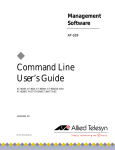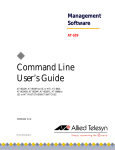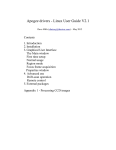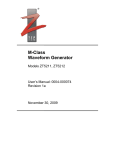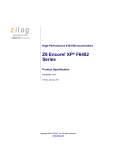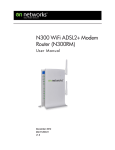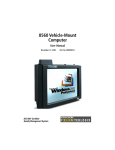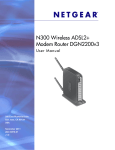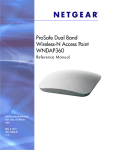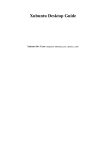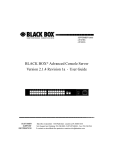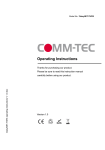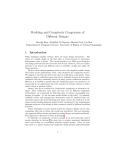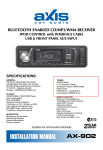Download MikroTik™ V2.0 Router Software Technical Reference Manual
Transcript
MikroTik™ V2.0 Router Software Technical Reference Manual Manual’s Revision 2000-05-05 © Mikrotikls SIA 1999 Mikrotikls SIA No part of this document may be reproduced or transmitted in any means, electronic or mechanical, for any purpose, without the written permission of Mikrotikls. Information in this document is subject to change without notice. Mikrotikls makes no representation or warranties with respect to the contents of this manual and specifically disclaims any express or implied warranties of merchantability or fitness for any particular purpose. © 1999 Mikrotikls SIA. All rights reserved. Printed in Latvia MikroTik™ and Mikrotikls are trademarks of Mikrotikls SIA, Riga, Latvia. Other trademarks used are properties of their respective owners. Portions of this software may fall under the following copyrights: Copyright © 1991 D.L.S. Associates GateDaemon - Copyright © 1995, 1996, 1997, 1998 The Regents of the University of Michigan. All rights reserved. GateDaemon was originated and developed through release 3.0 by Cornell University and its collaborators. Id.so - Copyright © 1988 Regents of the University of California. All rights reserved. Id.so software was developed by the University of California, Berkeley cmu snmp - Copyright © 1988, 1989, by Carnegie Mellon University. All rights reserved. Permission to use, copy, modify and distribute this software and its documentation for any perpose and without fee is granted, provided that the above copyright notice appear in all copies and that copyright notice and this permission notice appear in the supporting documentation. PPP - Copyright © 1993 The Australian National University netkit, telnet - Copyright © 1983, 1991 The Regents of the University of California. This product includes software developed by the University of California, Berkeley and its contributors. This software is provided by the regents and contributors “as is”and any express or implied warranties, including, but not limited to, the implied warranties of merchantability and fitness for a particular purpose are disclaimed. bash, boa, dialog, e2fsprogs, fileutils, getty_ps, gzip, modutils, mount, net-tools, procps, shellutils, sysklogd, sysvinit, tar, textutils, updated, util-linux - For the above GPL licensed programs in accordance with the GPL license, Mikrotikls offers to organize a copy of the source code or it can be found on most standard Linux distributions. Write [email protected] for more information. glibc, libstdc++, ncurses, termcap - For the above LGPL licensed programs in accordance with the LGPL license, Mikrotikls offers to organize a copy of the source code or it can be found on most standard Linux distributions. Write [email protected] for more information. Page 2 of 72 TABLE OF CONTENTS PREFACE............................................................................................................................ 7 DOCUMENT ORGANIZATION ................................................................................................7 DOCUMENT CONVENTIONS ..................................................................................................7 1. STARTUP GUIDE ........................................................................................................ 8 1-1 1-2 1-3 1-4 BEFORE YOU START ...............................................................................................8 HARDWARE REQUIREMENTS AND BIOS SETTINGS .................................................8 INSTALLING THE SOFTWARE ...................................................................................9 CONFIGURING THE ROUTER ..................................................................................10 2 USER INTERCONNECTION DESCRIPTION ......................................................... 12 2.1 JAVA INTERCONNECTION DESCRIPTION ................................................................12 2.1-1 GENERAL INFORMATION ....................................................................................12 2.1-2 HOW TO ............................................................................................................12 2.2 CONSOLE INTERCONNECTION DESCRIPTION .........................................................14 2.2-1 HOW TO ............................................................................................................15 2.2-2 IMPORT AND EXPORT .........................................................................................16 3 DEVICE DRIVER MANAGEMENT.......................................................................... 17 3-1 3-2 3-3 3-4 MANAGING DEVICE DRIVERS FROM JAVA.............................................................17 MANAGING DEVICE DRIVERS FROM CONSOLE ......................................................17 DEVICE DRIVER PARAMETERS ..............................................................................17 SUPPORTED INTERFACES.......................................................................................18 4 NETWORK INTERFACE MANAGEMENT............................................................. 21 4.1 4.1-1 4.1-2 4.1-3 4.2 4.2-1 4.2-2 4.3 4.3-1 4.3-2 4.3-3 4.4 4.4-1 4.4-2 4.4-3 4.5 INTRODUCTION .......................................................................................................21 MANAGING NETWORK INTERFACES FROM JAVA ................................................21 MANAGING NETWORK INTERFACES FROM CONSOLE ..........................................21 BASIC INTERFACE PARAMETER DESCRIPTION ....................................................22 ETHERNET INTERFACES .........................................................................................22 MANAGING ETHERNET INTERFACES FROM JAVA ................................................22 MANAGING ETHERNET INTERFACES FROM CONSOLE .........................................22 ARLAN IC2200 INTERFACES ..................................................................................23 MANAGING ARLAN IC2200 INTERFACES FROM JAVA .........................................23 MANAGING ARLAN IC2200 INTERFACES FROM CONSOLE ..................................23 ARLAN IC2200 PARAMETER DESCRIPTION.........................................................23 LMC SYNC INTERFACES ........................................................................................24 MANAGING LMC SYNC INTERFACES FROM JAVA...............................................24 MANAGING LMC SYNC INTERFACES FROM CONSOLE ........................................24 LMC SYNC INTERFACE PARAMETER DESCRIPTION ............................................24 PPP INTERFACES ....................................................................................................25 Page 3 of 72 4.5-1 4.5-2 4.5-3 4.6 4.6-1 4.6-2 4.6-3 4.7 4.7-1 4.7-2 4.7-3 4.8 4.8-1 4.8-2 4.8-3 4.9 4.9-1 4.9-2 4.9-3 4.10 4.10-1 4.10-2 MANAGING PPP INTERFACES FROM JAVA ..........................................................25 MANAGING PPP INTERFACES FROM CONSOLE ...................................................25 PPP INTERFACE PARAMETERS ...........................................................................26 IPSEC TUNNELS ......................................................................................................26 MANAGING IPSEC TUNNELS FROM JAVA ...........................................................26 MANAGING IPSEC TUNNELS FROM CONSOLE .....................................................27 IPSEC TUNNEL PARAMETERS .............................................................................27 RADIOLAN INTERFACES ........................................................................................28 MANAGING RADIOLAN INTERFACES FROM JAVA ..............................................28 MANAGING RADIOLAN INTERFACES FROM CONSOLE .......................................28 RADIOLAN INTERFACE PARAMETERS ...............................................................29 MOXA SYNC INTERFACES.......................................................................................29 MANAGING MOXA SYNC INTERFACES FROM JAVA .............................................29 MANAGING MOXA SYNC INTERFACES FROM CONSOLE ......................................29 MOXA SYNC INTERFACE PARAMETERS ..............................................................30 AIRONET 35/45/4800 INTERFACES .........................................................................30 MANAGING AIRONET 35/45/4800 INTERFACES FROM JAVA ................................31 MANAGING AIRONET 35/45/4800 INTERFACES FROM CONSOLE .........................31 AIRONET 35/45/4800 INTERFACE PARAMETERS .................................................32 WAVELAN INTERFACES BASE CONFIGURATION.................................................32 MANAGING WAVELAN INTERFACES FROM CONSOLE ......................................33 WAVELAN INTERFACE PARAMETERS ..............................................................33 5 BRIDGE CONFIGURATION ..................................................................................... 34 5-1 5-2 5-3 CONFIGURING BRIDGE FROM JAVA .......................................................................34 CONFIGURING BRIDGE FROM CONSOLE ................................................................34 BRIDGE CONFIGURATION PARAMETERS................................................................34 6 INTERNET PROTOCOL MANAGEMENT.............................................................. 35 6.1 6.1-1 6.1-2 6.1-3 6.2 6.2-1 6.2-2 6.2-3 6.3 6.3-1 6.3-2 6.3-3 6.4 6.4-1 6.4-2 6.4-3 6.5 6.5-1 6.5-2 6.5-3 6.6 6.6-1 6.6-2 ADDRESSES .............................................................................................................35 MANAGING ADDRESSES FROM JAVA ..................................................................35 MANAGING ADDRESSES FROM CONSOLE ...........................................................35 GENERAL ADDRESS PARAMETERS .....................................................................36 ROUTES ...................................................................................................................36 MANAGING ROUTES FROM JAVA ........................................................................36 MANAGING ROUTES FROM CONSOLE .................................................................36 GENERAL ROUTES PARAMETERS .......................................................................37 ARP ........................................................................................................................37 MANAGING ARP FROM JAVA .............................................................................37 MANAGING ARP FROM CONSOLE ......................................................................37 GENERAL ARP PARAMETERS ............................................................................38 PPP .........................................................................................................................38 MANAGING PPP FROM JAVA ..............................................................................38 MANAGING PPP FROM CONSOLE .......................................................................38 GENERAL PPP PARAMETERS..............................................................................39 DHCP .....................................................................................................................39 MANAGING DHCP FROM JAVA ..........................................................................40 MANAGING DHCP FROM CONSOLE ...................................................................40 GENERAL DHCP PARAMETERS ..........................................................................40 FIREWALL ...............................................................................................................41 MANAGING FIREWALL FUNCTIONS FROM JAVA..................................................42 MANAGING FIREWALL FUNCTIONS FROM CONSOLE ...........................................42 Page 4 of 72 6.6-3 GENERAL FIREWALL PARAMETERS ....................................................................43 6.7 NAT ........................................................................................................................44 6.7-1 MANAGING NAT FROM JAVA ............................................................................44 6.7-2 MANAGING NAT FROM CONSOLE ......................................................................45 6.7-3 GENERAL NAT PARAMETERS ............................................................................45 6.8 DNS ........................................................................................................................46 6.8-1 MANAGING DNS FROM JAVA.............................................................................46 6.8-2 MANAGING DNS FROM CONSOLE ......................................................................46 6.8-3 GENERAL DNS PARAMETERS ............................................................................47 7 SNMP SERVICE CONFIGURATION ....................................................................... 48 7-1 7-2 7-3 CONFIGURING SNMP FROM JAVA.........................................................................48 CONFIGURING SNMP FROM CONSOLE ..................................................................48 SNMP CONFIGURATION PARAMETERS .................................................................48 8 QUEUES MANAGEMENT ......................................................................................... 49 8-1 8-2 8-3 MANAGING QUEUING FROM JAVA ........................................................................49 MANAGING QUEUING FROM CONSOLE ..................................................................49 GENERAL QUEUING PARAMETERS ........................................................................49 9 ADVANCED ROUTING MANAGEMENT ............................................................... 52 9.1 ROUTING INFORMATION PROTOCOL .....................................................................52 9.1-1 MANAGING RIP FROM JAVA ..............................................................................52 9.1-2 MANAGING RIP FROM CONSOLE........................................................................52 9.1-3 GENERAL RIP PARAMETERS ..............................................................................53 9.2 OPEN SHORTEST PATH FIRST.................................................................................53 9.2-1 MANAGING OSPF FROM JAVA ...........................................................................53 9.2-2 MANAGING OSPF FROM CONSOLE ....................................................................53 9.2-3 GENERAL OSPF PARAMETERS ...........................................................................55 10 SYSTEM CONFIGURATION .................................................................................. 57 10.1 10.1-1 10.1-2 10.1-3 10.2 10.2-1 10.2-2 10.2-3 10.3 10.3-1 10.3-2 10.3-3 10.4 10.4-1 10.4-2 10.4-3 10.5 TERMINAL SETUP AND BASIC SYSTEM SETUP ......................................................57 BASIC SYSTEM SETUP ......................................................................................57 BASIC ROUTER SETUP ......................................................................................57 SET TERMINAL TYPE ........................................................................................58 PACKAGES.............................................................................................................58 VIEWING PACKAGES FROM JAVA......................................................................58 VIEWING PACKAGES FROM CONSOLE ...............................................................59 PACKAGES PARAMETERS .................................................................................59 SYSTEM HISTORY .................................................................................................60 VIEWING SYSTEM HISTORY FROM JAVA ...........................................................60 VIEWING SYSTEM HISTORY FROM CONSOLE ....................................................60 SYSTEM HISTORY PARAMETERS .......................................................................60 USER MANAGEMENT ............................................................................................60 USER MANAGEMENT FROM JAVA .....................................................................60 USER MANAGEMENT FROM CONSOLE ..............................................................61 USER PARAMETERS ..........................................................................................61 CHANGE PASSWORD .............................................................................................62 Page 5 of 72 10.5-1 10.5-2 10.6 10.6-1 10.6-2 10.6-3 10.7 10.7-1 10.7-2 10.8 10.8-1 10.8-2 10.8-3 10.9 10.9-1 10.9-2 10.9-3 10.10 10.10-1 10.10-2 10.10-3 10.11 HOW TO CHANGE PASSWORD USING JAVA ......................................................62 HOW TO CHANGE PASSWORD USING CONSOLE ................................................62 SYSTEM RESOURCES .............................................................................................63 VIEWING SYSTEM RESOURCES FROM JAVA ......................................................63 VIEWING SYSTEM RESOURCES FROM CONSOLE ................................................63 SYSTEM RESOURCES PARAMETERS ..................................................................63 SYSTEM SHUTDOWN .............................................................................................64 SYSTEM SHUTDOWN FROM JAVA ......................................................................64 SYSTEM SHUTDOWN FROM CONSOLE ...............................................................64 SYSTEM IDENTITY.................................................................................................65 SETTING SYSTEM IDENTITY FROM JAVA ...........................................................65 SETTING SYSTEM IDENTITY FROM CONSOLE ....................................................65 SYSTEM IDENTITY PARAMETERS ......................................................................65 SYSTEM DATE AND TIME ......................................................................................65 SETTING DATE AND TIME FROM JAVA ..............................................................65 SETTING DATE AND TIME FROM CONSOLE .......................................................65 DATE AND TIME PARAMETERS .........................................................................66 SYSTEM LOGS MANAGEMENT ............................................................................66 MANAGING SYSTEM LOGS FROM JAVA ...........................................................66 MANAGING SYSTEM LOGS FROM CONSOLE ....................................................66 SYSTEM LOGS PARAMETERS ..........................................................................67 LICENSE ..............................................................................................................68 11 TOOLS ....................................................................................................................... 69 11.1 11.1-1 11.1-2 11.1-3 11.2 11.2-1 11.2-2 11.2-3 11.3 11.3-1 11.3-2 11.3-3 11.4 11.4-1 11.4-2 11.4-3 PING ......................................................................................................................69 LAUNCHING PING UTILITY FROM JAVA ............................................................69 LAUNCHING PING UTILITY FROM CONSOLE ......................................................69 PING UTILITY PARAMETER DESCRIPTION .........................................................69 TRACEROUTE ........................................................................................................70 LAUNCHING TRACEROUTE UTILITY FROM JAVA ...............................................70 LAUNCHING TRACEROUTE UTILITY FROM CONSOLE ........................................70 GENERAL TRACEROUTE UTILITY PARAMETERS................................................70 BANDWIDTH TEST.................................................................................................70 TEST BANDWIDTH FROM JAVA .........................................................................71 TEST BANDWIDTH FROM CONSOLE ..................................................................71 BANDWIDTH TEST PARAMETERS ......................................................................71 PING FLOOD ..........................................................................................................72 LAUNCHING PING FLOOD FROM JAVA ..............................................................72 LAUNCHING PING FLOOD FROM CONSOLE ........................................................72 PING FLOOD UTILITY PARAMETERS: ................................................................72 Page 6 of 72 Preface Document Organization The document consists of 11 main parts. Parts can be divided further into sections. Each section (or a part if it doesn’t consist of sections) of this document is divided into three subsections. In the first subsection management from the Java Console is described. Management from the Console is described in the second subsection. The third subsection is devoted to description of the parameters. However some sections are not divided if it is not necessary. Document Conventions In this publication, the following conventions are used: § All console related settings: commands, arguments, parameters, examples and keywords are marked out with the Courier New font; § The following conventions are used in the command syntax description: - In the place where something is written in between of “<” and “>” you need to enter a value, e.g. <address>; - Optional parameters [interface <name>]; - are enclosed in brackets, e.g. The vertical line “I” means “OR”; Page 7 of 72 1. Startup Guide 1-1 Before You Start To make a PC based router running MikroTik™ Router Software, it is necessary to: • Prepare the PC hardware to be dedicated router – no other programs can be held on the HDD or run on the PC except the MikroTik™ Router Software • Prepare to obtain an installation archive from “Mikrotikls” SIA – the file is approximately 5.5MB • Prepare four 3.5” 1.44 MB blank, formatted floppy disks. Make sure that they are not write – protected or damaged. Disks will be used to make four installation floppy disks from the installation archive for installing the PC router software. After the preparations have been done • Download the installation archive from www.mikrotik.com. The standard MikroTik™ Router Software installation is distributed as self – extracting archive. • Run the archive file on a Win95/98/NT computer, and press the ‘Setup’ button to automatically launch the “MikroTik™ Disk Maker”. Follow the screen instructions to create four installation floppy disks. Insert the disks in the FDD as prompted. Put a label on each disk to avoid later confusion. When the “MT Disk Maker” ends its work, you will have a set of MikroTik™ Router Software installation disks ready. • Install the MikroTik™ Router Software using the four installation floppy disks as described below. • Obtain the license for your installation of the MikroTik™ Router Software. 1-2 Hardware Requirements and BIOS Settings The MikroTik™ Router Software installs on a standard PC system with a hard disk or flash disk. Hardware requirements are as follows: Processor – DX486 or higher CPU with math co-proccessor. Pentium (AMD, Cyrix, IDT WinChip or Intel) 100 or higher suggested; RAM – at least 16 MB; Video – Color or Monochrome VGA video card or on-board VGA port; HDD controller – IDE hard drive controller; HDD – Hard disk or flash disk (20 MB or more); FDD – 1,44 MB Floppy Drive. This is not needed after installation, and can be safely removed; Keyboard – may be also removed after the software installation, if BIOS allows the PC to boot without a keyboard. Page 8 of 72 Monitor – may be removed after installation. You should keep the keyboard and monitor attached if you want to administer the system locally from the console. Network Interface – NE2000 or compatible NIC. For more supported network cards and devices, please see ‘Supported Hardware’section. Check the BIOS settings of your router. Make sure that the boot sequence is ‘A: C:’, and ‘Floppy drive seek at boot’is enabled. Check that the BIOS settings for PNP OS are disabled and PCI and ISA allocation of IRQs correspond to your interface installation plans. Disable the paralell port to free resources. Check the IO and IRQ assignments for Serial Interfaces, which should be as follows: COM1 – IO 0x3f8 and IRQ 4 COM2 – IO 0x2f8 and IRQ 3 If you use 20MB SanDisk 3.5” FlashDrive as the target HDD for your router installation, use the recommended BIOS settings for it: Cylinders 612, Heads 2, Sectors 32, Mode NORMAL 1-3 Installing the software Put ‘Disk #1’in the floppy drive, and boot up your router. The installation will be looking for hard drives. You will see something like this: Found harddrive on IDE primary master (disk C) To install software properly, it needs to be reformatted. Format it? [y/n]: Press yes to format you HDD. Note that the primary hard disk of your router will be overwritten, and any existing data on it will be destroyed. You will be asked to insert all next three installation floppies: Please insert 2nd installation floppy. Press ENTER when ready and so on until the last floppy drive will be inserted and you will be asked to reboot your computer: Software installed. Press ENTER to reboot Remove the installation disk from the floppy disk drive and press ENTER. Page 9 of 72 While booting up the router for the first time you will see your software ID, and you will be asked to enter your software key. This key is unique depending on several variables including the particular data carrier (flash disk or hard drive) and information from your MikroTik registered account. Please enter the software key obtained from MikroTik – www.mikrotik.com. The software installation is complete. Log on to your PC router running MikroTik™ Router Software for the first time using login name ‘root’ and password ‘root’. Please change the root’s password later for security reasons to avoid unauthorized access to your router. NOTE: There is no way to replace a lost password, so be careful! 1-4 Configuring the Router A connection via console port is established using an RS-232 null modem cable. Standard PCs have a 9 pin male serial port built-in. Use any VT100 terminal emulation program on your PC or Laptop. The required communication settings are: 9600 bps, 8 bit, No parity, 1 stop bit For PC with Windows running, set the COM port to your corresponding serial port. Usually it is COM2. After logging on to your PC router, you should go to the “ interface” submenu to see the installed interfaces. Use the following command for that: interface> print If the device driver for the installed network interface card is loaded automatically (for example, most PCI NIC’s), the interface should already be listed. Select the desired interface and type and enable it: interface>set up <interface name> If the device driver could not be loaded automatically, load the driver for the installed NIC using the “driver” submenu. Use the load command and supply the required parameters. For example, a NE2000 ISA card configured to use IO 0x300 and IRQ 5 requires following line to be entered: driver>load name ne2k-isa io 0x300 Do not forget to enable the interface from the “interface” submenu as described above! Go to the “ip address” submenu to assign an IP address to the router, for example: Page 10 of 72 ip address>add local interface ether1 192.168.0.2 mask 255.255.255.224 (If not supplied, the network prefix 192.168.0.0 and broadcast address 192.168.0.31 will be calculated automatically in this case.) Last thing to configure, before the router can be accessed remotely, is default gateway. Go to the ‘Routes’menu and enter ip route>add gateway 192.168.0.1 interface ether1 This will add the default route, i.e., to the destination 0.0.0.0 with network mask 0.0.0.0, using host 192.168.0.1 as a gateway, which can be reached using interface ether1. Try to ping some host on your network to test the initial configuration, for example: ip route>/ping 192.168.0.1 If you get responses from the host, your network connection works properly, and you should be able to access the router remotely via network. Please read appropriate sections of this manual for more detailed description of configuration options. Page 11 of 72 2 User Interconnection Description 2.1 Java Interconnection Description MikroTik Java Console requires Java 2 browser plug-in. In the Web Browser open the page with http://<IPAddressOfTheRouter>. Then start the applet. the address 2.1-1 General Information When you type your login name and password you are logged in the router via Java Console. All operations are performed via the main menu that is situated on the left of the main window. It consists of ten items. If menu item has an arrow sign than it contains submenu. Each of them is described in the User Manual in the corresponding chapter, excluding “Help”. The table below describes the correlation. Menu item Interfaces IP Routing Queues Bridge Drivers SNMP System Tools Password Chapter Name Network Interface Management Internet Protocol Management Advanced Routing Management Queues Management Bridge Configuration Device Driver Management SNMP Service Configuration System Configuration Tools System Configuration 2.1-2 How To Here are the most common actions that you perform on the entries: Action Open Add Remove Edit Description To open the required window simply click on the corresponding menu item. To add a new entry you should click on the “+”icon in the corresponding window. To remove an existing entry click on the “-“icon. There can edit an existing entry in two ways. The first one is to click twice on the icon on the left of each line. Then in the appeared window you can edit the required parameters. Click Page 12 of 72 Refresh Undo Redo Logout “OK” to accept changes or “Cancel” to discard them. The other way is to edit entry parameters directly in the mail window where all the entries are displayed. To accept your changes click on the appeared “Star Sign”in the right column and choose “Accept”. If you want to discard the changes that has been made choose “Cancel”. Click on the “Refresh”icon in the corresponding window. Click on the “Undo”icon above the main menu. Click on the “Redo”icon above the main menu. Click on the “Logout”icon above the main menu. Main Menu Logout and login as another user Logout and close the window Undo last action Redo last undone action Submenu Traffic indicator Status Bar Page 13 of 72 Editing an Entry If you have edited entry parameters directly in the list box then you have to accept or discard your changes by clicking on the appeared star sign. Star sign that appears after any changes are made Accept or discard changes 2.2 Console Interconnection Description When you log in the router via console or telnet you get in the base level. As it is in Java almost every command has the corresponding chapter in the Manual. In the table below base level commands are described: Command Name ping floodping import telnet quit setup Description Send ICMP Echo packets Launch Flood Ping utility Run exported configuration script Run Telnet Quit Console Do basic setup of the system password undo redo export traceroute Change user password Undo previous action Redo previously undone action Export the router configuration Trace route to host Chapter in the Manual Tools Tools Terminal Setup and Basic System Setup System Configuration Tools Page 14 of 72 interface/ Run bandwidth test to remote host Interface configuration driver/ Driver management sys/ bridge/ snmp/ SNMP configuration terminal/ Set terminal type ip/ IPv4 specific settings routing/ Routing protocol settings btest Tools Network Interface Management Device Driver Management System Configuration Bridge Configuration SMNP Service Configuration Terminal Setup and Basic System Setup Internet Protocol Management Advanced Routing Management The slash in the end of the command means that this command leads to the submenu. 2.2-1 How To The table below describes how you can execute commands, move through the levels in the console, etc. Command command [Enter] [?] command [?] command argument [?] [Tab] / /command .. “” “word1 word2” Action Execute the command Show the list of all available commands Display help on the command and the list of arguments Display help on the command’s a Complete the command/word. If the input is ambiguous, a second [Tab] gives possible options Move up to the base level Execute the base level command Move up one level Enter an empty string Enter space between words You can abbreviate names of levels, commands and arguments. Page 15 of 72 2.2-2 Import and Export There is a possibility to export/import router configuration to/from the files, i.e. to create a new file or to add chosen configuration to an existing file either to import configuration from a file to the router. These files are stored in the ftp access area of the router. That is where you can get by connecting to the router via ftp using login and password of the user root. Command export has the following parameters: Parameter Name <filename> append Description Export configuration to the file with this name Append configuration to a specified file Command import has only one parameter: Parameter Name <filename> Description Import router configuration from a specified file. File is taken from router ftp access area Command export can be found in every level of the command tree. By executing it you can export the configuration of a specified level. For example if you execute this command in “ip address” level you will get the information about IP addresses settings. But if you execute it in “ ip” level you will get the information about all IP settings: NAT, Firewall, DHCP, etc. To view the configuration as it will look like in the export file simply enter the command export without any parameter. For example you want to make a file that consists of Firewall settings and NAT settings. The file name is test. Then you have to execute the following commands: [MikroTik]> ip firewall export test [MikroTik]> ip nat export test append The file can be accessed now by ftp (only user root can do that). Also these configurations are ready to be imported any time: [MikroTik]> import test Page 16 of 72 3 Device Driver Management Device drivers represent the software interface part of installed network devices. For example, the MikroTik system includes device drivers for NE2000 compatible Ethernet cards and other network devices. If you need a device driver for a device, which is not on the list, please suggest it at our suggestion page on our website. Most device drivers are loaded automatically. For instructions on specific device drivers see the chart below. Unloading of device driver is useful when changing network devices – this can be useful in avoiding loading drivers for devices, which have been removed from the system. This may be done automatically by removing the card and rebooting before inserting the new network device. The device drivers can be removed only if the appropriate interface has been disabled first. 3-1 Managing Device Drivers from Java Select the “Drivers” menu to display the currently installed drivers. New drivers can be installed by selecting the “+”. Existing drivers can be removed by selecting the “-“ as long as their status is ‘disabled’ (set in the Interface menu). PCI drivers cannot be removed. 3-2 Managing Device Drivers from Console Driver management commands are located in the “driver” menu. Command syntax load <driver name> [irq <IRQ>] [io <IO range start>] [mem <shared memory>] unload <number> print Description Load driver Unload driver Show loaded drivers Where <number> is number of a loaded driver, which can be viewed in the list, generated by the “print” command. 3-3 Device Driver Parameters Name in console name irq Name in JAVA Driver IRQ Description Name of driver to install* Interrupt Request Number. Can be omitted if device does not use IRQ. For IRQ probing enter 0 in Java Box. Page 17 of 72 io IO mem MEM Input/Output port range base address. Can be omitted if device does not use IO ports. If you want to enter I/O port range base address in hexadecimal form, you should put “0x” before it, e.g. 0x300 Shared Memory base address. Can be omitted if device does not use Shared Memory. *- In console use abbreviated form of driver name, available from help. 3-4 Supported interfaces PCI Cards Driver name: ne2k-pci Interfaces: RealTek RTL-8029 Winbond 89C940 Compex RL2000 KTI ET32P2 NetVin NV5000SC Via 86C926 SureCom NE34 Winbond Holtek HT80232 Holtek HT80229 Driver name: 3c95x (3Com 3c590/3c900 series Vortex/Boomerang driver) This device driver is designed for the 3Com FastEtherLink and FastEtherLink XL, 3Com's PCI to 10/100baseT adapters. It also works with the 10Mbs versions of the FastEtherLink cards. The supported product IDs are shown in the following table: Interfaces: 3c590, 3c592, 3c595, 3c597, 3c900, 3c905 3c590 Vortex 10Mbps 3c595 Vortex 100baseTx 3c595 Vortex 100baseT4 3c595 Vortex 100base-MII 3Com Vortex 3c900 Boomerang 10baseT 3c900 Boomerang 10Mbps Combo 3c900 Cyclone 10Mbps Combo 3c900B-FL Cyclone 10base-FL 3c905 Boomerang 100baseTx 3c905 Boomerang 100baseT4 Page 18 of 72 3c905B Cyclone 100baseTx 3c905B Cyclone 10/100/BNC 3c905B-FX Cyclone 100baseFx 3c905C Tornado 3c980 Cyclone 3cSOHO100-TX Hurricane 3c555 Laptop Hurricane 3c575 Boomerang CardBus 3CCFE575 Cyclone CardBus 3CCFE656 Cyclone CardBus 3c575 series CardBus (unknown version) 3Com Boomerang (unknown version) Driver name: lmc Interfaces: LanMedia LMC5200 LanMedia LMC5245 LanMedia LMC1000 Driver name: eepro100 (Intel i82557/i82558 PCI EtherExpressPro driver) This device driver is designed for the Intel i82557 "Speedo3" chip, Intel's single-chip fast Ethernet controller for PCI, as used on the IntelEtherExpressPro 100 adapter. Driver name: tulip This device driver is designed for the DECchip "Tulip", Digital's single-chip ethernet controllers for PCI. Supported members of the family are the 21040, 21041, 21140, 21140A, 21142, and 21143. Similar work-alike chips from Lite-On, Macronics, ASIX, Compex and other listed below are also supported. Interfaces: Digital DC21040 Tulip Digital DC21041 Tulip Digital DS21140 Tulip Digital DS21143 Tulip Lite-On 82c168 PNIC Macronix 98713 PMAC Macronix 98715 PMAC Macronix 98725 PMAC ASIX AX88140 Lite-On LC82C115 PNIC-II ADMtek AN981 Comet Compex RL100-TX Intel 21145 Tulip Xircom Tulip clone Page 19 of 72 Driver name: rtl8139 This device driver is designed for the RealTek RTL8129, the RealTek Fast Ethernet controllers for PCI. This chip is used on a few clone boards. Interfaces: RealTek RTL8129 Fast Ethernet RealTek RTL8139 Fast Ethernet SMC1211TX EZCard 10/100 (RealTek RTL8139) Accton MPX5030 (RealTek RTL8139) Driver name: winbond-840 This driver is for the Winbond w89c840 chip. Interfaces: Winbond W89c840 Compex RL100-ATX ISA Cards Driver name: ne2k-pci Interface: NE2000 Page 20 of 72 4 Network Interface Management 4.1 Introduction An Interface is physical or virtual device which provides a connection to an external network. Network interfaces are created automatically when the Network Interface Card driver is loaded. Virtual (software) interfaces can be created manually. 4.1-1 Managing Network Interfaces from Java Select the “Interfaces” menu to open the interface list window. The interfaces list displays basic interface parameters. Interface type specific parameters can be changed from interface details windows (opened by double clicking on icon to the left from interface name). The Interface details window has a standard “Traffic” tab which displays traffic that enters and leaves router through the interface. It can also contain other tabs with interface type specific parameters. The Interfaces list window also contains a “blink” button. Selecting this button causes traffic to be generated on the highlighted interface and therefore blink the LEDs (light emitting diodes) on the card so that an administrator can determine which Interface name corresponds to the actual interface (when there are multiple interfaces of the same type). Note that not all interfaces support this function. 4.1-2 Managing Network Interfaces from Console Network interface commands and submenus are located in “interface” menu. It contains several commands that are common to all interfaces: Command syntax print set <interface> [up] [down] [name <new name>] [mtu <MTU>] traffic <interface> Description Show interface summary Change basic interface properties Monitor traffic on interface Where <interface> is interface name or number obtained from “print” command. The “interface” menu also contains device type specific submenus with device type specific commands. The following device type submenus can be available, depending on what features are licensed for a particular installation: Page 21 of 72 Submenu ether lmc ppp ipsec radiolan arlan sync pc wavelan Description Ethernet interfaces LMC Sync interfaces Async PPP interfaces IPSec tunnels RadioLAN interfaces Arlan IC2200 interfaces Moxa Sync interfaces Aironet 35/45/4800 interfaces WaveLAN interfaces 4.1-3 Basic Interface Parameter Description Name in console name Name in Java Name up down mtu Enabled (yes) Enabled (no) MTU Enabled Description Human friendly name for the interface. Maximum 31 character. Enable interface Disable interface Maximum Transfer Unit (in bytes) Enable or disable interface 4.2 Ethernet Interfaces Ethernet interfaces include standard 10/100 Mbit Ethernet network interface. Ethernet interfaces do not have any device type dependent parameters. Each Ethernet interface has its MAC-address (Media Access Control). 4.2-1 Managing Ethernet Interfaces from Java Ethernet interface parameters can be changed from interface list window or from interface details window “General”tab. 4.2-2 Managing Ethernet Interfaces from Console Ethernet interface management is done in submenu “interface ether”. Command syntax print [<interface>] set <interface> [up] [down] [name <new name>] [mtu <MTU>] blink <interface> Description Show interface(s) information Change interface properties Generate traffic to blink LEDs Where <interface> is interface name or number obtained from “print“ command. Page 22 of 72 4.3 Arlan IC2200 Interfaces Arlan IC2200 interfaces include Aironet’s Arlan IC2200 (655) 2.4GHz 2Mbps ISA Client Cards. 4.3-1 Managing Arlan IC2200 Interfaces from Java Arlan IC2200 specific parameters can be controlled from the “Radio” tab in interface details window. Current status (registration status and registered router and backbone) can be monitored in real time on “Status” tab in interface details window. 4.3-2 Managing Arlan IC2200 Interfaces from Console Arlan IC2200 interface management is done in the submenu “interface arlan”. Command syntax print [<interface>] set <interface> [up] [down] [name <new name>] [mtu <MTU>] [frequency <channel frequency>] [bitrate <bitrate>] [cardname <card name>] [arlan <yes|no>] [sid <SID>] monitor <interface> blink <interface> Description Show information Change properties interface(s) interface Monitor interface status in real time Generate traffic to blink LEDs Where <interface> is interface name or number obtained from “print“ command. Interface status includes registration status and registered router and backbone. 4.3-3 Arlan IC2200 Parameter Description Name in console frequency bitrate cardname Name in Java Frequency Bitrate Card Name Description Channel frequency in MHz. Data Transmission speed in Mbits Name of the client to be shown in the registration table of the Access Point or Page 23 of 72 sid SID arlan TMA mode Bridge. Maximum 15 characters. Value of System Identifier. Should be the same for all nodes on the radio network. Maximum 31 character. Enable/Disable registration mode when client has to register to an AP2000 Access Point or BR2000-E Bridge. 4.4 LMC Sync Interfaces LMC Sync interfaces include LMC5200 (HSSI), LMC5245 (DS3) and LMC1000 (V.53) cards. 4.4-1 Managing LMC Sync Interfaces from Java LMC interface specific parameters can be controlled from the “Advanced” tab in the interface details window. Current status (status of card LEDs and current clock speed) can be monitored in real time on “Status” tab in interface details window. 4.4-2 Managing LMC Sync Interfaces from Console LMC Sync interface management is done in submenu “interface lmc”. It contains commands: Command syntax print [<interface>] set <interface> [up] [down] [name <new name>] [mtu <MTU>] [extclk <yes|no>] [scrambler <yes|no>] [longcable <yes|no>] monitor <interface> Description Show interface(s) information Change interface properties Monitor interface status in real time Where <interface> is interface name or number obtained from “print“ command. Interface status includes status of card LEDs and current clock speed. 4.4-3 LMC Sync Interface Parameter Description Name in console extclk scrambler Name in Java External Clock DS3 Scrambler Description Enable/Disable use of external clock Enable/Disable DS3 Scrambler Page 24 of 72 longcable Long DS3 Cable Enable/Disable long DS3 cable 4.5 PPP Interfaces PPP (or Point-to-Point Protocol) provides a method for transmitting datagrams over serial point-to-point links. The ‘com1’and ‘com2’ports from standard PC hardware configurations will appear as ‘serial0’and ‘serial1’automatically. It is possible to add thirty-two additional serial ports with the Moxa C168 PCI multiport asynchronous card (eight ports each) to use the router for a modem pool. 4.5-1 Managing PPP Interfaces from Java PPP interface specific parameters can be controlled from the “PPP” tab in the interface details window. Depending on line operation mode (dial-in, dial-out, or direct) additional parameters can be controlled from the “In” (for dial-in mode) or “Out” (for dial-out mode) tab. Current status (current line status, error description, uptime, and name of logged in user) can be monitored in real time under the “Status” tab in interface details window. Note: The standard serial ports have a default configuration as serial “console” ports – see the ‘Pameters’section for details. 4.5-2 Managing PPP Interfaces from Console PPP interface management is done in the submenu “interface ppp”. Command syntax print [<interface>] set <interface> [up] [down] [name <new name>] [mtu <MTU>] [mru <MRU>] [type <dial-in|dial-out| direct>] [auth <none|pap|chap>] [user <username>] [server <servername>] [line <linespeed>] [phone <phonenumber>] [tone <on|off>] [rings <rings>] [nullmodem <on|off>] [demand <on|off>] [idle <idletime>] [init <string>] [defaultroute no|off|on|yes] monitor <interface> Description Show interface(s) information Change interface properties Monitor interface status in real time Page 25 of 72 Where <interface> is interface name or number obtained from “print“ command. Interface status includes current line status, error description (if any), uptime and name of logged in user. 4.5-3 PPP Interface Parameters Name in console mru type Name in Java MRU (type selection) auth user Authentication User Name server Server Name line phone tone rings Line Speed Phone Number Tone Dial Rings nullmodem Null Modem demand Dial On Demand Idle Time Modem Init Add Default Route idle init defaultroute Description Maximum Size of received packets Line operation mode. Default value is Dial-In Authentication type for this port User name to use to log into server when dialing out. Can contain letters, digits, “*” and “_” Server name of this port for dial-in. Can contain letters, digits, “*” and “_” Speed of serial line Phone number to call when dialing out Enable/Disable tone dial Number of rings to wait before answering phone Enable/Disable null-modem mode (when enabled, no modem initialization strings are sent). Default value is “on”. So by default null-modem is turned on. Enable/Disable dial on demand Idle time after which close connection Modem Initialization String Add PPP remote address as a default route. Other settings are: destination=0.0.0.0 netmask=0.0.0.0 interface=ppp, preferred source=0.0.0.0 4.6 IPSec Tunnels IPSec tunnels are virtual interfaces that encrypt all traffic that is sent over them and forwards them as IP packets to tunnel endpoint. IPSec tunnels can be created and removed manually. A router can have total of 16 IPSec tunnels. 4.6-1 Managing IPSec Tunnels from Java Page 26 of 72 IPSec specific parameters can be controlled from the “IPsec” tab in interface details window. New IPSec tunnels can be created by selecting the “Add” button in interface list window. IPSec interfaces can be removed by selecting the “Remove” [-] button in interface list window. 4.6-2 Managing IPSec Tunnels from Console IPSec tunnel management is done in the submenu “interface ipsec”. Command syntax print [<interface>] add <interface> [up] [down] [name <new name>] [mtu <MTU>] remote <remote IP> spibase <spibase> mode <MD5-3DES|MD5-DES> ahkey <ahkey> espkey <espkey> [myside <left|right>] set <interface> [up] [down] [name <new name>] [mtu <MTU>] [remote <remote IP>] [spibase <spibase>] [mode <MD5-3DES|MD5-DES>] [ahkey <ahkey>] [espkey <espkey>] [myside <left|right>] monitor <interface> remove <interface> Description Show interface(s) information Add IPSec tunnel Change interface properties Monitor interface status in real time Remove IPSec tunnel Where <interface> is interface name or number obtained from “print“ command. Interface status includes registration status and registered router and backbone. 4.6-3 IPSec Tunnel Parameters Name in console remote spibase mode ahkey espkey myside Name in Java Remote Address SPI Base Encryption mode AH Key ESP Key Side Description IP address of remote endpoint of tunnel SPI Base Encryption mode to use to encrypt packets Authentication Header Key ESP Key Side of tunnel. Must be different for each end of tunnel. Page 27 of 72 4.7 RadioLAN Interfaces RadioLAN interface supports the RadioLAN ISA CardLINK – Model 101 10Mbit radio card. 4.7-1 Managing RadioLAN Interfaces from Java RadioLAN specific parameters can be controlled from the “Radio” tab in interface details window. Current status (current default destination) can be monitored in real time on “Status” tab in interface details window. RadioLAN interfaces have an additional capability of low level radio connection testing. Test can be started and results monitored in real time on under the “Ping” tab. 4.7-2 Managing RadioLAN Interfaces from Console RadioLAN interface management is done in submenu “interface radiolan”. Command syntax print [<interface>] set <interface> [up] [down] [name <new name>] [mtu <MTU>] [distance <distance>] [txdiv <on|off>][rxdiv <on|off>][mode <alone|ap|cfg|firstap|firstclient>] [maxretr <maxretries>] [sid <SID>] [clientname <clientname>] [cfgdst <destination>] monitor <interface> table <interface> test <interface> address <MAC address> [total <total>] [size <size>] blink <interface> Description Show interface(s) information Change interface properties Monitor interface status in real time Show neighbor table Test link to remote RadioLAN host Generate traffic to blink LEDs Where <interface> is an interface name or number obtained from “print“ command. Interface status includes current default destination. Page 28 of 72 4.7-3 RadioLAN Interface Parameters Name in console distance Name in Java Distance txdiv rxdiv mode maxretr Tx Diversity Rx Diversity Default destination Maximum Retries sid clientname SID Name cfgdst (Default destination string) Description Distance to remote end of point to point link Enable/Disable transmit diversity Enable/Disable receive diversity Operation mode Maximum retries to use when sending System Identifier (4 chars max) Client name string. 15 characters maximum. Configured destination. Used only in operation mode when default destination is configured. Test utility parameters: Name in console address total size Name in Java Ping To Packets Packet Size Description MAC address of host to test link to Total number of packets to use in test Size of test packets 4.8 Moxa Sync Interfaces Moxa Sync interfaces supports the Moxa C101 Sync adapters. 4.8-1 Managing Moxa Sync Interfaces from Java Moxa Sync specific parameters can be controlled from “Synchronous” tab in interface details window. Current status (status of modem control lines, time since last keepalive and sequence number difference) can be monitored in real time under the “Status” tab in interface details window. 4.8-2 Managing Moxa Sync Interfaces from Console Moxa Sync interface management is done in submenu “interface sync”. Command syntax print [<interface>] set <interface> [up] [down] [name <new name>] [mtu <MTU>] [keepalive <keepalive>] [speed <speed>] Description Show interface(s) information Change interface properties Page 29 of 72 [rxclock <internal|line>] [txclock <internal|line|rxc>] [nullmodem <on|off>] monitor <interface> Monitor interface status in real time Generate traffic to blink LEDs blink <interface> Where <interface> is an interface name or number obtained from “print“ command. Interface status includes status of modem control lines (DTR, RTS, CTS, DSR, DCD), time since last keepalive, and sequence number difference. 4.8-3 Moxa Sync Interface Parameters Name in console keepalive Name in Java Keepalive speed rxclock Speed Rx Clock Source Tx Clock Source Transmit clock source Null Modem Enable/Disable null-modem (ignore DCD signal) txclock nullmodem Description Interval after which keepalive is sent (in seconds) Speed of internal clock Receive clock source mode 4.9 Aironet 35/45/4800 Interfaces Aironet 35/45/4800 interfaces include Aironet 3500, 4500, and 4800 ISA and PCI adapters. If you have an ISA adapter, than make sure to configure DIP switches correctly. Configuring DIP Switches (ISA Only) The Aironet ISA adapter contains DIP switches for setting Plug and Play Mode (PnP), Base Address, and Interrupt Levels (IRQ). The switches are set for PnP mode by default. Devices cannot share the same Base address or IRQ. Check the switch settings on the adapter to ensure the do not conflict with other devices in the computer. PnP mode is controlled by the 6 th switch: 6th DIP Switch On (Non-PnP) Off (PnP) Page 30 of 72 If you set PnP mode on then all other settings are not taken into account. If you still want to use PnP mode make sure that the default IRQ and Base Address do not conflict with the other devices. The default are: Base Address 140 IRQ Level 5 If you want to configure other IRQ and Base Address values, make sure PnP mode is turned off, i.e. 6 th switch is On. 4.9-1 Managing Aironet 35/45/4800 Interfaces from Java Aironet 35/45/4800 specific parameters can be controlled from “General”, “RF Network,” and “Advanced” tabs in interface details window. Current status (current signal quality, channel frequency, synchronization and association status, name of Access Point, and MAC address of Access Point) can be monitored in real time under the “Status” tab in interface details window. 4.9-2 Managing Aironet 35/45/4800 Interfaces from Console Aironet 35/45/4800 interface management is done in the submenu “interface pc“. Command syntax print [<interface>] set <interface> [up] [down] [name <new name>] [mtu <MTU>] [type <ad-hoc|infrastructure>] [rtsthres <RTSthres>] [fragthres <fragthres>] [txpower <power>] [rxdiv <default|both|left|right>] [txdiv <default|both|left|right>] [longretr <longretr>] [shortretr <shortretr>] [channel <channel>] [rate <rate>] [ap1 <AP1>] [ap2 <AP2>] [ap3 <AP3>] [ap1 <AP4>] [ssid1 <ssid1>] [ssid2 <ssid2>] [ssid3 <ssid3>] [modulation <CCK|MBOK|default>] [clientname <client name>] [bperiod <bperiod>] monitor <interface> Description Show interface(s) information Change interface properties Monitor interface status in real time Where <interface> is interface name or number obtained from “print“ command. Page 31 of 72 Interface status includes current signal quality, channel frequency, synchronization, association, name of Access Point, and MAC address of Access Point. 4.9-3 Aironet 35/45/4800 Interface Parameters Name in console type Name in Java Infrastructure Mode rtsthres fragthres RTS threshold Fragmentation threshold Transmit Power Receive Antenna Transmit Antenna Long Retries Short Retries Channel Data Rate Access Point 1 Access Point 1 Access Point 1 Access Point 1 SSID1 SSID2 SSID3 Modulation Client name Beacon period power rxdiv txdiv longretr shortretr channel rate ap1 ap2 ap3 ap4 ssid1 ssid2 ssid3 modulation clientname bperiod Description Operation mode of card (ad hoc or infrastructure). Default value is “infrastructure” RTS Threshold Fragmentation threshold Transmit power Receive diversity Transmit diversity Long retry limit Short retry limit Channel frequency Data rate Access Point 1 (MAC Address) Access Point 2 (MAC Address) Access Point 3 (MAC Address) Access Point 4 (MAC Address) Service Set Identifier 1 Service Set Identifier 2 Service Set Identifier 3 Modulation mode Client name Beacon period Read the User Guide for details how to connect to the Access Point. 4.10 WaveLAN Interfaces Base Configuration WaveLAN interfaces support 802.11 standard, i.e. it works with Aironet access points and works at 11Mbps rate. Tx power: 35 mW. This interfaces needs the same license, as for Aironet 4800 interfaces. The driver is loaded automatically, when you boot up the router with the PCMCIA WaveLAN Network Adapter. Page 32 of 72 4.10-1 Managing WaveLAN Interfaces from Console WaveLAN interface management is done in the submenu “interface wavelan“. Command syntax print [<interface>] set <interface> [up] [down] [nick <new nickname>] [mtu <MTU>] [mode <ad-hoc|infrastructure>] [rts <RTSthres>] [frag <fragthres>] [txpower <power>] [freq <frequency>] [rate <rate>] [essid <essid>] export blink monitor <interface> Description Show interface(s) information Change interface properties Monitor interface status in real time Where <interface> is interface name or number obtained from “print“ command. 4.10-2 WaveLAN Interface Parameters Name in console mode Name in Java Infrastructure Mode rts RTS threshold frag freq Fragmentation threshold Frequency rate Data Rate essid SSID nick Nickname Description Operation mode of card (ad hoc or infrastructure). Default value is “infrastructure” RTS Threshold. Value can be from 0 till 2347 Fragmentation threshold. Values can be from 256 till 2346 Frequency for a network in Ad-Hoc mode. Data rate. Can be 1, 2, 5.5, 11 or auto. Network name. You should write in Access Point ssid. If not define, can connect to any AP Card nickname Page 33 of 72 5 Bridge Configuration Bridging is used to pass MAC layer packets between interfaces without any routing. When the routers are used in bridging mode, Spanning Tree Protocol is used to avoid bridging loops and to communicate information between routers/bridges. Bridging works only for Ethernet and RadioLan interfaces. You can bridge between Ethernet and RadioLan networks, only the router should be a default destination (on MAC level) for others clients of the radio network. Also you can bridge Ethernet networks through RadioLan network (point-to-point). 5-1 Configuring Bridge from Java Select the Bridge menu. Various protocols can be enabled or disabled. 5-2 Configuring Bridge from Console Bridge configuration commands are located in “bridge” menu. Command syntax Print Description Show bridge configuration set [bridge <on|off>] [ip <on|off>] Change bridge [ipx <on|off>] [ipv6 <on|off>] configuration [atalk <on|off>] 5-3 Bridge Configuration Parameters Name in console bridge ip ipx ipv6 Name in Java Enabled IP IPX IPv6 atalk AppleTalk Description Enable/disable bridge Enable/disable bridging of IP protocol Enable/disable bridging of IPX protocol Enable/disable bridging of IPv6 protocol Enable/disable bridging of AppleTalk protocol Page 34 of 72 6 Internet Protocol Management The Internet Protocol Management section includes configuration of all IP level settings such as IP addresses, DHCP, static routes, and so on. 6.1 Addresses Addresses serve as identification when communicating with other network devices. It is possible to add multiple IP addresses to each of the interfaces or to leave interfaces without addresses assigned to them. 6.1-1 Managing Addresses from Java Select the IP/Addresses menu. The “Addresses List” list shows all IP addresses with basic settings. From the ”Address List” window addresses can be edited, added, and removed. Some addresses (when using PPP) can appear and disappear dynamically. Dynamic addresses are marked with blue icon, others with yellow. Inactive addresses (their interfaces are disabled) are shown in gray and italic. 6.1-2 Managing Addresses from Console Select “address”in the “ip” menu. Command syntax add local <address> [prefix <prefix>] mask <mask> [broad <address>] interface <name> set <number> [local <address>] [prefix <prefix>] [mask <mask>] [broad <address>] [interface <name>] remove <number> print export Description Add new address Change address properties Remove address Show addresses Export addresses Page 35 of 72 6.1-3 General Address Parameters Name in Console interface Name in Java Interface local mask prefix Local Address Network Mask Prefix broad Broadcast Address Description Name of interface the address will be used with Local IP address for the interface. Network Mask to be used with the prefix. (optional) Network Prefix to be used with the address. It shows what network can be reached through the interface with the given IP address. If not specified, will be calculated from Local Address and Network Mask. (optional) Broadcast Address to be used with the address. If not specified, will be calculated from Local Address and Network Mask. 6.2 Routes Routes are needed for communicating with networks that are not directly attainable via the router’s local interfaces. Routes to locally connected interfaces and networks are created automatically based on the IP address assigned to local interfaces. Static routes, including the default route, are set in the IP/Routes menu. Other automatic routes are created by routing daemons, such as RIP and OSPF, which can be found in the Routing menu from the base level. Dynamic routes are shown in IP/Routes, too. 6.2-1 Managing Routes from Java Select the “Routes” menu under the “IP” menu. The “Routes List” shows current routes settings which can be edited, added, and deleted. Disabled routes (interface they are using is disabled) are shown in gray and italic. Dynamic routes are marked with blue icon, others with red. 6.2-2 Managing Routes from Console Select th submenu “ip route”. Command syntax add interface <name> [gw <address>] [dst<address>] [mask <mask>] Description Add new route Page 36 of 72 [prefsrc <address>] set <number> [dst <address>] [mask <mask>] [gw <address>] [prefsrc <address>] [interface <name>] Remove <number> print export Change route properties Remove route Show routes Export routes 6.2-3 General Routes Parameters Name in console dst mask gw interface prefsrc Name in Java Dst. Address Netmask Gateway Interface Pref. Source Description Destination IP address of a host or network Network Mask of the destination Next gateway to the destination Interface to be used (optional) Source Address of packets leaving the router via this route 6.3 ARP ARP (Address Resolution Protocol) displays IP addresses and respective MAC addresses of interfaces which are physically connected to local interface. The ARP table entries appear automatically as it sends broadcast messages to all interfaces physically connected to the local interfaces. It is possible to manually assign static ARP entries. 6.3-1 Managing ARP from Java Select the ‘ARP’ menu under the ‘IP’ menu. The ‘ARP List’ displays IP addresses, MAC addresses, and interface names and allows to edit, add, and remove ARP entries. Inactive entries are shown in gray color and italic font. Permanent entries are marked with red icon. 6.3-2 Managing ARP from Console Select the located in “address” menu that is in the “ip” menu. Command syntax add interface <name> ip <address> mac <address> set <number> Description Add static ARP entry Change ARP entry Page 37 of 72 [interface <name>] [ip <address>][mac <address>] remove <number> print export Remove ARP entry Show ARP entries Export ARP entries 6.3-3 General ARP Parameters Name in console ip mac interface Name in Java IP Address Hardware Address Interface Descripton IP address MAC address Interface name 6.4 PPP Here you can setup PPP IP related settings: addresses, RADIUS and DNS which will be imparted to PPP clients. 6.4-1 Managing PPP from Java Select the IP/Addresses menu. The “PPP IP Settings” list allows configuration of local address and remote address. To edit DNS and RADIUS server settings, select the details box located next to the refresh icon. 6.4-2 Managing PPP from Console Management of PPP is done in the “ip ppp”. The following commands can be executed there: Command syntax print dns radius set <interface> [local <address>] [remote <address>] export Description Show interfaces PPP DNS settings menu PPP RADIUS settings menu Change IP address settings Export IP address settings Page 38 of 72 “ip ppp dns” menu commands: Command syntax export print set [primary <address>] [secondary <address>] Description Export PPP DNS settings Show PPP DNS settings Set primary and secondary Domain Name Servers “ip ppp radius” menu commands: Command syntax export print set [radius no|off|on|yes] [server <address>] [secret <string>] [accounting no|off|on|yes] Description Export RADIUS settings Show RADIUS settings Change RADIUS settings 6.4-3 General PPP Parameters Name in console interface local remote primary secondary radius server secret accounting Name in Java Interface Local Address Remote Address Primary DNS Server Secondary DNS Server Use RADIUS RADIUS Server Shared Secret RADIUS Accounting Description Interface name Local IP address Remote IP address Primary DNS server address Secondary DNS server address Enable/disable RADIUS server RADIUS server address Shared secret Enable/disable RADIUS accounting 6.5 DHCP DHCP is Dynamic Host Configuration Protocol. DHCP's purpose is to enable individual computers on an IP network to extract their configurations from a server (the 'DHCP server') or servers, in particular, servers that have no exact information about the individual computers until they request the information. The overall purpose of this is to reduce the work necessary to administer a large IP network. Page 39 of 72 6.5-1 Managing DHCP from Java Select the “DHCP” menu under the ”IP” menu. 6.5-2 Managing DHCP from Console DHCP management can is controlled from the “dhcp” menu under the “ip” menu. The “dhcp” menu “lease” option shows all current DHCP leases. “ip dhcp” menu commands: Command syntax lease print export set <interface> [dhcp on|off] [from <address>] [to <address>] [lease <hh:mm:ss>] [srcaddr <address>] [mask <mask>][gateway <gateway>] [domain <name>] [dns <address>] Description DHCP leases menu Show DHCP interfaces Export DHCP settings Set DHCP interface properties “ip dhcp lease” menu commands: Command syntax print Description Show current DHCP leases 6.5-3 General DHCP Parameters Name in console interface dhcp from to lease Name in Java Interface Enabled Address From To Lease Time srcaddr Src. Address mask Netmask gateway domain Gateway Domain Name Description Interface name Enable/disable DHCP The range of IP addresses that can be given to the clients. Time in hh:mm:ss the lease will be given out. Source address of the router’s DHCP interface to be used by the client when contacting the router. Network mask to be used with the IP address. Default gateway to be used by the client. Domain name assigned to the client. Page 40 of 72 dns DNS Server DNS server address to be used by the Address client for address resolution. Lease parameters (read only): Name in console Interface IP address MAC address Lease time Name in Java Interface IP Address Hw. Address Lease Time Description Interface name Client IP address Client MAC address Lease time. Value should be hh:mm:ss, where hh is hours, mm is minutes and ss is seconds. 6.6 Firewall Firewall supports filtering and security functions that are used to manage data flows to the router and through it. Along with the Network Address Translation they serve as security tools for preventing unauthorized access to networks. Filtering rules organized together in chains do packet filtering. Each chain can be considered as a set of rules. There are three default chains, which cannot be deleted. More chains can be added for grouping together filtering rules. When processing a chain, rules are taken from the chain in the order they are listed from the top to the bottom. Packets entering the router through one of the interfaces are first matched against the filtering rules of the Input chain. If the packet is not dropped or rejected, and it is for the router itself, the packet is delivered locally. If the packet is not dropped or rejected, but it has to be delivered outside the router, then the packet is processed according to the routing table. If the processing is successful, then the packet is matched to the filtering rules of the forward chain. After that, packet is passed to the output interface and processed according to the rules of output chain. Packets originated from the router are processed according to the output chain only. The firewall also has a packet “mark” feature which is used to mark packet flows for the standard queuing process and bandwidth allocation. Page 41 of 72 6.6-1 Managing Firewall Functions from Java Select the “Firewall” menu under the “IP” menu. Select the corresponding tag to enter/edit desired information. 6.6-2 Managing Firewall Functions from Console Firewall management can be performed from the “ip firewall” menu. Command syntax chain rule export Description Firewall chains menu Firewall chain rules menu Export firewall settings “ip firewall chain” menu commands: Command syntax print add [name <name>] [policy accept|deny|masquerade|reject] set <chain name or number> [name <name>] [policy <policy>] remove <chain name or number> Description Show all chains Add new chain Change chain Remove chain “ip firewall rule” menu commands: Command syntax add <chain> [action accept|deny|jump|masq|none |reject|return] [proto <protocol>] [target <chain>] [srcaddr <address>] [srcmask <mask>] [srcports <ports>] [dstaddr <address>] [dstmask <mask>] [dstports <ports>] [interface <name>] [tcp all|nosys|sys] [flow <mark>] [log on|off] set <chain> <rule number> [action accept|deny|jump|masq|none |reject|return] [proto <protocol>] [target <chain>] Description Add new rule Change rule Page 42 of 72 [srcaddr <address>] [srcmask <mask>][srcports <ports>] [dstaddr <address>] [dstmask <mask>] [dstports <ports>] [interface <name>|all] [tcp all|nosys|sys][flow <mark>] [log on|off] remove <chain name or number> <rule number> move <chain> <source> <destination> print <chain name or number> Remove rule Move rule in this chain from source number to destination number Show rules 6.6-3 General Firewall Parameters Rule parameters: Name in console action log srcaddr srcmask srcports Name in Java Action Log Source Address Mask Port dstaddr dstmask dstports Destination Address Mask Port proto Protocol interface tcp target flow Interface TCP Options Target Chain Flow Mark Description Action to perform Turns on or off logs writing option. Source address, mask, and port of the packet. Default port 0 means all ports 1-65535. For ICMP packets, port parameter means ICMP packet type. Destination address, mask, and port of the packet Default port 0 means all ports 1-65535. For ICMP packets, port parameter means ICMP packet code. Protocol name of the packet: all, icmp, tcp, udp etc. Interface name or all for any interface Can be specified only if tcp is selected. Can be specified if action is ‘jump’ Mark for the packet to be used in further actions (queuing). Flow mark is used only inside the router, and it is lost when the packet exits the router. If there are several rules for marking the packet, the packet is marked with the flow mark from the last applied rule. Page 43 of 72 Actions to perform on rules: Action name in console accept reject Action name in Java Accept Reject deny Deny masq return Masq Return jump Jump Description Accept everything Reject everything and send ICMP reject message Silently drop the packet (without sending the ICMP reject message) Use masquerading Return to the chain from which this rule has been invoked Jump to another chain Chain parameters: Name in console name policy Name in Java Name Policy Description Chain name Chain policy 6.7 NAT NAT (Network Address Translation) is the translation of an IP address used within one network to a different IP address known within another network. One network is designated the inside network and the other is the outside. Typically, an administrator maps the local inside network addresses to one or more global outside IP addresses and unmaps the global IP addresses on incoming packets back into local IP addresses. This helps ensure security since each outgoing or incoming request must go through a translation process that also offers the opportunity to qualify or authenticate the request or match it to a previous request. NAT also conserves the number of global IP addresses and it lets the whole network use a single IP address in its communication with the world. 6.7-1 Managing NAT from Java Select the “NAT” menu under the “IP”. The “NAT” list allows editing, adding, and removing NAT entries. Page 44 of 72 6.7-2 Managing NAT from Console Network Address Translation management is performed in the “ip nat” menu. Command syntax print export move <source number> <destination number> remove <rule number> add [interface <name>] [scr <address>] [smask <mask>] [dst <address>] [dmask <mask>] [rotocol <protocol>] [spots <port range>] [dports <port range>] [nat-src <address>] [nat-dst <address>] [nat-smask <mask>] [nat-dmask <mask>] [nat-sport <potr>] [nat-dport <port>] [translate on|off] [direction in|out] set <number> [interface <name>] [scr <address>] [smask <mask>] [dst <address>] [dmask <mask>] [rotocol <protocol>] [spots <port range>] [dports <port range>][nat-src address>] [nat-dst <address>] [nat-smask <mask>] [nat-dmask <mask>] [nat-sport <potr>] [nat-dport <port>] [translate on|off] [direction in|out] Description Show NAT rules Export NAT rules Move NAT rule from source number to destination number Remove NAT rule Add NAT rule Change NAT rule 6.7-3 General NAT Parameters Name in console direction in|out Name in Java Direction src smask sports Source Addr: Mask: Port: Destination Addr: Mask: dst dmask dports Description The direction of the packet, where in means from the interface into the router, and out means from the router to the interface. Source address, mask, and port of the packet (default port 0 means all ports 1-65535) Destination address, mask, and port of the packet (default port 0 means all ports 1-65535) Page 45 of 72 interface Port: Interface protocol Protocol translate Translate nat-src nat-smask nat-sport Source Addr: Mask: Port: Destination Addr: Mask: Port: nat-dst nat-dmask nat-dport Name of the interface the packet is passing through Protocol name of the packet: all, icmp, tcp, etc. Designates the action to perform on packet – translate or leave unchanged New source address, mask, and port of the packet (port 0 and address 0.0.0.0 mean: leave unchanged) New destination address, mask, and port of the packet (port 0 and address 0.0.0.0 mean: leave unchanged) 6.8 DNS By using a DNS server, router administrators can use hostnames instead of IP addresses when setting up routes, filters, and other places where a numbered IP address is not required. 6.8-1 Managing DNS from Java Select the “DNS” menu under the “IP” menu. The “DNS” box can be configured with the primary DNS and secondary DNS by selecting the DNS settings icon. 6.8-2 Managing DNS from Console “ip dns” menu commands: Command syntax export static set [primary <address>] [secondary <address>] print Description Export DNS configuration and entries Static DNS entries management menu Change DNS settings Show DNS settings Page 46 of 72 “ip dns static” menu commands: Command syntax print export add name <hostname> address <address> remove <entry number> set <number> [name <hostname>] [address <address>] Description Show static DNS entries Export static DNS entries Add static DNS entry Remove static DNS entry Change static DNS entry 6.8-3 General DNS Parameters Name in console name address primary Name in Java Name IP Address Primary DNS Server secondary Secondary DNS Server Description Host name Host IP address Primary DNS server address Secondary DNS server address Page 47 of 72 7 SNMP Service Configuration The MikroTik router currently supports a limited implementation of the SNMP protocol. Currently SNMP can only be used to remotely monitor the network and collect statistics. The current MikroTik SNMP agent provides information about traffic on network interfaces and system information (name, location, contact, routes, addresses, interfaces, ARPs, and TCP connections). MikroTik router has only one community (others are not supported) of the type “public” and it is read-only. I.e. the router cannot be configured using SNMP management programs. It is possible only to set location and contact information parameters from the Console or the Java Console. 7-1 Configuring SNMP from Java Select the SNMP menu to enabled or disabled and set SNMP service information. 7-2 Configuring SNMP from Console SNMP configuration commands are located in “routing/snmp” menu. It contains following commands: Command syntax print set [status <on|off>] [location <router location>] [contact <contact information>] Description Show SNMP service configuration Change SNMP service configuration 7-3 SNMP Configuration Parameters Name in console status location Name in Java Enabled Location contact Contact Info Description Enable/disable SNMP service Router location. Maximum 255 characters Administrator contact information. Maximum 255 characters Page 48 of 72 8 Queues Management Queuing is a mechanism that controls bandwidth allocation, delay variability, timely delivery, and delivery reliability. 8-1 Managing Queuing from Java Open the “Queues” window by clicking on the corresponding menu. New queues are automatically added when an interface is inserted and set up. When a queue is set to type “split”, new sub-node queues can be added. Each new queue can be set to queuing type (or algorithm). 8-2 Managing Queuing from Console Not supported. Command syntax Description 8-3 General Queuing Parameters Queue parameters: Name in Console Parameter Queue type Flow mark Limited at Priority Weight Allocated Isolated Bounded Description Available queue types Flow mark of the stream (sorting parameter). See Firewall section. Maximum bandwidth for the stream Flow priority (1..15) Flow weight The number of bytes allocated for the bandwidth Other queues wont be able take over this queue bandwidth The queue can occupy other queues if its necessary Page 49 of 72 Queue type PFIFO BFIFO RED Split Characteristics Packet First-In First-Out – is the simplest queuing algorithm. The packets are served in the same order as they are received The same as PFIFO, except that this algorithm is byte-based but not packet-based Random Early Detection – an algorithm for congestion avoidance in packet-switched networks This type allows the packets to be sorted by flow mark and specify the parameters for each such sub-node separately. Each sub-node can be of type PFIFO or BFIFO. It cannot be split further RED queue parameters: Name in console Name in Java Queue Type Bandwidth Min Threshold Max Threshold Queue Size Burst Description Queue type Queue bandwidth (in bytes/sec) Before this value is achieved no packets will be thrown away When this value is achieved the queue will throw away the packets using maximum probability, where this probability is a function of the average queue size 1. Queue size in bytes Number of packets allowed for an occasional bursts of packets in the queue PFIFO queue parameters: Name in console Name in Java Queue Type Bandwidth Queue Size (in packets) Description Queue type Queue bandwidth (in bytes/sec) Maximum packet number that queue can hold 1 If probability is denoted by p then consider the following: min <= p <= max, where min is p when average queue size = minimum queue size (p=0%) and min is p, when average queue size = maximum queue size (p=2%). Page 50 of 72 BFIFO queue parameters: Name in console Name in Java Queue Type Bandwidth Queue Size (in bytes) Description Queue type Queue bandwidth (in bytes/sec) Maximum byte number that queue can hold Page 51 of 72 9 Advanced Routing Management Standard kernel routes are created when adding an address to the router and static routes are added by the user. A third type of route is created by software daemons such GateD routing. For exchanging the routing information between the routers, MikroTik™ Router Software supports two interior routing protocols: the Routing Information Protocol (RIP) [Version 1 and Version 2] and the Open Shortest Path First (OSPF) protocol. 9.1 Routing Information Protocol RIP selects the route with the lowest metric as the best route. The metric is a hop count representing the number of gateways through which data must pass through to reach its destination. To enable the exchange of routing information between two routers connected to the same network both routers should have RIP enabled on the interfaces to the network which connects them. Only information about kernel routes and routes learned using RIP is exchanged between the routers. 9.1-1 Managing RIP from Java Select the “Routing” menu and the “RIP” menu. Select the icon of the desired interface to change its RIP settings. 9.1-2 Managing RIP from Console Go to the “routing” menu by executing the command with the corresponding name from the base level. Then go to the “rip” menu. Command syntax print export set <interface> [in none|rip1-2] [out none|rip1|rip1comp|rip2] [auth MD5|none|simple] [metric <value>] [passwd <passwd>] Description Show RIP settings Export RIP settings Change RIP settings Page 52 of 72 9.1-3 General RIP Parameters Name in console interface in out auth passwd metric Name in Java Interface In Out Authentication Password Metric Description Interface name Incoming RIP mode Outgoing RIP mode Authentication mode Password string Metric used both outgoing and incoming routes (this metric is added to existing metric of route). Positive numbers greater than 0. 9.2 Open Shortest Path First OSPF is a shortest path first or link-state protocol. OSPF is an interior gateway protocol that distributes routing information between routers in a single autonomous system. OSPF chooses the least cost path as the best path. OSPF is better suited than RIP for complex networks with many routers. OSPF provides equal cost multipath routing where packets to a single destination can be sent via more than one interface simultaneously. 9.2-1 Managing OSPF from Java Select the “Routing” menu and then the “OSPF” menu. Four tabs can be used for configuration: “Interfaces”, “Areas”, “Stub Hosts,” and “Virtual Links”. 9.2-2 Managing OSPF from Console Go to the “routing ospf” menu. Command syntax interface area shost vlink set routerid <address> print export Description OSPF interfaces menu OSPF areas menu OSPF stub hosts menu OSPF virtual links menu Change router ID (if this value is not set than the router will choose any of assigned IP addresses) Show router ID Export OSPF settings Page 53 of 72 OSPF interfaces menu commands: Command syntax print [detail] export [<filename> append] set <interface> [up] [down] [area <name>] [cost <value>] [prio <value>] [passwd <password>] [retr <value>] [delay <value>] [hello <value>] [dead <value>] Description Show OSPF interfaces (you can use detailed form) Export OSPF interface settings (You can export in a file or append to an existing file) Change OSPF interface settings OSPF areas menu commands: Command syntax print export [<filename> append] set <area> [name <name>] [cost <value>] [auth none|simple] [stub on|off] add name <name> id <address> [cost <value>] [auth none|simple>] [stub on|off] remove <area name or number> Description Show OSPF areas Export OSPF areas Change OSPF areas Add new OSPF area Remove area OSPF stub hosts menu commands: Command syntax print export [<filename> append] set <host> [area <name>] [cost <value>] [host <address>] add area <name> cost <value> host <address> remove <host number> Description Show OSPF hosts Export OSPF hosts Change stub host properties Add stub host Remove stub host Page 54 of 72 OSPF virtual links menu commands: Command syntax print [detail] export [<filename> append] set add area <name> neighbor <address> [prio <value>] [passwd <password>] [retr <value>] [delay <value>] [hello <value>] [dead <value>] remove <link number> Description Show virtual links (you can do it in detailed form) Export OSPF virtual links Change virtual link properties Add virtual link Remove virtual link 9.2-3 General OSPF Parameters Interfaces parameters: Name in console interface area up down cost Name in Java Interface Area Enabled Description Interface name Area Enable/Disable OSPF Cost prio passwd retr Priority Password Retransmit Interval delay Transit Delay hello Hello Interval dead Router Dead Interval Cost. Positive number greater than 0 Priority. Number from 0 till 255 Password Retransmit Interval. Greater than 0. Default value is 5. Transit Delay. Greater than 0. Default value is 1. Hello Interval. Greater than 0. Default value is 10. Router dead interval. If the router doesn’t receive an answer from the neighbor router during that time it will regard it as not functioning. Greater than 0. Default value is 40. Page 55 of 72 Areas parameters: Name in console name id stub Name in Java Area name Area ID Stub Area cost Cost auth Authentication Description Area name Area ID Area that has only one link outside Cost. Positive number greater than 0 Authentication mode Stub hosts parameters: Name in console host area cost Name in Java Host Area Cost Description Host address Area Cost. Positive greater than 0 number Virtual links parameters: Name in console neighbor area prio passwd retr delay Name in Java Neighbor ID Transit Area Priority Password Retransmit Interval Transit Delay hello Hello Interval dead Router Dead Interval Description The other end router ID Transit Area Priority. Values from 0 till 255. Password Retransmit Interval. Greater than 0. Default value is 5. Transit Delay. Greater than 0. Default value is 1. Hello Interval. Greater than 0. Default value is 10. Router dead interval. If the router doesn’t receive an answer from the neighbor router during that time it will regard it as not functioning. Greater than 0. Default value is 40. Page 56 of 72 10 System Configuration 10.1 Terminal Setup and Basic System Setup 10.1-1 Basic System Setup This action can be performed only in the console. The described below commands can be executed from the base level or from anywhere else if you type “/”before them. 10.1-2 Basic Router Setup Basic router setup can be done from the base level using setup command. If you have an NE2000 Ethernet card then it was loaded automatically on boot all you have to do is to enable this interface and make all necessary IP settings. You can do that using the setup command: Command setup Parameters Enable interface IP Address Netmask Gateway Description Basic system setup Enable an interface Set router’s IP address Set network mask Set a default gateway of the router Try to ping some host on your network to test the initial configuration, for example: [MikroTik]> ping 1.1.1.2 If you get responses from the host, your network connection works properly, and you should be able to access the router remotely via network. If you have some other network card please read the “Device Driver Management” section in the User Manual for details on a specific driver you are using, whether it is loaded automatically or not. If it was loaded automatically then the setup command would work as described above. If the driver was not loaded automatically then the setup command will ask you to do that. Also you will be prompted to enter IP parameters: Page 57 of 72 Command setup Parameters Load driver driver io driver irq IP Address Netmask Gateway Description Basic system setup Load network device driver. You can choose one of the following: arlan, moxa, ne2kisa, pc-isa, radiolan Set input/output port range base address. Can be omitted if device does not use IO ports Set Interrupt Request Number. Can be omitted if device does not use IRQ. For IRQ probing enter 0 Set router’s IP address Set network mask Set a default gateway of the router Use ping command as described above to check your settings. 10.1-3 Set Terminal Type Command syntax set [ansi | linux | rxvt-m | vt100 | vt220 | xterm | dumb | rxvt | sun | vt102 vt52] print reset Description Set terminal type Show current terminal type Reset previous terminal type 10.2 Packages Packages are used to upgrade the router or add features. Packages should be obtained from the Mikrotik website. Packages can be FTPed to the router only by user “root”. After rebooting the router, the packages will be installed. 10.2-1 Viewing Packages from Java Select the “System” menu and then the “Packages” menu. Name, version, and build numbers of the installed packages are shown under the “Installed” tab. Name, version, and upload time are shown of the uploaded packages under the “Uploaded” tab. Page 58 of 72 10.2-2 Viewing Packages from Console In the console installed and uploaded packages information can be viewed in the “sys package” menu by executing the following command: Command syntax installed uploaded Description Installed packages menu Uploaded packages menu “sys package installed” menu commands: Command syntax set <number> [uninstall no|off|yes|on] print Description Uninstall package Show installed packages “sys package uploaded” menu commands: Command syntax remove <number> print Description Remove an uploaded package Show uploaded packages 10.2-3 Packages Parameters Installed packages parameters: Name in console name version build uninstall Name in Java Name Version Build Number Uninstall Description Name of the package Version number of the package Build Number Will uninstall after next reboot Uploaded packages parameters: Name in console name version build Name in Java Name Version Build Number Description Name of the package Version number of the package Build Number Page 59 of 72 10.3 System History The system keeps a history of the configuration changes since last boot. The history is lost when the router is rebooted. The ‘history’ buttons on the Java panel allow the user to ‘undo’and ‘redo’actions. 10.3-1 Viewing System History from Java Select the “History” menu. The system history can be viewed in the appeared “History” window. The information is read only. Use the buttons on the main widow to ‘undo’and ‘redo’actions. 10.3-2 Viewing System History from Console The system history can be viewed from the “sys history” menu. Command syntax print Description Show command history 10.3-3 System History Parameters Name in console description level Name in Java History Access Level Description System history Shows what privileges user privileges are needed to undo the changes 10.4 User Management User management includes adding users, removing users, setting names, groups, and passwords. 10.4-1 User Management from Java User management can be performed from the “Users List” windows that appears after you select the “Users” menu in the “Sys” menu. Page 60 of 72 10.4-2 User Management from Console Go to the “sys user” menu. Command syntax add name <name> password <password> group full|ppp|read|write [ppp on|off] [desc <description>] [server <name>] [addr <address>] set <user number> [name <name>] [desc <description>] [ppp on|off>] [group full|ppp|read|write>] [password <password>] [addr <address>] [server <name>] remove <user number> print export Description Add new user Change user properties Remove user Show user(s) Export PPP users 10.4-3 User Parameters Name in console name group desc password ppp server Name in Java Name Description Login name - this value cannot be changed for existing users. Can contain letters, digits, “*” and “_” Group Indicates the access group the user belongs to. See the table below for available values Description Description for the user Password List box used to change the password for current user. It conforms to standard Unix characteristics of passwords. Can contain letters, digits, “*” and “_” Confirm For password confirmation Allow to use PPP Enable to allow dial in use or use the user name and password for authentication at the remote host when dialing out Server Name Authentication Server Name (empty field means any server name) for the PPPPage 61 of 72 addr Preferred Address users IP IP address to be assigned to the user’s dial-in client when logged in using PPP. If the remote address is specified in PPP interface settings then this address should match the specified address in order to enable client to log in Note: user “*” will be used for PPP as any user Groups parameters: Group name in console Group name in Java ppp PPP read Read write Write full Full Description Designed for PPP accounts. Provides only PPP access to the router Can only view the configuration, but not change it The same as “Full”, but without permission to add, delete, or change users Full control 10.5 Change Password You can easily change password using this special command. 10.5-1 How To Change Password Using Java In the main menu there is an item “Password”. You will be prompted to enter your old password and enter new password twice. When you logout and login for the next time, you must enter the new password. The old password is lost forever. 10.5-2 How To Change Password Using Console Go to the base level and execute the following command: Command syntax password Description Change user password. Page 62 of 72 You will be prompted to enter your old password and enter new password twice. When you logout and login for the next time, you must enter the new password. The old password is lost forever. 10.6 System Resources System’s uptime, total memory, HDD/Flash drive size, CPU type, and CPU frequency are displayed. 10.6-1 Viewing System Resources from Java Select the “System” menu and the “Resources” menu. Java gives you expanded possibilities in viewing the system resources. Under the ‘Monitor’ tab a window shows the utilization of system’s CPU and memory usage in graphical form. Under the ‘IRQ’ tab, the system’s hardware IRQ’s and their usage are shown. Under ‘IO’ tab, the system’s IO memory ranges used by various devices are shown. 10.6-2 Viewing System Resources from Console In the console, system resources can be viewed in the “ sys resource” menu. There are three submenu there. Command syntax info io irq Description General system information I/O port range information Interrupt request information Submenu commands: Submenu info io irq Command print print print Description Show system information Show I/O port information Show IRQ information 10.6-3 System Resources Parameters General parameters: Name in console uptime total memory Name in Java Uptime Total Memory Description Time passed from the last restart RAM the router is using Page 63 of 72 cpu cpu hdd hdd type freq size free CPU CPU Frequency Central Processing Unit type Central Processing Unit frequency Hard Disk Drive capacity Hard Disk Drive free Name in Java IRQ Number Used Name Description IRQ Line Number (from 0 to 15) Used (yes or no) Owning device name Name in Java Used IO Memory Ranges Name Description Memory addresses that a device can use to send or receive data Owning device name IRQ parameters: Name in console # State Owner I/O parameters: Name in console range owner 10.7 System Shutdown System shutdown (halt), reboot, and reset controls. For most systems, it is necessary to wait approximately 30 seconds for a safe power down. 10.7-1 System Shutdown from Java Select the “System” menu then the “Shutdown” menu. The dialog box will appear asking you whether you want to reboot or shutdown the router. Warning: after entering ‘shutdown,’it is necessary to manually restart the router. 10.7-2 System Shutdown from Console The following commands can be executed in the “sys” menu: Command syntax reboot [-f] reset halt [-f] Description Reboot the system. Use –f argument to suppress confirmation Reset the system. Note: This command deletes all router configuration settings!!!!! New ID/PWD are root/root Halt the system. Use –f argument to suppress confirmation Page 64 of 72 10.8 System Identity Set the identification name of the router. 10.8-1 Setting System Identity from Java Select “System” menu and then “Identity”and enter the router name. 10.8-2 Setting System Identity from Console Go to the “sys” menu. Command syntax identity set <name> Description Set system identity 10.8-3 System Identity Parameters Name in console <name> Name in Java Router Name Description System identity string is used as human friendly name for router and also in SNMP queries. Maximum is 16 characters. 10.9 System Date and Time View and change the system date and time settings. 10.9-1 Setting Date and Time from Java Select the “System” menu and the “Date & Time” menu. discarded when the router is restarted. Changes will be 10.9-2 Setting Date and Time from Console In the system console date and time settings can be change in two different menus. These commands can be executed from the “sys date” menu: Command syntax set time [HH:MM:SS] set date Description Set system time Set system date Page 65 of 72 [month/DD/YYYY] print Shows current date and time Date and time settings become permanent and effect BIOS settings. 10.9-3 Date and Time Parameters Date parameters: Parameter name month day year Description Month should be entered using three first letters of its name Day of a month Year should be entered using all four digits Time parameters: Parameter name hours minutes seconds Description Hours Minutes Seconds 10.10 System Logs Management Various system events and status information can be logged. Logs can be saved in a file on the router or sent to a remote server running a syslog daemon. Mikrotik provides a shareware Windows syslog daemon at www.mikrotik.com. 10.10-1 Managing System Logs from Java Click on the “System” menu. If you want to view all system logs then go to the “Logs” menu. For configuring logs select the “Log Manager” menu. Select the “Log Default Settings” icon to set number of buffer lines, default IP address, and default port. To configure log sources select the icon of the corresponding line. 10.10-2 Managing System Logs from Console Local logs can be viewed in the “sys logs” menu: Command syntax print Description Display local log buffer Page 66 of 72 Global logging management is performed in the “sys logger” menu. “sys logger” menu commands: Command syntax print set [address <address>] [port <number>] [lines <number>] sources/ Description Show global logging configuration Change global logging configuration Log sources configuration menu “sources” submenu commands: Command syntax print Description Show configuration of log sources Change configuration of log sources set <number> [type local|none|remote] [address <address>] [port <number>] [prefix <prefix>] [interval <interval>] 10.10-3 System Logs Parameters Log sources configuration parameters: Name in console group type prefix Name in Java Group Logging Prefix address Remote Address port Remote Port interval Interval Description (Read-only) Name of the log group Type of logging. Local log prefix is used when local logging is enabled. Each line coming from this source is preceded by a prefix Remote log server IP address. Used when logging type is remote. If not set, default log server IP address is used Remote log server UDP port. Used when logging type is remote. If not set, default log server UDP port is used Traffic logs dump interval. Used only for Traffic-Account source. Tells how often traffic logs should be dumped Page 67 of 72 Types of logging: Type local Description When type "local" is used, logs are stored in local log buffer When type "none" is used, logs from this source are discarded When type "remote" is used, logs are sent to remote log server none remote Global logging parameters: Name in console lines Name in Java Number of Buffer Lines address Default IP Address port Default Remote Port Description Number of lines kept in local buffer. When number of lines in local log buffer is exceeded, lines from the beginning of buffer are deleted. Remote log server IP address. Used when remote logging is enabled but no IP address of the remote server is specified (IP=0.0.0.0) Remote log server UDP port. Used when remote logging is enabled but no UDP port of the remote server is specified (UDP=0) 10.11 License You can view and set Software ID Number by executing command “license” in the “sys” menu in console. Command syntax set <key> print Description Set software key Show software ID number Page 68 of 72 11 Tools MikroTik tools include standard TCP/IP tools such as ping and trace-route and also custom made tools. MikroTik custom tools are designed to assist you in verifying the quality of links – stability and bandwidth. If you have any suggestion for improving these tools, please suggest it at our suggestion page on our website. 11.1 Ping Ping uses Internet Control Message Protocol (ICMP) Echo messages to determine if a remote host is active or inactive and to determine the round-trip delay when communicating with it. 11.1-1 Launching Ping Utility from Java Select the “Ping” submenu in the “Tools” menu. The Ping utility sends four ping messages and displays them in real time in the Ping list box. 11.1-2 Launching Ping Utility from Console From local console enter the command ping from the base level or us /ping from any location in the console. Command syntax Description ping <address> [psize <packet size>] Send ICMP Requests [interval <interval>] Ping utility shows Time To Live value of the received packet (ttl) and Roundtrip time (time) in ms. The console Ping session may be stopped when the Ctrl + C is pressed. 11.1-3 Ping Utility Parameter Description Name in console <address> Name in Java Address psize Packet Size interval Interval Description IP address for the host you want to ping. (optional) Size of each ICMP packet (in bytes). (optional) Delay between messages (in seconds). Default is 1 second. Page 69 of 72 11.2 Traceroute Traceroute is a TCP/IP protocol-based utility, which allows the user to determine how packets are being routed to a particular host. Traceroute works by increasing the time-to-live value of packets and seeing how far they get until they reach the given destination; thus, a lengthening trail of hosts passed through is built up. 11.2-1 Launching Traceroute Utility from Java Select the “Traceroute” window in the “Tools” menu. When the trace is complete, the output indicates total number of hops to the host and corresponding TTL values per hop. 11.2-2 Launching Traceroute Utility from Console Execute the command traceroute from the base level: Command syntax traceroute <address> [timeout <timeout>] [psize <psize>] Description Trace route to a host Traceroute shows the number of hops to the given host address of every passed gateway. Traceroute utility sends packets three times to each passed gateway so it shows three timeout values for each gateway in ms. 11.2-3 General Traceroute Utility Parameters Name in console <address> Name in Java Trace To timeout Timeout psize Packet Size Description IP address of the host you are tracing route to. (optional) Response waiting timeout, i.e. delay between messages (10..1500, default 64). (optional) Packet size in bytes (1..5, default is 1). 11.3 Bandwidth Test The Bandwidth Tester can be used to monitor the throughput to a remote Mikrotik router (either wired or wireless) and thereby help to discover network ‘bottlenecks’. The TCP test uses the standard TCP protocol with acknowledgments and follows the TCP algorithm on how many packets to send according to latency, Page 70 of 72 dropped packets, and other features in the TCP algorithm. Please review the TCP protocol for details on its internal speed settings and how to analyze its behavior. Statistic for throughput are calculated using the entire size of the TCP packet. As acknowledgments are an internal working of TCP, their size and usage of the link are not included in the throughput statistics. Therefore this statistic is not as reliable as the UDP statistic when estimating throughput. The UDP tester sends 110% or more packets than currently reported as received on the other side of the link. To see the maximum throughput of a link, the packet size should be set for the maximum MTU allowed by the links – usually this is 1500 bytes. There is no acknowledgment required by UDP, this implementation means that the closest approximation of the throughput can be seen. 11.3-1 Test Bandwidth from Java Select the “Bandwidth” submenu of the “Tools” menu. Designate the IP address of the host to test and choose the test mode (either TCP or UDP). For UDP, choose the desired Packet Size in the corresponding edit box. The test output is represented as two graphs showing current speed and the tensecond average. 11.3-2 Test Bandwidth from Console Use the btest command from the base level. Command syntax btest <address> [type <type>] psize <psize>] Description Run bandwidth test to a remote Mikrotik router Example: [P46]> btest 10.0.0.56 type udp psize 50 Bandwidth test to 159.148.172.206, protocol UDP, packet size 50 To stop bandwidth test use CTRL + C. 11.3-3 Bandwidth Test Parameters Name in console <address> type psize Name in Java Test link to TCP / UDP Packet Size (UDP only) Description IP address of destination host Test type can be UDP or TCP Packet size (50 to 1500 bytes) Page 71 of 72 11.4 Ping Flood Ping flood sends ICMP (Internet Control Message Protocol) echo requests to a remote host in the same manner as the ping utility but it sends the next request as soon as it receives a reply. 11.4-1 Launching Ping Flood from Java Select the “Flood Ping” submenu in “Tools” menu. Flood ping shows sent packets percentage (from the given number), received packages percentage, minimum, average and maximal Roundtrip Time of the packages. 11.4-2 Launching Ping Flood from Console Command floodping should be executed from the base level with the following parameters: Command syntax floodping <address> [psize <size>] [timeout <time>] [total <number>] Description Launch flood ping 11.4-3 Ping Flood Utility Parameters: Name in console <address> psize total timeout Name in Java Ping to Packet Size Number of Packets Timeout Description IP address of destination host Size of each ICMP packet (in bytes) Number of ICMP packets Time after which in the packet is considered lost in case of no response (in ms) Page 72 of 72