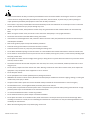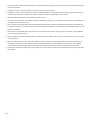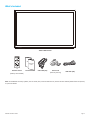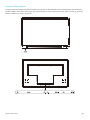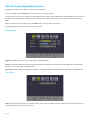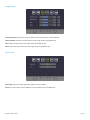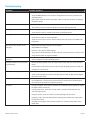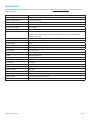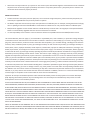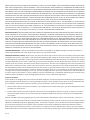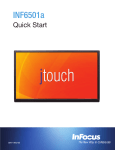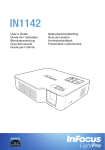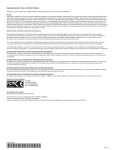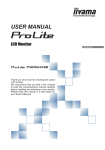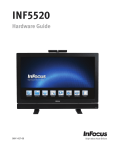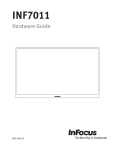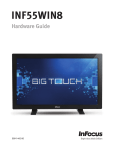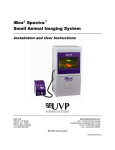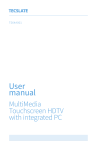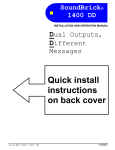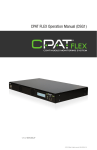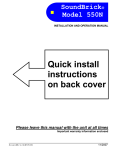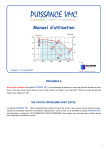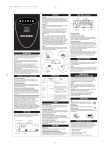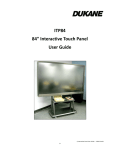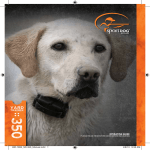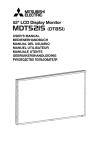Download Hardware Guide Hardware Guide for the INF6501a
Transcript
009-1494-00 Contents Declaration of Conformity....................................................................................................................................................................... 2 Safety Considerations.............................................................................................................................................................................. 3 What’s Included...................................................................................................................................................................................... 5 Setup....................................................................................................................................................................................................... 6 Mounting ......................................................................................................................................................................................... 6 Connect to Other Devices................................................................................................................................................................. 7 Connect AC Power............................................................................................................................................................................ 8 PC Touchscreen Control Setup.......................................................................................................................................................... 8 Turn the Monitor On/Off......................................................................................................................................................................... 8 Use the Remote....................................................................................................................................................................................... 9 Use the Keypad..................................................................................................................................................................................... 11 OSD (On-Screen Display) Menu System................................................................................................................................................ 12 Picture Menu.................................................................................................................................................................................. 12 Color Menu..................................................................................................................................................................................... 12 Image menu.................................................................................................................................................................................... 13 Input menu..................................................................................................................................................................................... 13 Option I menu................................................................................................................................................................................. 14 Option II menu................................................................................................................................................................................ 14 Troubleshooting.................................................................................................................................................................................... 15 Specifications......................................................................................................................................................................................... 17 Limited Warranty................................................................................................................................................................................... 18 Declaration of Conformity Manufacturer: InFocus Corporation, 13190 SW 68th Parkway, Suite 200, Portland, Oregon 97223-8368 USA Trademarks Apple, Mac and Facetime are trademarks or registered trademarks of Apple, Inc. Microsoft, Windows, PowerPoint, Excel and Word are trademarks or registered trademarks of Microsoft Corporation. Adobe and Acrobat are trademarks or registered trademarks of Adobe Systems Incorporated. HDMI logo and “High Definition Multimedia Interface” are registered trademarks of HDMI Licensing LLC. Manufactured under license from Dolby Laboratories. Dolby and the double-D symbol are trademarks of Dolby Laboratories. SRS TruSurround HD and SRS TruVolume are trademarks of SRS Labs, Inc. TruSurround HD and TruVolume technologies are incorporated under license from SRS Labs, Inc. InFocus, In Focus, INFOCUS (stylized), MondoCenter, Mondopad, BigTouch, and JTouch are either registered trademarks or trademarks of InFocus Corporation in the United States and other countries. All other trademarks are the property of their respective owners. Any other trademarks, service marks, personal names or product names are assumed to be the property of their respective owners and are used only for reference. There is no implied sponsorship, affiliation, certification, approval or endorsement if we use one of these terms. FCC Warning This equipment has been tested and found to comply with the limits for a Class A digital device, pursuant to part 15 of the FCC Rules. These limits are designed to provide reasonable protection against harmful interference when the equipment is operated in a commercial environment. This equipment generates, uses and can radiate radio frequency energy and, if not installed and used in accordance with the instruction manual, may cause harmful interference to radio communications. Operation of the equipment in a residential area is likely to cause harmful interference in which case the user will be required to correct the interference at his own expense. Changes or modifications not expressly approved by InFocus Corporation may void authority to operate the equipment. This device complies with part 15 of the FCC Rules. Operation is subject to the following two conditions: (1) This device may not cause harmful interference and (2) this device must accept any interference received, including interference that may cause undesired operation. Canada This Class A digital apparatus complies with Canadian ICES-003. Cet appareil numérique de la classe A est conforme à la norme NMB-003 du Canada. This device complies with part 15 of the FCC Rules / RSS-210. Operation is subject to the following two conditions: (1) This device may not cause harmful interference and (2) this device must accept any interference received, including interference that may cause undesired operation. Cet appareil est conforme à l’article 15 des réglementations de la FCC / CNR-210. Le fonctionnement est subordonné aux deux conditions suivantes : (1) ce appareil ne doit pas provoquer d’interférences nuisibles, et (2) ce appareil doit accepter toute interférence reçue, y compris des interférences qui peuvent provoquer un fonctionnemnent non désiré. This document applies to regulatory model: INF6501a Input ratings: 100-240V AC, 2.5A, 50/60Hz InFocus reserves the right to alter product offerings and specifications at any time without notice. Safety Considerations Please read and follow all safety instructions provided below and on the monitor before connecting the monitor to a power source. Failure to comply with safety instructions may result in fire, electrical shock, or personal injury and may damage or impair protection provided by the equipment. Please save all safety instructions. • This monitor is very heavy and should be moved and installed by at least two individuals. Do not attempt to move or install the monitor yourself, otherwise injury and/or damage may occur. • When moving the monitor, always hold the monitor firmly using the handles and side or bottom bezels. Do not hold the top bezel. • When moving the monitor carton, do not tilt or invert the carton. Always keep it in an upright orientation. • Disconnect all accessories and cables before moving the monitor. • If the monitor is installed against the wall, maintain a distance of at least 1.98” (5cm) between the monitor and the wall to provide adequate ventilation. • Refer to this guide for proper startup and shutdown procedures. • Follow all warnings and cautions in this manual and on the monitor. • Locate the monitor at least 4’ (1.2m) away from heating and cooling vents. • Do not block ventilation openings. Locate the monitor in a well-ventilated area without obstructions to intake or exhaust vents. • Do not install or use the monitor near any heat sources such as radiators, heat registers, stoves, or other devices (including amplifiers) that produce heat. • Do not place the monitor in direct sunlight, humid, greasy or dusty places or in places where the monitor may come into contact with rain, smoke or steam. • The monitor should not be used with the power cord near water, for instance, near a bathtub, washbowl, kitchen sink or swimming pool, etc. • Do not use any components of the monitor near water. Warning: To reduce the risk of fire or electric shock, do not expose this equipment or any component of this equipment to rain or moisture. • Do not drop the monitor. • Do not spill liquid on the monitor. Spilled liquid may damage the monitor. • WARNING: This monitor must be securely attached to the floor/wall per installation instructions. Tipping, shaking, or rocking the machine may cause injury or death. • The power outlet used to power this monitor should be readliy accessible for fast disconnection in case of emergency. • No naked flame source, such as lighted candles, should be placed on the monitor. • Use the power cord provided. Connect the power cord to a receptacle with a protective safety (earth) ground terminal. A surgeprotected power strip is recommended. Do not overload wall outlets. • It is recommended that the Class 1 monitor be grounded. • Do not install the monitor in places subject to mechanical vibration. • Do not place the monitor on an unstable surface, which could result in serious personal injuries and monitor damage. When mounting the monitor to a stand, be sure to following the manufacturer’s instructions. Use only the mounting hardware recommended by the manufacturer. • When disconnecting the power cord, hold the plug, not the cord. INF6501a Hardware Guide Page 3 • Protect the power cord from being walked on or pinched particularly at plugs, convenience receptacles and the point where they exit from the monitor. • Unplug the monitor if you are not going to use it for an extensive period of time. • Unplug the monitor if you need to clean it with the included microfiber cleaning cloth. The screen may be wiped with the cleaning cloth when the power is off. Never use alcohol, solvents or ammonia-based liquids on this monitor. • Wash hands after handling the cables supplied with this monitor. • The monitor remote control uses batteries. Make sure the batteries’ polarity (+/-) is aligned correctly. Dispose of used batteries in accordance with local disposal laws. • Only use properly rated wall and stand mounting hardware that meet this product’s specifications and follow the manufacturer installation instructions. The warranty does not cover any damage caused by use of improperly rated mounting hardware or from improper installation. • Refer all service to qualified service personnel. Do not remove the cover or back. Servicing your own monitor can be dangerous to you and will void the warranty. • Only use replacement parts specified by InFocus. Unauthorized substitutions may result in fire, electrical shock or injury and may void the warranty. • When mounting the monitor to a wall, metric 8 (12mm) screws must be used. Use spring washers to prevent the screws from coming loose. In addition, the mounting interface should comply with the UL1678 standard in North America. The mounting means should be strong enough to bear the weight of the monitor (approximately 50.65 lbs / 23.0 kg without the stand). • Follow these instructions to help ensure image quality over the life of the monitor. Failure to follow these instructions may affect the warranty. Page 4 What’s Included 1920 x 1080 monitor Warranty Quick Start Guide Remote control (battery not included) Documentation VGA cable (3m) Power cord (varies by country) USB cable (3m) Note: For additional accessory options, such as stands, feet, carts and wall mounts, see the InFocus website (www.infocus.com/store) or your local dealer. INF6501a Hardware Guide Page 5 Setup Mounting This product does not ship with mounting accessories. Only use commercially manufactured mounting accessories which meet this product's specifications and follow the manufacturer installation instructions. • Only use properly rated wall and stand mounting hardware that meet this product’s specifications and follow the manufacturer installation instructions. The warranty does not cover any damage caused by use of improperly rated mounting hardware or from improper installation. • To prevent damage to the screen surface, carefully place your monitor face-down on a clean, cushioned surface. When mounting the monitor to a wall, metric 8 (12mm) screws must be used. Use spring washers to prevent the screws from coming loose. In addition, the mounting interface should comply with the UL1678 standard in North America. The mounting means should be strong enough to bear the weight of the monitor (approximately 50.65 lbs / 23.0 kg without the stand). • Do not install the monitor in places subject to mechanical vibration. • Do not place the monitor on an unstable surface, which could result in serious personal injuries and monitor damage. When mounting the monitor to a stand, be sure to following the manufacturer’s instructions. Use only the mounting hardware recommended by the manufacturer. • WARNING: This monitor must be securely attached to the floor/wall per installation instructions. Tipping, shaking, or rocking the machine may cause injury or death. • If the monitor is installed against the wall, maintain a distance of at least 1.98” (5cm) between the monitor and the wall to provide adequate ventilation. • Do not install or use the monitor near any heat sources such as radiators, heat registers, stoves, or other devices (including amplifiers) that produce heat. • Do not place the monitor in direct sunlight, humid, greasy or dusty places or in places where the monitor may come into contact with rain, smoke or steam. Page 6 Connect to Other Devices A range of digital and analog video inputs and audio source devices can be connected to the connection panels on the back of the monitor. Available jacks include: USB 3.0 Type A (4), USB 3.0 Type B (1 - for PC touchscreen control), Audio In 3.5mm (1), Audio Out 3.5mm (1), HDMI In (1), VGA (1), and DVI (1). INF6501a Hardware Guide Page 7 Connect AC Power 1) Connect one end of the AC power cord to the AC In jack on the back of the monitor. 2) Connect the other end of the AC power cord to an AC outlet. NOTES: • Your monitor should only be operated from the power source indicated on the label. • Always unplug the AC power cord from the power outlet when you are not using your monitor for an extended period of time. PC Touchscreen Control Setup 1) Connect a computer to the monitor using a DVI, HDMI, or VGA cable. 2) Connect the Type A to Type B USB cable to the USB Type A jack on the computer and to the USB Type B jack on the back of the monitor. 3) The computer can now be controlled by using touchscreen gestures on the JTouch monitor. Turn the Monitor On/Off 1) Verify that the power cord is connected to a power outlet. 2) Press the Power button on the remote or the front of the monitor. Page 8 Use the Remote The remote uses a single DC 3V CR2025 battery (not included). Install the battery by removing the battery holder, placing the battery in the battery holder with the + end up, and sliding the battery holder back into place. To operate, point the remote at the monitor sensor at the bottom right-hand corner of the monitor. The range of optimum operation is about 19.5’ (6m) and within a horizontal and vertical angle of 30 degrees. 30˚ 30˚ CAUTION: • When disposing of batteries, be sure to do so in an environmentally proper manner. • If the remote control gets wet, wipe it dry immediately. • Avoid excessive heat and humidity. • Ensure the battery polarity (+/-) is properly aligned. • Replace the battery as soon as it runs out. • Remove battery from the remote control when storing or not in use for a prolonged period. INF6501a Hardware Guide Page 9 The remote has the following buttons: Power: Switches the power on or puts the monitor into Standby. Menu: Turns the OSD menu on and off. Input: Toggles the Input Source menu on and off, which allows the user to change sources. Left, Right, Up, Down Arrows and OK: Use these buttons to navigate through and make changes to the Onscreen Menu features. Brightness: Opens the Brightness slider bar. Use the left and down arrows to reduce brightness, and the right and up arrow buttons to increase brightness. Back: Returns the user to the previous menu. Vol up: Increases the audio volume. Vol down: Decreases the audio volume. Mute: Switches the audio on or off. Page 10 Use the Keypad The keypad, located on the front of the monitor, has the following buttons: Press to toggle between source inputs. If the OSD menu is displayed, press to exit the OSD menu. Press to automatically adjust the source image. If the volume control bar is displayed, press to decrease volume. If the OSD menu is displayed, press to navigate to different submenus. Press to display the volume control bar. Press again to increase volume. If the OSD menu is displayed, press to navigate to different submenus. Press to display the OSD menu. If the OSD menu is displayed, press to select the highlighted menu item. Turns the power on and off. INF6501a Hardware Guide Page 11 OSD (On-Screen Display) Menu System The OSD provides the user the ability to control the monitor display. To access the OSD, press the Menu button on the remote or the monitor keypad. Use the arrows on the remote or keypad to scroll through the menu options and press OK to enter the highlighted menu. Use the up and down arrows and OK button to select the item you would like to adjust. Left and right arrow buttons are used to make adjustments. When your adjustments are complete, press the Menu button to exit the OSD menu entirely. The following pages describe each of the OSD menus in detail. Picture Menu Brightness: changes the intensity of the image. Range: 0-100 (default 80). Contrast: controls the degree of difference between the lightest and darkest parts of the picture and changes the amount of black and white in the image. Range: 0-100 (default 50). Light Sensor: When enabled, auto-detects the ambient room light and adjusts the image brightness. Options: On, Off (default: Off). Color Menu Color: adjusts the intensity of the colors. Options: Native, Warm, Cool, User (default: Native). When User mode is selected, the user can adjust individual red, green, and blue colors. Page 12 Image menu Horizontal position: adjusts the horizontal position of the image. Range: 0-100 (default 50). Vertical position: adjusts the vertical position of the image. Range: 0-100 (default 50). Clock: adjusts the pixel clock of the image. Range: 0-100 (default 50). Phase: adjusts the signal frequency of the image. Range: 0-100 (default 50). Input menu Input signal: adjusts the input signal type. Options: VGA, DVI, HDMI. Touch: turns the monitor touch capabilities on and off. Options: On, Off (default On). INF6501a Hardware Guide Page 13 Option I menu Menu Language: switches the OSD menu language. Options: English and Simplified Chinese (default English). OSD H-Position: adjusts the horizontal position of the OSD menu. Range: 0-100 (default 50). OSD V-Position: adjusts the vertical position of the OSD menu. Range: 0-100 (default 50). OSD Timer: adjusts how many seconds the OSD menu remains on the screen. Options: 5-100 seconds (default 10 seconds). Option II menu Factory Default: resets all menu items to factory default settings. Options: Cancel, Reset. Scaling: adjusts the aspect ratio of the image. Options: 4:3, Full Screen (default Full Screen). Information: displays the mode, model number, and firmware version associated with the monitor. Page 14 Troubleshooting Symptom Possible Solutions No power • Verify the power cord is properly connected to the power outlet and to the monitor. • Verify the Power button on the remote or keypad has been turned on (the front LED should be green). • Plug another electrical device to the power outlet to verify that the outlet is supplying the proper voltage. The monitor shuts down suddenly • Verify that a source is active. • The monitor may have overheated. Remove any objects blocking the vents. No image • If attempting to display an external source, see “No image from external source” below. • Verify that the monitor is turned on (the front LED should be green). No image from external source • Verify that connections between the source and the monitor have been made correctly. • Verify that the cables are in good condition. • Verify the correct input source is selected and that the input signal is compatible with the monitor. The colors on the monitor do not look right • Resyncronize the image using the monitor keypad. • Adjust Color menu settings. • Reset the unit to factory default settings. • Verify that connections between the source and the monitor have been made correctly. • Verify that the cables are in good condition. No touchpad activity with external computer • Verify that the laptop’s operating system is Windows® 7 or 8. (The monitor touchpad does not support any other operating systems.) Touchpad functions are not function- • Remove all objects placed on the lip of the monitor and/or within 2” of the touchpad ing consistently screen. • Power the device off and back on after a few seconds. Re-booting the device helps the touchpad to re-synchronize. Remote is not working • Make sure the batteries are installed in the proper orientation and are not dead. • Verify you are pointing the remote at the table and are within 26’ (8m) and 30 degrees (horz/vert) of the sensor. Audio noise • Noise can occur when infrared communication equipment (for example, infrared cordless headphones) is used near the monitor. Move the infrared communication equipment away from the monitor to eliminate the noise. No sound • If using a sound bar, verify that the sound bar is connected properly and that the sound bar power switch is turned on. • If using a VGA source, verify that an audio cable is correctly installed between the source and the monitor. • Using the remote, verify the volume is turned up enough and not muted. • If playing a video, verify the playback has not been paused and that the video’s audio has not been muted. • An HDMI® 1.3 (or higher) source and source device is required to hear audio via the HDMI cable. INF6501a Hardware Guide Page 15 LED Indicators Front LED Solution (near IR sensor) Off • The monitor is powered off. Press the Power button on the remote or keypad. If that does not work: 1) verify the power cord is properly connected to the power outlet and to the monitor; 2) plug another electrical device to the power outlet to verify that the outlet is supplying the proper voltage. Green • The monitor is powered on. Orange • The source signal is out of range. Red • The monitor is in standby mode. Press the Power button on the remote or keypad. For Additional Troubleshooting Support, please contact: InFocus Corporation Technical Support 6am-5pm PST 877-388-8385 www.infocus.com/support Page 16 Specifications To read the latest product specifications, be sure to visit our support website at www.infocus.com/support, as specifications are subject to change. Size (viewable) 1428.5mm (H) x 803.5mm (V) Dimensions (without stand) 60.2" (W) x 36.4" (H) x 3.3" (D); 1529.18 mm (W) x 924.22 mm (H) x 84.7 mm (D) Weight (without stand) 110.23 lbs / ~50.0 kg Monitor Type W-LED Refresh Rate 120 Hz Horizontal scan range 30 kz ~ 83 KHz Vertical Refresh Rate 56Hz ~ 76 Hz Supported resolutions 640x350, 640x480, 720x400, 800x600, 1024x768, 1280x720, 1280x800, 1280x1024, 1360x768, 1440x900, 1600x900, 1680x1050, 1920x1080, 480p, 576p, 720p50, 720p60, 1080p60, 480i, 1080i Maximum resolution 1920 x 1080 Pixel pitch 0.248mm (H) x 0.744mm (V) Contrast ratio 5000:1 Response time 6.5ms Brightness 350 nits Viewing Angle 176° (H)/176° (V) Inputs USB 3.0 Type A (4), USB 3.0 Type B (1), HDMI In (1), VGA (1), DVI (1), Audio In 3.5mm (1) Outputs Audio Out 3.5mm (1) OSD Language English, Simplified Chinese Ambient Light Sensor Yes Certifications FCC Class A Voltage Range 100-240V AC, 2.5A, 50/60Hz Temperature Range 32°F to 104° (0°C to 40°C) Relative humidity 20% - 80% Altitude 10,000' (3048m) Power Consumption ≤200W Speaker output 10W x 2@8Ω, 10%THD, 1KHz tone Frequency response range 100 Hz - 20 KHz (+/- 3dB) INF6501a Hardware Guide Page 17 Limited Warranty InFocus Limited Warranty For InFocus Branded Hardware Products Only LIMITED WARRANTY. InFocus’s warranty obligations for the hardware products are limited to the terms set forth herein. InFocus warrants the InFocus-branded hardware products against defects in materials and workmanship under normal use for a period outlined in the Limited Warranty Periods section below from the date of retail purchase by the original end-user purchaser (“Warranty Period”). The Warranty Period starts on the date of purchase. Your dated sales or delivery receipt, showing the date of purchase of the product, is your proof of the purchase date. You may be required to provide proof of purchase and proof that the product was purchased new as a condition of receiving warranty service. If a hardware defect arises and a valid claim is received within the Warranty Period, at its option and to the extent permitted by law, InFocus will either (1) repair the hardware defect at no charge, using new parts or refurbished parts that are equivalent to new in performance and reliability, (2) exchange the product with a product that is new or refurbished that is equivalent to new in performance and reliability and is at least functionally equivalent to the original product, or (3) refund the purchase price of the product. InFocus may request that you replace defective parts with customer-installable new or refurbished parts that InFocus provides in fulfillment of its warranty obligation (“Customer Self Repair”). A replacement product or part, including a Customer Self Repair part that has been installed in accordance with instructions provided by InFocus, assumes the remaining warranty of the original product or ninety (90) days from the date of replacement or repair, whichever provides longer coverage. When a product or part is exchanged, any replacement item becomes your property and the replaced item becomes InFocus’s property. Parts provided by InFocus in fulfillment of its warranty obligation must be used in products for which warranty service is claimed. When a refund is given, the product for which the refund is provided must be returned to InFocus and becomes InFocus’s property. This is your exclusive remedy for defective products. Limited Warranty Periods are as follows: • LCD monitors and remotes: one (1) year from date of purchase. • Accessory products: ninety (90) days from date of purchase. The Accessory Product Limited Warranty covers the accessory items only and excludes normal wear and tear. Remanufactured Products and Software Products are exempt from the foregoing Limited Warranty. Please refer to the appropriate Remanufactured Product Limited Warranty or Software Product Limited Warranty for applicable Warranty information. EXCLUSIONS AND LIMITATIONS. This Limited Warranty applies only to the hardware products manufactured by or for InFocus, and sold by InFocus, its worldwide subsidiaries, authorized resellers or country distributors, that can be identified by the “InFocus” trademark, trade name, or logo affixed to it, and to required firmware. The Limited Warranty does not apply to any non-InFocus hardware products or peripherals external to the InFocus-branded hardware products (including but not limited to external storage subsystems, displays, printers, speakers or other peripherals), or to any software applications or programs, even if packaged or sold with the InFocus hardware. Manufacturers, suppliers, or publishers of products, software or peripherals, other than InFocus, may provide their own warranties to the end user purchaser, but InFocus, in so far as permitted by law, provides their products “AS IS” without the InFocus Limited Warranty. Software distributed by InFocus with or without the InFocus brand name (including, but not limited to system software) is not covered under this Limited Warranty. Refer to the licensing agreement accompanying the software for details of your rights with respect to its use. InFocus does not warrant that the operation of the products will be uninterrupted or error-free. InFocus is not responsible for damage arising from failure to follow instructions relating to the products’ use. INFOCUS IS NOT RESPONSIBLE FOR DAMAGE TO OR LOSS OF ANY PROGRAMS, DATA, OR REMOVABLE STORAGE MEDIA. INFOCUS IS NOT RESPONSIBLE FOR THE RESTORATION OR REINSTALLATION OF ANY PROGRAMS OR DATA OTHER THAN SOFTWARE INSTALLED BY INFOCUS WHEN THE PRODUCT IS MANUFACTURED. To enable InFocus to provide the best possible support and service during the Limited Warranty Period, you will be required to: • Maintain a proper and adequate environment, and use the InFocus hardware products in accordance with the instructions furnished. • Verify configurations, load most recent firmware, install software patches, run InFocus diagnostics and utilities, and implement temporary procedures or workarounds provided by InFocus while InFocus works on permanent solutions. Page 18 • Allow InFocus to keep resident on your systems or sites certain system and network diagnosis and maintenance tools to facilitate the performance of warranty support (collectively referred to as “Proprietary Service Tools”); Proprietary Service Tools are and remain the sole and exclusive property of InFocus. Additional Limitations: • Products external to the system processor (CPU) box, such as external storage subsystems, printers and other peripherals, are covered by the applicable warranty for those products or options. • An effective repair does not necessarily require the replacement of a defective part. For example, cleaning the heads of a floppy drive or updating revision levels of ROM BIOS on a PCA board are activities that in many instances deliver an effective repair. • BIOS/Firmware upgrades are not covered under the Limited Warranty. Firmware that is an integral part of the option hardware board is not automatically upgraded when new versions of firmware are released. • It is the responsibility of the customer to ensure that their software is compatible with the latest BIOS/firmware revision. This Limited Warranty does not apply: (a) to consumable or expendable parts, such as batteries, or protective coatings designed to diminish over time unless failure has occurred due to a defect in materials or workmanship; (b) to cartons, carrying cases, shipping cases, external cabinets, accessories used in connection with the product; (c) to cosmetic damage, including but not limited to scratches, dents, and broken plastic on ports; (d) to damage caused by use with non-InFocus products; (e) to damage caused by accident, abuse, misuse, improper ventilation, smoke exposure, contamination, improper or inadequate maintenance, cleaning or calibration, liquid contact, unusual physical or electrical stress and/or power surges, virus infection, fire, earthquake, disaster, lightning or other external causes; (f) to damage caused by operating the product outside the permitted or intended uses or usage parameters described by InFocus (including burned monitor screens and incorrect input voltage); (g) to damage caused by service (including upgrades and expansions) performed by anyone other than a representative of InFocus or an InFocus Authorized Service Provider (“ASP”) or your own installation of customer-installable parts as instructed by InFocus; (h) to a product or part that has been modified to alter functionality or capability without the written permission of InFocus (including use of an unauthorized mount); (i) to defects caused by normal wear and tear or otherwise due to the normal aging of the product; (j) to failure to follow maintenance procedures as outlined in the product user documentation including where a schedule is specified for regular cleaning of certain parts (based on usage and environment); (k) to loss or damage in transit; or (l) if the product is not used under normal operating conditions which are defined as use not in excess of 16 hours continuously per day with a minimum 8 hour period of continuous rest in the powered off state; or (m) if any InFocus serial number has been removed or defaced. In addition, LCD burn-in as a result of excessive display of static images on the product is not covered under the terms of this Limited Warranty. Important: Do not open the hardware products unless otherwise directed by InFocus for the purposes of a Customer Self Repair (CSR). Opening the hardware products may cause damage that is not covered by this Limited Warranty. Only InFocus or an ASP should perform service on the hardware products. TO THE EXTENT PERMITTED BY LAW, THIS WARRANTY AND THE REMEDIES SET FORTH ABOVE ARE EXCLUSIVE AND IN LIEU OF ALL OTHER WARRANTIES, REMEDIES AND CONDITIONS, WHETHER ORAL, WRITTEN, STATUTORY, EXPRESS OR IMPLIED. AS PERMITTED BY APPLICABLE LAW, INFOCUS SPECIFICALLY DISCLAIMS ANY AND ALL STATUTORY OR IMPLIED WARRANTIES, INCLUDING, WITHOUT LIMITATION, WARRANTIES OF MERCHANTABILITY AND FITNESS FOR A PARTICULAR PURPOSE AND WARRANTIES AGAINST HIDDEN OR LATENT DEFECTS. IF INFOCUS CANNOT LAWFULLY DISCLAIM STATUTORY OR IMPLIED WARRANTIES THEN TO THE EXTENT PERMITTED BY LAW, ALL SUCH WARRANTIES SHALL BE LIMITED IN DURATION TO THE DURATION OF THE EXPRESS WARRANTY AND TO THE REPAIR OR REPLACEMENT SERVICE AS DETERMINED BY INFOCUS IN ITS SOLE DISCRETION. NO INFOCUS RESELLER, AGENT, OR EMPLOYEE IS AUTHORIZED TO MAKE ANY MODIFICATION, EXTENSION, OR ADDITION TO THIS WARRANTY. IF ANY TERM IS HELD TO BE ILLEGAL OR UNENFORCEABLE, THE LEGALITY OR ENFORCEABILITY OF THE REMAINING TERMS SHALL NOT BE AFFECTED OR IMPAIRED. EXCEPT AS PROVIDED IN THIS WARRANTY AND TO THE MAXIMUM EXTENT PERMITTED BY LAW, INFOCUS IS NOT RESPONSIBLE FOR DIRECT, SPECIAL, INCIDENTAL OR CONSEQUENTIAL DAMAGES RESULTING FROM ANY BREACH OF WARRANTY OR CONDITION, OR UNDER ANY OTHER LEGAL THEORY, INCLUDING BUT NOT LIMITED TO LOSS OF USE; LOSS OF REVENUE; LOSS OF ACTUAL OR ANTICIPATED INF6501a Hardware Guide Page 19 PROFITS (INCLUDING LOSS OF PROFITS ON CONTRACTS); LOSS OF THE USE OF MONEY; LOSS OF ANTICIPATED SAVINGS; LOSS OF BUSINESS; LOSS OF OPPORTUNITY; LOSS OF GOODWILL; LOSS OF REPUTATION; LOSS OF, DAMAGE TO, COMPROMISE OR CORRUPTION OF DATA; OR ANY INDIRECT OR CONSEQUENTIAL LOSS OR DAMAGE HOWSOEVER CAUSED INCLUDING THE REPLACEMENT OF EQUIPMENT AND PROPERTY, ANY COSTS OF RECOVERING, PROGRAMMING OR REPRODUCING ANY PROGRAM OR DATA STORED IN OR USED WITH THE INFOCUS PRODUCT AND ANY FAILURE TO MAINTAIN THE CONFIDENTIALITY OF DATA STORED ON THE PRODUCT. THE FOREGOING LIMITATION SHALL NOT APPLY TO DEATH OR PERSONAL INJURY CLAIMS, OR ANY STATUTORY LIABILITY FOR INTENTIONAL AND GROSS NEGLIGENT ACTS AND/OR OMISSIONS. INFOCUS DISCLAIMS ANY REPRESENTATION THAT IT WILL BE ABLE TO REPAIR ANY PRODUCT UNDER THIS WARRANTY OR MAKE A PRODUCT EXCHANGE WITHOUT RISK TO OR LOSS OF PROGRAMS OR DATA. LIMITATION ON BRINGING ACTION: NO ACTION, REGARDLESS OF FORM, ARISING OUT OF THE AGREEMENT TO PURCHASE THE PRODUCT MAY BE BROUGHT BY PURCHASER MORE THAN ONE YEAR AFTER THE CAUSE OF ACTION HAS ACCRUED. GOVERNING LAW: ANY ACTION, REGARDLESS OF FORM, ARISING OUT OF THE AGREEMENT TO PURCHASE THE PRODUCT IS GOVERNED BY THE LAWS OF THE STATE OF OREGON, U.S.A. MANDATORY ARBITRATION – ANY ACTION, REGARDLESS OF FORM, ARISING OUT OF THE AGREEMENT TO PURCHASE THE PRODUCT IS SUBJECT TO MANDATORY ARBITRATION. ADDITIONAL RIGHTS. FOR CUSTOMERS, WHO ARE COVERED BY CONSUMER PROTECTION LAWS OR REGULATIONS IN THEIR COUNTRY OF PURCHASE OR, IF DIFFERENT, THEIR COUNTRY OF RESIDENCE, THE BENEFITS CONFERRED BY THIS WARRANTY ARE IN ADDITION TO ALL RIGHTS AND REMEDIES PROVIDED BY SUCH CONSUMER PROTECTION LAWS AND REGULATIONS. THIS WARRANTY DOES NOT EXCLUDE, LIMIT OR SUSPEND ANY RIGHTS OF CONSUMERS ARISING OUT OF NONCONFORMITY WITH A SALES CONTRACT. SOME COUNTRIES, STATES AND PROVINCES DO NOT ALLOW THE EXCLUSION OR LIMITATION OF INCIDENTAL OR CONSEQUENTIAL DAMAGES OR ALLOW LIMITATIONS ON HOW LONG AN IMPLIED WARRANTY OR CONDITION MAY LAST, SO THE LIMITATIONS OR EXCLUSIONS DESCRIBED BELOW MAY NOT APPLY TO YOU. THIS WARRANTY GIVES YOU SPECIFIC LEGAL RIGHTS, AND YOU MAY ALSO HAVE OTHER RIGHTS THAT VARY BY COUNTRY, STATE OR PROVINCE. INFOCUS, THE WARRANTOR UNDER THIS LIMITED WARRANTY, IS IDENTIFIED AT THE END OF THIS DOCUMENT. EXTENDED WARRANTIES. InFocus extended product warranties are available for an additional charge. For further information on InFocus extended product warranties, please contact InFocus or your product reseller. OBTAINING WARRANTY SERVICE. Please access and review the online help resources located at www.infocus.com/support before seeking warranty service. If the product is still not functioning properly after making use of these resources, please contact InFocus Technical Support or, if applicable, an ASP using the information provided below. When contacting InFocus via telephone, other charges may apply depending on your location. When calling, InFocus Technical Support or an ASP will help determine whether your product requires service and, if it does, will inform you how InFocus will provide it. You must assist in diagnosing issues with your product and follow InFocus’s warranty processes. InFocus may restrict service to the country where InFocus or its Authorized Distributors originally sold the hardware product. InFocus will provide warranty service either (i) at an ASP location, where service is performed at the location, or the ASP may send the product to an InFocus repair service location for service, (ii) by sending you prepaid way bills (and if you no longer have the original packaging, InFocus may send you packaging material at your cost) to enable you to ship the product to an InFocus repair service location, or (iii) by sending you customer-installable new or refurbished replacement parts to enable you to conduct Customer Self Repair, or (iv) by exchanging the product for a new or refurbished replacement. Customer Self Repair InFocus products are designed with many Customer Self Repair (CSR) parts to minimize repair time and allow for greater flexibility in performing defective parts replacement. If during the diagnosis period, InFocus identifies that the repair can be accomplished by the use of a CSR part, InFocus will ship that part directly to you for replacement. There are two categories of CSR parts: • Parts for which customer self repair is mandatory. If you request InFocus to replace these parts, you will be charged for the travel and labor costs of this service. • Parts for which customer self repair is optional. These parts are also designed for customer self repair. If, however, you require that InFocus replace them for you, this may be done at no additional charge under the type of warranty service designated for your product. Based on availability and where geography permits, InFocus will attempt to ship CSR parts out the next business day. Customer receipt will vary based upon the actual part, customer location and shipping method. Next day, same-day or four-hour delivery may be offered at an additional charge where geography permits. If assistance is required, you can call the InFocus Technical Support Center and a technician will help you over the phone. InFocus specifies in the materials shipped with a replacement CSR part whether a defective part must be returned to InFocus. In cases where it is required to return the defective part to InFocus, you must ship the defective part back to InFocus within a defined period of time, normally five (5) business days, and clearly display the Return Material Page 20 Authorization (RMA#) on the outside of the shipping carton or a similar package affording an equal degree of protection. The defective part must be returned with the associated documentation in the provided shipping material. Failure to return the defective part may result in InFocus charging you for the replacement. With a Customer Self Repair, InFocus will pay all shipping and part return costs and determine the courier/carrier to be used. InFocus may utilize a doorstep swap process, which involves an InFocus delivery person delivering the replacement product or CSR part to the Customer and picking up the defective product or part at the time of delivery for return to InFocus. Upon receipt of the replacement product or part, the original product or part becomes the property of InFocus and you agree to follow instructions, including arranging the return of original product or part to InFocus in a timely manner. When providing a product exchange or Customer Self Repair (CSR) part requiring the return of the original product or part, InFocus may require a credit card authorization as security for the retail price of the replacement product or part and applicable shipping costs. When returning product to InFocus, a Return Material Authorization Number (RMA #) is required and must be clearly displayed on the outside of the shipping carton or a similar package affording an equal degree of protection. Service options, parts availability and response times may vary according to the country in which service is requested. Service options are subject to change at any time. You may be responsible for shipping and handling charges if the product cannot be serviced in the country in which service is requested. If you seek service in a country that is not the country of original purchase, you will comply with all applicable import and export laws and regulations and be responsible for all custom duties, V.A.T. and other associated taxes and charges. Where international service is available, InFocus may repair or exchange defective products and parts with comparable products and parts that comply with local standards. In accordance with applicable law, InFocus may require that you furnish proof of purchase details and/or comply with registration requirements before receiving warranty service. Resources with more details on this and other matters on obtaining warranty service are described below. PRIVACY. InFocus will maintain and use customer information in accordance with the InFocus Privacy Policy available at www.Infocus. com/privacy and InFocus’s applicable legal obligations. BACKUP. If your product is capable of storing software programs, data and other information, you should protect its contents against possible operational failures. Before you deliver your product for warranty service it is your responsibility to keep a separate backup copy of the contents, remove all personal information and data that you want to protect and disable any security passwords. THE CONTENTS OF YOUR PRODUCT WILL BE DELETED AND THE STORAGE MEDIA REFORMATTED IN THE COURSE OF WARRANTY SERVICE. Your product or a replacement product will be returned to you as your product was configured when originally purchased, subject to applicable updates. InFocus may install system software updates as part of warranty service that will prevent the hardware from reverting to an earlier version of the system software. Third party applications installed on the hardware may not be compatible or work with the hardware as a result of the system software update. You will be responsible for reinstalling all other software programs, data and passwords. Recovery and reinstallation of software programs and user data are not covered under this Limited Warranty. RESOURCES. Support and service information including Authorized Distributor and Authorized Service Provider locations is available at: www.infocus.com/support. InFocus Corporation, 13190 SW 68th Parkway, Suite 200, Portland, OR 97223-8368 USA © 2011-2014 InFocus Corp. All rights reserved. InFocus and the InFocus logo are trademarks of InFocus Corp., registered in the U.S. and other countries. INF6501a Hardware Guide Page 21 Page 22