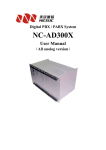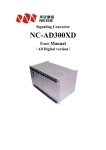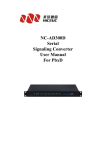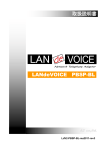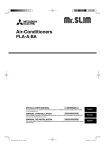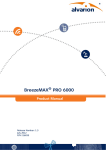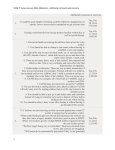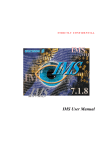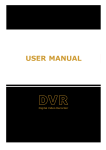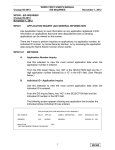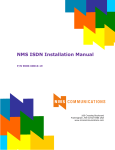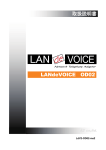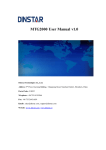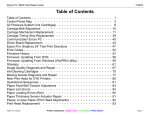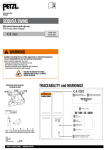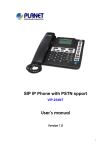Download IPPBX / VOICE GATEWAY NC
Transcript
IPPBX / VOICE GATEWAY NC-MG320 User Manual Version 2.4 NC-MG320 Manual Foreword The purpose of this manual is to supply operating, set up and configure with the information needed to properly and quickly set up and configure the NiceUC's NC-MG320. We had made every effort to ensure that the information in this manual is accurate and adequate. If you use this manual when you encounter any problems and have any good suggestions , please contact us: ShenZhen NiceUC communication Tech Co., Ltd Room 1401, YiZhe Building, YuQuan Rd, NanShan District, ShenZhen City, GuangDong , China Tel:86-755-26722761 Fax:86-755-26526970 Email: [email protected] [email protected] Website: http://www.nicecomm.com.cn http://www.niceuc.com 2 NC-MG320 Manual Contents Foreword..................................................................................................................................2 Contents...................................................................................................................................3 Chapter 1 Overview........................................................................................................... 5 1.1 Product description......................................................................................................... 5 1.1.1 Brief introduction.................................................................................................. 5 1.1.2 Main Features........................................................................................................ 5 1.1.3 The detailed configuration of this series................................................................7 1.2 Hardware Appearance.....................................................................................................7 1.2.1 Hardware structure.................................................................................................7 Chapter 2 Install....................................................................................................................9 2.1 Accessories (Cables) of NC-MG320.............................................................................. 9 2.1.1 Connector type.....................................................................................................10 2.2 Way of connection........................................................................................................ 11 Chapter 3 Console connect................................................................................................. 11 3.1 Setup a HyperTerminal at windows system..................................................................11 3.2 Message from HyperTerminal...................................................................................... 14 3.3 Important messages can be modified............................................................................15 3.4 Modify the equipment parameter through console....................................................... 15 3.4.1 Modify parameter when boot pause.....................................................................15 3.4.1.1 The way to modify the IP Address............................................................16 3.4.1.2 The way to modify the Netmask and Gateway......................................... 16 3.4.2 Modify parameter when boot finished....................................................................16 Chapter 4 Software Configuration -Guidance of using tool "PbxCconfig.exe"................. 17 4.1 Copy the software from CD to your local pc for using.................................................17 4.2 Window Interface of PbxConfig.exe............................................................................ 18 4.2.1 Connect with NC-MG320....................................................................................18 4.2.2 Disconnect NC-MG320....................................................................................... 19 4.2.3 Read Parameters.................................................................................................. 19 4.2.4 Write Parameters..................................................................................................19 4.2.5 Load Parameters.................................................................................................. 20 4.2.6 Save Parameters...................................................................................................20 4.2.7 Reboot (Reset) Equipment...................................................................................20 4.3 SysPart (System Parameter)......................................................................................... 21 4.3.1 Rules (Call Control).............................................................................................23 4.3.1.1 Length Rules.............................................................................................24 4.3.1.2 Convert Rule.............................................................................................25 4.3.1.3 Router Rule...............................................................................................26 4.3.2 Login User........................................................................................................... 31 4.3.3 Access Limit........................................................................................................ 32 4.4 Instructions for configuration of Pcm (in LinePart)..................................................... 33 4.4.1 Configuration of PCM......................................................................................... 33 4.4.1.2 SS7 Link (Configuration of SS7)..............................................................34 3 NC-MG320 Manual 4.4.1.3 Configuration of ISDN PRI...................................................................... 37 4.4.1.4 Configuration of V5.2...............................................................................38 4.4.1.5 Configuration of CAS/R2/EM.................................................................. 40 4.4.2 Virtual Caller....................................................................................................... 41 4.4.2.1 Virtual Caller.............................................................................................41 4.4.2.2 PCM * Application Set for virtual caller.................................................. 41 4.4.3 Number Plan for SS7 (Modify attribute of number under SS7).......................... 42 4.4.4 Number Plan for PRI (Modify attribute of number under PRI)...........................44 4.5 SLC (Configuration of analog line).......................................................................... 47 4.5.1 Settings of Line Type...........................................................................................47 4.5.2 Settings of Analog signal..................................................................................... 47 4.5.3 Settings of Calling detection................................................................................49 4.5.4 Setting of Line Volume........................................................................................ 49 4.6 Configuration of VoIP...................................................................................................50 4.6.1 VoIP Parameter.................................................................................................... 50 4.6.2 Register Parameter...............................................................................................54 4.6.3 Fax Parameter...................................................................................................... 55 4.6.4 VoIP User............................................................................................................. 56 4.7 Function configuration................................................................................................. 56 4.7.1 SIP-T....................................................................................................................57 4.7.2 Control for Ringback Tones.................................................................................57 Chapter 5 Debug Monitor...................................................................................................57 5.1 Initialization Information..............................................................................................57 5.2 Introduction for the command...................................................................................... 58 5.3 The software to monitor................................................................................................59 Appendix 1 Using wftpd.exe to load bin file.................................................................... 60 Appendix 2 Information for SS7 Signaling...................................................................... 63 4 NC-MG320 Manual Chapter 1 Overview 1.1 Product description 1.1.1 Brief introduction According to the demand of voice business from the enterprise/operator, NC-MG320 is a IPPBX which independently R&D by NiceUC Communication. This product which locates at the interface between PSTN and IP , achieve the conversion among FXO, FXS, E1 and VoIP SIP,and achieve the transfer between remote extension, remote seating and the headquarter; meanwhile complete the media stream transformation between the bearer channel of PSTN and IP. NC-MG320 uses advanced hardware and software technology and carrier-class design to ensure the high reliability of equipment. The system of NC-MG320 uses the mature high-performance CPU and DSP; and uses embedded real-time operating system and efficient algorithm, so it has excellent properties. With modular design of inserting board, NC-MG320 is expandable by your requirement. 1.1.2 Main Features ●Signaling: ·SS7 SS7(ITU-T Q.700 series), 24bits/14bits PC, ISUP/TUP ·ISDN-PRI(ITU-T Q.931,Q.921) ·V5.2(ITU-T G.964,G.965) ·CAS R2(Q.400-Q.490) ·CAS DTMF(BellCore TR-TSV-002275, Subsection 6.13) ●VoIP Protocol: ·SIP: RFC3326(Reason header in SIP messages) RFC3372(SIGTRAN and SIP-T) RFC2327(sdp) RFC3398(ISUP-SIP Mapping) RFC3261(sip) RFC5806(Diversion Indication in SIP) RFC2833( DTMF ) RFC3362(t.38) 5 NC-MG320 Manual RFC 3261(SIP 2.0) RFC3204(MIME media types for ISUP and QSIG Objects) RFC3578(Mapping of ISUP overlap to SIP) ·Codec:G.711u-Law and A-Law, G.711 Appendix 1, G.723.1 and G.723.1 Annex A, G.729 Annex A and Annex B, G.726, GSM,ARM,ILBC ●Ethernet support : ·TAG VLAN setting supported · Auto-negotiation setting, rate setting, full/half duplex setting and flow-control setting supported ·built-in dynamic Ethernet MAC address list (1024), local data frame filtration ·Auto-delete of faulted E1 links(LOS、AIS、LOF) and auto-restore when the malfunction is gone ·Rate N×2.048Mbps,N=0~4 Duplex Full/Half auto-negotiation ·Physical connector RJ45 Comply with IEEE802.3 ·MAC address table Capability 1024 ·minimum frame length 64bytes ·maximum frame length 1916 bytes ·VLAN Default setting: closed Traffic control Default setting: open ●Main Business Function: ·As a terminal, support the register trunk function to other GK(Gatekeeper) or SIP Server. · As a gateway, support the control from superior GK or SIP Server to complete the trunking calls; ·As a IPPBX, support that other terminals register on it. ·Support any switch among E1, FXO, FXS, SIP; ·Support automatic routing function; ·Support high capacity of black and white lists; ·Simultaneously support the register of 4 SIP Server; ·Can support 1024 registered SIP Phones; ·Support output of CDR; ·Fax support T.30, T38 and pass through; ·64 conference; ·Voice recording; 6 NC-MG320 Manual 1.1.3 The detailed configuration of this series Configuration Capacity Physical Specification Type/Name Configuration Capacity Name of interface Quantity of interface FXO/FXS 4 to 32 PCM 1 to 4 Registered SIP Phone E1/T1 32 to 1024 4 lines interface (RJ45) 1 to 8 1 to 4 LAN 2 32 to 128 Console 1 T30/T.38 32 Power interface 1 Conference 64 Recording 120 Voice play 120 VOIP Channel 1.2 Hardware Appearance Physical Features: Item Specification Input Voltage 110-240V AC Full-load Power 30 W Dimension (W×D×H) Weight Environment 480mm*365mm*44mm (1U) 5 KGS Temperature 0℃~50℃ Relative Humidity Less than 80% 1.2.1 Hardware structure NC-MG320 is standard 19 inch rack mounted equipment with 1 U height, dimension is 480mm×365mm×44mm. Please see following figure is the picture of NC-MG320. It is modular design by inserting boards. Each set of NC-MG320 supports 1 CPU board, 1 7 NC-MG320 Manual power supply and up to 2 user boards. The CPU board supports 1 to 4 E1; The user boards are with analogue lines, each user boards is with up to 16 analogue lines (analogue lines can be configured with all FXO or all FXS or the total of FXS and FXO), 2 user boards × 16 analogue lines/user board is 32 analogue lines, so each set of NC-MG320 supports up to 32 analogue lines (32 FXO or 32 FXS or the total of FXS and FXO is 32). ●The front panels show as follows: (Remark: This screenshot is from the NC-MG320 which is with 220V AC power supply) ·"NiceUC's Logo and Model no": Logo of NiceUC and model no NC-MG320; ·"Console port": used for connecting console cable, the specification is RJ45 , usually the specification of the other side is RS232; ·"Indicator lights of CPU boards": from left to right, they are as follows: DATA O LINK 0 LINK 1 PCM 1 PCM 3 POWER DATA 1 FE/GE FE/GE PCM 0 PCM 2 RUN Make a brief introduction of the these indicator lights on the CPU board in the front panels: Name of indicators Description Normal Abnormal status status How to do POWER Power on off Check the power supply RUN Run on off Check the device is running or not PCM 0 Operation of the 1st E1 off on PCM 1 Operation of the 2nd E1 off on PCM 2 Operation of the 3th E1 off on PCM 3 Operation of the 4th E1 off on LINK 0 Connection of network on off Check the connection of network LINK 1 Connection of network on off Check the connection of network FE/GE 100MB/1000MB Ethernet on off Check the connection of network Check the connection of E1/T1 cable and the configuration of signaling Check the connection of E1/T1 cable and the configuration of signaling Check the connection of E1/T1 cable and the configuration of signaling Check the connection of E1/T1 cable and the configuration of signaling DATA 0 DATA 1 8 NC-MG320 Manual ·"Indicator lights of Users": describe the status of each user. They are as follows: 1 3 5 7 9 11 13 15 POWER 2 4 6 8 10 12 14 16 The indicator lights from 1 to 16 describe the status of each user. The 1 indicates the status of the 1st user, the 2 indicates the 2nd user, and so on. When the light is on, means that the user is busy; when the light is off, means that the user is free or there is no operation of the user. ●The back panels show as follows: ·UC ports: for analogue users, each UC port supports 4 lines, there are total 8 UC ports, the maxima analogue users is 32 lines (4*8=32); ·PCM Ports: for E1 or T1; Chapter 2 Install 2.1 Accessories (Cables) of NC-MG320 Check the package to make sure no items are missed in the box, to start install and configure MG320, you must have the below accessories ready at least: (All of these accessories are enclosed with the device NC-MG320 when we delivery) ●A Standard PC with network adapter (supply by the customer) ●one Power Cable (-48 V DC or 110 to 220 V AC) (enclosed with MG320) ●E1 cable (The E1 cable that we provide is RJ45 to 2 BNC, if you want to DIY a E1 cable, please see below wiring diagram); (enclosed with MG320) PCM connector form RJ45 to BNC: RJ45 1 2 4 5 Surface Core Surface Core BNC RX TX 9 NC-MG320 Manual ●A Console cable (enclosed with MG320) ●A crossover network cable with RJ45 on both sides (enclosed with MG320) ●A CD contains the tools for using MG320 (enclosed with MG320) 2.1.1 Connector type Interface Cable Name CONSOLE Console cable LINK Network cable PCM E1/T1 cable Analog user Standard RS232 DB9 10/100Base-T,IEEE 802.3 E1,T1 Analog cable The type of Remark connector RJ45 connect to NC-MG320; RJ45 RS232 connect to PC; RJ45 RJ45 Two connectors are same; to 2 BNC RJ45 RJ11 RJ45 connect to NC-MG320; 2 BNC connect to the right side; to 4 RJ45 connect to NC-MG320; 4 RJ11 connect to the telephone side; State: The analog cables will not be enclosed with NC-MG320 when delivered; Picture of E1 cable: (RJ45 to 2 BNC); Power supply At present, NC-MG320 only provides one way of power supply which is 110 to 220 V AC. 10 NC-MG320 Manual 2.2 Way of connection Connect the equipment with PC as below figure, when connect with PC directly, a crossover network cable must be used! Figure: Connect with PC directly NC-MG320 NC-MG320 NC-MG320 Figure: Connect through LAN Figure: Internet Access For how to set up the correct IP address of NC-MG320, please see Chapter 3 . Chapter 3 Console connect Console port of NC-MG320 is a basic configuration port and also for the message monitor, users can set up the HyperTerminal base on following instructions or use other tools to set up the connection through console port. Make sure the console cable between NC-MG320 and PC has been connected and the right serial port has been selected. 3.1 Setup a HyperTerminal at windows system Next, we show an example for how to set up a HyperTerminal in Windows XP system. 11 NC-MG320 Manual Click “Start->Program->Accessory->Communication->Hyper Terminal”, pop up the interface below, random input a name like ’ MG320 ’, then select a listed Icon. set up a new connection, input a name for this connection as “MG320” Click ’Yes’ to next step 12 NC-MG320 Manual Click OK to next step. Select the COM port is connected Click OK for next step 13 NC-MG320 Manual Click ‘Restore Defaults’, then set the value of ‘Bits per second’ to 115200, click OK then the HyperTerminal set up has been finished. you can save it to desktop for next time, just click “file -> save as” ………save it to desktop. 3.2 Message from HyperTerminal Open HyperTerminal be installed at 4.1, make sure the console cable connection between MG320 and PC is correct. Before the connect the equipment through Telnet, a login account and password need to be input to make sure safety. The default user and password is: admin/nice Power on MG320 you will see information show in hyper terminal as below: U-Boot 1.1.6(Dec 5 2011 - 14:14:24)Mindspeed 0.06. //this is the date for boot file ……. Press any key to stop auto-boot... 3 2 1 0 If you press any key after this instruction then the automatic boot will be stopped, waiting for 14 NC-MG320 Manual the user to input command, and the symbol show in screen will be an arrow like “[C300]:” Note: “->” means the boot is has been finished “[C300]:” means the boot didn’t finish If you didn’t press any key to pause, the equipment will keep booting and show initial test massages in HyperTerminal, finally it will show the message: …….. --------Media Converter start ok--------……… This means the equipment has finish its self test and the test result is OK. 3.3 Important messages can be modified After the start up finished, Press "Enter" then type the command “pboot” will see the equipment information as below, the meaning of each parameter is listed after symbol ‘\”. boot equipment unit number processor number host name file name inet on ethernet (e) host inet (h) gateway inet (g) user (u) ftp password (pw) flags (f) target name (tn) other (o) 3.4 : fd \equipment name, don’t change :0 :0 : server : -mm823xxaxf,-cMG320z.bin(or -cmg931z.bin) \load file : 192.168.16.124:ffff0000 \equipment IP address and subnet mask : 192.168.16.20 \ftpserver IP address : 192.168.16.1 \gateway address : MG320 \ftp user name : nice \ftp user password : 0x20 \start up prarmeter : Chagall : eth Modify the equipment parameter through console We can assign new parameters to the equipment, there are 2 ways to do this modification, through the step of boot pause or after boot finished. 3.4.1 Modify parameter when boot pause During the power on status, when instruction to terminate the auto boot happened, press any key to stop auto boot. 15 NC-MG320 Manual After the auto boot stopped, you can see the symbol [C300]: to remind you input command. 3.4.1.1 The way to modify the IP Address Type the command "setenv ipaddr 192.168.xx.xx",then press the key "Enter"; After there is the symbol "C300>", type the command "saveenv" then press the key "Enter", so the modification of IP address is successful. Plz see the following example: (the black word after the symbol "\" are the meaning for your reference.) C300 > setenv ipaddr 192.168.xx.xx C300 > saveenv Saving Environment to Flash... Un-Protected 1 sectors Erasing Flash... Erasing 1 sectors... ..ok Erased 1 sectors Writing to Flash... ok done Protected 1 sectors 3.4.1.2 \Type command \Type command \save the modification to flash \successful The way to modify the Netmask and Gateway The modification ways of Netmask\gateway are the same as the modification way of IP Address, the only difference is the command which need to type. The way to modify the Netmask: Type the command "setenv netmask ffffXXXX",then press the key "Enter"; After there is the symbol "C300>", type the command "saveenv" then press the key "Enter", so the modification of IP address is successful. The way to modify the Gateway: Type the command "setenv gatewayip 192.168.xx.xx",then press the key "Enter"; After there is the symbol "C300>", type the command "saveenv" then press the key "Enter", so the modification of IP address is successful. Notice: If each modification need to become effective, the equipment must restart; The way to let the modification become effective is as follow: After complete the modification, under the symbol "C300", type the command "run bootoo" then press the key "Enter", the equipment will restart normally. So the modification of parameters will become effective. 3.4.2 Modify parameter when boot finished 16 NC-MG320 Manual Press key "Enter", under the symbol "->" type the command "Pboot", then you can look the basic parameters. The way to modify the IP: Press key "Enter", under the symbol "->" type the command "envset "ipaddr 192.168.xx.xx" " [Attention: the red double quotation mark must be added] The way to modify the Netmask: Press key "Enter", under the symbol "->" type the command "envset "netmask ffffxxxx" " [Attention: the red double quotation mark must be added] The way to modify the gateway: Press key "Enter", under the symbol "->" type the command "envset "gatewayip 192.168.xx.xx" " [Attention: the red double quotation mark must be added] Press key "Enter", under the symbol "->" type the command "reset", press key "Enter", then the equipment will restart, the modification of parameters become effective. Chapter 4 Software Configuration -Guidance of using tool "PbxCconfig.exe" 4.1 Copy the software from CD to your local pc for using Each delivery, we will enclosed with a CD in carton, Plz kindly find it. If you don't get the CD, or the CD is broken on the way of transportation, Plz ask us to send you again. Copy "PbxConfig.exe" from CD Rom to hard disk driver, this exuateble program file is for configuring the parameter of MG320. Copy "PcmMonitor.exe" from CD ROM to some place in hard disk driver, this program is for monitor the performance of MG320 Note: There are 2 ways to monitor the performance of equipment, one is inputing a command “satl [x]” (x is monitor level, x=0.1.2.3.4.5.6) at HyperTerminal, the other is using "PcmMonitor.exe" for the performance monitoring. The introduction of this software is in the 17 NC-MG320 Manual chapter 7. After the correct IP address be configured, using the tool "PbxConfig.exe" to configure MG320 through LAN. 4.2 Window Interface of PbxConfig.exe Divide this interface to four parts: ·Equipment Operating: contain menu and toolbar; ·Parameters Index: a classic index for the name of parameters; ·Parameters Content: display the detailed parameter under the index; ·Status: display the status and result of relevant operation; Equipment Operating Parameters Index Parameters content 4.2.1 Connect with NC-MG320 Type in the correct IP address and click Status or select "Connect" in the menu "Equipment", 18 NC-MG320 Manual to set up the communication between PC and MG320. If connection is OK, the color of IPAddr text box will be grey. Show as follows: this screen is on top; this is on bottom; ! if the color doesn’t change means communication can not be set up, try to ping the IP address to see ok or not, or check the IP address of NC-MG320 and the IP of your PC are at the same IP segment. 4.2.2 Disconnect NC-MG320 To disconnect the equipment and PC, the command icon or select "Disconnect" in the menu "Equipment"; If successfully disconnect, the IP will change to white; The status will show unconnect; 4.2.3 Read Parameters After successfully connected, click the command icon or select "Read" in the menu "Equipment", to read parameters. Then there will ask you to enter the user name (admin) and password (nice), when you finished, click "OK"; There will be a new window shows that all parameters have been read completely. When you do the operation of reading, Plz pay attention to the selection of "configure target". Plz kindly find this screenshot. ROM is equivalent to the hard disk of PC, RAM is equivalent to the memory of PC; You can only select one of them. 4.2.4 Write Parameters After successfully connected, click the command icon or select "Write" in the menu "Equipment", to Write parameters. If successfully wrote, there will show that all parameters have been completely wrote. 19 NC-MG320 Manual ( Y ) When you do the operation of writing, Plz pay attention to the selection of "configure target". Plz kindly find this screenshot. Select ROM, the data will not lost after the power is cuted; select RAM, the data will lost after power is cuted, but some parameters can be effective immediately (no need to restart the equipment, also will be effective immediately). We suggest that simultaneously select ROM and RAM to write parameter. 4.2.5 Load Parameters The parameter of our equipment NC-MG320 can be saved as the format of text file. You can load the configured file into the equipment, usually this way is used for restore the backup of configuration. Plz click or select "Load" in the menu "File". Note: the operation of loading is only load the parameters into the buffer area of MGConfig tool, did not write into the equipment. 4.2.6 Save Parameters The parameter of our equipment NC-MG320 can be saved as the format of text file.You can save the configuration file as a text file for backup. Plz click or select "Save" in the menu "File". 4.2.7 Reboot (Reset) Equipment Plz click or select "Reboot" in the menu "Equipment", then the equipment will warm start. 20 NC-MG320 Manual Notice: Before modify the parameter, we suggest that firstly read the original parameters, then do modification; Doing as this can avoid to mistakenly modify parameters. After the modification of parameters is ok, Plz store in a file which can be used as backup. 4.3 SysPart (System Parameter) Main parameters which is relevant with hardware can be setted here. ·DNS IP Addr: DNS (Domain Name System) IP Address; Set the IP address of dynamic DNS server, can be set up to 3; ·(UDP)Cdr sent to: configuration for sending the CDR (Call Detailed Recorder) to the specified port of the specified IP Address. ·The caller and called of CDR: the calling or called number may be changed when call in and call out, so there need to specify the detailed CDR which is from caller or called. "According" means that you can select to use the number of call in or call out. The original CDR is in the form of text strings, each is at the beginning of "R" and the end of "\r\n" (Carriage Return Linefeed). The middle of each string is separated by a space, the length of a string is fixed; when the length is not enough, Plz use spaces to complete. For the type of line in string, "0" means that digital trunk, "2" means that VoIP Lines. The unit of calling time is in second. There are there format of CDR at present: 1, 2 and 101; Plz check the following sheet. 21 NC-MG320 Manual Format 1 String Inbound Outbound logo line line type Length 1 1 Description R space caller type 1 1 1 1 space 15 Called Talk number time 1 20 space Left Space Left 1 5 End 2 Space right “\r\n” String Example: “R 0 1 88889010 98888 5” The sample indicated that calls from analog lines to digital trunking, calling number is 88889010, the called number is 98888, the time length of call is 5 seconds. Format 2 String logo Length 1 1 Description C Space String Example :“C 0 Out bound In bound Line type Line type 4 1 caller 4 1 space 15 Called Talk number time 1 space left space 1 1 18 88889010 98888 End 20 1 5 2 left space right “\r\n” 5” The length of Outbound lines and incoming line is 4, the first is line type, the later three is the line number. This sample indicated that calls from analog lines number 18 to digital E1 timeslot 1, calling number is 8888 9010, the called number is 98888, the time length of call is 5 seconds. Format 101 Out String logo bound line type Length 1 1 Description R space 1 1 In bound Out bound Called Talk line type line NO. number time 1 space String Example :“R 0 1 001 1 15 1 20 space Left Space Left 98888 1 5 End 2 Space right “\r\n” 5” This sample indicated that calls from analog lines to E1, the called number is 98888, the time length of call is 5 seconds. Voice over UDP format is only an effective way. If voice over TCP ,The format as follow: "\rCaaaa1,aaaa2,sssss,nnnnn,bbbb,cccc\n" Beginning at”\r”. as the identity Character “C” aaaa means : line number ssss means :end_calling time nnnn means: talk_duration (Call time length) bbbb means:caller number cccc means:called number the end : a carriage return “\n” 22 NC-MG320 Manual ·(UDP) Logo sent to: configuration for sending the Logo to the specified port of the specified IP Address. ·PCM Monitor: configure the (UDP) port for monitoring the signaling on PCM. ·Country(Tone): type of signaling tone; the standard of signaling tone is difference in different countries. At present, there support four standards from America, India, China, Russia; ·Clock Source: assign the main clock source of PCM. If configure as "Internal", means that the clock is provided by equipment, but the clock accuracy of our equipment is a little low, so usually please take the external clock source. When took the external clock, the equipment will take the clock from one of PCM (assigned by configuration, usually it is PCM0), then send the clock to other PCMs. ·Telnet Service: assign the port of telnet service. ·SIP-T: Plz check the chapter 4.7.1 . 4.3.1 Rules (Call Control) Define the call handing process of the equipment. When you are doing the configuration, Plz taking the equipment NC-MG320 as the center to judge the incoming and outgoing calls. Right click in this table, you can add, batch add or delete. Or you can do these operation in the menu "Data", also can use the tool " ”. Once added, first select the "Line Type", then select line range (Note that the end value of LineRange is excluded), at last select the rules for these LineType. Rules including Length rules, number conversion rules and routing rules. They are three separate table. In these three rule tables, there are "RuleID" which is used to assign the group number of rule. In the rule tables, according to the ID to cite each rule. "ConvertRuleID(In)" and "ConvertRuleID(Out)", they use the same table of ConvertRule, the difference is the front is used for call in, the back is used for call out. The effective value of ID is from 0 to 254; if don't need to handle, plz fill with 255. When the call is coming, firstly judge the type of incoming line, then according to the type, to look up range in the rule table. As the above screenshot, for example, the incoming call is from 23 NC-MG320 Manual the 5th timeslot on PCM0, so the line type is trunk, the line ID is 5, in the rule table match to the line of serial number 0. In that way, when judging the number length, look up the rule of ID 0 in the length rule table. There is filled with 255 in the ConvertRuleID(In) table, so no need to handle. Then look up the rule of ID 0 in the RuoterRuleID table. The process for ConvertRuleID(Out) is after checked the router; if the router is transfered to VoIP, so it will be looking up according to the value on the lD 1 in VoIP line; if the router is transfered to trunk, it will be looking up according to the value on the ID 0 in trunk. Attention: taking the equipment NC-MG320 as the center to judge the incoming and outgoing calls. Notice: the parameters in rule part is immediately effective after write in ROM and RAM. In order to conveniently configure, the corresponding relations between the rule (call control) and the three rule tables is as shown below: Firstly, select a line in the Rule (call control) table, there will be rules which it used in the following table. Click "LengthRuleID", "ConvertRuleID(In)" , "ConvertRuleID(Out)", "RuoterRuleID" to switch to the relevant rule table, where will only show the group rule of current line. Click the index on the left, there will be corresponding rule table which is global. The rule ID can be modified. Next, we will individually describe them. 4.3.1.1 Length Rules When the MG320 is receving the caller ID, we need to determine the length of each number. In Index aera , select "SysPart->Rule->Length" will see the length table in the right, Use "Data" menu or toolbar, or right-click menu, to add the length table. 24 NC-MG320 Manual ·RuleID: to cite in the Rule table. ·Length rule to serach the caller ID by devided it into several grades, up to 8 grades. Firstly match it at the begin of smallest grade, if the "FindingResult" is "Finded, End", then stop, directly process according to the "MinLength" and "MaxLength". If the length is less than "MinLength", then it is timeout for waiting; When receiveing the number ended because of timeout, and the length is still less than the "MinLength", then reject the call. If the length is more than or equal to the "MaxLength", then the receiving number is ended. If "FindingResult" is "continue to find", then after subtract "ThisLength" for alreading found, and continue searching for next grade. If you can not find the matched "SID" for the next grade, and the above grade set the "Next Length", so follow up the length, will be the "default length of the follow-up," or failed to search. ·See the configuration as showed in the above screenshot, for example, search in RuleID 0 when called number is 17909075526520000 then search process is as follows: First, check rules in grade 0, SID = ? (SID =surfix of caller ID), ? = all numbers), "The length" is 0, and FindResult is Continued to Find, Next Length = 8, then keep searching in grade 1, in grade 1 there is a rule SID = 17909, match with this caller ID, "ThisLength" = 5, and FindingResult is “Continue to Find, Length unknown”, so thisLength will be cut, the number will change to 075526520000, and we keep searchingi n Grade 2, SID = 0755 to match with the number. 4.3.1.2 Convert Rule Sometimes the application situation is a little complex, there need to increase or decrease for the number according to the certain rules, then you need to use number convert. Choose Convert” in the parameters index area,you can find “Convert Rule” listed on the right 25 NC-MG320 Manual side. Use “data” menu,toolbar or right click to add and delete the table. · SID: the beginning of the numbers; it is the judgment conditions of processing rules (when RuleID is less than 128, means that judge the called number; when RuleID is more than 127, means that judge the called number). ·CutLength: the length need to be cuted; it means that there should remove several from the front of the number. ·AddPrefix: add prefix; it means that add number in front of number; For example, the rule ID 132 as shown in the above screenshot, if the caller number is beginning with "0", so you need to remove one("1") in the front of caller number and remove four("4") in the front of called number. Notice: After completed the modification, writing ROM and RAM will be immediately effective. 4.3.1.3 Router Rule In Index area, select "SysPart->Rule->router" to see the router table, Use "Data" menu or toolbar, or right-click menu, to add and delete the table. The following for a detailed description of each parameter: ·RuleID:specify which group belongs to the routing rules. ·SID:the Prefix of the calling number. The conditions to make judgement. · Sequence: when there are many rules with same matched conditions, the action will be followed from the sequence small to large, so when the small sequence failed, route can goes to larger number sequence, and so on; when there are some routes are impassable, there can choose other route, thus can back up for multi routes. ·Action, specify how handle the call. There are several options below: 26 NC-MG320 Manual A)Transfer To Trunk To forward calls to E1 trunking. The PCM time slot which be used for the outbound is decided by selection in "Description". There are three options to choose from. 1) Specify PCM PCM ID is the E1 that you want to select. 2) Specify Line Range Call out according to the sequence of assigned PCM time slot. The line number of PCM is unified sequence, PCM 0 is from 0 to 31, PCM 1 is from 32 to 63, and so on. 3) Specify PCM Group 27 NC-MG320 Manual Specifying PCM group is the best flexible way. In the PCM group you can select round in group or sequence in the group, also you can specify the direction is ascending or descending. ·RoundInGroup: each time when call in will select the timeslot one by one from beginning to the end. ·SequenceInGroup: always selct the timeslot from the beginning for each time call in. Only busy to select the next one. ·Dual Seizure Control: specify which line have priority, odd line or even line. For example, the local end select odd line has priority, the other end select even line has priority, in this way, you can avoid the dual seizure. Notice: the member in group can be seted in “Route->Group-> PCM”. ·Attr: route attribute; configure the forward mode, one by one or forward after received. B) Transfer To VoIP Configure the call transfer to VoIP to call out. Plz click the "Description", there will be a window show the configuration of IP address. 28 NC-MG320 Manual Fill with the address and port of destination , click "Ok". For address, it can be IPV4 address, also can be domain; when filled with domain, means that send call according to the address of registered account, then specify the sequence of registered account on the "port". Notice: register server(account) is in "VoIP->Regserver", there can register five server. For example, plz see the following screenshot: It means that use the registered account of "SipServer-1" to call, and send call to "SipServer-1". C) Conference Operation Configure the relevant parameters. Plz click the "Description", there will be a window for configuration. 29 NC-MG320 Manual ·There are three way of conference operation: talk in conference, listen in conference, speak in conference. ·The conference RoomID come from called: the ID of conference room which comes from called number. "Starting at" and "Length" are used for extracting the ID of conference room. For example, if "starting at" is 3, "Length" is 2, the user dial 9022 to attend conference, so the ID of conference room is 02, also it is 2. ·BlockDtmf: block dtmf, it is used for filtering dtmf. ·Trans Coding: transfer coding, it is used for passing through coding. ·Ehanced: enhance features, appropriately adjust the parameters, so you can achieve better effect of conference. 4.3.1.3.1 Group (PCM Group) Plz click and turn to "SysPart"->"Rule"->"Router"->"Group"->"PCM"; Specify the line Group which is used for "description" in "Transfer to Trunk" of Router rule. PCM group, configure the group of PCM. 30 NC-MG320 Manual Group ID is fixed, only need to configure the member of the group in "PCM". Click the row of PCM, there will be a new window as the following screenshot. State: The member on the left is already in the group, the member on the right is not in group. Firstly select member, then click "Add" to add the member into the group. "Del" button is to delete, "Up" and "Down" can adjust the sequence of member. 4.3.2 Login User Plz click and turn to "SysPart"->"LogonUser". Specify the telnet connection and configuration tool for certified users, there can set up to 10 users Choose “Logonuser” in parameter index area,and you can find there is login user list (LogonUserMange)in the right side, the list is used for the management of login user. Using “data” menu,toolbar or right menu to add and delete. 31 NC-MG320 Manual Notice: After completed the modification, writing ROM and RAM will be immediately effective. 4.3.3 Access Limit Plz click and turn to "SysPart"->"AccessLimit". To make the equipment more secure, you can set the white list of IP address which are allowed to access the equipment, can set up to 128. Choose “AccessLimit” in parameter index area,and you can find there is a table of IP address white list (AccessLimit)in the right side. Using “data” menu,toolbar or right menu to add and delete. If there is any filled, so there are only the IP in the list which can access the equipment, any IP which is not in the list will be rejected. 32 NC-MG320 Manual 4.4 Instructions for configuration of Pcm (in LinePart) LinePart: line parameters; 4.4.1 Configuration of PCM The "LinePart" is on the left of the window interface; It contains three parts: Pcm, SLC and VoIP; Let's introduce the first part "Pcm" which make configuration for the ports PCM 0 to PCM 3 on the back of MG320; After you click the "Pcm", you will be see the window interface is the same as the following screenshoot: ·"Impedance": line impedance. The E1 line use coaxial cable to connect, usually there use two impedance: 120 ohm or 75 ohm. The NC-MG320 uses 75 ohm, so here should fixed with 75 ohm. ·"CRC4": the check for 4 bytes cyclic redundancy. According to your requirements, You can select "disable" or "enable" by click here. ·"SignalingType": to define which signaling will be connected with each PCM. 33 NC-MG320 Manual Plz choose by yourself. · "SignalingParticular": details for each signaling. You can click here to see more. All these information in here must be configured. For the configuration of each signaling, Plz look the next sections. ·"Application": related configuration for application of PCM. If necessary, Plz click to configure by yourself. 4.4.1.2 SS7 Link (Configuration of SS7) This part will introduce how to configure SS7 signaling. Plz click and turn to "LinePart"->"Pcm"->"SignalingType", select "SS7", then click "SignalingParticular", see the following screenshots for your reference. · "LinkID": No. of SS7 Link on this Pcm, more details plz see the next explanation for your reference; Before using SS7, there must be add a SS7 link. ·"CIC": circuit identification codes. ·"MaskTimeSlot": mask one of time slot. 34 NC-MG320 Manual How to set up a SS7 link: To set up a SS7 link, please get the SS7 parameters from the CO(center office) first, the parameters including: SLC, DPC, OPC, CIC, Link time slot, bits(14 or 24), etc. In the tool "MGConfig.exe", turn to "LinePart"->"PCM"->"SS7 Link", right click mouse to add a SS7 link as below: Fill in the parameters which are from CO. Then click "Ok", you will see as follows: Put the mouse arrow on the link and right click select “modify link”, then you can make modification of the link as adding a link. 35 NC-MG320 Manual In link type, there different ways as below: ·Null: means this link is not be used. ·Hand Link: means the link is only in the assigned E1 time slot normally for single equipment. ·NetClient: when more than 2 signaling converter share 1 SS7 link, the NetClient will get the link from other converter (NetServer) through LAN, and SGW IP of that one (NetServer) has to be correct filled . ·NetServer: when more than 2 signaling converter share 1 SS7 link, the NetServer will provide the SS7 link in itself to other converter (NetClient) through LAN. ·NetServerAndClient: when 2 signaling converter each have SS7 link, but they need to back up the SS7 link between each other through LAN, then both of the converter will select NetServer mode Figure Net server & Client mode ·SWG: when the SS7 link need to be send to computer for further development, will select SWG mode, more details need to discuss with our R&D engineer. 4.4.1.2.1 SS7 DPC and OPC 36 NC-MG320 Manual DPC( Destination Point Code) means the point code of CO, OPC(Originating Point Code) means the point code of NC-MG320. For the point code, our NC-MG320 use 8-8-8 for 24 bits, and 6-8 for 14 bits. When 14bits, for example: Origination Point Code 2673(dec), Destination point code 3291 (dec) International 14bits, ISUP. We should convert the dec to hex first so 2673(dec) is 0A-71 (hex), 3291(dec) is 0C-DB(hex) Then convert it to 14 bits dec again which will be 10-113 (OPC) and 12-219 Another example: 14 bits point code was given like: 3-049-0, this is a international 3-8-3 format, we convert it to binary is 011-00110001- 000, so we divide this string from right to left is 8+6, which is 011001-10001000, is 25-136. 4.4.1.3 Configuration of ISDN PRI For configuration of ISDN PRI, only need to confirm the equipment will be run at net side or user side, and match with the equipment which will be connect to. How to configure: Plz click and turn to "LinePart"->"Pcm"->"SignalingType", select "ISDN PRI", then click "SignalingParticular"("NetSide"), see the following screenshots for your reference. 37 NC-MG320 Manual Only need to select the "Netmode", then click "ok". (according to the using environment, Plz select"UserSide" or "NetSide",. But the both side can not be same; For example: MG320 is NetSide, the other docking side should be UserSide. ) The configuration of Q.SIG is the same as the configuration. 4.4.1.4 Configuration of V5.2 Plz click and turn to "LinePart"->"Pcm"->"SignalingType", select "V5.2", then click "SignalingParticular", see the following screenshots for your reference. Be sure to match all parameter in this interface with the parameter of the V5 switch which will be connected. ·"CIC": Number of logical link. ·"Attr": Attribute; assign the attribute of carrying link on Pcm: No Link, Primary Link, Secondly Link. 38 NC-MG320 Manual ·"MaskTimeSlot": mask the timeslot; assign where is the timeslot for C Channel. When select "No Link", you can mask the timeslot which do not need to use. Before use V5.2, firstly we should do configure the parameter of V5.2 Link; Each module of MG320 only supports one V5.2 link, so MG320 support maxima two V5.2 Links. How to configure V5.2: Plz click and turn to "LinePart"->"Pcm"->"V5.2", Plz see the following screenshot: ·V5ID and V5Var are the main parameters that must be consistent with the other side. After completion of editing, write to ROM, restart the equipment for effective. ·Interface: define the NC-MG320 is AN side or LE side. (AN is Access Network, LE is Local Exchange) ·MfcValDelay: (ms is millisecond) Plz click and turn to "LinePart"->"Pcm"->"V5.2"->"L3 Addr"(L3 Address), Plz see the following screenshot: 39 NC-MG320 Manual L3 address is the address for PSTN signaling or control protocol of EFaddr in the third layer. Its purpose is to provide only reference for user ports or public control function. Plz see the sheet of L3 Addr. Order is the order of L3 Address; One Phone Number is corresponding to a order. Click the order, then right-click the corresponding phone number, there will be a new menu "Increase", "Decrease", "BatchModify", "Clear"; 4.4.1.5 Configuration of CAS/R2/EM How to configure: Plz click and turn to "LinePart"->"Pcm"->"SignalingType", select "CAS/R2/EM", then click "SignalingParticular", see the following screenshots for your reference. This example: ->PCM 3" -> "CAS/R2/EM" -> click "SignalingParticular", then there will be a new window. Signaling CAS/R2/EM support two ways: MFC and DTMF; You can select by yourself. The "DL Value(ABCD bit)" can be do random configuration, it can comply with various environment. 40 NC-MG320 Manual 4.4.2 Virtual Caller Plz click and turn to "LinePart"->"Pcm"->"Virtual Caller"; 4.4.2.1 Virtual Caller The NC-MG320 provide a group of virtual caller numbers, these numbers can use when call in or call out. Firstly, Plz set phone number in the sheet of virtual caller, shows as following screenshot: Here totally support 1280 virtual caller number; set the use way on PCM. 4.4.2.2 PCM * Application Set for virtual caller Plz turn to "LinePart"->"Pcm", then click "Application"; there will be a window (PCM * Application Set)as showed: Used when call in and used when call out; Virtual caller can be used when call in and call out. Plz select. Except "disable", there are four using ways: 41 NC-MG320 Manual FixTimeSlot: fix timeslot; In accordance with the timeslot, corresponding to the caller number. Sequence: select the number in accordance with the sequence. Random: select the number in accordance with random. TimeSoltSequence: Timeslot Sequence; select the number in accordance with the sequence, but correspond to timeslot. Bind register domain: Here can bind the PCM status with the SIP Server; when there is something wrong with the PCM, it will automatically logout SIP service; when the PCM recovered, it will automatically re-register SIP Server. Otherwise it is same. If the registration of SIP failed, it will disconnect PCM link; if the registration of SIP succeeded, then recover PCM link. Select means use this function, then select the domain number which need to bind. 4.4.3 Number Plan for SS7 (Modify attribute of number under SS7) When the signaling that you used is SS7, sometimes the attribute of number need to modify. Let's introduce. Plz click and turn to "LinePart"->"Pcm"->"SS7Link "; Right click mouse to add a SS7 link, then there will be a new window "SS7 Link Set"; In this window, you will find the phone attribute showed as the following screenshot: 42 NC-MG320 Manual ·PhoneAttr: Phone Attribute; ·Default and General: default value and general value; If select "Find in table Number Plan (SS7)", means look up the table. Plz click and turn to "LinePart"->"Pcm"->"NumberPlan(SS7)"; In this table, you can add number attribute. As showed, if the SID is 5, the type of number should be 3; the meaning of value for type of number plz check the window "Numbering plan setting" when you are adding the number. 43 NC-MG320 Manual For TUP and ISUP, the value show different meaning. TUP 0, Subscriber number; 1, Spare, reserved for national use; 2, National (significant) number; 3, International number; ISUP 0, Spare; 1, Subscriber number (national use); 2, Spare, reserved for national use; 3, National (significant) number; 4, International number; 4.4.4 Number Plan for PRI (Modify attribute of number under PRI) When the signaling that you used is PRI, sometimes the attribute of number need to modify. Let's introduce. 44 NC-MG320 Manual Firstly plz look at the following screenshot, it is from configuration of ISDN PRI ("LinePart" ->"Pcm" -> "SignalingType", select "ISDN PRI", then click "SignalingParticular"("NetSide")); Then you can find the following screenshot in this new window. ·PhoneAttr: Phone Attribute; ·Default and General: default value and general value; · Screening Indicator: when configure as default, the equipment will judge according to the parameters in the sip information. ·Presentation Indicator: when configure as default, the equipment will judge according to the parameters in the sip information. If it is anonymous, means limit to display. ·CLT sending control: control the sending situation of caller. ·Type of Caller Number and Type of Called Number: set type of number. · Numbering Plan Identification: Used to set the organization way of number; If the different numbers need different numbering plans, then need to look up table; In the "Type of Caller Number or Type of Called Number", select "0xFE_Find in Table(NumberPlan(PRI))", this means look up the table of Scheduling number. Secondly, Plz click and turn to "LinePart"->"Pcm"->"NumberPlan(PRI)"; Add number and attribute in this table; 45 NC-MG320 Manual Showed as the above screenshot, If SID is 3, the NumberingPlan should be 1, TypeofNumber should be 4. For the meaning of attribute, Plz check in the window as following screenshot: ·Type of Number: 0, unknown; 1, international number; 2, national number; 3, network specific number; 4, subscriber number; 6, abbreviated number; 7, reserved for extension; 46 NC-MG320 Manual ·Numbering Plan: 0, unknown; 1, ISDM/telephony numbering plan (Recommendation E.164[19]/E); 3, Data numbering plan (Recommendation X.121 [21]); 4, Telex numbering plan (Recommendation F.69 [22]); 8, National standard numbering plan; 9, Private numbering plan; 15, Reserved for extension; 4.5 SLC (Configuration of analog line) Analog circuits must be configured correctly, so user can make calls. 4.5.1 Settings of Line Type Analog circuit is divided into inner (FXS) and outside (FXO) two kinds. Plz click and turn to "LinePart"->"SLC"->"Line Part"(Line Parameters), then there appears on the right analog line parameter table, in the Line Type column, click in the pop-up list, select the correct type. Device will automatically recognize the line module at startup. If automatically recognize failed,select the right line type base on this selection menu.If you are using a Force type, such as "FXS (forced)", it will not automatic recognize. After completion of editing, write ROM, restart the device to take effect. 4.5.2 Settings of Analog signal Adjust the analog signal parameters can make equipment better adapt to the environment and stableoperation. Plz click and turn to "LinePart"->"SLC"in the Index area see the basic parameters as below: 47 NC-MG320 Manual · In the part of SignalDetectedCycles: HangUp = 300 ms means that hook after 300 milliseconds the line will be in the status of hanging up;Pickup=50 ms means that after 50 ms that pick up the linestatus will be pick up; Flash=70ms means if the hook up time is larger than 70ms and less than 300ms, the hook acation will cause the line status change to flash; Ring=4500ms means the ringing period is 4500 ms. ·FxoReceivCidIdleOver: When call is incoming through analog trunk (FXO), the device will detect it and receive Caller ID (CID). If the FXO ringing time over this time interval (which has become a normal ringing) will be judged to have been finish the CID receiving. If less than or equal to 200 milliseconds will not detected FSK CID. Recommended value: 2000. fill the value of 0 will be the default values: 2200. ·FxoReceiveCidRingTimes: If after FXO rings this value times but CID have not yet received, the action will be stopped. Recommended value: 2, fill in 0 to take the default value: 2. ·FxoWaitDialToneSeconds: When call out through analog trunk (FXO), you need to detect the dial tone in order to call out. If more than 5000 milliseconds have not yet detected dial tone, then stop to detection; If this value is less than 2000 milliseconds, don’t do dial tone detection, line will be call out after the time value equal to FXOAutoAnswerDealy. ·FXOAutoAnswerDealy: when call out FXO, if this value is 0, indicating only polarity reversal signal is detected then connected, if it is (1 ~ 9), indicating a direct connect (not detect polarity reversal, nor delay.); if equal or greater than 10, then the delay specified milliseconds to automatically connect. 48 NC-MG320 Manual For example, as here, fill in 6000, then delay 6000 milliseconds to connect. · FXOAutoDetectedInterval, you can set a long time to detect FXO lines, 0 means not detected. ·FxsDialFirstKeyOver, if user pick up phone but no dial-up, after this vlue then the line will be busy. Set to 0 will always wait no busy. ·FxsDialNextKeyOver, if user pick up the phone and dial number, but more than this time no more button pressed, then device think the dial-up has been completed. Set to 0 will be always waiting and no time out. When the FxsDialFirstKeyOver and FxsDialNextKeyOver are set to 0 at the same time, AD300E will not process and called number but directly route to the other side. After completion of editing, write to ROM and RAM can be effective immediately. 4.5.3 Settings of Calling detection When the line type is FXO, you can specify whether you detect DTMF. If you do not detect DTMF caller, the default detection is FSK. In Index area Plz click and turn to "LinePart"->"SLC"->"Line Part"(Line Parameters) to see the next table. When you need to determine the beginning and end of DTMF call signs, in the "analog line" parameter setting page as below: “OpenKey" or "CloseKey" can only be one of the symbols in the "ABCD * #". After completion of editing, write to ROM, restart the device to take effective. 4.5.4 Setting of Line Volume In Index area Plz click and turn to "LinePart"->"SLC" to see the next screenshot in the right: 49 NC-MG320 Manual Move the slider to the right to increase volume, move to the left to decrease. OutGain corresponds to the voice heared by other side, inGain corresponding to the volume of this side. In the “line Part” ("LinePart"->"SLC"->"Line Part"(Line Parameters)), you can set the volume for each line, such as: (in the right) After completion of editing, write to ROM and RAM to be effective immediately. 4.6 Configuration of VoIP 4.6.1 VoIP Parameter Plz click and turn to "LinePart"->"Voip"; 50 NC-MG320 Manual The Codec(Encoder) of MG320 is: G.723, G.729, G.711Alaw, G.711 ulaw, G.726, GSM, AMR, iLBC; In the window interface of MGConfig.exe, the priority of Codec is from top to down. As above picture, if there is G.723 codec on the other side, then the NC-MG320 uses G.723 first, otherwise plz look down. The symbol "√" which locates on the left of each codec means using the corresponding codec. The buttons (Up or Down) on the right can change the priority of codecs. Selected one of codecs, the up and down buttons on the right can be effective. Clicking the "up" button means move up the codec, also move up the priority. The rate of G.723 support 5.3k and 6.3k; 51 NC-MG320 Manual The rate of iLBC support 13.3k and 15.2k; G.726 Reorder: the standard of G.726, support IETF and ITU; PackerInterval (FPP): the cycle of voice packet, can be configured packet interval time of RTP in ms. DTMF (Dual Tone Multi Frequency): DTMF signal; Assign which way to transport DTMF, there are three ways of NC-MG320: INBIND, RFC2833 and SIPINFO; INBIND means that transportation in bind; SIPINFO means that transportation by sip information. Pay attention to the PayLoad must be the same as the other side. Over Time for no answer: define the time length of no answer in s. "0" means that use default values. RTPMode: set up function of penetrating the private network, there are two modes: signal and recved. "Signal" means that don't penetrate (the same as the public signal), "recved" means penetration (when the other side is private network, use recved). When configure as "recved", the equipment will send the data back according to the received data packet. Check RTP source: check the source of RTP packet; to strictly check the source address and port of RTP, then exclude the illegal media data. RTPBokenOverTime: with a specified period of time, when there is no RTP data, it will automatically take out stitches. "0" means do not enable this feature. Voice Activity Detection: In order to save the bandwidth traffic, there increase a function of voice activity detection; When this function is enabled, the equipment will automatically do the mute compression. The parameters can be configured by your requirements. 52 NC-MG320 Manual Echo Cancellation: Network Echo Cancellation Tail Length and Echo Path Filter Length; Length of Network Echo Cancellation and Length of Echo Patch Filter are used for configuring echo cancellation. IPRetrans: IP Retransmit; RetransTimer means that the interval time for retransmission in ms; RetransMax means that times of retransmission. As this screenshot showed, If the system is failed to send call with 4 times (each time, the interval time will increase 500ms) by the first route, then the system will select the second (or spare) route. IpAddrWhiteList: the white list of IP Address; Configuration means only allow the calls of IP address from the list. Empty means no limit. According to the address where send the network data packet, the RTP media address and the address behind of form in the sip information, Judge and determine the source of IP Address in white list. The subnet mask define the segment of network. Example 1st: only restrict the calls from a single IP Address, so configure the subnet mask as 255.255.255.255; Example 2nd: restrict the calls from the network segment 192.168.1.0 to 192.168.1.255, then the IP Address should be configured as 198.168.1.0, the subnet mask should be configured 255.255.255.0. JitterBuffer: buffer the voice jitter; Configure parameters, so that you can adjust the voice jitter. DelayMin: the minimum time of delay; DelayMax: the maximum time of delay; DelayInit: the initial value of delay; 53 NC-MG320 Manual AdaptionPeriod: Adaption Period; DeletionThreshold: delete the limit of threshold. 4.6.2 Register Parameter Plz click and turn to "LinePart"->"Voip"->"RegServer", Set the relevant parameters of gateway or gatekeeper. · SipServer-0 to SipServer-5 is used for setting the relevant parameters of registered SIP Server. The NC-MG320 support up to 5 registered SIP Server. For each SIP Server, Plz respectively fill out with domain, account number and password; There can be added colon and port number followed with the domain. ·SIP Port: set the receive port of SIP Protocol; UDP and TCP are the ports of SIP, RTP is the port of voice media. · Re-registration interval: define the effective time of registration, if expires, it will automatically re-register. When it is registering, there will receive the request about registration refreshing time from service. "RegisExpires" means the expire time of registration; "FailRetry" means the retry time when failed. 54 NC-MG320 Manual ·STUN Server: the address and port number of STUN server that used in network. In order to solve the problem of communication establishment (for H.323/MGCP/SIP traverseing NAT) and as called, client end will send STUN Server an inquiry about their own address after conversion, the STUN server will return the source address which is in the received request packet as the information to client end, so the client end got the address information after conversion. Then, the client end can fill in this converted address to the source address in the protocol packet of H.323/MGCP/SIP, meanwhile can also directly register this converted public IP address when is registering on terminal. · Out Call Proxy Server:Outbound Call Proxy Server. Address and port number of proxy server in the network. ·SIPEncrypt: use a particular encryption algorithm to encrypt the protocol or voice data. ·RegistAllPhone: select this, then the registration function of VoIP User can be enable. ·URL Mode: set the number format in the SIP message. <tel:xxxxx:cpc=xxx> means using this format. Privacy:header (RFC3323) means restrict the caller ID display. 4.6.3 Fax Parameter Plz click and turn to "LinePart"->"Voip"->"Fax", Set the relevant parameters of fax. ·FaxMode: Fax mode; Support two mode: T.38 and bypass; "T.38FaxSignalBypass" means 55 NC-MG320 Manual the T.38 fax signal bypass. ·FaxProtocol: fax protocol; support two fax protocol: udp local TCF and udp transferred TCF. ·UdpEC: select "1"; · The Fax RTP Port is not the same as the voice RTP port; After selected, when switching fax, the fax RTP will be changed, usually it add 2 based on the original port. 4.6.4 VoIP User Plz click and turn to "LinePart"->"Voip"->"VoipUser"; This product NC-MG320 supports registration of many accounts by the way of terminal, up to 48 accounts. If you need to use this function, you should select the "RegistAllPhone" in the "RegServer"; Turn to "LinePart"->"Voip"->"RegServer", then select "RegistAllPhone" showed as the following screenshot: 4.7 Function configuration 56 NC-MG320 Manual 4.7.1 SIP-T In the SIP message, The function SIP-T can carry the information data of SS7 ISUP. Plz click the "SysPart", there will be configuration for SIP-T, also Plz find the following screenshot. If select "Pcm->VoIP", so the message packets of SS7 ISUP received from E1 will converted to text strings, then carry into SIP message, send "VoIP->Pcm". 4.7.2 Control for Ringback Tones NC-MG320 can provide the ringback tones. When use the signaling ISDN PRI or SS7 , there can configure to play the ringback tones by NC-MG320, rather than pass through the ringback tones from the next level. If use the signaling ISDN PRI, plz click "LinePart"->"Pcm" in parameters index area, and turn to"SignalingType", select "ISDN PRI", then click the "SignalingParticular", there will be a new window "ISDN PRI", plz select "Local provides ringback tones" as the following screenshot on the left bottom of window "ISDN PRI". If use the signaling SS7, plz click "LinePart"->"Pcm"->"Ss7Link" in parameters index area, right click to add a SS7 link, then there will be a new window "Ss7LinkSet", plz select "Local provides ringback tones" as the following screenshot in the bottom of "Ss7LinkSet". Chapter 5 Debug Monitor 5.1 Initialization Information During device start-up there will be some initialization information, the information can be judged according to the device working status. The following information is some commonly used information, they are only for your reference. pcm:0 sync:0x3 pcm:1 sync:0x3 57 NC-MG320 Manual If the PCM synchronization is lost, there will be pcm:X sync:0x3; if synchronization is successful, there will be pcm:X sync:0x0; "X" is the number of PCM. er_pri[151] pcm[0] PRI connect er_pri[151] link:0 DlEstablishConfirm The information as shown above, means that the establishment of ISDN PRI link on PCM 0 is successful, the PRI can work. 5.2 Introduction for the command Next, we will make a brief introduction for the command which is commonly used. All of the command in the NC-MG320 need to distinguish which character is capitalization or lower case. Command Parameters Description Look up the basic information of NC-MG320 ver Query the CSP software version mspver Query the MSP software version pboot Look up the basic configuration shsid Read the serial number sgmtime Show time ipconfig Read IP address Read and modify new IP address ifconfig Example: “ifconfig “192.168.16.253:FFFFFF00”” Configure IP address Look up the resource configuration LineGrpShow Look up call control table CvTableShow Look up number convertion table LenTableShow Look up number length rule table RtTableShow Look up the routing rules table PcmAppShow Number of PCM Ss7AppShow Number of link Look up PCM parameters Look up SS7 link parameters Operation Command reset Reset equipment cboot Modify the basic configuration ldcsp Upgrade the software settime Hour, minute, second Set time setdate Year, month, day, hour, minute,Set date and time 58 NC-MG320 Manual second Enable the Ethernet port to send logNetEn messages logNetDis Close net mouth send a message logTerEn Enable the serial port send a message logTerDis Close the serial port send a message setlapp Trace levels (0 ~ 7) Track global call setltab Trace levels (0 ~ 7) Track the table condition of call control setlsip Trace levels (0 ~ 7) Track the information of SIP Call setlreg Trace levels (0 ~ 7) Track the information of SIP registration 5.3 The software to monitor The small tools "PcmMonitor.exe" is to monitor the E1 status of MG320. Monitor use UDP network connections. In the interface of configuration tool "MGConfig.exe", select "SysPart" in parameters index area, then configure the UDP port which is used for monitoring on the right. Port 7400 is commonly used. The window interface of monitoring software is shown as follows: PcmMonitor is the general monitoring software for E1 in Niceuc Company, it can monitor all of the equipment with E1 interface that produced by Niceuc company. When it simultaneously monitor multiple equipments, the port of each device must be seted with different values. Add your equipment by clicking the shortcut of , then double-click the corresponding equipment and input the parameter of this device: 59 NC-MG320 Manual PCM0 is the first E1 port of the device, PCM1 is the second E1 port, and so. The symbol on the left of PCM0/PCM1 shows the status of physical connection; If this symbol shows as green color, then means the physical connection is ok; If this symbol shows as red color, then means the physical connection is not ok. On the right of PCM0/PCM1, there are the channels of E1; If they are green color, then means the channel is normal; If they are red color, then means the channel is abnormal. Appendix 1 Using wftpd.exe to load bin file 1 WFTPD.EXE is a ftp download small tools, all related files are in the CD come with the equipment, also you can download it from website or we can send it to you by email. 5 2 60 NC-MG320 Manual Double click the shortcut interface go to below menu: of WFTPD to lunch the program, in the open Click to get below interface: Create a new user by click button New User , see this interface Creat a new user name in the text box like “ chagall” and click OK 61 NC-MG320 Manual Input the password like “chagall123” and click OK. Select the bin file position by click Browse button, and assign a directory which contains the Bin file you will be loaded to the equipment. Click OK to finish this set up. During the equipment start up, and when instruction show manually terminate the auto boot, press any key to stop auto boot to get the instruction symbol: [Boot]: Type ‘c’ after the symbol to check before upload from ftp, change blow parameter base on the wftpd setting and IP address: file name inet on ethernet (e) host inet (h) user (u) ftp password (pw) :vxWorks.st :192.168.16.254 :192.168.16.2 :chagall :chagall123 \file name for upload \IP address for this equipment \FTP server host IP address \user for FTP server \Password for this FTP server After the modify has been correctly finished, type ‘@’ to start boot the equipment through Network. (This command didn’t record the bin file to Rom and will not be effective after power off) Also we can load the bin file after the equipment has been start-up, after the instruction symbol ‘’, type “ldapp” command, input the correct information base on the instruction will re load the 62 NC-MG320 Manual bin file to the equipment. Appendix 2 Information for SS7 Signaling ACB ACC ACM Access barred signal Automatic congestion control information message Address complete message (note) ADC Address-complete, charge AND Address-complete, no charge ADX Address-complete, coin box AFC Address-complete, charge subscriber free AFN Address-complete, no charge, subscriber free AFX Address-complete, coin box, subscriber free ADI ANC ANN ANU BLA BLO BSM CBK CCF CCL CCM CCR CFL CGC CHG CLF CNM COT CSM DPN EUM FAM FOT FSM GRA GRM Address incomplete signal Answer signal, charge Answer signal, no charge Answer signal, unqualified Blocking-acknowledgement signal Blocking signal Backward set-up message Clear-back signal Continuity-failure signal Calling party clear signal Circuit supervision message Continuity-check-request signal Call-failure signal Circuit-group-congestion signal Charging message Clear-forward signal Circuit network management message group Continuity signal Call supervision message Digital path not provided signal Extended unsuccessful backward set-up information message Forward address message Forward-transfer signal Forward set-up message Circuit group reset-acknowledgement message Circuit group supervision messages 63 NC-MG320 Manual GRQ GRS GSM HBA HGB HGU HUA IAI IAM LOS MAL MBA MGB MGU MPM MUA NAM NCB NNC NSB NUB OPR RAN RLG RSC SAM SAO SBA SBM SEC SGB SGU SLB SSB SST STB SUA UBA UBM UNN General request massage Circuit group reset message General forward set-up information message Hardware failure oriented group blocking-acknowledgement message Hardware failure oriented group blocking message Hardware failure oriented group unblocking message Hardware failure oriented group unblocking-acknowledgement message Initial address message with additional information Initial address message Line-out-of-service signal Malicious call identification signal Maintenance oriented group blocking-acknowledgement message Maintenance oriented group unblocking message Maintenance oriented group unblocking message Meter Pulse Message Maintenance oriented group unblocking-acknowledgement message National area message National call supervision message National-network-congestion signal National successful backward set-up message National unsuccessful backward set-up massage Operator signal Reanswer signal Release-guard signal Reset-circuit signal Subsequent address message Subsequent address message with one signal Software generated group blocking-acknowledgement message Successful backward set-up information message Switching-equipment-congestion signal Software generated group blocking message Software generated group unblocking message Subscriber Local busy signal Subscriber-busy signal (electrical) Send-special-information tone signal Subscriber toll busy signal Software generated group unblocking-acknowledgement message Unblocking-acknowledgment message Unsuccessful backward set-up information message Unallocated-number signal 64