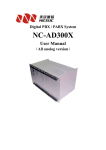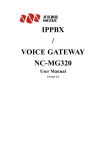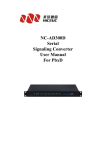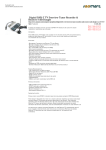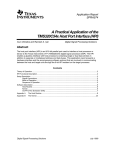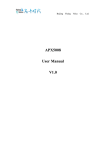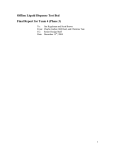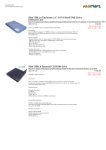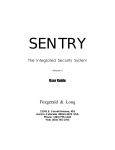Download NC-AD300XD
Transcript
Signaling Converter NC-AD300XD User Manual (All Digital version) NC-AD300XD Manual Foreword The purpose of this manual is to supply operating, set up and configure with the information needed to properly and quickly set up and configure the NiceUC's NC-AD300XD. We had made every effort to ensure that the information in this manual is accurate and adequate. If you use this manual when you encounter any problems and have any good suggestions , please contact us: ShenZhen NiceUC communication Tech Co., Ltd Room 1401, YiZhe Building, YuQuan Rd, NanShan District, ShenZhen City, GuangDong , China Tel:86-755-26722761 Fax:86-755-26526970 Email: [email protected] [email protected] Website: http://www.nicecomm.com.cn http://www.niceuc.com 2 NC-AD300XD Manual Contents Foreword..................................................................................................................................2 Chapter 1 Product introduction.............................................................................................5 1.1 System introduction........................................................................................................5 1.2 Specification................................................................................................................... 5 Chapter 2 Hardware introduction......................................................................................... 5 2.1 Structure overview..........................................................................................................6 2.2 Interface description....................................................................................................... 6 2.3 Hardware specifications..................................................................................................9 Chapter 3 Equipment installation......................................................................................... 9 3.1 Preparation before installation........................................................................................9 3.1.1 Equipment parts........................................................................................................9 3.1.2 Tools......................................................................................................................... 9 3.1.3 Cable.......................................................................................................................10 3.1.4 Environment........................................................................................................... 10 3.2 Setup step......................................................................................................................12 3.3 Notes.............................................................................................................................12 Chapter 4 Basic configure.................................................................................................. 12 4.1 Terminal connection..................................................................................................... 13 4.2 Command States........................................................................................................... 13 4.2.1 Boot states...............................................................................................................14 4.2.2 Runing state............................................................................................................ 14 4.2.3 From the boot state to running state........................................................................14 4.3 Startup Parameters........................................................................................................14 4.3.1 Check boot parameters........................................................................................... 14 4.3.2 Modify the boot parameters....................................................................................15 4.4 Device IP Address.........................................................................................................16 4.4.1 View IP address...................................................................................................... 16 4.4.2 modify the IP address............................................................................................. 18 Chapter 5 Software configuration.......................................................................................20 5.1 Tools............................................................................................................................. 20 5.1.1 Connect device....................................................................................................... 21 5.1.2 Disconnect.............................................................................................................. 21 5.1.3 Read device parameters.......................................................................................... 21 5.1.4 Write device parameters......................................................................................... 21 5.1.5 Load Parameters..................................................................................................... 22 5.1.6 Export Parameters...................................................................................................22 5.1.7 Reset Device........................................................................................................... 22 5.2 Operation configuration................................................................................................22 5.2.1 DSP function...........................................................................................................22 5.2.2 DNS Configuration.................................................................................................23 5.2.3 E1 Configuration.................................................................................................... 23 5.2.4 Call Control............................................................................................................ 27 3 NC-AD300XD Manual 5.3 Function Deployment................................................................................................... 32 Chapter 6 Calling Detail Records....................................................................................... 35 Chapter 7 Debug monitor................................................................................................... 37 7.1 Initialization Information..............................................................................................37 7.2 Equipment Command................................................................................................... 38 7.3 E1 monitor.................................................................................................................... 41 Appendix 1. The use of Hyper Terminal.............................................................................43 Appendix 2. To establish FTP services...............................................................................45 Appendix 3. Recording tone and load to PBX....................................................................46 Appendix 4. Commands through phone............................................................................. 48 Appendix 5. Equipment software upgrades........................................................................49 Appendix 6. SS7 signaling messages................................................................................. 50 4 NC-AD300XD Manual Chapter 1 Product introduction 1.1 System introduction NC-AD300XD Programmable Digital PABX is designed and manufactured by Nice Communication, with its plug-in module structure, combined with E1, FXO and FXS access port, can flexible configured for different requirement, also NC-AD300XD provide CTI control interface, supporting SS7, ISDN PRI, V5 signaling, can be programmed for call center and other value-added business. AD300XD use the plug-in hardware structure, with flexible configuration and scalability, the powerful Arm 9 serial CPU can handle a large number of independent tasks, reducing the burden on the main board, increasing the overall call handling capacity. 1.2 Specification • Support SS7,ISDN PRI,V5.2,SS1 Signaling • On the 7th signaling maximum support 16 links, link from the PCM, or Ethernet network connection • Offers a variety of ring back tone, can be customized ring back tone own personality • Flexible route management, inter-office management, Intelligent router distribute and telephone traffic sharing • Different situations adjustable ring cycle • Provide grouping, grouping Exchange Management • Provide a variety of custom calling features, as well as the specific method calls • To support the main transformation called number • Provide the original words of single-output (via Ethernet port or serial port to send) • To provide high-capacity voice, conferencing capabilities • Fax support T.38 or pass through, voice / fax Automatic Identification • Provides real-time traffic monitoring • CTILink programming interface for the OCX or Dll, the event provides two ways to query and automatically triggers • Provide desktop assistant (PC terminal software that can manage the call records and address book to facilitate the business office) • Support the expansion of multi-machine cascade Chapter 2 Hardware introduction 5 NC-AD300XD Manual 2.1 Structure overview AD300X is a 6U hight box-type structure, wide 19-inch. The motherboard can have 12 user borads, one CPU board, one power supply board,a network of board slots, 1-48V power supply connector, four E1 interfaces, one Console port, one LAN port, three Ethernet port . The user board can have analog board and digital E1 board, for digital E1 board, each board can support 2 to 8 E1. Front panel diagram is as follows: 6 7 8 9 cpu user user user user user user Net Supply boar boar boar boar boar boar boa boar boar boar boar boar boar wor d d d d d d k Power board 0 1 2 3 4 5 user user user user user user d d d d d d rd 10 11 boa rd The middle is the CPU board, near the CPU board are digital E1 boards ,On the left is the power board. Digital board serial number is as shown above, from the left to the right is 0 to 11 2.2 Interface description All the connect interface is in the back panel of the equipment, as the diagram below: -48V power Subscriber connector E1 position is as below: PCM0 PCM1 PCM2 PCM3 TX0 RX0 TX1 RX1 TX2 RX2 TX3 RX3 6 NC-AD300XD Manual Consol port is for the configuration with RJ45 connector, date rate is 115200. Eth0 is 10/100Base-T Ethernet port to meet IEEE802.3, connector is RJ45. LAN is the port for net work. Eth1and Eth2 is useless when the AD300XD support analog subscribers. Each digital E1 board have 8 E1, the position of user board as below: Connector in JP0 JP1 JP2 JP3 JP4 JP5 JP6 JP7 JP8 JP9 JP10 JP11 the back side User board 11 10 9 8 7 6 5 4 3 2 1 0 number in front PCM on the digital board, the serial number in the system, calculated as follows: Suppose the current number of PCM digital board A, board-bit serial number is B, then the more the number PCM in the systemC = B × 8 + A + 4. Indication of the LED in front of the panel is as below: Power supply board: Name Indicate Normal Abnormal Note Ring Ring currency status On off Analog line use -48V -48V status On Off Analog line use +5V +5V status On Off Motherboard use motherboard: Name Indicate Normal Abnormal Abnormal solution PWR Power status On Off Check power Run Running status Flicker On/off Check device setup normal Link Network c status On Off Check network connect 100M Speed of network L0 PCM0 status indicate Off/on flicker E1 L1 PCM1 status indicate (off:Syn L2 PCM2 status indicate normal L3 PCM3 status indicate on:link line connect normal or not normal) Note: indicators are related to the configuration,only when the configuration to take effect,it’s to be effective. 7 NC-AD300XD Manual Digital E1 board: Name Indicate Normal Abnormal Abonormal solution PWR Power status On Off Check power Run Running status Flicker On/off Check device setup normal Link Network status On off Check network connection 100M Speed of network L0 PCM status indicate Off/on Flicker E1 line connect L1 PCM1 status indicate (off:Syn L2 PCM2 status indicate normal L3 PCM3 status indicate on:link L4 PCM4 status indicate normal) L5 PCM5 status indicate L6 PCM6 status indicate L7 PCM7 status indicate normal or not Note: indicators are related to the configuration,only when the configuration to take effect,it’s to be effective. Tips:you can judge E1 connection and Transceiver are normal or abnormal through sync indicators Network board: Name Indicate Normal Abnormal 3.3V 3.3V status On Off 1.8V 1.8V status On off S0 slot0 network connection Indicator on or flicker means S1 Slot1 network connection Network connect data.while S2 Slot2 network connection Off means no network connection S3 Slot3 network connection S4 Slot4 network connection S5 Slot5 network connection S6 Slot6 network connection S7 Slot7 network connection S8 Slot8 network connection S9 Slot9 network connection S10 Slot10 network connection S11 Slot11 network connection 8 NC-AD300XD Manual Eth0 Eth0 network connection Mcu Network running status On Off BRG2 Network bridge2 status on off BRG1 Network bridge1 status On Off 2.3 Hardware specifications Niceuc's AD300X with 1Ucabinet.dimension:480*365*40mm. high chassis, very easy to install in 19-inch E1(2M PCM) Physical interface:support G.703,符合协议 G.703,unbalanced 75Ω. interface Frame structure:support G.704 frame structure and G.706 multiframe structure PCM fundamental group 2048KBps:support protocol G.732,G.796 Warn:support G.775 Warn Jitter and drift:support protocol G.823 drift Chapter 3 Equipment installation 3.1 Preparation before installation 3.1.1 Equipment parts Equipment part list Parts Number Unit Power line 1 Pcs Serial line 1 Pcs Reticle 1 Pcs Crossover cable Pcs Length 2.5m.the number of on-demand Coaxial cable Remark configuration Data CD-ROM 1 Pcs 3.1.2 Tools Esential: Screwdriver,wire cutters Optional:multimeter,electric iron,soldering tin,knife, Needle nose plier,Etc. 9 NC-AD300XD Manual 3.1.3 Cable Console line: End of RJ45 crystal head,access device.and the other side of RS232 DB Female head,then link to computer. The realationship from console RJ45 to RS232. There are two kinds of network cable ,one is Crossover cable the other is straight-through. If device connect to computer ,please use Crossover cable.If connect to HUB,use StraightThrough cable. Network cable at both end of RJ45 line sequence as shown: Cross Straight Straight cable 3.1.4 Environment A) Power Requirements: Voltage should be constant, the electric current should be sufficient (to meet the nees OK), Power can’t have too much clutter and interference. Power type Nominal voltage UPS or Secondary power supply 220V AC 130v~250v normal Voltage input range -48V DC -48V±15% ensure indicators, -57V~-40V normal work 10 NC-AD300XD Manual B) Grounding Requirements The engine room must have good grounding,and have separate protected. room of the lighting protection system should be a separate system. its grounding system and used as a reference to the power system and protected room is not shared. C) Temperature and Humidity To ensure the device work normally and to extend the service life ,engine room needs to maintain a certain temperature and humidity, If the room humidity is too high for a long period, it could easily lead to bad insulation or insulation leakage, and also occurs materials, mechanical properties change in such phenomena as corrosion of metal parts; if the relative humidity is too low, causing shrinkage of insulating gasket will screw loose, in the dry weather conditions, but also prone to static electricity, against device electronics; if the temperature is too high will accelerate the aging process of insulating materials, so that the reliability of the device greatly reduced, seriously affecting their life. Temperature Transport and storage -20℃~60℃ Long-term conditions 0℃~40℃ work Humidity Short-term work Long-term work Short-term conditions conditions conditions -5℃~45℃ 5%~85% 5%~90% work The engine room temperature and humidity measurement refers to the equipment rack before and after the failed to protect boards from the floors above 1.5m and 0.4m Description from the equipment rack at the front of the measured values. Short-term work refers to device work conditions, working continuously for less than 24 hours and an annual aggregate of not more than 15 days D) Others The major harzard of device running safty is dust, that indoor dust attched to the body ,leads to electrostatic adsorption, the metal connectors or metal contacts being exposed, not only will affect the service life, but also easily lead to communication failures. When the indoor relative humidity low, the easier to produce this electrostatic adsorption. Therefore, dust needs to be done. Despite the anti-lightning equipment has done a lot of considerations, but also taken the necessary design and measures, but the lightning intensity over a certain area, it is still possible to cause damage to equipment. In order to achieve a better lightning effectsit is recommended users: Ensure the equipment chassis of protected areas with the protection of ground to maintain good contact with the earth. 11 NC-AD300XD Manual To enhance the power of the anti-lighting effect,we can consider the input front-end to join in the power supply arrester, so that power can be greatly enhanced the ability of anti-lightning strike. To enhance the power of the anti-lightning effect For the device itself by the user interface to connect to the outdoor outlet signals, such as telephone lines, E1 lines, in order to achieve better anti-lightning effect, users may wish to consider the input of additional signal lines dedicated lightning devices And need to note that electromagnetic interference, with particular attention to anti-static. when the observation or the transfer of the demolition of the circuit board, please contact the circuit board by hand the outer edges to avoid touching the circuit board by hand directly to components. 3.2 Setup step At frist please install device and fixed , and then connect the power cord, turn the power switch, observation equipment, lights are normal. To normal, to connect serial cable, network cable, and configure the operating parameters. Configuration is completed, connecting E1 lines. E1 line to connect when you should pay attention to the corresponding synchronous receive light, if the red light, try to connect the TX and RX pairs of words, the red light does not shine can be. Finally,connect to user lines and connect to telephone. 3.3 Notes A. Ground must have good grounding resistance should be less than 5 ohms, preferably less than 0.5 ohms. B. Docking cable, the interface card bits to be solid, appropriate driving force can not fall. C.Pull line, pay attention to circlip, must not use brute force, may cause damage to cable connectors. D.Don’t use PSTN out-line connect to device FXS interface directly , it must be burn-out analog module. Chapter 4 Basic configure NC-AD300XD can be configured by two ways. 1. Through the console port to connect terminal or PC running terminal emulation software. 2. Through Telnet program on the Ethernet. 12 NC-AD300XD Manual FTP server Telnet Ehternet Console AD300X Console terminal But before use the Telnet,we need to know IP address of the device, and ensure the internet smoothly. 4.1 Terminal connection We usually use PC to debugging device,when connecting to device console port,it needs to running a simulation software on PC, In Windows system, the commonly used "Super Terminal." you can also use any other terminal software, recommended the use of SecureCRT. Use of methods about “Super Terminal” can be found in Appendix II or other materials When use console port,terminal parameter configuration as shown: Baud rate 115200 Data bits 8 Parity Stop bits Flow Control None 1 None Notes: Computer usually have two serial ports,COM1 and COM2,if it’s out withUSB-Serial port, then may be COM3,COM4,COM5 etc.please confirm the choice of the port is correct。 It can be use Telnet service through Ethernet connection,in Windows system, point “Start” menu Then choose “Run”,and enter “address of IP” .you can also use other third-party software.such as Secure CRT. Default of the telnet login name is admin ,password is nice. Notes:at the same time ,console port and telnet connection only one,when the telnet Connect ,the Console port will be limited .only when the telnet exit, console port session can be restored . and through the Ethernet you may connect telnet only one,if you have connected a telnet. Re-connect will be limited. 4.2 Command States 13 NC-AD300XD Manual There are two status for device, after a normal boot into the running.if the startup was interrupted, it will enter the Boot Status. 4.2.1 Boot states When the device starts, if it has been connected to the terminal, you can see the start of the initialization information. When the Press any key to stop auto-boot ... are prompted to wait for a few seconds delay, then press any key can stop the system start up and goes to boot state, and "[Boot]:" prompt will be shown. In boot state, the equipment is waiting for the basic parameter change such as network parameters, boot methods. 4.2.2 Runing state After start up finished the Equipment will go to running state, the prompt is "->" "In PC terminal,you can view and modify the equipment operating parameters. Running a large number of functions under the command will be described later. Note that all commands are case-sensitive. 4.2.3 From the boot state to running state In boot state, after the prompt of "[Boot]:" enter "x", the equipment will be loaded from the Flash started into running state. If the FTP server has been configured, you can also type "@", the equipment will be start to load the file from FTP server. 4.3 Startup Parameters 4.3.1 Check boot parameters If in the boot state, "[Boot]:" enter "p" If in running state, "->" , enter" pboot " boot parameter as follows: boot device :at the system boot device name unit number :0 number of startup equipment unit processor number :0 number of processors host name :server host name file name :300xd.st netloaded at stratup from the network file names inet on ethernet(e):192.168.16.94:FFFFFF00device device itself IPaddress:subnet mask 14 NC-AD300XD Manual host inet (h) :192.168.16.85 FTP host IP address of service gateway inet (g) :192.168.16.1 Ethernet gateway IP address user (u) :AD300X connect FTP service user name ftp password (pw) :nice connect FTP service password flags (f) :0x0 boot parameters target name(tn) :e entitle DeviceID :0x0 device ID 4.3.2 Modify the boot parameters If in boot state, "[Boot]:" type "c" If in running state, "->" type “cboot” Instructions: Type the new value directly behind the old value, enter the changes, and then move to the next one. Enter ".", Then delete the current content. Enter "-" then return to the previous row to make changes. Enter "Ctrl + D", exit change. Directly press enter, will move to the next one. boot device: at0 can not be changed processor number: 0 can not be modified host name: server can be freely modified file name: 300xd.net according to the actual file name changes inet on ethernet (e): 192.168.16.254: FFFFFF00 Modification form must be filled, if not the subnet mask, default taken 255.255.255.0 host inet (h): 192.168.16.85 Upgrade by FTP software to use, usually do not need to modify gateway inet (g): 192.168.16.1 Intenet using to access the gateway address, depending on the network situation. user (u):AD300X according to practical situation ftp password (pw): nice according to practical situation flags (f): 0x0 Parameter values can be bitwise combination. 0x04 – go to the boot startup state, rather than running state. 15 NC-AD300XD Manual 0x08 - Quick Start to run state can not enter to boot state. 0x20 - Disable Telnet login account authentication. 0x40 - use DHCP to automatically obtain parameters. 0x80 - load the boot image from tftp. 0x100 - use proxy arp service. 0x200 -0x400 – load from ftp to boot 0x800 - manually set the MAC address. 0x1000 - start the DHCP service. 0x2000 - use watchdog. target name (tn): e3 can be freely modified startup script (s): must be empty other (o): must be empty DeviceID: 0x0 can be freely modified Note that the modification will be effect after re-start up. 4.4 Device IP Address 4.4.1 View IP address A) ipconfig Use the ipconfig command to query the device IP address for the primary user. Examples are as follows -> Ipconfig ip = 192.168.16.100: ffff0000 the device IP address "192.168.16.100", the subnet mask for the hexadecimal form converted to decimal as "255.255.0.0". B) ifconfig Use ifconfig command to query the device IP address for the primary user. Examples are as follows -> Ifconfig ip = 192.168.16.100: ffff0000 the device IP address "192.168.16.100", the subnet mask for the hexadecimal form converted to decimal as "255.255.0.0". 16 NC-AD300XD Manual C) ifShow Use ifShow command to view the device details of network parameters for advanced users. Examples are as follows: -> ifShow at (unit number 0): Flags: (0x8063) UP BROADCAST MULTICAST ARP RUNNING Type: ETHERNET_CSMACD Internet address: 192.168.6.100 Broadcast address: 192.168.255.255 Netmask 0xffff0000 Subnetmask 0xffff0000 Internet address: 200.0.6.99 Broadcast address: 200.0.6.255 Netmask 0xffffff00 Subnetmask 0xffffff00 Ethernet address is 08:00:3e:a8:06:64 Metric is 0 Maximum Transfer Unit size is 1500 323677 octets received 213766 octets sent 4596 packets received 4066 packets sent 2387 non-unicast packets received 7 non-unicast packets sent 2209 unicast packets received 4059 unicast packets sent 0 input discards 0 input unknown protocols 0 input errors 0 output errors 0 collisions; 0 dropped lo (unit number 0): Flags: (0x8069) UP LOOPBACK MULTICAST ARP RUNNING Type: SOFTWARE_LOOPBACK 17 NC-AD300XD Manual Internet address: 127.0.0.1 Netmask 0xff000000 Subnetmask 0xff000000 Metric is 0 Maximum Transfer Unit size is 32768 0 packets received; 0 packets sent 0 multicast packets received 0 multicast packets sent 0 input errors; 0 output errors 0 collisions; 0 dropped D) pboot Use pboot command to view the basic parameters of the device. Examples are as follows -> pboot boot device : at unit number : 0 processor number : 0 host name : server file name : 300xd.st inet on ethernet (e) : 192.168.6.100:FFFF0000 host inet (h) : 192.168.16.5 user (u) : AD300X ftp password (pw) : nice flags (f) : 0x0 target name (tn) : e3 DeviceID : 0x6 The above example, "inet on ethernet (e):" is the device behind the IP address, and the ifconfig command to see to the format, the device IP address "192.168.16.254the subnet mask for the hexadecimal form of conversion into a decimal to "255.255.0.0". 4.4.2 modify the IP address A) cboot Use cboot command to modify the device's IP address, operating process is as follows: -> Cboot '.' = Clear field; '-' = go to previous field; ^ D = quit 18 NC-AD300XD Manual boot device: at0 Enter processor number: 0 Enter host name: server enter file name: 300xd.st Enter inet on ethernet (e): 192.168.16.100: FFFF0000 Enter the new IP address + Enter inet on backplane (b): Enter host inet (h): 192.168.16.50 Enter gateway inet (g): 192.168.16.1 Enter user (u): pbxe Enter ftp password (pw) (blank = use rsh): nice Enter flags (f): 0x20 Enter target name (tn): e3 Enter startup script (s): Enter other (o): Enter DeviceID: 0x0 Enter Instructions: In the current row directly type the new value, press enter to change, and then move to the next parameter. Enter ".", Then delete the current content. Enter "-" and return to the previous row to make changes. Enter "Ctrl + D", exit changes. directly press enter, then move to the next one. IP address format is still IP: subnet mask, for example the IP address need to be changed to 10.1.123.145, subnet mask as 255.255.254.0, then need to type the value as: 10.1.123.145: FFFFFE00 Note that the modification will be effect after re-start up. B) ifconfig Use ifconfig to set IP address can be effective immidiately. Examples are as follows -> Ifconfig "192.168.16.105: FFFF0000" ip set 192.168.16.105: ffff0000 ok The example set IP address "192.168.16.105", the subnet mask for the hexadecimal form converted to decimal as "255.255.0.0". ok means modification has been finished 19 NC-AD300XD Manual Note: This method modify the IP to take effect immediately, but don’t save, even after reboot take boot parameter. Chapter 5 Software configuration In the network connection under normal circumstances, you can use the resource allocation tool to configure the device functional parameters 5.1 Tools Run the tools of PbxConfig.exe,the tools looked as below: Area1.device operate Area2:Index Area 3:parameter config Area 4:operate results Interface divided into four areas, 1. Equipment operation, including menus and toolbars. 2. Parameter index is the device operating parameters of a classified index. 3. Parameters value displays the current parameters of the index of specific parameters. 4. Message showing relevant operational status and results 20 NC-AD300XD Manual 5.1.1 Connect device First, fill in the correct device IP address, and then click Button or in the "Device" menu, select "Connect." If the connection is successful, IP address bar will turn into gray, such as , At the same time, the status bar will show "Connect". 5.1.2 Disconnect Click Button or in the "Device" menu, select "Disconnect." If successful disconnect, IP address bar will restore inputable, such as , At the same time, the status displays "Not Connected." 5.1.3 Read device parameters After a successful connection, point Button or in the "Device" menu, select "read." Will be prompted to enter a user name and password The default user name admin, password is nice If the parameter was successfully read, read out all parameters will be prompted to complete. OK For this operation, you need to pay attention "to read and write target" option. ROM is like a computer's hard drive, RAM is the computer flash memory, can only choose one of them. 5.1.4 Write device parameters After a successful connection, point Button or in the "Device" menu, select "Write." 21 NC-AD300XD Manual If you write to the success of all the parameters will be prompted to write to finish. OK Write operations, you need to pay attention "to read and write target" option. Write ROM data is not lost after power-down, write RAM data will be lost after power-down, but some parameters can take effect immediately (without restarting equipment with immediate effect). also proposes to select the ROM and RAM in the same time for write operation.。 5.1.5 Load Parameters Device parameters can be saved as a text file form. The text file can be loaded into the device, commonly used to restore the backup configuration. Point Button or in the "File" menu, select "Import." Note that the import operation is just the parameters loaded into the buffer configuration tool,and not written to the device. 5.1.6 Export Parameters Device parameters can be saved as a text file. This is mainly for the back up the configuration of the devices. Click Button or in the "File" menu, select "Export." Note, remember to read the the device configuration before do the export action. 5.1.7 Reset Device Click Button or in the "Device" menu, select "Reset", the equipment can be reset. When modify parameters, it is recommended to read out the parameters of the device and import to back up first, and try to back up for each modification to avoid mistake and can not be recovered. 5.2 Operation configuration 5.2.1 DSP function 22 NC-AD300XD Manual DSP function is the essential function of the device must be properly set up, In the left side of configuration tool click"system parameters" index, and modify the parameters in the right side. Usually AD300XD have two DSP. Therefore only DSP0 and DSP1 need to be defined. For DSP0 we must select MFC/DTMF06 to handle user key presss, the DSP1 will be selected base on actual need. After completion of editing, write to ROM and restart the device to take effect. 5.2.2 DNS Configuration When the device needs to access domain name, you need to use Domain Name Service, AD300X can configure up to three DNS server addresses. In the configuration tool on the left of the interface click "system parameters", on the right side to modify the parameters. After completion of editing, write to ROM, restart the device to take effect. 5.2.3 E1 Configuration If you need to use E1 lines, then the configuration of E1 is necessary. 5.2.3.1 Clock Source E1 clock synchronization signal needs to be unity for working properly. AD300X itself does not provide the clock source, but it can get the clock from other side through E1.then you can modify clock source on the right of the parameter area. 23 NC-AD300XD Manual Usually get the clock source through PCM0 After completion of editing, write to ROM, restart the device for effective. 5.2.3.2 E1 Property Set the relevant properties of PCM. In the INDEX area select the "PCM", Pamameter area shows as below: PcmID, PCM's number, see the hardware description. Line impedance, E1 lines using coaxial cable connection typically use two kinds of 120-ohm or 75 ohm impedance. AD300X using a 75 ohm, so there should be fixed at 75 ohms. CRC4 check, physical frame of the 4-byte cyclic redundancy check. Normally enable. Signaling type, set the signaling type of PCM. AD300X supports the following signaling. A) ISDN PRI, or Primary Rate ISDN (Primary Rate Access), also known as Digital One (DSS1) signaling, the domestic usually 30 B channels plus one D channel (30B + D) approach. B) SS7 signaling, SS7 signaling is a common international standard for common channel (Common Channel) signaling system, which uses a layered functional structure and message communication mechanism, the most suited for the use of modern digital communication network. Currently AD300X support TUP (Telephone User Part) and ISUP (ISDN User Part). C) V5.2, to connect AN (Access Network) access network and the LE (Local Exchange) the network V-interface. Signaling parameters, signaling related to the detailed parameters. ISDN PRI signaling has the following parameters: 24 NC-AD300XD Manual Network mode: two options, the network side or user side. can not be the same at both ends. Calling attributes, caller screening, caller display, called attributes, set the number of properties, usually select the default value. MfcVallDelay: When receiver number, if the number is passed by bit, will wait this value of ms(second) for next bit. If longer than this time but did not receive next bit, then the number receiving has been completed. On the SS7 signaling parameters are as follows: Link ID, the Link ID in this PCM , see description of SS7 link in later chapter, SS7 link should be added before configuration the SS7 parameters. 25 NC-AD300XD Manual CIC, the time slot number in each E1, This CIC number is the number of E1, number of time slot in this E1 will be automaticly increased. For example, CIC set to 0, then time slot 0-31 in this E1 will be from 0 to 31; if the CIC set to 1, then the time slot 0-31 in this E1 will be numbered from 32 to 63; If the CIC set 2, then the time slot 0-31 in this E1 will be numbered from 64-95; and so on. MaskTimeSlot: will mask this timeslot to be non-exist. After completion of editing, write to ROM, restart the device for effective. 5.2.3.3 the SS7 Signaling For use of signaling SS7, you must first add the link parameter. In Index area select SS7 signaling, right click mouse button to add a new SS7 link in Parameter area. This Can also be done in the "Data" menu, select "Add", or click on the toolbar Button to add a link. Once installed, then modify the parameters one by one. Link ID, Internal index number for SS7. Link Code (SLC), the logical link number, must be consistent with the SS7 equipment on other side. Click to Edit. Business types, currently supports two kinds of TUP and ISUP. Click to select. Connection method, specify the link where to connect. Click to select. No, that there is no link connection, this link is invalid. Hand Link, the link is from E1. Netclient, get ss7 link from SWGIP NetServer, forward SGW, connection from the PCM link, and transfer it to network for secondary development. 26 NC-AD300XD Manual Link time slot, which time slots have the SS7 link. Signaling point code-bit length, specify the length of the signaling point codes. Usually 24-bit for domestic and international use 14-bit. Signaling point code, SS7 signaling code, in the format XXX-XXX-XXX. Backup link slot, If use 2 SS7 link to back each other, time slot for the back SS7 link.(load sharing). Caller category, caller attributes, caller screening, caller display, called attributes, specify the number of attributes called the primary, usually select the default value. MfcValdelay, if calling number is received by-bit, over this time the receiving will be finished. After completion of editing, write to ROM, restart the device for effective. 5.2.4 Call Control In Index area select “Rule” First need to group the same type of interface, as shown below: Right click in the table, pop-up action menu, can add and delete. User Can also goes to "Data" menu operation. Or use the toolbar Button operation. Once added, first select the "Line Type", then select line range (Note that the end value of LineRange is excluded), at last select the rules for these LineType. Rules including Length rules, number conversion rules and routing rules. Number conversion rule can be applied to call in and call out. Each rule table can define multiple groups, each group there are multiple rules. Note that the call in and call out is base on the AD300X itself After write ROM and RAM.the parameter of the rule to be effective right now. 27 NC-AD300XD Manual 5.2.4.1 Length Rules When the AD300XD is receving the caller ID, we need to determine the length of each number. In Index aera , select "SysPart->Rule->Length" will see the length table in the right, Use "Data" menu or toolbar, or right-click menu, to add the length table. Length rule to serach the caller ID by devided it into sereral parts, maixma 8 parts. Fisrt to match it with the smallest grade, if the "FindingResult" is "Finded, End", then the search stop, otherwise, to subtract ThisLength for alreading found, and continue searching for next part. If you can not find match for the next part, then number will be the "default length of the follow-up," or serch failed if this value not be set. See figure above configuration, for example, in RuleID 0, when called number is 17909075526520000 then search process is as follows: First, check rules in grade 0, SID = ? (SID =surfix of caller ID), ? = all numbers), "The length" is 0, and FindResult is Continued to Find, Next Length = 8, then keep searching in grade 1, in grade 1 there is a rule SID = 17909, match with this caller ID, "ThisLength" = 5, and FindingResult is “Continue to Find, Length unknown”, so thisLength will be cut, the number will change to 075526520000, and we keep searching in Grade 2, SID = 0755 to match with the number. 5.2.4.2 Routing Rule In Index area, select "SysPart->Rules->router" to see the router table, Use "Data" menu or toolbar, or right-click menu, to add and delete the table. 28 NC-AD300XD Manual The following for a detailed description of each parameter RuleID, specify which group belongs to the routing rules. Priority, specify the priority of routing rules, will be related to the priority of analog circuit parameters in the SLC->Line Part table. SID, the Prefix of the calling number. The conditions to make judgement. Sequence, the action will be followed from the sequence small to large, so when the small sequence failed, route can goes to larger number sequence, thus can back up for multi routes. Action, specify how to handle the call. There are several options below: 1. Switch to digital trunk To forward calls to E1 trunking. The PCM time slot will be used for the call is decided by the selection in description. There are three options to choose from. 1, SpecifyPCM, as shown below: PCM ID is the E1 that you want to select. 2 specifyLineRange, as shown below: 29 NC-AD300XD Manual Select PCM time slot from start to the end, note that for PCM0, the number of time slot is from 0 to 31, for PCM1 is from 32 to 63, and so on. 3, specify the PCM group, as shown below: In the PCM group you can select round in group or sequence in the group, RoundInGroup, each time when call in will select the timeslot one by one from beginning to the end. Members of group will be configured in the “Route->Group-> PCM”. In the Attr column will configure the caller ID forward mode, bit-forward or one time forward. When using FXS to call out, you can specify the outbound Caller ID use "extension number" or "Direct numbers." 1.Auto attendant AD300X provides a simple Auto attendant process. Including six response voice as below NO. Tip of the contents Example 1 Welcome tips “Welcome to call XX company” 2 Operation Tips “Please dial extension number,dial Zero for help” 3 Busy Tips “the number you dialed is busy now” 4 No answer Tips “Nobody answer the call now” 30 NC-AD300XD Manual 5 No number Tips “the number you dialed does not exist” 6 Dial extension failed Tips “Pleas call later or change other numbers” When a call comes in, the Auto attendant play the first voice, then plays the second, waiting for the user to press key, and then according to the key to play different voice. In column of Description, click to pop-up dialog box for key operational definition. "WaitDelay" is used to set the timeout to receive the button, if more than this time no button pressed, will stop witting. "WaitLength", if set to "unknown", according to the definition in "Process using” to deal with; otherwise, according to the selection length to do treatment; proposals set to "unknown". "End Key" to specify which key to press is the end of numbers, usually set to "#." "LoopTimes" designated number of times the playback voice prompts. If more than this number, still no button pressed, then the call will be terminated. “PromptVocIndex” designate the welcome prompt tune, main instruction tune and fail prompt tune voice index “Process using” designates the follow up call process after the selection key pressed 5.2.4.3 Group Goes to “SysPart->Rule->Router->group”, you can set up groups for PCM members in these groups will have the same properties. 31 NC-AD300XD Manual Instructions: Group number is fixed, only need to add the lines or timeslot in that group. 5.3 Function Deployment AD300XD provides basic switch functions, also provide their own special features, and correctly configured is required to make it work properly. 5.3.1 Ringback Tone settings AD300XD can customize their own personalized ringback tones. Operation is as follows: 1. AD300XD convert audio files to use library files, steps see the attached 4. 2. Audio library file loaded into the device, the steps see attached 4. 3. Using the configuration tool to modify the parameters.Goes to “SysPart->Sys Function” to see below: 32 NC-AD300XD Manual AD300XD can specify three kinds of ringback tones. “Ext” means the ringback tone when call from FXO, “Int”means ringback tone between extensions, “Trans” means ringback tone when answer for act. After completion of editing, writing to ROM and RAM, can be effective immediately. 5.3.2 Ring Duration time set AD300XD can specify a different method calls ringing circumstances. Goes to “SysPart->Sys Function” to see below: " Call out Back" means the system automatically calls the situation, and other undefined conditions are by "default" processing. After completion of editing, writing, ROM and RAM, can be effective immediately. 5.3.3 Automatic recording settings AD300X can set to recording for all calls. Recording server software need to run in this case. After completion of editing, writing to ROM and RAM, can be effective immediately. 5.3.4 Convert rule Choose “number transform” in the parameters index area,you can find “number transform” list on the right side. Use “data” menu,toolbar or click right menu to add and delete the table. 33 NC-AD300XD Manual "The word crown number" is the number at the beginning part of the rules dealing with the conditions of the judge. Processing, are numbers in front of (prefix) to, delete or add a few numbers. Forexample figure above the 0 group, then if the called number is 0 at the beginning, then add 17909 in front. After completion of editing, writing to ROM and RAM, can be effective immediately. 5.3.5 Login User Specify the telnet connection and configuration tool for certified users, up to 10 users set up. Choose “Loginuser” in parameter index area,and you can find there is loginuser list in the right side. Using “data” menu,toolbar or right menu to do add and delete operation. After completion of editing, write to ROM and RAM . restart the device to take effect. 5.3.6 Multi-routing backup In the parameter area, select "routing rule" in the right setting parameters. 34 NC-AD300XD Manual Select the appropriate line type, will enable the backup router for this line type, base on the rule ID in router table. Chapter 6 Calling Detail Records AD300XD send out the CDR through net port. For receiving CDR, other software need to run. For set up the destination of the CDR goes to “SysPart” The original format of CDR is text strings, each one with "R" at the beginning and "\ r \ n" at the end. With a space between each text string separated by fixed length, if the text string is not long enough, will add the space to this fixed length, in the text string, there are four kinds of line types, 0 is E1,1 is analog line, 2 is VoIP lines, 3 is wireless lines. Call duration is seconds. There are three formatof CDR, 1, 2 and 101 which are shown below: Format 1 Inbound Outbound String logo line Called Talk number time End caller line type type Length 1 1 Description R space 1 1 1 space 1 15 1 20 1 5 spae Left Space Left Space right 2 “\r\n” String Example: “R 0 1 88889010 98888 5” The sample indicated that calls from analog lines to digital trunking, calling number is 88889010, the called number is 98888, call duration is 5 seconds. 35 NC-AD300XD Manual Format 2 String Out bound In bound Line type Line type logo caller Length 1 1 Description C Space String Example :“C 0 4 1 4 space 1 1 18 88889010 Called number Talk time End 1 15 1 20 1 5 2 space left space left 空格 right “\r\n” 98888 5” Outbound lines and incoming line length is 4, the first one is line type, the latter three is the line number. The sample indicated that calls from analog lines number 18 to digital E1 timeslot 1, calling number is 8888 9010, the called number is 98888, and call duration is 5 seconds. Format 101 String Out bound In bound line Out bound Called Talk line type type line NO. number time logo End Length 1 1 Description R space 1 1 1 1 15 1 20 space Left Space Left 1 5 2 “\r\ space Space right n” String Example :“R 0 1 001 98888 5” The sample indicated that calls from analog lines to E1, the called number is 98888, call duration is 5 seconds. Voice over UDP format is only an effective way. If voice over TCP ,The format as follow: "\rCaaaa1,aaaa2,sssss,nnnnn,bbbb,cccc\n" Beginning at”\r”. as the identity Character “C” aaaa means : line number ssss means :end_calling time nnnn means: talk_duration bbbb means:caller cccc means:called number the end : a carriage return “\n” 36 NC-AD300XD Manual Chapter 7 Debug monitor 7.1 Initialization Information During device start-up there will be some initialization information, the information can be judged according to the device working condition. The following information is some commonly used example for reference purposes only. Now link status is speed: 100, duplex: FullDuplex This line is the net port initialization information, device start-up will automatically detect the speed of Ethernet, speed: 100 Mbps network, FullDuplex . If it is speed: 10, the network is 10 Mbps, If network is not connected, you can not do automatically detection. The default speed is set to 100 Mbps Network. dsp[0] dtmf06 load ok! dsp[1] metrec load ok!] This is a DSP chip initialization information, the format is "dsp [number] function description, loaded situation." Number start from 0. Function including voice, dtmf mfc, metrec, conference, and so on. If load successful then "load ok", or else (like add [80]: 0x0! = 0xf073) means load failed. voc channels: 64 The number of voice processing resources available, one DSP has 64 channels. voc read num: 6 number of automtic Voice response resources have been loaded, -1 indicated that there is no voice. voc num: 6 voc [0] len: 17760 ......... After the success of voice-loaded, display the total number and size of each audio file, in bytes. The following is a list PCM signaling pcm [0] ss7 link [0], ts = 16 pcm [1] ss7 link [1], ts = 16 ss7 [0] mailnum: 1 ch (1,32) start ... ss7 [1] mailnum: 1 ch (33,64) start ... Here is information on STUN set stun server = [: 3478] The following is CtiLnk development interface server startup information 37 NC-AD300XD Manual CtiLnk enter ... CtiLnk tcp server enter ... lnk: 0 recv err CtiLnk listen ... lnk: 1 recv err Here are the voice recording and playing server from network startup information VocCmd enter ... NetVocRx run ... VocCmd tcp server enter ... VocCmd listen .. Here is information on the network configuration server startup NetCfg tcp server enter ... NetCfg listen ... NetCfg accept ... McuTimer task spawn Here is information on PCM synchronization pcm: 0 sync: 0x3 pcm: 1 sync: 0x3 If the PCM synchronization loss will appear pcm: X sync: 0x3 or pcm: X sync: 0x1, success will occur if the synchronization pcm: X sync: 0x0. Where X is the PCM number. If there pcm: X sync: 0x2, showing the alarming from opposite side. 7.2 Equipment Command Common Command Description: Order Parameters Description View basic information ver Query the device software version devinfo Read device information pboot See basic setting shsid Read Equipment Serial Number sgmtime Show Time ipconfig Read IP address 38 NC-AD300XD Manual ifconfig The new IP address Read and modify new address Modify sample“ifconfig “192.168.16.253:FFFFFF00”” View resources LineGrpShow View call control table CvTableShow View number convertion table LenTableShow View number length rule table RtTableShow View the routing rules table PcmAppShow PCM code View PCM parameters Ss7AppShow Link ID View SS7 link parameters VocSrcShow View voice resources Operations command cboot ldvoclib Modify basic setting FTP connection mode Add speech database (0=active mode,1=passive mode) ldboot FTP connection mode Update device Boot (0=active mode,1=passive mode) ldapp FTP connection Update device software (0=active mode,1=passive mode) chkapp FTPconnection mode Calibration device software (0=active mode,1=passive mode) settime Hours,minutes,seconds setdate Year,month,day,hour,minute, Set date and time second reset Set time Reset device ChannelAlerting Line type,line number ,model Line reminder ChannelAnswer Line type,line number ,model Line answer ChannelReleaseBy Line type,line number,called Release line status ChannelAttrPrn Line type,line number View detail property of lines 39 NC-AD300XD Manual Enable the Ethernet port to send logNetEn messages logNetDis Close net mouth send a message logTerEn Enable the serial port send a message logTerDis Close the serial port send a message Debug monpcm PCMID, switch (0 or 1) monpcms PCMID, number switch (0 or 1) PCM volume control monss7 LinkID, switch (0 or 1) Monitoring on the SS7 monss7s LinkID, the number of Volume control on the 7 th signaling Monitor PCM switches (0 or 1) setlapp Trace levels (0 ~ 7) Global call tracking setlhdlc Trace levels (0 ~ 7) Tracking HDLC information setlpri Trace levels (0 ~ 7) Tracking PRI signaling setlss7 Trace levels (0 ~ 7) Tracking on the 7 th signaling setlmtp2 Trace levels (0 ~ 7) Signaling MTP2 part of the track on the 7th setlusr Trace levels (0 ~ 7) Track analog line setltab Trace levels (0 ~ 7) Tracking call control look-up table setlex Trace levels (0 ~ 7) Tracking the exchange of operation setlvoc Trace levels (0 ~ 7) Tracking voice operation setlcdr Trace levels (0 ~ 7) Track,then send the case ErrorCode Mistake code See the error code information ErrorHelp Show trace levels of the detailed description of Note that all of the commands are case-sensitive. 40 NC-AD300XD Manual 7.3 E1 monitor The small tools of NiceMonitor.exe is to monitor the E1 status of AD300X. Monitor use UDP network connections. In the configuration tool interface, the parameters of the index area, select "SysPart" in the right to see the UDP port. 7400 is commonly used. Monitoring software interface is as follows: NiceMonitor can monitor all of the equipment from Nice Communication which has E1 interfaces. multiple devices can be monitored, the port for each device must be set to different values. NiceMonitor can monitor all of the equipment from Nice Communication which has E1 interfaces. multiple devices can be monitored, the port for each device must be set to different values. Add your equipment, by click the shortcut of , input the parameter of this device: 41 NC-AD300XD Manual After finished, double-click to open control device. As shown: Each E1 expressed by two square boxes, the red color means failure, the green color means 42 NC-AD300XD Manual normal. The left boxes indicate the physical synchronization signal. The right box indicate the HDLC link status. "Ss7Link" Here is the status of signaling links on SS7 signaling. Double-click the sync box (left), you can open the current E1 channel state table. Double-click the link box (right), you can open the link data tracking. Appendix 1. Terminal The use of Hyper Create a hyperterminal, click "Start -" program - "Accessories -" Communication - "Hyper Terminal" menu, pop-up "New Connection" wizard, fill in names as "HTCOM1-115200", then select one your favorite icon. Click "OK", a dialog box appears as follows: Select the connected serial port, click "OK", pop-up properties interface of the Settings dialog box. 43 NC-AD300XD Manual Click "Restore Defaults", change the "bits per second" to 115200, then click "OK" appears below the window. This has been established, you can save it to your desktop for easy use next time. Click "File -" 44 NC-AD300XD Manual Save As "menu can be saved to your desktop. Appendix 2. To establish FTP services FTP is a file transfer protocol, when the device to download a file from your computer to use. If the computer does not have FTP service program, you can use CD-ROM included with Wftpd32 software. It is a small and easy to use FTP server program. After the interface is running as follows: Next, create a new user: Click "Security" menu, select "User / right ...", the following dialog box appears: Click "New User ..." button, enter the user name, such as pbx, click "OK" To enter a password, such as nice, click "OK", 45 NC-AD300XD Manual In the Home (FTP services in the root directory), followed by the edit box enter a path, such as "D: \Pbx", you can point "Browse ..." Browse to select the path. Finally, click "Done" button to complete. If you need to display the log, in the "Logging" menu, select "Log options", the pop-up "Logging options" Settings dialog box. Check the appropriate option, click "OK". Appendix 3. to PBX Recording tone and load You can use the recording software (such as Windows system with a tape recorder) to record tone. Saved as a wav sound files, format must be used CCITT A-Law, 8kHz, 8 bit, mono, 7kb / sec. After recording finished, use NiceVocMake.exe for formate transfer. Run NiceVocMake.exe, interface is as follows. 46 NC-AD300XD Manual Click " " button, will add the recorded wav file, select the added item, click play the tone,and click can re-select the file, and , the positon of this tone up or down, Then click can button can move , to save these tone file into the BIN file. After the Bin file was made (usually 300evoc.bin), put it into the root directory of FTP accounts In Running state of telnet, type the command: dwvoclib Message show as follows: Upload file of AD300X to FLASH! Data in FLASH will be erased, continue? (Y/N) Enter Y to continue, type N is cancel. HOST: server --->here to enter the FTP host IPIP address. The default is server, which is the IP address in startup parameters. USER:pbx --->here to enter the FTP account name.default : pbx。 pbx。 PASSWORD: nice--->here here to enter the FTP password,default :nice。 nice。 FILENAME: voclib.bin--->where the name of bin file to be load .。default :voclib.bin :voclib.bin。 .bin。 Loading...... 47 NC-AD300XD Manual Received bytes: number of bytes shown here updated. ...... After loading is complete, restart the equipment to be effect. Appendix 4. phone Commands through Key Code Function Description **00# Get line number **01# Get line caller ID ** 19 * old password * Subscriber line to change password new password # **10*0 password # Unlock access (high-limit) **10*1password # Lock access (with a low limit) **11*1# Set temporary Do not disturb (off-lock) **11*0# Cancellation of the provisional don’t disturb **12*1# Set do not disturb **12*0# Cancel do not disturb **13*SUB PHONE# Unconditional call forwarding **13*0# Cancel **14*SUB PHONE# Busy transfer **14*0# Cancel **15*SUB PHONE# No answer transfer **15*0# Cancel **20*01# Objects to join the meeting **20*01# Object to attend the meetings **96# Access equipment version number **97# Access equipment serial number **98*The new IP Set device IP address, the format XXX * XXX address# *XXX * XXX **99# Get device IP Address 48 NC-AD300XD Manual Appendix 5. upgrades Equipment software Note: Be careful about software upgrade ,improper operation will cause the device not work. Start the FTP service, put the file will be upgraded (usually 300xd.bin) into the FTP root directory. in running state, input the command ldapp to upgrade. Message show as follows:Upload file of AD300X to FLASH! Data in FLASH will be erased, continue? (Y/N) Enter Y to continue, type N is cancel. HOST: server ---> here to enter the FTP host IP address. The default is server IP address in startup parameters. USER:ad300x ---> here to enter the FTP account name. The default is ad300x. PASSWORD: nice ---> Here to enter the FTP password ,default :nice FILENAME:300xd.bin---> Enter to load the upgrade file name. The default is 300xd.bin 300xd.bin 。 Loading...... Received bytes: number of bytes shown here updated.’ ...... After loading is complete successfully , restart the equipment to be effect. In boot state, use command "u" to do upgrade. In the [Boot]: prompt, enter "u", message show as follows: boot device : at unit number : 0 processor number : 0 host name : server file name : 300xd.st inet on ethernet (e) : 192.168.16.155:ffff0000 host inet (h) : 192.168.16.5 user (u) : ad300x ftp password (pw) : nice flags (f) : 0x20 Attached TCP/IP interface to at0. No link,set speed:100,duplex:FullDuplex 49 NC-AD300XD Manual No link,set speed:100,duplex:FullDuplex Attaching network interface lo0... done. Begin to Load 300xd.bin And then use the "x" command to start device can be. Note: When you upgrade from the boot state, must first set boot parameters correctly. Appendix 6. SS7 signaling messages ACB(Access barred signal) ACC(Automatic congestion control information message) ACM (Address complete message (note)) Note:ACM including six kinds of signaling ADC(Address-complete, charge) ADN(Address-complete, no charge) ADX(Address-complete, coin box) AFC(Address-complete, charge subscriber free) AFN(Address-complete, no charge, subscriber free) AFX(Address-complete, coin box, subscriber free) ADI(Address incomplete signal) ANC(Answer signal, charge) ANN(Answer signal, no charge) ANU(Answer signal, unqualified) (Temporarily use) BLA(Blocking-acknowledgement signal) BLO Blocking signal) BSM(Backward set-up message) CBK(Clear-back signal) CCF(Continuity-failure signal) CCL(Calling party clear signal) CCM(Circuit supervision message) CCR(Continuity-check-request signal) CFL(Call-failure signal) CGC(Circuit-group-congestion signal) CHG(Charging message)(Temporarily use) CLF(Clear-forward signal) 50 NC-AD300XD Manual CNM(Circuit network management message group) COT(Continuity signal) CSM(Call supervision message) DPN(Digital path not provided signal) EUM(Extended unsuccessful backward set-up information message) FAM(Forward address message) FOT(Forward-transfer signal) FSM(Forward set-up message) GRA(Circuit group reset-acknowledgement message) GRM(Circuit group supervision messages) GRQ(General request massage) GRS(Circuit group reset message) GSM(General forward set-up information message) HBA(Hardware failure oriented group blocking-acknowledgement message) HGB(Hardware failure oriented group blocking message) HGU(Hardware failure oriented group unblocking message) HUA(Hardware failure oriented group unblocking-acknowledgement message) IAI(Initial address message with additional information) IAM(Initial address message) LOS(Line-out-of-service signal) MAL(Malicious call identification signal) MBA(Maintenance oriented group blocking-acknowledgement message) MGB(Maintenance oriented group unblocking message) MGU(Maintenance oriented group unblocking message) MPM(Meter Pulse Message) MUA(Maintenance oriented group unblocking-acknowledgement message) NAM(National area message) NCB(National call supervision message) NNC(National-network-congestion signal) NSB(National successful backward set-up message) NUB(National unsuccessful backward set-up massage) OPR(Operator signal) 51 NC-AD300XD Manual RAN(Reanswer signal) RLG(Release-guard signal) RSC(Reset-circuit signal) SAM(Subsequent address message) SAO(Subsequent address message with one signal) SBA(Software generated group blocking-acknowledgement message) SBM(Successful backward set-up information message) SEC(Switching-equipment-congestion signal) SGB(Software generated group blocking message) SGU(Software generated group unblocking message) SLB(Subscriber Local busy signal) SSB(Subscriber-busy signal (electrical)) SST(Send-special-information tone signal) STB(Subscriber toll busy signal) SUA(Software generated group unblocking-acknowledgement message) UBA(Unblocking-acknowledgment message) UBM(Unsuccessful backward set-up information message) UNN(Unallocated-number signal) 52