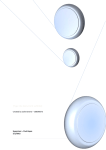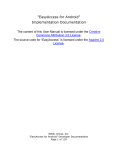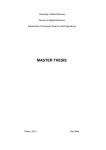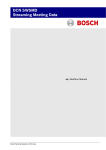Download Black Book - Too Lazy To Type
Transcript
This book contains the details and
inner workings of my final year
project which consists of an Android
OCR app and a dedicated website
for the app.
Black Book
T.Y. B.Sc. I.T.
Project Documentation
Meenakshi Madan
TOO LAZY TO TYPE
Android OCR app
Black Book
Acknowledgements
First and foremost I offer my sincerest gratitude to the principal
and professors of my college who have supported me throughout my
time here, given me valuable knowledge, molded and shaped me into
the person I am today.
I’d like to thank our coordinator, Prof. Smruti Nanavaty, for her
patience and for sharing her expertise whilst giving me the space to
work in my own way.
I cannot thank my family enough for bringing me up the way they did.
The source behind my excellence is you.
I’d like to thank Ayush Samantroy for lending me his Android tablet.
This has helped me immensely in developing and testing my app.
This list would be incomplete without mentioning all of the developers
and education institutes around the world that share their knowledge,
work, and wisdom over the Internet.
Preface
It gives me immense pleasure in presenting this book, the Android
application, and the website I developed as my final year project.
The idea came to me first while I was pursuing an online course on
Machine Learning, but at the time I didn’t seem to think much of it. Text
recognition seemed too ordinary and I couldn’t think of any reason why
anyone would want to use it so the idea didn’t stick for long and soon I
was looking for other ideas. After jumping over several ideas over the
course of semester 5, and partially developing and ALMOST finalizing
on a word game + Sudoku app, it finally hit me – notice boards! Posters!
Street signs! Book names! I noticed how often I’d just click pictures of
text instead of writing or typing it down myself. I also noticed several
others doing the same. THAT is when I realized how brilliant, but also
necessary, making this app was. Immediately I went to test out my
theory. Was this even possible? Would Android phones be able to
handle the processing required? Would I need to reinvent the wheel or
was there a base that I could use? Within a couple of days, I had a
prototype ready that answered a few of my questions. I went ahead
and submitted a synopsis for it and began working on it.
At the time I barely knew anything about Android devices. Why would I
attempt building an Android app then I hear you say? Well, the most
obvious reason is that almost everyone I know uses an Android
powered device. People love it. And Android users also love
downloading third party apps and customizing their device. Chances
were that I’d find people willing to look around my app, and possibly
some genuine customers.
I quickly began looking
application. Once I had
about accuracy. Initially,
After a lot of research, I
into the finer details of developing the
the basic setup of OCR, I began thinking
the accuracy was really bad, about 30%.
discovered what kinds of image processing
were required, and how I could implement them on my app. This process
took the longest and was the most frustrating period to go through. It
seemed hopeless because I expected 100% accuracy and my app
wasn’t giving me that. I looked through a few other OCR apps to see
what their accuracy was. Some of them gave me hope because if
someone else was able to do it, I could figure out a way too.
Another aspect I worked on was training Tesseract, which is the OCR
engine I used. Initially, I did this the hard way as the developers
mentioned in their documents. This would take up days just to train a
handful of fonts. After a while, I discovered an article that used a neat
trick to automate some of the steps involved in training the engine.
Once I figured out how to use it, training became easy and I was able
to train up to 30 fonts, 32 being the maximum number of fonts that the
engine can be trained with.
Ultimately, I settled on Imagemagick for the pre-processing part of my
app, and then began the phase of trial and error for discovering what
filters and what sequence of them would give me a nice clean image. A
humongous number of tries and samples later, I found a combination
that worked for the app. Things were beginning to fall into place. I was
quite happy with the accuracy by this point.
Once I finalized my processing module, I began adding extra features
and functionalities to make this a wholesome, harmonious app. I made
the graphics myself from scratch using actual 3D models. This took quite
long initially, but it made adding changes much easier. Plus, because I
had actually hand modeled each of my UI elements, they looked more
real and attractive.
I built a dedicated website for this app to form a complete package,
authored my black book, and here we are.
In conclusion, I’d like to mention that I enjoyed every moment of coding,
even though I wasn’t particularly fond of the occasional bug and error
message. I enjoyed making the graphics for the application, and I
enjoyed writing this book. I hope you enjoy reading the book, using the
app, and perhaps for some of you, I hope this helps you in your own
projects.
Synopsis
MEENAKSHI MADAN
TY BSc IT
53003100041
December 2, 2012
PROJECT SYNOPSIS FOR AN ANDROID APPLICATION
“TOO LAZY TO TYPE”
(Name will be finalized later)
I.
ABSTRACT/MOTIVATION
In today’s fast-paced world, people like things in shortcut – quickest, fastest,
easiest, least effort path paradigm – and typing out text is no exception. A
trend can be observed, majorly in college students, of clicking pictures of
whatever they want to look at again. These include pictures of book covers,
phone numbers, paragraphs from text books, notice boards, or even a random
piece of text they found interesting on a poster in the mall. 6/10 students would
prefer clicking pictures instead of typing things out, which is great if you have
lots of physical memory on your phone and don’t mind searching through
thousands of images to find the one picture you’re looking for. But what if there
was an app on your phone that let you click a picture – just as you normally
would – and instead of simply storing the image, the app let you select a
region of interest in the image and have it instantly converted to plain text? As
a college student who has been strictly following the “click pictures of
everything you want to save for later” policy, this app would be immensely
helpful for me, in addition to a lot of other people. And that is my motivation for
developing this app as my TY project.
II.
SCOPE OF SERVICES
To begin with, the app will convert printed text on images to plain text
that you can save to a file, copy to clipboard, etc.
The basic outline is as follows: Start the app
Click on the “Take a photo” button
This opens up the camera. When satisfied with the positioning and
focus/zoom, the user can click the picture or cancel.
Once the picture is clicked, it is displayed to the user.
The user can then select a region of interest, say a paragraph on a
page in the image, and click OK.
The app then begins processing the image and outputs a string of
text on to the screen.
III.
PREMIER
TECHNOLOGIES AND REQUIREMENTS
The app will run on Android smartphones. The minimum requirement is API
10, but a future update may feature games that require API level 15 or
higher.
Development and testing will be done using an emulator device on a
Windows machine, using the Android SDK ADT Bundle and other libraries
for efficient and accurate image processing).
The APK file, i.e. the application itself, will be publicly available for
download.
The Android device will need at least one hardware camera and a
camera app (which is usually present by default)
IV.
FUTURE IMPROVEMENTS
V.
Automatically adding tags to images for quicker searches
Recognizing hand-written text
Text with messy backgrounds
Automatically recognizing and saving phone numbers to contacts
Automatic detection of text regions in scene images
Improved accuracy and efficiency
SUMMARY
This app will serve as a simple but incredibly useful application that uses
machine learning and image processing techniques to quickly convert images
to text.
Table of Contents
Acknowledgements
Preface
Synopsis
Engineering Phase
Inception ............................................................... 1
1. The Need .................................................................... 2
Problem Definition ........................................................... 2
Existing System ................................................................. 3
Why Android ...................................................................... 4
2. The Proposal ............................................................. 8
Solution Strategy............................................................. 8
Objectives/Features ...................................................... 9
3. Feasibility Study ...................................................... 11
Technical ............................................................................ 11
Economical ........................................................................ 12
Legal .................................................................................... 12
Operational ...................................................................... 12
Schedule ............................................................................. 13
4. Initial Demonstration .............................................. 14
Elaboration .......................................................... 17
5. WBS and Components ........................................... 18
Photo OCR Pipeline ....................................................... 18
Components and Modules .......................................... 20
Test Evaluation Criterion ............................................. 23
6. Visual Modeling ....................................................... 25
Sequence Diagram ......................................................... 25
Use Case Diagram .......................................................... 33
Class Diagram .................................................................. 36
Gantt chart ....................................................................... 37
Production Phase
Construction ........................................................ 39
Iterations/Spirals and System Evolution .............. 40
7. Basic Skeleton of the App ................................... 41
8. Pre-processing and Training OCR ................... 48
9. Advanced Image Processing and GUI ........... 56
10. Final Touches and Wrap Up ............................. 62
11. Iteration Summary ................................................. 66
12. The Website ............................................................ 68
13. Graphical User Interface .................................. 72
14. APK Structure and Source Code .................... 96
Transition ............................................................... 114
15. Deployment Pre-requisites and Summary ..... 115
16. Future Enhancements/Releases ....................... 117
User Manual ................................................................. 118
Bibliography ................................................................. 143
T O O
L A Z Y
T O
T Y P E
Inception
Tasks
Research and analyse basic idea
Set goals, objectives
Synthesize an initial demonstration
Objectives
Common understanding between co-ordinator and myself on the
scope of my project
Deliverables
Project proposal/synopsis
Initial demonstration
1
T O O
L A Z Y
T O
T Y P E
Chapter
1
The Need
Problem Definition
With the drastic increase in the use of digital gadgets such as personal
computers, smart phones and tablets, most daily jobs are now performed
digitally. This makes everything easier, faster, and more efficient. Given the option,
most people today would prefer doing things electronically rather than sitting
down with a pen and paper.
In fact, given the option, people would prefer clicking a picture instead of
typing things out manually. It is now increasingly common for documents to be
scanned so that they can be conveniently viewed and shared via electronic
means. However a scan is merely an image capture of the original document, so
it cannot be edited or searched through in any way. This results in a decrease
in efficiency since people now have to manually correct or search through
multiple pages. OCR solves this problem by making the document text
searchable.
What such users need, is an application that will run on their smart phones and
quickly and accurately get them the text they want so that they can edit it,
paste it elsewhere, Google it, or make some other use of it.
Such an application would increase the efficiency and effectiveness of work.
The ability to instantly search through content is immensely useful. This is
especially useful when the user is on the go and may not have time to manually
type out a piece of text. You can now use the copy and paste tools as well,
instead of rewriting everything to correct it.
2
T O O
L A Z Y
T O
T Y P E
Existing System
The technology that will provide the required features is called Photo OCR. This
section describes what OCR is and the current state of OCR technology on
mobile phones.
What's text recognition? Part of Machine Learning, optical character
recognition (OCR) and can be really useful when you've got a paper
document you want in digital, editable form. You need a scanner to create
an image of the document first, but then once you have that image you can
run it through an OCR application that will read each character and
attempt to recreate the original document as text. In most cases it will never
be perfect, but with a high-quality scan you can come pretty close. This is
even possible on your phone, which is what I propose to develop.
Since OCR technology has been more and more widely applied to paperintensive industry, it is facing more complex images environment in the real
world. For example: complicated backgrounds, degraded-images, heavynoise, paper skew, picture distortion, low-resolution, disturbed by grid &
lines, text image consisting of special fonts, symbols, glossary words and
etc. All the factors affect OCR products’ stability in recognition accuracy.
In recent years, the major OCR technology providers began to develop
dedicated OCR systems, each for special types of images. They combine
various optimization methods related to the special image, such as business
rules, standard expression, glossary or dictionary and rich information contained
in color images, to improve the recognition accuracy. Such strategy to
customize OCR technology is called “Application-Oriented OCR” or
"Customized OCR", widely used in the fields of Business-card OCR, Invoice OCR,
Screenshot OCR, ID card OCR, Driver-license OCR or Auto plant OCR, and so
on. However, what most people require is general-purpose OCR software.
This means that the user is not restricted to a specific type of image, but
the application will recognize text from almost any type of image. This is
what my app gives you.
OCR is a delicacy on PCs; the technology itself has advanced leaps and
bounds, but the price of this technology is still out of the reach of many. The
good, quality OCR programs on Windows cost an arm and a leg while the
cheap(er) OCR programs are not very accurate. However, as polarizing as
OCR may be on Windows, at least one has a choice of either shelling out lots
3
T O O
L A Z Y
T O
T Y P E
of $$$ to get a quality OCR program or not. On Android, unfortunately, there
isn’t as much of a choice. OCR apps have not yet penetrated the Android
ecosystem as well as one may think. There are only a handful of OCR apps
out there, and OCR on Android is non-perfect and is still in its infancy.
One cannot expect one’s phone to outdo one’s computer in performing
OCR. In fact, one can’t expect one’s phone to do anything more than
basic OCR operations. But now, with my app you can.
Why Android
Biggest Addressable Smartphone market
Both the iOS and Android ecosystems are huge and filled with opportunity.
However, an increasing amount of research indicates that the Android platform
is larger and growing faster than iOS. Most recently Nielson reported that
Android has achieved an overall 68.4% market share versus 19.4% for iOS. In
addition, the NPD Group released a study stating Android had over 60% of the
US activations in Q1 2012 versus 29% for iOS. According to Google, 850,000
Android devices are activated every day.
[Source: http://venturebeat.com/2013/01/28/android-captured-almost-70-global-smartphonemarket-share-in-2012-apple-just-under-20/]
4
T O O
L A Z Y
T O
T Y P E
Open Source
Another great advantage of Android over similar platforms is the fact that
Android is open source. Meaning, that no industry player, not even Google, will
be able to restrict its development or introduce any changes that would go
against your interests. Developers have full access to the phone's functionality,
like sending/receiving texts (SMS), using camera or even handling phone calls.
And another, probably one of the most important, advantages of being open
source is that all the newest revolutionary technologies can be introduced to
Android by the various developers who work on it. That's why for Android open
source is one of the most important advantages.
[Source: http://nickallott.com/?p=29#]
More Innovative
iOS powered devices are released usually once or twice a year, as opposed
to dozens of Android devices being released all over the world every year. The
result of this is new technologies and features being available to the phone
users more often, and therefore future releases of my application with enhanced
feature sets will be possible.
5
T O O
L A Z Y
T O
T Y P E
The following pie chart and table is based on the number of Android
devices that have accessed Google Play.
Data collected during a 14-day period ending on February 4, 2013
Version
Codename
API
Distribution
1.6
Donut
4
0.2%
6
T O O
L A Z Y
T O
T Y P E
2.1
Eclair
7
2.2%
2.2
Froyo
8
8.1%
2.3 2.3.2
Gingerbread
9
0.2%
10
45.4%
12
0.3%
13
1.0%
2.3.3 2.3.7
3.1
Honeycomb
3.2
4.0.3 4.0.4
Ice
Cream
Sandwich
15
29.0%
4.1
Jelly Bean
16
12.2%
17
1.4%
4.2
[Source: http://developer.android.com/about/dashboards/index.html]
The above statistical analysis shows that Gingerbread 2.3.3 is the most
common version among Android users. Thus, I decided that API level 10
would be the target API for the application.
7
T O O
L A Z Y
T O
T Y P E
Chapter
2
The Proposal
Solution Strategy
The solution is to use concepts from Computer Vision (A.I.) to recognize text
from images to perform this task. Optical Character Recognition is a
technology that allows a computer to create text strings out of scanned
images or, in our case, an image that is captured with a user’s smart
phone/tablet.
The basic needs and flow of the application are:
User starts app
User clicks button to start OCR
User holds phone over a piece of text and clicks the picture
App processes picture
Text is displayed to the user
The app will turn it into copy-able text you can then paste anywhere in your
phone—a document editor, your note-taking app, Gmail, SMS, or anything
else you could imagine.
To make the above possible, the following input process output
layout is required.
Input The ability to click a picture from within the app
8
T O O
L A Z Y
T O
T Y P E
Process The actual text recognition module
Output The recognized text
Additionally, some pre-processing might be required to clean up noisy
images for better accuracy.
Minimal user interface requirements are demonstrated as follows:-
Objectives/Requirements/features
Quick and easy image-to-text on the go
Lightweight application
Supported by highest possible percentage of Android phones
Reasonably high and consistent accuracy of OCR
Reasonably less response time
Support for a reasonable variety of font types and sizes
Attractive but easy to use interface
Self-contained application requiring no internet and
connection charges
9
data
T O O
L A Z Y
T O
T Y P E
Basic help screen for detailed usage help
Allows users to perform OCR on new images (taken using camera) or
images already saved on phone
When taking new images, users can define a specific rectangular
area to analyse
OCR’ed text can be copied to Android clipboard, from where users
can paste it in whichever app they want (SMS/text, e-mail, document
editor, etc.)
OCR’ed text can be saved as a text file
OCR’ed text can be quickly Googled (only feature that
understandably requires an Internet connection)
OCR’ed text can be shared with any other app installed on your
phone that accepts text like Facebook, SMS, Bluetooth, Gmail,
Twitter, Whatsapp, Dropbox, Google talk, etc.
User can view OCR’ed text history (5 most recent)
When taking new images, users can on phone’s flash (if applicable)
Recognizes line-breaks
Doesn’t save any information on 3rd party systems so user’s data is
completely private
10
T O O
L A Z Y
T O
T Y P E
Chapter
3
Feasibility Study
TELOS refers to the five areas of feasibility - Technical, Economic, Legal,
Operational, and Scheduling. All of these factors were analysed and studied. A
highly brief summary of the report and results are given below.
Technical Feasibility
To develop such an application, the following technical skills and tools are
required.
Artificial Intelligence and Machine Learning (Photo OCR)
Java Programming Language
Android Software Development Kit
Eclipse IDE (optional but recommended)
Android Emulator and/or Android device
I have worked on softwares that use artificial intelligence and machine learning
in Python and Octave before this project. I have also studied the Java
Programming Language extensively. Transition is expected to be smooth.
All of the above technical requirements are fulfilled. The project is technically
feasible.
11
T O O
L A Z Y
T O
T Y P E
Economic Feasibility
Considering that this is an under-grad project, ROI and profit in terms of money
is not expected. However, I must and did take into consideration whether
developing the product itself was within budget.
The cost of a suitable workstation, libraries, test device (or emulator), and other
components was found to be within budget. The project is indeed economically
feasible.
Since I am distributing the app free of charge, and no Internet/data charges
are mandatory, the product is economically feasible for the end user.
Legal Feasibility
No data is saved by the application without the explicit intention of the user.
Therefore, data privacy and other similar legal issues do not apply.
The only condition under which the legality of this application would come into
question is if the application was used to extract text from confidential or
legally protected documents. The developer, however, has no control of how the
user makes use of the application and hence is not responsible for it and is
absolved of any liabilities arising therefore. The product is legally feasible.
The product is open source and the code can be used and modified.
Operational Feasibility
The product has high applicability among a variety of users. Being lightweight,
accurate, and easy to use, a wide user base is expected.
A study of Photo OCR applications in the Android market was performed. If we
were to compare this application with other applications in the field of Photo
OCR, we would find that most applications are limited to a specific type of
12
T O O
L A Z Y
T O
T Y P E
photo, such as barcodes, automobile number plates, business cards, telephone
numbers, names, book covers, etc. In contrast, this application is a general
purpose OCR with which any type of photo can be used as input.
The study also revealed that while almost all OCR applications in the market
needed an internet connection at some point of time to perform even the most
basic OCR function, this application is entirely self-contained. No access to
internet is required for basic functions.
Another point that came up during the analysis was the accuracy. The
accuracy with respect to this application is how correctly the application
recognizes the text. Most applications had poor to average accuracy. Only 3
applications were found to have good to excellent accuracy (with a hit or miss
chance), but with other limitations. My app achieves 95%+ accuracy with most
images.
The operational environment specifications were taken at the lowest level
possible (lowest API level of Android that would support all the basic features
needed in the application). Simply stated, this means that the application will
run on a lot of devices. Choosing a higher API level would have meant a richer,
more efficient feature set, but that would reduce the possible user base by 40%
to 50%.
The Operating System (Android) itself is available free of charge.
The product is operationally feasible.
Schedule Feasibility
I have worked on similar projects before both, in the field of A.I., as well as
Android applications (Android games, to be specific). Taking past experience
as well as expert advice into consideration, the effort and schedule break up
showed that the project was likely to be delivered on time.
13
T O O
L A Z Y
T O
T Y P E
Chapter
4
Initial Demonstration
A throwaway prototype was developed to demonstrate that the critical
use-cases, primary scenarios and requirements were satisfied. This prototype
also tested the performance, response time, capacity, accuracy, and range
of the application. The main concerns that were addressed are as follows: Does the application start successfully?
Do all the buttons work?
Does the application successfully initiate the camera app?
Does the camera application successfully click and save the picture at
the desired location?
Does the OCR process initialize correctly?
Does the application display any text?
How accurate is the text?
How long did the processing take?
Does the application work on a variety of pictures?
Does the application crash at any point?
The results of this throwaway prototype are summarized in the following
table. The screenshots of the prototype are displayed next.
14
T O O
L A Z Y
T O
T Y P E
Test
Result
UI elements
All function correctly
Camera app initialization
Successful
OCR process initialization
Successful
Text display
Successful
Processing time (in milliseconds)
361
Accuracy
Good
Any crashes to report
No
Overall demo
Successful
15
T O O
L A Z Y
T O
T Y P E
16
T O O
L A Z Y
T O
T Y P E
Elaboration
Tasks
Thorough research of concepts and technologies
Based on research, develop system design
Identify modules, components
Develop evaluation criteria (exit criteria)
Objectives
Detailed design based on solid research
Deliverables
UML Diagrams demonstrating system design
17
T O O
L A Z Y
T O
T Y P E
Chapter
5
WBS and Components
To formulate a work-breakdown structure and take make/buy decisions of
custom, commercial, and open source components, we first need to examine
the Photo OCR Pipeline. This will help me decide how to break down my
project into a sequence of different components and modules, which is
discussed next.
Photo OCR Pipeline
1. Text Detection
First we go through the image and find the regions where there is text in an
image. For example, here is a picture taken from my smart phone’s camera of
a box of Bisleri water bottles. The highlighted area shows some text that a
Photo OCR system may find.
18
T O O
L A Z Y
T O
T Y P E
2. Character Segmentation
Second, given the rectangle around the text region, we can do character
segmentation where we segment the rectangle out into the locations of the
individual characters.
3. Character Classification
And finally, having segmented it out into individual characters, we can then
run a classifier which looks at the images of the individual characters and
tries to figure out the letters.
B
s
r
19
T O O
L A Z Y
T O
T Y P E
And so on, till you find out what all the characters are and what the entire
text is.
A system like this is called a machine learning pipeline, and in particular,
the photo OCR pipeline is depicted as follows.
Components and Modules
As identified in the Inception Phase, the natural break-down of the system is
input process output.
Input
The input will consist of two levels.
At the first level the user selects whether he wants to select an existing image
from the gallery OR click a fresh image using the phone camera.
At the second level, that is once the user has selected the image, user may
crop out a part of the image that he wants to perform OCR on.
Process
Unless high customization is required, it is always a good decision to avoid
re-inventing the wheel. Further, the time and cost of producing a custom
component that implements the photo OCR pipeline is quite high, and given
the schedule and budget allotted to my project, it would be wiser to use a
20
T O O
L A Z Y
T O
T Y P E
partially implemented component than creating one from scratch. After
research and testing of several OCR libraries and implementations of the
photo OCR pipeline, Tesseract was found to have the highest accuracy.
However, the accuracy was found to be high only when it ran on a
completely clean image with a white background and black text. To make
this work on an Android device, some amount of pre-processing would be
required.
Thus, at least two modules are required for the process component.
1. Pre-processing module
This component will consist of a sequence of image processing
algorithms that the input image will go through before being fed to the
next module.
2. OCR module
I will use a trainable OCR engine called Tesseract, described
below.
21
T O O
L A Z Y
T O
T Y P E
The above diagram shows what functionalities the Tesseract engine
provides. Described below is the process I will follow to train Tesseract.
[Source for both: http://tesseract-ocr.googlecode.com/files/TesseractOSCON.pdf]
Output
This is a simple component that simply displays the text to the user.
Other functionalities
1. Copy the text to the Android clipboard
2. Save the text to a file on the Android phone
3. Open Google search for the text
22
T O O
L A Z Y
T O
T Y P E
Test Evaluation Criteria
Once the smoke test is done, I then need an evaluation criteria for further
tests/assessments, and the parts of the system that I need to work on. Not
much can be further improved in terms of performance and accuracy for the
input and output components, and so only the “process” component is
discussed here.
Ceiling analysis: What parts of the pipeline to work on to improve overall
system performance. (Estimating errors due to each process)
It is important to have a single real number evaluation metric for this
learning system. This metric in my project is character level accuracy. This
metric measures the following: given a test set image, what is the fraction of
the characters in the test set image that the application recognizes
correctly?
The steps I follow to perform a ceiling analysis on my application is as
follows.
1. First I evaluate the accuracy of the overall system. That is, the
accuracy of character recognition delivered after the image is
processed through each of the modules. I do this by testing the
application with a set of test images which I call “test set”.
2. Once that is done, I determine if the accuracy is good enough (80%
and above) or if I need to improve some of my modules to produce
better accuracy. The 2 modules I check are pre-processing and OCR.
3. I then simulate what happens if I have a pre-processing component
that works 100% correctly. That means, I will manually edit the images
to produce completely clean black/white images and feed these
images into the next stage, which is the Tesseract engine. I then
measure the evaluation metric to check what the overall accuracy is.
23
T O O
L A Z Y
T O
T Y P E
4. The next step is to simulate 100% accuracy for both components. This
would obviously lead to 100% overall system accuracy and hence I will
not actually perform it.
5. By subtracting overall System accuracy from pre-processing accuracy,
I see the performance gain or increase in accuracy of my application
by working on the pre-processing component. This can be achieved
by using different filters, image processing techniques, etc.
6. By subtracting pre-processing accuracy from 100, I see the
performance gain I would achieve by working on the OCR component
(Tesseract engine). This can be achieved by training the Tesseract
engine further, using different sets of initialization parameters to the
component, using a different OCR library, etc.
7. I will then repeat steps 1-6 over several iterations until I am satisfied
with the accuracy of my application.
By performing the above sequence of steps, I will be able to determine
which component needs to be worked on further to improve my app’s
performance. This is an efficient and effective way of improving system
performance as well as managing schedule, cost and other resources.
Component
Overall System
Pre-processing
OCR engine
Accuracy
X%
Y%
100%
In the production phase section of this book I go into the details of how
I implemented this method as well as the results they produced.
24
T O O
L A Z Y
T O
T Y P E
Chapter
6
Visual Modelling
Sequence Diagrams
25
T O O
L A Z Y
T O
T Y P E
26
T O O
L A Z Y
T O
T Y P E
27
T O O
L A Z Y
T O
T Y P E
28
T O O
L A Z Y
T O
T Y P E
29
T O O
L A Z Y
T O
T Y P E
30
T O O
L A Z Y
T O
T Y P E
31
T O O
L A Z Y
T O
T Y P E
(Submit a review)
32
T O O
L A Z Y
T O
T Y P E
Use Case Diagrams
Main Screen
Settings Screen
33
T O O
L A Z Y
T O
T Y P E
Help Screen
34
T O O
L A Z Y
T O
T Y P E
OCR Screen
History Screen
35
T O O
L A Z Y
T O
T Y P E
Class Diagram
36
T O O
L A Z Y
T O
T Y P E
Gantt Chart
37
T O O
L A Z Y
T O
T Y P E
38
T O O
L A Z Y
T O
T Y P E
Construction
Tasks
Coding and testing
Experimentation and analysis
Objectives
Finish software development
Deliverables
Source code
Product demonstration
39
T O O
L A Z Y
T O
T Y P E
Iterations/Spirals
This part consists of the increments produced over the 4 iterations to
develop the product. 4 iterations were required as new requirements and
changes were required to be added, and also because the product did
not quite pass the exit criteria in the first 3 iterations.
In each iteration, a set of objectives are stated which define WHAT is to be
achieved in the iteration. Following that, I code and incorporate the
changes into the product. Within each iteration several small
increments/commits were produced, but I will only show a code snippet of
the final increment of each iteration in this book. The code snippet
contains disjointed statements separated by a horizontal separator,
specifically only those statements that have changed in the Preprocessing and OCR module since the last iteration.
At each stage, at least 3 types of tests were performed:
1. Unit tests of the newly incorporated changes to confirm that they work
as intended
2. Regression tests to make sure that they are compatible with the rest
of the system and no unintended side effects are produced
3. System test against the exit criteria and requirements defined in the
Elaboration Phase to check if the product is ready
40
T O O
L A Z Y
T O
T Y P E
Chapter
7
Basic skeleton of the app –
Iteration 1
Objectives
Add option to select image from gallery instead of accepting only
new images from camera
Add experimental pre-processing to see if it improves accuracy
Design a basic UI
Implement processing on a separate thread
Coding
What was coded: Pre-processed the image before feeding it to Tesseract engine
o increased/decreased DPI
o made grey scale
o applied Gaussian blur
o applied unsharp mask filter
o applied contrast
41
T O O
L A Z Y
T O
T Y P E
o corrected orientation (portrait/landscape)
Moved all pre-processing to AsyncTask to avoid application crashes
Added option to select image from camera OR gallery
Added optional crop feature
package meenakshi.project.meenakshiocr;
public class UnsharpMask extends AsyncTask<Void, Void, Void> {
final static int KERNAL_WIDTH = 3;
final static int KERNAL_HEIGHT = 3;
int[][] kernal_blur = {
{1, 1, 1},
{1, 1, 1},
{1, 1, 1}
};
final static int DIV_BY_9 = 9;
Bitmap bitmap_Source;
Bitmap afterProcess;
String TAG = "UnsharpMask";
private MainActivity mainActivity;
public UnsharpMask(MainActivity act, Bitmap bitmap) {
Log.v(TAG, "Begin constructor");
mainActivity = act;
}
bitmap_Source = bitmap;
private Bitmap processingBitmap(Bitmap src, int[][] knl){
Bitmap dest = Bitmap.createBitmap(
src.getWidth(), src.getHeight(), src.getConfig());
int bmWidth = src.getWidth();
int bmHeight = src.getHeight();
int bmWidth_MINUS_2 = bmWidth - 2;
int bmHeight_MINUS_2 = bmHeight - 2;
int bmWidth_OFFSET_1 = 1;
int bmHeight_OFFSET_1 = 1;
for(int i = bmWidth_OFFSET_1; i <= bmWidth_MINUS_2; i++){
for(int j = bmHeight_OFFSET_1; j <= bmHeight_MINUS_2; j++){
//get the surround 7*7 pixel of current src[i][j] into a matrix subSrc[][]
int[][] subSrc = new int[KERNAL_WIDTH][KERNAL_HEIGHT];
for(int k = 0; k < KERNAL_WIDTH; k++){
for(int l = 0; l < KERNAL_HEIGHT; l++){
subSrc[k][l] = src.getPixel(i-bmWidth_OFFSET_1+k, j-bmHeight_OFFSET_1+l);
}
}
long subSumA = 0;
long subSumR = 0;
long subSumG = 0;
long subSumB = 0;
for(int k = 0; k < KERNAL_WIDTH; k++){
for(int l = 0; l < KERNAL_HEIGHT; l++){
subSumA += (long)(Color.alpha(subSrc[k][l])) * (long)(knl[k][l]);
subSumR += (long)(Color.red(subSrc[k][l])) * (long)(knl[k][l]);
subSumG += (long)(Color.green(subSrc[k][l])) * (long)(knl[k][l]);
42
T O O
L A Z Y
}
T O
}
T Y P E
subSumB += (long)(Color.blue(subSrc[k][l])) * (long)(knl[k][l]);
subSumA = subSumA/DIV_BY_9;
subSumR = subSumR/DIV_BY_9;
subSumG = subSumG/DIV_BY_9;
subSumB = subSumB/DIV_BY_9;
int orgColor = src.getPixel(i, j);
int orgA = Color.alpha(orgColor);
int orgR = Color.red(orgColor);
int orgG = Color.green(orgColor);
int orgB = Color.blue(orgColor);
subSumA = orgA + (orgA - subSumA);
subSumR = orgR + (orgR - subSumR);
subSumG = orgG + (orgG - subSumG);
subSumB = orgB + (orgB - subSumB);
if(subSumA <0){
subSumA = 0;
}else if(subSumA > 255){
subSumA = 255;
}
if(subSumR <0){
subSumR = 0;
}else if(subSumR > 255){
subSumR = 255;
}
if(subSumG <0){
subSumG = 0;
}else if(subSumG > 255){
subSumG = 255;
}
if(subSumB <0){
subSumB = 0;
}else if(subSumB > 255){
subSumB = 255;
}
}
}
}
dest.setPixel(i, j, Color.argb(
(int)subSumA,
(int)subSumR,
(int)subSumG,
(int)subSumB));
return dest;
protected void performOCR()
{
BitmapFactory.Options options = new BitmapFactory.Options();
options.inSampleSize = 4;
Bitmap bitmap = BitmapFactory.decodeFile(mainActivity._path, options);
// Getting width & height of the given image.
int w = bitmap.getWidth();
int h = bitmap.getHeight();
try {
ExifInterface exif = new ExifInterface(mainActivity._path);
int exifOrientation = exif.getAttributeInt(
ExifInterface.TAG_ORIENTATION,
ExifInterface.ORIENTATION_NORMAL);
43
T O O
L A Z Y
T O
T Y P E
Log.v(TAG, "Orient: " + exifOrientation);
int rotate = 0;
switch (exifOrientation) {
case ExifInterface.ORIENTATION_ROTATE_90:
rotate = 90;
break;
case ExifInterface.ORIENTATION_ROTATE_180:
rotate = 180;
break;
case ExifInterface.ORIENTATION_ROTATE_270:
rotate = 270;
break;
}
Log.v(TAG, "Rotation: " + rotate);
if (rotate != 0) {
// Setting pre rotate
Matrix mtx = new Matrix();
mtx.preRotate(rotate);
}
// Rotating Bitmap
bitmap = Bitmap.createBitmap(bitmap, 0, 0, w, h, mtx, false);
// Convert to ARGB_8888, required by tess
bitmap = bitmap.copy(Bitmap.Config.ARGB_8888, true);
} catch (IOException e) {
Log.e(TAG, "Couldn't correct orientation: " + e.toString());
}
Log.v(TAG, "Before baseApi");
TessBaseAPI baseApi = new TessBaseAPI();
baseApi.setDebug(true);
baseApi.init(mainActivity.DATA_PATH, mainActivity.lang);
baseApi.setImage(bitmap);
mainActivity.recognizedText = baseApi.getUTF8Text();
baseApi.end();
Log.v(TAG, "OCRED TEXT: " + mainActivity.recognizedText);
if ( mainActivity.lang.equalsIgnoreCase("eng") ) {
mainActivity.recognizedText = mainActivity.recognizedText.replaceAll("[^a-zA-Z0-9]+", " ");
}
}
mainActivity.recognizedText = mainActivity.recognizedText.trim();
@Override
protected void onPostExecute(Void result) {
Log.v("AsyncTask Mein", "Entered onPostExecute");
if ( mainActivity.recognizedText.length() != 0 ) {
mainActivity._field.setText(mainActivity.recognizedText);
}
}
mainActivity.progressBar.setVisibility(View.GONE);
@Override
protected Void doInBackground(Void... params) {
44
T O O
L A Z Y
T O
T Y P E
Log.v(TAG, "In runnable thread, before processing");
int w = bitmap_Source.getWidth(), h = bitmap_Source.getHeight();
if(w<300 && h<300)
afterProcess = OCRImageProcessing.increaseDPI(bitmap_Source,w,h);
else if(w>1000 || h>1000)
afterProcess = OCRImageProcessing.decreaseDPI(bitmap_Source,w,h);
else
afterProcess=bitmap_Source;
afterProcess = OCRImageProcessing.makeGreyScale(afterProcess);
afterProcess = OCRImageProcessing.applyGaussianBlur(afterProcess);
afterProcess = OCRImageProcessing.applyGaussianBlur(afterProcess);
afterProcess = processingBitmap(afterProcess, kernal_blur);
afterProcess = processingBitmap(afterProcess, kernal_blur);
afterProcess = processingBitmap(afterProcess, kernal_blur);
afterProcess = OCRImageProcessing.applyGaussianBlur(afterProcess);
Log.v(TAG, "In runnable thread, after processing");
try{
FileOutputStream out = new FileOutputStream(mainActivity._path);
afterProcess.compress(Bitmap.CompressFormat.JPEG, 100, out);
}catch(Exception e)
{
Log.v(TAG, e.toString());
}
performOCR();
Log.v("AsyncTask", "End of do In Background");
}
return null;
}
45
T O O
L A Z Y
T O
T Y P E
Tests
46
T O O
L A Z Y
T O
T Y P E
Results
Image processing is too slow
Accuracy is too low
UI needs improvements
AsyncTask works beautifully
All other improvements work correctly
Ceiling Analysis Summary
Component
Overall System
Pre-processing
OCR engine
Accuracy
34.615%
76.47%
100%
47
T O O
L A Z Y
T O
T Y P E
Chapter
8
Pre-processing and Training
OCR for better accuracy –
Iteration 2
Objectives
Use Leptonica’s built-in image processing functions to improve
accuracy
Use image processing techniques such as thresholding, etc.
Train the Tesseract engine to improve accuracy
Design a better UI
Add functionality to use the text such as copy to clipboard, save as
text file and googling it.
Coding
Changes since last increment:
Trained Tesseract engine with 30 fonts
Added new image processing filters
Created a separate OCR screen
Customized UI v1
48
T O O
L A Z Y
T O
T Y P E
Added several new utility classes
Incorporated copy, save, and Google text feature
/**This class handles the OCR processing and unsharp-masking for processing the image
* author: Meenakshi Madan
*/
import java.io.File;
import com.googlecode.leptonica.android.AdaptiveMap;
import com.googlecode.leptonica.android.Binarize;
import com.googlecode.leptonica.android.Convert;
import com.googlecode.leptonica.android.Enhance;
import com.googlecode.leptonica.android.Pix;
import com.googlecode.leptonica.android.ReadFile;
import com.googlecode.leptonica.android.Rotate;
import com.googlecode.leptonica.android.Scale;
import com.googlecode.leptonica.android.Skew;
import com.googlecode.leptonica.android.WriteFile;
import com.googlecode.tesseract.android.TessBaseAPI;
public class UnsharpMask extends AsyncTask<Void, Integer, Void> {
ProgressDialog pg;
/** Tag for logging purposes **/
String TAG = "UnsharpMask";
/** To check if OCR needs to be performed again on the same image - if the confidence value is very low **/
boolean checkOnceForFurtherProcessing = true;
/** Number of times ocr has been performed in this transaction **/
int tessRepeatCount = 0;
/** Maximum number of times that OCR can be performed on the image in this transaction **/
int tessRepeatMAXCOUNT = 5;
/** Mean confidence as returned by tesseract on the recognized text **/
int meanConfidence;
/** Object of OCRActivity, to access variables such as DATA_PATH and view elements **/
private OCRActivity act;
public UnsharpMask(OCRActivity act, Bitmap bitmap) {
Log.v(TAG, "Begin constructor");
this.act = act;
@Override
protected void onPreExecute() {
Log.v("CopData AsyncTask Mein", "Entered onPreExecute");
}
}
pg = new ProgressDialog(act, 0);
pg.setMessage("Processing. . .");
pg.setMax(10);
pg.setIndeterminate(false);
pg.show();
@Override
protected void onProgressUpdate(Integer... progress) {
pg.setProgress(progress[0]);
49
T O O
L A Z Y
T O
T Y P E
/** Displays text to the user, hides progress bar
*
*/
@Override
protected void onPostExecute(Void result) {
Log.v("AsyncTask ", "Entered onPostExecute");
act.mImageView.setImageBitmap(afterProcess);
}
if ( act.recognizedText.length() != 0 ) {
act._field.setText(act.recognizedText);
act._field.setVisibility(View.VISIBLE);
pg.setMessage("Done!");
pg.dismiss();
((Button)act.findViewById(R.id.btn_copyToClipBoard)).setVisibility(View.VISIBLE);
((Button)act.findViewById(R.id.btn_googleIt)).setVisibility(View.VISIBLE);
((Button)act.findViewById(R.id.btn_saveToFile)).setVisibility(View.VISIBLE);
}
else
{
pg.setMessage("Oops, no text found!");
pg.setCanceledOnTouchOutside(true);
}
/**
* Function that performs unsharp masking on the Bitmap object
* @param src - Bitmap object, the bitmap image to perform the unsharp maskin on
* @param knl - kernal 2D array
* @return processed Bitmap
*/
/** Performs OCR on the bitmap at _path on SDCARD. Also performs any orientation required
*
*
*/
protected void performOCR()
{
BitmapFactory.Options options = new BitmapFactory.Options();
options.inSampleSize = 1;
Bitmap bitmap = BitmapFactory.decodeFile(Constants.CURRENT_IMAGE_PATH, options);
ExifInterface exif = new ExifInterface(Constants.CURRENT_IMAGE_PATH);
baseApi.setVariable(TessBaseAPI.VAR_CHAR_BLACKLIST, "#$%^&+=:;{}[]/,.!@\\|><~`\"'*()");
baseApi.setVariable(TessBaseAPI.VAR_CHAR_WHITELIST,
"1234567890ABCDEFGHJKLMNPRSTVWXYZabcdefghijklmnopqrstuvwxyz");
Log.v(TAG, "After setting variables");
baseApi.init(Constants.DATA_PATH, Constants.LANG); //, TessBaseAPI.OEM_CUBE_ONLY
Log.v(TAG, "After init and before setting bitmap");
Log.v(TAG, "After init and before getUTF8Text");
act.recognizedText = baseApi.getUTF8Text();
meanConfidence = baseApi.meanConfidence();
Log.v(TAG, "OCRED TEXT: " + act.recognizedText);
Log.v(TAG, "Mean Confidence: " + meanConfidence);
if (baseApi != null) {
baseApi.clear();
}
Log.v(TAG, "OCRED TEXT: " + act.recognizedText);
if ( Constants.LANG.equalsIgnoreCase("eng") ) {
50
T O O
L A Z Y
T O
}
T Y P E
act.recognizedText = act.recognizedText.replaceAll("[^a-zA-Z0-9.,-:;'\"()@$><?!]+", " ");
act.recognizedText = act.recognizedText.trim();
afterProcess = bitmap;
/**
* Calls functions to perform required preprocessing and OCR
*/
afterProcess = bitmap_Source;
publishProgress(1);
publishProgress(4);
Log.v(TAG, "After unsharp");
FileOutputStream out = new FileOutputStream(Constants.CURRENT_IMAGE_PATH);
Log.v(TAG, "After saving file to sdcard");
File pic = new File(Constants.CURRENT_IMAGE_PATH);
Pix pix = ReadFile.readFile(pic);
pix = AdaptiveMap.backgroundNormMorph(pix, 16, 3, 200);
pix = Enhance.unsharpMasking(pix, 3, 0.7F);
if(pix.getWidth() < 300 || pix.getHeight() < 300) pix = Scale.scale(pix, 2);
else if(pix.getWidth() > 1200 || pix.getHeight() > 1200) pix = Scale.scale(pix, 1/2);
pix = Convert.convertTo8(pix);
pix = Rotate.rotate(pix, -Skew.findSkew(pix));
pix = Binarize.otsuAdaptiveThreshold(pix);
Log.v(TAG, "After scale and binarize");
//pix = Enhance.unsharpMasking(pix, 3, 0.7F); //gives OutOfMemoryError
WriteFile.writeImpliedFormat(pix, pic, 100, true);
afterProcess = WriteFile.writeBitmap(pix);
Log.v(TAG, "In runnable thread, after processing");
publishProgress(8);
publishProgress(10);
Log.v("AsyncTask", "End of do In Background");
pix.recycle();
/** Check if a given String contains any of the characters in the given array
*
* @param str source string to check for characters
* @param searchChars sequence of characters to check for in source string
* @return boolean value - true if string contains any character, false otherwise
*/
public static boolean containsAny(String str, char[] searchChars) {
if (str == null || str.length() == 0 || searchChars == null || searchChars.length == 0) {
return false;
}
for (int i = 0; i < str.length(); i++) {
char ch = str.charAt(i);
for (int j = 0; j < searchChars.length; j++) {
if (searchChars[j] == ch) {
return true;
51
T O O
L A Z Y
}
}
T O
T Y P E
}
}
return false;
/** Computes whether the string contains any character from the given sequence of characters
*
* @param str string to search
* @param searchChars sequence of characters to look for
* @return boolean value, true if string contains any characters from sequence, false otherwise
*/
}
public static boolean containsAny(String str, String searchChars) {
if (searchChars == null) {
return false;
}
return containsAny(str, searchChars.toCharArray());
Tests
52
T O O
L A Z Y
T O
T Y P E
53
T O O
L A Z Y
T O
T Y P E
54
T O O
L A Z Y
T O
T Y P E
Results
Processing speed has improved drastically
Leptonica’s built-in functions reduce the image quality drastically and
hence cannot be used. Another image library should be used instead.
Training Tesseract improved the accuracy quite drastically
UI seems very disconnected
Accuracy is quite satisfactory
All other improvements work correctly
Application crashes with a lot of images
Ceiling Analysis Summary
Component
Overall System
Pre-processing
OCR engine
Accuracy
97.0588%
97.0588%
100%
55
T O O
L A Z Y
T O
T Y P E
Chapter
9
Advanced image processing
and GUI – Iteration 3
Objectives
Use Image Magick for pre-processing
Use advanced processing techniques such as text dewarp
Add Settings and Preferences activity
Design an attractive GUI
Coding
Changes since last iteration:
Trained Tesseract just a bit more
Added image-magick image processing library
Implemented complex techniques such as text dewarp
Created a Settings Activity for user’s preferences
Designed custom UI v2
56
T O O
L A Z Y
T O
T Y P E
/** Mean confidence as returned by tesseract on the recognized text **/
int meanConfidence_original, meanConfidence_processed=0;
String text_original, text_processed="";
static int LEVEL_ORIGINAL = 0, LEVEL_PROCESSED=1;
private SharedPreferences ocrPref;
private String BLACK_LIST_AUTOMATIC = "#$%^&+=:;{}[]/,.!@\\|><~`\"'*()";
private String WHITE_LIST_AUTOMATIC = "1234567890ABCDEFGHJKLMNPRSTVWXYZabcdefghijklmnopqrstuvwxyz";
if(meanConfidence_original > meanConfidence_processed)
{
act.recognizedText = text_original;
}
else {
act.recognizedText = text_processed;
}
((TableRow)act.findViewById(R.id.tableRow3)).setVisibility(View.VISIBLE);
((TableRow)act.findViewById(R.id.tableRow4)).setVisibility(View.VISIBLE);
((ImageView)act.findViewById(R.id.dbrobotarms)).setImageResource(R.drawable.ocrscreen14);
}
else
{
Toast.makeText(act, "Oops, no text found!", Toast.LENGTH_SHORT).show();
}
protected void performOCR(int level)
if(ocrPref.getString("whitelist", "None").equals("None"))
{
baseApi.setVariable(TessBaseAPI.VAR_CHAR_BLACKLIST, BLACK_LIST_AUTOMATIC);
baseApi.setVariable(TessBaseAPI.VAR_CHAR_WHITELIST, WHITE_LIST_AUTOMATIC);
}
else
{
}
Log.v(TAG, "whitelist preferences returned None");
baseApi.setVariable(TessBaseAPI.VAR_CHAR_WHITELIST, ocrPref.getString("whitelist", "None"));
Log.v(TAG, "whitelist preferences returned " + ocrPref.getString("whitelist", "None"));
if(!ocrPref.getString("psm", "None").equals("None"))
{
baseApi.setPageSegMode(Integer.parseInt(ocrPref.getString("psm", "None")));
Log.v(TAG, "PSM preferences returned " + ocrPref.getString("psm", "None"));
}
Log.v(TAG, "PSM preferences returned None");
if(level == UnsharpMask.LEVEL_ORIGINAL)
{
text_original = baseApi.getUTF8Text();
meanConfidence_original = baseApi.meanConfidence();
Log.v(TAG, "OCRED TEXT: " + text_original);
Log.v(TAG, "Mean Confidence: " + meanConfidence_original);
}
else if(level == UnsharpMask.LEVEL_PROCESSED)
{
text_processed = baseApi.getUTF8Text();
meanConfidence_processed = baseApi.meanConfidence();
}
Log.v(TAG, "OCRED TEXT: " + text_processed);
Log.v(TAG, "Mean Confidence: " + meanConfidence_processed);
57
T O O
L A Z Y
T O
T Y P E
void performProcessing()
{
try{
ImageInfo mi = new ImageInfo(Constants.CURRENT_IMAGE_PATH);
MagickImage m = new MagickImage(mi);
if(m.normalizeImage()) Log.v(TAG, "normalize conversion successful");
else Log.v(TAG, "normalize conversion unsuccessful");
Deskew d = new Deskew(MagickBitmap.ToBitmap(m));
double skew = d.GetSkewAngle();
Log.v(TAG, "After Deskew, skew = " + skew);
m = m.rotateImage(-skew); ///57.295779513082320876798154814105
m.setDepth(8);
m = m.sharpenImage(10, 8);
if(m.negateImage(0)) Log.v(TAG, "negate conversion successful");
else Log.v(TAG, "negate conversion unsuccessful");
PixelPacket pp = m.getBackgroundColor();
int bg = pp.getBlue(), thresh;
Log.v(TAG, "BG color return by getBackgroundColor is: " + bg);
if (bg<32757) thresh = 60000;
else thresh = 10000;
if(m.thresholdImage(32757)) Log.v(TAG, "thresh conversion successful"); //15000
else Log.v(TAG, "thresh conversion unsuccessful");
if(m.negateImage(0)) Log.v(TAG, "negate conversion successful");
else Log.v(TAG, "negate conversion unsuccessful");
m = m.scaleImage(m.getWidth()+100, m.getHeight() + 100);
mi.setDensity("300");
m.setCompression(CompressionType.NoCompression);
m.setFileName(Constants.CURRENT_IMAGE_PATH); //give new location
if(m.writeImage(mi)) Log.v(TAG, "Successfully wrote image to path"); //save
else Log.v(TAG, "Image save unsuccessful");
}
}
catch(Exception e)
{
Log.v(TAG, "exception occured performing magick functions: " + e.toString());
}
/**
* Calls functions to perform required preprocessing and OCR
*/
@Override
protected Void doInBackground(Void... params) {
Log.v(TAG, "In runnable thread, before processing");
performOCR(UnsharpMask.LEVEL_ORIGINAL);
publishProgress(1);
if(ocrPref.getBoolean("processimage", true)){
performProcessing();
performOCR(UnsharpMask.LEVEL_PROCESSED);
}
Log.v(TAG, "Processimage preferences returned true");
Log.v(TAG, "Processimage preferences returned false");
}
publishProgress(10);
Log.v("AsyncTask Mein", "End of do In Background");
return null;
58
T O O
L A Z Y
T O
T Y P E
Tests
59
T O O
L A Z Y
T O
T Y P E
60
T O O
L A Z Y
T O
T Y P E
Results
New image processing library works beautifully, although slightly slower
UI and layouts work well
Accuracy quite good
All other improvements work correctly
Application doesn’t crash like it did in the previous increments
Ceiling Analysis Summary
Component
Overall System
Pre-processing
OCR engine
Accuracy
96%
97.0588%
100%
61
T O O
L A Z Y
T O
T Y P E
Chapter
10
Final touches and wrap up Iteration 4
Objectives
Add Help Screen
Add “recent history” feature
Add SMS and “share” feature
Optimize code
Add welcome splash screen
Optimize UI
Add an option for the user to submit a review to the website
Link the website and forum from the app
Final touches and winding up for transition to next phase and
release
62
T O O
L A Z Y
T O
T Y P E
Coding
Changes since last increment: Created Help screen and Help UI using WebView and html
Designed a custom launcher icon set
Designed a complete UI v2 set
Created a new History screen for 5 most recent OCR text
Optimized code
Added a new SMS feature
Added a new share feature
Added a new welcome splash screen for first time installation
No code snippet is shown for this iteration as this is the final coding
iteration and the entire code is displayed in a later section
63
T O O
L A Z Y
T O
T Y P E
Tests
64
T O O
L A Z Y
T O
T Y P E
Results
All improvements work correctly
Accuracy quite good
Ready for transition to Deployment Phase
Ceiling Analysis Summary
Component
Accuracy
Overall System
94.736%
Pre-processing
97.0588%
OCR engine
100%
65
T O O
L A Z Y
T O
T Y P E
Chapter
11
Iteration Summary
66
T O O
L A Z Y
T O
T Y P E
67
T O O
L A Z Y
T O
T Y P E
Chapter
12
The Website
Objectives
Create a dedicated website for the app
Ensure easy download of the app
Add brief descriptions and detailed user manuals for the convenience
of users
Add a forum for discussions on the app
Add a way for users to review the app, and for new users to see those
reviews on the website
Coding
What has been coded: Main
o
o
o
o
o
page which includes
Download link
Brief description
Slideshow of screenshots
News and updates
Top 3 reviews
68
T O O
L A Z Y
T O
T Y P E
o Quick links such as download, user manual, FAQ, community forum,
Facebook page, etc.
o A Facebook plugin so users can “Like” the app and recommend it
to their friends
Reviews page which shows ALL the user reviews for this app
Forum website for interaction among users, discussions about the app,
questions and queries, etc.
FAQ post to answer the frequently asked questions
Facebook page which users can “Like” to keep tabs on what’s going
on with the app and updates
Developer Tools for fellow developers or students looking to learn
69
T O O
L A Z Y
T O
T Y P E
Screenshots
70
T O O
L A Z Y
T O
T Y P E
71
T O O
L A Z Y
T O
T Y P E
Chapter
13
Graphical User Interface
The following are a few screenshots of the application at work.
(in order of appearance)
Welcome screen (only comes up on first use)
Main Screen / Dashboard
OCR Screen
Chooser that pops-up after pressing the OCR button
Crop Screen
Progress dialog while the image is being processed
The OCR’ed text is displayed
Share feature in action (3 screenshots)
Recent History Screen – the latest text is reflected immediately
Chooser that pops-up upon clicking an entry on the History Screen
Direct SMS feature (Messenger app doesn’t open, the message goes
directly and notifies the user of the state
Settings/Preference Screen
Help/Info Screen
About section on Help Screen
Tips section on Help Screen
Buttons section on Help screen (3 screenshots)
5-step tutorial on Help Screen (4 screenshots)
Submit a review dialog
72
T O O
L A Z Y
T O
T Y P E
73
T O O
L A Z Y
T O
T Y P E
74
T O O
L A Z Y
T O
T Y P E
75
T O O
L A Z Y
T O
T Y P E
76
T O O
L A Z Y
T O
T Y P E
77
T O O
L A Z Y
T O
T Y P E
78
T O O
L A Z Y
T O
T Y P E
79
T O O
L A Z Y
T O
T Y P E
80
T O O
L A Z Y
T O
T Y P E
81
T O O
L A Z Y
T O
T Y P E
82
T O O
L A Z Y
T O
T Y P E
83
T O O
L A Z Y
T O
T Y P E
84
T O O
L A Z Y
T O
T Y P E
85
T O O
L A Z Y
T O
T Y P E
86
T O O
L A Z Y
T O
T Y P E
87
T O O
L A Z Y
T O
T Y P E
88
T O O
L A Z Y
T O
T Y P E
89
T O O
L A Z Y
T O
T Y P E
90
T O O
L A Z Y
T O
T Y P E
91
T O O
L A Z Y
T O
T Y P E
92
T O O
L A Z Y
T O
T Y P E
93
T O O
L A Z Y
T O
T Y P E
94
T O O
L A Z Y
T O
T Y P E
95
T O O
L A Z Y
T O
T Y P E
Chapter
14
APK structure and source code
96
T O O
L A Z Y
T O
T Y P E
MainActivity.java
package meenakshi.project.meenakshiocr;
import android.app.Activity;
import android.app.AlertDialog;
import android.content.Context;
import android.content.Intent;
import android.content.SharedPreferences;
import android.os.Bundle;
import android.util.Log;
import android.view.LayoutInflater;
import android.view.View;
import android.view.ViewGroup;
import android.webkit.WebView;
public class MainActivity extends Activity {
public static String PREFS_NAME = "OCRSettings";
private SharedPreferences mPreferences;
private static final String TAG = "MainActivity.java";
@Override
public void onCreate(Bundle savedInstanceState) {
super.onCreate(savedInstanceState);
setContentView(R.layout.activity_main);
mPreferences = getSharedPreferences("MeenakshiOCRSharedPreferences", Context.MODE_PRIVATE);
boolean firstTime = mPreferences.getBoolean("welcome", true);
if (firstTime) {
Log.v(TAG, "In first time if block");
SharedPreferences.Editor editor = mPreferences.edit();
editor.putBoolean("welcome", false);
editor.putString("lang", "eng");
editor.putString("OCRTextMode", "default");
editor.putString("DATA_PATH", getExternalFilesDir(null).getAbsolutePath() + "/");
editor.putString("CURRENT_IMAGE_PATH", getExternalFilesDir(null).getAbsolutePath() + "/" + "/currentocr.jpg");
editor.commit();
Constants.initializeConstants(this);
new CopyDataToSDAsync(this).execute();
AlertDialog.Builder imageDialog = new AlertDialog.Builder(this);
LayoutInflater inflater = (LayoutInflater) getSystemService(LAYOUT_INFLATER_SERVICE);
View layout = inflater.inflate(R.layout.about_layout,
(ViewGroup) findViewById(R.id.layout_root));
WebView webView = (WebView)layout.findViewById(R.id.wvabout);
if(webView==null)
{
Log.v("help", "webview is null o_o");
}
webView.loadUrl("file:///android_asset/UI/welcome.html");
}
imageDialog.setView(layout);
imageDialog.create();
imageDialog.show();
Constants.initializeConstants(this);
}
public void goToOCR(View view)
{
Intent intent = new Intent(this, OCRActivity.class);
startActivity(intent);
}
97
T O O
L A Z Y
T O
T Y P E
public void goToSettings(View view)
{
Intent intent = new Intent(this, SettingsActivity.class);
startActivity(intent);
}
public void goToHistory(View view)
{
Intent intent = new Intent(this, HistoryActivity.class);
startActivity(intent);
}
public void goToHelp(View view)
{
Intent intent = new Intent(this, HelpActivity.class);
startActivity(intent);
}
}
OCRActivity.java
package meenakshi.project.meenakshiocr;
import java.io.File;
import java.io.FileOutputStream;
import java.io.FileWriter;
import java.io.IOException;
import java.util.ArrayList;
import java.util.List;
import android.app.Activity;
import android.app.AlertDialog;
import android.app.PendingIntent;
import android.content.ActivityNotFoundException;
import android.content.BroadcastReceiver;
import android.content.ComponentName;
import android.content.Context;
import android.content.DialogInterface;
import android.content.Intent;
import android.content.IntentFilter;
import android.content.SharedPreferences;
import android.content.pm.ResolveInfo;
import android.graphics.Bitmap;
import android.net.Uri;
import android.os.Bundle;
import android.os.Environment;
import android.provider.MediaStore;
import android.telephony.SmsManager;
import android.text.ClipboardManager;
import android.text.method.ScrollingMovementMethod;
import android.util.Log;
import android.view.Menu;
import android.view.MenuItem;
import android.view.View;
import android.widget.ArrayAdapter;
import android.widget.EditText;
import android.widget.ImageButton;
import android.widget.TextView;
import android.widget.Toast;
public class OCRActivity extends Activity {
private Uri mImageCaptureUri;
98
T O O
L A Z Y
T O
T Y P E
private static final int PICK_FROM_CAMERA = 1;
private static final int CROP_FROM_CAMERA = 2;
private static final int PICK_FROM_FILE = 3;
private static final int SEND_SMS = 4;
private static final String TAG = "OCRActivity.java";
protected TextView _field;
public String recognizedText;
private SharedPreferences mPreferences;
@Override
protected void onCreate(Bundle savedInstanceState) {
super.onCreate(savedInstanceState);
setContentView(R.layout.activity_ocr);
_field = (TextView)findViewById(R.id.recogText);
_field.setMovementMethod(new ScrollingMovementMethod());
ImageButton button = (ImageButton) findViewById(R.id.btn_startOCR);
final String [] items
= new String [] {"Take from camera", "Select from gallery"};
ArrayAdapter<String> adapter
AlertDialog.Builder builder
= new ArrayAdapter<String> (this, android.R.layout.select_dialog_item,items);
= new AlertDialog.Builder(this);
builder.setTitle("Select Image");
builder.setAdapter( adapter, new DialogInterface.OnClickListener() {
@Override
public void onClick( DialogInterface dialog, int item ) { //pick from camera
if (item == 0) {
Intent intent
= new Intent(MediaStore.ACTION_IMAGE_CAPTURE);
File file = new File(Constants.CURRENT_IMAGE_PATH);
mImageCaptureUri = Uri.fromFile(file);
intent.putExtra(android.provider.MediaStore.EXTRA_OUTPUT, mImageCaptureUri);
try {
intent.putExtra("return-data", true);
startActivityForResult(intent, PICK_FROM_CAMERA);
} catch (ActivityNotFoundException e) {
e.printStackTrace();
}
} else { //pick from file
Intent intent = new Intent();
intent.setType("image/*");
intent.setAction(Intent.ACTION_GET_CONTENT);
startActivityForResult(Intent.createChooser(intent, "Complete action using"), PICK_FROM_FILE);
}
}
} );
final AlertDialog dialog = builder.create();
dialog.setCanceledOnTouchOutside(true);
}
button.setOnClickListener(new View.OnClickListener() {
@Override
public void onClick(View v) {
dialog.show();
}
});
public void copyRTToClipBoard(View v)
{
RecognizedTextUses.copyRTToClipBoard(recognizedText, this);
}
99
T O O
L A Z Y
T O
T Y P E
public void googleRT(View v)
{
RecognizedTextUses.googleRT(recognizedText, this);
}
public void share(View v)
{
RecognizedTextUses.share(recognizedText, this);
}
public void saveRTToFile(View v)
{
Log.v(TAG, "In save to file button call");
mPreferences = getSharedPreferences("MeenakshiOCRSharedPreferences", Context.MODE_PRIVATE);
{
try
File root = new File(Environment.getExternalStorageDirectory(), "OCRNotes");
if (!root.exists())
{
root.mkdirs();
}
int count = mPreferences.getInt("textFileCounter", 1);
File gpxfile = new File(root, count + ".txt");
FileWriter writer = new FileWriter(gpxfile);
writer.append(recognizedText);
writer.flush();
writer.close();
Toast.makeText(this, "Saved to OCRNotes/" + count + ".txt", Toast.LENGTH_SHORT).show();
Log.v(TAG, gpxfile.getAbsolutePath());
SharedPreferences.Editor editor = mPreferences.edit();
editor.putInt("textFileCounter", ++count);
editor.commit();
}
}
catch(IOException e)
{
e.printStackTrace();
Log.v(TAG, e.toString());
}
@Override
protected void onActivityResult(int requestCode, int resultCode, Intent data) {
if (resultCode != RESULT_OK) return;
switch (requestCode) {
case PICK_FROM_CAMERA:
doCrop();
break;
case PICK_FROM_FILE:
mImageCaptureUri = data.getData();
doCrop();
break;
case CROP_FROM_CAMERA:
Bundle extras = data.getExtras();
if (extras != null) {
Bitmap photo = extras.getParcelable("data");
try {
FileOutputStream out = new FileOutputStream(Constants.CURRENT_IMAGE_PATH);
photo.compress(Bitmap.CompressFormat.JPEG, 100, out);
100
T O O
L A Z Y
T O
T Y P E
File file = new File(Constants.CURRENT_IMAGE_PATH);
mImageCaptureUri = Uri.fromFile(file);
} catch (Exception e) {
e.printStackTrace();
Log.v(TAG, "Oh noes, couldn't save cropped file to _path" + e.toString());
}
}
new UnsharpMask(this).execute();
break;
}
}
private void doCrop() {
final ArrayList<CropOption> cropOptions = new ArrayList<CropOption>();
Intent intent = new Intent("com.android.camera.action.CROP");
intent.setType("image/*");
List<ResolveInfo> list = getPackageManager().queryIntentActivities( intent, 0 );
int size = list.size();
if (size == 0) {
Toast.makeText(this, "Can not find image crop app", Toast.LENGTH_SHORT).show();
return;
} else {
intent.setData(mImageCaptureUri);
intent.putExtra("scale", true);
intent.putExtra("return-data", true);
if (size == 1) {
Intent i
ResolveInfo res
= new Intent(intent);
= list.get(0);
i.setComponent( new ComponentName(res.activityInfo.packageName, res.activityInfo.name));
} else {
startActivityForResult(i, CROP_FROM_CAMERA);
for (ResolveInfo res : list) {
final CropOption co = new CropOption();
co.title
= getPackageManager().getApplicationLabel(res.activityInfo.applicationInfo);
co.icon
= getPackageManager().getApplicationIcon(res.activityInfo.applicationInfo);
co.appIntent= new Intent(intent);
co.appIntent.setComponent( new ComponentName(res.activityInfo.packageName, res.activityInfo.name));
}
cropOptions.add(co);
CropOptionAdapter adapter = new CropOptionAdapter(getApplicationContext(), cropOptions);
AlertDialog.Builder builder = new AlertDialog.Builder(this);
builder.setTitle("Choose Crop App");
builder.setAdapter( adapter, new DialogInterface.OnClickListener() {
@Override
public void onClick( DialogInterface dialog, int item ) {
startActivityForResult( cropOptions.get(item).appIntent, CROP_FROM_CAMERA);
}
});
builder.setOnCancelListener( new DialogInterface.OnCancelListener() {
@Override
public void onCancel( DialogInterface dialog ) {
if (mImageCaptureUri != null ) {
getContentResolver().delete(mImageCaptureUri, null, null );
101
T O O
L A Z Y
T O
T Y P E
}
} );
}
mImageCaptureUri = null;
AlertDialog alert = builder.create();
}
}
}
alert.show();
}
UnsharpMask.java
package meenakshi.project.meenakshiocr;
/**This class hands the OCR processing and unsharp-masking for processing the image
* author: Meenakshi Madan
*/
import java.io.IOException;
import magick.CompressionType;
import magick.ImageInfo;
import magick.MagickImage;
import magick.PixelPacket;
import magick.util.MagickBitmap;
import android.app.ProgressDialog;
import android.content.Context;
import android.content.SharedPreferences;
import android.graphics.Bitmap;
import android.graphics.BitmapFactory;
import android.graphics.Matrix;
import android.media.ExifInterface;
import android.os.AsyncTask;
import android.util.Log;
import android.view.View;
import android.widget.ImageView;
import android.widget.TableRow;
import android.widget.Toast;
import com.googlecode.tesseract.android.TessBaseAPI;
public class UnsharpMask extends AsyncTask<Void, Integer, Void> {
ProgressDialog pg;
/** Tag for logging purposes **/
String TAG = "UnsharpMask";
/** To check if OCR needs to be performed again on the same image - if the confidence value is very low **/
boolean checkOnceForFurtherProcessing = true;
/** Number of times ocr has been performed in this transaction **/
int tessRepeatCount = 0;
/** Maximum number of times that OCR can be performed on the image in this transaction **/
int tessRepeatMAXCOUNT = 5;
/** Mean confidence as returned by tesseract on the recognized text **/
int meanConfidence_original, meanConfidence_processed=0;
String text_original, text_processed="";
static int LEVEL_ORIGINAL = 0, LEVEL_PROCESSED=1;
private SharedPreferences ocrPref;
private SharedPreferences mPreferences;
102
T O O
L A Z Y
T O
T Y P E
private String BLACK_LIST_AUTOMATIC = "#$%^&+=:;{}[]/,.!@\\|><~`\"'*()";
private String WHITE_LIST_AUTOMATIC = "1234567890ABCDEFGHJKLMNPRSTVWXYZabcdefghijklmnopqrstuvwxyz";
/** Object of OCRActivity, to access variables such as DATA_PATH and view elements **/
private OCRActivity act;
public UnsharpMask(OCRActivity act) {
Log.v(TAG, "Begin constructor");
this.act = act;
}
ocrPref = act.getSharedPreferences(MainActivity.PREFS_NAME, Context.MODE_PRIVATE);
@Override
protected void onPreExecute() {
Log.v("CopData AsyncTask Mein", "Entered onPreExecute");
pg = ProgressDialog.show(act, "",
"Processing. . .", true);
}
/** Displays text to the user, hides progress bar
*
*/
@Override
protected void onPostExecute(Void result) {
Log.v("AsyncTask Mein", "Entered onPostExecute");
if(meanConfidence_original > meanConfidence_processed)
{
act.recognizedText = text_original;
}
else {
act.recognizedText = text_processed;
}
pg.dismiss();
if ( act.recognizedText.length() != 0 ) {
act._field.setText(act.recognizedText);
((TableRow)act.findViewById(R.id.tableRow3)).setVisibility(View.VISIBLE);
((TableRow)act.findViewById(R.id.tableRow4)).setVisibility(View.VISIBLE);
((ImageView)act.findViewById(R.id.dbrobotarms)).setImageResource(R.drawable.ocrscreen20);
}
else
{
}
}
mPreferences = act.getSharedPreferences("MeenakshiOCRSharedPreferences", Context.MODE_PRIVATE);
SharedPreferences.Editor editor = mPreferences.edit();
for(int i=4; i>=1; i--)
{
editor.putString("his" + i, mPreferences.getString("his" + (i-1), " "));
}
editor.putString("his0", act.recognizedText);
editor.commit();
Toast.makeText(act, "Oops, no text found!", Toast.LENGTH_SHORT).show();
/** Performs OCR on the bitmap at _path on SDCARD. Also performs any orientation required
*
*
*/
103
T O O
L A Z Y
T O
T Y P E
protected void performOCR(int level)
{
BitmapFactory.Options options = new BitmapFactory.Options();
options.inSampleSize = 1;
Bitmap bitmap = BitmapFactory.decodeFile(Constants.CURRENT_IMAGE_PATH, options);
// Getting width & height of the given image.
int w = bitmap.getWidth();
int h = bitmap.getHeight();
try {
ExifInterface exif = new ExifInterface(Constants.CURRENT_IMAGE_PATH);
int exifOrientation = exif.getAttributeInt(
ExifInterface.TAG_ORIENTATION,
ExifInterface.ORIENTATION_NORMAL);
Log.v(TAG, "Orient: " + exifOrientation);
int rotate = 0;
switch (exifOrientation) {
case ExifInterface.ORIENTATION_ROTATE_90:
rotate = 90;
break;
case ExifInterface.ORIENTATION_ROTATE_180:
rotate = 180;
break;
case ExifInterface.ORIENTATION_ROTATE_270:
rotate = 270;
break;
}
Log.v(TAG, "Rotation: " + rotate);
if (rotate != 0) {
// Setting pre rotate
Matrix mtx = new Matrix();
mtx.preRotate(rotate);
}
// Rotating Bitmap
bitmap = Bitmap.createBitmap(bitmap, 0, 0, w, h, mtx, false);
// Convert to ARGB_8888, required by tess
bitmap = bitmap.copy(Bitmap.Config.ARGB_8888, true);
} catch (IOException e) {
Log.e(TAG, "Couldn't correct orientation: " + e.toString());
}
Log.v(TAG, "Before baseApi");
TessBaseAPI baseApi = new TessBaseAPI();
if(ocrPref.getString("whitelist", "None").equals("None"))
{
baseApi.setVariable(TessBaseAPI.VAR_CHAR_BLACKLIST, BLACK_LIST_AUTOMATIC);
baseApi.setVariable(TessBaseAPI.VAR_CHAR_WHITELIST, WHITE_LIST_AUTOMATIC);
}
else
{
}
Log.v(TAG, "whitelist preferences returned None");
baseApi.setVariable(TessBaseAPI.VAR_CHAR_WHITELIST, ocrPref.getString("whitelist", "None"));
Log.v(TAG, "whitelist preferences returned " + ocrPref.getString("whitelist", "None"));
if(!ocrPref.getString("psm", "None").equals("None"))
104
T O O
L A Z Y
T O
{
}
T Y P E
baseApi.setPageSegMode(Integer.parseInt(ocrPref.getString("psm", "None")));
Log.v(TAG, "PSM preferences returned " + ocrPref.getString("psm", "None"));
Log.v(TAG, "PSM preferences returned None");
baseApi.setDebug(true);
Log.v(TAG, "After setting variables");
baseApi.init(Constants.DATA_PATH, Constants.LANG); //, TessBaseAPI.OEM_CUBE_ONLY
Log.v(TAG, "After init and before setting bitmap");
baseApi.setImage(bitmap);
Log.v(TAG, "After init and before getUTF8Text");
if(level == UnsharpMask.LEVEL_ORIGINAL)
{
text_original = baseApi.getUTF8Text();
meanConfidence_original = baseApi.meanConfidence();
Log.v(TAG, "OCRED TEXT: " + text_original);
Log.v(TAG, "Mean Confidence: " + meanConfidence_original);
}
else if(level == UnsharpMask.LEVEL_PROCESSED)
{
text_processed = baseApi.getUTF8Text();
meanConfidence_processed = baseApi.meanConfidence();
}
Log.v(TAG, "OCRED TEXT: " + text_processed);
Log.v(TAG, "Mean Confidence: " + meanConfidence_processed);
baseApi.end();
if (baseApi != null) {
baseApi.clear();
}
}
void performProcessing()
{
try{
ImageInfo mi = new ImageInfo(Constants.CURRENT_IMAGE_PATH);
MagickImage m = new MagickImage(mi);
if(m.normalizeImage()) Log.v(TAG, "normalize conversion successful");
else Log.v(TAG, "normalize conversion unsuccessful");
Deskew d = new Deskew(MagickBitmap.ToBitmap(m));
double skew = d.GetSkewAngle();
Log.v(TAG, "After Deskew, skew = " + skew);
m = m.rotateImage(-skew); ///57.295779513082320876798154814105
m.setDepth(8);
m = m.sharpenImage(10, 8);
if(m.negateImage(0)) Log.v(TAG, "negate conversion successful");
else Log.v(TAG, "negate conversion unsuccessful");
PixelPacket pp = m.getBackgroundColor();
int bg = pp.getBlue(), thresh;
Log.v(TAG, "BG color return by getBackgroundColor is: " + bg);
if (bg<32757) thresh = 60000;
else thresh = 10000;
if(m.thresholdImage(32757)) Log.v(TAG, "thresh conversion successful"); //15000
else Log.v(TAG, "thresh conversion unsuccessful");
if(m.negateImage(0)) Log.v(TAG, "negate conversion successful");
else Log.v(TAG, "negate conversion unsuccessful");
m = m.scaleImage(m.getWidth()+100, m.getHeight() + 100);
mi.setDensity("300");
m.setCompression(CompressionType.NoCompression);
105
T O O
L A Z Y
T O
T Y P E
m.setFileName(Constants.CURRENT_IMAGE_PATH); //give new location
if(m.writeImage(mi)) Log.v(TAG, "Successfully wrote image to path"); //save
else Log.v(TAG, "Image save unsuccessful");
}
catch(Exception e)
{
Log.v(TAG, "exception occured performing magick functions: " + e.toString());
}
Log.v(TAG, "In runnable thread, after processing");
}
/**
* Calls functions to perform required preprocessing and OCR
*/
@Override
protected Void doInBackground(Void... params) {
// TODO Auto-generated method stub
//afterProcess = bitmap_Source;
Log.v(TAG, "In runnable thread, before processing");
performOCR(UnsharpMask.LEVEL_ORIGINAL);
if(ocrPref.getBoolean("processimage", true)){
performProcessing();
performOCR(UnsharpMask.LEVEL_PROCESSED);
}
Log.v(TAG, "Processimage preferences returned true");
Log.v(TAG, "Processimage preferences returned false");
Log.v("AsyncTask Mein", "End of do In Background");
}
return null;
}
SettingsActivity.java
package meenakshi.project.meenakshiocr;
import android.os.Bundle;
import android.preference.PreferenceActivity;
public class SettingsActivity extends PreferenceActivity {
@Override
protected void onCreate(Bundle savedInstanceState) {
super.onCreate(savedInstanceState);
getPreferenceManager().setSharedPreferencesName(
MainActivity.PREFS_NAME);
addPreferencesFromResource(R.xml.prefs);
}
}
106
T O O
L A Z Y
T O
T Y P E
HelpActivity.java
package meenakshi.project.meenakshiocr;
import android.app.Activity;
import android.app.AlertDialog;
import android.content.Context;
import android.content.DialogInterface;
import android.content.Intent;
import android.content.SharedPreferences;
import android.net.Uri;
import android.os.Bundle;
import android.util.Log;
import android.view.LayoutInflater;
import android.view.View;
import android.view.ViewGroup;
import android.webkit.WebView;
import android.widget.EditText;
import android.widget.Toast;
public class HelpActivity extends Activity {
static String TAG="HelpActivity";
@Override
protected void onCreate(Bundle savedInstanceState) {
super.onCreate(savedInstanceState);
setContentView(R.layout.activity_help);
}
public void about(View v) {
AlertDialog.Builder imageDialog = new AlertDialog.Builder(this);
LayoutInflater inflater = (LayoutInflater) getSystemService(LAYOUT_INFLATER_SERVICE);
View layout = inflater.inflate(R.layout.about_layout,
(ViewGroup) findViewById(R.id.layout_root));
WebView webView = (WebView)layout.findViewById(R.id.wvabout);
if(webView==null)
{
Log.v("help", "webview is null o_o");
}
webView.loadUrl("file:///android_asset/UI/about.html");
imageDialog.setView(layout);
imageDialog.create();
imageDialog.show();
}
public void tips(View v) {
AlertDialog.Builder imageDialog = new AlertDialog.Builder(this);
LayoutInflater inflater = (LayoutInflater) getSystemService(LAYOUT_INFLATER_SERVICE);
View layout = inflater.inflate(R.layout.about_layout,
(ViewGroup) findViewById(R.id.layout_root));
WebView webView = (WebView)layout.findViewById(R.id.wvabout);
if(webView==null)
{
Log.v("help", "webview is null o_o");
}
webView.loadUrl("file:///android_asset/UI/tips.html");
imageDialog.setView(layout);
107
T O O
L A Z Y
T O
T Y P E
imageDialog.create();
imageDialog.show();
}
public void buttons(View v) {
AlertDialog.Builder imageDialog = new AlertDialog.Builder(this);
LayoutInflater inflater = (LayoutInflater) getSystemService(LAYOUT_INFLATER_SERVICE);
View layout = inflater.inflate(R.layout.about_layout,
(ViewGroup) findViewById(R.id.layout_root));
WebView webView = (WebView)layout.findViewById(R.id.wvabout);
if(webView==null)
{
Log.v("help", "webview is null o_o");
}
webView.loadUrl("file:///android_asset/UI/buttons.html");
imageDialog.setView(layout);
imageDialog.create();
imageDialog.show();
}
public void tutorial(View v) {
AlertDialog.Builder imageDialog = new AlertDialog.Builder(this);
LayoutInflater inflater = (LayoutInflater) getSystemService(LAYOUT_INFLATER_SERVICE);
View layout = inflater.inflate(R.layout.about_layout,
(ViewGroup) findViewById(R.id.layout_root));
WebView webView = (WebView)layout.findViewById(R.id.wvabout);
if(webView==null)
{
Log.v("help", "webview is null o_o");
}
webView.loadUrl("file:///android_asset/UI/tutorial.html");
imageDialog.setView(layout);
imageDialog.create();
imageDialog.show();
}
public void review(View v)
{
final SharedPreferences mPreferences = getSharedPreferences("MeenakshiOCRSharedPreferences", Context.MODE_PRIVATE);
final String userName = mPreferences.getString("userName1", "1");
if(userName.equals("1"))
{
AlertDialog.Builder alert = new AlertDialog.Builder(this);
alert.setTitle("New User");
alert.setMessage("Please enter an alias.");
// Set an EditText view to get user input
final EditText input = new EditText(this);
alert.setView(input);
alert.setPositiveButton("Ok", new DialogInterface.OnClickListener() {
public void onClick(DialogInterface dialog, int whichButton) {
String value = input.getText().toString();
if(!value.matches("^[a-zA-Z ]*$") || value.equals(" "))
{
Toast.makeText(getApplicationContext(), "That does not look like a name!",
108
T O O
L A Z Y
T O
T Y P E
Toast.LENGTH_SHORT).show();
}
else
{
});
SharedPreferences.Editor editor = mPreferences.edit();
editor.putString("userName1", value);
editor.commit();
content(value);
}
}
alert.setNegativeButton("Cancel", new DialogInterface.OnClickListener() {
public void onClick(DialogInterface dialog, int whichButton) {
// Canceled.
}
});
}
else
{
}
alert.show();
content(userName);
}
public void content(final String user)
{
AlertDialog.Builder alert = new AlertDialog.Builder(this);
alert.setTitle("Product Review");
alert.setMessage("Please enter your review/feedback.");
// Set an EditText view to get user input
final EditText input = new EditText(this);
alert.setView(input);
alert.setPositiveButton("Ok", new DialogInterface.OnClickListener() {
public void onClick(DialogInterface dialog, int whichButton) {
String value = input.getText().toString();
if(value.length()>0)
{
Log.v(TAG, "In value.length()>0");
submit(user, value);
});
}
}
alert.setNegativeButton("Cancel", new DialogInterface.OnClickListener() {
public void onClick(DialogInterface dialog, int whichButton) {
// Canceled.
}
});
alert.show();
}
public void submit(String user, String msg)
{
new NetworkThread(this, user, msg).execute();
}
public void website(View v)
{
Uri uriUrl = Uri.parse("http://meenakshi-ocr.appspot.com");
Intent launchBrowser = new Intent(Intent.ACTION_VIEW, uriUrl);
startActivity(launchBrowser);
}
109
T O O
L A Z Y
T O
T Y P E
public void community(View v)
{
Uri uriUrl = Uri.parse("http://meenakshi-ocr-fofou.appspot.com/Too-Lazy-To-Type");
Intent launchBrowser = new Intent(Intent.ACTION_VIEW, uriUrl);
startActivity(launchBrowser);
}
}
HistoryActivity.java
package meenakshi.project.meenakshiocr;
import android.app.Activity;
import android.app.AlertDialog;
import android.content.Context;
import android.content.DialogInterface;
import android.content.SharedPreferences;
import android.os.Bundle;
import android.view.View;
import android.widget.ArrayAdapter;
import android.widget.TextView;
public class HistoryActivity extends Activity {
String recognizedText="";
TextView tv[];
int clicked = 0;
private String TAG="HistoryActivity";
private SharedPreferences mPreferences;
@Override
protected void onCreate(Bundle savedInstanceState) {
super.onCreate(savedInstanceState);
setContentView(R.layout.activity_history);
tv = new TextView[5];
tv[0] = (TextView)findViewById(R.id.his0);
tv[1] = (TextView)findViewById(R.id.his1);
tv[2] = (TextView)findViewById(R.id.his2);
tv[3] = (TextView)findViewById(R.id.his3);
tv[4] = (TextView)findViewById(R.id.his4);
mPreferences = getSharedPreferences("MeenakshiOCRSharedPreferences", Context.MODE_PRIVATE);
tv[0].setText(mPreferences.getString("his0", " "));
tv[1].setText(mPreferences.getString("his1", " "));
tv[2].setText(mPreferences.getString("his2", " "));
tv[3].setText(mPreferences.getString("his3", " "));
tv[4].setText(mPreferences.getString("his4", " "));
"Delete"};
final String [] items
ArrayAdapter<String> adapter
AlertDialog.Builder builder
= new String [] {"Copy to clipboard", "Google it", "Directly send SMS", "Share",
= new ArrayAdapter<String> (this, android.R.layout.select_dialog_item,items);
= new AlertDialog.Builder(this);
builder.setTitle("Select Action");
builder.setAdapter( adapter, new DialogInterface.OnClickListener() {
@Override
110
T O O
L A Z Y
T O
T Y P E
public void onClick( DialogInterface dialog, int item ) { //pick from camera
if (item == 0)
copyRTToClipBoard();
else if(item==1)
googleRT();
else if(item == 2)
sendSMS();
else if(item == 3)
share();
else
delete();
} );
}
final AlertDialog dialog = builder.create();
dialog.setCanceledOnTouchOutside(true);
tv[0].setOnClickListener(new View.OnClickListener() {
@Override
public void onClick(View v) {
clicked = 0;
recognizedText = (String) tv[0].getText();
if(!recognizedText.equals("") && !recognizedText.equals(" "))
dialog.show();
}
});
tv[1].setOnClickListener(new View.OnClickListener() {
@Override
public void onClick(View v) {
clicked = 1;
recognizedText = (String) tv[1].getText();
if(!recognizedText.equals("") && !recognizedText.equals(" "))
dialog.show();
}
});
tv[2].setOnClickListener(new View.OnClickListener() {
@Override
public void onClick(View v) {
clicked = 2;
recognizedText = (String) tv[2].getText();
if(!recognizedText.equals("") && !recognizedText.equals(" "))
dialog.show();
}
});
tv[3].setOnClickListener(new View.OnClickListener() {
@Override
public void onClick(View v) {
clicked = 3;
recognizedText = (String) tv[3].getText();
if(!recognizedText.equals("") && !recognizedText.equals(" "))
dialog.show();
}
});
}
tv[4].setOnClickListener(new View.OnClickListener() {
@Override
public void onClick(View v) {
clicked = 4;
recognizedText = (String) tv[4].getText();
if(!recognizedText.equals("") && !recognizedText.equals(" "))
dialog.show();
}
});
public void delete()
111
T O O
L A Z Y
{
T O
T Y P E
SharedPreferences.Editor editor = mPreferences.edit();
for(int i=clicked; i<=3; i++)
{
tv[i].setText(tv[i+1].getText());
editor.putString("his" + i, (String) tv[i+1].getText());
}
tv[4].setText(" ");
editor.putString("his4", " ");
editor.commit();
}
public void copyRTToClipBoard()
{
RecognizedTextUses.copyRTToClipBoard(recognizedText, this);
}
public void googleRT()
{
RecognizedTextUses.googleRT(recognizedText, this);
}
public void share()
{
RecognizedTextUses.share(recognizedText, this);
}
}
public void sendSMS()
{
RecognizedTextUses.sendSMS(recognizedText, this);
}
main.py
import webapp2
import re
import os
import jinja2
import urllib
import urllib2
import json
from google.appengine.ext import db
jinja_environment=jinja2.Environment(loader=jinja2.FileSystemLoader(os.path.join(os.path.dirname(__file__),'templates')), autoescape=True)
class MainHandler(webapp2.RequestHandler):
def get(self):
reviews=db.GqlQuery("Select * from Reviewss order by created desc")
self.write(reviews=reviews)
def write(self, **params):
template = jinja_environment.get_template('home6.html')
self.response.out.write(template.render(params))
def post(self):
reviews=db.GqlQuery("Select * from Reviewss order by created desc")
self.write(reviews=reviews)
112
T O O
L A Z Y
T O
T Y P E
class ReviewsHandler(webapp2.RequestHandler):
def get(self):
reviews=db.GqlQuery("Select * from Reviewss order by created desc")
self.write(reviews=reviews)
def write(self, **params):
template = jinja_environment.get_template('reviews2.html')
self.response.out.write(template.render(params))
def post(self):
self.response.headers['Content-Type']='text/plain'
content=self.request.get("content")
user = self.request.get("user")
if content:
a=Reviewss(content=content, user=user)
a.put()
self.response.out.write("success")
else:
self.response.out.write("failure")
class DevHandler(webapp2.RequestHandler):
def get(self):
self.write()
def write(self, **params):
template = jinja_environment.get_template('dev.html')
self.response.out.write(template.render(params))
def datetimeformat(value, format='%H:%M / %d-%m-%Y'):
return value.strftime(format)
jinja_environment.filters['datetimeformat'] = datetimeformat
class Reviewss(db.Model):
user=db.StringProperty()
content=db.TextProperty(required=True)
created=db.DateTimeProperty(auto_now_add=True)
app = webapp2.WSGIApplication([
('/', MainHandler),
('/reviews', ReviewsHandler),
('/dev', DevHandler)
], debug=True)
113
T O O
L A Z Y
T O
T Y P E
Transition
Tasks
Final documentation
Prepare for presentation
Objectives
Wrap up and present project
Deliverables
Black book
Final product
114
T O O
L A Z Y
T O
T Y P E
Chapter
15
Deployment Pre-requisites and
Summary
Pre-requisites
Minimum Android version required 2.2 Froyo
Camera app (if you don’t have this, you can always use pictures from
gallery)
Gallery app (if you don’t have this, you can always click new pictures
using the built-in camera)
Permissions required:o Write on SDCard
o Send data to other apps
o Send SMS directly
Internet connection ONLY IF you want to use some of the optional
features. Not required otherwise
Summary
Java was the primary coding language
Some parts of the code were implemented in native C. Doing this
improved the performance of the app.
115
T O O
L A Z Y
T O
T Y P E
The help screen is static for the most part and thus I created and
formatted individual help topics as local html files
I used the Eclipse IDE along with the ADT plugin
Git was used for distributed revision control
I trained and used the Tesseract engine for OCR
image-magick was used for image processing. A process of trial and
error was required on my part to develop a working combination of
filters
I designed the Graphical User Interface for the app using Blender (3D
modelling) and Gimp
The website was developed using Python as the backend language
The front-end pages were developed using html, css, and jinja2
I made the website graphics in blender, just as I did for the app
116
T O O
L A Z Y
T O
T Y P E
Chapter
16
Future enhancements and
releases
There is always scope for improvement in accuracy and performance
Batch processing of images for example processing a few pages of a
book and saving the file with page breaks
Handling of various file formats for saving the text such as PDFs and
Documents
But really, most of what could be done to enhance the app while
maintaining harmony and staying true to its basic purpose, has been
done.
117
TOO LAZY TO TYPE
Android OCR app
User Manual
118
TOO LAZY TO TYPE
User Manual
Author:
Meenakshi Madan
119
Table of Contents
Configuring your device to install 3rd party apps .. 1
Downloading and installing the app .............................. 3
5 steps to OCR ........................................................................ 4
What can the app do? ......................................................... 6
What can I click and what do the buttons do? .......... 8
Tips for optimal usage ....................................................... 19
Getting help............................................................................ 20
The website ............................................................................. 22
120
T O O
L A Z Y
T O
T Y P E
Chapter
1
Configuring your device to install 3rd party
apps
This is required as you’ll be downloading the app from my
website and not Google Play
As a safety precaution, all Android devices come with the option to install
“non-market” apps disabled by default. If you want to allow the installation
of non-market, third-party apps such as Too Lazy To Type on your
smartphone then you’ll have to follow the steps below to get your settings
configured properly.
Step 1: Click the MENU button
Step 2: Go to SETTINGS
Step 3: Click on APPLICATIONS
Step 4: Make sure that “UNKNOWN SOURCES” is checked
Step 5: Read the warning message and acknowledge if you are OK
to proceed with the changes
1
T O O
L A Z Y
T O
T Y P E
That’s it!
2
T O O
L A Z Y
T O
T Y P E
Chapter
2
Downloading and installing the app
Step 1: Simply go to meenakshi-ocr.appspot.com using a Web browser on
your Android device and click on “Download”.
Make sure you read the application description so you’ll know whether the app is
compatible with your Android device.
Step 2: Locate the APK (Android Package) file on your device and install it
(usually the default action when you tap on the APK in your file browser)
3
T O O
L A Z Y
T O
T Y P E
Chapter
3
5 steps to OCR
Step 1
Step 2
Step 3
4
T O O
L A Z Y
T O
T Y P E
Step 4
Step 5
Processing. . .
Done!
5
T O O
L A Z Y
T O
T Y P E
Chapter
4
What can the app do?
The current version (v1.0) of the app supports the following features.
1. Quick and easy image-to-text on the go
2. Allows users to perform OCR on new images (taken using camera) or
images already saved on phone
3. When taking new images, users can define a specific rectangular area
to analyse
4. OCR’ed text can be copied to Android clipboard, from where users can
paste it in whichever app they want (SMS/text, e-mail, document editor,
etc.)
5. OCR’ed text can be saved as a text file
6. OCR’ed text can be quickly Googled (only feature that understandably
requires an Internet connection)
7. OCR’ed text can be directly sent as SMS (without having to open the
Messaging app) (only available on recent history screen)
8. OCR’ed text can be shared with any other app installed on your phone
that accepts text like Facebook, SMS, Bluetooth, Gmail, Twitter,
Whatsapp, Dropbox, Google talk, etc.
9. User can view OCR’ed text history (5 most recent)
10.
When taking new images, users can use phone’s flash (if applicable)
6
T O O
11.
L A Z Y
T O
T Y P E
Recognizes line-breaks
12. Doesn’t save any information on 3rd party systems so user’s data is
completely private
13.
Users can submit a review of the app through the help screen
14.
Direct link to the website and community from the app
15. Dedicated lightweight application without unnecessary extra features
that use up resources.
16.
Supported by highest possible percentage of Android phones
17.
Reasonably high (95+%) and consistent accuracy of OCR
18.
Reasonably less (a few seconds at most) response time
19.
Support for a reasonable variety of font types and sizes on images
20.
Attractive but easy to use interface
21. Self-contained application requiring no internet and data
connection charges
22.
Basic help screen for detailed usage help
7
T O O
L A Z Y
T O
T Y P E
Chapter
5
What can I click and what do the buttons
do?
1. Main Screen
8
T O O
L A Z Y
T O
T Y P E
OCR
The standard icon for OCR throughout the app. A tap on
this button will open up the OCR screen.
Settings
Tapping on
screen where
this opens up Settings and Preferences
you can customize the app
History
Tapping on this button opens up Recent History screen
where the 5 most recent text that you have OCR’ed are
displayed.
Help/Information
A tap on this will open the Help / Information screen where
you can find out more about this app, interact with other
users of this app, submit a review, etc.
9
T O O
L A Z Y
T O
T Y P E
2. OCR Screen
10
T O O
L A Z Y
T O
T Y P E
OCR
A tap opens a dialog where you choose whether you want
to select an image from gallery, or use the camera to click a
new picture. Once you’ve selected your image, you can
then select and crop the piece of text you’re interested in.
Copy To Clipboard
A tap on this icon will copy the OCR’ed text to your device’s
clipboard
Google the text
Tapping this will open up your default web browser and
google search the OCR’ed text for you
Save to SDCard
Tapping on this
will save the OCR’ed text to your sdcard in
the folder
OCRNotes. The filename will be displayed
as a pop-up message and changes every time you click it. (<number>.txt where
<number> is the integer that increments with every save)
Share
A tap on this will open up a dialog from which you can
select an app installed on your device to share the text
with. For example Twitter, Facebook, Whatsapp, Dropbox,
Google+, Bluetooth, Gmail, Messaging, etc
11
T O O
L A Z Y
T O
T Y P E
3. History Screen
Tapping any entry will open up a dialog from which you can select an
action to perform with the text such as Copy to clipboard, Share, Google it.
These do exactly the same actions as on the OCR screen. Two additional
actions available only on the history screen are:
12
T O O
L A Z Y
T O
T Y P E
Delete
Deletes the entry from recent history. It does not delete the
corresponding file on SDCard if you had saved it
Directly send an SMS
Prompts you for a phone number, sends the SMS directly, and
reports the status as a pop-up. All of this without opening the message
app. If you want to select a number from your list of contacts, click on
“share” and choose your messaging app. This will open up your default
SMS manager.
13
T O O
L A Z Y
T O
T Y P E
4. Help/Information Screen
14
T O O
L A Z Y
o
o
o
o
Once you’ve played around with the app, you can submit a
review to let other users know how you liked the app.
If you’re submitting a review for the first time, it will prompt you to
enter an alias. This can be your name, your favourite word, or
anything you like as long as it consists of alphabets only.
Subsequent submissions of reviews will not open this dialog. The
name you entered the first time will be used for every review you
submit after that.
The app will prompt you to enter a review/feedback.
The reviews are submitted to the website so submission will require
an Internet connection.
You can view your and other people’s reviews on the website.
Visit the official website
o
Lists the version number, the developer, and general information
about the app
Submit a review
o
Lists a few tricks that will optimize usage of this app and give
you better results.
About
o
Displays the buttons on the Main and OCR screens and gives a
brief description of what each of them do.
Tips for better accuracy
o
Displays the 5 step tutorial to OCR, same as in this book.
What the buttons do
o
T Y P E
Quick Tutorial
o
T O
Opens up the website (meenakshi-ocr.appspot.com) in your
default web browser.
Be a part of the community
15
T O O
L A Z Y
o
T O
T Y P E
Opens up the community forum in your default web browser. Here,
you can interact with other people using this app, post questions,
ask for help, share your experience, chit-chat, etc.
16
T O O
L A Z Y
T O
T Y P E
5. Preferences / Settings screen
17
T O O
L A Z Y
o
o
If checked/ticked, the app will perform pre-processing on your
image to remove noise, clean up the background, etc to help you
get better results and accuracy.
This may mean that the app takes slightly longer to process and
display the text, but the accuracy will be better.
Unless your images are simple images with a white background and
clear black text, or you want your text faster, you should check this
option.
Segment Mode
o
T Y P E
Image clean-up
o
T O
You can leave this as automatic, or you can specify exactly what
kind of images you intend to feed the app. For example, if you
usually only select a single word for OCR, you can select the “Single
Word” option from the menu that is displayed for this option, and
remember to crop only the word you’re interested in.
Characters
o No big harm will be done if you leave this as automatic, but you
can specify if your images contain only numbers, only alphabets,
etc.
18
T O O
L A Z Y
T O
T Y P E
Chapter
6
Tips for optimal usage
These are just some simple tricks and tips that will get you better accuracy
and quicker results.
Avoid blurry images
Avoid tiny font
Use better lighting
Don't use images that are too big
Avoid cluttered backgrounds
Leave some empty space around the text while cropping
This app is not meant to recognize hand-written text and/or very cursive
text
Unless your image is black/white with no noise, and/or you are pressed for
time, check the "Pre-Processing" option under Settings. This will increase
the accuracy
Although the app deskews the image for you (if you selected "preprocessing" in Settings), try to align the image nicely.
The application learns as you feed it more and more images.
19
T O O
L A Z Y
T O
T Y P E
Chapter
7
Getting help
If you ever find yourself stuck on a feature of the app, or if the app has had
some sort of failure/crash/error, help is just a few clicks away.
Help with functioning of the app
o The Help/Info screen contains plenty of information to help you
with the UI and functionality of this app.
o Additionally, you can always go on to the forum (Main Screen
Help/Info Be a part of the community) and ask questions. Either
I or another fellow user of this app will then be able to help you
with your issue.
Application crash
o In the unlikely event of an application crash, try running the app
again. The crash may have been caused by another application
running or some external problem.
o You may have accidently deleted important files needed for this
app to run. Try uninstalling and re-installing the app. This will
copy back all the important files and your app will work again.
o If the problem persists, visit meenakshi-ocrfofou.appspot.com/Too-Lazy-To-Type and post about your
problem. Be as descriptive as possible. This will help us solve your
problem.
20
T O O
L A Z Y
T O
T Y P E
Before downloading the app, make sure your device meets the
requirements for using the app. Minimum version required is 2.2 Froyo
Sometimes the app will not work with certain images. It will display a
pop-up in such an event. The image is probably too big for your
device to perform complex processing on, or there may be another
reason for this. Try again with another image and it should work fine.
21
T O O
L A Z Y
T O
T Y P E
Chapter
8
The website
This app has a dedicated website for all things Too Lazy To Type. Go
ahead and type meenakshi-ocr.appspot.com into your browser or use the
button on your help/info screen on the app (Main screen Help/Info
Visit the official website)
On this website you will find links to download the app, all reviews submitted
by people using this app, developer tools (for fellow developers or students
looking to play around with the code), the forum, latest updates, the user
manual, the facebook page, etc. You can also “Like” us on facebook.
22
T O O
L A Z Y
T O
T Y P E
Bibliography
www.coursera.org
www.udacity.com
developer.android.com
stackoverflow.com
code.google.com/p/tesseract-ocr/
github.com/puelocesar/android-lib-magick
http://kurup87.blogspot.in/2012/03/android-ocr-tutorial-image-totext.html
vietocr.sourceforge.net/training.html
developers.google.com/appengine/
blog.kowalczyk.info/software/fofou/
fancyapps.com/fancybox/
www.objectaid.com/
marketplace.eclipse.org/content/modelgoon-uml4java#.UTMqJjBDS7W
plantuml.sourceforge.net/
mobiforge.com/developing/story/sms-messaging-android
yuml.me/
143