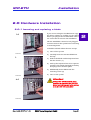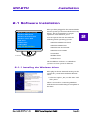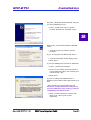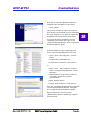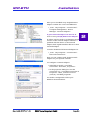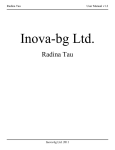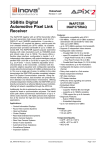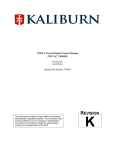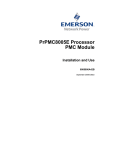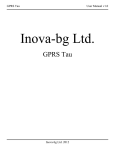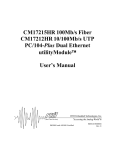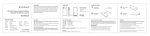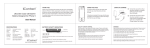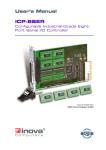Download User`s Manual ICP-ETH
Transcript
User’s Manual ICP-ETH Dual or Quad Port Industrial-Grade Fast Ethernet Controller MAN-ICP-ETH 2007 ©2007 Inova Computers GmbH ICP-ETH Installation 2.0 Hardware Installation 2.0.1 Inserting and replacing a blade If you are not using the installation CD copy the driver software to a folder of your choice before you plug in the ICP ETH blade. This is not a must but it can ease the installation. 1+2 The ICP ETH blades cannot be hot plugged. You must turn off the system before inserting or removing them. To build in a blade follow the next 6 steps. ICP ETH 2.01 1) Turn off the system 2) Carefully insert the ICP ETH blade into the bay. 3) Slide in the blade until the injection lever hits the chassis. (1) 4) Push up the injection lever in its topmost position. This will fix the blade in the bay and plug it into the back plane. 5) Additionally fix the blade with the fastening screw! (2) 6) Turn on the system 3 1 ICP ETH 2.02 Attention! 4+5 2 Always turn off the system when inserting or replacing the ICP ETH blade to avoid damage to the system or to the ICP ETH controller! ICP ETH 2.03 Doc. MAN-ICP-ETH V 1.01 ©2007 Inova Computers GmbH Page 2-1 2 ICP-ETH Installation 2.1 Software Installation Windows 2000 Professional Windows 2000 Server Windows XP Professional Windows Server 2003 SuSE Linux RedHat Linux Fedora Linux only 32-bit versions After you have plugged in the ICP ETH blade into the system you must install the necessary drivers. This is prerequisite for proper operation of the Ethernet ports. You can operate the ICP ETH with the following 32-bit operating systems: • Windows 2000 Professional • Windows 2000 Server • Windows XP Professional • Windows Server 2003 • SuSE Linux ICP ETH 2.04 • RedHat Linux • Fedora Linux The installation of drivers on a Windows system or a Linux system is different. 2.1.1 Installing the Windows driver After plug in the IPC ETH and turning on the system the „Found New Hardware Wizard“ starts. • Select the option „No, not this time“ and click „Next“ There is no need for connecting Windows with the internet and looking for an update at this time. ICP ETH 2.05 Doc. MAN-ICP-ETH V 1.01 ©2007 Inova Computers GmbH Page 2-2 2 ICP-ETH Installation Next the „Hardware Update Wizard“ asks you for the installation process. • Select „Install from a list or specific location (Advanced)“ and klick „Next“. 2 ICP ETH 2.06 Back in the „Found New Hardware Wizard“ select: • „Search for the best drivers in these locations“ If you’ re using the installation CD select: • „Search removable media (floppy, CD)“ • Klick „Next“ If you’re installing from a folder or USB stick: ICP ETH 2.07 • Select: „Include this location“ • Browse to the folder where the driver is stored mark this folder, and confirm your selection with „OK“. • Klick „Next“ If you’re working with Windows XP or Windows Server 2003 a message informs you that „The software you are installing for this hardware: Intel(R) 82551IT PCI Adapter has not passed Windows Logo testing to verify its compatibilty with Windows XP“ ICP ETH 2.08 Doc. MAN-ICP-ETH V 1.01 • Klick „Continue Anyway“ because this driver won’t affect your system negatively. ©2007 Inova Computers GmbH Page 2-3 ICP-ETH Installation Now the „Found New Hardware Wizard“ completes the installation of the driver. • Click „Finish“ This process installs the driver for only one port. Because the ICP ETH uses one controller for every single port you have to repeat the installation one more time or four times. ICP ETH 2.09 To repeat the driver installation for the remaining ports follow the steps of the „Hardware Update Wizard“ and „Found New Hardware Wizard“ again. If the installation for the remaining ports won’t start automatically there two ways: • Open „Start - My Computer - Control Panel“ • Double klick „Add Hardware“ • Follow the instructions of the wizard or • Open „Start - My Computer - Control Panel - Computer Management - Device Manager“ ICP ETH 2.10 • Right klick one of the entrie „Ethernet Controller“ marked by a yellow questionmark • Klick „Update driver“ • Follow the instructions of the wizard Now the „Hardware Update Wizard“ and the „Found New Hardware Wizard“ will guide you trough the driver installation again. ICP ETH 2.11 Doc. MAN-ICP-ETH V 1.01 Repeat this process for every entry „Multifunction Device“ marked by a yellow questionmark. ©2007 Inova Computers GmbH Page 2-4 2 ICP-ETH Installation After you’ve installed every single Ethernet adapter confirm the correct installation in • „Start - My Computer - Control Panel Computer Management - Device Manager - Network adapters“. A green network adapter icon must be in front of every Intel(R) 82551IT PCI Adapter. ICP ETH 2.12 A yellow question mark or exclamation mark in front of the network adapter indicates a problem with the driver or the network adapter itself. Again install the driver for that network adapter. You also should find all network adapters in • „Start - My Computer - Control Panel Network Connections“ Now you can cofigure each single network adapter for your specific network. ICP ETH 2.13 To configure a network adapter • right klick a specific „Local Area Connection“ and select „Properties“. • In the properties dialog box for this connection e.g. „Local Area Connection 2 Properties“ select „Internet Protocol (TCP/IP)“ and klick properties. For further configuration follow your Windows documentation. ICP ETH 2.14 Doc. MAN-ICP-ETH V 1.01 ©2007 Inova Computers GmbH Page 2-5 2