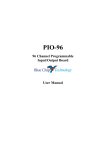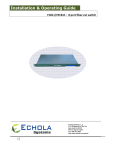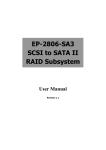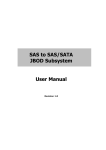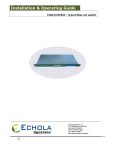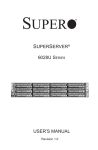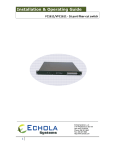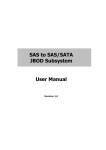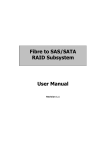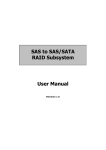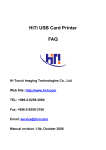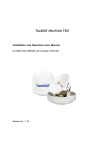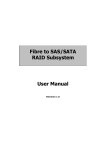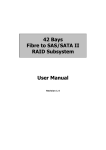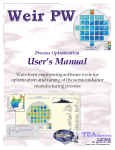Download Manual - Proware
Transcript
FIBRE-to-SAS/SATA RAID SUBSYSTEM User Manual Revision 1.4 FIBRE-to-SAS/SATA RAID SUBSYSTEM Table of Contents Preface ................................................................................................................................6 Before You Begin .............................................................................................................7 Safety Guidelines .......................................................................................................................................................... 7 Controller Configurations.......................................................................................................................................... 7 Packaging, Shipment and Delivery ....................................................................................................................... 7 Chapter 1 1.1 Introduction.................................................................................................8 Identifying Parts of the RAID Subsystem................................................................................................. 9 1.1.1 Front View ............................................................................................................................................... 9 1.1.2 Rear View ................................................................................................................................................. 9 1.1.3 Top View ................................................................................................................................................10 1.2 Enclosure Chassis.............................................................................................................................................11 1.3 Technical Specifications.................................................................................................................................11 1.3.1 RAID Features.......................................................................................................................................12 1.3.2 Enclosure ................................................................................................................................................12 1.3.3 Environmental ......................................................................................................................................12 Chapter 2 2.1 2.2 2.3 2 Physical Components ..............................................................................13 Controller Module ...........................................................................................................................................13 2.1.1 Controller Module Panel .................................................................................................................13 2.1.2 Controller Module LEDs...................................................................................................................14 2.1.3 Controller Module Installation ......................................................................................................15 2.1.4 Controller Board Replacement......................................................................................................16 2.1.5 Upgrading the Controller Firmware............................................................................................19 Power Supply / Fan Module .......................................................................................................................20 2.2.1 PSFM Panel ...........................................................................................................................................20 2.2.2 Power Supply Module LED.............................................................................................................21 2.2.3 Power Supply Installation................................................................................................................21 2.2.4 Fan Replacement ................................................................................................................................23 SCSI Enclosure Services (SES) Module ....................................................................................................25 2.3.1 SES Module Panel ..............................................................................................................................25 2.3.2 Features of the SES Module ..........................................................................................................26 2.3.3 SES Module LED..................................................................................................................................27 2.3.4 SES Module Installation ...................................................................................................................27 2.3.5 SES Board Replacement...................................................................................................................29 2.3.6 Upgrading SES Firmware.................................................................................................................30 User Manual FIBRE-to-SAS/SATA RAID SUBSYSTEM 2.4 2.5 Drive Carrier Module......................................................................................................................................37 2.4.1 Disk Drive Status Indicators ...........................................................................................................37 2.4.2 Lock Indicator.......................................................................................................................................38 2.4.3 Disk Drive Installation .......................................................................................................................38 LCD Display Panel............................................................................................................................................41 2.5.1 LCD Display Main Menu..................................................................................................................41 2.5.2 LCD Display Panel LEDs ...................................................................................................................41 2.5.3 LCD Front Panel Function Buttons..............................................................................................42 2.5.4 LCD Panel Function Menu ..............................................................................................................43 2.6 Rackmount Slide Rail Installation..............................................................................................................48 2.7 Backup Battery Unit ........................................................................................................................................53 2.7.1 Backup Battery Unit Installation ...................................................................................................53 2.7.2 Backup Battery Unit Replacement...............................................................................................55 2.8 Connecting the JBOD Expansion Enclosure..........................................................................................56 2.9 Upgrading Expander Firmware ..................................................................................................................57 Chapter 3 3.1 Getting Started with the Subsystem....................................................58 Connecting the RAID Subsystem ..............................................................................................................58 Chapter 4 RAID Levels................................................................................................59 Chapter 5 proRAID Manager ....................................................................................62 5.1 Connecting with proRAID Manager.........................................................................................................62 5.1.1 Pre-setting a Static IP Using Serial Port ...................................................................................62 5.1.2 Connecting with proRAID Manager Using DHCP.................................................................63 5.1.3 Connecting with proRAID Manager Using Static IP ............................................................64 5.1.4 Connecting with proRAID Manager Using APIPA.................................................................64 5.2 Login to proRAID Manager .........................................................................................................................65 5.3 ProRAID Manager GUI Hierarchy..............................................................................................................70 5.4 Screen Template...............................................................................................................................................71 Chapter 6 6.1 RAID Management...................................................................................72 About RAID ........................................................................................................................................................72 6.1.1 6.1.2 RAID Considerations .........................................................................................................................72 6.1.1.1 Number of Disks Available................................................................................................ 73 6.1.1.2 Spare Drive Strategy ............................................................................................................ 73 RAID Caching .......................................................................................................................................74 6.1.2.1 Read Cache Data ................................................................................................................... 74 6.1.2.2 Streaming Read Data........................................................................................................... 74 6.1.2.3 Write Cache Data .................................................................................................................. 74 6.1.2.4 Disk Caching............................................................................................................................ 75 6.1.2.5 Disable Sync Cache Command........................................................................................ 75 User Manual 3 FIBRE-to-SAS/SATA RAID SUBSYSTEM 6.2 6.1.3 RAID Profile Usage.............................................................................................................................76 6.1.4 Auto Rebuild.........................................................................................................................................78 6.1.4.1 Disabled..................................................................................................................................... 78 6.1.4.2 ASAP ........................................................................................................................................... 78 6.1.4.3 Background.............................................................................................................................. 78 Creating a RAID................................................................................................................................................79 6.2.1 Selecting the Disks.............................................................................................................................79 6.2.2 Configuring RAID Options..............................................................................................................80 6.3 View RAID Set ...................................................................................................................................................85 6.4 Modify/Delete RAID Set................................................................................................................................88 6.4.1 Change Settings..................................................................................................................................88 6.4.2 Deleting the RAID ..............................................................................................................................90 6.4.3 Renaming the RAID ...........................................................................................................................91 6.5 Expanding a RAID............................................................................................................................................92 6.6 Rebuilding a RAID ...........................................................................................................................................94 6.7 Verifying a RAID...............................................................................................................................................95 6.8 Sparing Strategy...............................................................................................................................................96 6.8.1 Creating a Hot Spare ........................................................................................................................96 6.8.2 Deleting a Hot Spare ........................................................................................................................98 6.8.3 Viewing Hot Spares ...........................................................................................................................99 6.9 RAID Ownership ............................................................................................................................................ 100 6.10 Intelligent Power Management............................................................................................................ 102 6.10.1 Power Modes (MAID Levels) .................................................................................................... 102 6.10.2 Advanced Power Management (APM) ................................................................................. 103 Chapter 7 Logical Volume Management............................................................. 104 7.1 Viewing Logical Volume Details ............................................................................................................. 105 7.2 Creating a Logical Volume ....................................................................................................................... 107 7.3 Modifying, Expanding, or Deleting a Logical Volume................................................................... 110 7.4 Host Mapping ................................................................................................................................................ 114 Chapter 8 Monitoring.............................................................................................. 117 8.1 Enclosures ........................................................................................................................................................ 117 8.2 Disks ................................................................................................................................................................... 120 8.2.1 Disk Information .............................................................................................................................. 120 8.2.1.1 8.2.2 Disk Status..............................................................................................................................121 Disk Errors........................................................................................................................................... 122 8.3 Port Statistics.................................................................................................................................................. 123 8.4 Event Log ......................................................................................................................................................... 124 Chapter 9 4 Administration ....................................................................................... 126 User Manual FIBRE-to-SAS/SATA RAID SUBSYSTEM 9.1 Clear Event Log.............................................................................................................................................. 126 9.2 Port Setup........................................................................................................................................................ 127 9.3 Ethernet Configuration ............................................................................................................................... 129 9.4 Email Event Configuration......................................................................................................................... 131 9.5 SNMP Configuration.................................................................................................................................... 133 9.6 Change Password ......................................................................................................................................... 135 9.7 Update Firmware........................................................................................................................................... 136 9.8 Reset Controller............................................................................................................................................. 137 9.9 Telnet ................................................................................................................................................................. 138 9.10 Config Save/Restore.................................................................................................................................. 139 9.11 Export Status ................................................................................................................................................ 140 9.12 System Name............................................................................................................................................... 141 9.13 Set Date and Time..................................................................................................................................... 142 9.14 Setup Wizard................................................................................................................................................ 143 Chapter 10 Troubleshooting .................................................................................. 144 10.1 Alerts................................................................................................................................................................ 144 10.2 Alert Messages ............................................................................................................................................ 148 10.2.1 Notifications .................................................................................................................................... 148 10.2.2 Warnings........................................................................................................................................... 150 Appendix ....................................................................................................................... 153 1. How to Upgrade the Controller to Firmware 1.30 from Old Firmware Version .................... 153 2. Using Java-based proRAID Manager to Search for IP ...................................................................... 166 User Manual 5 FIBRE-to-SAS/SATA RAID SUBSYSTEM Preface About this manual This manual provides information regarding the quick installation and hardware features of the RAID subsystem. This document also describes how to use the storage management software. Information contained in the manual has been reviewed for accuracy, but not for product warranty because of the various environment/OS/settings. Information and specifications will be changed without further notice. This manual uses section numbering for every topic being discussed for easy and convenient way of finding information in accordance with the user’s needs. The following icons are being used for some details and information to be considered in going through with this manual: NOTES: These are notes that contain useful information and tips that the user must give attention to in going through with the subsystem operation. IMPORTANT! These are the important information that the user must remember. WARNING! These are the warnings that the user must follow to avoid unnecessary errors and bodily injury during hardware and software operation of the subsystem. CAUTION: These are the cautions that user must be aware of to prevent damage to the equipment and its components. Copyright No part of this publication may be reproduced, stored in a retrieval system, or transmitted in any form or by any means, electronic, mechanical, photocopying, recording or otherwise, without the prior written consent. Trademarks All products and trade names used in this document are trademarks or registered trademarks of their respective owners. Changes The material in this document is for information only and is subject to change without notice. 6 User Manual FIBRE-to-SAS/SATA RAID SUBSYSTEM Before You Begin Before going through with this manual, you should read and focus on the following safety guidelines. Notes about the subsystem’s controller configuration and the product packaging and delivery are also included. Safety Guidelines To provide reasonable protection against any harm on the part of the user and to obtain maximum performance, user is advised to be aware of the following safety guidelines particularly in handling hardware components: Upon receiving of the product: Place the product in its proper location. To avoid unnecessary dropping out, make sure that somebody is around for immediate assistance. It should be handled with care to avoid dropping that may cause damage to the product. Always use the correct lifting procedures. Upon installing of the product: Ambient temperature is very important for the installation site. It must not exceed 30◦C. Due to seasonal climate changes; regulate the installation site temperature making it not to exceed the allowed ambient temperature. Before plugging-in any power cords, cables and connectors, make sure that the power switches are turned off. Disconnect first any power connection if the power supply module is being removed from the enclosure. Outlets must be accessible to the equipment. All external connections should be made using shielded cables and as much as possible should not be performed by bare hand. Using anti-static hand gloves is recommended. In installing each component, secure all the mounting screws and locks. Make sure that all screws are fully tightened. Follow correctly all the listed procedures in this manual for reliable performance. Controller Configurations This RAID subsystem supports single controller configuration. Packaging, Shipment and Delivery Before removing the subsystem from the shipping carton, you should visually inspect the physical condition of the shipping carton. Unpack and verify that the contents of the shipping carton are complete and in good condition. Exterior damage to the shipping carton may indicate that the contents of the carton are damaged. If any damage is found, do not remove the components; contact the dealer where you purchased the subsystem for further instructions. User Manual 7 FIBRE-to-SAS/SATA RAID SUBSYSTEM Chapter 1 Introduction The RAID Subsystem The RAID subsystem is a very versatile SAS/SATA II Disk Array system, ideal for midrange and high capacity storage in Windows environments. Based on 4Gb dual Fibre Channel host Interfaces, the subsystem supports the choice of SAS (Serial Attached SCSI), and SATA II (Serial ATA) drive configurations to deliver a system bandwidth of up to 700MB/sec. The ability to mix SAS and SATA drives allows the RAID subsystem to be used for a range of applications that require different price/performance characteristics. Costeffective SATA drives can be selected for capacity oriented storage such as disk-todisk backup and the storage of reference data. Higher specification SAS drives can be employed for I/O intensive applications including transactional databases. Hosting multiple tiers of data in the RAID subsystem configuration gives organizations the flexibility to meet both their technical requirements and budgetary constraints with a single unified solution. 8 User Manual FIBRE-to-SAS/SATA RAID SUBSYSTEM 1.1 Identifying Parts of the RAID Subsystem The illustrations below identify the various parts of the subsystem. Each part will be discussed in details in the following sections of this manual. 1.1.1 Front View The front section consists of the Drive Carriers and the Smart LCD Panel. 1.1.2 Rear View The rear view consists of the two Power Supplies, the Controller, and the SES Module. User Manual 9 FIBRE-to-SAS/SATA RAID SUBSYSTEM 1.1.3 Top View The illustration below shows the top view of the subsystem (without top cover) indicating the controller and the two power supply fan module. 10 User Manual FIBRE-to-SAS/SATA RAID SUBSYSTEM 1.2 Enclosure Chassis The RAID subsystem is a fully redundant system with hot swappable disks, cooling fans and power supplies. The chassis assembly contains 12 drive bays at the front. These drive carriers are arranged in 3 rows of 4 drives. Each drive carrier is lockable and has a lock indicator. At the rear, the chassis assembly contains two power supply, one controller module and one SES Module. The Power Supply and cooling system is contained in one module for efficient cooling. The available slot at the rear is for optional backup battery. Option for backup battery NOTE: The modules of the enclosure are interchangeable with other Epica Series products. 1.3 Technical Specifications RAID Controller Host Interface Disk Interface 4Gb FC-SAS/SATA II 4Gb FC x 2 Up to 400 MB/s per Channel 512 Command Queue Depth 3.0 Gb SAS/3.0 Gb SATA II Capacity: Cache Type 4.8 TB (at 400 GB SAS drive) 12 TB (at 1 TB SATA drive) Up to 19.2 TB (at 400 GB SAS drive) Up to 48 TB (at 1 TB SATA drive) 4 lane SAS Expansion 533MHz RISC AMCC 440SPe Embedded R6 XOR Engine 512MB ~ 2GB, 667MHz DDR II ECC SDRAM Battery Backup 72 hrs (Optional) Management Port 10/100/1000 Ethernet auto sensing Monitor Port RS232 ▪ Direct Attached ▪ Direct Attached plus Expansion Processor Type User Manual 11 FIBRE-to-SAS/SATA RAID SUBSYSTEM 1.3.1 RAID Features RAID Level Array Group LUNs Online RAID Expansion Global/Local Hot Spares Drive Roaming Immediate RAID Availability Cache Policy Management Online Rebuild Variable Stripe Size Remote Notification 0, 1, 10, 5, 6 Up to 64 Up to 1024 Yes Yes Yes Yes Yes Yes Yes Email 1.3.2 Enclosure Platform Form Factor # of Hot Swap Trays Tray Lock Disk Status Indicator Backplane Enclosure Monitoring (SES) # of PS/Fan Modules # of Fans per PS/Fan Module Max. Airflow Power Requirements Rackmount 2U 12 Yes, w/ Lock Indicator Access / Fail LED with 170° view 3 Gb SAS Single BP In Band SES via SAS 2 x 400W with PFC 1 (Multi-speed) 160 CFM AC 90V ~ 264V Full Range 8A ~ 4A, 50Hz ~ 60Hz 1.3.3 Environmental 12 Relative Humidity 10% ~ 85% Non-condensing Operating Temperature 10°C ~ 40°C (50°F ~ 104°F) Weight (Without Disk) 14 Kg Physical Dimensions 550(L) x 482 (W) x 88 (H) mm User Manual FIBRE-to-SAS/SATA RAID SUBSYSTEM Chapter 2 Physical Components 2.1 Controller Module The RAID subsystem includes a 4-Gigabit Fibre-to-SAS/SATA II Controller Module. Controller Module 2.1.1 Controller Module Panel User Manual 13 FIBRE-to-SAS/SATA RAID SUBSYSTEM 2.1.2 Controller Module LEDs Indicator Color Description SAS Expander Activity Green Solid when an expander is connected and no activity. Flashes when there is activity on the expander. Power Green Solid when power is available to the controller. FC Host A Activity Green Solid when FC Port A is up and no activity. Flashes when there is activity on FC Port A Red Solid when FC Port A is down or disconnected. Green Solid when FC Port B is up and no activity. Flashes when there is activity on FC Port B FC Host B Activity Red Solid when FC Port B is down or disconnected. Solid if a fault is detected that activates the alarm. Fault Red Controller Ready Green Solid when the controller is ready. Drive Activity Green Flashes when there is activity on any drive (in any enclosure). Green Link LED Orange Access LED 14 User Manual Green Solid when connected to a functioning 1000BaseT. Off when not connected or connected to a 10BaseT network. Solid when connected to a functioning 100BaseT network. Off when not connected or connected to a 10BaseT network. Flashes when there is activity on the network. FIBRE-to-SAS/SATA RAID SUBSYSTEM 2.1.3 Controller Module Installation In this section, you will be shown how to install the Controller Module. a. Check for damage, especially to the connectors at the rear of the Controller Module. CAUTION! Handle the module with care and avoid damaging the connectors. Do not install the module if the connectors are damaged. b. Insert the controller module into the controller slot. c. With the two handles (with thumb screws) in the open position (at 90° angle), press downward the two handles until the locks are engaged. User Manual 15 FIBRE-to-SAS/SATA RAID SUBSYSTEM d. Tighten the two thumb screws on the handles to secure the Controller Module to the enclosure. 2.1.4 Controller Board Replacement NOTE: It is necessary to use ESD anti-static device when handling sensitive parts of the controller module. 1. To remove the controller module, loosen the thumb screws located on the sides of the controller module. 2. Pull the two handles upwards until the locks are released. The controller module will pop out from the slot. 16 User Manual FIBRE-to-SAS/SATA RAID SUBSYSTEM 3. Remove the controller module from the enclosure. 4. Remove the six screws on the bottom of the module. 5. Remove the four screws that hold the two heat sinks on the side of the controller module case. User Manual 17 FIBRE-to-SAS/SATA RAID SUBSYSTEM 6. Remove the two SFP modules on Fibre host channels A and B. 7. To remove the controller board from the metal case, hold the top metal support and controller board then carefully pull away from the panel. 8. Unscrew the four screws of the metal support and remove the metal support. 18 User Manual FIBRE-to-SAS/SATA RAID SUBSYSTEM 9. Remove the memory module by releasing the lock on each side of the memory module. 10. Detach the heat sinks. Loosen and remove the four hex jackscrews and standoffs. Replace the controller board. 2.1.5 Upgrading the Controller Firmware NOTE: For upgrading the controller firmware, please refer to Administration chapter, Update Firmware section. User Manual 19 FIBRE-to-SAS/SATA RAID SUBSYSTEM 2.2 Power Supply / Fan Module The RAID subsystem contains two 400W Power Supply / Fan Modules. All the Power Supply / Fan Modules (PSFMs) are inserted into the rear of the chassis. 2.2.1 PSFM Panel On the back of the Power Supply/Fan Module there are three distinct features: the Power On/Off Switch, the AC Inlet Plug, and a Power On/Fail Indicator showing the Power Status LED, indicating ready or fail. Each fan within a PSFM is powered independently of the power supply within the same PSFM. So if the power supply of a PSFM fails, the fan associated with that PSFM will continue to operate and cool the enclosure. 20 User Manual FIBRE-to-SAS/SATA RAID SUBSYSTEM 2.2.2 Power Supply Module LED When the power cord connected from main power source is inserted to the AC Power Inlet, the power status LED becomes RED. When the switch of the PSFM is turned on, the LED will turn GREEN. When the Power On/Fail LED is GREEN, the PSFM is functioning normally. 2.2.3 Power Supply Installation In this section, you will be shown how to install the Power Supply. a. Check for damage, especially to the PCB Golden Fingers at the rear of the Power Supply. CAUTION! Handle the module with care and avoid damaging the Golden Fingers. In addition, make sure there are no fingerprints on the Golden Fingers. Do not install the module if the Golden Fingers are damaged. User Manual 21 FIBRE-to-SAS/SATA RAID SUBSYSTEM b. With the Power Supply handle in the open position (about 60° angle), carefully insert the module into the enclosure. c. Manually close the Power Supply handle until the locks are engaged. IMPORTANT! To secure the Power Supply to the enclosure, tighten the thumb screws. d. Connect the Power Supply cord from the power source to the AC Power Inlet. IMPORTANT! For safety reasons, make sure the power switches are turned off when you plug-in the power cords. When removing the power cords, ensure that the switch on the back of each power supply fan module are turned off and the power on/fail LED are red. 22 User Manual FIBRE-to-SAS/SATA RAID SUBSYSTEM 2.2.4 Fan Replacement 1. Remove the Power Supply Fan Module from the enclosure. 2. Unscrew 6 screws; 2 from left side, 2 from right side and 2 from top cover. 3. Pull up the top cover. User Manual 23 FIBRE-to-SAS/SATA RAID SUBSYSTEM 4. Disconnect the fan cable. 5. Unscrew the 4 screws of the power supply fan. Then remove the metal brace. 6. Remove the fan and replace. 24 User Manual FIBRE-to-SAS/SATA RAID SUBSYSTEM 2.3 SCSI Enclosure Services (SES) Module SCSI Enclosure Services (SES) is the protocol used for enclosure environmental control. The SES module monitors the following enclosure conditions: temperature, power supply voltage, and fan speed. If any of the conditions above are not within specified parameters, the SES module will notify the user through email, SMS and/or an audible alarm. 2.3.1 SES Module Panel User Manual 25 FIBRE-to-SAS/SATA RAID SUBSYSTEM 2.3.2 Features of the SES Module The SES Module consists of 6 features: RS-232 Port, Alarm Mute Button, Dip Switch, Enclosure ID dial, a Hard Contact Relay, and a System Light. These features are described as follows: 1. RS-232 Port The RS-232 port is for SES firmware upgrade. NOTE: There are two types of SES board: PRO-90-5601 and PRO90-6601. Each has different Baud Rate setting. The LCD Display Panel will show “SES” for PRO-90-6601 and “SES2” for PRO-905601. Below are the RS-232 settings. Settings Data Bits 38400 (PRO-90-6601) 115200 (PRO-90-5601) 8 Parity None Stop Bits 1 Flow Control None Baud Rate 2. Alarm Mute Button When the audible alarm is sounding, press this button to mute the audible alarm. 3. Enclosure ID Dial The Enclosure ID Dial is used to indicate the ID number of that particular enclosure. 4. Enclosure ID Disk ID Range Used For 1 1-12 RAID System Enclosure Hard Contact Relay 5. System Light a. The System Light is used to indicate whether the SES Module is on and whether or not there is an error. b. A blinking GREEN light indicates that the SES Module is ON and functioning normally. c. A steady GREEN light or no GREEN light indicates that there is an error with the SES Module. 26 User Manual FIBRE-to-SAS/SATA RAID SUBSYSTEM 2.3.3 SES Module LED 2.3.4 SES Module Installation This section describes how to install the SES Module. a. Check for damage, especially to the PCB Golden Fingers at the rear of the SES Module. CAUTION! Handle the module with care and avoid damaging the Golden Fingers. In addition, make sure there are no fingerprints on the Golden Fingers. Do not install the module if the Golden Fingers are damaged. User Manual 27 FIBRE-to-SAS/SATA RAID SUBSYSTEM b. Carefully insert the SES Module into the appropriate slot. c. Tighten 2 screws on both sides of the SES Module to secure the SES Module to the enclosure. NOTE: The Thumbscrew is mainly used as a handle to remove the SES Module from the enclosure. NOTE: All four DIP switches must be off. 28 User Manual FIBRE-to-SAS/SATA RAID SUBSYSTEM 2.3.5 SES Board Replacement 1. Remove the SES module from the enclosure. NOTE: Sometimes the SES module cannot be easily removed. Try to use pliers to pull the thumb screw of the SES module. 2. Unscrew 6 hex nuts from the SES board. 3. Replace the SES board. User Manual 29 FIBRE-to-SAS/SATA RAID SUBSYSTEM 2.3.6 Upgrading SES Firmware To upgrade the SES firmware, first you need to check SES board version number. Check in the LCD display the SES version (use arrow down key). “SES2” means Version 2.x of PRO-90-5601 SES board PRO-90-5601 Baud Rate Terminal Setting is 115200. “SES” means Version 1.x of PRO-90-6601 SES board PRO-90-6601 Baud Rate Terminal Setting is 38400. Another option is to check the SES board version. Power off the RAID subsystem and remove the SES module. Check the board version from the label marked on the SES board. 30 User Manual FIBRE-to-SAS/SATA RAID SUBSYSTEM The firmware upgrade process for each type of SES board is different. For PRO-90-5601 SES board: 1. Connect RS232 serial cable to the RS232 port of SES module. 2. Open terminal connection and configure terminal settings as follows: Baud Rate: 115200 Data Bits: 8 Parity: None Stop Bits: 1 Flow Control: None 3. In terminal console, type “proses reset” then immediately press “Q”. 4. Select “Transfer” then “Send File”. Use “Ymodem” protocol. Select the SES firmware binary file. Click “Send” to start upgrade process. User Manual 31 FIBRE-to-SAS/SATA RAID SUBSYSTEM 5. Verify that the firmware upgrade is proceeding. 6. Check the message “Transfer Completed!” in terminal console. The controller will auto restart to load the update. 7. Use LCD panel to verify if the new SES firmware has been updated. Use arrow down key. “SES2” means Version 2.x of PRO-90-5601 “V:1.12” is the SES firmware version. 32 User Manual FIBRE-to-SAS/SATA RAID SUBSYSTEM For PRO-90-6601 SES board: NOTE: The upgrade process is done twice. The first time needs a jumper in JP8. The second time does not need a jumper. 1. Power off the RAID system. Remove the SES Module. Insert a jumper in JP8 of SES board PRO-90-6601. 2. Insert the SES module into the RAID subsystem. Connect RS232 serial cable to the RS232 port of SES module. 3. Power on RAID subsystem. Configure terminal settings as follows: Baud Rate: 38400 Data Bits: 8 Parity: None Stop Bits: 1 Flow Control: None 4. Open terminal console. Type “proses upgrade”. User Manual 33 FIBRE-to-SAS/SATA RAID SUBSYSTEM 5. Select “Transfer” then “Send File”. 6. Select “Xmodem”. 7. Select SES firmware. Click “Open”. 34 User Manual FIBRE-to-SAS/SATA RAID SUBSYSTEM 8. Click “Send” to start upgrade process. 9. The upgrade process will be shown. 10. Check if firmware upgrade is ok. 11. Power off RAID subsystem. 12. Remove the SES module. Remove the jumper in JP8. 13. Repeat Steps 2 to 11. User Manual 35 FIBRE-to-SAS/SATA RAID SUBSYSTEM 14. Power on the RAID subsystem. Use LCD panel to check if the new SES firmware has been updated. Use arrow down key. “SES” means Version 1.x of PRO-90-6601 “V:1.13” is the SES firmware version. 36 User Manual FIBRE-to-SAS/SATA RAID SUBSYSTEM 2.4 Drive Carrier Module The Drive Carrier Module houses a 3.5 inch hard disk drive. It is designed for maximum airflow and incorporates a carrier locking mechanism to prevent unauthorized access to the HDD. 2.4.1 Disk Drive Status Indicators Every Drive Carrier has 2 status indicator lights. One indicator light is used for Power On/Error. When this light is GREEN the power is on and everything is functioning normally. When the Power On/Error light is ORANGE, then an error has occur that requires the user’s attention. The other status indicator light is the hard disk drive access light. ACCESS LED will light up blue if SAS HDH is installed. ACCESS LED will not light up if the SATA HDD is installed. When the hard disk drive is being accessed, this light will flash BLUE. In addition, both indicator lights are viewable within a 170° arc. Status Light Indicator Disk Activity Indicator Disk Status Indicator User Manual 37 FIBRE-to-SAS/SATA RAID SUBSYSTEM 2.4.2 Lock Indicator Every Drive Carrier is lockable and is fitted with a lock indicator to indicate whether or not the carrier is locked into the chassis. Each carrier is also fitted with an ergonomic handle for easy carrier removal. Drive Carrier is unlocked Drive Carrier is locked 2.4.3 Disk Drive Installation This section describes the physical locations of the hard drives supported by the subsystem and give instructions on installing a hard drive. The subsystem supports hot-swapping allowing you to install or replace a hard drive while the subsystem is running. a. Each Drive Carrier has a locking mechanism. When the Lock Groove is horizontal, this indicates that the Drive Carrier is locked. When the Lock Groove is vertical, then the Drive Carrier is unlocked. Lock and unlock the Drive Carriers by using a flat-head screw driver. Carrier Lock Indicator b. The Lock Grooves are located on the carrier open button. Press the button and the Drive Carrier handle will flip open. Carrier Open Button 38 User Manual FIBRE-to-SAS/SATA RAID SUBSYSTEM c. Pull out an empty disk tray. Pull the handle outwards to remove the carrier from the enclosure. d. Place the hard drive in the disk tray. Make sure the holes of the disk tray align with the holes of the hard drive. e. Install the mounting screws on the bottom part to secure the drive in the disk tray. User Manual 39 FIBRE-to-SAS/SATA RAID SUBSYSTEM f. Slide the tray into a slot. g. Press the lever in until you hear the latch click into place. 40 User Manual FIBRE-to-SAS/SATA RAID SUBSYSTEM 2.5 LCD Display Panel The LCD Display Panel is located at the upper right side of the system. 2.5.1 LCD Display Main Menu “RAID-Model” stands for the model name of the enclosure. “Chassis ID:01” is the physical enclosure assigned identification number. A different chassis ID should be assigned if more than one enclosure is connected. 2.5.2 LCD Display Panel LEDs User Manual 41 FIBRE-to-SAS/SATA RAID SUBSYSTEM Environmental Status Parts Function Power LED Green indicates power is ON. Power Fail LED If one of the redundant power supply unit fail, this LED will turn to RED and alarm will sound. Fan Fail LED When a fan fails or a fan’s rotational speed is lower than 1900rpm, this LED will turn red and an alarm will sound. Over Temperature LED If disk temperatures exceed 55°C the over temperature LED will turn RED and alarm will sound. Voltage Warning When voltage levels in the system become abnormal (below or above threshold levels) an alarm will sound and this LED will turn red. LED 2.5.3 LCD Front Panel Function Buttons Parts Up and Down Arrow buttons Use the Up or Down arrow keys to go through the information on the LCD screen. This is also used to move between each menu when you configure the subsystem. Select button This is used to enter the option you have selected. Exit button 42 Function User Manual EXIT Press this button to return to the previous menu. FIBRE-to-SAS/SATA RAID SUBSYSTEM 2.5.4 LCD Panel Function Menu 1. Firmware and proSES Menu Press button: The current proSES firmware version is 1.13. “SES ID: 01” is the physical enclosure assigned identification number. Press Press or button will go back to the Main Menu. will bring you to the next menu. 2. Disk Status Menu Press button, the individual disk information will be displayed. This menu displays the disk temperature in each slot and which slots contain disks inserted. User Manual 43 FIBRE-to-SAS/SATA RAID SUBSYSTEM ID: 001-12 means that the enclosure has a capacity of 12 disk slots. Press button to view the individual disk slot information. “s” represents disk slot, and 001-12 means slot number of the disk. *O* = means the disk is online and inserted on this slot, *X* = means the slot is empty. *F* = means the disk on that slots is FAILED. “26 C” means the current temperature of the disk. The disk temperature has a threshold value of 55°C; if more than that, the temp LED will turn RED and button and button to view each 12 disk slots. buzzer will sound. Press button will go back to the Disk Status Menu. Press On the Disk Status Menu press button to proceed to the next menu. 3. Power Status Menu Power Status Menu indicates the condition of the dual redundant power supply unit. “GOOD” means this power supply unit is healthy and “FAILED” if it has problem. Press button: Press Press 44 User Manual button to return to the previous menu. button will bring you to the next menu. FIBRE-to-SAS/SATA RAID SUBSYSTEM 4. Fan Status Menu Fan Status menu displays the health of the fans inside each power supply. The speed will depend on the enclosure’s temperatures. The FAN speed is linear and it has deviation between 300rpm or 400rpm, if the proSES board detects high temperature it will change the speed. To view the health of each fan press Press Pressing the button: button to return previous menu. button will bring you to the next menu. 5. Voltage Status Menu Voltage status menu, display the current voltage information. User Manual 45 FIBRE-to-SAS/SATA RAID SUBSYSTEM To view the current voltage information press button: button: Press Valid voltage range: +3.3V +5V +12V < 2.97V < 4.5V < 10.8V > 3.63V > 5.5V >13.2V 6. Buzzer Status Menu Buzzer Status menu is used to disable/enable the proSES boards alarm. By default only the buzzer from the controller will alarm if enclosure has a problem. Default is ‘Disabled’. Pressing the 46 User Manual button will bring you to the next menu. FIBRE-to-SAS/SATA RAID SUBSYSTEM 7. Controller IP This menu displays the Controller IP address. Pressing the button will display second controller’s IP address. In a single controller configuration, the second controller’s IP address will be shown as 0.0.0.0. NOTE: The LCD will display the IP address 2 minutes after power on, and subsequently refreshed every 15 minutes. If the IP address is changed or reconfigured, the LCD will show the updated IP address within 15 minutes. IMPORTANT! ProSES board PRO-90-6601 will not show in the LCD the controller’s IP address after upgrading the firmware to the web GUI version (controller FW 1.30, expander FW V389, and proSES FW 1.18). If proSES board is PRO-90-5601, the LCD will display the controller’s IP address after upgrade. Refer to Appendix 1 for more information about the upgrade process. User Manual 47 FIBRE-to-SAS/SATA RAID SUBSYSTEM 2.6 Rackmount Slide Rail Installation The following is the list of items shipped with your rail installation kit. If any item is missing or damaged, contact your dealer or vendor. 2 x Rack Rails 2 x Inner Brackets 4 x M5*P0.8 L=25mm Long Screws 8 x M5*0.8 L=8.0mm Round Head Screws 12 x M4*0.7 L=6.0mm Flat Head Screws NOTE: To lighten the weight of the RAID system, remove the disk trays with disk drives from the chassis. 1. Remove one screw (lower part) from the RAID system ear. 48 User Manual FIBRE-to-SAS/SATA RAID SUBSYSTEM 2. Place one inner bracket to the side of the chassis. Align the holes on the front side of the inner rail to the holes on the RAID system ear. Tighten the screw that was removed in Step1. 3. Use four M4 flat head screws to attach the inner bracket to one of the side. Make sure the holes of the inner bracket are aligned to the holes on the side of the RAID system. 4. Repeat Steps 1 to 3 for the other inner bracket on the right side. User Manual 49 FIBRE-to-SAS/SATA RAID SUBSYSTEM 5. Loosen eight M4 screws on each of the rack rails. Make the necessary adjustment on the length of the rack rails to conform to the depth of the rack. Then screw the M4 screws back to the rack rails. 6. Place the right side rack rail on the rack cabinet. Use four M5 round head screws to fix the rack rail to the rack post (Front Right and Rear Right). NOTE: In the Front Right part of the rack rail, the M5 screws must be placed in holes 1 and 3. In the Rear Right part, the M5 screws must be placed in holes 1 and 4. 50 User Manual FIBRE-to-SAS/SATA RAID SUBSYSTEM 7. Repeat Step 6 to fix the left side rack rail to the rack post (Front Left and Rear Left). Take note of the positioning of the M5 screws in the holes. 8. Carefully insert the RAID system into the cabinet. Make sure the inner brackets align with the center opening of the rack rails. User Manual 51 FIBRE-to-SAS/SATA RAID SUBSYSTEM Front View Rear View 9. Use two M5 long screws to fix the RAID system in the cabinet. 10. 52 Insert the disk trays with disk drives, if they were removed prior to installation. User Manual FIBRE-to-SAS/SATA RAID SUBSYSTEM 2.7 Backup Battery Unit An optional backup battery unit (BBU) can be installed in the RAID system. The BBU protects data in write caching mode by providing power to the RAID controller’s cache memory. 2.7.1 Backup Battery Unit Installation 1. Check the BBU if battery packs are in good condition and cables are well connected. 2. Carefully insert the BBU into the appropriate slot of the RAID subsystem. 3. Verify in the proRAID Manager GUI -> Monitoring -> Enclosures -> Battery Backup Units if the battery pack(s) is/are detected. User Manual 53 FIBRE-to-SAS/SATA RAID SUBSYSTEM 4. Check the LEDs of the BBU. [1] [2] LED for battery pack 1 LED for battery pack 2 Charge/Full: If LED is Green, battery is 100% fully charged. If LED is Amber, battery is charging. Replace: 54 User Manual IF LED is Red, battery cannot charge more than 80% of its capacity and need to be replaced. FIBRE-to-SAS/SATA RAID SUBSYSTEM 2.7.2 Backup Battery Unit Replacement 1. Remove the Backup Battery Unit (BBU) from the RAID subsystem. If the module is secured to the chassis by screws, remove first the screws. 2. Loosen the screws on the BBU. 3. Disconnect the battery cables. 4. Replace the battery pack(s). 5. Insert the new battery pack(s) into the BBU. 6. Connect the battery cables. 7. Install BBU into the RAID subsystem. User Manual 55 FIBRE-to-SAS/SATA RAID SUBSYSTEM 2.8 Connecting the JBOD Expansion Enclosure NOTE: The JBOD Expansion Enclosure can be connected to the RAID system while the RAID system is powered on. NOTE: If the Expansion Enclosure is the first one to be connected to the RAID system, the Enclosure ID Dial must be set to 2. Enclosure ID Disk ID Range Used for 1 1 – 12 2 13 – 24 First JBOD Expansion 3 25 – 36 Second JBOD Expansion RAID System Enclosure 1. Prepare the JBOD expansion enclosure. Set the Enclosure ID Dial to the appropriate number. 2. Install the expansion enclosure near the RAID subsystem where it will be connected. 3. Connect one end of SAS cable to the SAS Disk Expansion port of the RAID subsystem and the other end to the SAS In port of the Expansion Enclosure. RAID Subsystem Expansion Enclosure 4. Connect two power cords to the AC Power Inlet of the two Power Supply Fan Modules. Note that the Power-On LED indicator will turn red. 5. Turn on the Power Switch of the two Power Supplies. The Power-On LED will become green. 6. Check in proRAID Manager GUI if the Expansion Enclosure has been detected. 56 User Manual FIBRE-to-SAS/SATA RAID SUBSYSTEM 2.9 Upgrading Expander Firmware NOTE: The Expander firmware upgrade procedure uses the same steps as the controller firmware upgrade except for the upgrade firmware file. Please refer to Administration chapter, Update Firmware section. User Manual 57 FIBRE-to-SAS/SATA RAID SUBSYSTEM Chapter 3 Getting Started with the Subsystem 3.1 Connecting the RAID Subsystem This section describes how to connect the RAID subsystem to your host system. NOTE: For optimum performance, use 4Gb FC Host Bus Adapter(s) in the host computer(s). 1. 2. 3. 4. 5. 58 Connect the two power cables to the AC Power Inlets. Connect the Fibre Cable(s) to the Fibre Host Channel(s). The other end(s) of Fibre Cable(s) is/are connected to your FC switch or HBA. Connect the remote management Ethernet cable to the Controller Ethernet port. Turn on each power switch of the PSFM. Allow the machine a few moments to initialize before using it. User Manual FIBRE-to-SAS/SATA RAID SUBSYSTEM Chapter 4 RAID Levels RAID stands for Redundant Array of Independent Disks. A RAID system consists of two or more disks in parallel. This array of disks appears as one disk drive to the host computer offering enhanced performance or data reliability or both. There are different RAID Levels with each level being suited to a particular application. For example, RAID Level 1 uses mirroring to hold your data in 2 separate but identical locations. If a disk fails the RAID controller will use either the data disk(s) or the mirror disk(s) for data recovery giving you constant access to your data. This RAID Level is particularly suited to mission critical applications such as accounting systems. The following is a brief list of the supported RAID levels. RAID 0 - Striping without Fault Tolerance In a RAID 0 system the data is broken down in to equal blocks and each block is then written to a different disk in the RAID. The performance is excellent as the I/O load is shared equally between the all disks in the RAID. The following illustration shows a typical RAID 0. Advantages Disadvantages Good performance both in read and write operations as there is no overhead expended on parity controls. Not fault-tolerant. If one disk fails, all data in the RAID 0 array are lost. All storage capacity can be used; there is no disk overhead. Reliability is much less than a single disk - any media errors can cause data loss. Ideal Use Not recommende d for any missioncritical systems or applications Easy to implement. User Manual 59 FIBRE-to-SAS/SATA RAID SUBSYSTEM RAID 1 – Mirroring In a RAID 1 system, the data is stored twice by writing it to both the data disk (or set of data disks) and a mirror disk (or set of disks). If a disk fails, the controller uses either the data drive(s) or the mirror drive(s) for data recovery and continues operation. You need at least 2 disks for a RAID 1 array. RAID 1 RAIDs give good fault tolerance but is more suited to applications where performance is not a critical factor. The following illustration shows a typical RAID 1. Advantages Excellent read speed and a write-speed that is comparable to that of a single disk. If a disk fails, data does not have to be rebuilt, it can simply be copied to the replacement disk. Disadvantages Ideal Use The main disadvantage is that the effective storage capacity is only half of the total disk capacity because all data gets written twice. Very simple technology. Ideal for mission critical storage, e.g. accounting systems. Suitable for small servers in which only two disks will be used. RAID 10 – A Stripe of Mirrors A RAID 10 RAID combines both a RAID 0 and a RAID 1. Data is striped across multiple drives and these stripes are then mirrored on identical drives. This RAID level gives excellent read/write performance with good fault tolerant characteristics also. You need at least 4 disks to implement a RAID 10 RAID. The following illustration shows a typical RAID 10. Advantages High fault tolerance characteristics. Excellent performance through use of striped segments and load balancing across multiple drives 60 User Manual Disadvantages Very expensive to implement needing at least 4 disks. Not a very scalable solution. Ideal Use Ideal for use in general file server applications. Can be used in high read/write applications such as image processing, editing, etc. FIBRE-to-SAS/SATA RAID SUBSYSTEM RAID 5 – Striping with Distributed Parity A RAID 5 RAID data is striped and transferred to disks by independent read/write operations. The data chunks that are written are also larger than in a RAID 0. The RAID 5 uses parity that is striped across all disks in the RAID. You need at least 3 disks to implement a RAID 5. A RAID 5 can withstand a single disk failure without loosing data or loosing access to the data. The following illustration shows a typical RAID 5 RAID. Advantages Read data transactions are very fast. Disadvantages Ideal Use Write data transactions are somewhat slower (due to the parity that has to be calculated) A good all-round system that combines efficient storage with excellent security and decent performance. Disk failures have an effect on throughput, although this is still acceptable. Ideal for file and application servers. RAID 6 – Striping with Dual Distributed Parity The RAID subsystem’s RAID 6 function provides the highest level of data protection by tolerating multiple simultaneous drive failures without downtime or data loss. RAID 6 probability of data loss is 1/1,000 (three orders of magnitude) less that of an equivalent RAID 5 array. Where RAID 5 writes one parity block for each stripe across the array, RAID 6 saves two parity blocks, allowing the RAID controller to continue operating with two inoperative drives, without the loss of data or availability. As drive sizes have increased, the time required to rebuild an inoperative drive’s data has stretched to several hours. During a rebuild, data on the remaining drives within a RAID 5 array is unprotected. Should a second drive fail, the rebuild will halt, and the entire RAID data may be lost. Because RAID 6 can tolerate two simultaneous drive failures, your data remains fully protected during the rebuild process. RAID set verification may be run ad-hoc or scheduled to test every sector for proactive error detection. Furthermore, the system constantly monitors drive health to proactively predict failure, and to automatically copy data to a spare drive before the drive fails. User Manual 61 FIBRE-to-SAS/SATA RAID SUBSYSTEM Chapter 5 proRAID Manager The RAID subsystem is managed through the controller’s Ethernet connection. Any PC on the network to which the RAID subsystem is connected can manage the subsystem using proRAID Manager. proRAID Manager is web-based GUI that is supported on many OS platforms. This chapter describes the steps that you need to take to get ProRAID Manager up and how to use it on your system. NOTE: To search for IP of RAID systems connected to the network using java-based proRAID Manager Version 1.5.37 or later, please refer to Appendix 2. 5.1 Connecting with proRAID Manager By default, DHCP is enabled on the RAID subsystem and therefore no further configuration is needed. There are a. b. c. three ways to connect with proRAID Manager. Connecting with ProRAID Manager using DHCP Connecting with ProRAID Manager using Static IP Connecting with ProRAID Manager using APIPA NOTE: The RAID controller’s IP address can be seen from the LCD button several times until you see the display panel. Press the Controller IP menu. 5.1.1 Pre-setting a Static IP Using Serial Port You can also connect directly to the RAID controller via the RS232 Serial Port on the controller. Using a terminal emulation program such as ‘HyperTerminal’ you can hard set the controller IP address. Connect phone-jack-to-DB9 serial cable to the controller’s RS232 port and to your computer’s COM port. Then start terminal session with settings as follows: Bits per second: 115200, Data bits: 8, Parity: None, Stop bits: 1, and Flow Control: None. After connecting, login as “netadmin” without password. The screen will show the current IP setting. To assign static IP, type “set ip <ip_address> <net_mask> <gateway>”. 62 User Manual FIBRE-to-SAS/SATA RAID SUBSYSTEM 5.1.2 Connecting with proRAID Manager Using DHCP DHCP stands for Dynamic Host Configuration Protocol. It is a protocol used by networked devices to obtain various parameters necessary for the clients to operate in an Internet Protocol (IP) network. By using this protocol, system administration workload greatly decreases, and devices can be added to the network with minimal or no manual configurations therefore less effort. By default, DHCP is enabled on the controller(s) and therefore no further configuration is needed. Once the RAID subsystem obtains the dynamic IP address from DHCP server, use the IP address in your web browser to open proRAID Manager. User Manual 63 FIBRE-to-SAS/SATA RAID SUBSYSTEM 5.1.3 Connecting with proRAID Manager Using Static IP If the RAID controller is assigned with static IP, use the static IP address in your web browser to open proRAID Manager. You can also set the static IP using terminal emulation program (refer to Section 5.1.1). NOTE: When using Static IP address, it is necessary to configure the network adapter on the computer that will be used to manage the RAID subsystem to the same subnet. 5.1.4 Connecting with proRAID Manager Using APIPA Automatic Private IP Addressing (APIPA) is a feature that automatically assigns an Internet Protocol address to a computer on which it installed. This occurs when the TCP/IP protocol is installed, set to obtain its IP address automatically from a Dynamic Host Configuration Protocol server, and when there is no DHCP server present or the DHCP server is not available. The Internet Assigned Numbers Authority (IANA) has reserved private IP addresses in the range of 169.254.0.0 169.254.255.255 for Automatic Private IP Addressing. By default the system is configured to use DHCP. If no static IP address has been previously assigned and DHCP is enabled but DHCP server is not available, the RAID system will use an APIPA IP address. Use the APIPA-assigned IP address in your web browser to open proRAID Manager. NOTE: When using APIPA-assigned IP address, it is necessary to configure the network adapter on the computer that will be used to manage the RAID subsystem to the same subnet. 64 User Manual FIBRE-to-SAS/SATA RAID SUBSYSTEM 5.2 Login to proRAID Manager To connect to the desired RAID subsystem, you must enter a valid ‘Username’ and ‘Password’. The fixed administrator username is 'admin' and the default administrator password is 'admin'. You can change later the administrator password in Administration -> Change Password. User Manual 65 FIBRE-to-SAS/SATA RAID SUBSYSTEM The System Information screen will be displayed after login. NOTE: The System Information screen can also be accessed in the Information Î System Information menu. 66 User Manual FIBRE-to-SAS/SATA RAID SUBSYSTEM The following table gives an explanation of each option available on the System Information screen: Miscellaneous Field Description System Name The name of the system being managed by ProRAID Manager. SAN ID Unique ID for identifying the configuration of the system. Firmware Revision of firmware on the controller. System Type The system model being managed by ProRAID Manager. Date and Time Current date and time settings on the system. Controller 1 Serial number of controller 1. Controller 2 Serial number of controller 2. Enclosure ID S/N The enclosure ID number and serial number of the enclosure. Disks Field Description Status Displays the disk status, may be OK, critical, noncritical, unrecoverable and unsupported. Usage Displays how the disk is used, it may be part of a RAID, local spare, global spare or not used. Enclosure The ID of the enclosure that the disk is located in. Bay Bay in the enclosure where the disk is located. Type Shows the type of disk, such as SATA. Disk Model Model number of the disk. Serial Number Manufacturer’s unique serial number on the disk. Firmware Revision of firmware on the disk. Capacity (GB) Capacity in Gigabytes of the disk. Errors Shows the total number of disk errors for each disk. User Manual 67 FIBRE-to-SAS/SATA RAID SUBSYSTEM Expanders Field Description Status Displays the expander status, may be OK, critical, noncritical, unrecoverable and unsupported. Enclosure The ID of the enclosure where the expander is located in. Slot Slot in the enclosure where the expander is located in. Expander Model Model number of the expander. Serial Number Manufacturer’s unique serial number of the expander. Firmware Version of firmware on the expander. RAIDs Field Description Name The name of the RAID Profile Defines the general operating or application environment in which the RAID will be used (e.g. one RAID volume might be optimized for database applications while another might be optimized for file server applications). This is configured when the RAID is created. State The states available for RAIDs are: Good Degraded Rebuilding Initializing Expanding Verifying Inaccessible If the RAID is Rebuilding, Initializing, Expanding or Verifying, the progress of the task will be displayed in brackets, e.g. ‘Initializing (75%)’. Level The RAID level selected when the RAID was created. The current options available are RAID levels 0, 1, 5, 6 and 10. A RAID 10 will be displayed as a RAID 1. Capacity Capacity in Gigabytes of the RAID. 68 User Manual FIBRE-to-SAS/SATA RAID SUBSYSTEM Logical Volumes Field Description Logical Volume The name of the Logical Volume. Serial Number The Logical Volume Serial Number assigned by the system. Capacity (GB) Capacity in Gigabytes of the Logical Volume. Status Shows the Logical Volume Status, such as Global or Private. RAID The name of the RAID on which the Logical Volume was created. Hosts Field Description Host Name The name of the Host Node Name Node ID of the initiator. Port Name Port Name of the initiator. Port 1A The current Login status of the host to Port A of Controller 1. If the host is logged in to the controller port then the Address or ALPA will be displayed. In fabric and point-to-point modes, this field is referred to as Address. In loop mode this field contains the ALPA. It represents the ID of the host when connected to the SAN. Port 1B The current Login status of the host to Port B of Controller 1. If the host is logged in to the controller port then the Address or ALPA will be displayed. In fabric and point-to-point modes, this field is referred to as Address. In loop mode this field contains the ALPA. It represents the ID of the host when connected to the SAN. Port 2A The current Login status of the host to Port A of Controller 2. If the host is logged in to the controller port then the Address or ALPA will be displayed. In fabric and point-to-point modes, this field is referred to as Address. In loop mode this field contains the ALPA. It represents the ID of the host when connected to the SAN. Port 2B The current Login status of the host to Port B of Controller 2. If the host is logged in to the controller port then the Address or ALPA will be displayed. In fabric and point-to-point modes, this field is referred to as Address. In loop mode this field contains the ALPA. It represents the ID of the host when connected to the SAN. User Manual 69 FIBRE-to-SAS/SATA RAID SUBSYSTEM 5.3 ProRAID Manager GUI Hierarchy Below is the summary of the menu and functions available in proRAID Manager GUI. Create RAID Set View RAID Set Modify/Delete RAID Set Expand RAID Set RAID Functions Rebuild RAID Set Verify RAID Set Create Hot Spare Delete Hot Spare View Hot Spares RAID Ownership View Logical Volumes Logical Volume Functions Create Logical Volume Modify/Delete Volume Host Mapping Enclosures Monitoring Disks Port Statistics Event Log Clear Event Log Port Setup Ethernet Configuration Email Event Configuration SNMP Configuration Change Password Administration Update Firmware Reset Controller Telnet Config Save/Restore Export Status System Name Set Date and Time Setup Wizard Information System Information About RAID Manager RAID Management Logical Volume Management Help Monitoring Administration Troubleshooting 70 User Manual FIBRE-to-SAS/SATA RAID SUBSYSTEM 5.4 Screen Template There is a common template used in all screens. ¾ The Epica logo is displayed in the top right corner. ¾ The proRAID Manager logo is displayed in the top left corner. ¾ There are three options below the proRAID Manager logo: open all, close all, and logout. Below the Raid Manager Console are the Main Menus. When a Main Menu is selected, its sub-menus are displayed. ¾ ¾ The Information / Configuration screen of the selected sub-menu is displayed in the right pane. User Manual 71 FIBRE-to-SAS/SATA RAID SUBSYSTEM Chapter 6 RAID Management This chapter describes the available RAID Management tasks; these tasks may be selected from the RAID Functions in the left frame of the proRAID Manager screen. The following RAID Management options are available: ¾ ¾ ¾ ¾ ¾ ¾ ¾ ¾ ¾ ¾ Create RAID Set View RAID Set Modify/Delete RAID Set Expand RAID Set Rebuild RAID Set Verify RAID Set Create Hot Spare Delete Hot Spare View Hot Spares RAID Ownership 6.1 About RAID RAID stands for Redundant Array of Independent Disks. A RAID system consists of two or more disks in parallel. This array of disks appears as one disk drive to the host computer offering enhanced performance or data reliability or both. There are different RAID Levels with each level being suited to a particular application. For example, RAID Level 1 uses mirroring to hold your data in 2 separate but identical locations. If a disk fails the RAID controller will use either the data disk(s) or the mirror disk(s) for data recovery giving you constant access to your data. This RAID Level is particularly suited to mission critical applications such as accounting systems. 6.1.1 RAID Considerations When implementing a RAID system, there are a number of things you need to consider: ; How many disks are available for RAID? ; What RAID level is required? ; What Spare Drive strategy do you want to implement? 72 User Manual FIBRE-to-SAS/SATA RAID SUBSYSTEM 6.1.1.1 Number of Disks Available The number of physical disks that are available will influence your decision about which RAID level you can choose and whether or not you can have a spare drive(s). The following table shows the minimum number of disks that are required to implement each RAID level. RAID Level Minimum Number of Disks 0 1 1 2 10 4 5 3 6 4 If you wish to have a Spare Drive, you will need to have at least the minimum number of disks, plus a disk for every Spare Drive you require. NOTE: To create a RAID 10, select multiples of two disks and select RAID 1. The RAID Level will still show as “RAID 1” but the RAID capacity is correct. 6.1.1.2 Spare Drive Strategy A Spare Drive is a disk drive that is set aside when creating your RAID system so that it can be used to rebuild a RAID in the event of a disk drive in that RAID failing. This reduces the risk to your data as the RAID can be rebuilt immediately without installing a new disk to replace a failed disk in the RAID. When creating your RAID Set you must consider which Sparing Strategy you want to implement. There are 3 possible Sparing Strategies available in ProRAID Manager: None, Local, and Global. A Local Spare Drive is a spare disk that is only available to the RAID Set in which it was created. If a disk fails in a RAID Set in the system, a Local Spare from another RAID Set cannot be used to rebuild the degraded RAID Set. A Global Spare Drive is a spare disk that is available to all RAID Sets in the system. If a disk fails in any RAID Set in the system, the Global Spare disk can be used to rebuild the degraded RAID Set. NOTE: A Spare Disk must have capacity equal to or greater than the capacity of the disks in the RAID Set(s) to which it is assigned. User Manual 73 FIBRE-to-SAS/SATA RAID SUBSYSTEM 6.1.2 RAID Caching The Raid controller comes with a cache memory, 512MB, 1GB or 2GB cache size. The cache memory is used for both reading and writing data. There are several kinds of caching implemented by the system firmware: Read Cached Data Streaming Read Data Write Cached Data Disk Caching Disable Sync Cache Command 6.1.2.1 Read Cache Data The system records the number of read and write commands that occur in the same physical stripe. When the number of commands exceeds a preset threshold, the system will allocate storage space to cache this data. This increases performance because subsequent read operations can be serviced from memory instead of reading from the disk. 6.1.2.2 Streaming Read Data The system records the starting block and block size of each command received. When the start block of a new command matches the last block of a previous command the system detects that there is a stream of commands in progress and pre-fetches data up to 16 times the size of the original command. This increases performance by lowering the latency of subsequent commands in the stream. 6.1.2.3 Write Cache Data When write caching is enabled, performance is increased in two ways. Firstly it lowers command latency to the host. Secondly, by coalescing contiguous write data into larger segments before it is written to disk, seeks are reduced and bandwidths increased. If you do not have a BBU or UPS installed, you must carefully consider whether you want to implement Write Caching. If power is lost to the system with Write Cache enabled you will loose the data stored in the Cache memory. Therefore, you must decide whether the advantages of Write Caching exceed the risks involved. NOTE: If write caching is enabled, and the system is not protected by a built-in BBU or an external UPS, data may be lost if there is an AC power failure or the AC power is turned off prior to the cache being written to disk. 74 User Manual FIBRE-to-SAS/SATA RAID SUBSYSTEM NOTE: Use Cache Mirror option to achieve cache coherency when operating dual controllers in Active:Active configurations. 6.1.2.4 Disk Caching The system supports disk caching, which will improve performance once enabled. Disk caching is enabled by default. 6.1.2.5 Disable Sync Cache Command With Write Caching enabled for an array volume or standalone disk, the OS provides for the 'synchronize cache' command when initiating shutdown, where the cached data is written to the hard disk(s) before the computer shuts down. Certain Host OS platforms require that the target array volume or standalone drive does not support 'synchronize cache' commands. The system provides an option where the 'synchronize cache' commands can be enabled or disabled as required. By default, the 'synchronize cache' command is enabled. The 'synchronize cache' command can be enabled/disabled in the following way: 1) Using the Monitor command line To disable the 'synchronize cache' command (scsi command 0x35 0x91) enter: "set config scsi_control 0x40" To enable the 'synchronize cache' command enter: "set config scsi_control 0x0" User Manual 75 FIBRE-to-SAS/SATA RAID SUBSYSTEM 6.1.3 RAID Profile Usage The RAID profile allows you to optimize your RAID system so that it best suites the application for which it is to be used. The following table shows the RAID profiles that are available and explains each option: Description Read Cache Workstation / CAD For general desktop applications Read & Read On Ahead File Server For file server and network storage Media Server For video and creative content storage Database For transaction processing Read For video and creative content storage Read Ahead Profile Media Server - No init ** Write Cache Stripe Unit Size *** 128 Read & Read Ahead Read Ahead On On On On 256 256 64 256 Expected Sequential/ Random Mix Expected Read/ Write Mix 70% Sequential 70% Read 30% Random 30% Write 50 % Sequential 70% Read 50% Random 30% Write 90% Sequential 50% Read 10 % Random 50% Write 10 % Sequential 90% Read 90 % Random 10% Write 90% Sequential 50% Read 10 % Random 50% Write When a RAID is created, the profile determines the default caching parameters (which can be changed after RAID creation) and the stripe unit size (which cannot be changed after RAID creation). The default profile when the system is shipped is 'File Server'. ** A RAID with a profile of 'Media Server - No init' is not initialised and is immediately available. Small writes will incur a small penalty. *** measured in sectors 76 User Manual FIBRE-to-SAS/SATA RAID SUBSYSTEM RAID is traditionally used on servers, but can be also used on workstations. The latter was once common in storage-intensive applications such as video and audio editing, but has become less advantageous with the advent of large, fast, and inexpensive hard drives based on perpendicular recording technology. Workstation/CAD The term "workstation" has also been used to refer to a terminal or PC hooked up to network. Workstations are often optimized for displaying and manipulating complex data such as 3D mechanical design, engineering simulation results, animation and rendering of images, and mathematical plots. File Server RAID might be optimized as a File Server that has the primary purpose of providing a location for the shared storage of information (such as documents, sound files, photographs, movies, images, databases, etc.) that can be accessed by the workstations that are attached to the network. A File Server is designed primarily to enable the rapid storage and retrieval of data where the heavy computation is provided by the workstations. Media Server While on some, RAID can be optimized as media server that range from an enterprise class machine providing video on demand, to more commonly, a small home computer storing various digital media. Database RAID also has a great usage in transaction processing. Database is the well known structured collection of data and related information that is organized so that it can easily be accessed, managed, and updated. User Manual 77 FIBRE-to-SAS/SATA RAID SUBSYSTEM 6.1.4 Auto Rebuild The RAID subsystem has 3 rebuild options if a RAID becomes degraded. These are disabled, ASAP and background. These options can be set in the ProRAID Manager RAID Functions Î Create RAID Set screen and can be changed in RAID Functions Î Modify/Delete RAID Set screen. Background is the default setting. The RAID can still be accessed during a rebuild, but performance will be reduced. NOTE: If a Verify is scheduled when a rebuild is in progress, the Verify will not take place. 6.1.4.1 Disabled If Auto Rebuild is set to Disabled, the RAID will not rebuild unless you manually select Rebuild in the ProRAID Manager RAID Functions Î Rebuild RAID Set screen. If a RAID becomes degraded, an alert will still be generated even if Auto Rebuild is set to disabled. 6.1.4.2 ASAP If Auto Rebuild is set to ASAP, the RAID will rebuild as quickly as possible while still allowing reading and writing to occur. Read and write performance may be substantially reduced from normal operation. 6.1.4.3 Background If Auto Rebuild is set to Background, the RAID will rebuild, but priority will be given to normal read and write operations. If there is a high level of read and write activity, the rebuild may take a long time. 78 User Manual FIBRE-to-SAS/SATA RAID SUBSYSTEM 6.2 Creating a RAID The RAID Create option brings you through the logical sequence of screens that enable you to create a RAID: Select Disks Configure RAID Options 6.2.1 Selecting the Disks On the RAID Functions Î Create RAID Set Î Disks screen you can select the disks that you want to include in your RAID. To include a single disk in a RAID, simply tick the check-box on the right hand-side of the table for the required disk. It is also possible to select all disks for a new RAID by pressing the Select All button. If user wishes to deselect all disks, this can be achieved by pressing the Deselect All button. Once disk selection has been completed, the user can navigate to the RAID Create screen by pressing Next button. NOTE: You cannot have both SAS and SATA disk drives in the same enclosure. User Manual 79 FIBRE-to-SAS/SATA RAID SUBSYSTEM NOTE: When selecting disks for RAID creation, never display Missing, Faulty or Broken disks, regardless of whether they are part of a RAID or spares. 6.2.2 Configuring RAID Options On this screen the user can configure a RAID using the drop down lists to select the relevant parameters that define the RAID. Complete the following steps to configure the RAID options: 1. 80 The ‘RAID Profile’ allows the controller to optimise the RAID and cache configuration based on the expected access pattern to the Logical Volumes on the RAID. Select the profile that best fits the application environment that the RAID will be used. The following are the available profiles (for more information on RAID Profiles, refer to Section about RAID Profile Usage): User Manual FIBRE-to-SAS/SATA RAID SUBSYSTEM 2. Select the RAID level to be created. Currently RAID levels 0, 1, 5, 6 and 10 are available. NOTE: To create a RAID 10, select multiples of two disks and select RAID 1. The RAID Level will still show as “RAID 1” but the RAID capacity is correct. 3. Enable ‘Write Cache’ if you want the controller to respond with Good status when the data is written to the cache, but before it is written to disk. 4. Enable ‘Read Cache’ if you want the controller to store the data most recently retrieved in the cache. 5. Enable ‘Read Ahead’ if you want the controller to optimize performance on sequential reads. 6. Enable ‘Disk Caching’ if you want the controller to enable disk caching. User Manual 81 FIBRE-to-SAS/SATA RAID SUBSYSTEM 7. Enable automatic rebuild if required. If enabled the RAID will be automatically rebuild if it becomes degraded (i.e. a disk fails), provided a spare is available. This option can either be Disabled, ASAP, or Background. NOTE: The Auto Rebuild option is not available for RAID level 0. NOTE: The performance of the system will slow down during a rebuild. IMPORTANT: When rebuilding a RAID you should not remove the faulty disk until the rebuild is complete. If you must remove the disk then the data should be backed up prior to removing the disk. 8. Select from the following sparing strategies: If local sparing is selected, one of the selected disks will be assigned as the local spare. If global sparing is selected and no global spare has been assigned (or the current global spare is too small), a warning message will be displayed. A disk that is assigned as a local spare can only be used by the RAID that it is assigned to. Refer to Spare Drive Strategy Section on creating spare disks. 82 User Manual FIBRE-to-SAS/SATA RAID SUBSYSTEM 9. Intelligent Power Management Configuration a. Select the MAID Level for the RAID b. Select the Inactivity Timeout (mins) after which the disks will go into the selected power mode as configured by the MAID Level (only configurable for MAID Level 1 and higher). MAID Level: Option (mins): 1 (Idle disk after timeout) 10, 20, 30, 45, 60 2 (Low Speed after timeout) 10, 20, 30, 45, 60 3 (Standby after timeout) 20, 30, 45, 60, 90, 120, 180 Refer to Section 6.10 Intelligent Power Management for more information. 10. Select Calculate Capacity button to get the RAID Set total capacity. User Manual 83 FIBRE-to-SAS/SATA RAID SUBSYSTEM 11. To create the RAID Set, click the Create RAID button. 12. The RAID will initialize. If you have free disk drive, you can select “Open spare selection screen” to allocate hot spare drive. 13. The NEXT step is to create Logical Volume(s). See Logical Volume Functions Æ Create Logical Volume. 84 User Manual FIBRE-to-SAS/SATA RAID SUBSYSTEM 6.3 View RAID Set The RAID Functions Î View RAID Set screen displays a summary of all RAIDs currently created on the system. The following table gives an explanation of each option/action available on this screen: Field Description RAID User-friendly name that helps you identify the RAID. Profile Defines the general operating or application environment in which the RAID will be used (e.g. one RAID volume might be optimized for database applications while another might be optimized for file server applications). Configured when the RAID is created. State The states available are: Good, Degraded, Rebuilding, Initializing, Expanding, Verifying, and Inaccessible. If the RAID is rebuilding, initializing, expanding or verifying, the progress of the task will be displayed in brackets, e.g. ‘Initializing (75%)’. Level Configured when the RAID is created. The current options are levels 0, 1, 10, and 5. A RAID 10 will be displayed as a RAID 1. Capacity (GB) Capacity of the RAID in Gigabytes. Select Click to see more information about the selected RAID Set. User Manual 85 FIBRE-to-SAS/SATA RAID SUBSYSTEM The RAID information screen of a selected RAID Set: 86 User Manual FIBRE-to-SAS/SATA RAID SUBSYSTEM The RAID information screen will also show the number of Rows and Columns in a RAID, and which Row the disk drives belong to. User Manual 87 FIBRE-to-SAS/SATA RAID SUBSYSTEM 6.4 Modify/Delete RAID Set You can use the RAID Functions Î Modify/Delete RAID Set to re-configure a RAID. The modifications that can be carried out on the RAID are: Change Settings - cache size, auto rebuild settings, etc. Delete the RAID Rename the RAID Rebuild the RAID – if the RAID is degraded 6.4.1 Change Settings You can change any of the settings for your RAID from the RAID Functions Î Modify/Delete RAID Set screen, as follows: 1. Select the RAID you wish to modify by clicking on the Modify button in the row corresponding to the RAID of interest. 88 User Manual FIBRE-to-SAS/SATA RAID SUBSYSTEM 2. Select the field that you wish to change, and (where available) choose an option from the drop-down menu. 3. Click on the ‘Update Settings’ button to save the settings. NOTE: All options display a confirmation box before continuing with the operation. NOTE: The RAID name has a maximum of 31 characters. User Manual 89 FIBRE-to-SAS/SATA RAID SUBSYSTEM 6.4.2 Deleting the RAID You can delete any RAID from the RAID Functions Î Modify/Delete RAID Set screen, as follows: 1. Select the RAID you wish to delete by clicking on the Delete button in the row corresponding to the RAID of interest. 2. Confirm deletion of the RAID by selecting ‘OK’ to confirm in the confirm dialog box which pops up prior to deletion. 3. If the RAID has logical volumes, it is not possible to delete the RAID without deleting the logical volumes first. NOTE: When deleting a RAID, clicking on the Delete button will delete the specified RAID without any further warning. RAIDs cannot be deleted without first deleting their Logical Volumes. 90 User Manual FIBRE-to-SAS/SATA RAID SUBSYSTEM 6.4.3 Renaming the RAID You can rename any of the RAIDs from the RAID Functions Î Modify/Delete RAID Set screen, as follows: 1. To modify the RAID, click on the Modify button in the row of the RAID of interest. 2. Enter the new name for the RAID in the 'Name' text box. 3. Select 'Update Settings' to save the change and rename the RAID. NOTE: The RAID name has a maximum of 31 characters. User Manual 91 FIBRE-to-SAS/SATA RAID SUBSYSTEM 6.5 Expanding a RAID The RAID Functions Î Expand RAID Set screen allows you to expand an existing RAID by adding more disks to the RAID as required. Once the disks have been added and you initiate the expansion, the RAID will start to rebuild and incorporate the new capacity. WARNING: Before expanding a RAID you should run RAID Verify on applicable RAID set(s) and confirm recognition of all new drives to be added. If there is insufficient capacity on the RAID to expand an existing Logical Volume or to create a new Logical Volume, the RAID may be expanded to increase the available capacity. NOTE: At least one spare disk is required to expand the RAID. NOTE: When selecting disks for RAID expansion, never display Missing, Faulty or Broken disks, regardless of whether they are part of a RAID or spares. Use the following steps to expand a RAID: 1. Go to the RAID Functions Î Expand RAID Set menu option. 2. The following screen will present a list of disks available for expansion. Select any disks required for expansion by ticking the Select checkbox in the row of the disk of interest. 92 User Manual FIBRE-to-SAS/SATA RAID SUBSYSTEM 3. If all disks are required, click Select All button which will select all the available disks. 4. To continue click Next button. 5. On the following screen select the RAID to be expanded by clicking on the Expand button in the row of the RAID of interest. 6. The RAID Set expansion process will start. User Manual 93 FIBRE-to-SAS/SATA RAID SUBSYSTEM 6.6 Rebuilding a RAID You can rebuild a RAID from the RAID Functions Î Rebuild RAID Set screen, as follows: NOTE: A RAID can only be rebuilt if it is in a degraded state. To verify a RAID refer to Section on Verifying a RAID. 1. Select the RAID you wish to rebuild by clicking on the Rebuild button in the row of the RAID of interest. 2. To stop the rebuild of a RAID, select the Stop button in the row of the rebuilding RAID. 94 User Manual FIBRE-to-SAS/SATA RAID SUBSYSTEM 6.7 Verifying a RAID You can use the RAID Functions Î Verify RAID Set menu option to check the consistency of parity blocks, i.e. verify that parity information matches the stored data on the redundant arrays. This is only possible on RAID level 5 or 6; it is not possible to verify RAIDs created using RAID 0 or RAID 1. During a RAID Verify the system reads each stripe and checks for valid parity. At the end of the verify process the system sends an Alert if any stripes were found with invalid parity. In the Verify RAID Set screen, select the Verify button corresponding to the RAID to be verified. It is recommended that you schedule 'RAID Verify' to run periodically to ensure data availability. User Manual 95 FIBRE-to-SAS/SATA RAID SUBSYSTEM 6.8 Sparing Strategy It is recommended that you reserve a spare disk in the configuration of the system for use as a replacement when a hardware error occurs on another disk in the system. The Sparing Strategy screen is used to set (or modify) the strategy used and to assign (or unassign) a disk as a spare. The sparing strategies available are: Global - A disk that can be used by any RAID on the system that has global sparing strategy selected. Local - A disk that can only be used by the RAID in which it was added to. NOTE: A RAID that has a local spare cannot use the global spare. None - The RAID selected cannot use the global spare and does not have a local spare assigned. The RAID cannot be re-built automatically. 6.8.1 Creating a Hot Spare Select/change a sparing strategy from the RAID Functions Î Create Hot Spare screen as follows: 1. If a global spare is required, select the row where the Global option is listed. If a local spare is required for a particular RAID, select the according row by ticking the radio button for that row. 96 User Manual FIBRE-to-SAS/SATA RAID SUBSYSTEM NOTE: Attempting to add a second local spare to a level 1 or a level 5 RAID or a third local spare to a level 6 RAID will replace one of the existing spares with the newly assigned disk. 2. Click Select to navigate to the Disk selection screen. 3. On the disk selection screen select the disk intended for the sparing strategy by ticking the radio button in the according row of that disk. User Manual 97 FIBRE-to-SAS/SATA RAID SUBSYSTEM NOTE: When selecting disks for spares, never display Missing, Faulty or Broken disks, regardless of whether they are part of a RAID or spares. 4. Click Next to apply the selected disk as a spare as configured in the sparing strategy screen. NOTE: Once assigned, the disk cannot be used for assigning as another spare or creating/expanding a RAID. 6.8.2 Deleting a Hot Spare To delete a disk from the sparing strategy, navigate to the RAID Functions Î Delete Hot Spare screen. This screen will list all spares in the system (global and local) and display relevant disk information of the spare disk. To delete a disk from the sparing strategy, click the radio button in the row of the disk of interest and click on the Next button. This will delete the disk as a spare. 98 User Manual FIBRE-to-SAS/SATA RAID SUBSYSTEM 6.8.3 Viewing Hot Spares To view the sparing strategy in the current system, navigate to the RAID Functions Î View Sot Spares screen. This screen will list all spares in the system (global and local) and display relevant disk information of the spare disk. User Manual 99 FIBRE-to-SAS/SATA RAID SUBSYSTEM 6.9 RAID Ownership NOTE: Users are not allowed to change RAID ownership while RAID is initializing, verifying, rebuilding. The RAID Functions Î RAID Ownership screen allows the user to view current RAID owners and also to modify the owners of a RAID. Steps to modify RAID ownership: 1. To modify the users of a RAID, select the Modify button in the row of the RAID of interest. 100 User Manual FIBRE-to-SAS/SATA RAID SUBSYSTEM 2. In the following screen enter the board ID of the board that is to be the new owner of the RAID. NOTE: “Board ID 0” = Controller 1, and “Board ID 1” = Controller 2. NOTE: This model only support single controller, so modifying RAID ownership from one controller to the other is not possible. 3. Click the Save button to save the changes. User Manual 101 FIBRE-to-SAS/SATA RAID SUBSYSTEM 6.10 Intelligent Power Management MAID (Massive Array of Idle Disks) enabled storage allows disks which have been inactive for a defined period of time to be placed into one of several power-saving modes. The Logical Volumes associated with these disks remain on-line and available to read and write data. If these disks subsequently receive a read or write request, the storage controller will return the disks to active mode and then issue the data commands. The host will experience a delay in accessing the volume which can vary from under 1 second to 30 or 40 seconds depending on which power saving mode the disk is resuming from. For example, the storage system can implement MAID Level-0 (no real energy savings, no impact to performance) for active data. For less active data, an administrator can choose a user selectable setting to transition the storage system to MAID Level-1 where power is reduced by retracting HDD read/write heads. For even better power savings, a HDD or RAID can be put into a MAID Level-2 mode where the speed of the drive platters is reduced. For the best power savings, the administrator can select MAID Level-3 where a HDD or the RAID is completely powered down or put into a suspended standby sleep mode. 6.10.1 Power Modes (MAID Levels) Level 0: No Power Management The device is capable of responding immediately to media access requests, and commands complete execution in the shortest possible time. Level 1: Idle Mode The disk is capable of responding immediately to media access requests. A device in Idle Mode may take longer to complete the execution of a command because it may have to activate some circuitry. Different manufacturers have interpreted this in different ways. Level 2: Low Speed Mode The Low Speed state still keeps the heads parked but the spindle motor is also slowed to a lower spin rate (approximately 60% of normal). The disk goes into this mode after a specified time interval. The drive can be restored to active mode by any media access request. Only disk drives with Advanced Power Management (APM) can support Low Speed Mode. Disks without APM will remain in Idle Mode instead of transitioning to Low Speed Mode. They will transition directly to Standby Mode at the end of the Standby timeout time. Level 3: Standby Mode The disk interface is capable of accepting commands, but as the media may not be immediately accessible, it could take the disk as long as 30 seconds to respond. 102 User Manual FIBRE-to-SAS/SATA RAID SUBSYSTEM 6.10.2 Advanced Power Management (APM) Certain disks are capable of APM which allows those disks to transition into a Low Speed Mode (see Power Modes above), if required. To find out, whether a disk in the system supports APM simply navigate to the Monitoring Î Disks screen and select the 'Disk Information' tab. The 'Disk Information' table will display a column, that indicates whether APM is supported by a disk or not. User Manual 103 FIBRE-to-SAS/SATA RAID SUBSYSTEM Chapter 7 Logical Volume Management Logical Volumes are required for assigning mappings to Hosts. A Logical Volume can be expanded or re-assigned to a different Host after it has been created. A Logical Volume can be created either as a private volume or as a global volume. Global Logical Volumes: Global logical volumes can be mapped to user-specified ports. Once a global volume is mapped to a port, all hosts that log into that port can access the logical volume at the configured LUN for this port. Hosts that are not logged into a mapped port will not be able to access the global volume. Private Logical Volumes: Private logical volumes can be mapped to user-specified ports AND hosts. Private volumes can have a set of ports enabled, at which they can be accessible by selected hosts only. Private volumes are only accessible by hosts that have been mapped to that volume at a specified LUN. In addition, the host also needs to be logged into a port that has been enabled for the private volume. Hosts that are not mapped to a private volume will not be able to access the private volume irrelevant of the login port. Mapping hosts to volumes can be performed on the Logical Volume Functions Î Host Mapping screen. WARNING! Any file system on a mapped Logical Volume may be lost if it is re-mapped to a different host. The following functions are available with respect to Logical Volumes: View - see the status of a Logical Volume Create - create a new Logical Volume Modify, Delete - modify, expand or delete Logical Volumes Host Mapping - assign hosts to logical volumes 104 User Manual FIBRE-to-SAS/SATA RAID SUBSYSTEM 7.1 Viewing Logical Volume Details The Logical Volume Functions (View Logical Volumes menu option allows the user to view a list of the current Logical Volumes created on the system. The view is broken down into three tables: 1. View of all logical volumes in the system 2. View of all private logical volumes in the system along with their LUN mapping status 3. View of all global logical volumes in the system along with their LUN mapping status The first table provides generic information (such as Name, Serial Number, Capacity, Status and parent RAID) about each logical volume. The second table provides specific mapping information on each private logical volume. The table displays logical volume name, host names of any hosts mapped to a particular volume, port mask for each private volume and the LUN to which the private logical volume has been mapped to for a certain host. The third table provides specific mapping information on each global logical volume. The table displays logical volume name and for each port the LUN, that the logical volume has been globally mapped to. If "Unmapped" is displayed, then the port has not been mapped to any LUN which means that no host will be able to access this volume through the "Unmapped" port. User Manual 105 FIBRE-to-SAS/SATA RAID SUBSYSTEM The following table gives an explanation of each field available on this screen: View Logical Volumes Field Description Logical Volume Name of the Logical Volume. Serial Number Internal Serial Number of the Logical Volume. Capacity (GB) Capacity of the Logical Volume in Gigabytes Status Indicates whether the volume is a global or private logical volume. RAID The name of the RAID on which the Logical Volume was created. Private Logical Volume Mapping Field Description Name Name of the Logical Volume. Host Name Displays any hosts, that have been mapped to a private LV. Port 1A Indicates whether the port is enabled of disabled for the private volume. Port 1B Indicates whether the port is enabled of disabled for the private volume. Port 2A Indicates whether the port is enabled of disabled for the private volume. Port 2B Indicates whether the port is enabled of disabled for the private volume. LUN LUN to which the volume has been mapped for a specific host. Global Logical Volume Mapping Field Description Name Name of the Logical Volume. LUN (Port 1A) LUN to which the global volume has been mapped to at port 1A LUN (Port 1B) LUN to which the global volume has been mapped to at port 1B LUN (Port 2A) LUN to which the global volume has been mapped to at port 2A LUN (Port 2B) LUN to which the global volume has been mapped to at port 2B 106 User Manual FIBRE-to-SAS/SATA RAID SUBSYSTEM 7.2 Creating a Logical Volume To create a new logical volume, navigate to the Logical Volume Functions Î Create Logical Volume screen. Complete the following steps to create a Logical Volume: 1. In the 'Logical Volume Functions -> Create Logical Volume' screen, select the RAID on which the new Logical Volume is to be created, by using the Create button in the row of the selected RAID. 2. The following screen will allow the user to make the following adjustments: a. Assign and enter a name for the Logical Volume in the 'Logical Volume' text box. b. If the logical volume is to be a private volume, tick the checkbox labeled "Private". If the logical volume is to be a global volume, leave the checkbox un-ticked. c. If the volume is a private volume, enable or disable the ports of interest by selecting the appropriate value from the drop-down box for each port. d. If the volume is a global volume, either map the volume to a port by selecting a LUN from the drop-down box for that port or leave the volume unmapped at a certain port, by selecting "Unmapped" for that port. e. Enter the required capacity (in Gigabytes) of the Logical Volume to be created. User Manual 107 FIBRE-to-SAS/SATA RAID SUBSYSTEM NOTE: Once a Logical Volume has been created, its global/private status and port mappings can be modified at any stage on the Logical Volume Functions Î Modify/Delete Volume screen. In order to map a host to a private logical volume, the user will need to navigate to the Logical Volume Functions Î Host Mapping screen. 108 User Manual FIBRE-to-SAS/SATA RAID SUBSYSTEM NOTE: The maximum capacity of all Logical Volumes on a RAID is limited to the capacity of the RAID itself. If there is not enough capacity to expand the Logical Volume, the RAID must be expanded first. 3. Click on ‘Add’ to create the Logical Volume. 4. If the Logical Volume is a Private Volume, the NEXT step is to map the Logical Volume to Host. See Logical Volume Functions Æ Host Mapping. User Manual 109 FIBRE-to-SAS/SATA RAID SUBSYSTEM 7.3 Modifying, Expanding, or Deleting a Logical Volume The Logical Volume Functions Î Modify/Delete Volume screen allows you to modify, expand or delete a Logical Volume. Steps to modify or expand a volume: 1. On the 'Logical Volume Functions -> Modify/Delete Volume' screen, select the 'Modify' button for the logical volume of interest. 2. The following page will present you with a screen that allows you to modify or expand a logical volume. a. To change the name of the Logical Volume, replace the current name with the new name in the ‘Logical Volume Name’ field. b. To change the status of a volume from global to private or vice-versa tick or un-tick the checkbox labeled "Private". To make the logical volume a private one, tick the box. To make it global, leave the box un-ticked. 110 User Manual FIBRE-to-SAS/SATA RAID SUBSYSTEM c. To change the port map of a Private Logical Volume, select either "Enabled" to enable a port or "Disabled" to disable a port for this private volume. Private volumes cannot be mapped to specific hosts on this screen. This will have to be done on the Host Mapping screen. d. To change the port map of a Global Logical Volume, ensure the dropdown box of the port of interest has been set to a value other than "Unmapped". A value of "Unmapped" disables or hides the global logical volume on the specified ports with the effect that no hosts will be able to access the volume, irrelevant of login port. To make a global volume visible on a specific port, select a suitable LUN from the drop-down list. Specifying a LUN for a port means, that the global logical volume will be visible on the selected port at the specified LUN. This applies to all hosts logging into that port. e. To modify the Capacity of the Logical Volume, enter the desired capacity in the ‘Expand To (GB)’ field. User Manual 111 FIBRE-to-SAS/SATA RAID SUBSYSTEM 3. Click on ‘Save’ to save your changes. 112 User Manual FIBRE-to-SAS/SATA RAID SUBSYSTEM To delete a volume: On the Logical Volume Functions Î Modify/Delete Volume screen, select the 'Delete' button for the logical volume of interest. This will prompt the user to confirm the deletion of the logical volume. If a logical volume (global or private) has any active LUN mapping, the user will also be prompted to confirm the deletion of the logical volume. WARNING: If a Logical Volume is deleted, all data in that Logical Volume will be lost. User Manual 113 FIBRE-to-SAS/SATA RAID SUBSYSTEM 7.4 Host Mapping The Logical Volume Functions Î Host Mapping screen allows you to map private logical volumes to hosts. Private Logical Volumes Host mapping can only be carried out for private logical volumes. If a logical volume is a private logical volume, the user can configure which hosts shall have access to a private logical volume by mapping the host to a LUN. If the LUN for a host is "Unmapped", the host is not mapped to the private logical volume. A host can only access a private logical volume when: 1. The host has been mapped to a LUN for that private logical volume 2. The host is logged into a port that is marked as "Enabled" for the private logical volume. Finally, a private logical volume can be converted to a global logical volume. Converting a private volume to a global volume will remove the private mappings for this logical volume, i.e. it will be unmapped from all the hosts it has been mapped to. The ‘Modify/Delete Volume’ screen allows a user to convert a volume from private to global or vice-versa. 114 User Manual FIBRE-to-SAS/SATA RAID SUBSYSTEM Global Logical Volumes Specific host mapping cannot be carried out for global logical volumes. A global logical volume can be converted to a private logical volume. This will remove the global volume from the ports, that it has been mapped to and with that from all the hosts that are logged into those ports. The ‘Modify/Delete Volume’ screen allows a user to convert a volume from private to global or viceversa. NOTE: Global Volume Mapping overrides Private Volume Mapping! Assume the following scenario: Private volume LV1 mapped to host 1 at LUN 0 with port 1A enabled. Global volume LV2 mapped to LUN 0 for port 1A. Host 1 logged into port 1A. In this scenario host 1 will not see private volume LV1 at LUN0 as the global volume mapping has precedence. The following table gives an explanation of the Private Logical Volumes Mapping table: Field Description Name Displays the name of a private logical volume Host Name Displays the name of a host mapped to the corresponding logical volume. If "none" is displayed, no host has been mapped to the volume Port1A Displays the mapping status of the logical volume's port 1A, i.e. enabled or disabled Port1B Displays the mapping status of the logical volume's port 1B, i.e. enabled or disabled Port2A Displays the mapping status of the logical volume's port 2A, i.e. enabled or disabled Port2B Displays the mapping status of the logical volume's port 2B, i.e. enabled or disabled LUN Displays the LUN that the logical volume has been mapped to for a specific host Modify Mapping Select this, if you wish to modify the Host Mapping for a specific private logical volume User Manual 115 FIBRE-to-SAS/SATA RAID SUBSYSTEM The following table gives an explanation of the Hosts table: Field 116 Description Host Name Displays the name of a all hosts logged into the system. It also displays any hosts, that are no longer logged in, but are still mapped to a private logical volume Node Name Displays the host's node name Port Name Displays the host's port name Port1A Displays the login status of the host at port 1A Port1B Displays the login status of the host at port 1B Port2A Displays the login status of the host at port 2A Port2B Displays the login status of the host at port 2B Modify Host Name Select this, if you wish to modify the Host Name of a host User Manual FIBRE-to-SAS/SATA RAID SUBSYSTEM Chapter 8 Monitoring 8.1 Enclosures The Monitoring Î Enclosures screen has two purposes: 1. It allows the user to view detailed information on a specific enclosure 2. It allows the user to set the buzzer to disabled, enabled or silenced To view detailed information on a specific enclosure in the system (such as Temperature Probes, Voltage Sensors, Fans, Power Supply Units, and Battery Backup Units) the user just needs to click on the View button next to the enclosure of interest. To modify the buzzer setting, the user can select from three options (disabled, enabled, silenced) on the Monitoring Æ Enclosures screen. To apply any changes just click the Set button. User Manual 117 FIBRE-to-SAS/SATA RAID SUBSYSTEM 118 User Manual FIBRE-to-SAS/SATA RAID SUBSYSTEM User Manual 119 FIBRE-to-SAS/SATA RAID SUBSYSTEM 8.2 Disks The Monitoring Î Disks screen is split into two parts: 1. Disk Information 2. Disk Errors 8.2.1 Disk Information The Disk Information screen is a read-only screen and provides detail on all disks such as Status, Usage, Enclosure, Bay, Type, Disk Model, Serial Number, Firmware, Capacity, APM Support and Power Status. The Disk Information screen also shows the total number of disk errors for each disk. To see the breakdown of disk errors, the user has to navigate to the ‘Disk Errors’ screen (select the ‘Disk Errors’ tab). 120 User Manual FIBRE-to-SAS/SATA RAID SUBSYSTEM 8.2.1.1 Disk Status The Disk Status is defined by Disk_Usage and Access_Status: Disk Usage: 0 Unassigned, 1 Part of a RAID, 2 Assigned Spare, 3 Global Spare Disk Access Status Bitmap: 0 - OK 1 = At Risk 2= Broken 4 = Missing 0x80 = Unsupported First Priority: Disks which are actually present, regardless of whether they are part of a RAID, or a spare. Access = 0, or 1, or 2 Usage = X Second Priority: Disks which are missing but part of a RAID. Access = 4, Usage = 1 Third Priority: Disks which are missing but are spares. Access = 4 Usage = 2 or 3 Fourth Priority (Never displayed) Disks which are missing and not part of a RAID or spare. Access = 4 Usage = 0 NOTE: When selecting disks for RAID creation, expansion or selecting spares, never display Missing, Faulty or Broken disks, regardless of whether they are part of a RAID or spares. User Manual 121 FIBRE-to-SAS/SATA RAID SUBSYSTEM 8.2.2 Disk Errors On this screen, user can see the breakdown of disk errors. The user can also choose to clear all errors for one individual disk (by clicking the Clear button in the row of the disk of interest). It is also possible to clear all disk errors of all the disks in the system. This can be achieved by clicking on Clear All Disk Errors. 122 User Manual FIBRE-to-SAS/SATA RAID SUBSYSTEM 8.3 Port Statistics The Monitoring Î Port Statistics screen is a read-only screen and displays the link statistics for the system. Statistics are displayed for each port in each controller. It will show information such as Port Name, Node Name, Link Speed, Link Type, and number of Bad RX Chars, Bad CRC Chars, Link Down Count, Link Up Count, Aborted Commands, and Commands Timeout. To reset Port Statistics information, use the Reset Counters button. User Manual 123 FIBRE-to-SAS/SATA RAID SUBSYSTEM 8.4 Event Log The Monitoring Î Event Log screen allows the user to view all events that have occurred in the system. In addition, the user can choose to export a current snapshot of all the events that have occurred by clicking on the Export Events button. This will then prompt the user to save the export file as a html-file in a location as specified by the user. 124 User Manual FIBRE-to-SAS/SATA RAID SUBSYSTEM User Manual 125 FIBRE-to-SAS/SATA RAID SUBSYSTEM Chapter 9 Administration 9.1 Clear Event Log The Administration Î Clear Event Log screen allows the user to delete all events in the event log. Confirmation is required before any action is taken. 126 User Manual FIBRE-to-SAS/SATA RAID SUBSYSTEM 9.2 Port Setup The Administration Î Port Setup screen allows you to view the current port configurations. The default port settings should be sufficient for most standard configurations. However, you may need to change them if you encounter problems with your configuration. Each controller has two ports, which can either be connected directly to host HBAs or via FC switch to the host systems. Each port can be configured with different settings. They can negotiate different link speeds, ALPAs and requested topology. Same or different Node Name for all the ports in the system can also be configured. Steps to configure Port Setup: 1. On the Administration Æ Port Setup screen, configure the Preferred Address, Requested Speed, or Requested Topology as needed. 2. Click on Save Settings to save the changes. 3. To configure Node Name Assignment, select “Same” or “Different” then click Set. User Manual 127 FIBRE-to-SAS/SATA RAID SUBSYSTEM This screen contains the following details and options: Field Description Controller The ID of the controller that the port is located on. Port ID of the port, they are indexed A and B. Link State The connection state of the port. This can be either Up or Down. Address (ALPA) Represents the ID of the controller’s port when connected to the SAN. This may be different to the preferred ALPA (Arbitrated Loop Physical Address) if it is not possible for the system to retrieve the requested ALPA when it is connected to the SAN. In fabric and pointto-point mode this field is referred to as Address. In loop mode it is ALPA. Preferred Address Preferred ALPA that the port on the controller would like to use. The preferred ALPA is only valid in loop mode. A list of available addresses is listed in a drop down box. Link Speed Current link speed of the connection to the port on the controller. Requested Speed Preferred link speed of the connection to the port on the controller. The actual link speed may be different to this value as this is negotiated between the controller and the HBA it is connected to. Topology Displays the connection type of fibre channel connection of the port. The options are: Private loop (NL Port) Public loop (NL Port) Point to point (N Port) Fabric (N Port) Non Participating. Topology Requested The topology of the SAN to which the port will be connected. The options are: Auto Loop only (NL Port) Point-to-point/Fabric (N Port) Save Settings Save the port settings on the screen. Node Name Assignment 128 The user can choose between assigning the same node name for all of the ports in the system or assigning different node names. Facilitates Mac OS X compatibility. User Manual FIBRE-to-SAS/SATA RAID SUBSYSTEM 9.3 Ethernet Configuration The Administration ÎEthernet Configuration screen allows you to view and change the IP connection settings of the system. Steps to configure Ethernet: 1. On the Administration Æ Ethernet Configuration screen, configure the system whether to use DHCP or not. If not, configure the IP Address, Net Mask, Primary DNS, Alternate DNS, Gateway IP Address, and Domain as necessary. 2. Click “Save” to save the IP connection information of the selected controller. The screen can be updated with the “Refresh Page” button. User Manual 129 FIBRE-to-SAS/SATA RAID SUBSYSTEM This screen contains the following details and options: Field Description Use DHCP If DHCP is enabled on the network, we recommend that you use it to dynamically assign the IP address. If it is disabled, you must enter the static IP configuration in the fields below. MAC Address The hardware address of the controller. IP Address The IP address assigned to the system. Alerts will be sent from this IP address. This is also the IP address that can be used to access the Raid Manager GUI in a Web browser. Net Mask A 32-bit mask that shows how an internet address is divided on the network. Set this value to the current settings of the network. Primary DNS The IP Address of the DNS Server that the system uses to resolve host names. At least one IP Address is required if DNS is to be used for name resolution. You must set this up if a host name is entered in the ‘E-mail Server Address’ field in the ‘Email Event Configuration’ screen. Alternate DNS Alternate DNS server to use for name resolution if the primary server is unavailable. IP address that enables communication between computer networks that may (or may not) use different protocols. Set this value to the current Gateway IP settings of the network. If the Gateway IP Address is not set correctly, Address the GUI will encounter problems connecting to a system through a firewall. Domain Domain name of the organisation where the system resides. NOTE: All systems will be configured with DHCP enabled by default. The IP address should be detected automatically when connecting to the network. 130 User Manual FIBRE-to-SAS/SATA RAID SUBSYSTEM 9.4 Email Event Configuration The Administration Î Email Event Configuration screen allows you to set up alert notifications for the system. You can have alerts sent to a mobile phone or other SMS compatible device by using a third party product that converts the SMTP messages to SMS and then redirects them to the SMS compatible device. If you use this, the SMTP messages should be sent to the e-mail address provided by the third party provider. Steps to setup Email Event Configuration: 1. On the Administration Æ Email Event Configuration screen, check “Enable” option to enable SMTP. 2. Configure the SMTP Server IP, SMTP Server Domain, Sender, Recipient(s), and Subject as necessary. 3. If needed, check the “Enable authentication” option, and enter in “Authentication User” the username of the user who will authenticate the User Manual 131 FIBRE-to-SAS/SATA RAID SUBSYSTEM e-mail settings, and enter in the “Password” and “Re-enter Password” test boxes the password of the user who will authenticate the e-mail settings. 4. Select the type of alerts that will be sent via e-mail. 5. Click “Save” to apply the changes to the controller, or click “Save & Test” to apply the changes to the controller and send a test message. This screen contains the following details and options: Field Description Enable Tick the check box to enable SMTP. SMTP Server IP Mail server where the SMTP account was created. The server name can be used if a valid Primary DNS or Alternate DNS is entered in the IP Connection screen. SMTP Server Domain The Domain of the mail server where the SMTP account was created. The server name can be used if a valid Primary DNS or Alternate DNS is entered in the ‘Ethernet Configuration’ screen. Sender E-mail address of the system sending the e-mail, i.e. the e-mail address assigned to the account used to administer the application. Recipient 1 E-mail address of the first person receiving the e-mail. Recipient 2 E-mail address of a second person receiving the e-mail. Subject Text that will be displayed in the subject field of an Alert e-mail. Enable Authentication The mail server may require SMTP authentication. It is used as a security mechanism to prevent members of an ISP from spamming mailboxes on the network. If the check box is selected then this option is enabled and a user name and password are required to authenticate the SMTP configuration. Authentication User Enter the username of the user who will authenticate the e-mail settings. Password Enter the password of the user who will authenticate the e-mail settings. Re-enter Password Re-enter the password of the user who will authenticate the e-mail settings. Application Alerts Alerts generated by the GUI will be sent via e-mail when they occur. Notification Alerts Information events in the Event Log will be sent via e-mail when they occur. Warning Alerts Warning events in the Event Log will be sent via e-mail client when they occur. 132 User Manual FIBRE-to-SAS/SATA RAID SUBSYSTEM 9.5 SNMP Configuration The Administration Î SNMP Configuration screen allows you to set up SNMP alert notifications for the system. Steps to setup SNMP Configuration: 1. On the Administration Æ SNMP Configuration screen, tick the “Enable” check box to enable SNMP. 2. Enter the SNMP Client IP, SNMP Client Name, and select the type of alerts to be sent via SNMP. 3. Click “Save” to apply the changes to the controller, or click “Save & Test” to apply the changes to the controller and send a test message. User Manual 133 FIBRE-to-SAS/SATA RAID SUBSYSTEM This screen contains the following details and options: Field 134 Description Enable Tick the check box to enable SNMP. SNMP Client IP IP address of the SNMP client system. SNMP Client Name Host name of the SNMP client system. The SNMP name can be used if a valid Primary DNS or Alternate DNS is entered in the ‘Ethernet Configuration’ screen. Application Alerts Alerts generated by the GUI will be sent via SNMP when they occur. Notification Alerts Information events in the Event Log will be sent via SNMP when they occur. Warning Alerts Warning events in the Event Log will be sent via SNMP when they occur. User Manual FIBRE-to-SAS/SATA RAID SUBSYSTEM 9.6 Change Password The Administration Î Password screen allows you to change the password used to log into the system. The name of the administrator user is ‘admin’. This cannot be changed. The default password for the administrator user is ‘admin’. We recommended that you change this password. This screen contains the following details and options: Field Description Username Username used to monitor and manage the system. Current Password Password currently used by the system. New Password Enter password that you want to change to. Confirm Password Re-enter password that you want to change to. Save Password Save the new password. User Manual 135 FIBRE-to-SAS/SATA RAID SUBSYSTEM 9.7 Update Firmware The Administration ÎUpgrade Firmware screen allows new firmware to be installed on the system. Steps to Update Firmware: 1. In the Administration ÎUpgrade Firmware screen, click 'Browse' and select the file containing the firmware. 2. The installation will begin when the 'Upgrade' button is clicked. 3. Do not perform any other actions until a message is displayed confirming that the installation is finished. 4. If a system reset is needed to run the new firmware, you will be prompted to do so at this point. WARNING: This facility should only be used under the direction of our technical support team. WARNING: Upgrading the controller could take several minutes to complete. It is recommended to stop all access to the system. 136 User Manual FIBRE-to-SAS/SATA RAID SUBSYSTEM 9.8 Reset Controller The Administration Î Reset Controller screen allows the user to reset one or more of the system's controllers. Using the dropdown box, select which of the controllers the action should apply to. Then click the 'Reset Now' button to begin the reset. In a dual controller system, if 'Both Controllers' are selected from the dropdown box and 'Reset Now' button is clicked, the two controllers are reset sequentially. In this way the system's Logical Volumes remain accessible for the duration of the reset. User Manual 137 FIBRE-to-SAS/SATA RAID SUBSYSTEM 9.9 Telnet The Administration Î Telnet screen allows the user to interact with the controller via a command line interface. A working Java plug-in for your browser is required to use this facility. Warning: The telnet applet should only be used under the direction of our technical support team. 138 User Manual FIBRE-to-SAS/SATA RAID SUBSYSTEM 9.10 Config Save/Restore The Administration Î Config Save/Restore screen can be used to restore a backup controller configuration. This screen contains the following buttons: Field Description Restore COD Restores an automatically saved configuration from the disks currently available in the enclosures. The system will reset itself when the restoration is complete. Save Downloads one of two saved system configurations. Restore Prompts the user for the location of a previously saved configuration. The system will need to be reset for the restored configuration to take effect. Warning: This facility should only be used under the direction of our technical support team. User Manual 139 FIBRE-to-SAS/SATA RAID SUBSYSTEM 9.11 Export Status The Administration Î Export Status screen allows the user to download a zip file containing a snapshot of HTML status screens. This information can be used by our technical support team when debugging problems. 140 User Manual FIBRE-to-SAS/SATA RAID SUBSYSTEM 9.12 System Name The Administration Î System Name screen allows you to modify the name of the system. Change the value in the System Name text field and click on the Set System Name button for the update to take effect. User Manual 141 FIBRE-to-SAS/SATA RAID SUBSYSTEM 9.13 Set Date and Time The Administration Î Set Data and Time screen allows you to set the date and time of the system. This screen contains the following details and options: Field 142 Description Date Set the date for the controller. Time Set the time for the controller. Save Saves the new settings. User Manual FIBRE-to-SAS/SATA RAID SUBSYSTEM 9.14 Setup Wizard The setup wizard (Administration Î Setup Wizard) guides the user through the following configuration screens: Change Password Email Event Configuration SNMP Configuration Ethernet Configuration for each controller that is currently inserted. Click 'Next' to save any configuration changes and move to the next screen. Clicking 'Previous' will display the previous screen. User Manual 143 FIBRE-to-SAS/SATA RAID SUBSYSTEM Chapter 10 Troubleshooting 10.1 Alerts The following table summarizes the operation of the system in the presence of various failures: Failure Class Failure Type Power (BBU Not present) 144 User Notification N/A Event log Transient Loss Data may be lost if write cache is enabled System unavailable during power loss. Controller takes 7 seconds to reboot and 60 seconds for the system to become available. N/A Event log Total Loss No effect provided outage is shorter than BBU hold time System unavailable N/A Event log No effect System unavailable during power loss. Controller takes 7 seconds to reboot and 60 seconds for the system to N/A Event log Power (BBU Present) Effect on Performance System unavailable Total Loss Power (BBU Present) Effect on Availability Data may be lost if write cache is enabled Power (BBU Not present) Effect on Data Transient Loss User Manual FIBRE-to-SAS/SATA RAID SUBSYSTEM become available. Disk (RAID Level 1, 5 or 10) No effect. Drive removed or drive failure RAID volume degraded. Loss of high availability. System will become unavailable on second failure Performance may drop Event log and E-mail RAID unavailable N/A Event log and E-mail Disk (RAID Level 0) Drive removed or drive failure RAID is inaccessible Disk statistics updated in controller Disk (RAID Level 1, 5 or 10) Medium Error No effect Stripe will be rebuilt on alternate sectors. Performance may drop Disk statistics updated in controller Disk (RAID Level 0) Cable Cable Medium Error SCSI cable total failure SCSI cable transient parity errors If threshold met, Event log and Email Data loss None except for the data loss None No effect System unavailable unless alternate SCSI path is used in cluster configuration. N/A Event log and E-mail System remains available Performance will drop as command timeouts, bus resets and retries occur Event log and E-mail No effect If threshold met, Event log and Email User Manual 145 FIBRE-to-SAS/SATA RAID SUBSYSTEM No effect Backplane (RAID Level 1, 5 or 10) SATA link failure RAID volume degraded SATA link failure RAID is inaccessible Loss of high availability, system may become unavailable on second failure Performance may drop. Event log and E-mail RAID unavailable N/A Event log and E-mail Backplane (RAID Level 0) Disk statistics updated in controller Backplane (RAID Level 1, 5 or 10) SATA link degraded No effect No effect Performance may drop. Disk statistics updated in controller Backplane (RAID Level 0) Enclosure Enclosure BBU 146 If threshold met, Event log and Email SATA link degraded Fan Failure PSU module failure BBU failure User Manual No effect No effect Performance may drop. No effect System availability at risk until fan replaced No effect Event log and E-mail No effect System availability at risk until PSU module replaced No effect Event log and E-mail No effect User data at risk from transient power failure if write caching is No effect Event log and E-mail If threshold met, Event log and Email FIBRE-to-SAS/SATA RAID SUBSYSTEM enabled. Controller Hardware failure User data loss is possible No effect Controller Software failure, controller reboot User data is maintained in cache during controller reboot System unavailable N/A Event log System is unavailable during controller reboot. Controller takes 7 seconds to reboot and 60 seconds for the system to become available. Performance may drop if command timeouts occur. Event log and E-mail NOTE: E-mail refers to an e-mail notification sent by the controller over the Ethernet interface to an assigned e-mail address. Event log refers to an event logged in the Event Log in the Raid Manager Web Application. User Manual 147 FIBRE-to-SAS/SATA RAID SUBSYSTEM 10.2 Alert Messages The controller sends the following Notifications and Warnings. 10.2.1 Notifications NOTE: The Alert Messages displayed here are example Alert Messages. Notification Message Normal operation of power supply in slot <number> restored Normal operation of fan in slot <number> restored The temperature in the system is now within the acceptable range Creating RAID ‘<name>’, useable capacity: <capacity> GB RAID ‘<name>’ is now accessible Initialising RAID ‘<name>’ Initialization of RAID ‘<name>’ deferred for a higher priority RAID RAID ‘<name>’ initialization complete Deleting RAID ‘<name>’ Expanding RAID ‘<name>’ by adding rows Expanding RAID ‘<name>’ by adding <number of columns> column(s) Initialising expansion space on RAID ‘<name>’ RAID ‘<name>’ expand complete Rebuild of RAID ‘<name>’ deferred for a higher priority RAID RAID ‘<name>’ rebuild complete 148 User Manual Action to be taken For information purposes only, no immediate action necessary. FIBRE-to-SAS/SATA RAID SUBSYSTEM Disk in bay <number> is no longer part of RAID ‘<name>’ Verifying RAID ‘<name>’ Verification of RAID ‘<name>’ deferred for a higher priority RAID RAID ‘<name>’ verification complete Logical volume '<name>' created Logical volume '<name>' deleted Logical volume '<name>' capacity expanded to <capacity> Logical volume '<name>' ID:LUN changed to <SCSI ID>:<LUN> Logical volume '<name>' changed to '<new name>' Starting Firmware <version> (<build time and date>) reboot <reboot count> Network up at IP address <IP address>, netmask <netmask> User Manual 149 FIBRE-to-SAS/SATA RAID SUBSYSTEM 10.2.2 Warnings NOTE: The Alert Messages displayed here are example Alert Messages. Notification Message Action to be taken Disk in bay <number> has excessive errors Backup data, schedule a disk replacement. Disk in bay <number> is running out of reallocation blocks Backup data, schedule a disk replacement. Disk in bay <number> has run out of reallocation blocks Backup data, schedule a disk replacement. Disk in bay <number> has failed Backup data, schedule a disk replacement. Check to see if a rebuild is in progress for the effected RAID. Disk in bay <number> is missing Reseat the missing disk. Backup data, schedule a disk replacement. Reseat the power cord on both ends. Power Supply Module in slot <number> is not working properly Verify that power is being supplied from the power socket. Schedule a PSU module replacement. Fan in slot <number> is not working properly Schedule a fan module replacement. NVRAM battery is exhausted and needs replacement Schedule NVRAM Battery replacement. NVRAM checksum invalid, restoring default settings No action required, occurs immediately after the battery has been replaced. The serial number on this system is incorrect Occurs immediately after the battery has been replaced, controller serial number needs to be entered by service engineer. Call Tech Support for help. The temperature in the system has 150 User Manual Ensure that all the disk bays have either disks or FIBRE-to-SAS/SATA RAID SUBSYSTEM exceeded <threshold value> threshold dummy shuttles installed. Cool the room containing the system. The temperature in the system has dropped below 10C/50F RAID <name> rebuild failed to complete Heat the room containing the system. Usually followed by another warning indicating reason. Follow action for the other warning. RAID <name> initialization failed to complete Usually followed by another warning indicating reason. Follow action for the other warning. RAID <name> verify failed to complete Usually followed by another warning indicating reason. Follow action for the other warning. RAID <name> expand failed to complete Usually followed by another warning indicating reason. Follow action for the other warning. RAID <name> is degraded due to disk failures RAID <name> is inaccessible due to disk failures RAID <name> has no spare available Cannot start scheduled verify on RAID <name> Backup data, schedule a disk replacement. Schedule multiple disk replacements. Restore data from last backup. Assign a spare disk to the RAID. If RAID is Initialising, rebuilding, or expanding, verify will run on next scheduled verify. Otherwise backup data, schedule disk replacement. Controller hardware error Schedule controller replacement. Firmware ID does not match; the binary is not for this product Get correct firmware and download to controller. Firmware download checksum failed, the binary may be corrupted Get a different firmware file and download to controller. User Manual 151 FIBRE-to-SAS/SATA RAID SUBSYSTEM An attempt to write Flash memory failed 152 User Manual If upgrading firmware, retry upgrade. Schedule controller replacement. FIBRE-to-SAS/SATA RAID SUBSYSTEM Appendix 1. How to Upgrade the Controller to Firmware 1.30 from Old Firmware Version NOTE: Since firmware version 1.30 has larger binaries, it is required to upgrade first to 1.21 (bridge firmware) before upgrading to 1.30, if your firmware is 1.20 or older. Please install the correct proRAID Manager version for each firmware. See table below for the proRAID Manager and Firmware versions needed to be installed. Table of Recommended Versions to be installed: Controller Firmware Expander Firmware proSES Firmware proRAID Manager 1.10 v379 1.13 1.5.25 1.11 v379 1.13 1.5.25 1.20 v388 1.16 1.5.34 1.30 v389 1.18 1.31 V407 1.19 1.5.35 (support Web GUI) 1.5.37 (support Web GUI) Rules for Upgrading Firmware to Version 1.30: ¾ ¾ ¾ ¾ ¾ ¾ ¾ ¾ ¾ Uninstall current version of proRAID Manager, then install the new version of proRAID Manager Upgrade proSES Firmware Power off then power on the subsystem Upgrade Controller with Bridge Firmware 1.21 Reset Controller Upgrade Expander Firmware and wait 4 Minutes Power off then power on the subsystem Upgrade Controller Firmware to Web GUI Version 1.30 Power off then power on the subsystem NOTE: Please stop all IO operations to the RAID subsystem while upgrade takes place. User Manual 153 FIBRE-to-SAS/SATA RAID SUBSYSTEM Controller Firmware Upgrade Table: For SATA Disks: To 1.11 1.20 1.21 Æ 1.30 1.21 Æ 1.31 Remarks From 1.01 OK OK OK OK From 1.01 to 1.20 or 1.21; need to reassign IP 1.07 OK OK OK OK V3 controller 1.09 OK OK OK OK V3 controller 1.10 OK OK OK OK V3 controller 1.11 No Need OK OK OK V3 controller No Need OK OK 1.20 Not Approved Not Approved Not Approved V3 V4 V3 V4 V3 V4 controller controller controller controller controller controller Not Approved Not Approved No Need OK Not Approved OK 1.11 1.20 1.21 Æ 1.30 1.21 Æ 1.31 1.01 Fail Fail Fail Fail V3 controller 1.07 Fail Fail Fail Fail V3 controller 1.09 OK OK OK OK V3 controller 1.10 OK OK OK OK V3 controller 1.11 No Need OK OK OK V3 controller No Need OK OK No Need OK Not Approved OK 1.30 1.31 For SAS Disks: To Remarks From 1.20 1.30 1.31 Not Approved Not Approved Not Approved Not Approved Not Approved V3 V4 V3 V4 V3 V4 controller controller controller controller controller controller Legend: OK - Upgrade from current firmware to target firmware is allowed. No Need - Upgrade from current firmware to target firmware is not needed Not Approved - Upgrade from current firmware to target firmware is not approved Fail – Upgrade from current firmware to target firmware will fail, and RAID will become inaccessible. How to Upgrade: At firmware 1.01 or 1.07, backup all data of SAS RAID volumes. Upgrade to new firmware as needed. Recreate SAS RAID volumes, and restore all data. Subsequent upgrades will not require backup/restore. 154 User Manual FIBRE-to-SAS/SATA RAID SUBSYSTEM Detailed Steps for Upgrading Firmware to Version 1.30: 1. Uninstall current version of proRAID Manager. A. Go to the installation directory of proRAID Manager and run the Uninstall program. 2. Install the new proRAID Manager version 1.5.35. A. Insert install CD. B. Select the proRAID Manager version for your OS and download the installation files. C. Run the install program Install.exe. 3. Upgrade the proSES Firmware. Check proSES board version installed in your system. Each proSES board version is upgraded differently. PRO-90-6601 is SES version 1 and PRO-905601 is SES version 2. The LCD will display “SES” for SES version 1 (PRO-906601) and “SES2” for SES version 2 (PRO-90-5601). Another way to check proSES board version is to remove the SES module (need to power off the system) and check the version labeled on the PCBA. User Manual 155 FIBRE-to-SAS/SATA RAID SUBSYSTEM For SES2 board PRO-90-5601: a. To upgrade proSES firmware, connect RS232 cable (Phone-Jack to DB9) from RS232 port of SES module to available serial port of your PC. b. Open “HyperTerminal” in your Windows PC and setup as follows: Settings Baud Rate 115200 (for SES board PRO-90-5601) Data Bits 8 Parity None Stop Bits 1 Flow Control None c. To access the SES console, press <ENTER> at least once to verify the SES console session has been established (a “-->” prompt should appear if configured properly). d. At the prompt, type “proses upgrade”, followed by <ENTER>. e. Press “Q” and there will be CCCC letters displayed. f. 156 Go to the “Transfer” menu at the top of the HyperTerminal window, and select the “Send File...” option. User Manual FIBRE-to-SAS/SATA RAID SUBSYSTEM g. In the Send File message box, select “Ymodem” from the Protocol pull-down menu. h. Select the “Browse...” button and locate the new firmware image file. Select firmware file “EP95601_118.bin” and click “Open”. i. Click “Send” to start upgrade process. The upgrade process will be shown. User Manual 157 FIBRE-to-SAS/SATA RAID SUBSYSTEM j. Check if firmware upgrade is completed successfully. k. Use LCD panel to check if the new SES firmware has been updated. Use arrow down key until you see “SES2” and its firmware version. 158 User Manual FIBRE-to-SAS/SATA RAID SUBSYSTEM For PRO-90-6601 SES board: NOTE: The upgrade process is done twice. The first time needs a jumper in JP8. The second time does not need a jumper. a. Power off the RAID system. Remove the SES Module. Insert a jumper in JP8 of SES board PRO-90-6601. b. Insert the SES module into the RAID subsystem. Power on RAID subsystem. c. Connect RS232 cable (Phone-Jack to DB9) from RS232 port of SES module to available serial port of your PC. d. Open “HyperTerminal” in your Windows PC and setup as follows: Settings Baud Rate 38400 (for SES board PRO-90-6601) Data Bits 8 Parity None Stop Bits 1 Flow Control None e. To access the SES console, press <ENTER> at least once to verify the SES console session has been established (a “-->” prompt should appear if configured properly). f. At the prompt, type “proses upgrade”, followed by <ENTER>. User Manual 159 FIBRE-to-SAS/SATA RAID SUBSYSTEM g. There will be CCCC letters displayed. h. Go to the “Transfer” menu at the top of the HyperTerminal window, and select the “Send File...” option. 160 i. In the Send File message box, select “Xmodem” from the Protocol pull-down menu. j. Select the “Browse...” button and locate the new firmware image file. Select firmware file “EP96601_118.bin” and click “Open”. User Manual FIBRE-to-SAS/SATA RAID SUBSYSTEM k. Click “Send” to start upgrade process. The upgrade process will be shown. l. Check if firmware upgrade is ok. m. Power off RAID subsystem. n. Remove the SES module. Remove the jumper in JP8. o. Repeat steps “b” to “m” then continue with step “p”. p. Power on the RAID subsystem. Use LCD panel to check if the new SES firmware has been updated. Use arrow down key. User Manual 161 FIBRE-to-SAS/SATA RAID SUBSYSTEM 4. To upgrade the controller firmware with bridge firmware 1.21: a. Login to proRAID Manager. b. Click menu "Administration > Service Options > Controller Services > Upgrade Controller >". NOTE: Please stop all IO operations to the RAID subsystem while upgrade takes place. NOTE: Firmware upgrade process will auto-upgrade the second controller if you have redundant controllers in the RAID subsystem. c. Warning message will be displayed. Click “Yes” to start upgrade process which takes several minutes. d. Select the controller firmware binary file (version 1.21). e. When “Confirm Firmware Details” message box is displayed, select “Yes” to confirm upgrade. f. Upgrade process will start. Verify if new firmware is downloaded successfully. 5. Reset the controller(s) when prompted. a. Controller board(s) must to be reset. Select “Yes” to reset controller(s). b. Progress status of “Resetting Controller(s)” will be displayed. c. Verify if new firmware is updated in Monitoring Æ System Information. 162 User Manual FIBRE-to-SAS/SATA RAID SUBSYSTEM 6. Upgrade Expander Firmware a. Click menu "Administration > Service Options > Controller Services > Upgrade Controller >". b. Select “All Files” in File Type option, then choose the expander firmware file v389.s3r. NOTE: Upgrading could take several minutes to complete. It is recommended to stop all access to the system and it takes around 4 minutes to upgrade each expander on the background. NOTE: .bin image file can be used only when upgrading the Expander’s firmware via RS232 while .s3r image file can be used only when upgrading the Expander’s firmware via proRAID Manager. c. Double check if the new Expander Firmware is already displayed in the Expanders table in Monitoring Æ System Information. 7. Power off the RAID subsystem. Power on after several seconds. 8. Upgrade Controller Firmware to Web GUI version 1.30. a. Click menu "Administration > Service Options > Controller Services > Upgrade Controller >". b. Warning message will be displayed. Click “Yes” to start upgrade process which takes several minutes. c. Select the controller firmware binary file (version 1.30). d. When “Confirm Firmware Details” message box is displayed, select “Yes” to confirm upgrade. e. Upgrade process will start. Verify if new firmware 1.30 is downloaded successfully. User Manual 163 FIBRE-to-SAS/SATA RAID SUBSYSTEM 9. When prompted to reset the controller(s), select “No”. 10. Power off the RAID subsystem. Power on after several seconds. 11. Open web browser and type the IP address of controller. The proRAID Manager web-GUI version will be displayed. NOTE: Default Username is “admin” and default Password is “admin”. 164 User Manual FIBRE-to-SAS/SATA RAID SUBSYSTEM 12. To verify the IP address of controller using LCD panel, press the button several times until you see the Controller IP menu. This menu displays the button will display second controller’s IP Controller IP address. Pressing the address (will show 0.0.0.0 if there is no second controller). NOTE: The LCD will display the IP address 2 minutes after power on, and subsequently refreshed every 15 minutes. If the IP address is changed or reconfigured, the LCD will show the updated IP address within 15 minutes. IMPORTANT! ProSES board PRO-90-6601 will not show in the LCD the controller’s IP address after upgrading the firmware to the web GUI version (controller FW 1.30, expander FW V389, and proSES FW 1.18). If proSES board is PRO-90-5601, the LCD will display the controller’s IP address after upgrade. 13. For PRO-90-6601 SES board, to see the controller IP address, connect phonejack-to-DB9 serial cable to the controller’s RS232 port and to your computer’s COM port. Then start terminal session with settings as follows: Bits per second: 115200, Data bits: 8, Parity: None, Stop bits: 1, and Flow Control: None. After connecting, login as “netadmin” without password. The screen will show the current IP setting. User Manual 165 FIBRE-to-SAS/SATA RAID SUBSYSTEM 2. Using Java-based proRAID Manager to Search for IP A new function is available in proRAID Manager Version 1.5.37. When proRAID Manager 1.5.37 or later version is installed, the IP of RAID systems in the network can be searched by opening the proRAID Manager program. After opening proRAID Manager, click the “Search” button. This will open another screen with the searched RAID systems. 166 User Manual FIBRE-to-SAS/SATA RAID SUBSYSTEM Select the RAID system you want to login. An option whether to open proRAID Manager in web browser is available. To open in web browser, click “Open in Browser” button. The proRAID Manager web GUI will be displayed. User Manual 167 FIBRE-to-SAS/SATA RAID SUBSYSTEM If you want to open the java-based proRAID Manager, click “Manual” button. In the next screen, type the admin password and click “Connect”. Note that you should be familiar with the java-based proRAID Manager. 168 User Manual