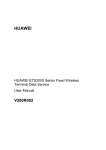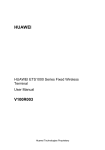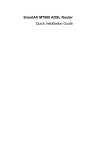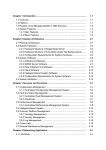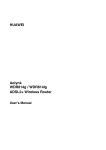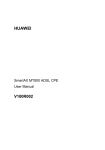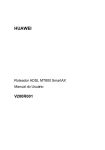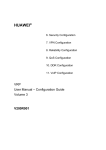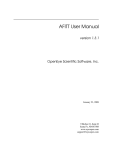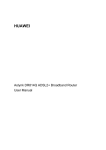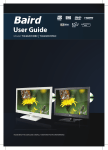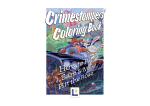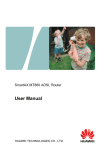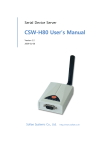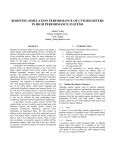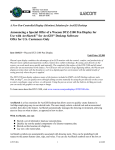Download ETS1000 Series FWT Data Service User Manual
Transcript
HUAWEI HUAWEI ETS1000 Series Fixed Wireless Terminal Data Service User Manual V200R003 HUAWEI ETS1000 Series Fixed Wireless Terminal Data Service User Manual Manual Version T2-030148-20041125-C-1.35 Product Version V200R003 BOM Huawei 31013948 Technologies Co., Ltd. provides customers with comprehensive technical support and service. Please feel free to contact our local office or company headquarters. Huawei Technologies Co., Ltd. Address: Administration Building, Huawei Technologies Co., Ltd., Bantian, Longgang District, Shenzhen, P. R. China Postal Code: 518129 Website: http://www.huawei.com Email: [email protected] Copyright © 2004 Huawei Technologies Co., Ltd. All Rights Reserved No part of this manual may be reproduced or transmitted in any form or by any means without prior written consent of Huawei Technologies Co., Ltd. Trademarks , HUAWEI, C&C08, EAST8000, HONET, , ViewPoint, INtess, ETS, DMC, TELLIN, InfoLink, Netkey, Quidway, SYNLOCK, Radium, M900/M1800, TELESIGHT, Quidview, Musa, Airbridge, Tellwin, Inmedia, VRP, DOPRA, iTELLIN, HUAWEI OptiX, C&C08 iNET, NETENGINE, OptiX, iSite, U-SYS, iMUSE, OpenEye, Lansway, SmartAX, infoX, TopEng are trademarks of Huawei Technologies Co., Ltd. All other trademarks mentioned in this manual are the property of their respective holders. Notice The information in this manual is subject to change without notice. Every effort has been made in the preparation of this manual to ensure accuracy of the contents, but all statements, information, and recommendations in this manual do not constitute the warranty of any kind, express or implied. About This Manual Release Notes The product version that corresponds to the manual is HUAWEI ETS1000 Series Fixed Wireless Terminal V200R003. Related Manuals The following manuals provide more information about the HUAWEI ETS1000 Series Fixed Wireless Terminal V200R003. Manual Content HUAWEI ETS1000 Series Fixed Wireless Terminal User Manual It provides information for the terminal installation, operation, usage and maintenance. HUAWEI ETS1000 Series Fixed Wireless Terminal Data Service User Manual It is used for assisting the users in performing data services of ETS1000 Series Fixed Wireless Terminal. (Delivered with a CD-ROM) Organization HUAWEI ETS1000 Series Fixed Wireless Terminal Data Service User Manual introduces how to perform the data service of HUAWEI ETS1000 Series Fixed Wireless Terminal (hereinafter referred to as FWT). Chapter 1 Modem describes the modem integrated with FWT. Chapter 2 Configuration Requirements lists the minimum system requirements of the PC for conducting data service. Chapter 3 Wireless Data Service elaborates the operation of data service in Windows 98, Windows 2000 and Windows XP respectively, including driver installation, dial-up and PC fax service, etc. Chapter 4 Precautions describes the precautions of data service conduct. Chapter 5 Troubleshooting introduces common faults and handling methods. Intended Audience The manual is intended for the user who owns the FWT Data Kit. Conventions The manual uses the following conventions: I. General conventions Convention Description Arial Normal paragraphs are in Arial. Arial Narrow Warnings, Cautions, Notes and Tips are in Arial Narrow. Boldface Headings are in Boldface. Courier New Terminal Display is in Courier New. II. GUI conventions Convention Description <> Button names are inside angle brackets. For example, click the <OK> button. [] Window names, menu items, data table and field names are inside square brackets. For example, pop up the [New User] window. / Multi-level menus are separated by forward slashes. For example, [File/Create/Folder]. III. Keyboard operation Format Description <Key> Press the key with the key name inside angle brackets. For example, <Enter>, <Tab>, <Backspace>, or <A>. <Key1+Key2> Press the keys concurrently. For example, <Ctrl+Alt+A> means the three keys should be pressed concurrently. <Key1, Key2> Press the keys in turn. For example, <Alt, A> means the two keys should be pressed in turn. IV. Mouse operation Action Click Description Press the left button or right button quickly (left button by default). Action Description Double Click Press the left button twice continuously and quickly. Drag Press and hold the left button and drag it to a certain position. V. Symbols Eye-catching symbols are also used in this manual to highlight the points worthy of special attention during the operation. They are defined as follows: Caution, Warning, Danger: Means reader be extremely careful during the operation. Note, Comment, Tip, Knowhow, Thought: Means a complementary description. Environmental Protection This product has been designed to comply with the requirements on environmental protection. For the proper storage, use and disposal of this product, national laws and regulations must be observed. User Manual HUAWEI ETS1000 Series Fixed Wireless Terminal Data Service Table of Contents Table of Contents Chapter 1 Modem...........................................................................1-1 Chapter 2 Configuration Requirements ......................................2-1 Chapter 3 Wireless Data Service..................................................3-1 3.1 Install HUAWEI WIRELESS MODEM Driver .....................3-1 3.1.1 Install Windows 98 system Driver ...........................3-1 3.1.2 Install Windows 2000 system Driver .......................3-7 3.1.3 Install Windows XP system Driver.........................3-15 3.2 Data Service Reference ...................................................3-26 3.2.1 High-speed Packet Data Access...........................3-27 3.2.2 Low-speed Data Service Access...........................3-48 3.2.3 PC Fax Service......................................................3-48 Chapter 4 Precautions...................................................................4-1 Chapter 5 Troubleshooting...........................................................5-1 i User Manual HUAWEI ETS1000 Series Fixed Wireless Terminal Data Service Chapter 1 Modem Chapter 1 Modem Since a Modem has been built in ETS1000 Series Fixed Wireless Terminal before delivery, you can enjoy such data services as Web browse and data downloading by connecting the terminal to your computer via a USB serial data cable. The USB serial data cable has been supplied in the data kit, so you can purchase it from the local carrier as required. Like the standard Modem used in common computers, the Modem is easy to operate. The procedure is as follows: 1) Connect the terminal to your computer (for specific operations, refer to HUAWEI ETS1000 Series Fixed Wireless Terminal User Manual). 2) Install the driver for your operating system from the CD in the data kit. 1-1 User Manual HUAWEI ETS1000 Series Fixed Wireless Terminal Data Service Chapter 2 Configuration Requirements Chapter 2 Configuration Requirements Minimum system requirements: 1) CPU: Pentium 100 or above. 2) Operating system: Windows 98, Windows 2000 or 3) Support USB1.1 or higher interface standards. 4) Install IE browser and FTP client. Windows XP. Caution: Be sure not to install other USB-to-serial port devices on the same PC. 2-1 User Manual HUAWEI ETS1000 Series Fixed Wireless Terminal Data Service Chapter 3 Wireless Data Service Chapter 3 Wireless Data Service 3.1 Install HUAWEI WIRELESS MODEM Driver 3.1.1 Install Windows 98 system Driver 1) Insert the CD in the data kit into the CD-ROM. The default driver directory is: E:\Setup. Double click the icon “Setup.exe” to run Wireless Modem driver. Note: The CD-ROM drive E mentioned in the manual may be different from your actual computer setting. You should find the driver directory in your own computer. 2) Then the system pops up the interface [Choose Setup Language] shown in Figure 3-1, prompting you to select the language for this installation. Either Chinese or English can be selected depending on your operating system. 3-1 User Manual HUAWEI ETS1000 Series Fixed Wireless Terminal Data Service Chapter 3 Wireless Data Service Figure 3-1 Choose Setup Language 3) Click <OK> to enter the interface [Setup Prepare] shown in Figure 3-2. It is strongly recommended that you exit all Windows programs before running this Setup program. Figure 3-2 Setup Prepare 3-2 User Manual HUAWEI ETS1000 Series Fixed Wireless Terminal Data Service 4) Chapter 3 Wireless Data Service Click <Next> to enter the interface [Select Install Path] shown in Figure 3-3. The default driver installation directory is: C:\HUAWEI\MODEM. If required, you can click <Browse> and change the destination installation path. Figure 3-3 Select Installation Path 5) Click <Next>, and the system will detect whether USB driver has been installed. If you use the terminal for the first time, and previously have not installed UMP 3410 Unitary Driver and UMP3410 Serial Port drivers, the system will pop up the interface shown in Figure 3-4, and prompt you to install USB driver following the three steps below. Otherwise, the system will find the device via the corresponding COM port (e.g., COM3) and prepare to install HUAWEI WIRELESS MODEM. 3-3 User Manual HUAWEI ETS1000 Series Fixed Wireless Terminal Data Service Chapter 3 Wireless Data Service Figure 3-4 Install Guide For the first case, specific procedure is described as follows: Step 1: Connect one end (USB connector) of USB serial data cable to the USB port on your computer, and the other end (DB9) to the serial port on the terminal. The system will automatically find the new device “UMP 3410 Unitary Driver” and install its driver. Step 2: After “UMP 3410 Unitary Driver” driver installation, the system will automatically find another new device “UMP3410 Serial Port” and install its driver. Step 3: In Figure 3-4, click <Next> to start to install HUAWEI WIRELESS MODEM. 3-4 User Manual HUAWEI ETS1000 Series Fixed Wireless Terminal Data Service 6) Chapter 3 Wireless Data Service The system prompts that Setup Program has installed HUAWEI WIRELESS MODEM on your computer successfully. Click <Finish> to complete the installation. Figure 3-5 Setup Complete 7) After the driver installation, the system will add “HUAWEI WIRELESS MODEM” in [Control Panel/Modems], as shown in Figure 3-6. 3-5 User Manual HUAWEI ETS1000 Series Fixed Wireless Terminal Data Service Chapter 3 Wireless Data Service Figure 3-6 Modems Properties 8) The system will add “UMP 3410 Unitary Driver” in [Control Panel/System/Device Manager/UMP], and “UMP 3410 Serial Port” in [Control Panel/System/Device Manager/Ports (COM & LPT)], as shown in Figure 3-7. 3-6 User Manual HUAWEI ETS1000 Series Fixed Wireless Terminal Data Service Chapter 3 Wireless Data Service Figure 3-7 System Properties 3.1.2 Install Windows 2000 system Driver 1) Insert the CD in the data kit into the CD-ROM. The default driver directory is: E:\Setup. Double click the icon “Setup.exe” to run Wireless Modem driver Note: The CD-ROM drive E mentioned in the manual may be different from your actual computer setting. You should find the driver directory in your own computer. 3-7 User Manual HUAWEI ETS1000 Series Fixed Wireless Terminal Data Service 2) Chapter 3 Wireless Data Service Then the system pops up the interface [Choose Setup Language] shown in Figure 3-8, prompting you to select the language for this installation. Either Chinese or English can be selected depending on your operating system. Figure 3-8 Choose Setup Language 3) Click <OK> to enter the interface [Setup Prepare] shown in Figure 3-9. It is strongly recommended that you exit all Windows programs before running this Setup program. 3-8 User Manual HUAWEI ETS1000 Series Fixed Wireless Terminal Data Service Chapter 3 Wireless Data Service Figure 3-9 Setup Prepare 4) Click <Next> to enter the interface [Select Install Path] shown in Figure 3-10. The default driver installation directory is: C:\HUAWEI\MODEM. If required, you can click <Browse> and change the destination installation path. 3-9 User Manual HUAWEI ETS1000 Series Fixed Wireless Terminal Data Service Chapter 3 Wireless Data Service Figure 3-10 Select Install Path 5) Click <Next>, and the system will detect whether USB driver has been installed. If you use the terminal for the first time, and previously have not installed TIUSB3410 and TIUMP SERIAL PORT drivers, the system will pop up the interface shown in Figure 3-11, and prompt you to install USB driver following the three steps below. Otherwise, the system will find the device via the corresponding COM port (e.g., COM7) and prepare to install HUAWEI WIRELESS MODEM. 3-10 User Manual HUAWEI ETS1000 Series Fixed Wireless Terminal Data Service Chapter 3 Wireless Data Service Figure 3-11 Install Guide For the first case, specific procedure is described as follows: Step 1: Connect one end (USB connector) of USB serial data cable to the USB port on your computer, and the other end (DB9) to the serial port on the terminal. The system will automatically find the new device “TIUSB3410” and install its driver. Step 2: After “TIUSB3410” driver installation, the system will automatically find another new device “TIUMP USB Serial Port” and install its driver. After the two drivers installation, the system will automatically add “TIUSB3410” in [Control Panel/System/Hardware/Device Manager/ TI UMP Devices], and “TIUMP USB Serial Port” in [Control 3-11 User Manual HUAWEI ETS1000 Series Fixed Wireless Terminal Data Service Chapter 3 Wireless Data Service Panel/ System/Hardware/Device Manager/Ports (COM & LPT)], as shown in Figure 3-12. Step 3: In Figure 3-11, click <Next> to start to install HUAWEI WIRELESS MODEM. Figure 3-12 Device Manager 6) The system will find the device via the corresponding COM port (e.g., COM7) and install its driver, as shown in Figure 3-13. 3-12 User Manual HUAWEI ETS1000 Series Fixed Wireless Terminal Data Service Chapter 3 Wireless Data Service Figure 3-13 Found Port Device 7) As shown in Figure 3-14, click <Yes> to continue the installation. Figure 3-14 Digital Signature Not Found 8) As shown in Figure 3-15, HUAWEI MODEM has been installed successfully. Click <Finish> to complete the installation. 3-13 User Manual HUAWEI ETS1000 Series Fixed Wireless Terminal Data Service Chapter 3 Wireless Data Service Figure 3-15 Setup Complete 9) After the Modem driver installation, the system will add “HUAWEI WIRELESS MODEM” in [Control Panel/System/Hardware/Device Manager/Modems], as shown in Figure 3-16. 3-14 User Manual HUAWEI ETS1000 Series Fixed Wireless Terminal Data Service Chapter 3 Wireless Data Service Figure 3-16 Device Manager 3.1.3 Install Windows XP system Driver 1) Insert the CD in the data kit into the CD-ROM. The default driver directory is: E:\Setup. Double click the icon “Setup.exe” to run Wireless Modem driver. 3-15 User Manual HUAWEI ETS1000 Series Fixed Wireless Terminal Data Service Chapter 3 Wireless Data Service Note: The CD-ROM drive E mentioned in the manual may be different from your actual computer setting. You should find the driver directory in your own computer. 2) Then the system pops up the interface [Choose Setup Language] shown in Figure 3-17, prompting you to select the language for this installation. Either Chinese or English can be selected depending on your operating system. Figure 3-17 Choose Setup Language 3) Click <OK> to enter the interface [Setup Prepare] shown in Figure 3-18. It is strongly recommended that you exit all Windows programs before running this Setup program. 3-16 User Manual HUAWEI ETS1000 Series Fixed Wireless Terminal Data Service Chapter 3 Wireless Data Service Figure 3-18 Setup Prepare 4) Click <Next> to enter the interface [Select Install Path] shown in Figure 3-19. The default driver installation directory is: C:\HUAWEI\MODEM. If required, you can click <Browse> and change the destination installation path. 3-17 User Manual HUAWEI ETS1000 Series Fixed Wireless Terminal Data Service Chapter 3 Wireless Data Service Figure 3-19 Select Install Path 5) Click <Next>, and the system will detect whether USB driver has been installed. If you use the terminal for the first time, and previously have not installed TIUSB3410 and TIUMP SERIAL PORT drivers, the system will pop up the interface shown in Figure 3-20, and prompt you to install USB driver following the three steps below. Otherwise, the system will find the device via the corresponding COM port (e.g., COM4) and prepare to install HUAWEI WIRELESS MODEM. 3-18 User Manual HUAWEI ETS1000 Series Fixed Wireless Terminal Data Service Chapter 3 Wireless Data Service Figure 3-20 Install Guide For the first case, specific procedure is described as follows: Step 1: Connect one end (USB connector) of USB serial data cable to the USB port on your computer, and the other end (DB9) to the serial port on the terminal. The system will automatically find the new device “TIUSB3410”, as shown in Figure 3-21. Select the radio button followed by [Install the software automatically (Recommended)], then click <Next>. The system will automatically install its driver, as shown in Figure 3-22. Click <Finish> to close the wizard. 3-19 User Manual HUAWEI ETS1000 Series Fixed Wireless Terminal Data Service Chapter 3 Wireless Data Service Figure 3-21 Found TIUSB3410 Figure 3-22 Setup Complete 3-20 User Manual HUAWEI ETS1000 Series Fixed Wireless Terminal Data Service Chapter 3 Wireless Data Service Step 2: After “TIUSB3410” driver installation, the system will automatically find another new device “TIUMP USB Serial Port” and install its driver, as shown in Figure 3-23. Select the radio button followed by [Install the software automatically (Recommended)], then click <Next>. The system will automatically finish “TIUMP USB Serial Port” driver installation and switch to Figure 3-24. Click <Continue Anyway> to install its driver, as shown in Figure 3-25. Click <Finish> to close the wizard. Figure 3-23 Found TIUMP USB Serial Port 3-21 User Manual HUAWEI ETS1000 Series Fixed Wireless Terminal Data Service Chapter 3 Wireless Data Service Figure 3-24 Windows Logo Testing Figure 3-25 Finish Installation 3-22 User Manual HUAWEI ETS1000 Series Fixed Wireless Terminal Data Service Chapter 3 Wireless Data Service After the two drivers installation, the system will automatically add “TIUSB3410” in [Control Panel/System/Hardware/Device Manager/ TI UMP Devices], and “TIUMP USB Serial Port” in [Control Panel/ System/Hardware/Device Manager/Ports (COM & LPT)], as shown in Figure 3-26. Figure 3-26 Device Manager Step 3: In Figure 3-20, click <Next> to start to install HUAWEI WIRELESS MODEM. 3-23 User Manual HUAWEI ETS1000 Series Fixed Wireless Terminal Data Service 6) Chapter 3 Wireless Data Service The system will find the device via the corresponding COM port (e.g., COM4) and install its driver, as shown in Figure 3-27. Figure 3-27 Found Port Device 7) As shown in Figure 3-28, click <Continue Anyway> to install Modem driver. Figure 3-28 Windows Logo Testing 3-24 User Manual HUAWEI ETS1000 Series Fixed Wireless Terminal Data Service 8) Chapter 3 Wireless Data Service As shown in Figure 3-29, HUAWEI MODEM has been installed successfully. Click <Finish> to complete the installation. Figure 3-29 Setup Complete 9) After the Modem driver installation, the system will add “HUAWEI WIRELESS MODEM” in [Control Panel/System/Hardware/Device Manager/Modems], as shown in Figure 3-30. 3-25 User Manual HUAWEI ETS1000 Series Fixed Wireless Terminal Data Service Chapter 3 Wireless Data Service Figure 3-30 Device Manager 3.2 Data Service Reference You can perform data services such as high-speed packet data access, low-speed data service access, and PC fax. For specific operations of data services, consult your operator. 3-26 User Manual HUAWEI ETS1000 Series Fixed Wireless Terminal Data Service Chapter 3 Wireless Data Service 3.2.1 High-speed Packet Data Access I. Dial Up to the Internet on Windows 98 1) Click [Start/Programs/Accessories/Communications/Dial-Up Networking], and the Dial-Up Networking dialog box will pop up. Double click [Make New Connection] to enter the interface shown in Figure 3-31, and then type your custom name for the computer that you are dialing (such as “HUAWEI WIRELESS MODEM”). Select “HUAWEI WIRELESS MODEM (153.6K)” in the drop-down list box, then click <Next>. Figure 3-31 Select Modem 2) As shown in Figure 3-32, type the telephone number (such as “#777”) as required in the text box and select the 3-27 User Manual HUAWEI ETS1000 Series Fixed Wireless Terminal Data Service Chapter 3 Wireless Data Service country or region code {e.g., United States of America (1)} in the drop-down list box. Figure 3-32 Type Dialing Number 3) Click <Next> to enter the interface shown in Figure 3-33, then click <Finish> to complete the establishment of Dial-Up Networking. 3-28 User Manual HUAWEI ETS1000 Series Fixed Wireless Terminal Data Service Chapter 3 Wireless Data Service Figure 3-33 Finish Dial-Up Networking Establishment 4) In the [Dial-Up Networking] dialog box shown in Figure 3-34, right click the icon “HUAWEI WIRELESS MODEM” to pop up a shortcut menu, and then click [property] to activate properties dialog box, and uncheck the check box followed by [Use area code and Dialing Properties], as shown in Figure 3-35. 3-29 User Manual HUAWEI ETS1000 Series Fixed Wireless Terminal Data Service Chapter 3 Wireless Data Service Figure 3-34 HUAWEI WIRELESS MODEM 3-30 User Manual HUAWEI ETS1000 Series Fixed Wireless Terminal Data Service Chapter 3 Wireless Data Service Figure 3-35 Dialing Properties 5) In the [Dial-Up Networking] dialog box shown in Figure 3-34, double click the icon “HUAWEI WIRELESS MODEM” to pop up the [Connect To] dialog box, as shown in Figure 3-36. Then enter User name “huawei”, Password “huawei” and Phone number “#777” in the corresponding text boxes. Click <Connect> to enter the dialing state. If the user name and password pass the authentication from the server, you can conduct the data services. 3-31 User Manual HUAWEI ETS1000 Series Fixed Wireless Terminal Data Service Chapter 3 Wireless Data Service Figure 3-36 Dialing Setting Caution: You need to enter a high-speed packet access phone number in establishing a dialup connection. The login user name and password may be different in different networks. For more details, consult the local carrier while applying for the data services. II. Dial Up to the Internet on Windows 2000 1) Click [Start/Programs/Accessories/Communications/Network 3-32 User Manual HUAWEI ETS1000 Series Fixed Wireless Terminal Data Service Chapter 3 Wireless Data Service and Dial-up Connections], and the [Network and Dial-up Connections] dialog box will pop up. Click [File/Make New Connection] to pop up the interface [Network Connection Wizard], as shown in Figure 3-37. Then click <Next> to continue. Figure 3-37 Network Connection Wizard 2) As shown in Figure 3-38, select the radio button followed by [Dial-up to private network], then click <Next>. 3-33 User Manual HUAWEI ETS1000 Series Fixed Wireless Terminal Data Service Chapter 3 Wireless Data Service Figure 3-38 Select Network Connection Type 3) As shown in Figure 3-39, if only HUAWEI WIRELESS MODEM is installed in your operating system, you will not see the following window. Otherwise, select “HUAWEI WIRELESS MODEM”, then click <Next>. 3-34 User Manual HUAWEI ETS1000 Series Fixed Wireless Terminal Data Service Chapter 3 Wireless Data Service Figure 3-39 Select the Modem 4) As shown in Figure 3-40, enter the phone number (e.g., “#777”) as required, then click <Next>. 3-35 User Manual HUAWEI ETS1000 Series Fixed Wireless Terminal Data Service Chapter 3 Wireless Data Service Figure 3-40 Enter Phone Number 5) As shown in Figure 3-41, select the radio button followed by [For all users], then click <Next>. Figure 3-41 Connection Availability 3-36 User Manual HUAWEI ETS1000 Series Fixed Wireless Terminal Data Service 6) Chapter 3 Wireless Data Service As shown in Figure 3-42, type the name (e.g., “HUAWEI WIRELESS MODEM") you want to use for this connection, then click <Finish> to complete the establishment of dialing connection. Figure 3-42 Finish Network Connection 7) In the [Network and Dial-up Connections] window, double click the new connection “HUAWEI WIRELESS MODEM" to enter the interface shown in Figure 3-43, then click <Dial> to enter the dialing state. If the user name and password pass the authentication from the server, you can conduct the data services. 3-37 User Manual HUAWEI ETS1000 Series Fixed Wireless Terminal Data Service Chapter 3 Wireless Data Service Figure 3-43 Dial-up to the Internet Caution: You need to enter a high-speed packet access phone number in establishing a dialup connection. The login user name and password may be different in different networks. For more details, consult the local carrier while applying for the data services. 3-38 User Manual HUAWEI ETS1000 Series Fixed Wireless Terminal Data Service Chapter 3 Wireless Data Service III. Dial Up to the Internet on Windows XP 1) Click [Start/Programs/Accessories/Communications/Network Connections], and the [Network Connections] dialog box will pop up. Click the menu item [Create a new connection] to pop up the interface [New Connection Wizard], as shown in Figure 3-44, then click <Next>. Figure 3-44 New Connection Wizard 2) As shown in Figure 3-45, select the radio button followed by [Connect to the Internet], then click <Next>. 3-39 User Manual HUAWEI ETS1000 Series Fixed Wireless Terminal Data Service Chapter 3 Wireless Data Service Figure 3-45 Select Network Connection Type 3) As shown in Figure 3-46, select the radio button followed by [Set up my connection manually] then click <Next>. 3-40 User Manual HUAWEI ETS1000 Series Fixed Wireless Terminal Data Service Chapter 3 Wireless Data Service Figure 3-46 Select Connection Mode 4) As shown in Figure 3-47, select the radio button followed by [Connect using a dial-up modem], then click <Next>. 3-41 User Manual HUAWEI ETS1000 Series Fixed Wireless Terminal Data Service Chapter 3 Wireless Data Service Figure 3-47 Select a dial-up Modem 5) As shown in Figure 3-48, if only HUAWEI WIRELESS MODEM is installed in your operating system, you will not see the following window. Otherwise, select “HUAWEI WIRELESS MODEM”, then click <Next>. 3-42 User Manual HUAWEI ETS1000 Series Fixed Wireless Terminal Data Service Chapter 3 Wireless Data Service Figure 3-48 Select Modem 6) As shown in Figure 3-49, enter the ISP Name (e.g., “HUAWEI”) as required, then click <Next>. Figure 3-49 Enter ISP Name 3-43 User Manual HUAWEI ETS1000 Series Fixed Wireless Terminal Data Service 7) Chapter 3 Wireless Data Service As shown in Figure 3-50, enter the Phone number (e.g., “#777”) as required, then click <Next>. Figure 3-50 Enter Phone Number 8) As shown in Figure 3-51, enter the User name (e.g., “huawei”) and Password (e.g., “huawei”) as required, then click <Next>. 3-44 User Manual HUAWEI ETS1000 Series Fixed Wireless Terminal Data Service Chapter 3 Wireless Data Service Figure 3-51 Enter Internet Account Information 9) As shown in Figure 3-52, click <Finish> to create the connection and close this wizard. 3-45 User Manual HUAWEI ETS1000 Series Fixed Wireless Terminal Data Service Chapter 3 Wireless Data Service Figure 3-52 Finish Creating a Connection 10) In the [Network Connections] window, double click the new connection “HUAWEI" to enter the interface shown in Figure 3-53, then click <Dial> to enter the dialing state. If the user name and password pass the authentication from the server, you can conduct the data services. 3-46 User Manual HUAWEI ETS1000 Series Fixed Wireless Terminal Data Service Chapter 3 Wireless Data Service Figure 3-53 Dial up to the Internet Caution: You need to enter a high-speed packet access phone number in establishing a dialup connection. The login user name and password may be different in different networks. For more details, consult the local carrier while applying for the data services. 3-47 User Manual HUAWEI ETS1000 Series Fixed Wireless Terminal Data Service Chapter 3 Wireless Data Service 3.2.2 Low-speed Data Service Access Compared with high-speed packet data service access, low-speed data service access provides a lower transfer rate. The differences between them are that you need to type a corresponding access telephone number, user name and password based on the access information provided by your ISP. Caution: It is likely that the connection rate displayed by the system is the one on a serial port. For a specific transfer rate, consult your operator. 3.2.3 PC Fax Service You can use the PC fax service function to send/receive a fax. In addition, you can choose PC fax software as required. Note: For specific operations of PC fax software, refer to the instruction of the relevant software. This section only describes the relative operation of the terminal in implementing a PC fax service. 3-48 User Manual HUAWEI ETS1000 Series Fixed Wireless Terminal Data Service Chapter 3 Wireless Data Service I. Preparations 1) Install HUAWEI WIRELESS MODEM driver on your PC. 2) Install the fax software on your PC. II. Configuration Procedure 1) Connect one end of a USB cable to your PC, and the other end to the terminal. 2) Open the switch on the terminal, then enter an operating code “##43*” through the telephone connected with the terminal. Set the baud rate between the terminal and your PC to 19200 bps. If the setting succeeds, you will hear a prompt tone “Beep”. III. PC fax sending and receiving 1) Before receiving PC fax data, first you need to enter the operating code “##32*” through the telephone connected with the terminal. If you hear a prompt tone “Beep”, the terminal will be set to receive fax data. Furthermore, the terminal will always be in PC fax answer status unless you turn off the terminal. 2) To enable the terminal to exit from the fax-receiving mode, you can enter the operating code “##30*” through the telephone connected with the terminal. If you hear a prompt tone “Beep”, the terminal will return to the voice-answering mode. In addition, you can also enable the terminal to return to the voice-answering mode through restarting the terminal. 3-49 User Manual HUAWEI ETS1000 Series Fixed Wireless Terminal Data Service Chapter 4 Precautions Chapter 4 Precautions 1) To enable the terminal to connect to the Internet, make sure that you have applied for the data services for the terminal after purchasing the data suite from the carrier. 2) The login user name and password may be different in different networks. For more details, consult the local carrier while applying for the data services. 3) Since the line is occupied all the time during dial-up to the Internet, to place a call, you must disconnect the connection with the Internet. 4) During the installation of data service driver, please strictly follow the installation procedure described in this manual, and decide when to insert the USB cable. 5) After the installation of data service driver, please make sure the serial port of the Modem is consistent with the USB port. 6) After the installation of data service driver, please check if the Modem icon appears in the device explorer. If not, refresh the current display and find it. 4-1 User Manual HUAWEI ETS1000 Series Fixed Wireless Terminal Data Service Chapter 5 Troubleshooting Chapter 5 Troubleshooting I. The system prompts that the Modem has no response at dial-up 1) Check whether you have switched on the terminal and 2) Check whether the wireless Modem driver has been connected the USB serial data cable properly. installed properly. 3) Check whether the baud rate on the serial interface of the Modem is 230400bps (by default). If it is not, you need to reset it to the default value and restart the FWT. II. The system prompts that a dial-up networking connection can not be created or that the dial-up network is not connected to the server at dial-up Check whether the user name and password typed are correct. If the fault still exists, contact the operator. III. The system prompts that the remote server has no response at dial-up 1) Check whether the telephone number typed is correct. For example, the telephone number is “#777” when you dial up through the high-speed packet data service. For a specific number, consult the operator. 2) It is possibly that the remote server is busy. Retry later. 5-1 User Manual HUAWEI ETS1000 Series Fixed Wireless Terminal Data Service 3) Chapter 5 Troubleshooting Make sure that you have applied for the data services. IV. The serial port number of the Modem is not consistent with that of the USB in Win98/WinXP/Win2000 system In Win98 system, you need to modify the serial port number of the Modem so that the serial port number of the Modem is the same as that of the USB. The process is shown as the follows: 1) Double click Modems at the control panel. 2) Select “HUAWEI WIRELESS MODEM (153.6K)”. 3) Click <Properties>. 4) Select “Communications Port”. 5) Click <Ok>. In WinXP/Win2000 system, if the serial port number of the USB is changed which is not consist with that of the Modem, you can not modify the port number of the Modem. You must to reinstall the Modem follow the following steps. 1) Double click “Phone and Modem Options” at the control panel. 2) Select “Modems” tab. 3) Click <Add>. 4) Select “Don’t detect my modem; I will select it from a list”. 5) Click <Have Disk…>. 6) Put the CD of the data service which is came with the terminal to the CD-ROM and look for the following path: Driver Files\WinXP(Win2000). 7) Select the serial port number which is the same as that of the USB. 5-2