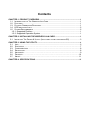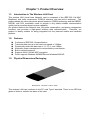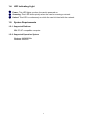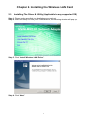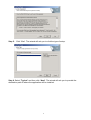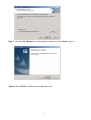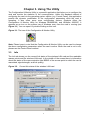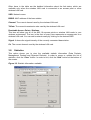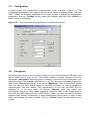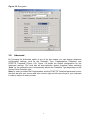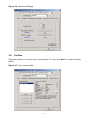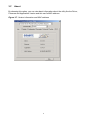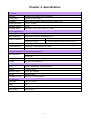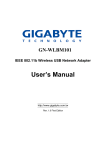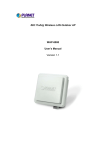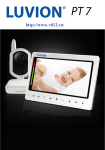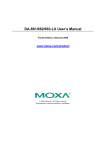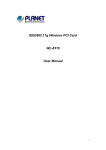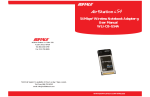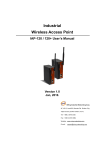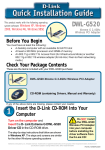Download User`s Manual
Transcript
GN-WLMM101 IEEE 802.11b PCMCIA Wireless LAN Card User’s Manual http://www.gigabyte.com.tw Rev. 1.0 First Edition Contents CHAPTER 1. PRODUCT OVERVIEW ..........................................................................................1 1-1. INTRODUCTION TO THE WIRELESS LAN CARD ...............................................................1 1-2. FEATURES .................................................................................................................1 1-3. PHYSICAL DIMENSIONS/PACKAGING .............................................................................1 1-4. LED INDICATING LIGHT ...............................................................................................2 1-5. SYSTEM REQUIREMENTS ............................................................................................2 1-5-1. Supported Platform .........................................................................................................2 1-5-2. Supported Operation System........................................................................................2 CHAPTER 2. INSTALLING THE WIRELESS LAN CARD........................................................3 2-1. INSTALLING THE DRIVER & UTILITY (APPLICABLE TO ANY SUPPORTED OS) .....................3 CHAPTER 3. USING THE UTILITY...............................................................................................6 3-1. 3-2. 3-3. 3-4. 3-5. 3-6. 3-7. INFO .........................................................................................................................6 STATISTICS ……………………………………………………...…………………………7 CONFIGURATION …...………………………………………………...……………………8 ENCRYPTION .............................................................................................................8 ADVANCED …………………………………………………………………………………9 PROFILES ……………………………………………………...…………………………10 ABOUT ……………………………………………………………………………………11 CHAPTER 4. SPECIFICATIONS .................................................................................................12 Chapter 1. Product Overview 1-1. Introduction to The Wireless LAN Card This wireless LAN (Local Area Network) card is composed of the IEEE 802.11b MAC, Baseband, and radio components, PCMCIA interface, and two built-in antennas. This product adopts the direct sequence spread spectrum (DSSS) technology and the DBPSK, DQPSK, and CCK modulation mode to provide a very stable wireless communication quality and an excellent signal receiver capability. Our product features the compact size, low power consumption, and power management functions, and provides a high-speed wireless data communication. Therefore, our product is ideally suitable for being integrated into the personal mobile and handheld platform. 1-2. Features Conforms to IEEE 802.11b specification. Transmits data rate up to the maximum speed of 11Mbps. Dynamically scales the data rate to 11, 5.5, 2, and 1Mbps. Automatic power management to reduce battery consumption. Built-in diversity antenna. Supports 64-bit /128-bit WEP encryption. Driver supports Windows 98/98SE/Me and Windows2000/XP. 1-3. Physical Dimensions/Packaging Dimensions: 118.4mm * 54mm * 6mm This wireless LAN card conforms to the PC card Type II standard. There is one LED that glows or blinks to indicate the status of the card. 1 1-4. LED Indicating Light Power: This LED lights up when the card is powered on. Scanning: This LED blinks quickly when the card is scanning a network. Linked: This LED is continuously on while the card is linked with the network. 1-5. System Requirements 1-5-1. Supported Platform IBM PC/AT compatible computer 1-5-2. Supported Operation System Windows 98/98SE/Me Windows 2000/XP 2 Chapter 2. Installing the Wireless LAN Card 2-1. Installing The Driver & Utility (Applicable to any supported OS) Step 1: Please make sure that you don’t plug your card yet. Step 2: Insert our setup CD into your CDROM drive, the following window will pop up. Step 3: Click “Install Wireless LAN Driver”. Step 4: Click “Next”. 3 Step 5: Click “Yes”. The wizard will ask you to click the type of setup. Step 6: Select “Typical” and then click “Next”. The wizard will ask you to provide the destination path of where the application will be installed. 4 Step 7: You can click “Browse” to set the path or simply only click “Next” to go on. Step 8: Click “Finish”, and then your installation is ok. 5 Chapter 3. Using The Utility The Configuration & Monitor Utility is a powerful application that helps you to configure the card and monitor the statistics of the communication. Unlike the standard method of configuring the card via the operating system utilities (e.g. Control Panel), this application permits the dynamic modification of the configuration parameters while the card is operating. It also offers some more configuration options. Gigabyte offers the Configuration & Monitor Utility for Windows 98/98SE/Me, and Windows 2000/XP. It appears as an icon on the system tray of Windows every time the card is running (see Figure 3-1). You can open it by double-clicking on this icon. Figure 3-1. The icon of the Configuration & Monitor Utility Note: Please keep in mind that the Configuration & Monitor Utility can be used to change the above configuration parameters when the card is active. When the card is not in use, please use the Control Panel method. 3-1. Info The Info tab shows you the current link status of the wireless LAN card and the reachable assess points and the wireless LAN card. In the middle of the screen there is information about the status of the communication (the BSSID of the access point to which the card is associated, signal strength, and link quality). Figure 3-2. Current link status of the wireless LAN card 6 Other items in the table are the detailed information about the link status, which are available only when the wireless LAN card is connected to an access point or other wireless LAN card. SSID: Network name. BSSID: MAC address of the base station. Channel: The current channel used by the wireless LAN card. TxRate: The current transmission rate used by the wireless LAN card. Reachable Access Points / Stations: This item will show you all of the 802.11b access points or wireless LAN cards in your wireless environment. The icon in the front of every item represents an access point or a wireless LAN card. You can add a network easily by clicking on the desired SSID. Signal: It shows the signal intensity of the currently connected base station. Ch: The current channel used by the wireless LAN card. 3-2. Statistics This option shows you to view the available statistic information (Data Packets, Management Packets and Rejected Packets). In order to renew or update this list of statistics, click the “Clear” button. In order to exit, click the “Hide” button at the bottom of the screen. Figure 3-3. Statistic information available 7 3-3. Configuration A typical screen of the application in Infrastructure mode is shown in Figure 3-4. The configuration parameters are shown at the top of the screen (Operating Mode, Channel, SSID, TxRate, Int. Roaming and Radio of the card). In order to change the configuration parameters, click the “Change” button, make your changes and then click “Submit” in order to save your changes. Figure 3-4. 3-4. A typical screen of the application in Infrastructure mode Encryption By choosing this option in any of the two modes, you can set four different WEP keys and specify which one of them to use. First, either enable or disable encryption from the appropriate “Encryption” field (see Figure 3-5 below). If you decide to use encryption, you can choose any of the available WEP keys (1 to 4). You also have the option to select the WEP mode (Mandatory/Optional). If you select “Mandatory”, then not only WEP will be used, but also any other station needs to use WEP encryption in order to establish a communication with your station. This requirement is in line with the IEEE 802.11b standard. If, on the other hand, you choose “Optional”, then your station can communicate with every other station regardless if they use WEP or not. Please keep in mind that the WEP keys must be in HEX format. Finally, you have the option to select whether Open System, Shared Key, or Auto authentication will be used. In order to take effect the changes you wish to make, click the “Submit” button at the bottom of the screen. 8 Figure 3-5. Encryption 3-5. Advanced By Choosing the Advanced option in any of the two modes, you can change advanced configuration settings, such as the Preamble Type, Fragmentation Threshold, and RTS/CTS Threshold (Figure 3-6). Figure 3-6 shows the default configuration for the advanced settings. The card has an auto-detection feature therefore when selecting “Auto” for the preamble type it automatically selects the Preamble Type depending on the Access Point Preamble type Note: In order to enable the Fragmentation and the RTS/CTS Threshold parameters move the slide bar with your mouse and then use the right and left arrow keys of your keyboard in order to select an exact number. 9 Figure 3-6. Advanced Settings 3-6. Profiles This option shows you to view your current profile. You can click “New” to create a custom profile. Figure 3-7. Your current profile 10 3-7. About By choosing this option, you can view basic information about the utility like the Driver, Firmware and Application Version and this card’s MAC address. Figure 3-7. Version information and MAC address 11 Chapter 4. Specification 4-1. System Standards IEEE 802.11b compliant, Wi-Fi compatible Host Interface PCMCIA PC Card Type II Modulation 1Mbps: DBPSK; 2Mbps: DQPSK; 5.5 and 11 Mbps: CCK Transmission Rate 1, 2, 5.5, 11 Mbps Operating Voltage 3.3V/5V Operating Range Open space: 100 - 300m; Indoor: 30 - 100m 4-2. RF Performance Frequency Band 2.400 ~ 2.4835 GHz (subject to local regulation) Radio Technology DSSS (Direct Sequence Spread Spectrum) Number of Channel 11 Channels (US, Canada) 4 channels (France) 14 Channels (Japan) 13 Channels (Most European countries, ETSI) Output Power 13.5dBm @ Nominal Temp Range Receive Sensitivity - 81dBm @ 11 Mbps date rate, 8% PER Antenna Two built-in diversity antennas 4-3.Safety Regulation and Operating Environment EMC certification FCC Part 15 (USA) CE (Europe) Temperature Range Operating: 0 ~ 50 deg C, Storing: -20 ~ 65 deg C Humidity Max. 90% Non-condensing 4-4. Software Support Driver Windows 98/98SE/Me; Windows 2000/XP Roaming Supports roaming. Network Protocol TCP/IP, IPX, NetBEUI Security 64/128 bit WEP Management Utility Monitors the network situation. 4-5. Mechanical Dimensions 118.4 x 54 x 6 mm Weight 37 g Packaging Packaging specially used by Gigabyte. LED indicator Power and Link 12