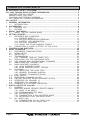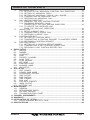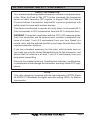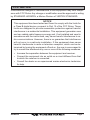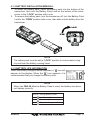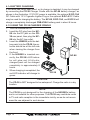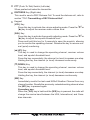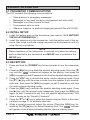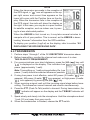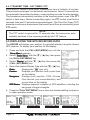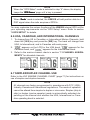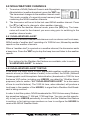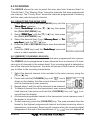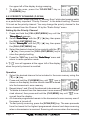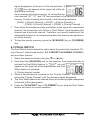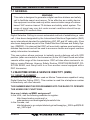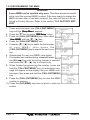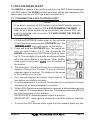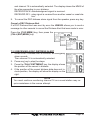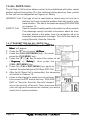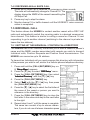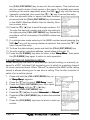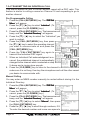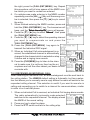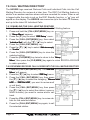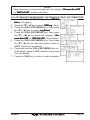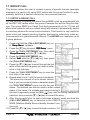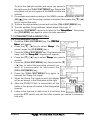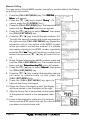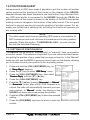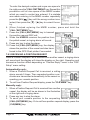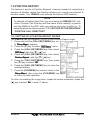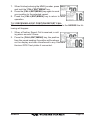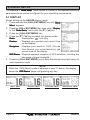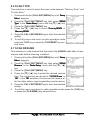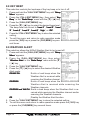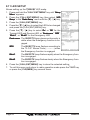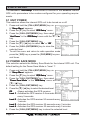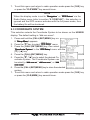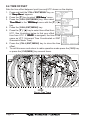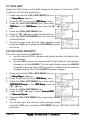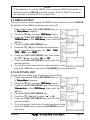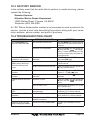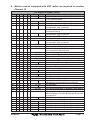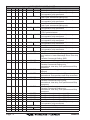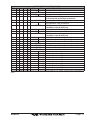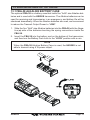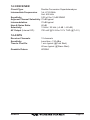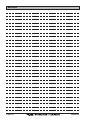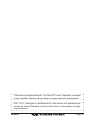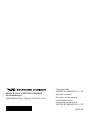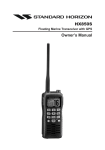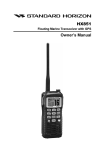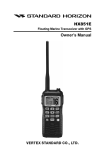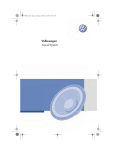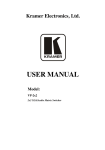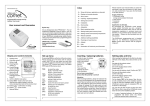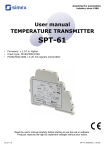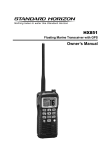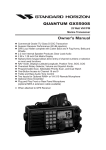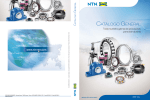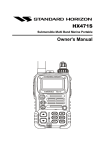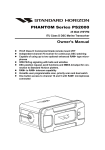Download HX850S Owner`s Manual
Transcript
HX850S Floating Marine Transceiver with GPS Owner’s Manual HX850S Page 1 TABLE OF CONTENTS RF EXPOSURE SAFETY STATEMENT .................................................................................... 5 FCC AND CANADA RADIO LICENSE INFORMATION ........................................................... 6 MARITIME STATION LICENSE ............................................................................................ 6 MARINE RADIO CALL SIGN ................................................................................................ 6 CANADIAN SHIP STATION LICENSING ............................................................................... 6 FCC / INDUSTRY CANADA INFORMATION ........................................................................ 6 FCC NOTICE ................................................................................................................................ 7 1 GENERAL INFORMATION .................................................................................................... 8 1.1 INTRODUCTION ......................................................................................................... 8 2 ACCESSORIES ...................................................................................................................... 9 2.1 PACKING LIST ........................................................................................................... 9 2.2 OPTIONS ..................................................................................................................... 9 3 ABOUT THIS RADIO .......................................................................................................... 10 3.1 ABOUT THE VHF MARINE BAND ......................................................................... 10 4 GETTING STARTED ............................................................................................................ 11 4.1 BATTERIES AND CHARGERS ............................................................................... 11 4.1.1 BATTERY SAFETY ........................................................................................ 11 4.1.2 BATTERY INSTALLATION / REMOVAL .......................................................... 13 4.1.3 BATTERY LIFE INFORMATION .................................................................... 13 4.1.4 BATTERY CHARGING ................................................................................... 14 4.1.5 USING THE CD-38 CHARGER CRADLE .................................................... 14 4.2 CONNECTING A CHART PLOTTER TO THE CD-38 ......................................... 15 5 CONTROLS AND SWITCHES ............................................................................................ 16 6 BASIC OPERATION ............................................................................................................ 20 6.1 PROHIBITED COMMUNICATIONS ......................................................................... 20 6.2 INITIAL SETUP ......................................................................................................... 20 6.3 RECEPTION .............................................................................................................. 20 6.4 TRANSMISSION ....................................................................................................... 21 6.4.1 TRANSMIT TIME-OUT TIMER (TOT) ........................................................... 22 6.5 DISPLAYING THE GPS RECEIVING DATA .......................................................... 22 6.6 USA, CANADA, AND INTERNATIONAL CHANNELS ............................................. 23 6.7 SIMPLEX/DUPLEX CHANNEL USE ....................................................................... 23 6.8 NOAA WEATHER CHANNELS ............................................................................... 24 6.8.1 NOAA WEATHER ALERT ............................................................................. 24 6.8.2 NOAA WEATHER ALERT TESTING ............................................................ 24 6.9 SCANNING ................................................................................................................ 25 6.9.1 SELECTING THE SCAN TYPE ................................................................... 25 6.9.2 MEMORY SCANNING (M-SCAN) .................................................................. 25 6.9.3 PRIORITY SCANNING (P-SCAN) ................................................................. 26 6.10 DUAL WATCH ........................................................................................................... 27 6.11 EMERGENCY (CHANNEL 16 USE) .......................................................................... 28 6.12 CALLING ANOTHER VESSEL (CHANNEL 16 OR 9) ............................................. 28 6.13 OPERATING ON CHANNEL 13 ............................................................................. 29 6.14 OPERATING ON CHANNEL 67 ............................................................................. 29 6.15 ENABLING S.O.S STROBE OPERATION .............................................................. 30 7 DIGITAL SELECTIVE CALLING ........................................................................................ 31 7.1 GENERAL .................................................................................................................. 31 7.2 MARITIME MOBILE SERVICE IDENTITY (MMSI) ................................................ 31 7.2.1 WHAT IS AN MMSI? ..................................................................................... 31 7.2.2 PROGRAMMING THE MMSI ........................................................................ 32 7.3 DSC DISTRESS ALERT .......................................................................................... 33 7.3.1 TRANSMITTING A DSC DISTRESS ALERT .............................................. 33 7.3.2 RECEIVING A DSC DISTRESS ALERT ..................................................... 35 7.4 ALL SHIPS CALL ..................................................................................................... 36 7.4.1 TRANSMITTING AN ALL SHIPS CALL ....................................................... 36 7.4.2 RECEIVING AN ALL SHIPS CALL .............................................................. 37 Page 2 HX850S TABLE OF CONTENTS 7.5 8 9 10 11 12 13 14 INDIVIDUAL CALL .................................................................................................... 37 7.5.1 SETTING UP THE INDIVIDUAL / POSITION CALL DIRECTORY ............. 37 7.5.2 SETTING UP INDIVIDUAL REPLY .............................................................. 38 7.5.3 SETTING UP INDIVIDUAL / GROUP CALL RINGER ................................ 39 7.5.4 TRANSMITTING AN INDIVIDUAL CALL ..................................................... 40 7.5.5 RECEIVING AN INDIVIDUAL CALL ............................................................. 41 7.6 CALL WAITING DIRECTORY .................................................................................. 42 7.6.1 ENABLING THE CALL WAITING FEATURE .............................................. 42 7.6.2 REVIEWING RECEIVED CALLS LOGGED INTO THE CALL WAITING DIRECTORY .................................. 42 7.6.3 TO DELETE THE RECEIVED LOG FROM THE “DSC LOG” DIRECTORY ......................................................... 43 7.7 GROUP CALL ........................................................................................................... 44 7.7.1 SETUP A GROUP CALL .............................................................................. 44 7.7.2 TRANSMITTING A GROUP CALL ............................................................... 45 7.7.3 RECEIVING A GROUP CALL ...................................................................... 47 7.8 POSITION REQUEST .............................................................................................. 48 7.8.1 SETTING UP POSITION REPLY ................................................................. 48 7.8.2 TRANSMITTING A POSITION REQUEST TO ANOTHER VESSEL ........ 49 7.8.3 RECEIVING A POSITION REQUEST .......................................................... 50 7.9 POSITION REPORT ................................................................................................. 51 7.9.1 SETTING UP A POSITION REPORT RINGER .......................................... 51 7.9.2 TRANSMITTING A DSC POSITION REPORT CALL ................................. 52 7.9.3 RECEIVING A DSC POSITION REPORT CALL ......................................... 53 RADIO SETUP ..................................................................................................................... 54 8.1 DISPLAY .................................................................................................................... 54 8.2 DIMMER .................................................................................................................... 55 8.3 CONTRAST ............................................................................................................... 55 8.4 LAMP ......................................................................................................................... 56 8.5 PRIORITY CHANNEL ............................................................................................... 56 8.6 SCAN TYPE .............................................................................................................. 57 8.7 SCAN RESUME ....................................................................................................... 57 8.8 KEY BEEP ................................................................................................................ 58 8.9 WEATHER ALERT .................................................................................................... 58 8.10 CHANNEL NAME ..................................................................................................... 59 8.11 LED SETUP .............................................................................................................. 60 GPS SETUP ......................................................................................................................... 62 9.1 UNIT POWER ........................................................................................................... 62 9.2 POWER SAVE MODE ............................................................................................. 62 9.3 COORDINATE SYSTEM .......................................................................................... 63 9.4 TIME OFFSET .......................................................................................................... 64 9.5 TIME DISPLAY ......................................................................................................... 65 9.6 TIME FORMAT ......................................................................................................... 65 9.7 SOG UNIT ................................................................................................................ 66 9.8 POS DATA PRIORITY ............................................................................................. 66 9.9 NMEA OUTPUT ........................................................................................................ 67 9.10 ALTITUDE UNIT ....................................................................................................... 67 MAINTENANCE .................................................................................................................... 68 10.1 GENERAL .................................................................................................................. 68 10.2 REPLACEMENT PARTS .......................................................................................... 68 10.3 FACTORY SERVICE ................................................................................................ 69 10.4 TROUBLESHOOTING CHART ................................................................................ 69 CHANNEL ASSIGNMENTS ................................................................................................. 70 WARRANTY .......................................................................................................................... 76 INSTALLATION OF OPTION .............................................................................................. 79 13.1 FBA-38 ALKALINE BATTERY CASE ..................................................................... 79 SPECIFICATIONS ................................................................................................................. 80 HX850S Page 3 Congratulations on your purchase of the HX850S! Whether this is your first portable marine VHF transceiver, or if you have other STANDARD HORIZON equipment, the STANDARD HORIZON organization is committed to ensuring your enjoyment of this high performance transceiver, which should provide you with many years of satisfying communications even in the harshest of environments. STANDARD HORIZON technical support personnel stands behind every product sold, and we invite you to contact us should you require technical advice or assistance. We appreciate your purchase of the HX850S, and encourage you to read this manual thoroughly, so as to learn and fully understand the capabilities of the HX850S. NOTE Water resistance of the transceiver is assured only when the battery pack is attached to the transceiver and MIC/SP cap is installed in the MIC/SP jack. WARNING This radio is capable of transmitting on Marine VHF. The FCC allows the use of VHF Marine band on water areas only. However the FCC does not allow the use of the VHF Marine band when on land. If persons use the VHF Marine Band on land and interfere with others communicating, the FCC will be notified and search for the interference. Responsible parties found to be transmitting on the VHF Marine Band on land could be fined up to $10,000 for the first offense. Page 4 HX850S RF EXPOSURE SAFETY STATEMENT SAFETY INFORMATION Your wireless handheld portable transceiver contains a low power transmitter. When the Push-to-Talk (PTT) button is pushed, the transceiver sends out radio frequency (RF) signals. In August 1996, the Federal Communications Commission adopted RF exposure guidelines with safety levels for hand-held wireless devices. This device is authorized to operate at a duty factor not to exceed 50 % (this corresponds to 50% transmission time and 50 % reception time). WARNING: To maintain compliance with the FCC’s RF exposure guidelines, this transmitter and its antenna must maintain a separation distance of at least 1 inch (2.5 centimeters) from your face. Speak in a normal voice, with the antenna pointed up and away from the face at the required separation distance. If you use a headset accessory for this radio, with the radio worn on your body, use only the Vertex Standard belt clip for this transceiver, and ensure that the antenna is at least 1 inch (2.5 centimeters) from your body when transmitting. Use only the supplied antenna. Unauthorized antennas, modifications, or attachments could damage the transmitter, and may violate FCC regulations. NOTE This radio telephone complies with the requirements of RTCM Paper 56-95/SC101 Standards for digital selective calling (DSC) for Marine transceivers. HX850S Page 5 FCC AND CANADA RADIO LICENSE INFORMATION Standard Horizon radios comply with the Federal Communication Commission (FCC) and Industry-Canada requirements that regulate the Maritime Radio Service. MARITIME STATION LICENSE An FCC ship station license is no longer required for any vessel traveling in U.S. waters which uses a VHF marine radio, RADAR or EPIRB, and which is not required to carry radio equipment. However, any vessel required to carry a marine radio on an international voyage, carrying a HF single side band radiotelephone or marine satellite terminal. FCC license forms, including applications for ship (506) and land station licenses can be downloaded via the Internet at www.fcc.gov/forms. To obtain a form from the FCC, call (888) 225-5322. MARINE RADIO CALL SIGN Currently the FCC does not require recreational boaters to have a Ship Radio Station License. The USCG recommends the boats registration number and the state to be used. CANADIAN SHIP STATION LICENSING You may need a license when traveling in Canada. If you do need a license contact their nearest field office or regional office or write: Industry Canada Radio Regulatory Branch Attn: DOSP 300 Slater Street Ottawa, Ontario Canada, KIA 0C8 FCC/INDUSTRY CANADA INFORMATION The following data pertaining to the transceiver is necessary to fill out the license application. FCC Type Accepted: ........................................................................... Part 80 Output Power with FNB-V99LI: ............. 1.0/2.5/5.0/6.0 W (Low/M1/M2/High) Emission: ........................................................................ 16K0G3E, 16K0G2B Frequency Range: .................................................... 156.025 to 163.275MHz FCC Type Number: .................................................................. K6630313X30 Industry Canada Type Approval: ........................................... 511B-30313X30 Page 6 HX850S FCC NOTICE Unauthorized changes or modifications to this equipment may void compliance with FCC Rules. Any change or modification must be approved in writing by STANDARD HORIZON, a Marine Division of VERTEX STANDARD. NOTICE This equipment has been tested and found to comply with the limits for a Class B digital device, pursuant to Part 15 of the FCC Rules. These limits are designed to provide reasonable protection against harmful interference in a residential installation. This equipment generates uses and can radiate radio frequency energy and, if not installed and used in accordance with the instructions, may cause harmful interference to radio communications. However, there is no guarantee that interference will not occur in a particular installation. If this equipment does cause harmful interference to radio or television reception, which can be determined by turning the equipment off and on, the user is encouraged to try to correct the interference by one or more of the following measures: y Increase the separation between the equipment and receiver. y Connect the equipment into an outlet on a circuit different from that to which the receiver is connected. y Consult the dealer or an experienced marine electronics technician for help. HX850S Page 7 1 GENERAL INFORMATION 1.1 INTRODUCTION The HX850S is a SUBMERSIBLE FLOATING 6-Watt portable two way marine transceiver. The transceiver has all allocated USA, International, or Canadian channels. It has emergency channel 16 which can be immediately selected from any channel by pressing the [16/9] key. NOAA (National Oceanic and Atmospheric Administration) Weather channels can also be accessed immediately by pressing the [WX] key. The HX850S includes the following features: Memory Scanning, Priority Scanning, NOAA Weather Alert, Battery Saver, easy-to-read large LCD display, EEPROM memory back-up, Battery Life displayed on LCD, and a transmit Time-Out Timer (TOT). The HX850S transmitter provides a full 6 Watt of transmit power and is selectable to 5, 2.5, and 1 Watt to assist the user in ensuring maximum battery life. In addition, the HX850S has the capability of Digital selective Calling with Distress call including GPS position, All Ship Urgency and Safety, Individual, Group and Position Request and Position Report calls. Page 8 HX850S 2 ACCESSORIES 2.1 PACKING LIST When the package containing the transceiver is first opened, please check it for the following contents: y y y y y y y y HX850S Transceiver CAT460 Antenna FNB-V99LI 7.4 V, 1150 mAh Li-ion Battery Pack CD-38 Charger Cradle for HX850S NC-88B 120VAC Wall Charger for CD-38 E-DC-19A DC Cable with 12 V Cigarette Lighter Plug for CD-38 Belt Clip Owner’s Manual 2.2 OPTIONS c MH-73A4B d MH-57A4B e VC-24 f VC-27 g CD-38 h FNB-V99LI i FBA-38 j E-DC-19A k NC-88B/C/UÚ l E-DC-6 CN-3 Speaker/Microphone Mini Speaker/Microphone VOX Headset Earpiece/Microphone Charger Cradle 7.4 V, 1150 mAh Li-ion Battery Pack Alkaline Battery Case DC Cable with 12 V Cigarette Lighter Plug Wall Charger for the FNBV99LI DC Cable; plug and wire only Radio-to-Ship’s-Antenna Adapter c d f g h Ú: “B” suffix is for use with 120 VAC, “C” suffix is for use with 230-240 VAC, and “U” suffix is for use with 230 VAC. Note: Before operating the HX850S for the first time, it is recommended that the battery be charged. Please see section “4.1.5 USING THE CD-38 CHARGER CRADLE” for details. HX850S e i j k l Page 9 3 ABOUT THIS RADIO 3.1 ABOUT THE VHF MARINE BAND WARNING The radio frequencies used in the VHF marine band lie between 156 and 158 MHz with NOAA Weather stations available between 161 and 163 MHz. The marine VHF band provides communications over distances that are essentially “Line of sight” Actual transmission range depends much more on antenna type, gain and height than on the power output of the transmitter. On a fixed mount 25W radio transmission expected distances can be greater than 15 miles, for a portable radio transmission the expected distance can be greater than 5 miles in “Line of sight”. The user of a Marine VHF radio is subject to severe fines if the radio is used on land. The reasoning for this is you may be near an inland waterway, or propagation anomalies may cause your transmission to be heard in a waterway. If this occurs, depending upon the marine VHF channel on which you are transmitting, you could interfere with a search and rescue case, or contribute to a collision between passing ships. For VHF Marine channel assignments refer to page 70 section 11. Page 10 HX850S 4 GETTING STARTED If the radio has never been used, or its charge is depleted, it may be charged by connecting the CD-38 Charger Cradle with the NC-88 battery charger, as shown in the illustration. If 12V DC power is available, the optional E-DC-19A DC Cable with 12 V Cigarette Lighter Plug or the optional E-DC-6 DC Cable may be used for charging the battery. The NC-88, E-DC-19A and E-DC-6 will charge a completely discharged FNB-V99LI battery pack in about 8 hours. 4.1 BATTERIES AND CHARGERS The FNB-V99LI is a high performance Li-ion battery providing high capacity in a compact package. CAUTION To avoid risk of explosion and injury, FNB-V99LI battery pack should only be removed, charged or recharged in non-hazardous environments. 4.1.1 BATTERY SAFETY Battery packs for your transceiver contain Li-ion batteries. This type of battery stores a charge powerful enough to be dangerous if misused or abused, especially when removed from the transceiver. Please observe the following precautions: DO NOT SHORT BATTERY PACK TERMINALS: Shorting the terminals that power the transceiver can cause sparks, severe overheating, burns, and battery cell damage. If the short is of sufficient duration, it is possible to melt battery components. Do not place a loose battery pack on or near metal surfaces or objects such as paper clips, keys, tools, etc. When the battery pack is installed on the transceiver, the terminals that transfer current to the transceiver are not exposed. The terminals that are exposed on the battery pack when it is mounted on the transceiver are charging terminals only and do not constitute a hazard. DO NOT INCINERATE: Do not dispose of any battery in a fire or incinerator. The heat of fire may cause battery cells to explode and/or release dangerous gases. HX850S Page 11 Battery Maintenance For safe and proper battery use, please observe the following: y Battery packs should be charged only in non-hazardous environments; y Use only STANDARD HORIZON-approved batteries; y Use only a STANDARD HORIZON, (a Marine Division of VERTEX STANDARD) approved charger. The use of any other charger may cause permanent damage to the battery. y Follow charging instructions provided with the chargers. y Keep the battery contacts clean. Battery Storage Store the batteries in a cool place to maximize storage life. Since batteries are subject to self-discharge, avoid high storage temperatures that cause large self-discharge rates. After extended storage, a full recharge is recommended. Battery Recycling DO NOT PLACE USED BATTERIES IN YOUR REGULAR TRASH! LI-ION BATTERIES MUST BE COLLECTED, RECYCLED OR DISPOSED OF IN AN ENVIRONMENTALLY SOUND MANNER. The incineration, land filling or mixing of Li-ion batteries with the municipal solid waste stream is PROHIBITED BY LAW in most areas. Return batteries to an approved Li-ion battery recycler. This may be where you purchased the battery. Contact your local waste management officials for other information regarding the environmentally sound collection, recycling and disposal of Li-ion batteries. Page 12 HX850S 4.1.2 BATTERY INSTALLATION/REMOVAL 1. To install the battery pack, insert the battery pack into the bottom of the transceiver, then turn the Battery Pack Lock on the bottom of the transceiver to the “LOCK” position with a coin. 2. To remove the battery pack, turn the transceiver off, turn the Battery Pack Lock to the “OPEN” position with a coin, then slide out the battery from the transceiver. NOTE The battery lock must be set to “LOCK” position to ensure water integrity and from the battery coming loose. 4.1.3 BATTERY LIFE INFORMATION When the battery charge is almost depleted, a “ ” icon will appear on the display. When the “ ” icon appears, it is recommended that you charge the battery soon. NOTE When the FBA-38 Alkaline Battery Case is used, the battery icon does not display correctly. No Icon : Enough Battery Power : Low Battery Power : Poor Battery Power : Prepare to charge the Battery HX850S Page 13 4.1.4 BATTERY CHARGING If the radio has never been used, or its charge is depleted, it may be charged by connecting the CD-38 Charger Cradle with the NC-88 battery charger, as shown in the illustration. If 12V DC power is available, the optional E-DC-19A DC Cable with 12 V Cigarette Lighter Plug or the optional E-DC-6 DC Cable may be used for charging the battery. The NC-88, E-DC-19A, and E-DC-6 will charge a completely discharged FNB-V99LI battery pack in about 8 hours. 4.1.5 USING THE CD-38 CHARGER CRADLE 1. Turn the transceiver off. 2. Insert the DC plug from the NC88 into the DC jack on the CD38 rear panel, then plug the NC88 into the AC line outlet. 3. Insert the HX850S (with the battery pack) into the CD-38; the antenna should be at the left side when viewing the charger from the front. 4. If the HX850S is inserted correctly, the CD-38’s LED indicator will glow red. A fully-discharged pack will be charged completely in approximately 8 hours. 5. When charging is completed, the CD-38 red LED indicator will change to green. NC-88 CAUTION The CD-38 is NOT designed to be waterproof. Charge the radio in a dry location. NOTE The CD-38 is only designed for the charging of the HX850S’s battery, and is not suitable for other purposes. The CD-38 may contribute noise to TV and radio reception in the immediate vicinity, so we do not recommend its use adjacent to such device. Page 14 HX850S 4.2 CONNECTING A CHART PLOTTER TO THE CD-38 The CD-38 contains three wires that are used to input or output NMEA information when the HX850S is inserted into the cradle. The HX850S outputs the following sentences: GLL, GGA, GSA, GSV, RMC, DSC and DSE. The HX850S can receive and display information contained within the following NMEA sentences from and external GPS or GPS Chart Plotter: GLL, GGA, and RMC. Below are the wire colors and description of the wires supplied on the CD-38. Brown: NMEA input Blue: NMEA output Green: NMEA Common If you have further inquires, please feel free to contact Product Support at: Phone: (800) 767-2450 Email: [email protected] To connect a chart plotter, connect the wires between the CD-38 and the GPS and chart plotter. Insure that the wires are properly shielded from water. Brown Blue Green Brown Blue Green NOTE When mounting the HX850S inside of a cabin where GPS reception is limited, the NMEA input (brown) wire may be connected to a GPS Chart Plotter to input position into the HX850S. To change the HX850S from using the internal GPS antenna to an external GPS chart plotter with NMEA refer to section “9.8 POS DATA PRIORITY”. HX850S Page 15 5 CONTROLS AND SWITCHES NOTE This section defines each control of the transceiver. For detailed operating instructions, refer to section “6 BASIC OPERATION”. Refer to illustrations for the location of the following controls, switches, and connections. c d f e g h i j k l k c ANT Jack (Top Panel) The supplied CAT460 flexible antenna is attached here. d MIC/SP Jack (Top Panel) The jack accepts the optional MH-73A4B Speaker/Microphone, MH-57A4B Mini Speaker/Microphone, VC-24 VOX Headset, or VC-27 Earpiece/Microphone. When this jack is used, the internal speaker and microphone are disabled. Page 16 HX850S e PTT (Push-To-Talk) Switch (Left side) When pushed activates the transmitter. f DISTRESS Key (Right side) This used to send a DSC Distress Call. To send the distress call, refer to section “7.3.1 Transmitting a DSC Distress Alert”. g Keypad [VOL] Key Press this key to activate the volume adjusting mode. Press the [T] or [S] key to adjust the receiver audio volume level. [SQL] Key Press this key to activate the squelch adjusting mode. Press the [T] or [S] key to adjust the squelch threshold level. Press and hold this key for 3 seconds to open the squelch, allowing you to monitor the operating channel. Release the key to resume normal (quiet) monitoring. [S(UP)] Key This key is used to change the operating channel, receiver volume level, and squelch threshold level. Press the key momentarily, the channel (or level) increases one step. Holding the key, the channel (or level) increases continuously. [T(DOWN) Key This key is used to change the operating channel, receiver volume level, and squelch threshold level. Press the key momentarily, the channel (or level) decreases one step. Holding the key, the channel (or level) decreases continuously. [WX] Key Immediately recalls the last-used NOAA Weather Channel from any channel location. Recalls the previously- selected working channel when the [WX] key is pressed again. Secondary use: When the [16/9] key is held and the [WX] key is pressed, the radio will change the marine band between the USA, International, and Canadian channels. HX850S Page 17 [SCAN(DW)] Key Press this key to start scanning of programmed channels. Secondary use: Press and hold this key to watch for a transmission on CH16, another selected channel, and CH70 until either signal is received (Triple Watch). [H/L( )] Key Press this key to toggle the transmitter output power between “High” (6 Watts), “M2” (5 Watts), “M1” (2.5 Watts), and “Low” (1 Watt) power. This key does not function on the “Transmission Inhibited” and “Low power only” channels. Secondary use: Hold down this key to lock the keypad (except the PTT, [VOL], [SQL], [ POWER ] , and [ H/L( )] keys) so that they are not accidentally ” icon will appear at the bottom right corner on the changed. The “ display, to indicate that the functions are locked. Hold down this key ” icon disappears to unlock the radio. until the “ [16/9] Key Pressing this key immediately recalls channel 16 from any channel location. Holding down this key recalls channel 9. Pressing this key again reverts to the previous selected working channel. [CLR(MEM)] Key Press this key to cancel a menu selection and/or keypad entry. Secondary use: Press and hold this key to memorize the selected channel for scanning. When pressed a “MEM” icon will be shown on the LCD display indicating the channel has been saved to scan memory. To delete the channel from scan memory, select the channel and press and hold this key until “MEM” is removed from the display. Advanced use: To enable the SOS Strobe light, turn off radio, press and hold this key while turning on. To turn off strobe light, turn radio off and back on. [POWER] KEY Press and hold this key for two seconds to toggle the transceiver's power on and off. Page 18 HX850S [CALL(ENT)MENU] KEY Press this key to access the DSC Call Menu. The “Individual Call”, “Group Call”, “All Ships Call”, “Position Request”, “Position Report”, “DSC Log”, and “DSC Test” functions can be accessed from the DSC Call Menu. Secondary use: Press and hold this key to access the “Radio Setup”, “DSC Setup” or “GPS Setup” menu. h TX/BUSY Indicator This indicator glows green when a signal is being received and red when transmitting. When the Emergency feature is activated, this indicator blinks the internationally-recognized Morse Code “S.O.S” message. i Microphone The internal microphone is located here. j Speaker The internal speaker is located here. k NMEA Terminals (Bottom side) Connect this NMEA input/output terminal to the GPS or Chart Plotter via the CD-38 Charger Cradle. Keep these terminals clean. l Battery Pack Lock (Bottom side) Turn the Battery Pack Lock to the “OPEN” position for battery removal. HX850S Page 19 6 BASIC OPERATION 6.1 PROHIBITED COMMUNICATIONS The FCC prohibits the following communications: y y y y y False distress or emergency messages: Messages to “any boat” except in emergencies and radio tests; Messages to or from a vessel on land; Transmission while on land; Obscene, indecent, or profound language (potential fine of $10,000). 6.2 INITIAL SETUP 1. Install the battery pack on the transceiver (see section “4.1.2 BATTERY INSTALLATION/REMOVAL”). 2. Install the antenna onto the transceiver; hold the bottom end of the antenna, then screw it onto the mating connector on the transceiver until it is snug. Do not over-tighten. NOTE Water resistance of the transceiver is assured only when the battery pack is attached to the transceiver and MIC/SP cap is installed in the MIC/SP jack. 6.3 RECEPTION 1. Press and hold the [POWER] key for two seconds to turn the transceiver on. 2. Press the [SQL] key to activate the squelch adjusting mode. Press the [T] key until the “ ” indicator will appear on the display, then press the [SQL] key again (or wait 3 seconds to exit from the squelch adjusting mode). 3. Press the [VOL] key to activate the audio volume adjusting mode. Press the [T] / [S] key until the noise or audio from the speaker is at a comfortable level, then press the [VOL] key again (or wait 3 seconds to exit from the audio volume adjusting mode). 4. Press the [SQL] key to activate the squelch adjusting mode again. Press the [S] key until the random noise disappears, then press the [SQL] key again (or wait 3 seconds to exit from the squelch adjusting mode). This state is known as the “Squelch Threshold”. 5. Press the [T] or [S] key to select the desired channel. Refer to the channel chart on page 71 for available channels. 6. When a signal is received, adjust the volume (Press the [VOL] key, followed by the [T]/[S] key) to desired listening level. The “ ” indicator will appear on the display indicating that the channel is being used. Page 20 HX850S NOTE When the transceiver succeeds in the reception of the GPS signal, a “ ” icon will appears on the upper right corner and current time appears on the lower left corner with the Position time on the display. When the transceiver fails in the reception of the GPS signal, the radio will show the display on the right. In this case, you may be in a poor location for satellite reception, such as indoor use; try moving to a less obstructed position. When the HX850S is first turned on, it may take several minutes to compute a fix of your position. This is normal, as the HX850S is downloading “almanac” information from the GPS satellites. To display your position (Log/Lat) on the display, refer to section “6.5 DISPLAYING THE GPS RECEIVING DATA”. 6.4 TRANSMISSION 1. Perform steps 1 through 7 of the “6.3 RECEPTION” discussion above. 2. Before transmitting, monitor the channel and make sure it is clear. THIS IS AN FCC REQUIREMENT! )] key until 3. For communications over short distances, press the [H/L( “ ” is displayed on the display. This indicates Low power (approximately 1 watt). Note: Transmitting on 1 watt prolongs battery life. Low power (1 watt) should be selected whenever possible. ” icon 4. If using Low power is not effective, select M1 power (2.5 watts: “ appears), M2 power (5 watts: “ ” icon appears), or High power (6 watts: )] key. “ ” icon appears) by pressing the [H/L( 5. When receiving a signal, wait until the incoming signal stops before transmitting. The transceiver cannot transmit and receive simultaneously. 6. Press the PTT (Push-To-Talk) switch to transmit. During transmission, the “ ” indicator will appear on the display and the TX/BUSY indicator will grow red. 7. Speak slowly and clearly into the microphone. Hold the microphone about 1 inch (2.5 cm) away from your mouth. 8. When the transmission is finished, release the PTT switch. HX850S Page 21 6.4.1 TRANSMIT TIME - OUT TIMER (TOT) While the PTT switch is held down, transmission time is limited to 5 minutes. This prevents prolonged (unintentional) transmissions. About 10 seconds before automatic transmitter shutdown, a warning beep sounds from the speaker. The transceiver automatically switches to the receiving mode, even if the PTT switch is held down. Before transmitting again, the PTT switch must first be released, then wait 10 seconds and pressed again. This Time-Out-Timer (TOT) prevents a continuous transmission that would result from an accidentally stuck PTT switch. NOTE The PTT switch is ignored for 10 seconds after the transceiver automatically switches to the receiving mode by the TOT feature. 6.5 DISPLAYING THE GPS RECEIVING DATA The HX850S will display your position (Longitude/Latitude) using the internal GPS receiver. To display your position on the display: 1. Press and hold the [CALL(ENT)MENU] key until the Setup Menu “Setup Menu” appears. Radio Setup Setup” with the [T] / [S] key, then press 2. Select “Radio the [CALL(ENT)MENU] key. Display 3. Select “Display Display” with the [T] / [S] key, then press the [CALL(ENT)MENU] key. 4. Select the desired Display Type with the [T] / [S] key. Radio Radio: Displays the “ ” icon only. Position Position: Displays your position and current time on the display. Navigation Navigation: Displays your position, COG (Course Over Ground: your current direction), and current time on the display GPS Status Status: Displays apparent reception of GPS satellites, including the bar-graph of signal strengths. 5. Press the [CALL(ENT)MENU] key to store the selected setting, and return to radio operation mode. “RADIO” MODE Page 22 “POSITION” MODE “NAVIGATION” MODE “GPS STATUS” MODE HX850S NOTE When the “GPS Status” mode is selected in step “4” above, the display GPS Status keeps the “GPS Status” page until a key is pressed. NOTE Radio When “Radio Radio” mode is selected, the HX850S will add position data to a DSC signal when the radio acquires a GPS fix. You may customize the various functions of the HX850S internal GPS unit for your operating requirements via the “GPS Setup” menu. Refer to section “9 GPS SETUP” for details. 6.6 USA, CANADIAN, AND INTERNATIONAL CHANNELS 1. To change from US to Canadian or International Marine Channels, hold down the [16/9] key and press the [WX] key. The band will change from USA, to International, and to Canadian with each press. 2. “ ” appears on the LCD for the USA band, “ ” appears for the Canadian band, and “ ” appears for the International band. 3. Refer to the marine channel charts in section “11 CHANNEL ASSIGNMENTS” for allocated channels. “USA” BAND “CANADIAN” BAND “INTERNATIONAL” BAND 6.7 SIMPLEX/DUPLEX CHANNEL USE Refer to the VHF MARINE CHANNEL CHART (page 71) for instructions on use of simplex and duplex channels. NOTE All channels are factory-programmed in accordance with FCC (USA), Industry Canada and International regulations. The mode of operation cannot be altered from simplex to duplex or vice-versa. Simplex (ship to ship) or duplex (marine operator) mode is automatically activated, depending on the channel and whether the USA, International or Canadian operating band is selected. HX850S Page 23 6.8 NOAA WEATHER CHANNELS 1. To receive a NOAA (National Oceanic and Atmospheric Administration) weather broadcast, press the [WX] key. The transceiver changes to the weather channel mode. This mode consists of a special preset memory bank containing the NOAA weather channels. 2. The transceiver will be set to the last used NOAA weather channel. Press the [T] or [S] key to change to other weather channels. 3. To exit from the weather channel mode, press the [WX] key. The transceiver will revert to the channel you were using prior to switching to the weather channel mode. 6.8.1 NOAA WEATHER ALERT In the event of extreme weather disturbances such as storms and hurricanes, NOAA sends a “weather alert” consisting of a 1050 Hz tone, followed by weather reports on the weather channels. When a “weather alert” is received on a weather channel, the transceiver emits a beep tone. Press the [WX] key to stop the beep tone and listen to the weather reports. NOTE Four options for the Weather Alert feature are available, refer to section “8.9 WEATHER ALERT” for details. 6.8.2 NOAA WEATHER ALERT TESTING In the event of a major storm or other appreciable weather condition requiring vessels at sea (or other bodies of water) to be notified, the NOAA (National Oceanographic and Atmospheric Administration) broadcasts a 1050 Hz tone that some VHF radios, including your HX850S, can detect for “Weather Alarm” purposes (refer to section “6.8.1 NOAA WEATHER ALERT” for a discussion of how to use this feature). The 1050 Hz tone, when detected, will produce a loud beep in the speaker of the HX850S, to signal that a Weather Alert Broadcast is being received. In order to test this system, NOAA broadcasts the 1050 Hz tone every Wednesday sometime between 11 AM and 1 PM local time. You may use this opportunity to test your HX850S periodically to confirm that the Weather Alert feature is working, or for training crew members on how to configure the HX850S to receive the NOAA Weather Alerts. Page 24 HX850S 6.9 SCANNING The HX850S allows the user to select the scan type from “memory Scan” or “Priority Scan”. The “Memory Scan” scans the channels that were programmed into memory. The “Priority Scan” scans the channels programmed in memory with the user selected priority channel. 6.9.1 SELECTING THE SCAN TYPE 1. Press and hold the [CALL(ENT)MENU] key until the Setup Menu “Setup Menu” appears. Radio Setup 2. Select “Radio Setup” with the [T] / [S] key, then press the [CALL(ENT)MENU] key. SCAN Type 3. Select “SCAN Type” with the [T] / [S] key, then press the [CALL(ENT)MENU] key. Memory Scan Pri4. Select the desired Scan Type (“Memory Scan” or “Priority Scan Scan”) with the [T] / [S] key. 5. Press the [CALL(ENT)MENU] key to store the selected setting. Radio Setup 6. Press the [16/9] key to exit the “Radio Setup” menu and return to radio operation mode. 6.9.2 MEMORY SCANNING (M-SCAN) The “Memory Scan” scans the channels that were programmed into memory. The HX850S can be programmed to scan channels from a minimum of 2 channels up to all channels in the marine band. If an incoming signal is detected on one of the channels during scan, the radio will pause on that channel, allowing you to listen to the incoming transmission. 1. Select the desired channel to be included in the scan memory using the [T] or [S] key. 2. Press and hold the [CLR(MEM)] key until “ ” icon is shown on the display, thus the current channel is stored into the transceiver’s scan memory. 3. Repeat steps 1 and 2 for all the channels to be scanned. 4. To delete a channel from the transceiver’s scan memory, select the memorized channel, then press and hold the [CLR(MEM)] key until “ ” is removed from the display. 5. All channels programmed remain in the transceiver’s scan memory even if the power is turned off. 6. To start scanning, press the [SCAN(DW)] key. The scan proceeds from the lowest to the highest programmed channel and stops scanning when a transmission is received. Scanning will resume when the incoming signal disappears at the end of the transmission. A “ ” icon will appears at HX850S Page 25 the upper left of the display during scanning. 7. To stop the scan, press the [ SCAN ( DW )] key or [CLR(MEM)] key. 6.9.3 PRIORITY SCANNING (P-SCAN) The “Priority Scan” allows the radio to “Memory Scan” while also keeping watch on a particularly important “Priority Channel”. In the default setting, Channel 16 is set as the priority channel. You may change the priority channel to the desire channel from the Channel 16 by the “Radio Setup” menu. Setting Up the Priority Channel 1. Press and hold the [CALL(ENT)MENU] key until the Setup Menu “Setup Menu” appears. Radio Setup 2. Select “Radio Setup” with the [T] / [S] key, then press the [CALL(ENT)MENU] key. Priority CH 3. Select “Priority CH” with the [T] / [S] key, then press the [CALL(ENT)MENU] key. 4. Select the desired channel to be a priority with the [T] / [S ] key, then press the [CALL(ENT)MENU] key to store the selected setting. Radio Setup 5. Press the [16/9] key to exit the “Radio Setup” menu and return to radio operation mode. A“ ” icon will appears at the upper left of the display when the priority channel is recalled. Operation 1. Select the desired channel to be included in the scan memory using the [T] or [S] key. 2. Press and hold the [CLR(MEM)] key until “ ” icon is shown on the display, thus the current channel is stored into the transceiver’s scan memory. 3. Repeat steps 1 and 2 for all the channels to be scanned. 4. To delete a channel from the transceiver’s scan memory, select the memorized channel, then press and hold the [CLR(MEM)] key until “ ” is removed from the display. 5. All channels programmed remain in the transceiver's scan memory even if the power is turned off. 6. To start priority scanning, press the [SCAN(DW)] key. The scan proceeds from the lowest to the highest programmed channel and stops scanning when a transmission is received. Scanning will resume when the incoming Page 26 HX850S signal disappears at the end of the transmission. A “ ” icon will appears at the upper left of the display during scanning. As an example of priority scanning, let us say that marine channels “06”, “07”, and “08” are memorized in the transceiver’s scan memory. Priority scanning will proceed in the following sequence: [CH06] t [Priority Channel] t [CH07] t [Priority Channel] t [CH08] t [Priority Channel] t [CH06] t [Priority Channel] ..... 7. Even when the transceiver stops and listens to the signal of a memorized channel, the transceiver will shift to a “Dual Watch” mode between this channel and the priority channel. Therefore, your priority watching of the designated channel is not compromised when the scanner has paused on an active channel. 8. To stop the priority scanning, press the [SCAN(DW)] key or [CLR(MEM)] key. 6.10 DUAL WATCH The Dual Watch feature allows the radio watch the particularly important “Priority Channel” (determined section “6.9.3 PRIORTY SCANNING (P-SCAN)”) and one other channel. 1. Select the desired channel using the [T] or [S] key. 2. Hold down the [SCAN(DW)] key for two seconds, then release the key to activate the Dual Watch feature. A “ XXÚ” icon will appear on the upper left of the display when the Dual Watch feature is activated. Ú: Priority channel number 3. When a transmission is received on the “Priority Channel”, the radio receives the “Priority Channel” until the incoming signal disappears. 4. The Dual Watch feature will resume when the incoming signal disappears at the end of the transmission. 5. Press the [SCAN(DW)] key or [CLR(MEM)] key to stop the Dual Watch feature and return to normal operation. HX850S Page 27 6.11 EMERGENCY (CHANNEL 16 USE) Channel 16 is known as the Hail and Distress Channel. An emergency may be defined as a threat to life or property. In such instances, be sure the transceiver is on and set to CHANNEL 16. Then use the following procedure: 1. Press the PTT (Push-To-Talk) switch on the left side of the transceiver, and say “Mayday, Mayday, Mayday. This is _____, _____, _____” (your vessel’s name). 2. Then repeat once: “Mayday, _____” (your vessel’s name). 3. Now report your position in latitude/longitude, or by giving a true or magnetic bearing (state which) to a well-known landmark such as a navigation aid or geographic feature such as an island or harbor entry. 4. Explain the nature of your distress (sinking, collision, aground, fire, heart attack, life-threatening injury, etc.). 5. State the kind of assistance your desire (pumps, medical aid, etc.). 6. Report the number of persons aboard and condition of any injured. 7. Estimate the present seaworthiness and condition of your vessel. 8. Give your vessel’s description: length, design (power or sail), color and other distinguishing marks. The total transmission should not exceed 1 minute. 9. End the message by saying “OVER”. Release the PTT switch and listen. 10. If there is no answer, repeat the above procedure. If there is still no response, try another channel. 6.12 CALLING ANOTHER VESSEL (CHANNEL 16 OR 9) Channel 16 may be used for initial contact (hailing) with another vessel. However, its most important use is for emergency messages. This channel must be monitored at all times except when actually using another channel. It is monitored by the U.S. and Canadian Coast Guards and by other vessels. Use of channel 16 for hailing must be limited to initial contact only. Calling should not exceed 30 seconds, but may be repeated 3 times at 2-minute intervals. In areas of heavy radio traffic, congestion on channel 16 resulting from its use as a hailing channel can be reduced significantly in U.S. waters by using Channel 9 as the initial contact (hailing) channel for non-emergency communications. Here, also, calling time should not exceed 30 seconds but may be repeated 3 times at 2-minute intervals. Prior to making contact with another vessel, refer to the channel charts in this manual, and select an appropriate channel for communications after initial contact. For example, Channels 68 and 69 of the U.S. VHF Charts are some of the channels available to non-commercial (recreational) boaters. Monitor your Page 28 HX850S desired channel in advance to make sure you will not be interrupting other traffic, and then go back to either channel 16 or 9 for your initial contact. When the hailing channel (16 or 9) is clear, state the name of the other vessel you wish to call and then “this is” followed by the name of your vessel and your Station License (Call Sign). When the other vessel returns your call, immediately request another channel by saying “go to”, the number of the other channel, and “over”. Then switch to the new channel. When the new channel is not busy, call the other vessel. After a transmission, say “over”, and release the PTT (Push-To-Talk) switch. When all communication with the other vessel is completed, end the last transmission by stating your Call Sign and the word “out”. Note that it is not necessary to state your Call Sign with each transmission, only at the beginning and end of the contact. Remember to return to Channel 16 when not using another channel. Some radios automatically monitor Channel 16 even when set to other channels or when scanning. 6.13 OPERATING ON CHANNEL 13 Channel 13 is used at docks, bridges and for maneuvering in port. Messages on this channel must concern navigation only, such as meeting and passing in restricted waters. In emergencies and when approaching blind river bends, )] key will change the power outHigh power is allowed. Pressing the [H/L( put from Low Power (1 Watt) to Medium-1 (2.5 Watts), Medium-2 (5 Watts), or High (6 Watts) power. When you change from this channel then return to it, Low Power will be automatically selected. 6.14 OPERATING ON CHANNEL 67 When channel 67 is used for navigational bridge-to-bridge traffic between ships, High, Medium-2, or Medium-1 power may be used temporarily (in the USA )] key. When you select this channel again, the band) by pressing the [H/L( transceiver will revert to low power. HX850S Page 29 6.15 ENABLING S.O.S STROBE OPERATION The S.O.S. STROBE feature utilizes the high-intensity strobe LED on the front of the HX850S as a visual distress beacon. When enabled, the LED blinks the internationally-recognized Morse Code “S.O.S.” message (. . . - - - .. .) at a rate of 5 words per minute. This can be very useful in summoning help from rescuers who may not be able to communicate with you via radio. 1. Hold down the [MEM] key while turning the radio on to activate the emergency S.O.S. Strobe. Once the radio comes on, the TX/BUSY LED will flash the Morse Code S.O.S. message repeatedly. 2. The S.O.S. strobe function is interrupted when a signal is received or if the squelch control is turned so audio is heard from the speaker during transmission. 3. To disable the S.O.S. strobe function, turn the radio off and back on again. Page 30 HX850S 7 DIGITAL SELECTIVE CALLING 7.1 GENERAL WARNING This radio is designed to generate a digital maritime distress and safety call to facilitate search and rescue. To be effective as a safety device, this equipment must be used only within communication range of a shorebased VHF marine channel 70 distress and safety watch system. The range of signal may vary but under normal conditions should be approximately 20 nautical miles. Digital Selective Calling is a semi-automated method of establishing a radio call, it has been designated by the International Maritime Organization (IMO) as an international standard for establishing VHF, MF and HF radio calls. It has also been designated as part of the Global Maritime Distress and Safety System (GMDSS). It is planned that DSC will eventually replace aural watches on distress frequencies and will be used to announce routine and urgent maritime safety information broadcasts. This new system allows mariners to instantly send a distress call with GPS position (when connected to the transceiver) to the US Coast Guard and other vessels within range of the transmission. DSC will also allow mariners to initiate or receive Distress, Urgency, Safety, Routine, POSITION REQUEST, POSITION SEND, and Group calls to or from another vessel equipped with a DSC transceiver. 7.2 MARITIME MOBILE SERVICE IDENTITY (MMSI) 7.2.1 WHAT IS AN MMSI? An MMSI is a nine digit number used on Marine Transceivers capable of using Digital Selective Calling (DSC). This number is used like a telephone number to selectively call other vessels. THIS NUMBER MUST BE PROGRAMMED INTO THE RADIO TO OPERATE THE HX850S DSC FUNCTIONS. How can I obtain an MMSI assignment? In the USA, visit the following websites to register: http://www.boatus.com/mmsi/ or www.seatow.com/boatingsafety/mmsiinfo.htm. In the Canada, visit http://strategis.ic.gc.ca/epic/site/smt-gst.nsf/vwapj/cpc_2307e.pdf/$FILE/ cpc_2307e.pdf HX850S Page 31 7.2.2 PROGRAMMING THE MMSI WARNING A user MMSI can be inputted only once. Therefore please be careful not to input the incorrect MMSI number. If the user needs to change the MMSI number after it has been entered, the radio will have to be returned to Factory Service. Refer to the section “10.3 FACTORY SERVICE”. 1. Press and hold down the [CALL(ENT)MENU] Setup Menu key until the “Setup Menu” appears. DSC Setup 2. Press the [T] key to select “DSC Setup” menu. 3. Press the [CALL(ENT)MENU] key, then select User MMSI “User MMSI” with the [T] / [S] key. 4. Press the [CALL(ENT)MENU] key. 5. Press the [T] / [S] key to select the first number of your MMSI, then press the [CALL(ENT)MENU] key to step to the next number. 6. Repeat step 5 to set your MMSI (nine digits). 7. If a mistake was made entering, repeatedly press )] key until the wrong number is selected, the [H/L( then press the [T] / [S] key to correct entry. 8. When finished programming the number, press and hold the [CALL(ENT)MENU] key. A confirmation message will appear on the display. Set your MMSI number again, then press and hold the [CALL(ENT)MENU] key. 9. Press the [CALL(ENT)MENU] key to store the MMSI number in memory. 10. Press the [CLR(MEM)] key twice to return to radio operation. Page 32 HX850S 7.3 DSC DISTRESS ALERT The HX850S is capable of transmitting and receiving DSC Distress messages to all DSC radios. The HX850S will also send the Latitude and Longitude of the vessel when the internal GPS has acquires a satellite fix. 7.3.1 TRANSMITTING A DSC DISTRESS ALERT NOTE To be able to transmit a DSC Distress Call an MMSI number must be programmed, refer to section “7.2.2 PROGRAMMING THE MMSI”. In order for your ships location to be transmitted, the internal GPS unit must be activated, refer to section “6.5 DISPLAYING THE GPS RECEIVING DATA”. 1. Lift the red DISTRESS rubber cover on the right side of the transceiver and press the [DISTRESS] key. The DISTRESS ALERT “DISTRESS ALERT” menu will appear on the display. 2. Press and hold the [DISTRESS] key. The radios display will count down (3-2-1), and afterwards the HX850S will transmit the DSC Distress Alert on channel 70. The backlight of the display and keypad flashes while the radios display is countdown. When the Distress signal is being sent, “ ” icon will appear on the display. 3. The transceiver “shadow-watches” for a transmission between Channel and Channel 70 until an acknowledgment signal is received. The display will be shown in the illustration on the right. 4. If an acknowledgment is received, select channel 16 and advise your distress situation. 5. If no acknowledgment is received, the distress call is repeated in 4 minute intervals until an acknowledgment is received. 6. When a DSC Distress acknowledgment is received, a distress alarm sounds and channel 16 is automatically selected. The display shows the MMSI of the ship responding to your distress. RECEIVED ACK: acknowledgment signal is received. RECEIVED RLY: relay signal is received from another vessel or coast station. 7. To cancel the DSC distress alarm signal from the speaker, press any key. HX850S Page 33 Transmitting a DSC Distress Alert with Nature of Distress The HX850S is capable of transmitting a DSC Distress Alert with the following “Nature of Distress” categories: Undesignated, Fire, Flooding, Collision, Grounding, Capsizing, Sinking, Adrift, Abandoning, Piracy, and MOB. 1. Lift the red DISTRESS rubber cover on the right side of the transceiver and press the [DISTRESS] key. The DISTRESS ALERT “DISTRESS ALERT” menu will appear on the display. [ 2. Press the T] / [S] key to select the desired “Nature of Distress” category. 3. When the HX850S internal GPS receiver has a fix, skip to step 4. When the HX850S internal GPS receiver is either disabled or is not receiving a fix, you may enter in your coordinates and send them manually as detailed below. a. Press the [CALL(ENT)MENU] key twice. The display will be as shown in the illustration on the right. b. Enter your local time by the 24-hour system on the UTC time with the [T] / [S] / [CALL(ENT)MENU] / [H/L( )] key. c. Enter the Latitude/Longitude of your vessel location with the [ T ] / [ S ] / [ CALL ( ENT ) MENU ] / [H/L( )] key. d. To store the data entered, press and hold the [CALL(ENT)MENU] key. 4. Press and hold the [DISTRESS] key. The radios display will count down (3-2-1), and afterwards the HX850S will transmit the DSC Distress Alert on channel 70. The backlight of the display and keypad flashes while the radios display is countdown. When the Distress signal is being sent, “ ” icon will appear on the display. 5. The transceiver “shadow-watches” for a transmission between Channel and Channel 70 until an acknowledgment signal is received. The display will be shown in the illustration on the right. 6. If an acknowledgment is received, select channel 16 and advise your distress situation. 7. If no acknowledgment is received, the distress call is repeated in 4 minute intervals until an acknowledgment is received. 8. When a DSC Distress acknowledgment is received, a distress alarm sounds Page 34 HX850S and channel 16 is automatically selected. The display shows the MMSI of the ship responding to your distress. RECEIVED ACK: acknowledgment signal is received. RECEIVED RLY: relay signal is received from another vessel or coast station. 9. To cancel the DSC distress alarm signal from the speaker, press any key. Cancel a DSC Distress Alert If a DSC Distress Alert was sent by error the HX850S allows you to send a message to other vessels to cancel the Distress Alert that was made in error. Press the [CLR(MEM)] key, then press the [CALL(ENT)MENU] key. 7.3.2 RECEIVING A DSC DISTRESS ALERT 1. When a DSC Distress Alert is received, an emergency alarm sounds. Then channel 16 is automatically selected. 2. Press any key to stop the alarm. 3. Press the [CALL(ENT)MENU] key, the display shows the position of the vessel in distress. 4. If the position of the vessel distress data does not include position, the display will show the display on the right. NOTE You must continue monitoring channel 16 as a coast station may require assistance in the rescue attempt. HX850S Page 35 7.4 ALL SHIPS CALL The All Ships Call function allows contact to be established with other vessel stations without having their ID in the individual calling directory. Also, priority for the call can be designated as Urgency or Safety. URGENCY Call: This type of call is used when a vessel may not truly be in distress, but have a potential problem that may lead to a distress situation. This call is the same as saying PAN PAN PAN on channel 16. SAFETY Call: Used to transmit boating safety information to other vessels. This message usually contains information about an overdue boat, debris in the water, loss of a navigation aid or an important meteorological message. This call is the same as saying Securite, Securite, Securite. 7.4.1 TRANSMITTING AN ALL SHIPS CALL DSC Call 1. Press the [CALL(ENT)MENU] key. The “DSC Menu Menu” will appear. All Ships 2. Press the [T] key to select “All Ships”. 3. Press the [CALL(ENT)MENU] key. (To cancel, press the [CLR(MEM)] key.) 4. Press the [T ] / [S ] key to select the nature of call Urgency ( “Urgency Urgency” or “ Safety Safety”), then press the [CALL(ENT)MENU] key. 5. Press the [ CALL ( ENT ) MENU ] key again to transmit the selected type of All Ships DSC Call. 6. After the All Ships Call is transmitted, the transceiver will switch to Channel 16. 7. Listen to the channel to make sure it is not busy, then press the PTT switch and say “PAN PAN PAN” or “Securite, Securite, Securite” depending on the priority of the call. Then announce your call sign and announce the channel you wish to switch to for communications. Page 36 HX850S 7.4.2 RECEIVING AN ALL SHIPS CALL 1. When an All Ships Call is received, an emergency alarm sounds. The radio will automatically change to Channel 16. The display shows the MMSI of the vessel transmitting the All Ships Call. 2. Press any key to stop the alarm. 3. Monitor channel 16 or traffic channel until the URGENCY voice communication is completed. 7.5 INDIVIDUAL CALL This feature allows the HX850S to contact another vessel with a DSC VHF radio and automatically switch the receiving radio to a desired communications channel. This feature is similar to calling a vessel on Channel 16 and requesting to go to another channel (switching to the channel is private between the two stations). 7.5.1 SETTING UP THE INDIVIDUAL / POSITION CALL DIRECTORY The HX850S has a DSC directory that allows you to store a vessel or person’s name and the MMSI number associated with vessels you wish to transmit Individual calls, Position Requests and Position Send transmissions. The HX850S can memorize up to 24 stations. To transmit an Individual call you must program this directory with information of the persons you wish to call, similar to a cellular phones telephone directory. 1. Press and hold the [CALL(ENT)MENU] key unSetup Menu til “Setup Menu” appears. DSC Setup 2. Press the [T] key to select “DSC Setup” menu. 3. Press the [CALL(ENT)MENU] key, then select Individual Directory “Individual Directory” with the [T] / [S] key. 4. Press the [CALL(ENT)MENU] key. Add 5. Select “Add Add” with the [T] / [S] key, then press the [CALL(ENT)MENU] key. 6. Press the [T] / [S] key to select the first letter of the name of the vessel or person you want to reference in the directory. 7. Press the [CALL(ENT)MENU] key to store the first letter in the name and step to the next letter to the right. 8. Repeat step 6 and 7 until the name is complete. The name can consist of up to eleven characters, if you do not use all eleven characters press HX850S Page 37 9. 10. 11. 12. 13. 14. the [CALL(ENT)MENU] key to move to the next space. This method can also be used to enter a blank space in the name. If a mistake was made )] key until the wrong entering in the name repeatedly press the [H/L( [ ] [ ] character is selected, then press the T / S key to correct the entry. After the eleventh letter or space has been entered, press and hold the [CALL(ENT)MENU] key to advance to the MMSI (Maritime Mobile Service Identity Number) number entry. Press the [T] / [S] key to scroll through numbers, 0-9. To enter the desired number and move one space to the right press the [CALL(ENT)MENU] key. Repeat this procedure until all nine space of the MMSI number are entered. If a mistake was made entering in the MMSI number repeat pressing the [H/L( )] key until the wrong number is selected, then press the [T] / [S] key to correct the entry. To store the data entered, press and hold the [CALL(ENT)MENU] key. To enter another individual address, repeat steps 5 through 12. Setup Menu Press the [CLR(MEM)] key twice to return to the “Setup Menu”, then press the [CLR(MEM)] key again to return to radio operation. 7.5.2 SETTING UP INDIVIDUAL REPLY Allows setting up the radio to automatically (default setting) or manually respond to a DSC Individual Call requesting you to switch to a working channel for voice communications. When “Manual” is selected the MMSI of the calling vessel is shown allowing you to see who is calling. This function is similar to caller id on a cellular phone. 1. Press and hold the [CALL(ENT)MENU] key unSetup Menu til “Setup Menu” appears. DSC Setup 2. Press the [T] key to select “DSC Setup” menu. 3. Press the [CALL(ENT)MENU] key, then select Individual Reply “Individual Reply” with the [T] / [S] key. 4. Press the [CALL(ENT)MENU] key. Automatic Manual 5. Press the [T] / [S] key to select “Automatic Automatic” or “Manual Manual”. 6. Press the [CALL(ENT)MENU] key to store the selected setting. 7. Press the [CLR(MEM)] key twice to return to radio operation. Page 38 HX850S 7.5.3 SETTING UP INDIVIDUAL/GROUP CALL RINGER When an Individual Call or Group Call is received the radio will produce a ringing tone for 2 minutes. This selection allows the Individual Call ringer time to be changed. 1. Press and hold the [CALL(ENT)MENU] key unSetup Menu til “Setup Menu” appears. DSC Setup 2. Press the [T] key to select “DSC Setup” menu. 3. Press the [CALL(ENT)MENU] key, then select Individual Ringer “Individual Ringer” with the [T] / [S] key. 4. Press the [CALL(ENT)MENU] key. 5. Press the [T] / [S] key to select ringing time of a Individual Call. 6. Press the [CALL(ENT)MENU] key to store the selected setting. 7. Press the [CLR(MEM)] key twice to return to radio operation. The HX850S has the capability to turn off the Individual/Group Call ringer. 1. Press and hold the [CALL(ENT)MENU] key unSetup Menu til “Setup Menu” appears. DSC Setup 2. Press the [T] key to select “DSC Setup” menu. [ ( ) ] 3. Press the CALL ENT MENU key, then select DSC Beep “DSC Beep” with the [T] / [S] key. 4. Press the [CALL(ENT)MENU] key. Individual 5. Press the [T ] / [S ] key to select “Individual Individual” if you wish to disable the Individual Call ringer, or Group “Group Group” if you wish to disable the Group Call ringer, and press the [CALL(ENT)MENU] key. Off 6. Press the [T] key to select “Off Off”. [ ( )] Setup 7. Press the CLR MEM key twice to return to the “Setup Menu Menu”, then press the [CLR(MEM)] key again to return to radio operation. To enable the ringer tone, repeat the above procedure, press the [S] key to On select “On On” in step “6” above. HX850S Page 39 7.5.4 TRANSMITTING AN INDIVIDUAL CALL This feature allows the user to contact another vessel with a DSC radio. This feature is similar to calling a vessel on Channel 16 and requesting to go to another channel. Pre-Programmable Calling DSC Call 1. Press the [CALL(ENT)MENU] key. The “DSC Menu Menu” will appear. Individual 2. Press the [T] / [S] key to select “Individual Individual”. (To cancel, press the [CLR(MEM)] key.) 3. Press the [CALL(ENT)MENU] key. The transceiver will Individual Directory beep, and the “Individual Directory” will appear. 4. Press the [T ] / [S] key to select the “Individual” you want to contact. 5. Press the [CALL(ENT)MENU] key, then press the [T] / [S] key to select the operating channel you want to communicate on and press the [CALL(ENT)MENU] key. 6. Press the [ CALL ( ENT ) MENU ] key again to transmit the Individual DSC signal. 7. When an Individual Call acknowledgment is received, the established channel is automatically changed to the channel which is selected on step 5 above and a ringing tone sounds. 8. Press the [CLR(MEM)] key to listen to the channel to make sure it is not busy, then key the microphone and call the other vessel you desire to communicate with. Manual Calling You may enter an MMSI number manually to contact without storing it in the Individual Directory. DSC Call 1. Press the [CALL(ENT)MENU] key. The “DSC Menu Menu” will appear. Individual 2. Press the [T] / [S] key to select “Individual Individual”. (To cancel, press the [CLR(MEM)] key.) 3. Press the [CALL(ENT)MENU] key. The transceiver will Individual Directory beep, and the “Individual Directory” will appear. Manual 4. Press the [T] / [S] key to select “Manual Manual”, then press the [CALL(ENT)MENU] key. 5. Press the [T] / [S] key to scroll through numbers, 0-9. To enter the desired number and move one space to Page 40 HX850S 6. 7. 8. 9. 10. 11. 12. the right, press the [CALL(ENT)MENU] key. Repeat this procedure until all nine spaces of the MMSI number which you want to contact are entered. If a mistake was made entering in the MMSI number )] key until the wrong numrepeatedly press the [H/L( ber is selected, then press the [T] / [S] key to correct the entry. When finished entering the MMSI number, press and hold the [CALL(ENT)MENU] key. The transceiver will Select Intership CH beep, and the “Select CH” menu will appear Manual Press the [T] / [S] key to select “Manual Manual”, then press [ ( ) ] the CALL ENT MENU key. Press the [T] / [S] key to select the operating channel you want to communicate on and press the [CALL(ENT)MENU] key. Press the [ CALL(ENT )MENU] key again to transmit the Individual DSC signal. When an Individual Call acknowledgment is received, the established channel is automatically changed to the channel which is selected on step 5 above and a ringing tone sounds. Press the [CLR(MEM)] key to listen to the channel to make sure it is not busy, then key the microphone and call the other vessel you desire to communicate with. 7.5.5 RECEIVING AN INDIVIDUAL CALL When receiving an Individual Call, an acknowledgment must be sent back to the calling station. The HX850S default setting is Automatic, but has a selection that allows you to manually send a reply before the radio will switch to the requested calling channel. This selection is useful if you want to see who is calling and requesting you to switch to a channel for communications, similar to caller id on a cellular phone. 1. When an Individual Call is received, an Individual Call ringing alarm sounds. The radio automatically (automatic mode selected) switches to the requested channel. The display shows the MMSI of the vessel calling. 2. Press any key to stop the alarm. 3. Press the PTT switch and talk to the calling ship. HX850S Page 41 7.6 CALL WAITING DIRECTORY The HX850S logs received Distress Calls and Individual Calls into the Call Waiting Directory for review at a later time. The DSC Call Waiting feature is similar to an answer machine where calls are recorded for review. When a call is logged while the radio is set on the DSC Standby function, a “ ” icon will appear on the display. The HX850S can memorize up to the latest 15 Distress, and up to the latest 32 Individual Calls. 7.6.1 ENABLING THE CALL WAITING FEATURE Follow the steps below to enable or disable the Call Waiting feature. 1. Press and hold the [CALL(ENT)MENU] key unSetup Menu til “Setup Menu” appears. DSC Setup 2. Press the [T] key to select “DSC Setup” menu. [ ( ) ] 3. Press the CALL ENT MENU key, then select Individual Ack “Individual Ack” with the [T] / [S] key to select. 4. Press the [CALL(ENT)MENU] key. Able to comply 5. Press the [T] / [S] key to select “Able comply” Unable or “Unable Unable”. 6. Press the [CALL(ENT)MENU] key to store the selected setting. Setup 7. Press the [CLR(MEM)] key twice to return to the “Setup [ ( )] Menu Menu”, then press the CLR MEM key again to return to radio operation. 7.6.2 REVIEWING RECEIVED CALLS LOGGED INTO THE CALL WAITING DIRECTORY DSC Call 1. Press the [CALL(ENT)MENU] key. The “DSC Menu Menu” will appear. DSC Log 2. Press the [T] / [S] key to select “DSC Log” menu. [ ( ) ] 3. Press the CALL ENT MENU key, then press Distress Alert the [T] / [S] key to select the category (“Distress DSC Call LOG LOG LOG” or “DSC LOG”) you want to review and/ or call back. 4. Press the [CALL(ENT)MENU] key, then press the [T] / [S] key to select the station (name or MMSI number) you want to review and/or call back. 5. Press the [CALL(ENT)MENU] key, to review details for the selected station. 6. Press the [CALL(ENT)MENU] key again, to call the selected station. Page 42 HX850S NOTE Distress Alert LOG When there is an unread received call, the category (“Distress LOG” DSC Call LOG or “DSC LOG”) notation will blink. 7.6.3 TO DELETE THE RECEIVED LOG FROM THE “DSC LOG” DIRECTORY DSC Call 1. Press the [CALL(ENT)MENU] key. The “DSC Menu Menu” will appear. DSC Log 2. Press the [T] / [S] key to select “DSC Log” menu. 3. Press the [CALL(ENT)MENU] key, then press Log Delete the [T] / [S] key to select “Log Delete”. [ ( ) ] 4. Press the CALL ENT MENU key, then press Disthe [T ] / [S ] key to select the category (“Distress Alert LOG DSC Call LOG LOG” or “DSC LOG”) to be deleted. 5. Press the [CALL(ENT)MENU] key, then press the [T] / [S] key to select the station (name or MMIS number) to be deleted. 6. Press and hold the [CALL(ENT)MENU] key until the station (name or MMSI number) is removed from the display. 7. Press the [16/9] key to return to radio operation. HX850S Page 43 7.7 GROUP CALL This feature allows the user to contact a group of specific vessels (example members of a yacht club) using DSC radios with Group call function to automatically switch to a desired channel for voice communications. 7.7.1 SETUP A GROUP CALL For this function to operate the same Group MMSI must be programmed into all the DSC VHF radios within the group of vessels that will be using this feature. The group MMSI is a 9 digit (first digit permanently set to “0”) that will allow other radios to call your vessel along with others to automatically switch to a working channel for voice communications. This function is very useful for yacht clubs and vessels traveling together that want to collectively make announcements on a predetermined channel. The HX850S can memorize up to 8 group address. 1. Press and hold the [CALL(ENT)MENU] key unSetup Menu til “Setup Menu” appears. DSC Setup 2. Press the [T] key to select “DSC Setup” menu. 3. Press the [CALL(ENT)MENU] key, then select Group Directory “Group Directory” with the [T] / [S] key. 4. Press the [CALL(ENT)MENU] key. Add 5. Select “Add Add” with the [T] / [S] key, then press the [CALL(ENT)MENU] key. 6. Press the [T] / [S] key to scroll through the first letter of the name of the group you want to reference in the directory. 7. Press the [CALL(ENT)MENU] key to store the first letter in the name. 8. Repeat step 6 and 7 until the name is complete. The name can consist of up to eleven characters, if you do not use all eleven characters press the [CALL(ENT)MENU] key to move to the next space. This method can also be used to enter a blank space in the name. If a mistake was made entering in )] key until the wrong character is the name repeatedly press the [H/L( selected, then press the [T] / [S] key to correct the entry. 9. After the eleventh letter or space has been entered, press and hold the [CALL(ENT)MENU ] key to advance to the GROUP MMSI (Maritime Mobile Service Identity Number) number entry. 10. Press the [T] / [S] key to scroll through numbers, 0-9. Page 44 HX850S 11. 12. 13. 14. To enter the desired number and move one space to the right press the [CALL(ENT)MENU] key. Repeat this procedure until all nine space of the MMSI number are entered. If a mistake was made entering in the MMSI number repeatedly press the [H/L( )] key until the wrong number is selected, then press the [T] / [S] key to correct the entry. To store the data entered, press and hold the [CALL(ENT)MENU] key. To enter another Group Address, repeat steps 5 through 12. Setup Menu Press the [CLR(MEM)] key twice to return to the “Setup Menu”, then press the [CLR(MEM)] key again to return to radio operation. 7.7.2 TRANSMITTING A GROUP CALL Pre-Programmable Calling DSC Call 1. Press the [CALL(ENT)MENU] key. The “DSC Menu Menu” will appear. Group Group”. (To 2. Press the [T ] / [S ] key to select “Group cancel, press the [CLR(MEM)] key.) 3. Press the [CALL(ENT)MENU] key. The transceiver will Group Call beep, and the “Group Call” directory will appear. Group 4. Press the [T] / [S] key to select “Group Group” you want to contact. 5. Press the [CALL(ENT)MENU] key, then press the [T] / [S ] key to select the operating channel you want to communicate on and press the [CALL(ENT)MENU] key. 6. Press the [ CALL ( ENT ) MENU ] key again to transmit the Group Call signal. 7. When the Group Call signal is sent, the display will be as shown in the illustration at the right. 8. After the GROUP CALL is transmitted, all the radios in the group will switch to the designated channel. 9. Listen to the channel to make sure it is not busy, then press the PTT switch and call the other vessels you desire to communicate with. HX850S Page 45 Manual Calling You may enter a Group MMSI number manually to contact without the Setting up a Group call number. DSC Call 1. Press the [CALL(ENT)MENU] key. The “DSC Menu Menu” will appear. Group Group”. (To 2. Press the [T ] / [S ] key to select “Group [ ( )] cancel, press the CLR MEM key.) 3. Press the [CALL(ENT)MENU] key. The transceiver will Group Call beep, and the “Group Call” directory will appear. Manual 4. Press the [T] / [S] key to select “Manual Manual”, then press [ ( ) ] the CALL ENT MENU key. 5. Press the [T] / [S] key to scroll through numbers, 0-9. To enter the desired number and move one space to the right press the [CALL(ENT)MENU] key. Repeat this procedure until all nine space of the MMSI number which you want to contact are entered. If a mistake was made entering in the MMSI number repeatedly )] key until the wrong number is sepress the [H/L( lected, then press the [T] / [S] key to correct the entry. 6. When finished entering the MMSI number, press and hold the [CALL(ENT)MENU] key. The transceiver will Select Intership CH beep, and the “Select CH” menu will appear Manual 7. Press the [T] / [S] key to select “Manual Manual”, then press the [CALL(ENT)MENU] key. 8. Press the [T] / [S] key to select the operating channel you want to communicate on and press the [CALL(ENT)MENU] key. 9. Press the [ CALL ( ENT ) MENU ] key again to transmit the Group Call signal. 10. When the Group Call signal is sent, the display will be as shown in the illustration at the right. 11. After the Group Call is transmitted, all the radios in the group will switch to the designated channel. 12. Listen to the channel to make sure it is not busy, then press the PTT switch and call the other vessels you desire to communicate with. Page 46 HX850S 7.7.3 RECEIVING A GROUP CALL 1. When a Group Call is received, the HX850S will produce a ringing alarm sound and the display shows the Group name or Group MMSI. 2. Press any key to stop the alarm. 3. Press the [CALL(ENT)MENU] key to switch the radio to the requested channel. 4. Monitor the channel for the person calling the Group for a message. 5. If you want to respond, monitor the channel to make sure it is clear, then press the PTT switch and talk to the calling ship(s). NOTE After a Group Call is received, the time the call was made and the ships MMSI or vessels name will appear on the display. HX850S Page 47 7.8 POSITION REQUEST Advancements in DSC have made it possible to poll the location of another vessel and show the position of that vessel on the display of the HX850S. Standard Horizon has taken this feature one step further, if any Standard Horizon GPS chart plotter is connected to the HX850S through the CD-38, the polled position of the vessel is shown on the display of the GPS chart plotter making it easy to navigate to the location of the polled vessel. This is a great feature for anyone wanting to know the position of another vessel. For example your buddy that is catching fish, or finding the location of a person you are cruising with. NOTE The other vessel must have an operating GPS receiver connected to its DSC transceiver and must not have its transceiver set to deny position requests. (Refer the section “7.5 INDIVIDUAL CALL” to enter information into the Individual Directory). 7.8.1 SETTING UP POSITION REPLY The HX850S can be set up to “automatically” or “manually” send your position to another vessel. This selection is important if you are concerned about someone polling the position of your vessel that you may not want to. In the “Manual” mode you will see the MMSI or persons name shown on the display allowing you to choose to send your position to the requesting vessel. 1. Press and hold the [CALL(ENT)MENU] key unSetup Menu til “Setup Menu” appears. DSC Setup 2. Press the [T] key to select “DSC Setup” menu. 3. Press the [CALL(ENT)MENU] key, then select Position Reply “Position Reply” with the [T] / [S] key. 4. Press the [CALL(ENT)MENU] key. Automatic Manual 5. Press the [T] / [S] key to select “Automatic Automatic” or “Manual Manual”. Automatic In “Automatic Automatic” mode, after a DSC POS Request is received, the radio will automatically transmit your vesManual sels position. In “Manual Manual” mode, the display of the HX850S will show who is requesting the position. 6. Press the [CALL(ENT)MENU] key to store the selected setting. 7. Press the [CLR(MEM)] key twice to return to radio operation. Page 48 HX850S 7.8.2 TRANSMITTING A POSITION REQUEST TO ANOTHER VESSEL Pre-Programmable Request DSC Call 1. Press the [CALL(ENT)MENU] key. The “DSC Menu Menu” will appear in the display. Pos Re2. Press the [T ] / [S ] key to select the “Pos quest quest”. Position 3. Press [CALL(ENT)MENU] key to show the “Position Request Call Call” directory. This directory uses the Individual Call “Individual Call” directory information. 4. Press the [T] / [S] key to select a name, then press the [CALL(ENT)MENU] key. 5. Press the [ CALL ( ENT ) MENU ] key again to transmit the Position Request DSC call. 6. When the HX850S receives the position from the polled vessel, a ringing alarm will sound. 7. Press any key to stop the alarm. 8. Press the [CALL(ENT)MENU] key, the display shows the position of the vessel and also transferred to the GPS Chart plotter if connected. NOTE If the HX850S does not receive position data from the polled vessel, the NO POSITION DATA display will show “NO DATA”. Manual Request You may enter an MMSI number manually to contact without Setting up the Individual / Position Call Directory. DSC Call 1. Press the [CALL(ENT)MENU] key. The “DSC Menu Menu” will appear in the display. Pos Re2. Press the [T ] / [S ] key to select the “Pos quest quest”. Position 3. Press [CALL(ENT)MENU] key to show the “Position Request Call Individual Call” directory. This directory uses the “Individual Call Call” directory information. Manual 4. Press the [T ] / [S ] key to select the “Manual Manual”, then [ ( ) ] press the CALL ENT MENU key. 5. Press the [T] / [S] key to scroll through numbers, 0-9. HX850S Page 49 6. 7. 8. 9. 10. To enter the desired number and move one space to the right press the [CALL(ENT)MENU] key. Repeat this procedure until all nine space of the MMSI number which you want to contact are entered. If a mistake was made entering in the MMSI number repeatedly )] key until the wrong number is sepress the [H/L( lected, then press the [T] / [S] key to correct the entry. When finished entering the MMSI number, press and hold the [CALL(ENT)MENU] key. Press the [CALL(ENT)MENU] key to transmit the position request DSC call. When the HX850S receives the position from the polled vessel, a ringing alarm will sound. Press any key to stop the alarm. Press the [CALL(ENT)MENU] key, the display shows the position of the vessel and also transferred to the GPS Chart plotter if connected. 7.8.3 RECEIVING A POSITION REQUEST When a Position Request Call is received from another vessel, a ringing alarm will sound and the display will show the display on the right. Operation and transceiver function differs depending on “Position Reply” menu in the “DSC Setup” menu setting. Automatically reply: 1. When a Position Request Call is received, a calling alarm sounds 5 times. Then requested position coordinates are transmitted automatically to the vessel requesting your vessels position. 2. To exit from Position Request display, press the [CLR(MEM)] key. Manually reply: 1. When a Position Request Call is received from another vessel, the display will be as shown in the illustration at the right and a ringing alarm. 2. Press any key to stop the alarm. 3. To send your vessels position to the requesting vessel, press the [CALL(ENT)MENU] key. Or to exit from position request display, press the [CLR(MEM)] key. Page 50 HX850S 7.9 POSITION REPORT The feature is similar to Position Request, however instead of requesting a position of another vessel this function allows you to send your position to another vessel. Your HX850S must activate the internal GPS receiver. NOTE To transmit a Position Send Call, you must setup the HX850S DSC Individual / Position Call Directory with the name of the vessel(s) or person and the MMSI of the DSC radio you wish to send your position to. To setup this directory refer to section “7.5.1 SETTING UP THE INDIVIDUAL / POSITION CALL DIRECTORY”. 7.9.1 SETTING UP A POSITION REPORT RINGER The HX850S has the capability to turn off the Position Report ringer. 1. Press and hold the [CALL(ENT)MENU] key unSetup Menu til “Setup Menu” appears. DSC Setup Setup” menu. 2. Press the [T] key to select “DSC 3. Press the [CALL(ENT)MENU] key, then select DSC Beep “DSC Beep” with the [T] / [S] key. 4. Press the [CALL(ENT)MENU] key, then select Position Report “Position Report” with the [T] / [S] key. 5. Press the [CALL(ENT)MENU] key, then press Off the [T] key to select “Off Off”. 6. Press the [CALL(ENT)MENU] key to store the selected setting. 7. Press the [CLR(MEM)] key twice to return to the Setup Menu “Setup Menu”, then press the [CLR(MEM)] key again to return to radio operation. To return to enabling the ringer tone, repeat the above procedure, press the [S] key to select “On On On” in step “5” above. HX850S Page 51 7.9.2 TRANSMITTING A DSC POSITION REPORT CALL Pre-Programmable Calling DSC Call 1. Press the [CALL(ENT)MENU] key. The “DSC Menu Menu” will appear in the display. Pos Re2. Press the [T ] / [S ] key to select the “Pos port port”. POS Re3. Press [CALL(ENT)MENU] key to show the “POS port Call IndiCall” Directory. This directory uses the “Individual Call Call” Directory information. 4. Press the [T] / [S] key to select a name in the directory, then press the [CALL(ENT)MENU ] key. 5. Press the [CALL(ENT)MENU] key again to send your position to the selected vessel. 6. Press the [CALL(ENT)MENU] key to return to radio operation. Manual Calling You may enter an MMSI number manually to contact another vessel without setting up the Individual / Position Call Directory. DSC Call 1. Press the [CALL(ENT)MENU] key. The “DSC Menu Menu” will appear in the display. Pos Re2. Press the [T ] / [S ] key to select the “Pos port port”. POS Re3. Press [CALL(ENT)MENU] key to show the “POS port Call IndiCall” Directory. This directory uses the “Individual Call Call” Directory information. Manual 4. Press the [T] / [S] key to select “Manual Manual”, then press the [CALL(ENT)MENU] key. 5. Press the [T] / [S ] key to scroll through numbers, 0-9. To enter the desired number and move one space to the right press the [CALL(ENT)MENU] key. 6. Repeat this procedure until all nine space of the MMSI number which you want to contact are entered. If a mistake was made entering in the MMSI num)] key until the wrong ber repeatedly press the [H/L( number is selected, then press the [T] / [S] key to correct the entry. Page 52 HX850S 7. When finished entering the MMSI number, press and hold the [CALL(ENT)MENU] key. 8. Press the [CALL(ENT)MENU] key again to send your position to the selected vessel. 9. Press the [CALL(ENT)MENU] key to return to radio operation. 7.9.3 RECEIVING A DSC POSITION REPORT CALL When another vessel transmits their vessels location to the HX850S the following will happen: 1. When a Position Report Call is received, a calling alarm sounds 5 times 2. Press the [CALL(ENT)MENU] key, the position from the vessel sending it’s position will be shown on the display and also transferred to any Standard Horizon GPS Chart plotter if connected. HX850S Page 53 8 RADIO SETUP Radio Setup The HX850S’s “Radio Setup” mode allows a number of the HX850S operating parameters to be custom-configured for your operating requirements. 8.1 DISPLAY Allows setting up the HX850S display mode. Setup 1. Press and hold the [CALL(ENT)MENU] key until “Setup Menu Menu” appears. Display 2. Press the [CALL(ENT)MENU] key, then select “Display Display” Radio Setup Setup” menu with the [T] / [S] key. in the “Radio 3. Press the [CALL(ENT)MENU] key. 4. Press the [T] / [S] key to select the desired mode. Radio Radio: Displays the “ ” icon only. Position Position: Displays your position and current time on the display. Navigation Navigation: Displays your position, COG (Course Over Ground: your current direction), and current time on the display GPS Status Status: Displays apparent reception of GPS satellites, including the bar-graph of signal strengths. 5. Press the [CALL(ENT)MENU] key to store the selected level and return to radio operation mode. NOTE When the “GPS Status” mode is selected in step “4” above, the display GPS Status keeps the “GPS Status” page until pressing any key. “RADIO” MODE Page 54 “POSITION” MODE “NAVIGATION” MODE “GPS STATUS” MODE HX850S 8.2 DIMMER Allows setting up the display/keypad backlight intensity or to turn it off. Setup 1. Press and hold the [CALL(ENT)MENU] key until “Setup Menu Menu” appears. Dim2. Press the [CALL(ENT)MENU] key, then select “Dimmer Radio Setup mer” in the “Radio Setup” menu with the [T] / [S] key. 3. Press the [CALL(ENT)MENU] key. 4. Press the [T] / [S] key to select the desired level. The 1 /2 2/3 3/4 4/5 5/6 6/High High Off dimmer level can be set to “1 High” or “Off Off”. Off When “Off Off” is selected, the lamp is extinguished. 5. Press the [CALL(ENT)MENU] key to store the selected level. 6. To exit this menu and return to radio operation mode press the [16/9] key or press the [CLR(MEM)] key several times. 8.3 CONTRAST The contrast may be changed for best viewing in sunlight or darkness allowing for best readability. Setup 1. Press and hold the [CALL(ENT)MENU] key until “Setup Menu Menu” appears. Con2. Press the [CALL(ENT)MENU] key, then select “Contrast Radio Setup trast” in the “Radio Setup” menu with the [T] / [S] key. 3. Press the [CALL(ENT)MENU] key. 4. Press the [T] / [S] key to select the desired level. The 0” to “20 20 contrast level can be set from “0 20”. 5. Press the [CALL(ENT)MENU] key to store the selected level. 6. To exit this menu and return to radio operation mode press the [16/9] key or press the [CLR(MEM)] key several times. HX850S Page 55 8.4 LAMP This menu selection is used to setup the illumination time of the display and keypad. Setup 1. Press and hold the [CALL(ENT)MENU] key until “Setup Menu Menu” appears. Lamp 2. Press the [CALL(ENT)MENU] key, then select “Lamp Lamp” Radio Setup in the “Radio Setup” menu with the [T] / [S] key. 3. Press the [CALL(ENT)MENU] key. 4. Press the [T] / [S] key to select the desired time. Continuous Continuous: Illuminates the display/keypad continuously. 1/2 2/3 3/4 4/5 5/6 6/8 8/10 10 12 15 20 25 30 Seconds 10/12 12/15 15/20 20/25 25/30 Seconds: Illuminates the display/keypad for the selected time when press any key (except the PTT switch). Off Off: Disables the display/keypad lamp illumination. [ 5. Press the CALL(ENT)MENU] key to store the selected setting. 6. To exit this menu and return to radio operation mode press the [16/9] key or press the [CLR(MEM)] key several times. 8.5 PRIORITY CHANNEL Allows selection of the priority channel when priority scan is enabled. Setup 1. Press and hold the [CALL(ENT)MENU] key until “Setup Menu Menu” appears. Prior2. Press the [CALL(ENT)MENU] key, then select “Prior[ ] [ ity CH Radio Setup CH” in the “Radio Setup” menu with the T / S] key. 3. Press the [CALL(ENT)MENU] key. 4. Press the [T] / [S] key to select the desired channel to be a priority. 5. Press the [CALL(ENT)MENU] key to store the selected setting. 6. To exit this menu and return to radio operation mode press the [16/9] key or press the [CLR(MEM)] key several times. Page 56 HX850S 8.6 SCAN TYPE This selection is used to select the scan mode between "Memory Scan" and "Priority Scan." Setup 1. Press and hold the [CALL(ENT)MENU] key until “Setup Menu Menu” appears. SCAN 2. Press the [CALL(ENT)MENU] key, then select “SCAN Type Radio Setup Type” in the “Radio Setup” menu with the [T] / [S] key. 3. Press the [CALL(ENT)MENU] key. Priority SCAN 4. Press the [T ] / [S ] key to select “Priority SCAN” or Memory SCAN “Memory SCAN”. 5. Press the [CALL(ENT)MENU] key to store the selected setting. 6. To exit this menu and return to radio operation mode press the [16/9] key or press the [CLR(MEM)] key several times. 8.7 SCAN RESUME This selection is used to select the time which the HX850S waits after a transmission ends before scanning is started. Setup 1. Press and hold the [CALL(ENT)MENU] key until “Setup Menu Menu” appears. SCAN 2. Press the [CALL(ENT)MENU] key, then select “SCAN Radio Setup Resume Resume” in the “Radio Setup” menu with the [T] / [S] key. 3. Press the [CALL(ENT)MENU] key. 4. Press the [T] / [S] key to select the desired resume 1/2 5 sec 2/3 3/4 4/5 sec” or time. The resume time can be set to “1 Off Off “Off Off”. In the “Off Off” selection, the scanner will resume after the other station stops transmitting (carrier drops). 5. Press the [CALL(ENT)MENU] key to store the selected setting. 6. To exit this menu and return to radio operation mode press the [16/9] key or press the [CLR(MEM)] key several times. HX850S Page 57 8.8 KEY BEEP This selection controls the loudness of the key beep or to turn it off. Setup 1. Press and hold the [CALL(ENT)MENU] key until “Setup Menu Menu” appears. Key 2. Press the [CALL(ENT)MENU] key, then select “Key Beep Radio Setup Beep” in the “Radio Setup” menu with the [T] / [S] key. 3. Press the [CALL(ENT)MENU] key. 4. Press the [T] / [S] key to select the desired beep level. Level 1 Level 2 Level The beep level can be set to “Level 1”, “Level 2”, “Level 3”, “Level Level 4 Level 5 Level 6 High Off 4”, “Level 5”, “Level 6”, “High High”, or “Off Off”. 5. Press the [CALL(ENT)MENU] key to store the selected setting. 6. To exit this menu and return to radio operation mode press the [16/9] key or press the [CLR(MEM)] key several times. 8.9 WEATHER ALERT This selection allows the NOAA Weather Alert to be turned off. Setup 1. Press and hold the [CALL(ENT)MENU] key until “Setup Menu Menu” appears. 2. Press the [ CALL ( ENT ) MENU ] key, then select Weather Alert Radio Setup Alert” in the “Radio Setup” menu with the [T] “Weather / [S] key. 3. Press the [CALL(ENT)MENU] key. 4. Press the [T] / [S] key to select the desired Weather Alert mode. ON WX CH CH: Emits a load beep when the Weather Alert is received while receiving the Weather channel. ON SCAN SCAN: Emits a load beep when the Weather Alert is received while scanning the Weather channels. ON SCAN and WX CH CH: Emits a load beep when the Weather Alert is received while receiving the Weather channel and/or scanning the Weather channels. Off Off: Disable the Weather Alert function. 5. Press the [CALL(ENT)MENU] key to store the selected setting. 6. To exit this menu and return to radio operation mode press the [16/9] key or press the [CLR(MEM)] key several times. Page 58 HX850S 8.10 CHANNEL NAME This selection allows you to customize the name of a channel from the default name. Example: CH69 PLEASURE to HOOKUP Setup 1. Press and hold the [CALL(ENT)MENU] key until “Setup Menu Menu” appears. CH 2. Press the [ CALL(ENT)MENU] key, then select “CH Name Radio Setup Name” in the “Radio Setup” menu with the [T] / [S] key. 3. Press the [CALL(ENT)MENU] key. 4. Press the [T ] / [S ] key to select the channel to be 69 named (In this case, select to “69 69”) and press the [CALL(ENT)MENU] key. 5. Press the [T] / [S] key to scroll through the alphabet and 0 - 9. Enter the first latter of channel name. 6. Press the [CALL(ENT)MENU] key to enter the desired letter and move the cursor one space to the right. 7. Repeat the procedure until the name is complete. The name can consist of up to 11 characters. If you do not use all 11 characters, press the [CALL(ENT)MENU] key to move to the next space. This method can also be used to enter a blank space in the name. To clear the previous letter, press the [CLR(MEM)] key. 8. If a mistake was made entering repeatedly press the [H/L( )] key until the wrong character is selected, then press the [T] / [S] key to correct the entry. 9. Press and hold down the [CALL(ENT)MENU] key to enter the name. 10. If you want to enter the name of another channel, repeat steps 4 through 9. 11. To exit this menu and return to radio operation mode press the [16/9] key or press the [CLR(MEM)] key several times. HX850S Page 59 8.11 LED SETUP Allows setting up the TX/BUSY LED mode. Setup 1. Press and hold the [CALL(ENT)MENU] key until “Setup Menu Menu” appears. LED 2. Press the [CALL(ENT)MENU] key, then select “LED Setup Radio Setup Setup” in the “Radio Setup” menu with the [T] / [S] key. 3. Press the [CALL(ENT)MENU] key. 4. Press the [T] / [S] key to select the LED to be changed and press the [CALL(ENT)MENU] key. On Off 5. Press the [T ] / [S ] key to select “On On” or “Off Off” for the Continuous SOS Transmit LED and Receive LED, or “Continuous Continuous”, “SOS SOS”, Blink1 Blink2 “Blink1 Blink1”, or “Blink2 Blink2” for the Emergency LED Continuous Continuous: The BUSY/TX lamp glows continuously in white when the Emergency function is engaged SOS SOS: The BUSY/TX lamp flashes according to the “S.O.S” Morse Code (. . . - - - . . .) when the Emergency function is engaged Blink1 Blink1: The BUSY/TX lamp flashes rapidly when the Emergency function is engaged. Blink2 Blink2: The BUSY/TX lamp flashes slowly when the Emergency function is engaged. 6. Press the [CALL(ENT)MENU] key to store the selected setting. 7. To exit this menu and return to radio operation mode press the [16/9] key or press the [CLR(MEM)] key several times. Page 60 HX850S MEMO HX850S Page 61 9 GPS SETUP The HX850S’s “GPS Setup” mode allows a number of the HX850S internal GPS Setup GPS unit’s parameters to be custom-configured for your operating requirements. 9.1 UNIT POWER This selection allows the internal GPS unit to be turned on or off. 1. Press and hold the [CALL(ENT)MENU] key unSetup Menu til “Setup Menu” appears. GPS Setup 2. Press the [T] key to select “GPS Setup” menu. 3. Press the [CALL(ENT)MENU] key, then select GPS Setup Unit Power “Unit Power” in the “GPS Setup” menu with the [T] / [S] key. 4. Press the [CALL(ENT)MENU] key. On Off 5. Press the [T] / [S] key to select “On On” or “Off Off”. 6. Press the [CALL(ENT)MENU] key to store the selected level. 7. To exit this menu and return to radio operation mode press the [16/9] key or press the [CLR(MEM)] key several times. 9.2 POWER SAVE MODE This selection selects the Battery Save Mode for the internal GPS unit. The default setting for the Power Save Mode is “Level 1”. 1. Press and hold the [CALL(ENT)MENU] key unSetup Menu til “Setup Menu” appears. GPS Setup 2. Press the [T] key to select “GPS Setup” menu. [ ( ) ] 3. Press the CALL ENT MENU key, then select Power Save Mode GPS Setup “Power Mode” in the “GPS Setup” menu with the [T] / [S] key. 4. Press the [CALL(ENT)MENU] key. 5. Press the [T] / [S] key to select the desired level. Off Off: Always activates the GPS receiver. Level 1 1: Activates the GPS receiver 0.4 seconds every 5 seconds. Level 2 2: Activates the GPS receiver 50 seconds every 1 minute. Level 3 3: Activates the GPS receiver 50 seconds every 3 minutes. Level 4 4: Activates the GPS receiver 50 seconds every 5 minutes. 6. Press the [CALL(ENT)MENU] key to store the selected level. Page 62 HX850S 7. To exit this menu and return to radio operation mode press the [16/9] key or press the [CLR(MEM)] key several times. NOTE When the display mode is set to “Navigation Navigation” or “GPS Status” via the Navigation GPS Status Radio Setup menu (refer to section “8.1 DISPLAY”), this selection is ignored and the GPS receiver activates with the full power mode, thus the battery life will be shortened. 9.3 COORDINATE SYSTEM This selection selects the Coordinate System to be shown on the HX850S display. The default setting is “ddd mm.mmm”. 1. Press and hold the [CALL(ENT)MENU] key unSetup Menu til “Setup Menu” appears. GPS Setup 2. Press the [T] key to select “GPS Setup” menu. [ ( ) ] 3. Press the CALL ENT MENU key, then select Coordinate System GPS Setup “Coordinate System” in the “GPS Setup” menu with the [T] / [S] key. 4. Press the [CALL(ENT)MENU] key. 5. Press the [T] / [S] key to select the desired Coordinate System. The Coordinate System can ddd mm ss ddd mm.mm ddd be select to “ddd ss”, “ddd mm.mm”, or “ddd mm.mmm mm.mmm”. 6. Press the [CALL(ENT)MENU] key to store the selected system. 7. To exit this menu and return to radio operation mode press the [16/9] key or press the [CLR(MEM)] key several times. HX850S Page 63 9.4 TIME OFFSET Sets the time offset between local time and UTC shown on the display. 1. Press and hold the [CALL(ENT)MENU] key unSetup Menu til “Setup Menu” appears. GPS Setup 2. Press the [T] key to select “GPS Setup” menu. 3. Press the [CALL(ENT)MENU] key, then select Time Offset GPS Setup Offset” in the “GPS Setup” menu with the [T] / [S] “Time key. 4. Press the [CALL(ENT)MENU] key. 5. Press the [T] / [S] key to select time offset from UTC. See illustration below to find your offset 00:00 time from UTC. If “00:00 00:00” is assigned, the time is the same as UTC (Universal Time Coordinated or GMT Greenwich Mean Time). 6. Press the [CALL(ENT)MENU] key to store the time offset. 7. To exit this menu and return to radio operation mode press the [16/9] key or press the [CLR(MEM)] key several times. OFFSET TIME TABLE Page 64 HX850S 9.5 TIME DISPLAY Allows the time shown on the display to be shown in local (with offset inputted in section “9.4 TIME OFFSET”) or UTC time. 1. Press and hold the [CALL(ENT)MENU] key unSetup Menu til “Setup Menu” appears. GPS Setup Setup” menu. 2. Press the [T] key to select “GPS 3. Press the [CALL(ENT)MENU] key, then select Time Display GPS Setup “Time Display” in the “GPS Setup” menu with the [T ] / [S] key. 4. Press the [CALL(ENT)MENU] key. UTC Lo5. Press the [T] / [S] key to select “UTC UTC” or “Local cal”. 6. Press the [CALL(ENT)MENU] key to store the selected setting. 7. To exit this menu and return to radio operation mode press the [16/9] key or press the [CLR(MEM)] key several times. 9.6 TIME FORMAT Allows the time shown on the display to be shown in 12 hours or 24 hours time formats. 1. Press and hold the [CALL(ENT)MENU] key unSetup Menu til “Setup Menu” appears. GPS Setup 2. Press the [T] key to select “GPS Setup” menu. 3. Press the [CALL(ENT)MENU] key, then select Time Format GPS Setup “Time Format” in the “GPS Setup” menu with the [T] / [S] key. 4. Press the [CALL(ENT)MENU] key. 24H 12H 5. Press the [T] / [S] key to select “24H 24H” or “12H 12H”. 6. Press the [CALL(ENT)MENU] key to store the selected setting. 7. To exit this menu and return to radio operation mode press the [16/9] key or press the [CLR(MEM)] key several times. HX850S Page 65 9.7 SOG UNIT Allows the SOG shown on the NAV display to be shown in Kts (knot), MPH (mile/hour) or KPH (kilo-meter/hour). 1. Press and hold the [CALL(ENT)MENU] key unSetup Menu til “Setup Menu” appears. GPS Setup Setup” menu. 2. Press the [T] key to select “GPS 3. Press the [CALL(ENT)MENU] key, then select SOG Unit GPS Setup “SOG Unit” in the “GPS Setup” menu with the [T] / [S] key. 4. Press the [CALL(ENT)MENU] key. 5. Press the [T] / [S] key to select the desired unit. 6. Press the [CALL(ENT)MENU] key to store the selected setting. 7. To exit this menu and return to radio operation mode press the [16/9] key or press the [CLR(MEM)] key several times. 9.8 POS DATA PRIORITY This menu item allows the HX850S to: a. use the internal GPS to compute and display position information (default setting) b. use the NMEA output of an external GPS Chart Plotter to input position information into the HX850S. This is a useful feature when the HX850S is located in an area where GPS reception is limited and this selection increases battery life of the HX850S between charges. 1. Press and hold the [CALL(ENT)MENU] key unSetup Menu til “Setup Menu” appears. GPS Setup 2. Press the [T] key to select “GPS Setup” menu. 3. Press the [CALL(ENT)MENU] key, then select POS DATA Priority GPS Setup “POS Priority” in the “GPS Setup” menu with the [T] / [S] key. 4. Press the [CALL(ENT)MENU] key. Internal GPS 5. Press the [T] / [S] key to select “Internal GPS” External II/O O port port”. or “External 6. Press the [CALL(ENT)MENU] key to store the selected setting. 7. To exit this menu and return to radio operation mode press the [16/9] key or press the [CLR(MEM)] key several times. Page 66 HX850S NOTE If the selection to use the NMEA from a external GPS Chart plotter is selected and the HX850S is moved outside, the Pos Data Priority must be changed to Internal GPS to compute fix. 9.9 NMEA OUTPUT This menu item is used to setup the NMEA output sentences of the HX850S. By default, all the NMEA sentences are turned off. 1. Press and hold the [CALL(ENT)MENU] key unSetup Menu til “Setup Menu” appears. GPS Setup 2. Press the [T] key to select “GPS Setup” menu. [ ( ) ] 3. Press the CALL ENT MENU key, then select NMEA Output GPS Setup “NMEA Output” in the “GPS Setup” menu with the [T] / [S] key. 4. Press the [CALL(ENT)MENU] key. 5. Press the [T] / [S] key to select the desired senGLL GAA tence. Available sentences are “GLL GLL”, “GAA GAA”, GSU RMC GSA GSU”, and “RMC RMC”. “GSA GSA”, “GSU 6. Press the [CALL(ENT)MENU] key, then press On Off the [T] / [S] key to select “On On” or “Off Off”. 7. Press the [CALL(ENT)MENU] key to store the selected setting. 8. To exit this menu and return to radio operation mode press the [16/9] key or press the [CLR(MEM)] key several times. 9.10 ALTITUDE UNIT Allows selection of the units of measure of the altitude. 1. Press and hold the [CALL(ENT)MENU] key unSetup Menu til “Setup Menu” appears. GPS Setup 2. Press the [T] key to select “GPS Setup” menu. 3. Press the [CALL(ENT)MENU] key, then select Altitude Unit GPS Setup Setup” menu with the [T ] / “Altitude Unit” in the “GPS [S] key. 4. Press the [CALL(ENT)MENU] key. m” or “ft ft 5. Press the [T] / [S] key to select “m ft”. 6. Press the [CALL(ENT)MENU] key to store the selected setting. 7. To exit this menu and return to radio operation mode press the [16/9] key or press the [CLR(MEM)] key several times. HX850S Page 67 10 MAINTENANCE 10.1 GENERAL The inherent quality of the solid-state components in STANDARD HORIZON radios will provide many years of continuous use. Take the following precautions to prevent damage to the radio. y y y y To prevent corrosion of electrical contacts and keep the water resistance, keep the microphone connected or the jack covered at all times. Never key the transmitter unless an antenna or suitable dummy load is connected to the antenna receptacle. Ensure that the input voltage does not exceed the value specified in your Owner’s Manual. Use only STANDARD HORIZON-approved accessories and replacement parts. In the unlikely event of serious problems, please contact your Dealer or our repair facility. Address and phone numbers for this facility, as well as warranty information, are contained in section “12 WARRANTY.” 10.2 REPLACEMENT PARTS Occasionally an owner needs a replacement part. These can be ordered from our Parts Department by writing or calling: Marine Division of Vertex Standard US Headquarters 10900 Walker Street, Cypress, CA 90630, U.S.A. Telephone (714) 827-7600 Commonly requested parts, and their part numbers are listed below. y CD-38 Charger Cradle: AAF93X001 y CAT460 Antenna: Q3000176 y Belt Clip (CLIP-19): CP9173001 y DISTRESS Cover Cap: RA0995600 y MIC/SP Plastic Cap: RA0577900 y MIC/SP Cap O-Ring: RA046760A y MIC/SP Rubber: RA1030500 Page 68 HX850S 10.3 FACTORY SERVICE In the unlikely event that the radio fails to perform or needs servicing, please contact the following: Standard Horizon Attention Marine Repair Department 10900 Walker Street, Cypress, CA 90630 Telephone (800) 366-4566 An “RA” Return Authorization number is not necessary to send a product in for service. Include a brief note describing the problem along with your name, return address, phone number, and proof of purchase. 10.4 TROUBLESHOOTING CHART SYMPTOM PROBABLE CAUSE REMEDY No channels memorized. Use the [MEM] key to enter desired channels into the transceiver’s memory. Squelch is not adjusted. Press the [SQL] key and press the [S] key until the “ ” icon disappears. Further adjustment of the squelch control may eliminate incoming signals. The USA/INTL/CAN modes do not function. Proper operation not followed. HOLD down the [16/9] key and press the [WX] key. Press and holding the [SQL] switch does not eliminate background noise. Low battery. Charge battery. Refer to section 4 of this manual. Audio volume level is too low. Press the [VOL] key and press the [S] key several times. Cannot change any function. Key Lock is “on”. Turn the Key Lock to “off”. Refer to section 5, g [H/L( )] key. Key Lock does not function. Proper operation not followed. Hold down the [H/L( seconds. Cannot receive the DSC call. Squelch is open. Press the [SQL] key and press the [S] key until the “ ” icon disappears. DSC SCAN is “off”. Turn the DSC SCAN to “on” in the DSC Setup menu. Cannot transmit the DSC. MMSI number is not programmed. Program the MMSI number. Refer to section 7.2.2 of this manual. Can not fix the GPS satellites. Internal GPS receiver is “off”. Internal GPS receiver is “on”. Refer to section 9.1 of this manual. Poor location for GPS satellite reception. Move to a less obstructed position. Defective battery FNB-V99LI. Contact your Standard Horizon dealer. The [SCAN(DW)] key does not start the scan. Indicator does not light when charging a battery. HX850S )] key for 2 Page 69 11 CHANNEL ASSIGNMENTS Tables on the following columns list the VHF Marine Channel assignments for U.S.A. and International use. Below are listed some data about the charts. 1. VTS. Where indicated, these channels are part of the U.S. Coast Guard’s Vessel Traffic System. 2. Alpha channel numbers, that is, channel numbers followed by the letter A (such as Channel 07A) are simplex channels on the U.S.A. or Canadian channel assignments whose counterparts in the International assignments are duplex channels. International channels do not use “alpha” numbers. If you call the Coast Guard on Channel 16, they will sometimes ask you to “go to channel 22 Alpha.” This is a channel assigned to U.S.A, and Canadian Coast Guards for handling distress and other calls. If your radio is set for International operation you will go to Channel 22 instead of 22A, and will not be able to communicate with the Coast Guard. To use Channel 22A, your radio must be set for USA or Canada operation, usually by a U/ I/C (USA/International/Canada) control or combination of controls. Channel 22 (without an “A”) is an International duplex channel for port operations. Some radios indicate an “A” adjacent to the alpha channels on the display; on others “alpha” is not indicated but the proper channel is selected based on the U/I/C setting. 3. Bridge-to-Bridge channels (for example, Channel 13) are for use by bridge operators on intercoastal waterways and rivers. It is also used by marine vessels in the vicinity of these bridges for navigation and for communicating with the bridge operators. Note that a limit of 1 Watt is specified for these channels. See page 28 for additional information. 4. The S/D column on the chart indicates either S (simplex) or D (duplex). Simplex means transmitting and receiving on the same frequency. Only one party at a time can talk, unlike a telephone. Be sure to say “over” and release your microphone push-to-talk switch at the end of each transmission. Duplex operation involves the use of one frequency for transmitting and a separate frequency for receiving. On channels specified as duplex on the charts, correct mode of operation is established automatically by your radio when you select a channel; you cannot change the mode. And you still must release the push-to-talk switch after each transmission in order to listen to the radio. 5. Channels normally used by recreational boaters are those that include the term “non-commercial” in the Channel Use column of the chart. Some of these are shared with other users and some are used only in certain geographic regions. Page 70 HX850S 6. Marine vessels equipped with VHF radios are required to monitor Channel 16. CH 01 01A U C X X 02 03 04 X X 04A X 05 05A 06 07 X X X X 07A 08 09 X X X X X X 10 11 12 13 14 15 15 16 17 18 18A 19 19A 19A 20 X X X X X X X X X X X 20A 21 21A 22 22A 23 23A 24 25 26 27 28 X X X X X X X X X X X X X X X X X X X X X X X HX850S X X X X X VHF MARINE CHANNEL CHART I S/D TX RX CHANNEL USE X D 156.050 160.650 Public Correspondence (Marine Operator) S 156.050 Port Operation and Commercial. VTS in selected areas X D 156.100 160.700 Public Correspondence (Marine Operator) X D 156.150 160.750 Public Correspondence (Marine Operator) X D 156.200 160.800 Public Correspondence (Marine Operator), Port operation, ship movement S 156.200 Pacific coast: Coast Guard, East Coast: Commercial fishing X D 156.250 160.850 Public Correspondence (Marine Operator), Port operation, ship movement S 156.250 Port operation. VTS in Seattle X S 156.300 Inter-ship Sefety X D 156.350 160.950 Public Correspondence (Marine Operator), Port operation, ship movement S 156.350 Commercial X S 156.400 Commercial (Inter-ship only) X S 156.450 Boater Calling channel, Commercial & Non-commercial (Recreational) X S 156.500 Commercial X S 156.550 Commercial. VTS in selected areas. X S 156.600 Port operation. VTS in selected areas. X S 156.650 Inter-ship Navigation Safety (Bridge-to-bridge) X S 156.700 Port operation. VTS in selected areas. S --156.750 Environmental (Receive only) X S 156.750 Commercial, non-commercial, ship movement (1 W) X S 156.800 International Distress, Safety and Calling X S 156.850 State Controlled (1 W) X D 156.900 161.500 Port operation, ship movement S 156.900 Commercial X D 156.950 161.550 Port operation, ship movement S 156.950 US: Commercial S 156.950 Coast Guard X D 157.000 161.600 Canadian Coast Guard Only, International: port operations and shipment S 157.000 Port operation X D 157.050 161.650 Port operation, ship movement S 157.050 U.S. Government Only, Canadian Coast Guard X D 157.100 161.700 Port operation, ship movement S 157.100 US and Canadian Coast Guard Liaison and Maritime Safety Information Broadcasts announced on channel 16 X D 157.150 161.750 Public Correspondence (Marine Operator) S 157.150 U.S. Government Only X D 157.200 161.800 Public Correspondence (Marine Operator) X D 157.250 161.850 Public Correspondence (Marine Operator) X D 157.300 161.900 Public Correspondence (Marine Operator) X D 157.350 161.950 Public Correspondence (Marine Operator) X D 157.400 162.000 Public Correspondence (Marine Operator) Page 71 CH 60 61 U 61A C X X 62 62A X 63 63A X X 64 X 64A X 65 65A 66 X X 66A 67 X X X X 68 69 X X X X 70 X X 71 X X 72 73 X X X X 74 X X 75 76 77 77 78 X X X X X X 78A 79 79A X X X X Page 72 VHF MARINE CHANNEL CHART I S/D TX RX CHANNEL USE X D 156.025 160.625 Public Correspondence (Marine Operator) X D 156.075 160.675 Public Correspondence (Marine Operator), Port operation, ship movement S 156.075 Public Coast: Coast Guard; East Coast: commercial fishing only X D 156.125 160.725 Public Correspondence (Marine Operator), Port operation, ship movement S 156.125 Public Coast: Coast Guard; East Coast: commercial fishing only X D 156.175 160.775 Public Correspondence (Marine Operator), Port operation, ship movement S 156.175 Port Operation and Commercial. VTS in selected areas. X D 156.225 160.825 Public Correspondence (Marine Operator), Port operation, ship movement S 156.225 Public Correspondence (Marine Operator), Port operation, ship movement X D 156.275 160.875 Public Correspondence (Marine Operator), Port operation, ship movement S 156.275 Port Opeations X D 156.325 160.925 Public Correspondence (Marine Operator), Port operation, ship movement S 156.325 Port Operations X S 156.375 US: Commercial. Used for Bridge-to-bridge com muni-cations in lower Mississippi River. Inter-ship only, Canada: Commercial fishing, S&R X S 156.425 Non-commercial (Recreational) X S 156.475 US: Non-commercial (Recreational), Canada: Commercial fishing only, International: Inter-ship, Port opertions and Ship movement X S 156.525 Digital selective calling (voice communications not allowed) X S 156.575 US, Canada: Non-commercial (Recreational), International: Port opertions and Ship movement X S 156.625 Non-commercial (Inter-ship only) X S 156.675 US: Port Operations, Canada: Commercial fish ing only, International: Inter-ship, Port opertions and Ship movement X S 156.725 US: Port Operations, Canada: Commercial fishing only, International: Inter-ship, Port opertions and Ship movement X S 156.775 Port Operations (Inter-ship only) (1W) X S 156.825 Port Operations (Inter-ship only) (1W) S 156.875 Port Operations (Inter-ship only) (1W) X S 156.875 Port Operations (Inter-ship only) X D 156.925 161.525 Public Correspondence (Marine Operator), Port operation, ship-movement S 156.925 Non-commercial (Recreational) X D 156.975 161.575 Port operation and Ship movement S 156.975 Commercial HX850S CH 80 80A 81 81A U C X X X 81A 82 82A 83 83 83A 84 85 86 87 87A 88 88A WX01 WX02 WX03 WX04 WX05 WX06 WX07 WX08 WX09 WX10 X X X X X X X X X X X X X X X X X X X X X X X X X X X X X X X X X X X X VHF MARINE CHANNEL CHART I S/D TX RX CHANNEL USE X D 157.025 161.625 Port operation, ship movement S 157.025 Commercial X D 157.075 161.675 Port operation, ship movement S 157.075 U.S. Government Only Environmental protection operations. S 157.075 Canadian Coast Guard Only X D 157.125 161.725 Public Correspondence (Marine Operator), Port operation, ship movement S 157.125 U.S. Government Only, Canadian Coast Guard Only D 157.175 161.775 Canadian Coast Guard Only X D 157.175 161.775 Public Correspondence (Marine Operator) S 157.175 U.S. Government Only, Canadian Coast Guard Only X D 157.225 161.825 Public Correspondence (Marine Operator) X D 157.275 161.875 Public Correspondence (Marine Operator) X D 157.325 161.925 Public Correspondence (Marine Operator) X S 157.375 Port operation, ship movement S 157.375 Public Correspondence (Marine Operator) X S 157.425 Port operation, ship movement S 157.425 Commercial, Inter-ship Only X D --162.550 Weather (receive only) X D --162.400 Weather (receive only) X D --162.475 Weather (receive only) X D --162.425 Weather (receive only) X D --162.450 Weather (receive only) X D --162.500 Weather (receive only) X D --162.525 Weather (receive only) X D --161.650 Weather (receive only) X D --161.775 Weather (receive only) X D --163.275 Weather (receive only) The above BOLD channels are not for use of the general public in U.S. waters, unless proper authorization is given. HX850S Page 73 Points of communication (Intership and between coast and ship Coast u n l e s s o t h e r w i s e Ship transmit transmit iandicated) Port Operations 156.050 156.050 01A1 63A1 156.175 156.175 052 156.250 156.250 65A 156.275 156.275 66A 156.325 156.325 123 156.600 156.600 73 156.675 156.675 3 14 156.700 156.700 74 156.725 156.725 774 156.875 Intership only. 20 157.000 161.600 Intership only. 20A12 157.000 Navigational (Bridge-to-Bridge)5 136 156.650 156.650 677 156.375 156.375 Commercial 01A1 156.050 156.050 63A1 156.175 156.175 07A 156.350 156.350 677 156.375 Intership only. 08 156.400 ........ Do. 09 156.450 156.450 10 156.500 156.500 3 156.550 156.550 11 18A 156.900 156.900 19A 156.950 156.950 79A 156.975 156.975 80A 157.025 157.025 88A8 157.425 ........ Intership only. 7214 156.625 ........ Internship only. Digital Selective Calling 7015 156.525 156.525 Channel designator Carrier frequency (MHz) Channel designator 6817 0916 69 71 72 78A 79A 80A 6714 16 06 1513 179,10 22A11 Points of communication (Intership and between coast and ship Coast u n l e s s o t h e r w i s e Ship transmit transmit iandicated) Noncommercial 156.425 156.425 156.450 156.450 156.475 156.475 156.575 156.575 156.625 ........ Intership only. 156.925 156.925 156.975 156.975 Great Lakes only. 157.025 157.025 Do. 156.375 ....... Internship only. Distress, Safety and Calling 156.800 156.800 EPRIB Intership Safety 156.300 ........ a. Intership, or b. For SAR: Ship and aircraft for the U.S. Coast Guard. Environmental ........ 156.750 Coast to ship only. Maritime Control 156.850 156.850 Liaison, U.S. Coast Guard 157.100 157.100 Ship, aircraft, and coast stations of the U.S. Coast Guard and at Lake Mead, Nev., ship and coast stations of the National Park Service, U.S. Department of the Interior. Carrier frequency (MHz) 1: 156.050 MHz and 156.175 MHz are available for port operations and commercial communications purposes when used only within the U.S. Coast Guard designated Vessel Traffic Services (VTS) area of New Orleans, on the lower Mississippi River from the various pass entrances in the Gulf of Mexico to Devil’s Swamp Light at River Mile 242.4 above head of passes near Baton Rouge. 2: 156.250 MHz is available for port operations communications use only within the U.S. Coast Guard designated VTS radio protection areas of New Orleans and Houston described in Sec. 80.383. 156.250 MHz is available for intership port operations communications used only within the area of Los Angeles and Long Beach harbors, within a 25nautical mile radius of Point Fermin, California. 3: 156.550 MHz, 156.600 MHz and 156.700 MHz are available in the U.S. Coast Guard designated port areas only for VTS communications and in the Great Lakes available primarily for communications relating to the movement of ships in sectors designated by the St. Lawrence Seaway Development Corporation or the U.S. Coast Guard. The use of these frequencies outside VTS and ship movement sector protected areas is permitted provided they cause no interference to VTS and ship movement communications in their respective designated sectors. Page 74 HX850S 4: Use of 156.875 MHz is limited to communications with pilots regarding the movement and docking of ships. Normal output power must not exceed 1 watt. 5: 156.375 MHz and 156.650 MHz are available primarily for intership navigational communications. These frequencies are available between coast and ship on a secondary basis when used on or in the vicinity of locks or drawbridges. Normal output power must not exceed 1 watt. Maximum output power must not exceed 10 watts for coast stations or 25 watts for ship stations. 6: On the Great Lakes, in addition to bridge-to-bridge communications, 156.650 MHz is available for vessel control purposes in established vessel traffic systems. 156.650 MHz is not available for use in the Mississippi River from South Pass Lighted Whistle Buoy “2” and Southwest Pass entrance Mid-channel Lighted Whistle Buoy to mile 242.4 above Head of Passes near Baton Rouge. Additionally it is not available for use in the Mississippi River-Gulf Outlet, the Mississippi River-Gulf Outlet Canal, and the Inner Harbor Navigational Canal, except to aid the transition from these areas. 7: Use of 156.375 MHz is available for navigational communications only in the Mississippi River from South Pass Lighted Whistle Buoy “2” and Southwest Pass entrance Midchannel Lighted Whistle Buoy to mile 242.4 above head of Passes near Baton Rouge, and in addition over the full length of the Mississippi River-Gulf Outlet Canal from entrance to its junction with the Inner Harbor Navigation Canal, and over the full length of the Inner Harbor Navigation Canal from its junction with the Mississippi River to its entry to Lake Pontchartrain at the New Seabrook vehicular bridge. 8: Within 120 km (75 miles) of the United States/Canada border, in the area of the Puget Sound and the Strait of Juan de Fuca and its approaches, 157.425 MHz is half of the duplex pair designated as Channel 88. In this area, Channel 88 is available to ship stations for communications with public coast stations only. More than 120 km (75 miles) from the United States/Canada border in the area of the Puget Sound and the Strait of Juan de Fuca, its approaches, the Great Lakes, and the St. Lawrence Seaway, 157.425 MHz is available for intership and commercial communications. Outside Puget Sound area and its approaches and the Great Lakes, 157.425 MHz is also available for communications between commercial fishing vessels and associated aircraft while engaged in commercial fishing activities. 9: When the frequency 156.850 MHz is authorized, it may be used additionally for search and rescue training exercises conducted by state or local governments. 10: The frequency 156.850 MHz is additionally available to coast stations on the Great Lakes for transmission of scheduled Coded Marine Weather Forecasts (MAFOR), Great Lakes Weather Broadcast (LAWEB) and nscheduled Notices to Mariners or Bulletins. F3C and J3C emissions are permitted. Coast Stations on the Great Lakes must cease weather broadcasts which cause interference to stations operating on 156.800 MHz until the interference problem is resolved. 11: The frequency 157.100 MHz is authorized for search and rescue training exercises by state or local government in conjunction with U.S. Coast Guard stations. Prior U.S. Coast Guard approval is required. Use must cease immediately on U.S. Coast Guard request. 12: The duplex pair for channel 20 (157.000/161.600 MHz) may be used for ship to coast station communications. 13: Available for assignment to coast stations, the use of which is in accord with an agreed program, for the broadcast of information to ship stations concerning the environmental conditions in which vessels operate, i.e., weather; sea conditions; time signals; notices to mariners; and hazards to navigation. 14: Available only in the Puget Sound and the Strait of Juan de Fuca. 15: The frequency 156.525 MHz is to be used exclusively for distress, safety and calling using digital selective calling techniques. No other uses are permitted. 16: The frequency 156.450 MHz is available for intership, ship and coast general purpose calling by noncommercial vessels, such as recreational boats and private coast stations. 17: The frequency 156.425 MHz is assigned by rule to private coast stations in Alaska for facsimile transmissions as well as voice communications. HX850S Page 75 12 WARRANTY Marine Products Limited Warranty PLEASE NOTE The following “Limited Warranty” is for valid for products that have been purchased in the United States and Canada. For limited Warranty details outside the United States, contact the dealer in your country. STANDARD HORIZON (a division of Vertex Standard) warrants, to the original purchaser only, each new Marine Communications Product (“Product”) manufactured and/or supplied by STANDARD HORIZON against defects in materials and workmanship under normal use and service for a period of time from the date of purchase as follows: Fixed Mount and Portable Transceivers 1 year - if purchased before 01/01/91 3 years - if purchased between 01/01/91 and 01/01/94 3 years Waterproof - if purchased after 01/01/94 Loud hailers 1 year - if purchased before 01/01/91 3 years - if purchased after 01/01/91 Associated Chargers 1 year - if purchased before 01/01/91 3 years - if purchased after 01/01/91 Associated Batteries - 1 year. Note: Batteries will be deemed deflective only if storage capacity drops below 80% of rated capacity or if leakage develops. Associated Accessories - 1 year. Includes: Microphones/Handsets, External Speakers, Antennas, Carrying Accessories, Power Supplies, and Signaling Boards. To receive warranty service, the purchaser must deliver the Product, transportation and insurance prepaid, to STANDARD HORIZON (a division of Vertex Standard), Attention Marine repairs 10900 Walker Street, Cypress, CA 90630. Include proof of purchase indicating model. serial number, and date of purchase. STANDARD HORIZON will return the Product to the purchaser freight prepaid. Products purchased prior to January 1, 1991 will bear the STANDARD HORIZON warranty terms in effect prior to that date. In the event of a defect, malfunction or failure of the Product during the warranty period, STANDARD HORIZON’s liability for any breach of contract or any breach of express or implied warranties in connection with the sale of Products shall be limited solely to repair or replacement, at its option, of the Page 76 HX850S Product or part(s) therein which, upon examination by STANDARD HORIZON, appear to be defective or not up to factory specifications. STANDARD HORIZON may, at its option, repair or replace parts or subassemblies with new or reconditioned parts and subassemblies. Parts thus repaired or replaced are warranted for the balance of the original applicable warranty. STANDARD HORIZON will not warrant installation, maintenance or service of the Products. In all instances, STANDARD HORIZON’s liability for damages shall not exceed the purchase price of the defective Product. This warranty only extends to Products sold within the 50 States of the United States of America and the District of Columbia. STANDARD HORIZON will pay all labor to repair the product and replacement parts charges incurred in providing the warranty service except where purchaser abuse or other qualifying exceptions exist. The purchaser must pay any transportation expenses incurred in returning the Product to STANDARD HORIZON for service. This limited warranty does not extend to any Product which has been subjected to misuse, neglect, accident, incorrect wiring by anyone other than STANDARD HORIZON, improper installation, or subjected to use in violation of instructions furnished by STANDARD HORIZON, nor does this warranty extend to Products on which the serial number has been removed, defaced, or changed. STANDARD HORIZON cannot be responsible in any way for ancillary equipment not furnished by STANDARD HORIZON which is attached to or used in connection with STANDARD HORIZON’s Products, or for the operation of the Product with any ancillary equipment, and all such equipment is expressly excluded from this warranty. STANDARD HORIZON disclaims liability for range, coverage, or operation of the Product and ancillary equipment as a whole under this warranty. STANDARD HORIZON reserves the right to make changes or improvements in Products, during subsequent production, without incurring the obligation to install such changes or improvements on previously manufactured Products. The implied warranties which the law imposes on the sale of this Product are expressly LIMITED, in duration, to the time period specified above. STANDARD HORIZON shall not be liable under any circumstances for consequential damages resulting from the use and operation of this Product, or from the breach of this LIMITED WARRANTY, any implied warranties, or any contract with STANDARD HORIZON. IN CONNECTION WITH THE SALE OF ITS PRODUCTS, STANDARD HORIZON MAKES NO WARRANTIES, EXPRESS OR IMPLIED AS TO THE MERCHANTABILITY OR FITNESS FOR A PARTICULAR PURPOSE OR OTHERWISE, EXCEPT AS EXPRESSLY SET FORTH HEREIN. HX850S Page 77 Some states do not allow the exclusion or limitation of incidental or consequential damages, or limitation on how long an implied warranty lasts, so the above limitations or exclusions may not apply. This warranty gives specific legal rights, and there may be other rights which may vary from state to state. ONLY PRODUCTS SOLD ON OR AFTER JANUARY 1, 1991 ARE COVERED UNDER THE TERMS OF THIS LIMITED WARRANTY. ON-LINE WARRANTY REGISTRATION THANK YOU for buying Marine Division of Vertex Standard products! We are confident your new radio will serve your needs for many years! Please visit www.standardhorizon.com to register the HX850S Marine VHF. It should be noted that visiting the Web site from time to time may be beneficial to you, as new products are released they will appear on the STANDARD HORIZON Web site. Also a statement regarding product support should be added to the manual. Product Support Inquiries If you have any questions or comments regarding the use of the HX850S, you can visit the STANDARD HORIZON Web site to send an E-Mail or contact the Product Support team at (714) 827-7600 ext 6300 M-F 7:005:00PST. In addition to the warranty, STANDARD HORIZON includes a lifetime “flat rate” and “customer loyalty” programs to provide service after the warranty period has expired. If you wish to obtain the flat rate price for out-of-warranty repair, you must include the information on the Owner’s Record with the unit when you return it to your Dealer or to STANDARD HORIZON. Lifetime Flat Rate Service Program: For the original Owner only, for the lifetime of the unit, STANDARD HORIZON will repair the unit to original specifications. Note: The flat rate amount is payable by the Owner only if STANDARD HORIZON or the STANDARD HORIZON Dealer determines that a repair is needed. After the repair, a 90-day warranty will be in effect from the date of return of the unit to the Owner. This service program is not available for equipment which has failed as a result of neglect, accident, breakage, misuse, improper installation or modification, or water damage (depending on the product). Page 78 HX850S 13 INSTALLATION OF OPTIONS 13.1 FBA-38 ALKALINE BATTERY CASE The optional FBA-38 is a battery case that holds five “AAA” size Alkaline batteries and is used with the HX850S transceiver. The Alkaline batteries can be used for receiving and transmission in an emergency, and battery life will be shortened dramatically. When the Alkaline batteries are used, we recommend to reduce the Transmit Output Power to “LOW”. 1. Slide the five “AAA” size Alkaline batteries into the FBA-38 with the Nega– ) side of the batteries touching the spring connections inside the tive (– FBA-38. 2. Insert the FBA-38 into the battery rest on the bottom of the transceiver, and then turn the Battery Pack Lock to the “LOCK” position with a coin. NOTE When the FBA-38 Alkaline Battery Case is used, the HX850S is not able to transmit using 6 W power output. HX850S Page 79 14 SPECIFICATIONS Performance specifications are nominal, unless otherwise indicated, and are subject to change without notice. Measured in accordance with TIA/EIA-603. 14.1 GENERAL Frequency Range: Channel Spacing: Frequency Stability: Emission Type: Antenna Impedance: Supply Voltage: Current Consumption: Operating Temperature: NMEA Input: NMEA Output: Case Size (W x H x D): Weight: TX: 156.025 MHz - 157.425 MHz RX: 156.050 MHz - 163.275MHz 25 kHz ±10 ppm (–4 °F to +140 °F [–20 °C to +60 °C]) 16K0G3E for Voice, 16K0G2B for DSC 50 Ω 7.4V DC, Negative Ground (Battery Terminal) 330 mA (Receive) 100 mA (Standby, GPS On) 60 mA (Standby, GPS Off) 1.6 A / 1.6 A / 1.0 A / 0.7 A (TX: 6W / 5 W / 2.5W / 1W) –4 °F to +140 °F (–20 °C to +60 °C) GLL, GGA, and RMC DSC, DSE, GLL, GGA, GSA, GSU, and RMC 2.46” x 5.57” x 1.77” (62.5 x 141.5 x 45 mm) (w/o knob & antenna) 11.8 oz (335 g) w/ FNB-V99LI, belt clip & antenna 14.2 TRANSMITTER RF Power Output: Modulation Type: Maximum Deviation: Spurious Emission: Microphone Impedance: Page 80 6 W / 5 W / 2.5 W / 1 W (@7.4 V) Variable Reactance ±5 kHz –75 dBc typical 2 kΩ HX850S 14.3 RECEIVER Circuit Type: Intermediate Frequencies: Double-Conversion Superheterodyne 1st: 47.25 MHz 2nd: 450 kHz Sensitivity: 0.25 μV for 12 dB SINAD Adjacent Channel Selectivity: 70 dB typical Intermodulation: 70 dB typical Ham & Noise Ratio: 40 dB Selectivity: 12 kHz / 25 kHz (–6 dB / –60 dB) AF Output (Internal SP): 700 mW @16 Ω for 10 % THD (@7.4 V) 14.4 GPS Receiver Channels: Sensitivity: Time to First Fix: Geodetic Datum: HX850S 12 channels Less than –130 dBm 1 min typical (@Cold Start) 40 sec typical (@Warm Start) WGS84 Page 81 MEMO Page 82 HX850S This device complies with part 15 of the FCC rules. Operation is subject to the condition that this device does not cause harmful interference. Part 15.21: Changes or modifications to this device not expressly approved by Vertex Standard could void the User’s authorization to operate this device. HX850S Page 83 Marine Division of VERTEX STANDARD US Headquarters 10900 Walker Street, Cypress, CA 90630, U.S.A. E M 0 Page 84 3 1 N 1 0 0 Copyright 2008 VERTEX STANDARD CO., LTD. All rights reserved. No portion of this manual may be reproduced without the permission of VERTEX STANDARD CO., LTD. 0802B-0K HX850S