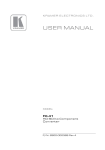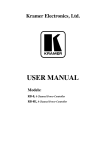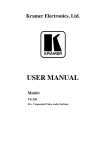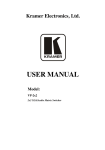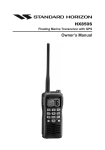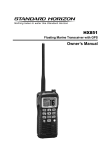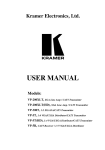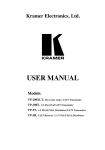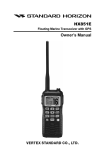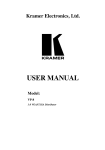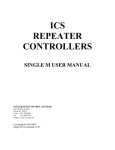Download USER MANUAL
Transcript
Kramer Electronics, Ltd. USER MANUAL Model: FC-41 HD-SDI To Component Converter Contents Contents 1 2 Introduction Getting Started 3 Overview Recommendations for Achieving the Best Performance 3 4 5 6 Your FC-41 HD-SDI To Component Converter Installing the FC-41 in a Rack Connecting the FC-41 HD-SDI To Component Converter 3 6 7 7 Using the FC-41 HD-SDI To Component Converter Locking the Front Panel Operating the FC-41 HD-SDI To Component Converter 10 10 8 9 Technical Specifications Communication Protocol 12 13 2.1 3.1 6.1 7.1 7.2 Quick Start Connecting a PC 1 1 2 3 9 10 Figures Figure 1: FC-41 HD-SDI To Component Converter Figure 2: Connecting the FC-41 HD-SDI To Component Converter Figure 3: Connecting a PC without using a Null-modem Adapter 4 8 9 Tables Table 1: FC-41 HD-SDI To Component Converter Features Table 2: The Converter Menu Items Table 3: Technical Specifications of the FC-41 HD-SDI To Component Converter Table 4: Local Parameter Data Table 5: Global Parameter Data 5 11 12 14 15 i Introduction 1 Introduction Welcome to Kramer Electronics! Since 1981, Kramer Electronics has been providing a world of unique, creative, and affordable solutions to the vast range of problems that confront the video, audio, presentation, and broadcasting professional on a daily basis. In recent years, we have redesigned and upgraded most of our line, making the best even better! Our 1,000-plus different models now appear in 11 groups1 that are clearly defined by function. Congratulations on purchasing your Kramer FC-41 HD-SDI To Component Converter, which is ideal for broadcast and production video studios, postproduction and duplication studios, and non-linear editing. The package includes the following items: FC-41 HD-SDI To Component Converter Power supply Null-modem adapter This user manual2 2 Getting Started We recommend that you: Unpack the equipment carefully and save the original box and packaging materials for possible future shipment Review the contents of this user manual Use Kramer high performance high resolution cables3 1 GROUP 1: Distribution Amplifiers; GROUP 2: Switchers and Matrix Switchers; GROUP 3: Control Systems; GROUP 4: Format/Standards Converters; GROUP 5: Range Extenders and Repeaters; GROUP 6: Specialty AV Products; GROUP 7: Scan Converters and Scalers; GROUP 8: Cables and Connectors; GROUP 9: Room Connectivity; GROUP 10: Accessories and Rack Adapters; GROUP 11: Sierra Products 2 Download up-to-date Kramer user manuals from the Internet at this URL: http://www.kramerelectronics.com 3 The complete list of Kramer cables is on our Web site at http://www.kramerelectronics.com 1 Getting Started 2.1 Quick Start This quick start chart summarizes the basic setup and operation steps. 2 KRAMER: SIMPLE CREATIVE TECHNOLOGY Overview 3 Overview The Kramer FC-41 is a high performance converter for HD-SDI. It converts an HD-SDI input signal to component (Y, PB, PR) and RGB/HV signals. In addition, the FC-41 features: Component and SDI outputs on BNC connectors, and an RGBHV output on a 15-pin HD computer graphics video connector An SDI input which is reclocked and equalized, and distributed to two HD-SDI outputs Output resolution which is the same as that of the input and is compatible with 720p and 1080i up to 60Hz, as well as 1080p up to 30Hz ProcAmp controls, with memory for saving and loading 16 setups A component output with tri-level syncs A highly accurate color bar generator with eight built-in test patterns A lockable front panel to prevent unintentional tampering with the unit The FC-41 converter can be controlled via its front panel with a user-friendly LCD, and also has an RS-232 interface. It is housed in a 19” 1U rack mountable enclosure, and is fed from a 100-240 VAC universal switching power supply. 3.1 Recommendations for Achieving the Best Performance To achieve the best performance: Connect only good quality connection cables, thus avoiding interference, deterioration in signal quality due to poor matching, and elevated noise levels (often associated with low quality cables) Avoid interference from neighboring electrical appliances that may adversely influence signal quality and position your Kramer FC-41 away from moisture, excessive sunlight and dust 4 Your FC-41 HD-SDI To Component Converter Figure 1 and Table 1 define the FC-41: 3 Your FC-41 HD-SDI To Component Converter Figure 1: FC-41 HD-SDI To Component Converter 4 KRAMER: SIMPLE CREATIVE TECHNOLOGY Your FC-41 HD-SDI To Component Converter Table 1: FC-41 HD-SDI To Component Converter Features # Feature Function 1 2 3 4 5 POWER Switch SETUP / MENU LCD Display MENU Button ENTER Button Button Illuminated switch for turning the unit ON or OFF Displays the setup and the menu Press to open the menu (see section 7.1) Press to load and save a set up, and to accept changes Press to decrease numerical values or select from several definitions Press to move up the menu list values Press to increase numerical values or select from several definitions Press to move down the menu list 1 Press and hold to lock/unlock the front panel buttons Connects to the HD/SD SDI source 2 Connects to the HD-SDI acceptor 2 Connects to the HD-SDI acceptor 8 9 10 11 12 13 14 15 16 17 18 Button Button Button LOCK Button SDI IN BNC Connector SDI BNC Connector SDI BNC Connector Y BNC Connector PB BNC Connector PR BNC Connector RGB/HV 15-pin HD Connector RS-232 9-pin D-sub Port Power Connector with Fuse OUTPUTS 6 7 Connects to the component video acceptor Connects to the RGB or RGBHV acceptor Connect to the PC or the remote controller AC connector, enabling power supply to the unit 1 For about 3 seconds 2 The output is reclocked and equalized 5 Installing the FC-41 in a Rack 5 Installing the FC-41 in a Rack This section describes what to do before installing in a rack and how to rack mount. Before Installing in a Rack Before installing in a rack, be sure that the environment is within the recommended range: Operating temperature range +5º to +45º C (41º to 113º F) Operating humidity range 10 to 90% RHL, non-condensing Storage temperature range -20º to +70º C (-4º to 158º F) Storage humidity range 5 to 95% RHL, non-condensing How to Rack Mount To rack-mount a machine: 1. Attach both ear brackets to the machine. To do so, remove the screws from each side of the machine (3 on each side), and replace those screws through the ear brackets. CAUTION!! When installing in a 19" rack, avoid hazards by taking care that: 1. It is located within the recommended environmental conditions, as the operating ambient temperature of a closed or multi unit rack assembly may exceed the room ambient temperature. 2. Once rack mounted, enough air will still flow around the machine. 3. The machine is placed straight in the correct horizontal position. 4. You do not overload the circuit(s). When connecting the machine to the supply circuit, overloading the circuits might have a detrimental effect on overcurrent protection and supply wiring. Refer to the appropriate nameplate ratings for information. For example, for fuse replacement, see the value printed on the product label. 5. The machine is earthed (grounded) in a reliable way and is connected only to an electricity socket with grounding. Pay particular attention to situations where electricity is supplied indirectly (when the power cord is not plugged directly into the socket in the wall), for example, when using an extension cable or a power strip, and that you use only the power cord that is supplied with the machine. 6 2. Place the ears of the machine against the rack rails, and insert the proper screws (not provided) through each of the four holes in the rack ears. Note that: In some models, the front panel may feature built-in rack ears Detachable rack ears can be removed for desktop use Always mount the machine in the rack before you attach any cables or connect the machine to the power If you are using a Kramer rack adapter kit (for a machine that is not 19"), see the Rack Adapters user manual for installation instructions (you can download it at: http://www.kramerelectronics.com) KRAMER: SIMPLE CREATIVE TECHNOLOGY Connecting the FC-41 HD-SDI To Component Converter 6 Connecting the FC-41 HD-SDI To Component Converter To connect the FC-41, as illustrated in the example in Figure 2, do the following1: 1. Connect the SDI source (for example, an HD-SDI Video player) to the SDI IN BNC connector. 2. Connect the OUTPUTS: Connect the SDI BNC connector to an HD-SDI acceptor (for example, a non linear editor) Connect the SDI BNC connector to an HD-SDI acceptor (for example, an HD-SDI display) Connect the Y, PB, PR BNC connectors to a component video acceptor (for example, a plasma display) Connect the RGB/HV 15-pin HD computer graphics video connector to an RGBHV acceptor (for example, a projector) 3. Connect a PC or other controller, if required (see section 6.1). 4. Connect the power cord2 (not shown in Figure 2). 1 Switch OFF the power on each device before connecting it to your FC-41. After connecting your FC-41, switch on its power and then switch on the power on each device. 2 We recommend that you use only the power cord that is supplied with this machine 7 Connecting the FC-41 HD-SDI To Component Converter Figure 2: Connecting the FC-41 HD-SDI To Component Converter 8 KRAMER: SIMPLE CREATIVE TECHNOLOGY Connecting the FC-41 HD-SDI To Component Converter 6.1 Connecting a PC To connect a PC to the FC-41, using the Null-modem adapter provided with the machine (recommended): Connect the RS-232 9-pin D-sub rear panel port on the FC-41unit to the Null-modem adapter and connect the Null-modem adapter with a 9-wire flat cable to the RS-232 9-pin D-sub port on your PC To connect a PC to the FC-41, without using a Null-modem adapter: Connect the RS-232 9-pin D-sub port on your PC to the RS-232 9-pin D-sub rear panel port on the Master FC-41 unit, as Figure 3 illustrates PIN 5 Connected to PIN 5 (Ground) PIN 3 Connected to PIN 2 PIN 2 Connected to PIN 3 9-pin D-sub (From PC) 9-pin D-sub (Male) PIN 4 is connected to PIN 6 PINs 8, 7, 1 are connected together If a shielded cable is used, connect the shield to PIN 5 Figure 3: Connecting a PC without using a Null-modem Adapter 9 Using the FC-41 HD-SDI To Component Converter 7 Using the FC-41 HD-SDI To Component Converter This section describes how to: Lock/unlock the front panel button, see section 7.1 Operate the FC-41, see section 7.2 7.1 Locking the Front Panel To prevent changing the settings accidentally or tampering with the unit via the front panel buttons, lock1 your converter. Unlocking releases the protection mechanism. To lock the converter: Press the LOCK button for more than three seconds, until the LOCK button is illuminated The front panel is locked. Pressing a button will have no effect other than causing the LOCK button to blink2 To unlock the converter: Press the illuminated LOCK button for more than three seconds, until the LOCK button is no longer illuminated The front panel unlocks 7.2 Operating the FC-41 HD-SDI To Component Converter The converter can save and load up to 16 setups via the converter menu. To use the menu, press the: MENU button to start or exit the menu ENTER button to enter a submenu, load a setup, accept changes and reset to the default settings and buttons to scroll through the menu and sub-menus and to increase or decrease numerical values or select from several definitions of a setup The converter automatically converts the input signal according to the setup loaded from the menu. The setup is defined via the menu. To operate the converter, press the MENU button to enter the menu, and load the desired setup (from 1 to 16). Table 2 defines the menu items. 1 Nevertheless, even though the front panel is locked you can still operate via RS-232 2 Warning that you need to unlock to regain control via the front panel 10 KRAMER: SIMPLE CREATIVE TECHNOLOGY Using the FC-41 HD-SDI To Component Converter Table 2: The Converter Menu Items # Menu Item 1 2 LOAD …1 SETUP SAVE SETTING AS From 1 to 16 From 1 to 16 3 SET … STANDARD SELECT MODE AUTO, FORCED 4 SET … STANDARD 720p/59, 720p/50, 1080i/60, 1080i/59, 1080i/50, 1080p/30, 1080p/29, 1080p/25, 1080p/24, 1080p/23, 1080sf/30, 1080sf/29, 1080sf/25, 1080sf/24, 1080sf/23 5 SET … SYNC TYPE 6 SET … IMAGE TUNING (enter submenu) 7 SET … Test signal Submenu Select Notes BILEVEL, TRILEVEL 1 FACTORY RESET Sets all the image tuning parameters to zero 2 BLACK From -32 to 31 3 Y-GAIN From -64% to 63% 4 GAIN From -64% to 63% 5 COLOR From -64% to 63% 6 B-Y 7 R-Y From -64% to 63% From -64% to 63% 8 SHARPNESS From 0 to 155% In 5% steps NO TEST SIGNAL 1 COLOR BARS 100% 2 Y-SWEEP 30MHZ 3 PULSE 2T AND BAR 4 Y RAMP 5 C-SWEEP 15MHZ 6 SPLIT BARS 7 GRID 8 GRID INVERSE 8 9 SET … Free run mode SET … Address of machine BLACK SCREEN, BLUE SCREEN First, Second 1 … refers to the setup number (from 1 to 16) 11 Technical Specifications 8 Technical Specifications Table 3 includes the technical specifications for the FC-41. 1 Table 3: Technical Specifications of the FC-41 HD-SDI To Component Converter INPUT: OUTPUTS: 1 SDI on a BNC connector 2 SDI on BNC connectors 1 component video - Y, PB, PR, on 3 BNC connectors 1 RGB/HV on a 15-pin HD connector MAX. OUTPUT LEVEL: YUV: 1.2Vpp, XGA: 0.9Vpp RESOLUTION: Up to 1080p S/N RATIO: 55dB CONTROLS: Front panel buttons: MENU, ENTER, menu arrows, LOCK; rear panel: RS-232 POWER SOURCE: 100-240V, 50/60Hz, 200mA Max. 12VA DIMENSIONS: WEIGHT: 2.6kg (5.7lbs) approx. 19" (W), 7" (D), 1U (H) rack mountable ACCESSORIES: Power cord 1 Specifications are subject to change without notice 12 KRAMER: SIMPLE CREATIVE TECHNOLOGY Communication Protocol 9 Communication Protocol1 The FC-41 is compatible with the protocol described below. For RS-232, a null-modem connection between the FC-41 and controller is used. The default data rate is 9600 baud, with no parity, 8 data bits and 1 stop bit. All the values shown are hexadecimal. st nd rd th Instruction 1 Byte 2 Byte 3 Byte 4 Byte RESET 00 80 80 98+Machine Addr REPLY TO RESET 40 80 80 98+Machine Addr READ LOCAL PARAMETER 20 80+Parameter Number 80 B8+Machine Addr REPLY TO READ LOCAL 2 PARAMETER 60 80+Parameter Number 80+Parameter Number 80+Parameter B8+Machine Addr Data 80+Parameter B8+Machine Addr Data 2 2 Notes: WRITE LOCAL PARAMETER 21 REPLY TO WRITE LOCAL 2 PARAMETER 61 80+Parameter Number 80+Parameter B8+Machine Addr Data READ GLOBAL PARAMETER 20 80+Parameter Number 80 REPLY TO READ GLOBAL 3 PARAMETER 60 80+Parameter Number WRITE GLOBAL PARAMETER3 21 80+Parameter Number 80+Parameter 98+Machine Addr Data 80+Parameter 98+Machine Addr Data REPLY TO WRITE GLOBAL PARAMETER3 61 80+Parameter Number 80+Parameter 98+Machine Addr Data 1 SAVE 23 80 + Initial Setup 80+Destination 98+Machine Addr Number Setup Number 2 IDENTIFY MACHINE 3D 81 80 98+Machine Addr 3 IDENTIFY FIRMWARE VERS. 3D 83 80 98+Machine Addr 4 3 1 98+Machine Addr 1 Version 1.2 2 See Table 4 3 See Table 5 13 Communication Protocol Table 4 defines the local parameter data: Table 4: Local Parameter Data Local Parameter Number Description # Local Parameter Data 0 - 720p/60 1 - 720p/59 2 - 720p/50 3 - 1080i/60 4 - 1080i/59 5 - 1080i/50 6 - 1080p/30 Input Standard 01 7 - 1080p/29 8 - 1080p/25 9 - 1080p/24 A - 1080p/23 B - 1080sf/30 C - 1080sf/29 D - 1080sf/25 E - 1080sf/24 F - 1080sf/23 Mode Input Standard SYNC Type 02 04 0 - Auto 1 - Forced 0 - Bi-Level 1 - Tri-Level 0 - NO TEST SIGNAL 1 - COLOR BAR 100% 2 - Y-SWEEP 30 MHZ 3 - PULSE 2T AND BAR Test Signal 05 4 - Y-RAMP 5 - C-SWEEP 15 MHZ 6 - RAINBOW 7 - GRID 8 - GRID INVERS 14 Black 08 -32% - +31% (1% step) Y-gain 09 -64% - +63% (1% step) Gain 0A -64% - +63% (1% step) Color 0B -64% - +63% (1% step) B-Y 0C -64% - +63% (1% step) R-Y 0D -64% - +63% (1% step) Sharpness 0E 0% - +150% (10% step) KRAMER: SIMPLE CREATIVE TECHNOLOGY Communication Protocol Table 5 defines the global parameter data: Table 5: Global Parameter Data Global Parameter Number Global Parameter Data Description # Panel Lock 00 Machine Address 01 0,1 Setup Number 02 Free Run Mode 03 0 - 15 0 - Black Screen (Default) 0 - Off (Default) 1 - On 1 - Blue Screen 0 - 720p/60 1 - 720p/59 2 - 720p/50 3 - 1080i/60 4 - 1080i/59 5 - 1080i/50 6 - 1080p/30 Input Standard (Read Only) (AUTO Mode Only) 7 - 1080p/29 08 8 - 1080p/25 9 - 1080p/24 A - 1080p/23 B - 1080sf/30 C - 1080sf/29 D - 1080sf/25 E - 1080sf/24 F -1080sf/23 10 - Not Identified 11 - Not Identified Presence of Input Signal (Read 09 Only) 0 - Input Signal is Present 1 - No Input Signal NOTE 1: These commands are sent by the unit also when Local / Global parameters are changed via the front panel or as a result of execution of any other command. NOTE 2: If it is necessary merely to save adjusted parameters in initial setup number (no setup number change), then the value of byte3 must be equal to the value of byte2 - initial setup number. NOTE 3: The reply to the Identify Machine command shows the machine name - 1st byte: 0x7d - 2nd byte: 0x80 + 0x00 (0 dec) - 3rd byte: 0x80 + 0x29 (41 dec) - for the unit FC-41 - 4th byte: 0x98 NOTE 4: The reply to the Identify Firmware command shows the firmware version as - 1st byte: 0x7d - 2nd byte: 0x80 + the version number prior to decimal point - 3rd byte: 0x80 + the version number following the decimal point - 4th byte: 0x98 For example, for version 3.5, the reply would be 0x7d, 0x83, 0x85, 0x98. 15 LIMITED WARRANTY Kramer Electronics (hereafter Kramer) warrants this product free from defects in material and workmanship under the following terms. HOW LONG IS THE WARRANTY Labor and parts are warranted for seven years from the date of the first customer purchase. WHO IS PROTECTED? Only the first purchase customer may enforce this warranty. WHAT IS COVERED AND WHAT IS NOT COVERED Except as below, this warranty covers all defects in material or workmanship in this product. The following are not covered by the warranty: 1. Any product which is not distributed by Kramer, or which is not purchased from an authorized Kramer dealer. If you are uncertain as to whether a dealer is authorized, please contact Kramer at one of the agents listed in the Web site www.kramerelectronics.com. 2. Any product, on which the serial number has been defaced, modified or removed, or on which the WARRANTY VOID IF TAMPERED sticker has been torn, reattached, removed or otherwise interfered with. 3. Damage, deterioration or malfunction resulting from: i) Accident, misuse, abuse, neglect, fire, water, lightning or other acts of nature ii) Product modification, or failure to follow instructions supplied with the product iii) Repair or attempted repair by anyone not authorized by Kramer iv) Any shipment of the product (claims must be presented to the carrier) v) Removal or installation of the product vi) Any other cause, which does not relate to a product defect vii) Cartons, equipment enclosures, cables or accessories used in conjunction with the product WHAT WE WILL PAY FOR AND WHAT WE WILL NOT PAY FOR We will pay labor and material expenses for covered items. We will not pay for the following: 1. Removal or installations charges. 2. Costs of initial technical adjustments (set-up), including adjustment of user controls or programming. These costs are the responsibility of the Kramer dealer from whom the product was purchased. 3. Shipping charges. HOW YOU CAN GET WARRANTY SERVICE 1. To obtain service on you product, you must take or ship it prepaid to any authorized Kramer service center. 2. Whenever warranty service is required, the original dated invoice (or a copy) must be presented as proof of warranty coverage, and should be included in any shipment of the product. Please also include in any mailing a contact name, company, address, and a description of the problem(s). 3. For the name of the nearest Kramer authorized service center, consult your authorized dealer. LIMITATION OF IMPLIED WARRANTIES All implied warranties, including warranties of merchantability and fitness for a particular purpose, are limited in duration to the length of this warranty. EXCLUSION OF DAMAGES The liability of Kramer for any effective products is limited to the repair or replacement of the product at our option. Kramer shall not be liable for: 1. Damage to other property caused by defects in this product, damages based upon inconvenience, loss of use of the product, loss of time, commercial loss; or: 2. Any other damages, whether incidental, consequential or otherwise. Some countries may not allow limitations on how long an implied warranty lasts and/or do not allow the exclusion or limitation of incidental or consequential damages, so the above limitations and exclusions may not apply to you. This warranty gives you specific legal rights, and you may also have other rights, which vary from place to place. NOTE: All products returned to Kramer for service must have prior approval. This may be obtained from your dealer. This equipment has been tested to determine compliance with the requirements of: EN-50081: EN-50082: CFR-47: "Electromagnetic compatibility (EMC); generic emission standard. Part 1: Residential, commercial and light industry" "Electromagnetic compatibility (EMC) generic immunity standard. Part 1: Residential, commercial and light industry environment". FCC* Rules and Regulations: Part 15: “Radio frequency devices Subpart B Unintentional radiators” CAUTION! Servicing the machines can only be done by an authorized Kramer technician. Any user who makes changes or modifications to the unit without the expressed approval of the manufacturer will void user authority to operate the equipment. Use the supplied DC power supply to feed power to the machine. Please use recommended interconnection cables to connect the machine to other components. * FCC and CE approved using STP cable (for twisted pair products) 16 KRAMER: SIMPLE CREATIVE TECHNOLOGY For the latest information on our products and a list of Kramer distributors, visit our Web site: www.kramerelectronics.com, where updates to this user manual may be found. We welcome your questions, comments and feedback. Safety Warning: Disconnect the unit from the power supply before opening/servicing. Caution Kramer Electronics, Ltd. Web site: www.kramerelectronics.com E-mail: [email protected] P/N: 2900-000328 REV 2