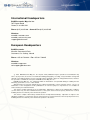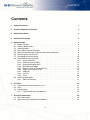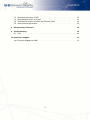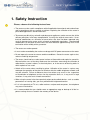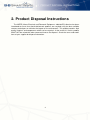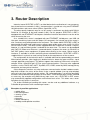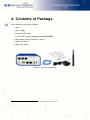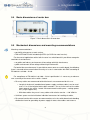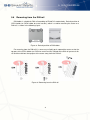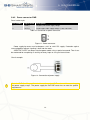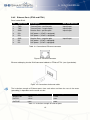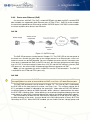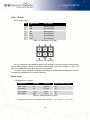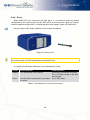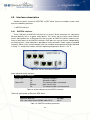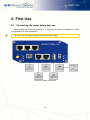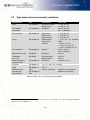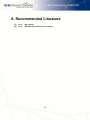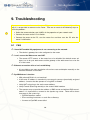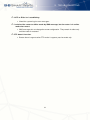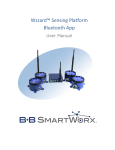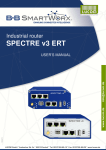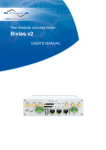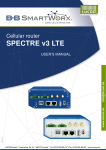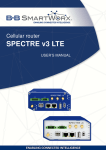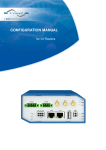Download SPECTRE v3 ERT User`s Manual
Transcript
Industrial router SPECTRE v3 ERT USER’S MANUAL HEADQUARTERS International Headquarters B&B Electronics Mfg. Co. Inc. 707 Dayton Road Ottawa, IL 61350 USA Phone (815) 433-5100 – General Fax (815) 433-5105 Websites www.bb-smartworx.com www.bb-smartsensing.com [email protected] European Headquarters B&B Electronics Westlink Commercial Park Oranmore, Co. Galway, Ireland Phone +353 91-792444 – Fax +353 91-792445 Websites www.bb-europe.com [email protected] c 2015 B&B Electronics Mfg. Co. Inc. No part of this publication may be reproduced or transmitted in any form or by any means, electronic or mechanical, including photography, recording, or any information storage and retrieval system without written consent. Information in this manual is subject to change without notice, and does not represent a commitment on the part of B&B Electronics Mfg. Co. Inc. B&B Electronics Mfg. Co. Inc. shall not be liable for incidental or consequential damages resulting from the furnishing, performance, or use of this manual. All brand names used in this manual are the registered trademarks of their respective owners. The use of trademarks or other designations in this publication is for reference purposes only and does not constitute an endorsement by the trademark holder. This device complies with part 15 of the FCC Rules. Operation is subject to the following two conditions: (1) This device may not cause harmful interference, and (2) this device must accept any interference received, including interference that may cause undesired operation. This device complies with Industry Canada license-exempt RSS standard(s). Operation is subject to the following 2 conditions: (1) this device may not cause interference, and (2) this device must accept any interference, including interference that may cause undesired operation of the device. i USED SYMBOLS Used Symbols Danger – important notice, which may have an influence on the user’s safety or the function of the device. Attention – notice on possible problems, which can arise in specific cases. Information, notice – information, which contains useful advice or special interest. GPL License Source codes under GPL license are available free of charge by sending an email to: [email protected]. Conel s.r.o., Sokolska 71, 562 04 Usti nad Orlici, Czech Republic Manual Rev. 1 issued in CZ, October 6, 2015 ii CONTENTS Contents 1 Safety Instruction 1 2 Product Disposal Instructions 2 3 Router Description 3 4 Contents of Package 4 5 Router Design 5 5.1 5.2 5.3 5.4 5.5 5.6 5.7 5.8 Router versions . . . . . . . . . . . . . . . . . . . . . . . Delivery identification . . . . . . . . . . . . . . . . . . . Ordering codes . . . . . . . . . . . . . . . . . . . . . . . Basic dimensions of router box . . . . . . . . . . . . . . Mechanical dimensions and mounting recommendations Removing from the DIN rail . . . . . . . . . . . . . . . . Description of the rear panel . . . . . . . . . . . . . . . . Description of the front panel . . . . . . . . . . . . . . . 5.8.1 Status indication . . . . . . . . . . . . . . . . . . 5.8.2 Power connector PWR . . . . . . . . . . . . . . . 5.8.3 Antenna connector WiFi . . . . . . . . . . . . . . 5.8.4 MicroSD card reader . . . . . . . . . . . . . . . . 5.8.5 Ethernet Ports (ETH0 and ETH1) . . . . . . . . . 5.8.6 Power over Ethernet (PoE) . . . . . . . . . . . . 5.8.7 USB Port . . . . . . . . . . . . . . . . . . . . . . 5.8.8 I/O Port . . . . . . . . . . . . . . . . . . . . . . . 5.8.9 Reset . . . . . . . . . . . . . . . . . . . . . . . . 5.9 Interfaces description . . . . . . . . . . . . . . . . . . . 5.9.1 SWITCH interface . . . . . . . . . . . . . . . . . . . . . . . . . . . . . . . . . . . . . . . . . . . . . . . . . . . . . . . . . . . . . . . . . . . . . . . . . . . . . . . . . . . . . . . . . . . . . . . . . . . . . . . . . . . . . . . . . . . . . . . . . . . . . . . . . . . . . . . . . . . . . . . . . . . . . . . . . . . . . . . . . . . . . . . . . . . . . . . . . . . . . . . . . . . . . . . . . . . . . . . . . . . . . . . . . . . . . . . . . . . . . . . . . . . . . . . . . . . . . . . . . . . . . . . . . . . . . . . . . . . . . . . . 6 First Use 5 6 6 8 8 9 10 10 11 12 13 14 15 16 17 18 20 21 21 22 6.1 Connecting the router before first use . 6.2 Start . . . . . . . . . . . . . . . . . . . . 6.3 Configuration . . . . . . . . . . . . . . . 6.3.1 Configuration over web browser . . . . . . . . . . . . . . . . . . . . . . . . . . . . . . . . . . . . . . . . . . . . . . . . . . . . . . . . . . . . . . . . . . . . . . . . . . . . . . . . . . . . . . . . . 7 Technical Parameters 22 23 23 23 25 7.1 Basic parameters . . . . . . . . . . . . . . . . . . . . . . . . . . . . . . . . . . . 7.2 Type tests and environmental conditions . . . . . . . . . . . . . . . . . . . . . . iii 25 26 CONTENTS 7.3 7.4 7.5 7.6 Technical parameters of WiFi . . . . . . . . . . . . . Technical parameters of I/O port . . . . . . . . . . . Technical Parameters of Power over Ethernet (PoE) Other technical parameters . . . . . . . . . . . . . . . . . . . . . . . . . . . . . . . . . . . . . . . . . . . . . . . . . . . . . . . . . . . . . . . . . . . . . . . . . . 27 27 28 28 8 Recommended Literature 29 9 Troubleshooting 30 9.1 FAQ . . . . . . . . . . . . . . . . . . . . . . . . . . . . . . . . . . . . . . . . . . 10 Customers Support 30 32 10.1 Customer Support for NAM . . . . . . . . . . . . . . . . . . . . . . . . . . . . . iv 32 LIST OF FIGURES List of Figures 1 2 3 4 5 6 7 8 9 10 11 12 13 14 15 16 17 18 19 20 21 22 23 24 25 26 27 28 Contents of package . . . . . . . . . Version SWITCH (plastic) . . . . . . Version SWITCH and WiFi (plastic) . Version SWITCH (metal) . . . . . . . Version SWITCH and WiFi (metal) . Label example . . . . . . . . . . . . Basic dimensions of router box . . . Default position of DIN holder . . . . Removing from the DIN rail . . . . . SPECTRE v3 ERT front panel . . . . Power connector . . . . . . . . . . . Connection of power supply . . . . . Antenna connector . . . . . . . . . . SD card . . . . . . . . . . . . . . . . Ethernet connector . . . . . . . . . . Connection of ethernet cable . . . . PoE PD usage . . . . . . . . . . . . PoE PSE usage . . . . . . . . . . . USB connector . . . . . . . . . . . . I/O connector . . . . . . . . . . . . . Binary inputs connection . . . . . . . Binary output connection . . . . . . Router reset . . . . . . . . . . . . . . Version with SWITCH board . . . . . Router connection . . . . . . . . . . Entering the IP address of the router Entering login information . . . . . . Router web interface . . . . . . . . . . . . . . . . . . . . . . . . . . . . . . . . . . . . . v . . . . . . . . . . . . . . . . . . . . . . . . . . . . . . . . . . . . . . . . . . . . . . . . . . . . . . . . . . . . . . . . . . . . . . . . . . . . . . . . . . . . . . . . . . . . . . . . . . . . . . . . . . . . . . . . . . . . . . . . . . . . . . . . . . . . . . . . . . . . . . . . . . . . . . . . . . . . . . . . . . . . . . . . . . . . . . . . . . . . . . . . . . . . . . . . . . . . . . . . . . . . . . . . . . . . . . . . . . . . . . . . . . . . . . . . . . . . . . . . . . . . . . . . . . . . . . . . . . . . . . . . . . . . . . . . . . . . . . . . . . . . . . . . . . . . . . . . . . . . . . . . . . . . . . . . . . . . . . . . . . . . . . . . . . . . . . . . . . . . . . . . . . . . . . . . . . . . . . . . . . . . . . . . . . . . . . . . . . . . . . . . . . . . . . . . . . . . . . . . . . . . . . . . . . . . . . . . . . . . . . . . . . . . . . . . . . . . . . . . . . . . . . . . . . . . . . . . . . . . . . . . . . . . . . . . . . . . . . . . . . . . . . . . . . . . . . . . . . . . . . . . . . . . . . . . . . . . . . . . . . . . . . . . . . . . . . . . . . . . . . . . . . . . . . . . . . . . . . . . . . . . . . . . . . . . . . . . . . . . . . . . . . . . . . . . . . . . . . . . . . . . . . . . . . . . . . . . . . . . . . . . . . . . . . . . . . . . . . . . . . . . 4 5 5 5 5 6 8 9 9 10 12 12 13 14 15 15 16 17 17 18 19 19 20 21 22 23 23 24 LIST OF TABLES List of Tables 1 2 3 4 5 6 7 8 9 10 11 12 13 14 15 16 17 18 19 20 21 22 23 24 25 26 27 Router versions . . . . . . . . . . . . . . Delivery identification . . . . . . . . . . Ordering codes overview . . . . . . . . Power over Ethernet . . . . . . . . . . . Type of router box . . . . . . . . . . . . Type of power supply . . . . . . . . . . . Examples of order code . . . . . . . . . Front panel description . . . . . . . . . . Status indication . . . . . . . . . . . . . Connection of power connector . . . . . Technical specifications of microSD card Connection of Ethernet connector . . . . Insulation strength of Ethernet ports . . Connection of USB connector . . . . . . Connection of I/O port . . . . . . . . . . Characteristics of inputs . . . . . . . . . Description of reset and restart router . State indication of the SWITCH interface SWITCH interface parameters . . . . . . Basic parameters . . . . . . . . . . . . . Normy a předpisy, jimž router vyhovuje . Type tests and environmental conditions Technical parameters of WiFi . . . . . . Characteristics of inputs . . . . . . . . . PoE PD: parameters for opposite PSE . PoE PSE parameters . . . . . . . . . . Other technical parameters . . . . . . . vi . . . . . . . . . . . . . . . . . . . . . . . . . . . . . . . . . . . . . . . . . . . . . . . . . . . . . . . . . . . . . . . . . . . . . . . . . . . . . . . . . . . . . . . . . . . . . . . . . . . . . . . . . . . . . . . . . . . . . . . . . . . . . . . . . . . . . . . . . . . . . . . . . . . . . . . . . . . . . . . . . . . . . . . . . . . . . . . . . . . . . . . . . . . . . . . . . . . . . . . . . . . . . . . . . . . . . . . . . . . . . . . . . . . . . . . . . . . . . . . . . . . . . . . . . . . . . . . . . . . . . . . . . . . . . . . . . . . . . . . . . . . . . . . . . . . . . . . . . . . . . . . . . . . . . . . . . . . . . . . . . . . . . . . . . . . . . . . . . . . . . . . . . . . . . . . . . . . . . . . . . . . . . . . . . . . . . . . . . . . . . . . . . . . . . . . . . . . . . . . . . . . . . . . . . . . . . . . . . . . . . . . . . . . . . . . . . . . . . . . . . . . . . . . . . . . . . . . . . . . . . . . . . . . . . . . . . . . . . . . . . . . . . . . . . . . . . . . . . . . . . . . . . . . . . . . . . . . . . . . . . . . . . . . . . . . . . . . . . . . . . . . . . . . . . . . . . . . . . . . . . . . . . . . . . . . . . . . . . . . . . . . . . . . . . . . . . . 5 6 6 6 7 7 7 10 11 12 14 15 15 17 18 18 20 21 21 25 25 26 27 27 28 28 28 1. SAFETY INSTRUCTION 1. Safety Instruction Please, observe the following instructions: • The router must be used in compliance with all applicable international and national laws and in compliance with any special restrictions regulating the utilization of the router in prescribed applications and environments. • To prevent possible injury to health and damage to appliances and to ensure that all the relevant provisions have been complied with, use only the original accessories. Unauthorised modifications or utilization of accessories that have not been approved may result in damage to the router and in a breach of applicable regulations. Unauthorized modifications or utilization of accessories that have not been approved may result in the termination of the validity of the guarantee. • The router can not be opened. • It must not be exceeded by the maximum voltage 60 V DC power connector on the router. • Do not expose the router to extreme ambient conditions. Protect the router against dust, moisture and high temperature. • The router should not be used at petrol stations of flammable and explosive materials. We remind the users of the duty to observe the restrictions concerning the utilization of radio devices at petrol stations, in chemical plants, or in the course of blasting works in which explosives are used. • Switch off the router when travelling by plane. Utilization of the router in a plane may endanger the operation of the plane or interfere with the mobile telephone network, and may be unlawful. Failure to observe these instructions may result in the suspension or cancellation of telephone services for the respective client, or, it may result in legal sanctions; it may also result in both eventualities. • When using the router in the close proximity of personal medical devices, such as cardiac pacemakers or hearing aids, you must proceed with heightened caution. • If it is in the proximity of TV sets, radio receivers and personal computers, the telephone may cause interference. • It is recommended that you should create an appropriate copy or backup of all the important settings that are stored in the memory of the device. 1 2. PRODUCT DISPOSAL INSTRUCTIONS 2. Product Disposal Instructions The WEEE (Waste Electrical and Electronic Equipment: 2002/96/EC) directive has been introduced to ensure that electrical/electronic products are recycled using the best available recovery techniques to minimize the impact on the environment. This product contains high quality materials and components which can be recycled. At the end of it’s life this product MUST NOT be mixed with other commercial waste for disposal. Check the terms and conditions of your supplier for disposal information. 2 3. ROUTER DESCRIPTION 3. Router Description Industrial router SPECTRE v3 ERT is an ideal device for the realization of a secure connection of two local area networks (LANs). Interconnection is carried out using two ETHERNET 10/100 interfaces and secure tunnel (IPSec, OpenVPN, L2TP). The other equally important ways to use this router is to connect any device with RS232, RS485 or I/O interface to the local network (LAN). For this purpose, SPECTRE v3 ERT is equipped with two ETHERNET 10/100 ports and other interfaces based on the version of the router chosen by the user. As a standard, this router is equipped with two ETHERNET 10/100 ports, one USB 2.0 Host port, two binary inputs and one output (I/O connector). An integral part of the router is also a memory card reader placed on the rear panel. This reader allows SPECTRE v3 ERT to operate with microSD cards and increase storage space of the router up to 64 GB (32 GB in case of SDHC cards). The router can be equipped with WiFi module on customer’s request, however it is not possible to order it and add to the router later. The router can be equipped with PoE PD (Power over Ethernet – powered device) to power the router via Ethernet, or PoE PSE (power source equipment) to power other devices by the router. Richer range of interfaces is available in versions containing three switched Ethernets. SPECTRE v3 ERT is supplied either in a plastic or metal casing, based on the requirements of the customer. For configuration of the industrial router is available web interface protected by password. Web interface provides (after logging in) detailed statistics about the router activities, signal strength, detailed system log etc. This device supports the creation of VPN tunnels using technologies IPSec, OpenVPN and L2TP for secure communications. There are also supported functions such as DHCP, NAT, NAT-T, DynDNS, NTP, VRRP, control by SMS, backup primary connection and many other functions. Other diagnostic functions ensuring continuous communication include hardware watchdog which monitors the status of the router. Using a special window (start up script window) you may insert Linux scripts for various actions. For some applications is crucial the possibility to create several different configurations for one router. These configurations can be switched as necessary (for example using SMS, binary input status, etc.). SPECTRE v3 ERT routers may automatically upgrade configuration and firmware from server. This allows mass reconfiguration of many routers in one time. For further facilitating of workikg with routers can be used any additional software, e.g. R-SeeNet for permanent traffic monitoring of routers. Examples of possible applications • • • • • • • mobile office fleet management security system telematic telemetric remote monitoring vending and dispatcher machines 3 4. CONTENTS OF PACKAGE 4. Contents of Package Basic delivered set of router includes: • router, • power supply, • crossover UTP cable, • 2.4 GHz WiFi antenna (only for version with WiFi), • loose power and I/O connector (+8 pins1 ), • clip for the DIN rail, • paper start guide. Figure 1: Contents of package 1 These pins are designed for cables with a diameter from 0.2 to 0.8 mm2 4 5. ROUTER DESIGN 5. Router Design 5.1 Router versions Basic version 2x 1x 1x 1x 2x Basic version with WiFi 2x 1x 1x 1x 2x Version with SWITCH 2x 1x 1x 1x 5x Version with SWITCH & WiFi 2x 1x 1x 1x 5x WiFi ETH SD USB Router versions BOUT BIN SPECTRE v3 ERT router is supplied in the following versions (see table below). All versions are available in plastic or metal box according to customer requirements. All versions are available with PoE PD (Power over Ethernet – powered device) so you can power the router from both ETH0 and ETH1 interfaces, or with PoE PSE (power source equipment) so you can power other devices by the router. 1x 1x Table 1: Router versions Figure 2: Version SWITCH (plastic) Figure 4: Version SWITCH (metal) Figure 3: Version SWITCH and WiFi (plastic) Figure 5: Version SWITCH and WiFi (metal) 5 5. ROUTER DESIGN 5.2 Delivery identification Trade name Type name Other SPECTRE v3 ERT SPECTRE-v3-ERT Router in a plastic or metal box Table 2: Delivery identification Figure 6: Label example 5.3 Ordering codes Ordering codes overview is shown in the table below. Name SPECTRE v3 ERT set SPECTRE v3 ERT set Order code Features – interfaces ∗ 5x ETH, 1x USB, 2x BI, 1x BO, 1x microSD reader ∗ 5x ETH, 1x USB, 2x BI, 1x BO, 1x microSD reader, WiFi SR3000x1yz SR3001x1yz Table 3: Ordering codes overview ∗ Replace the letters "x", "y" and "z" with one of the following values: Letter "x" – Power over Ethernet (PoE) Power over Ethernet (PoE) Number "x" in code Version without PoE 0 PoE PSE – Power Source Equipment – powers other devices 8 PoE PD – Powered Device – can be powered via Ethernet 9 Table 4: Power over Ethernet 6 5. ROUTER DESIGN Letter "y" – type of router box Type of box Number "y" in code Plastic 1 Metal 2 Table 5: Type of router box Letter "z" – type of connector on the power supply Type of power supply Number "z" in code Europe 1 UK & Ireland 2 Australia 3 North America 4 Table 6: Type of power supply Examples of complete order code: Order code Features – interfaces Box Power supply SR30000111 5x ETH, 1x USB, 2x BI, 1x BO, 1x microSD reader plastic Europe SR30009122 5x ETH, 1x USB, 2x BI, 1x BO, 1x microSD reader, PoE PD metal UK & Ireland SR30018113 5x ETH, 1x USB, 2x BI, 1x BO, 1x microSD reader, WiFi, PoE PSE plastic Australia Table 7: Examples of order code 7 5. ROUTER DESIGN 5.4 Basic dimensions of router box Figure 7: Basic dimensions of router box 5.5 Mechanical dimensions and mounting recommendations Mounting recommendations: • possibility to be put on a work surface, • DIN rail EN 60715 with included clip CPD3 (or CKD2 for metal version). For the most of applications with a built-in router in a switch board it is possible to recognize two kinds of environments: • no public and industry environment of low voltage with high interference, • public environment of low voltage without high interference. For both of these environments it is possible to mount router to a switch board, the following there is no need to have examination immunity or issues in connection with EMC according to EN 60439-1 ed.2:00 + A1:04. For compliance of EN 60439-1 ed.2:00 + A1:04 specification it is necessary to observe next assembly of the router to the switch – board: • For every cables we recommend to bind the bunch, we recommend for this use: – Length of the bunch (combination of power supply and data cables) can be maximum 1.5 m. If the length of data cables exceeds 1.5 m or in the event of, the cable leads towards the switch – board. We recommend installing over – voltage protectors (surge suppressors). – With data cables they mustn’t carry cables with reticular tension ∼ 230 V/50 Hz. • Sufficient space must be left before individual connectors for handling of cables, • For correct function of the router we recommend to use in the switch-board earth-bonding distribution frame for grounding of power supply of router, data cables and antenna. 8 5. ROUTER DESIGN 5.6 Removing from the DIN rail DIN holder is suitable for DIN rail according to EN 60715 standard only. Default position of CPD3 holder (or CKD2 holder for metal version), which is used for mounting the router on a DIN rail, is shown in the following figure: Figure 8: Default position of DIN holder For removing from the DIN rail it is necessary to lightly push upward the router so that the top part of the CPD3 holder (or CKD2 for metal version) hitched to the DIN rail get out of this rail and then fold out the top part of the router away from the DIN rail. Figure 9: Removing from the DIN rail 9 5. ROUTER DESIGN 5.7 Description of the rear panel The rear panel contains only one holder for SD card (SD) and RST button used to restore default configuration and reboot the router. 5.8 Description of the front panel On the front panel is the following: Caption Connector Description PWR 2-pin Connector for the power supply ETH0 RJ45 Connector for connection into the computer network, PoE (only on PoE PSE or PoE PD versions) ETH1 RJ45 Connector for connection into the computer network, PoE (only on PoE PSE or PoE PD versions) WiFi R-SMA Connector for WiFi antenna (only for versions with WiFi module!) USB USB-A 2.0 Host Connector for connection of USB devices to the router. Supports devices with PL-2303 and FTDI USB/RS232 converters. I/O 6-pin Connector for connection of the binary inputs and output Table 8: Front panel description Figure 10: SPECTRE v3 ERT front panel 10 5. ROUTER DESIGN 5.8.1 Status indication About router status inform nine LED indicators on the front panel. Each ETH port has two additional LEDs that provide information about port status. Caption Color State Description PWR Green Blinking On Fast blinking Router is ready Starting of the router Updating firmware USR Yellow — Function of this LED diode can be selected by user POE Yellow On Blinking On PSE: insufficient power supply via PWR connector PSE: overload (device takes much power)/short circuit* PoE PD versions: The voltage present in ETH port PSE: correct power supply via PWR connector PSE: The device is powered via one of the ETH ports PD: The voltage not present in ETH port PSE: disabled (not enabled on any of ETH ports) Green Blinking Off IN0 Green On Binary input no. 0 is active IN1 Green On Binary input no. 1 is active OUT Yellow On Binary output is active ETH0 ETH1 Green On Off Selected 100 Mbit/s Selected 10 Mbit/s ETH0 ETH1 Yellow On Blinking Off The network cable is connected Data transmission The network cable is not connected Table 9: Status indication * Additionaly it can indicate a device without PoE support connected on the other side of the cable. In this case the indication is caused by low impedance (lesser than 500 Ω) of this device without PoE support. You can solve this by disabling the PoE PSE feature on the proper ETH port in the router’s Web interface, see Configuration manual for v3 routers [2]. 11 5. ROUTER DESIGN 5.8.2 Power connector PWR Panel socket 2-pin. Pin number Signal mark Description 1 GND(-) Negative pole of DC supply voltage 2 VCC(+) Positive pole of DC supply voltage (+10 to +60 V DC) Table 10: Connection of power connector Figure 11: Power connector Power supply for router must be between +10 V to +60 V DC supply. Protection against reversed polarity without signaling is built into the router. SPECTRE v3 ERT can be put into low power mode using a special command. Then it can be awakened for example by an activity on binary input or using an internal timer. Circuit example: Figure 12: Connection of power supply Note for PoE: See Chapter 5.8.6 for information on how PoE versions of the router impact the power supply usage. The power supply for PoE PSE router has to meet the specific requirements. 12 5. ROUTER DESIGN 5.8.3 Antenna connector WiFi If the router is equipped with WiFi module on the customer’s request, appropriate antenna is connected to the reverse SMA connector (WiFi). The extarnal antenna is connected by screwing this antenna to the reverse SMA connector on the front panel of the router (see figure below). Figure 13: Antenna connector 13 5. ROUTER DESIGN 5.8.4 MicroSD card reader The microSD card reader is placed on the rear panel of the router (there is only a single slot). This card reader allows the router to operate with memory cards microSD. Technical specifications are stated in the table below. Technical specifications of microSD card Supported technologies Supported capacity SDHC, SDXC SDHC SDXC Supported microSD card filesystems up to 32 GB from 32 GB to 64 GB vfat, ext3 Table 11: Technical specifications of microSD card Changing the microSD card: • Use the flat end of a spudger, or your fingernail, to press the microSD card slightly deeper into its slot until you hear a click. • After the click, release the card and it will pop out of its slot. • Remove the microSD card and push any other microSD card into the slot until it clicks in place. Figure 14: SD card 14 5. ROUTER DESIGN 5.8.5 Ethernet Ports (ETH0 and ETH1) Panel socket RJ45. Pin Signal mark Description Data flow direction 1 TXD+ Transmit Data – positive pole Input/Output 2 TXD- Transmit Data – negative pole Input/Output 3 RXD+ Receive Data – positive pole Input/Output 4 DC+ PoE power + (if PoE is equipped) 5 DC+ PoE power + (if PoE is equipped) 6 RXD- Receive Data – negative pole 7 DC- PoE power - (if PoE is equipped) 8 DC- PoE power - (if PoE is equipped) Input/Output Table 12: Connection of Ethernet connector Figure 15: Ethernet connector Ethernet cable plug into the RJ45 connector labeled as ETH0 or ETH1 (see figure below). Figure 16: Connection of ethernet cable The insulation strength of Ethernet ports from each other and from the rest of the router (grounding) is dependent on the router version: Router Version Insul. Strength from Router Insul. Strength between Ports Without PoE 1.5 kV 1.5 kV PoE PD 1.5 kV none PoE PSE none none Table 13: Insulation strength of Ethernet ports 15 5. ROUTER DESIGN 5.8.6 Power over Ethernet (PoE) On the routers with PoE, The PoE+ standard IEEE 802.3at-2009 and PoE standard IEEE 802.3af-2003 are supported in both Ethernet ports (ETH0, ETH1). PoE PD version enables the router being powered over Ethernet by another PoE PSE device. PoE PSE version enables the router to power other devices over Ethernet. PoE PD Figure 17: PoE PD usage The PoE PD parameters can be found in Chapter 7.5. The POE LED on the front panel of the router turns on with the green light on the voltage present in an Ethernet port so the user knows the router can be PoE powered. You can still power the router with this connector even if the router is powered with PoE (in PoE PD version), but the input voltage have to be higher than 15 V DC. If the input voltage is lower than 15 V DC and the PoE voltage is present (PoE LED green on), the router will be still powered from Ethernet connector via PoE. Note: you can not power the router via SWITCH version ETH2 connectors. The PoE PD is available on the ETH0 and ETH1 ports only. PoE PSE Power supply used with the PoE PSE router has to provide the voltage from 44 to 57 V and the output power has to be at least 60 W for full PoE+ use (Class 4) in both Ethernet ports. The PoE PSE parameters can be found in Chapter 7.5. The state of PoE is indicated by the POE LED on the front panel of the router, see Chap. 5.8.1. The sufficient voltage (44 to 57 V) and power available is indicated by the green light. Yellow color of POE LED indicates unsufficient power or voltage on PWR connector. When a device is powered from the router, the POE LED is blinking green. Yellow blinking is for overload (the powered device takes too much power) or short circuit (incorrect wiring of the cable or the device without PoE support). You can enable or disable the PoE PSE feature separately on ETH0 and ETH1 ports via the Web interface of the router. It can be found in the LAN configuration (Primary for ETH0, Secondary for ETH1). When PoE PSE enabled, you can find the current, voltage, power and 16 5. ROUTER DESIGN Figure 18: PoE PSE usage power class information on General page of router’s Web interface. See Configuration manual for v3 routers [2]. Via SSH or in scripts you can use the Shell command pse. 5.8.7 USB Port Panel socket USB-A. Pin Signal mark Description Data flow direction 1 +5 V Positive pole of 5 V DC supply voltage, 0.5 A 2 USB data - USB data signal – negative pole Input/Output 3 USB data + USB data signal – positive pole Input/Output 4 GND Negative pole of DC supply voltage Table 14: Connection of USB connector Figure 19: USB connector 17 5. ROUTER DESIGN 5.8.8 I/O Port Panel socket 6-pin. Pin Signal mark Description 1 IN0 Binary input 0 2 IN0 Binary input 0 3 IN1 Binary input 1 4 IN1 Binary input 1 5 OUT Binary output 6 OUT Binary output Table 15: Connection of I/O port Figure 20: I/O connector I/O user Interface is designed for processing of binary input and control (setting) binary output. Binary output is open in the default configuration. Insulation strength is 1.5 kV. The pins are isolated from each other with the same strength. The input circuits are bipolar and allow connection as needed with common plus or minus (according to connection of an external voltage). Binary inputs • Characteristics of inputs: logical 0 / 1∗ Voltage Current Web interface status log. 1 max 3V 0.4 mA Off log. 0 min 5V 0.7 mA On log. 0 type 12 V 2 mA On log. 0 max 60 V 7 mA On Table 16: Characteristics of inputs ∗ The binary input status in the Shell returned via io get bin0 or io get bin1. 18 5. ROUTER DESIGN • Binary inputs connection with example: Figure 21: Binary inputs connection Binary output • Binary output parameters: – 60 V AC / 300 mA – 60 V DC / 300 mA • Current of binary output is limited by a resettable fuse (300 mA). • Binary output connection with example: Figure 22: Binary output connection 19 5. ROUTER DESIGN 5.8.9 Reset When PWR LED starts flashing on the front panel, it is possible to restore the default configuration of the router by pressing the RST button on the rear panel. After pressing this button the default configuration is restored and then router reboots (green LED will be on). For pressing the RST button could be used a narrow screwdriver. Figure 23: Router reset We recommend backing up configuration of the router (see Configuration manual) because reset of the router sets the configuration to the default state. It is important to distinguish between reset and reboot the router. Action Router behavior Invoking events Reboot Turn off and then turn on router Disconnect and connect the power, Press the Reboot button in the web configuration Reset Restore default configuration and reboot the router Press RST button Table 17: Description of reset and restart router 20 5. ROUTER DESIGN 5.9 Interfaces description Besides the basic version of SPECTRE v3 ERT router there are available versions with one of the following interfaces: • SWITCH interface 5.9.1 SWITCH interface Three LAN ports of SWITCH interface for v3 routers (RJ45 connectors for connecting Ethernet devices) act as a typical switch device. This means that the router reads Ethernet frames (data packets on an Ethernet link) from any port on SWITCH interface and transmits them on other ports of the SWITCH interface. Each port can transmit frames independently on the other ports. State indication is provided on every connector. Power supply is provided internally. Router in this version complies with the standards and temperature ranges declared in Chap. 7.1 except for the lower maximum operating temperature which is +70 ◦ C. Figure 24: Version with SWITCH board State indication of the interface: Description of indication Green LED On Off Selected 100 Mbit/s Selected 10 Mbit/s Yellow LED On Blinking Off The network cable is connected Data transmission The network cable is not connected Table 18: State indication of the SWITCH interface Technical specification of Ethernet IEEE 802.3: Ethernet interface, IEEE 802.3 standard Maximum data rate 100 Mbps Max. total cable length (300 Bd, 200 nF/km) 100 m Table 19: SWITCH interface parameters 21 6. FIRST USE 6. First Use 6.1 Connecting the router before first use Before putting the router into operation it is necessary to connect all components which are required to run your applications. The router can not operate without connected power supply. Figure 25: Router connection 22 6. FIRST USE 6.2 Start The router is put into operation when the power supply is connected to this router. By default, the router will automatically start to log on to the default APN. DHCP server will start to assign addresses for devices on the Ethernet port ETH0. Router behavior can be changed via the web interface. This is described in detail in the Configuration manual. 6.3 6.3.1 Configuration Configuration over web browser For status monitoring, configuration and administration of the router is available a web interface which can be accessed by entering the IP address of the router into the web browser. The default IP address of the router is 192.168.1.1. Attention, it is necessary to use HTTPS protocol for secure communication over a network! Figure 26: Entering the IP address of the router Configuration may be performed only by the user "root" with default password "root". Figure 27: Entering login information 23 6. FIRST USE After successfully entering login information user gains access to the router via his internet browser. Figure 28: Router web interface A detailed description of the router settings via the Web interface can be found in the document Configuration manual for v3 routers. 24 7. TECHNICAL PARAMETERS 7. Technical Parameters 7.1 Basic parameters SPECTRE v3 LTE Temperature range Operating Storage -40 ◦ C to +80 ◦ C -40 ◦ C to +85 ◦ C -40 ◦ C Cold start Humidity Operating Storage 0 to 95 % relative humidity non condensing 0 to 95 % relative humidity non condensing Altitude Operating 2000 m / 70 kPa Degree of protection IP30 Supply voltage 10 to 60 V DC Consumption Idle Average Peak Sleep mode Dimensions 2W 3.3 W 4.5 W 10 mW 55 x 97 x 125 mm (DIN 35 mm, EN 60715) Weight Plastic box Metal box Antenna connectors User interface approximately 211 g (depends on interface) approximately 327 g (depends on interface) Reverse SMA – 50 Ohm (only for versions with WiFi module) 2x ETH USB I/O Ethernet (10/100 Mbit/s) USB 2.0 6-pin panel socket Table 20: Basic parameters The router complies with standards* Telecom and emission ETSI EN 300 328 v1.8.1 EN 55022 ed. 3 EMC ETSI EN 301 489-1 v1.9.2 EN 61000-6-2 Safety EN 60950-1:06 ed.2 + A11:2009 + A1:2010 + A12:2011 + AC:2011 + A2:2013 EN 62311:2008 Table 21: Normy a předpisy, jimž router vyhovuje * See the Declaration of Conformity for the full list of standards. It can be downloaded from www.conel.com. 25 7. TECHNICAL PARAMETERS 7.2 Type tests and environmental conditions Phenomena Test Description Test levels ESD EN 61000-4-2 Enclosure contact Enclosure air ± 6 kV (crit. A) ± 8 kV (crit. A) RF field AM modulated IEC 61000-4-3 Enclosure 20 V/m (crit. A) (80 – 2700 MHz) Fast transient EN 61000-4-4 Signal ports Power ports Ethernet ports ± 2 kV (crit. A) ± 2 kV (crit. A) ± 2 kV (crit. A) Surge EN 61000-4-5 Ethernet ports Power ports I/O ports ± 2 kV (crit. B), shielded cabel ± 0,5 kV (crit. B) ± 1 kV, L to L (crit. A) ± 2 kV, L to GND (crit. A) RF conducted EN 61000-4-6 All ports 10 V/m (crit. A) (0,15 – 80 MHz) Radiated emission EN 55022 Enclosure Class B Conducted emission EN 55022 DC power ports Ethernet ports Class B Class B Power frequency magnetic field EN 61000-4-8 Enclosure 160 A/m (crit. A) Dry heat EN 60068-2-2 +75 ◦ C 1 , 40 % rel. humidity Cold EN 60068-2-1 -40 ◦ C 1 EMC/Immunity for industrial environments ČSN EN 61000-6-2 ed.3 Generic standards Frequency range 0 Hz to 400 GHz are covered Table 22: Type tests and environmental conditions 1 The temperatures are given for basic version of the router. For example, if the router is equipped with WiFi module, values are slightly worse. 26 7. TECHNICAL PARAMETERS 7.3 Technical parameters of WiFi WiFi Antenna connector R-SMA – 50 Ohms Supported WiFi band 2.4 GHz, 5 Ghz Standards 802.11a, 802.11b, 802.11g, 802.11n 2.4 GHz supported channels 1, 2, 3, 4, 5, 6, 7, 8, 9, 10, 11, 12, 13, 14 5 GHz supported channels 36, 40, 44, 48, 52, 56, 60, 64, 149, 153, 157, 161, 165 Type of device Access point, station Max. clients in AP mode 10 Wi-Fi TX Output Power 17,3 dBm Wi-Fi RX Sensitivity -96,3 dBm Table 23: Technical parameters of WiFi 7.4 Technical parameters of I/O port • Characteristics of inputs: logical 0 / 1∗ Voltage Current Web interface status log. 1 max 3V 0.4 mA Off log. 0 min 5V 0.7 mA On log. 0 type 12 V 2 mA On log. 0 max 60 V 7 mA On Table 24: Characteristics of inputs ∗ The binary input status in the Shell returned via io get bin0 or io get bin1. • Binary output parameters: – 60 V AC / 300 mA – 60 V DC / 300 mA 27 7. TECHNICAL PARAMETERS 7.5 Technical Parameters of Power over Ethernet (PoE) Standards IEEE 802.3at-2009 (PoE+) and IEEE 802.3af-2003 (PoE) supported. Cabling needed is Category 5, up to 12.5 Ω. It is possible to use a passive PoE injector. PoE PD: parameters for opposite PSE Input voltage range 42.5 – 57 V Power available 25.50 W Maximum current 600 mA Table 25: PoE PD: parameters for opposite PSE PoE PSE parameters Power supply needed 44 – 57 V, 60 W Power available 2x 25.50 W (ETH0, ETH1) Table 26: PoE PSE parameters 7.6 Other technical parameters Other technical parameters CPU power 2 DMIPS per MHz Flash memory 256 MB RAM 512 MB M-RAM 128 kB Table 27: Other technical parameters 28 8. RECOMMENDED LITERATURE 8. Recommended Literature [1] [2] Conel: Conel: Start guide, Configuration manual for v3 routers. 29 9. TROUBLESHOOTING 9. Troubleshooting If you can not connect to the router from your PC, your network card may be configured the way it is not possible to connect to the router. Take one or more of the following steps to solve the problem: • Select the communication rate 10 MB/s in the properties of your network card. • Connect the router to the PC via Switch. • Connect the router to the PC, start the router first and then start the PC after the router’s initialization. 9.1 - FAQ I have NAT enabled. My equipment is not connecting to the network. • The device’s gateway has to be configured as the router. - I can’t access the Web server over NAT. • The remote HTTP access of the router has to be disabled, the default server address has to be your web server and the gateway of the web server has to be the IP of the router. - Ethernet connection fails or isn’t establishing. • It is possible to turn auto negotiation off and set a rate and duplex manually on the Ethernet interface of the router. - DynDNS doesn’t function. • With private APN this is not functional. • If the same IP address is recorded in your canonic name as dynamically assigned address, it means that the operator is using NAT or firewall. • Verify NAT using ping to the static server address. • Verify Firewall accessing remotely to the router’s Web interface. • The operator may not provide the address of DNS server and without DNS server’s adress it is impossible to connect to the dyndns.org server. There will be these messages in the system log: – DynDNS daemon started – Error resolving hostname: no such file or directory – Connect to DynDNS server failed 30 9. TROUBLESHOOTING - L2TP or IPSec isn’t establishing. • Check the system log for error messages. - I switched the router to offline mode by SMS message, but the router is in online mode after restart. • SMS messages do not change the router configuration. They remain in effect only until the router is restarted. - FTP doesn’t function. • Router doesn’t support active FTP mode. It supports passive mode only. 31 10. CUSTOMERS SUPPORT 10. Customers Support You can find current information about this product on our website: www.conel.com Upkeep-advices: • The SIM-card must be handled carefully as with a credit card. Don’t bend, don’t scratch on this and do not expose to static electricity. • During cleaning of the router do not use aggressive chemicals, solvents and abrasive cleaners! Conel Company hereby declares that the router narrated in this user’s guide fits all basic demands of directive 1999/5/EC (R&TTE). Router fits values of coefficient SAR defined by association ICNIRP and values of "About protection of health before non-ionized radiation". Declaration of conformity was issued and it is possible to find it on the Conel website (http://www.conel.com/download) 1 or at producer. 10.1 Customer Support for NAM Up to date product information is on the website: www.bb-smartworx.com For Technical Support: Call 815-433-5100 1 Please, use the following login information: Username – ConelFreeDownload, Password – coneldownload. 32