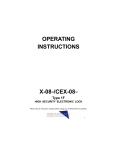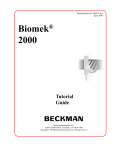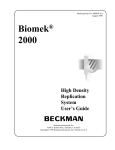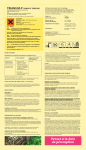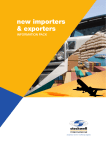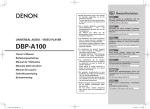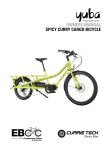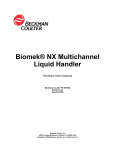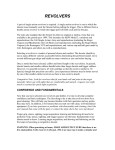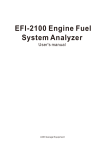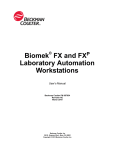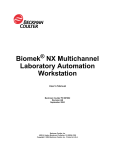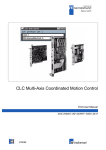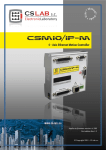Download Biomek® 2000. Hardware and Software
Transcript
Beckman Part No. 609903-AA April 1998 Biomek 2000 Hardware and Software Installation Guide Beckman Instruments, Inc. 2500 N. Harbor Blvd., Fullerton, CA 92834-3100 Copyright 1998 Beckman Instruments, Inc. Printed in U.S.A. Copyright, Licenses and Trademarks Copyright Beckman Instruments, Inc., 1998. All rights reserved. No part of this publication may be reproduced, transcribed, transmitted, or translated into any language in any form by any means without the written permission of Beckman Instruments, Inc. The product warranty does not apply to software which is warranted on an “as is” basis without fitness for any specific purpose with the exception of the media which is warranted against defects in materials and workmanship for a period of one year. The software is copyrighted and may not be altered or given to a third party without the written authorization from Beckman Instruments. Installation and Operations Manual Document 609903-AA Table of Contents Notice Safety Notice Safety During Installation ...........................................................................................vii Electrical Safety ..........................................................................................................vii Safety Against Risk of Fire........................................................................................viii Chemical and Biological Safety.................................................................................viii Moving Parts..............................................................................................................viii Cleaning ....................................................................................................................... ix Maintenance.................................................................................................................ix Accessory Safety..........................................................................................................ix Side Loader (SL)........................................................................................................... x SL Incubator.................................................................................................................. x High-Density Replicating System................................................................................xi Plate Reader .................................................................................................................xi Wash System...............................................................................................................xii Heater/Cooler Block ...................................................................................................xii Biomek 2000 Safety Features............................................................................................xii Summary of Warning Information ....................................................................................xii Introduction Overview ..........................................................................................................................1-1 General System Guidelines........................................................................................1-1 Electrical Requirements ......................................................................................1-4 Weight and Space Requirements.........................................................................1-4 Computer Requirements......................................................................................1-5 Vacuum Requirements ........................................................................................1-5 Unpacking and Moving the Biomek Unpacking the Biomek .....................................................................................................2-1 Moving the Biomek ...................................................................................................2-1 Connecting the Components.............................................................................................2-2 Biomek 2000 i Installation and Operations Manual Document 609903-AA Table of Contents Installation Installing Worksurface Components................................................................................ 3-1 Installing the Side Modules....................................................................................... 3-1 Installing Labware, Tip Rack, and Collar Holders ................................................... 3-3 Labware Holders................................................................................................. 3-3 Tip Rack Holders................................................................................................ 3-3 Collar Holders .................................................................................................... 3-4 Installing Tool Racks.......................................................................................... 3-6 Installing Tube Racks ......................................................................................... 3-7 Installing the 96-Filtration System ..................................................................... 3-8 Installing the Support Block for the Wash Tool Reservoir .............................. 3-10 Installing BioWorks Software Overview ......................................................................................................................... 4-1 Installation Procedure ............................................................................................... 4-1 BioWorks Program Group ...................................................................................... 4-15 Overview of Alignment When to Align ................................................................................................................. 5-1 Side Loader ............................................................................................................... 5-2 Gripper ...................................................................................................................... 5-2 Accessing the Alignment Functions ......................................................................... 5-3 Alignment Control Screens ....................................................................................... 5-4 The Move (X-, Y-, and Z-Axis) Buttons................................................................... 5-5 Worksurface Alignment ............................................................................................ 5-5 Side Loader Alignment ............................................................................................. 5-6 Gripper Alignment .................................................................................................... 5-8 Increment Values .................................................................................................... 5-10 The Position Values ................................................................................................ 5-10 Worksurface Alignment..................................................................................................5-11 General Notes.......................................................................................................... 5-11 Alignment Tools ............................................................................................................ 5-12 Aligning the Worksurface ....................................................................................... 5-12 Aligning the Base Module ...................................................................................... 5-13 Aligning the Left Side Module ............................................................................... 5-19 Aligning the Right Side Module ............................................................................. 5-24 Testing the Alignment............................................................................................. 5-24 Aligning the Plate Reader ....................................................................................... 5-26 Position Calibration................................................................................................. 5-27 ii Biomek 2000 Table of Contents Installation and Operations Manual Document 609903-AA Side Loader Alignment General Information .........................................................................................................6-1 General Notes.............................................................................................................6-1 Alignment Tools ........................................................................................................6-2 Keyboard Support for Alignment ..............................................................................6-3 Common Command Buttons......................................................................................6-4 The Side Loader Warm-Up Routine ..........................................................................6-5 Aligning the Stack Areas Using Auto-Align .............................................................6-8 Preliminary Functions................................................................................................6-8 The Side Loader Alignment Dialog.........................................................................6-12 Stack Area 1.............................................................................................................6-15 Stack Areas 2 and 3..................................................................................................6-19 Worksurface.............................................................................................................6-19 Sight Drop-Off .........................................................................................................6-20 Saving the Alignment Data......................................................................................6-20 Plate Reader Alignment ...........................................................................................6-22 Aligning Individual Side Loader Stack Areas .........................................................6-24 Aligning the Side Loader to the Worksurface .........................................................6-28 Advanced Side Loader Alignment Options....................................................................6-30 Grip Force ................................................................................................................6-30 Limits of Travel Calibration Function .....................................................................6-31 Incubator ..................................................................................................................6-33 Gripper Tool Alignment .................................................................................................6-34 When to Align the Gripper ......................................................................................6-35 The Calibration Plate ...............................................................................................6-35 The Gripper Tool Alignment Dialog .......................................................................6-35 Using the Alignment Procedure...............................................................................6-37 Labware Setup .........................................................................................................6-37 Starting the Program ................................................................................................6-37 Y- and Z-Axis Alignment..................................................................................6-40 Finger Tip Alignment (Pick-up Test) ......................................................................6-41 Auto Calibration.......................................................................................................6-44 The Gripper Alignment Status Window ..................................................................6-44 Updating the EPROM General Information .........................................................................................................7-1 Sales and Service Offices General Information .........................................................................................................8-1 World Wide Web .......................................................................................................8-1 Biomek 2000 iii Installation and Operations Manual Document 609903-AA iv Table of Contents Biomek 2000 Notice Notice This equipment has been tested and found to comply with the limits for a Class A digital device, pursuant to part 15 of the FCC rules. These limits are designed to provide reasonable protection against harmful interference with the equipment is operated in a commercial environment. This equipment generates, uses, and can radiate radio frequency energy and, if not installed and used in accordance with the instruction manual, may cause harmful interference to radio communications. Operation of this equipment in a residential area is likely to cause harmful interference in which case the used will be required to correct the interference at his own expense. This manual is copyrighted and all rights are reserved. This document may not, in whole or in part, be copies, photocopied, reproduced, translated, or reduced to any electronic medium or machine-readable form without prior consent, in writing, from Beckman Instruments, Inc. Biomek® and Beckman® are registered trademarks of Beckman Instruments, Inc. BioWorks™ and BioScript™ are trademarks of Beckman Instruments, Inc. Microsoft® and MS-DOS® are registered trademarks and Windows™ is a trademark of Microsoft Corporation. Biomek 2000 v Notice vi Biomek 2000 Safety Safety Notice The exclamation mark (contained in a triangle) is an international symbol displayed to indicate to the user that all safety instructions should be read and understood before installation and operation are attempted. When you see the safety notice symbol on the instrument or on one of its accessories, you should refer to this manual for specific safety information that applies. If the product is used in a manner other than specified in the manual, the safety and performance of the equipment could be impaired. Any installation or service procedures not described in this manual must be performed by qualified service personnel. Safety During Installation Do not lift the Biomek 2000 by the bridge. Two people are needed to lift the Biomek, grasping the front rail and the back support. Do not connect the Biomek to an electrical outlet until it is positioned properly on the bench. Electrical Safety To reduce the risks of electrical shock, this equipment employs a three-wire electrical cord and plug to connect the equipment to earth ground. To preserve this safety feature: • • • • • Make sure the matching wall outlet receptacle is properly wired and earth grounded. Never use a three- to two-wire plug adapter Never use a two wire extension cord or a non-grounding type multiple outlet receptacle strip Any servicing of this equipment which requires removal of any covers or panels can expose parts which involve the risk of electric shock or personal injury. Refer such servicing to Beckman-trained, qualified personnel Do not use any power supply other than the type supplied for the accessory for the Biomek 2000, as appropriate for the country where it is installed. Biomek 2000 vii Safety Safety Against Risk of Fire Certain electrical circuits within this equipment are protected by fuses against over-current conditions. For continued protection against risk of fire, replace fuses only with the same type and rating specified. Chemical and Biological Safety Normal operation of this equipment sometimes involves the use of reagents which are toxic, flammable, or biologically harmful. When using such reagents, observe the following precautions: • • • • • • • • Infectious samples must be handled according to good laboratory procedures and methods to prevent the spread of disease Observe all cautionary information printed on the original solution containers prior to their use All waste solutions must be disposed of according to your facility's waste disposal procedures Liquid transfers may generate aerosols. Operate the Biomek in an appropriate enclosure and take all necessary precautions when using biohazardous, pathologic, toxic, or radioactive materials Objects dropped onto plates, accidental tool release, or other accidental collisions may result in splashing of liquids; therefore take appropriate safety precautions, such as the use of safety glasses when working with potentially hazardous liquids Use an appropriate containment environment when using hazardous materials Observe the appropriate cautionary procedures as defined by your safety officer when using flammable solvents in or near a powered-up instrument Make sure that the vacuum is attached prior to any method that contains any wash or aspirate functions Moving Parts The bridge and head assembly may suddenly move. To avoid injury due to moving parts, you must observe the following: • • viii Never attempt to exchange labware, reagents, or tools while the instrument is operating, as indicated by the amber safety light at the end of the bridge. When the light is on, the workstation is in operation and may move suddenly and rapidly at any moment. A beep sounds just prior to initial movement to provide additional warning Never attempt to physically restrict the movement of the head and bridge assembly. Use the Stop switch at the base of the workstation if an emergency stop is required. Pressing this switch will freeze the workstation (but not the Side Loader). Click on the Stop button on the Run window to stop the instrument if the stop is not an emergency Biomek 2000 Safety • • Because the parts of the Biomek move automatically, keep clear of the head assembly during operation. Also, keep the area around the workstation clear (including the expansion area) to prevent obstructing the movement of the instrument Always check the position of the tools and labware before beginning any stage of the method to ensure that their locations on the worksurface match those given on the window. Also, check that the labware is properly seated on the worksurface before beginning an operation. Cleaning You may clean the spill trays of the Biomek worksurface and the nozzles of the Wash tools. Please observe the following precautions: • • Be careful when handling the Wash tools as the nozzles are sharp. Contact your laboratory safety officer and refer to the guidelines in the section titled "Chemical and Biological Safety" if you will be cleaning spill trays that may have been exposed to hazardous solutions. Maintenance • • Turn the POWER off and UNPLUG the Biomek before changing fuses or performing any maintenance. Do NOT autoclave Pipetting or Wash tools; autoclaving may cause damage to the internal parts. Perform only the maintenance described in this manual and in the Biomek 2000 Maintenance and Troubleshooting Guide. Maintenance other than specified in these manuals should be performed only by Beckman-trained, qualified personnel. It is your responsibility to decontaminate components of the Biomek before requesting service by a Beckman Field Service Representative or returning parts to Beckman for repair. Beckman will NOT accept any items which have not been decontaminated where it is appropriate to do so. If any parts are returned, they must be enclosed in a sealed plastic bag stating that the contents are safe to handle and are not contaminated. • Do not replenish bleach in a sterilization reservoir using the aspirate and bulk dispense transfers, as the bleach may damage the Wash tool. Accessory Safety Follow the appropriate safety instructions for the accessories listed below in addition to the standard safety precautions for the Biomek 2000. Biomek 2000 ix Safety Side Loader (SL) Verify that the voltage selector is set for current voltage by a Beckman Representative at the time of installation. • • • • During method operation, DO NOT touch, change, or otherwise interfere with labware on the worksurface, stacks, or in the SL hand unless the system tells you to. The arm can move suddenly. Stay clear of the arm and hand during operation. Keep the area around the SL clear of any obstructions to avoid collisions. There is a Stop switch at the base of each Stack Area. If an emergency stop is required, pressing this on each stack area of your SL switch will freeze the SL instantly. CAUTION The Stop switch on the SL will not stop the workstation, nor will the Stop switch on the workstation stop the SL. NOTE: You may lose data and be forced to quit the run in progress if you press the SL Stop switch. Use of the SL stop switch may result in spillage or splattering of liquids in transit. Click on the Stop button on the BioWorks Run window to stop the instrument if it is not an emergency. SL Incubator • • • • • • x Operating the incubator at 4° C for longer than twenty-four hours may result in ice formation within the chamber, adversely affecting temperature equilibrium and assay results. Do NOT place the incubator in stack location "C" as the incubator may inhibit access to the Stop switch of the SL in the event of an emergency. Allow enough time for the incubator to reach the desired temperature to ensure reliable assay results (typically less than one hour, depending on the circulator and desired temperature). Use 50% polyethylene glycol and 50% water as the conductive fluid in the water circulator. Maximum inlet pressure to the SL Incubator is 5 psig (34.5 kPa). When cleaning the incubator wear protective gloves and eyewear. Biomek 2000 Safety High-Density Replicating System • • The High-Density Replicating (HDR) System is not autoclaveable, nor should you use organic solvents to clean the system. However, you can autoclave the pins of the HDR Tool and use organic solvents to clean the pins. If you are using the bleach tray within the tool holder, remove the HDR Tool from the bleach tray and rinse thoroughly after each session. Do NOT store or let the HDR Tool stand in the tool holder with its pins immersed in bleach when not in use. Extended contact with bleach will result in corrosion of the metal pins. Plate Reader Refer to the Plate Reader User's Manual from the original manufacturer (Molecular Devices Corp.) for maintenance and service information. • • • • • • • There are no user-serviceable components under the cover. Change lamps only with the power off. Never touch any of the fiber optic cables or their housing, manifold, or rotor connections. These fibers are extremely delicate and critical to the performance of the Plate Reader. Use only the tools described to perform the steps defined in the Plate Reader user's manual. Do not touch or loosen any screws or parts other than those specifically designated in the instructions of the Plate Reader user's manual. Doing so could cause misalignment and possibly void warranty. Never perform any operation on the Plate Reader in an environment where damaging liquids or potentially damaging gases are present. Never touch the surfaces of the interference filters or optical lenses. DO NOT install the Plate Reader in a stack location that could inhibit access to the Stop Switch of the SL in the event of an emergency. Use only locations 1F1 or 2F1 on the SL. To prevent fluid from dripping off the microplate when it is in the reading chamber onto any sensitive optical elements, and to minimize potential biohazard exposure to other Plate Reader users, observe the following precautions: • When reading microplates that may have fluid on the underside of the microplate, damp-dry the underside using a dry paper towel (or equivalent) before putting the microplate on the drawer. Alternatively, place a clear sheet (such as a Molecular Devices blanking template) underneath the microplate when inserting it in the drawer. Biomek 2000 xi Safety Wash System • • • • Never run the 6-Port Valve dry. Liquid should always run through the 6-Port Valve. Failure to do so can result in damage to the valve. Strong acids, strong bases, oxidizers, radioactive and biohazardous liquids should not be run through the Wash Unit. Each laboratory must qualify this instrument with its unique application(s). Plug any unused port with the plugs provided with the 6-Port valve. Otherwise liquid may spill through exposed ports when the 6-Port valve is used. When using a Wash tool, make sure a quarter reservoir is installed properly in the support block under the tool. Heater/Cooler Block • • • Failure to provide cooling water to the Heater/Cooler Block (HCB) will cause excessive and potentially dangerous heating of the assembly. DO NOT operate the assembly without adequate water flow (1 to 2 liters/minute). Full power time-out faults may be caused by loss of cooling water. Should this occur, the Heater/Cooler Block assembly may be hot. Always be sure to shut down the HCB as the last command of each heating/cooling sequence. Include a shut down command in all Biomek routines. Provided water cooling is maintained, extended cooling operations do not adversely affect block life span. The TEMP command may not permanently turn off the block if a programmed event list is executing. Biomek 2000 Safety Features The Biomek 2000 workstation is equipped with several safety features. A Stop switch is located on the front of the instrument. Press this switch to stop the Biomek. Also the warning light at the top of the bridge warns you that the instrument is operating, and emits a beep before the initial movement in a method. When this light is on do NOT attempt to change labware. Summary of Warning Information This manual is provided to help you establish safe conditions for performing the maintenance and servicing of your equipment. Specific considerations and precautions are also described in the manual, but appear in the form of Warnings, Cautions, and Notes. It is important that you service your equipment in accordance with this instruction manual and any additional information which may be provided by Beckman. Address any questions regarding the safe and proper maintenance and servicing of your equipment to your nearest Beckman Sales and Service Center. xii Biomek 2000 Hardware and Software Installation Guide Document 609903 Introduction 1 Chapter One Overview The Biomek 2000 Laboratory Automation Workstation is designed for applications that require rapid, accurate, and reproducible liquid handling operations. The Biomek is intended for installation by a trained Beckman field service engineer, therefore this manual does not necessarily provide all of the information necessary for installation of a Biomek 2000. Rather, it provides instructions for all of the procedures which can be performed by a user. Note also that installation instructions for the various accessories available for the Biomek are generally provided in the respective accessory manuals. Before your scheduled installation appointment, you should refer to the Biomek 2000 Pre-Installation Guide which provides the following information: • • • Installation requirements and specifications for the Biomek 2000, including space and electrical requirements A checklist of labware and other items which you should have available before installation Information on operator training General System Guidelines When setting up your workstation computer for use with the Biomek, you should observe the following guidelines: • • • Disable all screen saver functions while the Biomek is running a method. Turn off any “power saver” functions on the computer. (These are usually utility programs that allow the computer to “sleep” during extended periods of inactivity.) Such programs may interfere with the ability of the Biomek to communicate with the computer while a long method is running. Do not use utility programs for disk space compression. Biomek 2000 1-1 Hardware and Software Installation Guide Document 609903 Chapter 1 1 Head Assembly 5 Worksurface 2 Back Support 6 Bridge 3 Side Module (both sides) 7 Safety Light 4 Front Rail Table 1: Biomek 2000 Laboratory Automation Workstation Caution Do not lift the Biomek 2000 by the bridge. Two people are needed to lift the Biomek, grasping the front rail and the back support. Space requirements for the Biomek 2000, the optional Side Loader, the optional Incubators, and the optional Plate Reader are shown on the following page. Also allow additional space above the Biomek for servicing (approximately 1 foot or 0.5 meter). 1-2 Biomek 2000 Hardware and Software Installation Guide Document 609903 ONE STACK AREA BIOMEK 2000 WORKSTATION 7.5 19 48.1 122 54 137 * * Biomek 2000 4.5 11 17.9 45 * SL 4.5 11 48.5 123 WARNING Do not spit into the wind. Do not eat yellow snow. 12.9 33 27.3 69 21.5 55 10.6 27 63 160 STOP 22.5 57 33 84 10.6 27 Stack Area 1 * * * 70.5 179 Workstation is 17.9in / 45cm deep SL Interface Plate raises the Biomek 2000 by 2.7in / 6.9cm * * 86.5 220 SIDELOADER BASE UNIT Biomek 2000 SL 31 79 Stack Area 1 TWO STACK AREAS 49.5 126 TABLE 34 86 65 165 Stack Area 3 R= Biomek 2000 SL 6.3 16 PLATE READER INSTALLED IN THE LEFT EXPANSION AREA 5 13 THREE STACK AREAS Biomek 2000 * 40 102 Stack Area 2 Stack Area 1 PLATE READER 32.5 83 * AREA FOR INCUBATORS 6.5 17 PLATE READER DIMENSIONS (STAND ALONE) Length = 18.3 in. / 46 cm. Width = 13.4 in. / 34 cm. = 16 in. / 41 cm. (with cables protruding from rear) Height = 7.4 in. / 19 cm. NOTES: 1. "R" is the minimum clearance radius required for mounting a Plate Reader or SL Incubator on the Side Loader. 2. Side Loader dimensions accurate +/- .5 inches. 3. Drawings are not to scale. 4. Dimensions with " * " apply to all three stack area drawings. Biomek 2000, Side Loader, and Plate Reader Dimensions Biomek 2000 1-3 Hardware and Software Installation Guide Document 609903 Chapter 1 Electrical Requirements Electrical requirements are summarized below. Line Frequency 50/60 Hz 50Hz Voltage 100, 120 VAC 220-240 VAC Current 5A 2.5A Line Fuses (2) 5A, 250V 5A, 250V Accessory Fuses (2) 5A, 250V 5A, 250V Fuses The Biomek 2000 is provided with a CENELEC HARMONIZED cord set. One end of the cord has a molded-on certified IEC 320-c13 connector, rated min. 250V, 6A, and the other end is terminated in a certified connector suitable for the country of intended use. Warning You must use a grounded electrical outlet. Do not connect the Biomek to an electrical outlet until it is positioned properly on the bench. Weight and Space Requirements The Biomek (and Accessories) must be installed on a flat table capable of supporting 75 lbs (or approximately 35 kg). The table must be level, stable, and not bow by more than 1/8 inch under the weight of the instrument. Allow at least 1 foot (0.35 meters) of additional space to the left, right, and above the workstation for servicing. Space requirements will vary for the computer required to operate the workstation. 1-4 Biomek 2000 Hardware and Software Installation Guide Document 609903 Computer Requirements The Biomek requires a computer for use as a controller. The minimum and recommended requirements for this computer are listed below: Minimum CPU Video Resolution Monitor Size: Memory Disk Space Recommended Pentium 133 Pentium 200 800 x 600 1024 x 768 or better 15-inch diagonal 17-inch diagonal or larger 32 MB 32 MB 100 MB free disk space or more, depending on number and size of methods CD ROM DRIVE REQUIRED In addition, the computer must be running Microsoft Windows NT. Vacuum Requirements If you are using the Wash Unit, the vacuum requirements are as follows: • 0.5L/minute free air flow; minimum vacuum at pump, 8 psig (55kPa) Biomek 2000 1-5 Hardware and Software Installation Guide Document 609903 1-6 Chapter 1 Biomek 2000 Hardware and Software Installation Guide Document 609903 Unpacking and Moving the Biomek 2 Chapter Two Unpacking the Biomek In general, your Field Service Engineer will unpack the Biomek instrument for initial installation. However, if you should need to unpack the instrument before the installation appointment, use the following procedure. Unpack the Biomek 2000 from the shipping container as follows: 1. 2. 3. 4. Cut the box restraints and lift the box off to expose the instrument. Unbolt the instrument from the shipping pallet. Release the bridge and head by removing the stretch wrap. Use two people to lift the instrument. Grasp the back support and the front rail and lift the instrument onto its leveled destination bench. Moving the Biomek If the Biomek must be moved to another location, contact your Beckman Field Service representative for assistance. Remove the tools from the Biomek and store them in their original cases when not in use. This is especially important for the Wash tools, to avoid damage to the nozzles. If possible, use the original shipping pallet and packing material to protect the Biomek during transportation. When moving the Biomek, DO NOT lift it by the bridge where the pipette head is attached. Two people are needed to lift the Biomek. Always lift by grasping the front rail and the back support. The instrument should be transported in an upright position. Avoid shaking and vibration during transportation.When re-installing the Biomek, DO NOT connect the Biomek to an electrical outlet until the instrument is positioned properly on a level bench. The Biomek must be realigned after it has been moved. Do not attempt to operate the system before verifying the alignment. Biomek 2000 2-1 Hardware and Software Installation Guide Document 609903 Connecting the Components The minimum configuration requirement for the Biomek 2000 controller is a Beckman-recommended computer or equivalent. Refer to page 1-5 for specific requirements. A printer is optional. Check with your Beckman representative for the latest information on compatible printers and equipment requirements. Note Computers not supplied with the Biomek may not be suitable for use with the instrument. Equipment not recommended by Beckman cannot be installed and/or maintained by our Field Service personnel. Optional computer accessories (such as a printer) should be installed according to the manufacturer’s instructions. To connect the various components of the Biomek, refer to the Figures below and use the following instructions: 1. Connect the computer, monitor, keyboard, and mouse as instructed by the computer manufacturer. 2. Connect the Biomek Interface Cable (part number 609242) to Port 1 on the workstation, as shown below. Connect the other end of the cable to the serial port on the computer. P t3 Figure 1: Connecting the Computer to the Biomek Workstation 2-2 Biomek 2000 Hardware and Software Installation Guide Document 609903 3. 4. If you are installing a Wash Unit or a Vacuum Valve Unit, connect it to Port 6 of the Biomek workstation. (If you are installing both, connect them in series and install the terminator plug on the last unit in the chain.) Other accessories, such as the Plate Reader or Heater/Cooler Block controller, may be connected to the remaining ports on the Biomek workstation. Caution: Avoid using Port 3, if possible. This port is used by Beckman Field Service personnel during maintenance and troubleshooting. Plate Reader HCB Controller Wash Unit (Port 6) Figure 2: Connecting the Wash Unit, Plate Reader, and Heater-Cooler Block 5. If you are installing a Side Loader, connect the Side Loader Control Module to one of the remaining ports on the Biomek workstation. Avoid using Port 3 if possible. See Figure 3. Note When installing options and accessories, refer to the instructions which were provided with each of the accessories for complete installation instructions specific to each item. Biomek 2000 2-3 Hardware and Software Installation Guide Document 609903 Figure 3: Connecting the Side Loader Control Module 2-4 Biomek 2000 Hardware and Software Installation Guide Document 609903 Installation 3 Chapter Three Installing Worksurface Components Installing the Side Modules Side modules may be installed on the left and right sides of the worksurface for additional worksurface space. Each side module provides two additional labware locations. Note If you install a side module on the left-hand side of the worksurface, you cannot attach the optional Plate Reader to the left of the worksurface. Install the optional side modules as follows: 1. Place the locating pins on the side of the worksurface into the corresponding holes in the side module. Secure with large socket-head cap screws provided with the module, using a 3/16-in Allen wrench. Figure 4: Securing the Side Module to the Worksurface Biomek 2000 3-1 Hardware and Software Installation Guide Document 609903 Chapter 3 2. Verify the locating hole of the side module is flush with the locating hole on the front support rail (see below). Secure the front of the side module to the front support rail using the small button-head socket screw provided, and a 1/8-in Allen wrench. Figure 5: Securing the Side Module to the Front Rail Place the spill tray inside the side module, then place the mounting plate onto the side module as shown below. The top of the spill tray should be flush with the top of the side module. Figure 6: Placing the Mounting Plate onto the Side Module 3-2 Biomek 2000 Hardware and Software Installation Guide Document 609903 Installing Labware, Tip Rack, and Collar Holders Labware Holders Labware holders are used to hold plates, 24-place tube racks, and reservoirs on the worksurface. To install a labware holder on the worksurface, insert the locating pins on the bottom of the holder into the corresponding holes in the worksurface with the “Front” label facing forward. Figure 7: Installing the Labware Holder on the Worksurface To install labware in the labware holder, push the labware into the holder so that it seats firmly on the base of the labware holder, with labware position A1 in the upper left-hand corner. Be sure that the labware is registered in the right and top sides of the labware holder. Tip Rack Holders To install the tip rack holder, insert the locating pins on the bottom of the holder into the corresponding holes in the worksurface with the “Front” label facing forward. To install a tip rack into the holder, pull the sliding latch back and firmly seat the tip rack with the Beckman logo facing front as shown below. Some tip racks may have a circle engraved around one of the tip positions. This position goes in the front right-hand corner. Biomek 2000 3-3 Hardware and Software Installation Guide Document 609903 Chapter 3 Figure 8: Orienting Tip Racks in a Labware Holder Note that you must remove the lid from the tip rack before attempting to use the tips. If you have an optional Gripper Tool or Side Loader, the lid can be removed automatically (and discarded) by the tool when the first tip from the rack is needed, so long as the tip rack is in an accessible location. When using the Side Loader or Gripper Tool to remove tip rack lids, you should first loosen the lid by hand, especially for sterilized tips, to facilitate later removal. Refer to the BioWorks Software Reference Manual for additional information. Collar Holders Collar holders look similar to Labware Holders, with the addition of two pins which are used to position the vacuum manifold collar. The collar holder is specially designed to hold a manifold collar on the worksurface when the collar is not in use. (See below.) To install a collar holder on the worksurface, insert the locating pins on the bottom of the holder into the corresponding holes in the worksurface with the “Front” label facing forward. 3-4 Biomek 2000 Hardware and Software Installation Guide Document 609903 Figure 9: Installing the Collar Holder To place a manifold collar on the Collar Holder, line up the pins on the Collar Holder with the holes on the bottom of the collar as shown below. You can also use a collar holder for any labware which can be held by a Labware Holder. Figure 10: Installing a Collar on a Collar Holder Biomek 2000 3-5 Hardware and Software Installation Guide Document 609903 Chapter 3 Installing Tool Racks To place a tool rack onto the worksurface, insert the locating pins on the bottom of the holder into the corresponding holes in the worksurface with the “Front” label facing forward. (See below.) Push down on the rack until it clicks into place. Figure 11: Installing the Tool Rack on the Worksurface You can then install your pipetting tools into the Tool Rack for use in your methods. When installing tools in the Tool Rack, make sure that the identification label is facing towards the right-hand side of the worksurface, and that the “Front” label and arrow are pointing towards the front of the workstation. The Gripper Tool rack is installed in the same way, with the cut-out to the right. 3-6 Biomek 2000 Hardware and Software Installation Guide Document 609903 To install the Gripper Tool for use by the Biomek, place it in the Biomek Gripper Tool Rack as shown below. Figure 12: Installing the Gripper Tool Make sure that the side with the double grip pads is towards the front of the Biomek. Note that the Tool Rack is keyed so that the Gripper Tool will only fit in the correct orientation. If the tool is not seating properly in the rack, turn it around and try placing it the other way. Note Squeeze the fingers of the Gripper Tool together until the arms are parallel to place it into the Tool Rack. Installing Tube Racks To place a tube rack adapter plate on the worksurface, insert the locating pins on the bottom of the holder into the corresponding holes in the worksurface, with the Beckman logo facing forward. (See below.) Click into place. Then place the tube rack onto the adapter plate with the Beckman logo facing forward. Note: Tube rack holders may only be placed in a front-to-back orientation, as shown in the illustration below. Biomek 2000 3-7 Hardware and Software Installation Guide Document 609903 Chapter 3 Figure 13: Installing Tube Rack Holders on the Worksurface Make sure that this is not placed to the right of a Vacuum Manifold if the Vacuum Manifold is located in the “B” row, as the tube rack will block the vacuum hose from the manifold. Installing the 96-Filtration System Select a position for the base which allows access to the vacuum. Positions A4 and A5 (or A6, if the right side module is installed) are the most convenient for routing of the vacuum tubing. Orient the base so that the vacuum tubing fitting points towards the back of the Biomek 2000. Note If you have a Side Loader on the system, you cannot install the manifold (or any other device) in a Side Loader-accessible location on the worksurface. If you are using a collection plate, place it into the base. Make sure that it is centered. Place either the Microplate Collar or the Square-Well Plate Collar on the base, as needed. Orient the collar so that it is centered on the base and so that the pins slip into place. Place the filter plate on top of the collar. Note: Before each use, make sure that the sealing surfaces of the manifold are clean and free of any chemical residue. If there is any residue present, the pieces may not seal properly. Handle the collars carefully to avoid nicks and scratches which could affect the seals. 3-8 Biomek 2000 Hardware and Software Installation Guide Document 609903 In the following illustration, the Square-Well Plate Collar is used with a Square-Well collection plate. Figure 14: Installing a Manifold, Square-Well Plate Collar, and Plates on the Worksurface The following illustration shows use of the Microplate Collar for wash operations. In this arrangement, the filtrate is aspirated to a waste collection flask. The Microplate Collar can also be used to collect filtrate to microplates. Figure 15: Installing a Manifold, Microplate Collar, and Plate on the Worksurface Biomek 2000 3-9 Hardware and Software Installation Guide Document 609903 Chapter 3 Installing the Support Block for the Wash Tool Reservoir If you use a Wash tool in the system configuration, be sure to place the support block (provided) under the 1/4 reservoir at the location where the Wash tool will reside. Seat the reservoir snugly onto the support block, then fit the two locating pins of the support block into the corresponding holes in the tool rack as shown below. This reservoir is used to catch the liquid purged from the wash tool as part of the wash tool method. Caution Be sure that the reservoir fits snugly in the support block. If it is not placed properly on the block, the Wash tool may be damaged when the Biomek uses the tool. Figure 16: Installing the Wash Tool Reservoir Support Block 3-10 Biomek 2000 Hardware and Software Installation Guide Document 609903 Installing BioWorks Software 4 Chapter Four Overview BioWorks is the software used to control the Biomek workstation (and its devices) from the workstation computer. The software on the CD ROM must be installed using the BioWorks installation program, which is also provided on the CD ROM. During the BioWorks software installation process, you can specify the tools, labware, and devices for your system. You can also use the BioWorks setup option to add or remove labware, tools, and devices at a later time. During software installation, you will be prompted to enter the following information: • • • • • • a user name, company name, and the serial number of the instrument the drive and directory where you want the BioWorks program files to reside whether or not you want to overwrite existing alignment files with the default values (In general, you should only overwrite the alignment data if you will be performing a complete realignment of the entire system, including the Side Loader and any other options.) the serial port (on the computer) which connects to the Biomek the ports on the Biomek that you are using for accessories (such as a Plate Reader, Side Loader, or other device) the accessories that you are using If you are installing an update to the software, the procedure is virtually the same, except that you will also be prompted regarding saving your previous lab books and custom libraries, methods, and labware. Installation Procedure To begin the software installation process, do the following: 1. Ensure that your computer meets the minimum requirements, and uses Windows NT as the operating system. 2. Record the serial number of your instrument (embossed on the tag on the left side of the front rail and on the Nameplate on the back panel of the Biomek). You will need to enter it during software installation. Biomek 2000 4-1 Hardware and Software Installation Guide Document 609903 Chapter 4 3. Save all relevant data, and close out any other BioWorks or BioScript applications currently running on the workstation PC. 4. Insert the BioWorks 3.0 Installation CD ROM in the CD drive of the computer. 5. The Install Wizard program will automatically initiate the installation process. The Setup screen should appear: If you should attempt to un-install the software, the following screen may appear. 6. Click OK to proceed. 7. Next, the Welcome screen should appear, as shown on next page. 4-2 Biomek 2000 Hardware and Software Installation Guide Document 609903 8. You will be prompted to enter your name, company name, and the serial number of the instrument. (The serial number is embossed on the nameplate on the rear or the instrument). Click Next when you are finished. Biomek 2000 4-3 Hardware and Software Installation Guide Document 609903 Chapter 4 9. 10. Next, you are asked to enter the directory name for installation of the BioWorks files. You can either accept the default name shown, or you can enter a new directory name. BBrowse bbbutton 11. Click on the Browse button to prompt the Choose Folder screen. 4-4 Biomek 2000 Hardware and Software Installation Guide Document 609903 12. Click OK to proceed. Note: Do not select the Network button. BioWorks is not supported when installed on a network drive. 13. Click Next to proceed. 14. If you are upgrading or re-installing the software, you can specify the same directory that you used before. Your methods and the customized tool, device, pattern, and labware definitions which are used in those methods can be saved and imported into the new version. Note : Custom definitions which are not used in any methods will not be saved. They can be imported after installation, if desired. 15. You may select the Browse button. This will prompt the Choose Folder screen, as shown on the next page. Biomek 2000 4-5 Hardware and Software Installation Guide Document 609903 Chapter 4 16. If the installation program detects alignment files from a previous installation, you will see the following prompt. Click Next to proceed. This screen will not appear if this is a first-time installation. 4-6 Biomek 2000 Hardware and Software Installation Guide Document 609903 Click Yes or No in the Overwrite box, depending on whether or not you want to overwrite the previous alignment data. If you are performing an upgrade which will require re-alignment of the system anyway, select Yes to reset the alignment values to the defaults. If you do not expect to re-align the system, then select No. Note; If “Yes” is selected, remember to go to DIAGNOSTICS to reset the alignment values, following software installation. 17. Specify the serial port on the computer (Com 1) that is being used for communication with the workstation. Click Next to proceed. 18. Specify the ports on the Biomek Workstation used for each of the options and accessories. Note that Com 1 is reserved for the computer, and Port 6 is reserved for the Wash Unit and/or Vacuum Valve Unit, if installed. If possible, leave Port 3 open (unused) so that it can be used for diagnostic and troubleshooting functions by Beckman Service Personnel. Biomek 2000 4-7 Hardware and Software Installation Guide Document 609903 Chapter 4 19. The drop-down menu allows you to specify which option will be applied to the remaining ports. Click Next to proceed. 20. Specify the options and accessories that you have on your system on the Workstation Surface Setup dialog. Once the software is installed, you can also access this dialog from within BioWorks to make any necessary configuration changes. Note: You must either select the Side Loader Section option (for Work Surface/Side Loader), OR the Left Expansion Area option for the Plate Reader. 4-8 Biomek 2000 Hardware and Software Installation Guide Document 609903 Click Next when you are finished. 21. If you have selected the Plate Reader option in the Workstation Surface Setup screen, then the Softmax directory will appear, as shown on the next page. Biomek 2000 4-9 Hardware and Software Installation Guide Document 609903 Chapter 4 . 22. If you want to install SOFTmax in a different directory, click the Browse option to select the Destination folder for the SOFTmax software. Click Next when you are finished. 23. If you have a previous version of BioWorks on the system, the existing Lab Books will automatically be saved and updated to the new system, as shown in the following screen. . Click Continue to proceed. 4-10 Biomek 2000 Hardware and Software Installation Guide Document 609903 Note: If you change a standard method but do not save it under a new name, it WILL be overwritten, unless you de-select this method. Methods will be saved to the default location c:\BioWorks\”your lab book name”\mmddhhmm. “mmddhhmm” is a numerical value assigned as your file name, and is defined as month-day-hour-minute. 24. If you have a previous version of BioWorks on the system, the existing Methods will automatically be saved and updated to the new system, as shown in the following screen . Note: If you change a standard method but do not save it under a new name, it WILL be overwritten, unless you de-select this method. Click Continue when you are finished. Biomek 2000 4-11 Hardware and Software Installation Guide Document 609903 Chapter 4 25. If you have a previous version of BioWorks on the system, you can choose which existing Tool libraries to save and update to the new system. Click on the appropriate Tool libraries (Available Tools) on the following screen, then click on Install. To upgrade all Tool libraries, click on Install All. Note: If you change a standard method but do not save it under a new name, it WILL be overwritten, unless you de-select this method. Click Continue to proceed. 26. If you have a previous version of BioWorks on the system, you can choose which existing Labware libraries to save and update to the new system. Click on the appropriate Labware libraries (Available Labware) on the following screen, then click on Install. To upgrade all Labware libraries, click on Install All. Click Continue to proceed. 4-12 Biomek 2000 Hardware and Software Installation Guide Document 609903 27. Next, you will be prompted with the option of importing your tool delays, overages, selected tips, offsets, and slopes to the new database, as shown in the following screen: Click Yes to import your modified parameters to the database. 28. Next, you will be prompted with the option of importing your existing labware lid parameters to the new database, as shown in the following screen: Click Yes to import your modified parameters to the database. 29. Next, you will be prompted with the screen indicating that the software installation was successful, as shown on the next page. This screen will also present you with the option of viewing the Readme file, which contains information not available in the printed manual. Biomek 2000 4-13 Hardware and Software Installation Guide Document 609903 Chapter 4 Click Finish when the Setup is complete. 4-14 Biomek 2000 Hardware and Software Installation Guide Document 609903 BioWorks Program Group The software installation program automatically creates the BioWorks Program Group, similar to the one shown below: If this is a new installation, you will probably receive on-site training at this time from the field Service engineer who has performed the installation. If you are a new user and will not be receiving on-site training at this time, refer to the Biomek 2000 User’s Guide, and Tutorial Manual, for information and instructions on how to use each of the BioWorks modules. The Biomek 2000 User’s Guide provides various step-by-step examples and tutorials to help you learn the most frequently used functions of the Biomek and of BioWorks software. Note Before running any methods after a new software installation, be sure to restart the computer. If this is a new system, or if you did not save the previous alignment files, you must also perform a worksurface, Gripper and SL alignment, as described in the next section. Installing the BioWorks 3.x software on a Windows ‘95 platform will only install the Edit module, and will not be officially supported by Beckman Instruments, Inc. Biomek 2000 4-15 Hardware and Software Installation Guide Document 609903 4-16 Chapter 4 Biomek 2000 Hardware and Software Installation Guide Document 609903 Overview of Alignment 5 Chapter Five This chapter provides general information on the alignment process, and explains some of the functions that are common to the different alignment processes. The specific procedures for alignment are provided in subsequent chapters. Caution If you use the Emergency Stop switch to abort an alignment procedure, all of the alignment data collected to that point may be lost, or corrupted. You should re-check the alignment or begin the alignment again from the beginning. Proper alignment is critical to the performance of the Biomek. In general, alignment consists of "teaching" the Biomek exactly where specific points are in space. To do this, you will use an interactive program to manually move the alignment tools (which are probes or sights) to the various positions, then save those positions. The alignment process will differ depending on the configuration of your system. If you are using a minimum configuration of an instrument with no side modules, then you will align specific points on the worksurface with the Biomek head, using a special alignment tool. If your system includes one or more optional side modules, then, using the alignment tool, you will also align the head to points on the side module(s). When a Side Loader is installed, an additional alignment process aligns the Side Loader hand with positions on the stack areas as well as the SL-accessible locations on the worksurface. This procedure should be performed after worksurface alignment. If your system includes a Gripper, an additional alignment process aligns the Gripper Tool hand with the positions on the worksurface. This procedure must be performed after worksurface alignment. When to Align You must align the Biomek Workstation after it has been installed for the first time, and whenever it has been moved to a new location. In general, it is also recommended that you check the alignment once a week during normal operation. Biomek 2000 5-1 Hardware and Software Installation Guide Document 609903 Chapter 5 Note If you have upgraded the BioWorks software from a version 2.0 (or earlier) to version 3.0, then you should realign the entire system. For other upgrades, refer to the release notes for the new release. Alignment may also be required after installation of new worksurface components (such as side modules), and any time that an alignment problem is suspected. Side Loader You should align the Side Loader after you have done any of the following: • • • • • Re-aligned the worksurface Replaced the fingers on the Side Loader Moved or displaced the stack areas of the Side Loader Replaced any other part of the Side Loader, or installed a new Side Loader Upgraded software from version 2.0 (or earlier) to version 3.0 In addition, you may need to align the Side Loader if you observe errors in labware handling (such as dropping lids) or difficulty in placing labware in the holder. Note : Check Side Loader Gripper Arm Alignment with arm Alignment tool, p/n 609809, per instructions provided in the Beckman Gripper Arm Alignment document (Publication No. 609778-AA). Gripper You should align the Gripper Tool after you have done any of the following: • • • • Installed the Gripper for the first time Re-aligned the worksurface Replaced the finger pads on the Gripper Tool Replaced any other part of the Gripper Tool, or installed a different Gripper Tool In addition, you may need to align the Gripper Tool if you observe errors in labware handling (such as dropping lids) or difficulty in placing labware in the holder. Note : Check Side Loader Gripper Arm Alignment with arm Alignment tool, p/n 609809, per instructions provided in the Beckman Gripper Arm Alignment document (Publication No. 609778-AA). 5-2 Biomek 2000 Hardware and Software Installation Guide Document 609903 Accessing the Alignment Functions You must first wait for the workstation server to be loaded. While this is being done, a screen with a “Red Light” indicator will appear. Once the workstation has been loaded, the BioWorks Diagnostic screen with a “Green Light” indicator will appear. You can start the alignment program using either of the following: • Run the Diagnostics program by double-clicking the Diagnostics icon in the BioWorks Program Group. Then select Align from the menu bar, and select the component to be aligned. Biomek 2000 5-3 Hardware and Software Installation Guide Document 609903 • Chapter 5 From the Edit module, select Options/Diagnostics from the menu bar. This will display the Diagnostics module. Then select Align from the menu bar, and select the component to be aligned Alignment Control Screens You will use a screen similar to the one shown on the following page for each of the alignment procedures. 5-4 Biomek 2000 Hardware and Software Installation Guide Document 609903 These alignment screens provide some common functions which are discussed below. The Move (X-, Y-, and Z-Axis) Buttons Move buttons will vary slightly for each of the alignment windows depending on what you are currently aligning. Use these buttons to move the probe tip (for worksurface alignment), the Side Loader arm, or the Gripper Tool, as appropriate. The Position Values change in response to clicking on these buttons. See page 5-8 for an example. The types of moves that you may perform using the Move buttons are as follows: Worksurface Alignment The Worksurface alignment window is shown on the following page. Biomek 2000 5-5 Hardware and Software Installation Guide Document 609903 Chapter 5 The X- and Y-Direction buttons move the tool head in the corresponding direction on the worksurface. (For an operator located in front of the Biomek, the x-axis corresponds to left-to-right and the y-axis corresponds to front-to-back.) The Z-Direction buttons move the tool head up and down. Hint When adjusting the height of the alignment tool, the tip of the tool should be just high enough off the surface to allow a piece of thin paper to slide between the tip and the worksurface. Side Loader Alignment The Side Loader Section 1 alignment window must be configured to match your workstation setup, as shown on the next page. 5-6 Biomek 2000 Hardware and Software Installation Guide Document 609903 Biomek 2000 5-7 Hardware and Software Installation Guide Document 609903 Chapter 5 The Reach (Back and Front) buttons move the arm between the base and the stack or worksurface. The Rotation (Left and Right) buttons move the arm around the stack areas in either a clockwise or counterclockwise direction. The Up and Down buttons control the height of the hand above the stack area or shelf. Vertical values are incremented for each step that the arm moves down. The Wrist Left and Right buttons control the rotation of the Side Loader wrist (as opposed to rotation of the entire arm assembly). Use Home & Back, to move the arm to its Home position and then come Back to the aligned position. Use the Hand button to open and close the hand. Gripper Alignment A Gripper alignment window will appear, to verify that the Base Module has already been aligned. 5-8 Biomek 2000 Hardware and Software Installation Guide Document 609903 The X-movement has no effect on alignment. The Y-Direction button moves the Gripper Tool in the corresponding direction on the worksurface. (For an operator located in front of the Biomek, the y-axis corresponds to front-to-back.) The Z-Direction buttons move the Gripper Tool vertically.. Grip buttons open and close the fingers of the Gripper Tool and are also used to test the adjustment of the grip position. The distance is controlled by the T value. Biomek 2000 5-9 Hardware and Software Installation Guide Document 609903 Chapter 5 Increment Values The Increment values (or “distance” values for the Side Loader) allow you to select the step size for each direction. In general, you will select the step sizes first and then the direction. Step sizes are selected individually for each axis, then you use the direction buttons to move in each axis. You can set values to higher numbers (for larger steps) to speed up rough alignment, then select a smaller step value to make more precise adjustments for a final alignment. By using progressively smaller step sizes, you can control the precision used for positioning the probe, arm, or hand. Figure 17: Increment Values (Example from Worksurface Alignment) The Position Values The Position Values are shown at the bottom of each of the alignment windows. These fields show the current coordinates of the alignment probe, Side Loader arm and hand, or Gripper position, as appropriate. The values are important to the BioWorks program. They also let you confirm that the system is responding to your use of the Move buttons, even when nothing seems to be moving. Figure 18: The Position Values (Example from Worksurface Alignment) 5-10 Biomek 2000 Hardware and Software Installation Guide Document 609903 For the Side Loader alignment, the position values follow to the paradigm established on the buttons in the alignment windows. The following values are displayed on the screen: • • • • Rotation values are incremented for each step that the arm moves towards the Right. Values are decremented for each step that the arm moves towards the Left. Reach values are incremented for each step that the arm moves in toward the base. Values are decremented for each step that the arm moves out toward the stack or worksurface. Vertical values are incremented for each step that the arm moves up. Values are decremented for each step that the arm moves down. Wrist values are incremented for each step that the hand pivots in the Right direction. Values are decremented for each step that the hand pivots in the Left direction. Worksurface Alignment Use the procedure in this section to align the Biomek worksurface. General Notes If you are upgrading to BioWorks software version 3.0 from version 2.0 or earlier, you must do a full alignment after installing the software. For other software upgrades, refer to the Release Notes or the ReadMe file which accompany the software. Whenever the worksurface is aligned, the side module(s) and/or Plate Reader (if present), as well as the Gripper Tool and Side Loader, must subsequently be aligned. Alignment of the worksurface overwrites the alignment values for the side modules, and the Plate Reader on the left side module. Align the worksurface segments in this order: • • • Base module Left-Side Module Right-Side Module If an alignment tip is damaged (even slightly) by contact with the worksurface, replace the tip before proceeding. Note: Perform Position Calibration prior to any alignment. Biomek 2000 5-11 Hardware and Software Installation Guide Document 609903 Chapter 5 Alignment Tools The worksurface alignment probe is shown below: Figure 19: Worksurface Alignment Probe 1 Tool Release Button 2 Alignment Probe 3 P20 Tip Before you begin, you must install the alignment probe and tip. Push a P20 tip onto the probe. Then install the alignment probe by pressing the Tool Release Button and pushing the alignment probe onto the plunger. Make sure that the arrow marked “Front” is pointing towards the front of the Biomek worksurface. Release the button when the alignment probe is properly seated. Aligning the Worksurface The worksurface is aligned in modules. Depending upon which modules are present on your system, you will align the Base Module and one or more of the following: • • • Left Side Module Right Side Module Plate Reader (if installed on the left side of the Biomek worksurface) You should begin with the Base Module alignment, then align the remaining components as appropriate. 5-12 Biomek 2000 Hardware and Software Installation Guide Document 609903 Aligning the Base Module Note: You should perform a Position Calibration prior to any worksurface alignments. To align the Base Module, begin by selecting Align/Worksurface/Base Module from the Diagnostics menu bar. This displays the Base Module Alignment dialog. Click Start to begin. You are prompted to clear the worksurface and place a labware holder at position A2. Click OK when done. Biomek 2000 5-13 Hardware and Software Installation Guide Document 609903 Chapter 5 You are prompted to install the alignment probe. When it is installed, click OK. The alignment probe will be automatically positioned over the target area at position A2 (or close to it). Verify that there is nothing obstructing its movement, and that it is fairly close to the alignment target. (The probe should not be over one of the posts on the labware holder, or anything else higher than the surface of the labware holder.) This also prevents the tip from being forced against the worksurface if the z-axis alignment is too low. When it is safe to move the probe down, click Yes. You are prompted to position the probe. Click OK to acknowledge the prompt. Use the direction buttons on the alignment dialog to position the tip of the probe over the hole in the target. 5-14 Biomek 2000 Hardware and Software Installation Guide Document 609903 Note: The tip of the probe should be at the same height as the labware holder, and centered in the alignment target hole. To determine the correct height, slide a piece of thin paper under the probe. When the probe is at the right height, the paper should not be punctured; however, the paper should be able to be pulled away with a very snug resistance. Click Advance when you have positioned the probe properly. Biomek 2000 5-15 Hardware and Software Installation Guide Document 609903 Chapter 5 As prompted, place a labware holder at position B2 of the worksurface. Click OK. The alignment probe will be automatically positioned over the target area at position B2 (or close to it). Verify that the probe is close to the alignment target and free to move down, then click Yes. Click OK to proceed. Again, use the direction buttons on the alignment dialog to position the tip of the probe at the target. Click Advance when you have positioned the probe properly. As prompted, place a labware holder at position B5 of the worksurface. Click OK when done. 5-16 Biomek 2000 Hardware and Software Installation Guide Document 609903 Verify that the probe is close to the alignment target and free to move down, then click Yes. Click Advance when you have positioned the probe properly. Click OK to proceed. As prompted, place a labware holder at position A5 of the worksurface. Click OK. The alignment probe will be automatically positioned over the target area at position A5 (or close to it). Biomek 2000 5-17 Hardware and Software Installation Guide Document 609903 Chapter 5 Verify that the probe is close to the alignment target and free to move down, then click Yes. Again, use the direction buttons on the alignment dialog to position the tip of the probe at the target. Click Advance when you have positioned the probe properly. Click OK to indicate that you have completed the alignment. The alignment positions will be saved to the workstation.You can also click the Test button to save the alignment data just collected and test the alignment points. 5-18 Biomek 2000 Hardware and Software Installation Guide Document 609903 Finally, remove the alignment probe from the head, by clicking “ok” on screen shown below. Aligning the Left Side Module To align the Left Side Module, begin by selecting Align/Worksurface/Left Side Module from the Diagnostics menu bar. This displays the Left Side Module Alignment dialog. Click Start to begin. Make sure that the worksurface is clear and install the Labware holder at A1. Click OK. You will be reminded to install the alignment probe. Make sure that the alignment probe is installed, and click OK. The alignment probe will move to the target area at position A1 (or close to it). Verify that there is nothing obstructing its movement, and that it is fairly close to the alignment target. (The probe should not be over one of the posts on the labware holder, or anything else higher than the surface of the labware holder.) Biomek 2000 5-19 Hardware and Software Installation Guide Document 609903 Chapter 5 When it is safe to move the probe down, click Yes. Click OK to acknowledge the prompt. Use the direction buttons to move the probe to the target, then click Advance on the Left Side Module Alignment dialog to proceed. 5-20 Biomek 2000 Hardware and Software Installation Guide Document 609903 You will see the following prompt. Click OK to proceed. The alignment probe moves to the opposite corner of the labware holder. (Note that there is no target at this position.) If it is safe to move the probe, click Yes to proceed. Click OK to proceed. Use the movement controls to move the probe down until it just touches the surface of the labware holder. Again, use a piece of paper to check the height of the probe. Click OK to acknowledge the prompt. Biomek 2000 5-21 Hardware and Software Installation Guide Document 609903 Chapter 5 Click Advance on Left Side Module Alignment dialog to continue . Verify that there is a labware holder at B1, then click OK. The probe moves to the target at position B1. 5-22 Biomek 2000 Hardware and Software Installation Guide Document 609903 If there are no obstructions, click Yes to continue. Use the movement controls to center the probe over the target, then click Advance to continue. Click OK to save the alignment data. You are then reminded to remove the alignment probe when the alignment is complete. Biomek 2000 5-23 Hardware and Software Installation Guide Document 609903 Chapter 5 Aligning the Right Side Module The alignment procedure for the Right Side Module is the same as that for the Left Side Module, except that the probe is aligned at positions A6 and B6. Testing the Alignment You can perform a test of the alignment points for the Base Module, Left Side Module, and Right Side Module by clicking the Test button on the respective alignment dialogs. (You can also perform an alignment test by selecting Diagnose/Align Test from the Diagnostics Window.) Note: You should perform a Position Calibration prior to any Worksurface alignment(s). For example, select Align Worksurface/Base Module from the Diagnostics menu. The Base Module Alignment dialog is displayed. 5-24 Biomek 2000 Hardware and Software Installation Guide Document 609903 Click Test to begin. You will be prompted to place the alignment probe on the head. Click OK when completed. You will now be prompted to place labware holders at A2, B2, A5 and B5 labware locations. Click OK when completed. The following message is displayed while the alignment probe is positioned over each of the Base Module alignment points. Biomek 2000 5-25 Hardware and Software Installation Guide Document 609903 Chapter 5 The probe will pause at each position for 5-10 seconds, to allow you to visually examine the alignment settings. The probe then returns to the home position. Remove the alignment probe and click OK. Click OK to acknowledge the prompt. Aligning the Plate Reader Perform Position Calibration before proceeding. If you have a Plate Reader installed on the left of the worksurface, select Align/Worksurface/Plate Reader from the Diagnostics module menu bar to align this position. 5-26 Biomek 2000 Hardware and Software Installation Guide Document 609903 Make sure that the Plate Reader drawer is open completely, and insert a 96-well Beckman EIA plate into the drawer. Perform the alignment at wells A1 (upper left corner) and H12 (lower right corner) on the 96-well plate. At each position, position the height of the alignment probe so that it just touches the bottom of the well. Test the height by gently trying to lift the plate while the probe is touching it. Additional information is provided in the Biomek 2000 Plate Reader User’s Guide. Position Calibration The Position Calibrate command invokes a procedure which compensates for changes in the cable shape which occur during use. You should perform a Position Calibration prior to any worksurface alignment, and at least once a week to maintain performance. Once this function begins, you can only stop it by pressing the Emergency Stop switch on the worksurface. Biomek 2000 5-27 Hardware and Software Installation Guide Document 609903 5-28 Chapter 5 Biomek 2000 Hardware and Software Installation Guide Document 609903 Side Loader Alignment 6 Chapter Six General Information Use the following procedure to align the Biomek worksurface and stack areas for use with a Side Loader, as needed. When using the alignment dialog, you can use either the mouse to click on the control buttons, or you can use the numeric keypad commands. General Notes • • • • • • Be sure to perform Side Loader warm-up before proceeding. Always perform the Limits of Travel Calibration function before performing an alignment of the Side Loader. When you use the Auto Alignment option, the Limits of Travel Calibration is automatically performed at the beginning of the sequence. Check Finger Pads for damage and repair, if necessary, per Beckman Gripper Pad Installation instructions (Publication No. 609337-AB). Check Side Loader Gripper Arm Alignment with the Arm Alignment tool, p/n 609809, per instructions given in the Beckman Gripper Arm Alignment document (Publication No. 609778-AA). Be sure to provide good support for rear section of incubator; otherwise, stack area may get distorted. Use leveling feet to adjust tilt and support of incubator unit. When using the controls on the Alignment dialog, “left” and “right” are relative to the operator standing at the front of system, facing the tower. That is, the Left button moves the arm in a clockwise direction through the pie sections (from section 2 toward section 1). The Right button moves the arm in a counter-clockwise direction around the pie sections (from section 1 toward section 2). Biomek 2000 6-1 Hardware and Software Installation Guide Document 609903 • • Chapter 6 If a collision error occurs during any alignment, remove the cause of the collision and repeat the alignment at that position. If the sight was knocked out of the Side Loader hand, use the Regrip button to regrip the sight in the hand. If you are aligning fewer than 3 stack areas, do not use the Auto-Align program. Rather, select the appropriate sections manually from the menu. The actual alignment prompts and operator actions are virtually the same. Note: The Auto-align program aligns each stack area and worksurface in succession. If a problem occurs during this process, all previous alignment points could be lost. It is recommended to perform alignment on one section at a time, to minimize the loss of alignment points. Alignment Tools Provided with your Biomek Side Loader are the alignment tools to be used during the alignment process. These are the Stack Area Target Holder, the Target, and the Sight, and are illustrated below. You will also need an eight-shelf stack for teaching shelf height. Quarter Circles Used for Alignment Sight Target Target Holder Figure 20: Side Loader Alignment Tools 6-2 Biomek 2000 Hardware and Software Installation Guide Document 609903 These tools are used as follows: • • • • The Target Holder is used ONLY at the stack locations for position 1 (which corresponds to a bottom shelf). Do not use the holder for alignment at the top shelf at 1A8 or for Plate Reader alignment. Place the Target on top of the Target Holder when aligning at a stack area. Use the Target for alignment at locations on the worksurface and the Plate Reader. Place the Target so that the curved edge is towards the outside when on a stack area, and towards the left when on the Biomek worksurface. The arrow points towards SL arm. The Sight is always picked up from the Target (and Target Holder) at location 1A1 and delivered to the same Target and Target Holder in another stack location or to the Target in a worksurface location. Each position to be taught has four vectors: ROTATION, REACH, VERTICAL position, and WRIST. ROTATION and REACH are polar coordinates. ROTATION refers to the direction or angular position of the arm with respect to Stack 1A1, and REACH refers to the distance from the center of the tower. VERTICAL refers to the elevation of the arm with respect to the top surface of the Stack Area Target in stack position 1A1. Vertical values are incremented for each step that the arm moves down. WRIST refers to the angle, in the horizontal plane, between the center line of the hand and the center line of the arm. Use these vectors to position the alignment sight so that the quarter-circles on the sight line up with the quarter-circles on the target to create a full circle. The target and sight should form two complete circles with no gaps showing at any position. Keyboard Support for Alignment You can use the keyboard (and numeric keypad) for commonly used functions during alignment of the Side Loader. This is especially useful when aligning positions on the Side Loader stack areas 2 and 3. Notes: • • Turn NUM LOCK OFF before using the keys. Grip buttons act as toggles (either one will open or close the grip). Biomek 2000 6-3 Hardware and Software Installation Guide Document 609903 Chapter 6 (7) Wrist Left (8) Up (9) Wrist Right (4) Rotate Left Home & Back (6) Rotate Right (1) Grip Toggle (2) Down (3) Grip Toggle Arm In (0) (-) Decrease Incremen Value (+) Increas Incremen Value (-) Arm Out 900068.AI O A = = OK Advance Common Command Buttons Use the Save button to save the current alignment data to the workstation. Use the Cancel button to discard the last set of alignment values and continue using the previous settings. Rotation and wrist movements (right and left) are relative to viewing the target from above (from your working position) 6-4 Biomek 2000 Hardware and Software Installation Guide Document 609903 The Side Loader Warm-Up Routine Note: Limits of Travel Calibration should always be performed before SL Alignment. In the Diagnostics menu, select Align/ Side Loader/ Side Loader Warm-Up, as shown on the following screen. SL Warm-Up Biomek 2000 6-5 Hardware and Software Installation Guide Document 609903 Chapter 6 Next, you will be prompted to clear the worksurface. Next, you will be prompted by the Side Loader Warm-Up screen. 6-6 Biomek 2000 Hardware and Software Installation Guide Document 609903 Biomek 2000 6-7 Hardware and Software Installation Guide Document 609903 Chapter 6 Side Loader-specific functions are listed below. HOME & BACK button: When you use very small increments, it is hard to tell whether the arm has actually moved or not (and, in fact, the increment may be so small that it may NOT have moved). In other cases, if the sight is too close to the Target, there may be too much friction for the arm to move properly. For either of these situations, you can use the Home & Back button to move the arm to the “home” position, then back to the alignment position. This provides a more accurate indication of where the current alignment position is. To perform small incremental moves, raise the sight above the target, complete the adjustment, and lower the sight onto the target. Use the Home & Back button to check your position. Log: Provides a log of the actions and events that have occurred during the alignment process. REGRIP button: During alignment of the stack areas, the arm or hand may collide with an object on the stack area or some other obstacle, causing the hand to drop the alignment sight. If this occurs, use this command to correctly reposition the sight in the grip. Manually place the target and sight at 1A1 then click Regrip to regrip the alignment sight at position 1A1 and resume the alignment. Aligning the Stack Areas Using Auto-Align The Auto-Align program provides a convenient method for aligning all sections and locations. Note, however, that if a problem occurs during the alignment process, you must start again from the beginning. In some cases, it may be preferable to align each of the sections individually so that if a problem occurs at one section, you do not lose the alignment data for the entire system. Note: To obtain Correct alignment, the Side Loader warm-up routine should be run prior to aligning the Side Loader. The Auto-Align program includes Limits of Travel Calibration. Preliminary Functions 1. Perform Side Loader Warm-Up Routine. 2. Start the Diagnostics program from the BioWorks Program Group. 3. Select the Align/Side Loader/Auto-Align command from the menu bar. 6-8 Biomek 2000 Hardware and Software Installation Guide Document 609903 AutoAlign 4. The Stack Area configuration windows will open for each SL section. Configure each stack area in a section to “empty” when performing alignment. Stack Area “F” in Sections 1 and 2 may be configured for a Plate Reader. Biomek 2000 6-9 Hardware and Software Installation Guide Document 609903 Chapter 6 5. Each area must be designated as “Empty” for alignment purposes. Click OK to proceed. 6-10 Biomek 2000 Hardware and Software Installation Guide Document 609903 6. Each area must be designated as “Empty” for alignment purposes. Click OK to proceed. 7. All stack area configurations should be designated on these screens. 8. Side Loader Alignment should be performed with Stack areas empty. 9. For each stack location (A through F for sections 1 & 2, and A through D for section 3), select the type of shelf or device present, if any, from drop-down menu, shown above. This information is used during SL Warm-Up so that the arm does not collide with any of the equipment at the stack locations. Biomek 2000 6-11 Hardware and Software Installation Guide Document 609903 Chapter 6 10. To obtain 100% alignment, the Side Loader warm-up routine should be run prior to aligning the Side Loader. 11. When you have completed the configuration, select OK. The Side Loader Alignment Dialog For a discussion of the Movement, Increment, and Table of Values fields on this dialog, refer to the section titled “Alignment Overview” in this manual (Chapter 5). Click Start 12. Click the Start button on the Side Loader Align dialog. The Biomek warning buzzer will sound and the light will come on. 6-12 Biomek 2000 Hardware and Software Installation Guide Document 609903 13. You will be prompted to remove any Tools from the head, and to clear the worksurface. 14. Click OK to proceed.. 15. You will be asked to clear location 1A1, as the Limits of Travel data collection is about to start. Allow approximately five to ten minutes for this process. 16. Click OK to proceed. 17. Next, you will receive the following prompt. 18. Click OK when done. Biomek 2000 6-13 Hardware and Software Installation Guide Document 609903 Chapter 6 Click OK to proceed. 19. Next, you are notified that the Limits of Travel Calibration is about to start. Allow approximately 5 - 10 minutes for this process. The Side Loader Align screen will appear. 6-14 Biomek 2000 Hardware and Software Installation Guide Document 609903 Log Log Area 20. If you have enabled the Log, as shown above, you will see the data displayed in the log area of the dialog while it is collected. Stack Area 1 1. Use the Move and Home & Back controls on the Alignment dialog to position the hand at the Target, then Close the hand on the Sight. Make sure that the finger pads fit inside each of the three grips on the sight. Once the hand is holding the Sight properly, make sure that the sight is in alignment with the Target. Use the Move buttons to move the sight, then use the Home & Back button to check the alignment position. Biomek 2000 6-15 Hardware and Software Installation Guide Document 609903 Chapter 6 2. Click Advance when the Sight can be returned to the alignment position repeatedly using the Home & Back command. 3. You will be prompted with the following screens. 4. Click OK when done. 5. Click OK to proceed. 6-16 Biomek 2000 Hardware and Software Installation Guide Document 609903 The alignment at position 1A1 is the most critical alignment position for the entire system. Ensure that the Sight and the Target match exactly, and that at least three Home & Back functions can be performed in succession without a change in alignment. For 1A1 and subsequent positions, align the Sight to the Target using quarter circles on the sight and the target to form two complete circles. 6. You will be prompted to perform the same alignment steps at positions 1B1, 1C1, 1D1, and 1E1. The following prompt is for position 1B1. 7. Click OK to proceed. Note that you can also skip individual positions. For best results, you should always align carefully at each position. 8. When you get to position 1F1, you will be prompted to place the Target as before. If there is no Plate Reader present at 1F1, then place the Target and align as before. If you do have a Plate Reader at this position, use the Skip button. Biomek 2000 6-17 Hardware and Software Installation Guide Document 609903 Chapter 6 9. When you have aligned position 1F1, you will be prompted to place an 8-Shelf Stack at 1A1. Install the stack, then click OK when done. 10. Use the alignment dialog to align the Sight with the top position of the 8-Shelf Stack. The Sight should be flush with the shelf horizontally, centered on the shelf (side to side), and inserted so that the Sight is almost touching the back edge of the shelf. 11. When aligned, click Advance. 12. The final alignment position for the first stack area is the SL Disposal location, to the left of position 1A1. 13. Click OK to acknowledge the prompt, then use the alignment dialog to center the sight over the disposal location. Click Advance when you are done. This concludes alignment of the first stack area. 6-18 Biomek 2000 Hardware and Software Installation Guide Document 609903 Stack Areas 2 and 3 1. After alignment of the first stack area, you are prompted to place the Target at location 2A1. 2. Click OK to continue, or click Skip to skip this alignment position, as before. 3. Use the same technique to align positions 2A1 through 2E1. Note that if you have a Plate Reader installed at 2F1. 4. Continue with the same process to align at positions 3A1, 3B1, 3C1 and 3D1 on the third stack area. Worksurface 1. After you have completed alignment of the stack areas, you are prompted to place the Target (in a Labware Holder) at location A4 on the worksurface. 2. Click OK to acknowledge the prompt, then use the SL Align dialog to position the Sight over the Target at A4 on the worksurface. 3. Repeat this procedure for positions A5, A6, B4, B5 and B6. Biomek 2000 6-19 Hardware and Software Installation Guide Document 609903 Chapter 6 Sight Drop-Off 1. After alignment of the worksurface, you are prompted to return the Target (and the Target Holder) to location 1A1. 2. When you click OK, the arm will return the Sight to position 1A1 then release it onto the Target. Saving the Alignment Data 1. When you have completed the process, you will see the following prompt: 2. Click OK to acknowledge the prompt. 6-20 Biomek 2000 Hardware and Software Installation Guide Document 609903 Click OK 3. Click OK on the Side Loader Align dialog to save the alignment data that you have just collected. Biomek 2000 6-21 Hardware and Software Installation Guide Document 609903 Chapter 6 Plate Reader Alignment 1. To align the Plate Reader for use with the Side Loader, you must ensure that the plate reader is in the Side Loader configuration at the beginning of the alignment in Stack F in Side Loader Section 1 or 2. Highlight Stack Area 1 to start alignment. 6-22 Biomek 2000 Hardware and Software Installation Guide Document 609903 Plate Reader 2. You will be prompted to place the Plate Reader at 1F1, and place the target on the top shelf of the Mini-Stack, on top of the Plate Reader. 3. Click OK when done. Biomek 2000 6-23 Hardware and Software Installation Guide Document 609903 Chapter 6 4. Align the Sight to the Target using the Side Loader Align dialogue. Click Advance when the Sight is positioned properly. 5. Next, you are prompted to place the Target in the Plate Reader tray. 6. Make sure that the Plate reader tray (drawer) is open completely, then place the Target in the tray. Click OK, then align the Sight to the Target. Click Advance when you are done. Aligning Individual Side Loader Stack Areas If you have fewer than three Side Loader stack areas, or if you only want to align one part of the Side Loader system, you can use the following procedure: 1. Be sure to perform a Side Loader warm-up before proceeding. 2. Always perform a Limits of Travel Calibration before doing any alignment procedure. Select Align/Side Loader/Advanced/Limits of Travel Calibration from the menu bar at the top of the Diagnostics Dialog. Allow 5 to 10 minutes for the process to complete. 6-24 Biomek 2000 Hardware and Software Installation Guide Document 609903 Limits of Travel Calibration Biomek 2000 6-25 Hardware and Software Installation Guide Document 609903 Chapter 6 3. Then, select the area that you want to align from the menu bar. Select Align/Side Loader, then select one of the areas shown: Stack Area 1, Stack Area 2, or Stack Area 3. Stack Areas 4. Check the equipment configuration for that area by selecting the shelf type or device from the drop-down menu at stacks A-F. 6-26 Biomek 2000 Hardware and Software Installation Guide Document 609903 5. Identify any equipment which is currently installed on that stack area. Click OK when done Biomek 2000 6-27 Hardware and Software Installation Guide Document 609903 Chapter 6 6. Next, the Side Loader Align Dialog will appear. Click Start 7. Place the Target and Holder at each of the positions as prompted by the screen, then use the Side Loader Align dialog to move the Sight to the correct position. Click Advance when the Sight is in position. Refer to “Aligning the Stack Areas Using Auto-Align” for detailed information on sight/target alignment. Aligning the Side Loader to the Worksurface If you are manually aligning the worksurface use the following procedure: 1. Be sure to perform a Side Loader warm-up before proceeding. 6-28 Biomek 2000 Hardware and Software Installation Guide Document 609903 2. Always perform a Limits of Travel Calibration before aligning the Side Loader worksurface, unless you have just done so as part of the Stack Area alignment. To do so, select Align/Side Loader/Advanced/Limits of Travel Calibration from the menu bar at the top of the Diagnostics Dialog. Allow 5 to 10 minutes for the process to complete. 3. Then select Align/Side Loader/SL Worksurface from the menu bar. SL Worksurface Biomek 2000 6-29 Hardware and Software Installation Guide Document 609903 Chapter 6 4. Place the worksurface target in position A4, as prompted by the software. Click OK. 5. Align the sight with the target in position A4. At each position, use the Home & Back button to test the alignment, then use the Advance button to advance to the next position. 6. Move the target to A5 and align the sight. When aligned, click Advance. 7. Repeat the alignments with the sight and target at positions A6, B4, B5, and B6. Click OK at the end of the sequence, and save the data as described above. Advanced Side Loader Alignment Options To access these options, select Align/Side Loader/Advanced from the menu bar on the Diagnostics window. Grip Force The Grip Force function is used to adjust the force used to pick up labware with the Side Loader. In general, you should not change the setting unless you are working with some non-standard labware with unusual requirements. If a change in grip force will require a Limits of Travel Calibration, followed by a check of the alignment points on the Side Loader. If the grip force setting is changed, then a Limits of Travel Calibration MUST be performed. Subsequently, you must perform a check of the alignment points on the SL. 6-30 Biomek 2000 Hardware and Software Installation Guide Document 609903 Grip Force Limits of Travel Calibration Function Note You should always perform the Limits of Travel Calibration before performing an alignment of the Side Loader. Select Align/Side Loader/Advanced/Limits of Travel Calibration from the menu bar at the top of the Diagnostics Dialog. Biomek 2000 6-31 Hardware and Software Installation Guide Document 609903 Chapter 6 Limits Of Travel Calibration When you select this command from the menu, the Biomek Side Loader arm moves automatically to set the range of travel. The Limits of Travel Calibration Function is a fully automatic routine which moves the Side Loader arm through a range of positions to its maximum and minimum heights, extends the arm to its maximum reach, flexes the wrist from side to side, and then opens and closes the grip. This is done to set the maximum positions for these movements. 6-32 Biomek 2000 Hardware and Software Installation Guide Document 609903 Incubator This command is used to test the functionality of the push rods and the position of the Incubator. To access the Incubator Alignment, the Incubator must be configured within a Stack Area dialog, as shown below. For proper operation of the Incubator, it is important that the unit is level with respect to the rest of the system. Use this command to verify that the Side Loader is able to access each of the positions properly, and adjust the level of the Incubator as needed. If realignment of the incubator position is needed, remove the incubator from the stack area and perform an alignment of the stack area using the target and sight. Biomek 2000 6-33 Hardware and Software Installation Guide Document 609903 Chapter 6 Incubator Gripper Tool Alignment The alignment procedure for the Gripper Tool determines the following reference settings and stores them on the workstation: • • • • 6-34 the correct position for the Gripper with respect to the y-axis (front to back position on the worksurface) the correct position for the Gripper with respect to the z-axis (up and down) sets the “width calibration” for the tool. This is the correct fingertip spread for gripping labware items at the side (as opposed to gripping from under the labware) Because many of the positions determined during the alignment procedure are relative to worksurface positions, you must align the worksurface before aligning the Gripper Tool. Biomek 2000 Hardware and Software Installation Guide Document 609903 When to Align the Gripper The Gripper Tool must be aligned when it is first installed on a system. In addition, alignment of the Gripper Tool may be affected by a variety of factors, including wear on the finger pads and labware collisions. You should align the Gripper Tool after you have done any of the following: • • • Re-aligned the worksurface Replaced the finger pads on the Gripper Tool Replaced any other part of the Gripper Tool, or installed a new Gripper Tool In addition, you may need to align the Gripper Tool if you observe errors in labware handling (such as dropping lids or difficulty in placing labware in the holder), or if a sensing failure occurs. Observe the Gripper after a collision to determine if a realignment is needed. The Calibration Plate The Calibration Plate (provided with the Gripper Tool) is shown below. The pins are used during replacement of the finger pads, and will not be used for alignment. Figure 21: The Calibration Plate For alignment, place the Calibration Plate into a labware holder, pins up, at position B2 on the worksurface. You will then “teach” the Gripper Tool where to find the Calibration Plate, and how much grip is needed to just lift it from the holder and hold it above the worksurface. Note that during the alignment the Gripper fingers should just touch the edge of the Calibration Plate and not lift it from below. The Gripper Tool Alignment Dialog The Gripper Tool Alignment dialog is shown below. For a discussion of the Movement, Increment, and Table of Values fields on this dialog, refer to the section titled “Alignment Overview” in this manual (Chapter 5). Biomek 2000 6-35 Hardware and Software Installation Guide Document 609903 Chapter 6 Gripper-specific functions are listed below. The Speed setting controls the speed used to move from one position to the next. The Sense Point is the difference between where the Gripper just grips (drops) the calibration plate, and where the internal pressure sensor activates to indicate that the plate is firmly gripped. This field displays the Grip Sense Point measured in millimeters on the Gripper drive motor. This measurement determines the sensitivity of the Gripper tool for detection of missing labware or lids when a move is performed. 6-36 Biomek 2000 Hardware and Software Installation Guide Document 609903 Use the Test button to test the alignment (calibration plate pickup). You then repeat the alignment process to determine the point when the tool drops the plate. At the end of the test, the program will display the percentage change in position from the last alignment data. No numerical values willl be determined for the Grip Sense points at this time, since this is only a test.You can use this information to monitor how much the grip pickup parameters are changing over a given period of time. Use the Previous button to go back to the previous alignment procedure. Using the Alignment Procedure Note You must align the worksurface of the Biomek 2000 before you align the Gripper Tool. Check and replace worn finger tips prior to alignment (refer to Publication No. 609337-AB). Labware Setup Place labware on the Biomek worksurface as follows: 1. Place the Gripper Tool Rack at location A2 2. Place the Gripper in the Gripper Tool Rack at position 4 3. Place the Calibration Plate at position B2 in labware holder, with the pins up (pins may be on either side) Starting the Program You can start the alignment program using either of the following: • • Run the Diagnostics program by double-clicking the Diagnostics icon on the BioWorks Program Group. Then select the Align/Gripper option from the menu bar, or: From the Edit module, select Options/Diagnostics from the menu bar. This will display the Diagnostics module. Then select the Align/Gripper option from the menu bar. Biomek 2000 6-37 Hardware and Software Installation Guide Document 609903 Chapter 6 The first prompt displayed asks you to confirm that the base has been aligned. Click OK to acknowledge the prompt. If you have not aligned the worksurface, cancel the process from the alignment screen when it is displayed. Align the worksurface, then restart the Gripper alignment sequence. 6-38 Biomek 2000 Hardware and Software Installation Guide Document 609903 To begin the alignment, click Start on the Alignment screen. Next, you are prompted to confirm that the labware and tools are installed. Verify that the Gripper and the Calibration Plate are in the correct locations then click OK for each prompt. The Biomek picks up the Gripper Tool from the Tool Rack and positions it over the Calibration Plate Biomek 2000 6-39 Hardware and Software Installation Guide Document 609903 Chapter 6 Y- and Z-Axis Alignment The following prompt appears: Click OK to acknowledge the prompt and return to the alignment screen. Using the controls on the alignment screen, adjust the position of the Gripper as follows: • Use the Y-axis controls to center the fingers of the Gripper tool over the Calibration Plate (from front to back). The front side of the Gripper has two fingers which may not be exactly parallel to the edge of the Calibration Plate. If these two fingers are not the same distance from the Calibration plate, then use the finger farthest from the plate for adjustment. Leave a slight gap between the plate and the finger pad so that you can visually check the alignment. Open and Close the Gripper hand using the screen controls as needed to check the alignment. To test the alignment, lift and replace the plate to make sure that the fingers are closing properly. With the grip closed, lift and replace the plate in the holder with no visible shift in the y-position. • 6-40 Use the Z-axis controls to align the tips of the Gripper fingers with the edge of the Calibration Plate. Biomek 2000 Hardware and Software Installation Guide Document 609903 The fingers must be aligned so that when the hand is closed, the tips of the fingers press against the SIDE of the plate, but do not slide under it. The fingers should be centered vertically on the sides of the plate. Figure 22: Correct Positioning of Gripper Fingers When you have completed the alignment, click Next. Finger Tip Alignment (Pick-up Test) The following prompt appears: Click OK to acknowledge the prompt and return to the alignment screen. During this part of the alignment, the Gripper Tool will repeatedly pick up the Calibration Plate, then replace it in the holder. Each time it picks up the plate, the fingers are opened slightly (0.05 mm) farther than the last time. You will observe the plate and indicate the point when the Gripper releases it. Each time the Gripper lifts the plate, the following prompt appears: Biomek 2000 6-41 Hardware and Software Installation Guide Document 609903 Chapter 6 Observe the Gripper and the plate. If the plate is being held properly, click Yes. If the plate is tilted or slips out of the Gripper, click No. Note that this may take several attempts before the Gripper releases the plate. After the Gripper has dropped the plate (and you have clicked No), the following prompt appears: Continue the alignment process by clicking OK, then click Next. You are prompted to verify that the calibration plate is seated properly in the labware holder. Click OK if the plate was placed properly. 6-42 Biomek 2000 Hardware and Software Installation Guide Document 609903 Biomek 2000 6-43 Hardware and Software Installation Guide Document 609903 Chapter 6 Auto Calibration The Auto Calibration portion of the alignment procedure does not require any user intervention. Results are displayed in the status window as the test proceeds. When the Biomek and Gripper tool stop moving, the alignment screen will be displayed. Click OK. Click the Save button on the alignment screen to save the data. The Gripper Alignment Status Window The Gripper Alignment Status window displays the progress of the alignment and calibration procedures and prompts you to save the alignment data to the workstation. 6-44 Biomek 2000 Hardware and Software Installation Guide Document 609903 7 Chapter Seven Updating the EPROM General Information If a software upgrade is performed on your system, you may need to update the information on the EPROM inside the Biomek 2000 Instrument. Refer to the Release Notes or the README file provided with the software upgrade to determine whether or not you need to do this. CAUTION The Flash EPROM Update process takes approximately 10-15 minutes. During this time, the computer and the Biomek must remain on, connected, and undisturbed, and the process must not be interrupted before it runs to completion. If the download process is interrupted for any reason, the EPROM chip in the Biomek may be permanently damaged and will require service from a Beckman Service technician. If an EPROM update is required, use the following procedure: 1. Install the new software, as instructed in the section titled “Installation,” in this manual (Chapter 3). 2. Restart the computer to complete the load of the new software, and power up the Biomek. 3. Close any other open applications before you start the update process. 4. Double-click the Diagnostics icon from the BioWorks program group to start the Diagnostics module. This should also initialize the workstation server, and display the corresponding "traffic light" icon at the bottom of your screen. Biomek 2000 7-1 Hardware and Software Installation Guide Document 609903 Chapter 7 5. From the Diagnostics module, select Download/FLASH from the menu bar. 6. The following screen will advise you that the mouse and keyboard cannot be accessed during download. 7. You will see a message similar to the following, advising you that you cannot use the computer once the download process begins. 7-2 Biomek 2000 Hardware and Software Installation Guide Document 609903 Once you confirm that you want to continue with the Flash update process by clicking Yes you will not be able to use the computer until the update is complete. DO NOT TURN OFF THE COMPUTER OR THE BIOMEK UNTIL THE DOWNLOAD IS COMPLETE. As the download progresses, the log will be updated to show the number of blocks that remain to be transferred. 1. When the download is finished, a message appears to notify you that the process has completed successfully, and that it is safe to turn off the workstation. 2. Exit the Diagnostics module, and close Workstation Server. 3. Turn off the Biomek workstation, wait at least 60 seconds, then turn it back on. Biomek 2000 7-3 Hardware and Software Installation Guide Document 609903 Chapter 7 4. On the computer, exit Windows and restart Windows to load the configuration changes. 5. Restart the Workstation Server and establish the connection between the PC and the workstation by clicking on the icon from the BioWorks Program Group. 7-4 Biomek 2000 Hardware and Software Installation Guide Document 609903 Sales and Service Offices 8 Chapter Eight General Information Please use the following address and phone number for all inquiriesin the U.S. Outside of the U.S., please contact your local Beckman office. Beckman Instruments, Inc. 2500 N. Harbor Blvd. P.O. Box 3100 Fullerton CA 92834-3100 Sales: 1-800-742-2345 Service: 1-800-551-1150 Fax:1-800-643-4366 For the most current list of parts, supplies, and accessories, contact your local Beckman Sales Office. World Wide Web You can also access additional information and find out more about new products for the Biomek 2000 from: www.beckman.com 8-1 Hardware and Software Installation Guide Document 609903 8-2 Chapter 8 Biomek 2000