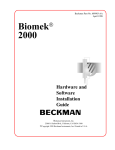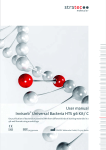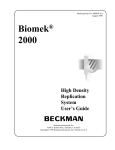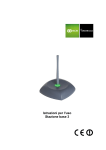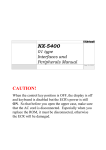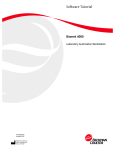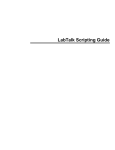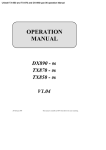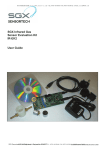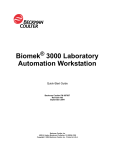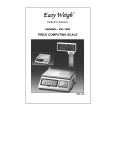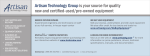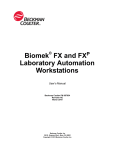Download 609912AA: Biomek® 2000. Tutorial Guide
Transcript
Beckman Part No. 609912-AA
April 1998
Biomek
2000
®
Tutorial
Guide
Beckman Instruments, Inc.
2500 N. Harbor Blvd., Fullerton, CA 92834-3100
Copyright© 1998 Beckman Instruments, Inc. Printed in U.S.A.
Copyright, Licenses and Trademarks
Copyright
Beckman Instruments, Inc., 1998. All rights reserved. No part of this publication may be
reproduced, transcribed, transmitted, or translated into any language in any form by any means
without the written permission of Beckman Instruments, Inc.
The product warranty does not apply to software which is warranted on an “as is” basis without fitness
for any specific purpose with the exception of the media which is warranted against defects in materials
and workmanship for a period of one year.
The software is copyrighted and may not be altered or given to a third party without the written
authorization from Beckman Instruments.
Tutorial Guide
Document 609912-AA
Table of Contents
Notice
Safety Notice
Safety During Installation ............................................................................................. v
Electrical Safety ............................................................................................................ v
Safety Against Risk of Fire..........................................................................................vi
Chemical and Biological Safety...................................................................................vi
Moving Parts................................................................................................................vi
Cleaning ......................................................................................................................vii
Maintenance................................................................................................................vii
Accessory Safety.........................................................................................................vii
Side Loader (SL)........................................................................................................viii
SL Incubator...............................................................................................................viii
High-Density Replicating System................................................................................ix
Plate Reader .................................................................................................................ix
Wash System................................................................................................................. x
Heater/Cooler Block ..................................................................................................... x
Biomek 2000 Safety Features.............................................................................................. x
Summary of Warning Information ...................................................................................... x
Introduction
Preface ..............................................................................................................................1-1
Exercise 1
Exercise 1: Creation of a Default Configuration..............................................................2-1
Exercise 2
Exercise 2: Editing and Running a Method......................................................................3-1
Changing the Initial Configuration ............................................................................3-6
Viewing and Editing a Transfer Function..................................................................3-7
Adding a Transfer Function .....................................................................................3-10
Inserting Messages and Pauses ................................................................................3-12
Saving a Method ......................................................................................................3-15
Running a Method ..........................................................................................................3-16
Biomek 2000
i
Table of Contents
Tutorial Guide
Document 609912-AA
Exercise 3
Exercise 3: Pipette Transfer..............................................................................................4-1
Task............................................................................................................................4-1
Pipette Transfer.................................................................................................................4-1
Center Section............................................................................................................4-4
Left Section................................................................................................................4-4
Right Section..............................................................................................................4-5
Center Section - Advanced ........................................................................................4-6
Exercise 4
Exercise 4: Pipette Transfer with Pauses, Loops, and Marks...........................................5-1
Task............................................................................................................................5-1
Pipette Transfer with Pauses, Loops, and Marks.......................................................5-2
Exercise 5
Exercise 5: BioWorks Device Functions ..........................................................................6-1
Task...................................................................................................................................6-1
Open a New Method and Set the Initial Configuration .............................................6-1
Remove Lids to the Disposal .....................................................................................6-4
Pipette Transfer..........................................................................................................6-7
Controlling the Vacuum Manifold with a Device Function ......................................6-8
Remove Filter Plate..................................................................................................6-10
Move the Plate to the Plate Reader and Run Plate Reader Protocol........................6-10
Exercise 6
Exercise 6: Labware and Tool Edit ..................................................................................7-1
Task............................................................................................................................7-1
Labware Edit..............................................................................................................7-2
Tool Edit ....................................................................................................................7-9
Summary
Biomek 2000
ii
Notice
Notice
This equipment has been tested and found to comply with the limits for a Class A
digital device, pursuant to part 15 of the FCC rules. These limits are designed to
provide reasonable protection against harmful interference with the equipment is
operated in a commercial environment. This equipment generates, uses, and can
radiate radio frequency energy and, if not installed and used in accordance with the
instruction manual, may cause harmful interference to radio communications.
Operation of this equipment in a residential area is likely to cause harmful interference
in which case the used will be required to correct the interference at his own expense.
This manual is copyrighted and all rights are reserved. This document may not, in
whole or in part, be copies, photocopied, reproduced, translated, or reduced to any
electronic medium or machine-readable form without prior consent, in writing, from
Beckman Instruments, Inc.
Biomek® and Beckman® are registered trademarks of Beckman Instruments, Inc.
BioWorks™ and BioScript™ are trademarks of Beckman Instruments, Inc.
Microsoft® and MS-DOS® are registered trademarks and Windows™ is a trademark
of Microsoft Corporation.
Biomek 2000
iii
Notice
iv
Biomek 2000
Safety
Safety Notice
The exclamation mark (contained in a triangle) is an international symbol displayed to
indicate to the user that all safety instructions should be read and understood before
installation and operation are attempted.
When you see the safety notice symbol on the instrument or on one of its accessories,
you should refer to this manual for specific safety information that applies. If the
product is used in a manner other than specified in the manual, the safety and
performance of the equipment could be impaired.
Any installation or service procedures not described in this manual must be performed
by qualified service personnel.
Safety During Installation
Do not lift the Biomek 2000 by the bridge. Two people are needed to lift the Biomek,
grasping the front rail and the back support.
Do not connect the Biomek to an electrical outlet until it is positioned properly on the
bench.
Electrical Safety
To reduce the risks of electrical shock, this equipment employs a three-wire electrical
cord and plug to connect the equipment to earth ground. To preserve this safety
feature:
•
•
•
•
•
Make sure the matching wall outlet receptacle is properly wired and earth
grounded.
Never use a three- to two-wire plug adapter
Never use a two wire extension cord or a non-grounding type multiple outlet
receptacle strip
Any servicing of this equipment which requires removal of any covers or panels
can expose parts which involve the risk of electric shock or personal injury. Refer
such servicing to Beckman-trained, qualified personnel
Do not use any power supply other than the type supplied for the accessory for the
Biomek 2000, as appropriate for the country where it is installed.
•
Biomek 2000
v
Safety
Safety Against Risk of Fire
Certain electrical circuits within this equipment are protected by fuses against
over-current conditions. For continued protection against risk of fire, replace fuses
only with the same type and rating specified.
Chemical and Biological Safety
Normal operation of this equipment sometimes involves the use of reagents which are
toxic, flammable, or biologically harmful. When using such reagents, observe the
following precautions:
•
•
•
•
•
•
•
•
Infectious samples must be handled according to good laboratory procedures and
methods to prevent the spread of disease
Observe all cautionary information printed on the original solution containers prior
to their use
All waste solutions must be disposed of according to your facility's waste disposal
procedures
Liquid transfers may generate aerosols. Operate the Biomek in an
appropriate enclosure and take all necessary precautions when using
biohazardous, pathologic, toxic, or radioactive materials
Objects dropped onto plates, accidental tool release, or other accidental collisions
may result in splashing of liquids; therefore take appropriate safety precautions,
such as the use of safety glasses when working with potentially hazardous liquids
Use an appropriate containment environment when using hazardous materials
Observe the appropriate cautionary procedures as defined by your safety officer
when using flammable solvents in or near a powered-up instrument
Make sure that the vacuum is attached prior to any method that contains any wash
or aspirate functions
Moving Parts
The bridge and head assembly may suddenly move. To avoid injury due to moving
parts, you must observe the following:
•
•
vi
Never attempt to exchange labware, reagents, or tools while the instrument is
operating, as indicated by the amber safety light at the end of the bridge. When the
light is on, the workstation is in operation and may move suddenly and rapidly at
any moment. A beep sounds just prior to initial movement to provide additional
warning
Never attempt to physically restrict the movement of the head and bridge
assembly. Use the Stop switch at the base of the workstation if an emergency stop
is required. Pressing this switch will freeze the workstation (but not the Side
Loader). Click on the Stop button on the Run window to stop the instrument if the
stop is not an emergency
Biomek 2000
Safety
•
•
Because the parts of the Biomek move automatically, keep clear of the head
assembly during operation. Also, keep the area around the workstation clear
(including the expansion area) to prevent obstructing the movement of the
instrument
Always check the position of the tools and labware before beginning any stage of
the method to ensure that their locations on the worksurface match those given on
the window. Also, check that the labware is properly seated on the worksurface
before beginning an operation.
Cleaning
You may clean the spill trays of the Biomek worksurface and the nozzles of the Wash
tools. Please observe the following precautions:
•
•
Be careful when handling the Wash tools as the nozzles are sharp.
Contact your laboratory safety officer and refer to the guidelines in the section
titled "Chemical and Biological Safety" if you will be cleaning spill trays that may
have been exposed to hazardous solutions.
Maintenance
•
•
Turn the POWER off and UNPLUG the Biomek before changing fuses or
performing any maintenance.
Do NOT autoclave Pipetting or Wash tools; autoclaving may cause damage to the
internal parts.
Perform only the maintenance described in this manual and in the
Biomek 2000 Maintenance and Troubleshooting Guide. Maintenance other than specified in these manuals should be performed
only by Beckman-trained, qualified personnel.
It is your responsibility to decontaminate components of the Biomek
before requesting service by a Beckman Field Service Representative
or returning parts to Beckman for repair. Beckman will NOT accept
any items which have not been decontaminated where it is appropriate to do so. If any parts are returned, they must be enclosed in a
sealed plastic bag stating that the contents are safe to handle and are
not contaminated.
•
Do not replenish bleach in a sterilization reservoir using the aspirate and bulk
dispense transfers, as the bleach may damage the Wash tool.
Accessory Safety
Follow the appropriate safety instructions for the accessories listed below in addition
to the standard safety precautions for the Biomek 2000.
Biomek 2000
vii
Safety
Side Loader (SL)
Verify that the voltage selector is set for current voltage by a Beckman Representative
at the time of installation.
•
•
•
•
During method operation, DO NOT touch, change, or otherwise interfere with
labware on the worksurface, stacks, or in the SL hand unless the system tells you
to.
The arm can move suddenly. Stay clear of the arm and hand during operation.
Keep the area around the SL clear of any obstructions to avoid collisions.
There is a Stop switch at the base of each Stack Area. If an emergency stop is
required, pressing this on each stack area of your SL switch will freeze the SL
instantly.
CAUTION
The Stop switch on the SL will not stop the workstation, nor will the
Stop switch on the workstation stop the SL.
NOTE:
You may lose data and be forced to quit the run in progress if you
press the SL Stop switch. Use of the SL stop switch may result in spillage or splattering of liquids in transit. Click on the Stop button on the
BioWorks Run window to stop the instrument if it is not an emergency.
SL Incubator
•
•
•
•
•
•
viii
Operating the incubator at 4° C for longer than twenty-four hours may result in ice
formation within the chamber, adversely affecting temperature equilibrium and
assay results.
Do NOT place the incubator in stack location "C" as the incubator may inhibit
access to the Stop switch of the SL in the event of an emergency.
Allow enough time for the incubator to reach the desired temperature to ensure
reliable assay results (typically less than one hour, depending on the circulator and
desired temperature).
Use 50% polyethylene glycol and 50% water as the conductive fluid in the water
circulator.
Maximum inlet pressure to the SL Incubator is 5 psig (34.5 kPa).
When cleaning the incubator wear protective gloves and eyewear.
Biomek 2000
Safety
High-Density Replicating System
•
•
The High-Density Replicating (HDR) System is not autoclaveable, nor should you
use organic solvents to clean the system. However, you can autoclave the pins of
the HDR Tool and use organic solvents to clean the pins.
If you are using the bleach tray within the tool holder, remove the HDR Tool from
the bleach tray and rinse thoroughly after each session. Do NOT store or let the
HDR Tool stand in the tool holder with its pins immersed in bleach when not in
use. Extended contact with bleach will result in corrosion of the metal pins.
Plate Reader
Refer to the Plate Reader User's Manual from the original manufacturer (Molecular
Devices Corp.) for maintenance and service information.
•
•
•
•
•
•
•
There are no user-serviceable components under the cover. Change lamps only
with the power off.
Never touch any of the fiber optic cables or their housing, manifold, or rotor
connections. These fibers are extremely delicate and critical to the performance of
the Plate Reader.
Use only the tools described to perform the steps defined in the Plate Reader user's
manual.
Do not touch or loosen any screws or parts other than those specifically designated
in the instructions of the Plate Reader user's manual. Doing so could cause
misalignment and possibly void warranty.
Never perform any operation on the Plate Reader in an environment where
damaging liquids or potentially damaging gases are present.
Never touch the surfaces of the interference filters or optical lenses.
DO NOT install the Plate Reader in a stack location that could inhibit access to the
Stop Switch of the SL in the event of an emergency. Use only locations 1F1 or 2F1
on the SL.
To prevent fluid from dripping off the microplate when it is in the reading chamber
onto any sensitive optical elements, and to minimize potential biohazard exposure to
other Plate Reader users, observe the following precautions:
•
When reading microplates that may have fluid on the underside of the microplate,
damp-dry the underside using a dry paper towel (or equivalent) before putting the
microplate on the drawer. Alternatively, place a clear sheet (such as a Molecular
Devices blanking template) underneath the microplate when inserting it in the
drawer.
Biomek 2000
ix
Safety
Wash System
•
•
•
•
Never run the 6-Port Valve dry. Liquid should always run through the 6-Port
Valve. Failure to do so can result in damage to the valve.
Strong acids, strong bases, oxidizers, radioactive and biohazardous liquids should
not be run through the Wash Unit. Each laboratory must qualify this instrument
with its unique application(s).
Plug any unused port with the plugs provided with the 6-Port valve. Otherwise
liquid may spill through exposed ports when the 6-Port valve is used.
When using a Wash tool, make sure a quarter reservoir is installed properly in the
support block under the tool.
Heater/Cooler Block
•
•
•
Failure to provide cooling water to the Heater/Cooler Block (HCB) will cause
excessive and potentially dangerous heating of the assembly. DO NOT operate the
assembly without adequate water flow (1 to 2 liters/minute).
Full power time-out faults may be caused by loss of cooling water. Should this
occur, the Heater/Cooler Block assembly may be hot.
Always be sure to shut down the HCB as the last command of each
heating/cooling sequence. Include a shut down command in all Biomek routines.
Provided water cooling is maintained, extended cooling operations do not
adversely affect block life span. The TEMP command may not permanently turn
off the block if a programmed event list is executing.
Biomek 2000 Safety Features
The Biomek 2000 workstation is equipped with several safety features. A Stop switch
is located on the front of the instrument. Press this switch to stop the Biomek. Also the
warning light at the top of the bridge warns you that the instrument is operating, and
emits a beep before the initial movement in a method. When this light is on do NOT
attempt to change labware.
Summary of Warning Information
This manual is provided to help you establish safe conditions for performing the
maintenance and servicing of your equipment. Specific considerations and precautions
are also described in the manual, but appear in the form of Warnings, Cautions, and
Notes.
It is important that you service your equipment in accordance with this instruction
manual and any additional information which may be provided by Beckman. Address
any questions regarding the safe and proper maintenance and servicing of your
equipment to your nearest Beckman Sales and Service Center.
x
Biomek 2000
Chapter 1
Tutorial Guide
Document 609912-AA
Introduction
1
Chapter
One
Preface
Welcome to the tutorial phase of the Beckman Training Program for the Beckman
2000. By now, you should have been introduced to the basic instrument functions by a
Beckman field engineer during the installation of the Biomek 2000.
The purpose of the tutorial is to help you to become comfortable with the basic
functions of the Biomek 2000, and to introduce you to some of the more advanced
functions.
This tutorial comprises five (5) self-paced exercises that increase in their level of
difficulty. Do not proceed to the next exercise until you are comfortable with all of the
functions that are covered in the current exercise, as each successive exercise builds
on the knowledge gained in the preceding exercise.
The exercises are as follows:
Exercise One:
Creation of a Default Configuration
Exercise Two:
Pipette Transfer
Exercise Three:
Pipette Transfer with Pauses, Loops, and Marks
Exercise Four:
BioWorks Device Functions: Vacuum Manifold and Plate
Reader
Exercise Five:
Biomek 2000
Labware and Tool Edit
1-1
Tutorial Guide
Document 609912-AA
1-2
Chapter 1
Biomek 2000
Chapter 2
Tutorial Guide
Document 609912-AA
Exercise 1
2
Chapter
Two
Exercise 1: Creation of a Default Configuration
In this exercise, you will become familiar with the method build window of BioWorks
Edit. You will build, validate, and save a Default Configuration that contains tools,
reservoirs, tip racks and plates on the worksurface.
The objectives of this exercise are to:
•
•
•
•
Identify the components of the BioWorks Method Edit window.
Modify the worksurface “Setup.”
Place tools and labware on the worksurface.
Save a method as the Default Configuration.
Locate the BioWorks Program Group, then double-click on the Lab Book Manager
icon.
Biomek 2000
2-1
Tutorial Guide
Document 609912-AA
Chapter 2
This displays the Lab Book Manager window. To create a new lab book for use in this
tutorial, select Newbook from the list of installed lab books, then click Copy From
List:
2-2
Biomek 2000
Chapter 2
Tutorial Guide
Document 609912-AA
When the Copy Lab Book dialog is displayed, enter the name “Tutorial” for the New
Name, and specify a path as shown:
Click OK. The contents of the source lab book is then copied into the new lab book,
and the new lab book, Tutorial, is shown in the list of lab books.
Select Tutorial as the Current Lab Book, by highlighting Tutorial from the list, then
clicking the Set as Current Lab Book button:
Close the Lab Book Manager by clicking the Close button.
Now that we have a new Lab Book to work in, we will use the Edit module to build a
method. Double-click on the Edit icon button to access "BioWorks Method Edit."
Biomek 2000
2-3
Tutorial Guide
Document 609912-AA
Chapter 2
Click Options in the menu bar, then select Default Configuration.
2-4
Biomek 2000
Chapter 2
Tutorial Guide
Document 609912-AA
When the Default Configuration is displayed, click the Setup button on the
Worksurface window to configure the Worksurface.
Worksurface
Window
Select the options indicated below and then click OK.
From the Function Palette/Labware Bar, click the Other button and then select the
Tool Rack from the drop-down menu. Move the cursor to Worksurface position A1
and click.
Biomek 2000
2-5
Tutorial Guide
Document 609912-AA
Chapter 2
Function
Palette
Labware
Bar
The Tool Change dialog is displayed for configuration of the tools in the Tool Rack:
2-6
Biomek 2000
Chapter 2
Tutorial Guide
Document 609912-AA
Click the P20 tool, and then click the left-most tool holder position (position 1) to
place the tool. Place the P200L, MP20, WASH8, and MP200 tools in the same
manner. If you click on the wrong tool, simply click on the correct tool, then proceed
with placing it in the tool holder. After the appropriate tools have been placed in the
holder, click OK.
The tool holder with tools will appear in position A1 on the Worksurface:
Use the same procedure to place a Reservoir Holder (located above the tool rack on
the Other drop-down menu) at Worksurface position A4. To configure the Reservoir
Holder as shown below, scroll through the reservoir list and place two quarter
horizontal reservoirs in the first two positions. Then place two quarter vertical
reservoirs in the last two positions of the reservoir holder. Click OK.
Biomek 2000
2-7
Tutorial Guide
Document 609912-AA
Chapter 2
You can add labels to a reservoir by clicking on it with the right mouse button, then
entering a label in the dialog.
The Reservoir Holder will appear in position A4 on the worksurface:
2-8
Biomek 2000
Chapter 2
Tutorial Guide
Document 609912-AA
Next, place plates on the worksurface by selecting plates on the Labware Bar, scrolling
to 96-well flat, selecting it, then clicking on locations B4, B5 and A5.
Next, select tips on the Labware Bar, scroll to P250 tips, and click on positions A2,
A3 and B3.
Biomek 2000
2-9
Tutorial Guide
Document 609912-AA
Chapter 2
Place P20 tips at B1 and B2:
To save this configuration as the Default Configuration, go to the Method menu and
choose Save As. Verify that the method name is specified as Default Config. The
name must be typed exactly as shown for BioWorks to recognize this as a default
configuration.
Click OK. The default method is automatically validated, and the “Method Validation
Complete” screen appears:
Click OK to acknowledge the prompt.
2-10
Biomek 2000
Chapter 2
Tutorial Guide
Document 609912-AA
You have successfully edited the default configuration! Close the method by clicking
Method, then clicking Close.
Now, when you open a new method in this lab book, the configuration that you just
created will be used for the default configuration.
To open a new method, click Method, then click New.
You will be prompted to select the Initial Configuration for the new method:
Biomek 2000
2-11
Tutorial Guide
Document 609912-AA
Chapter 2
When you select Use Default Configuration, the labware and tools you just
configured are automatically used.
You have now successfully completed exercise 1!
2-12
Biomek 2000
Chapter 3
Exercise 2
Tutorial Guide
Document 609912-AA
3
Chapter
Three
Exercise 2: Editing and Running a Method
This section will guide you through the basics of editing by changing an initial
configuration and a transfer function using the Demo method.
To begin, double click on the Edit icon in the BioWorks program group. This displays
the Edit window, as shown below.
The name of the current lab book is shown in angle brackets at the top of the window.
If the BOOK1 lab book is currently the default, skip to the next step in the middle of
page 3-4. Otherwise change the lab book to BOOK1, by selecting Options/Select
Lab Book... from the Menu bar.
Biomek 2000
3-1
Tutorial Guide
Document 609912-AA
Chapter 3
Select Lab Book
3-2
Biomek 2000
Chapter 3
Tutorial Guide
Document 609912-AA
This displays the Select Lab Book dialog:
Highlight the BOOK1 lab book, then click on the Select button.
When the Edit window displays <BOOK1> as the current lab book, select
Method/Open from the Menu Bar of the Edit window. This will display a list of
available methods. Select the Demo method from the list.
Biomek 2000
3-3
Tutorial Guide
Document 609912-AA
Chapter 3
Click Open to proceed.
3-4
Biomek 2000
Chapter 3
Tutorial Guide
Document 609912-AA
BioWorks loads the method, then displays the Method, Function Palette, and
Worksurface windows, as shown below.
Method
window
Function
Palette
Worksurface
window
Before we begin editing the method, let’s review some important features of the Edit
window and its "child" windows:
•
Make sure that the “Initial Configuration” line in the Method window is
highlighted before you begin placing or moving labware on the worksurface. The
labware and locations set when the “Initial Configuration” line is highlighted will
be used as the starting point. BioWorks prompts you to verify that labware is
arranged properly when you start a method.
Biomek 2000
3-5
Tutorial Guide
Document 609912-AA
•
•
•
•
•
Chapter 3
To place labware on a worksurface location, first you select the item from the
Function Palette/Labware Bar window. Use the round buttons to select the type of
labware, then scroll to select a specific item. Then place the labware on the desired
location on the Worksurface window.
To delete an item of labware from the Worksurface, click on the item, then press
the Delete key. (You will be prompted for confirmation.)
When adding or placing labware on the worksurface, you may receive a “Possible
Collision” error message. If this occurs, this does not necessarily mean that you
cannot use that position for that labware. However, you should carefully consider
whether or not the adjacent labware will cause a conflict based on the information
in the warning message. If in doubt, consider using another arrangement.
If you add, delete, or remove labware when any other line of the method is
highlighted, BioWorks will consider this a labware move, and will function
accordingly.
If you add, delete, or move labware during a method, you will notice that the
labware displayed on the Worksurface window changes as you increment through
the steps in the Method window. This will allow you to verify labware positions as
the method progresses.
Changing the Initial Configuration
To change the Initial Configuration for this method, first make sure that the Initial
Configuration line of the Method is highlighted.
Then, click on the Plates button of the Labware bar, then scroll through the list and
select the 96-well flat bottom plate.
The cursor becomes a rectangle (to represent the plate). Place the rectangle on position
B4 to add a third plate to the initial configuration. The new configuration, with the
96-well plate located in position B4 of the worksurface, is shown on the following
screen.
3-6
Biomek 2000
Chapter 3
Tutorial Guide
Document 609912-AA
Viewing and Editing a Transfer Function
Familiarize yourself with a basic Pipette Transfer function by viewing the first transfer
function in the Demo Method. To do this, double-click on the second line in the
Method window. This displays the Pipette Transfer dialog for this step.
Biomek 2000
3-7
Tutorial Guide
Document 609912-AA
Chapter 3
In this function, the Biomek pipettes 200µL from location A2 to B2 on the
worksurface, using the P200L tool. When you have finished viewing the
configuration, click Cancel to exit the dialog without making any changes.
Next, we will modify the configuration of the second transfer function.
3-8
Biomek 2000
Chapter 3
Tutorial Guide
Document 609912-AA
Double-click on the second function (the third line) of the method to display the
Pipette Transfer dialog.
To add a Mix function to this step, click on the Mix option box for the source.
Then click on the Mix Values button to display the Mix Values dialog. Edit the Mix
Values dialog as follows:
•
•
•
Change the Mix Cycles to 3
Change the Aspirate and Dispense Rates to 5
Change the Aspirate and Dispense Heights to 50%
Biomek 2000
3-9
Tutorial Guide
Document 609912-AA
Chapter 3
When you are done, click on OK to exit this dialog, then click on OK again from the
Pipette Transfer window. Note that the Edit Window will not reflect changes made to a
transfer function when they involve parameters not included in the descriptor line.
Adding a Transfer Function
Now you will add a new transfer function to the method. Highlight the last transfer
function in the Method window, then click on the Pipette button on the Function
Palette.
3-10
Biomek 2000
Chapter 3
Tutorial Guide
Document 609912-AA
The cursor’s shape changes to a pipette symbol.
Click on location A2 to designate the source, then click on location B4 for the
destination. The Pipette Transfer dialog is displayed.
Set the options on the dialog as follows:
•
•
•
•
•
•
Make sure the Tool is set to P200L
Set the volume to 100µ
µl per tip
Set the Source Labware Action to Range and the Direction to By Row. Use the
cursor to highlight the top row of wells on the source plate
Set the Destination Labware Action to Pattern and Direction to By Row. Use the
cursor to highlight at least 6 wells of the destination plate in any pattern you
choose.
Note that if you select more than 6 wells, only the first six will be used because
there are only 6 source wells selected. If you want to fill more than 6 wells on the
destination plate, you could either select more source wells (to fill each with a
different source) or change the Source End Action to “Repeat Same Labware”
(which would reuse the source wells until all of the destination wells were filled).
Select a Tip Touch at the source and at the destination
Select Fixed for Liquid Level
Biomek 2000
3-11
Tutorial Guide
Document 609912-AA
Chapter 3
The dialog should look like the one shown on the following screen (patterns for the
destination plate may be different).
Click OK to add this step to the method.
Inserting Messages and Pauses
You can also insert messages to the operator and system pauses in a method. Using the
same method, now add a pause before the second pipette transfer to display a message
to the operator. We will display a message to inform the operator that the system will
pause for one minute after the message is acknowledged.
From the Edit Window, highlight the second pipette transfer (in the Method Window)
then click on the Pause System button on the function pallette.
3-12
Biomek 2000
Chapter 3
Tutorial Guide
Document 609912-AA
This displays the System Pause/Message dialog. Select the dialog items as follows:
•
•
•
•
Set System Activity to Message
Set System Actions to Display message until canceled
Type a message in the Message box
Enable the Message Alarm and set the Interval, if you wish
The dialog should look like the one shown:
Click OK to add the Message step to the method. (Note that we have not yet added the
pause itself.)
Biomek 2000
3-13
Tutorial Guide
Document 609912-AA
Chapter 3
Now, insert the system pause between the message and the next pipette transfer.
Highlight the second pipette transfer line in the method (note that new method steps
are always inserted before the highlighted line in a method).
Click on the Pause System button again.
This displays the System Pause/Message dialog. Specify a pause by selecting the
dialog items as follows:
•
•
Set System Activity to Pause System
Set System Actions to Pause system for, then set the timer to 1:00 minute
The dialog should look like the one shown below:
Click OK when you are finished.
3-14
Biomek 2000
Chapter 3
Tutorial Guide
Document 609912-AA
Saving a Method
Before proceeding, you should save your edited method under a different file name.
To do so, select Method/Save As... then enter a file name of your choice in the
dialog.
Note that when you save a method, it is automatically validated, unless you request
otherwise. A method must be validated before it can be run.
Biomek 2000
3-15
Tutorial Guide
Document 609912-AA
Chapter 3
Running a Method
Before you run a method for the first time on a new Biomek, you must perform an
alignment check and re-align the Biomek (and Side Loader) if necessary. Refer to the
Biomek 2000 Hardware and Software Installation Guide for alignment instructions. If
the Biomek has already been aligned and been in use, you can run your new method
now.
To run the method, click on the Run icon in the icon bar of the BioWorks Edit window:
The Biomek 2000 Configuration screen will appear. This screen will serve to remind
you to set up labware, tip racks, and tools on the worksurface.You will be prompted to
accept the worksurface configuration. When you have set up your worksurface
appropriately, click on the Accept All button to accept the worksurface configuration.
3-16
Biomek 2000
Chapter 3
Tutorial Guide
Document 609912-AA
The method will begin, and the Method Run screen will be displayed
(as shown above), showing a list of actions performed during the method run.
Once the run is completed, you will have successfully completed exercise 2!
Biomek 2000
3-17
Tutorial Guide
Document 609912-AA
3-18
Chapter 3
Biomek 2000
Chapter 4
Tutorial Guide
Document 609912-AA
Exercise 3
4
Chapter
Four
Exercise 3: Pipette Transfer
In this exercise, you will perform a liquid transfer from a source to a destination, using
the Pipette Transfer icon button and window. The objectives of this exercise are to:
•
•
•
•
•
Use the Function Palette and identify the Pipette icon button.
Identify a source and destination for a liquid transfer.
Identify the components of the Pipette Transfer window.
Access the “advanced” pipetting options.
Use “Repeat Pipetting.”
Task
Pipette 50 µL from the first (top left) quarter horizontal reservoir into the first 12 wells
(row) of the 96-Well Flat plate in position A5. Perform a tip touch at source and
destination.
Pipette Transfer
If you do not have the method open from Exercise 2, then you should open a new one
as follows:
•
•
From the BioWorks “Method Edit” window click Method and then New.
Click Use Default Configuration, and then OK.
You should see the Default Configuration you prepared in Exercise 1:
Biomek 2000
4-1
Tutorial Guide
Document 609912-AA
Chapter 4
Click on the Pipette icon button on the function palette:
The mouse cursor turns into a pipette tip. Move the pipette tip to the reservoir source
at A4. The pipette tip will “fill” with liquid. Move the pipette tip to the destination (the
96-Well Flat plate in position A5) and click. The following “Pipette Transfer” window
will appear:
4-2
Biomek 2000
Chapter 4
Tutorial Guide
Document 609912-AA
The “Pipette Transfer” window is divided into three vertical sections. The middle
section identifies the tool, pipette tips, and volume. The far left section identifies the
pipetting source and parameters. The far right identifies the pipetting destination and
parameters. Take a moment to review this window and consider the task identified at
the beginning of this exercise:
•
Pipette 50 µL from the first (top left) quarter horizontal reservoir into the first 12
wells (row) of the 96-Well Flat plate in position A5. Perform a tip touch at source
and destination labware.
There is more than one way to write a method for pipetting 50 µL from one reservoir
location to 12 wells of a 96-Well Flat plate. In order to perform this task in relatively
few steps while maintaining an accurate transfer, “Repeat Pipetting” will be utilized.
Using a P200L tool, four dispenses of 50 µL each can be made from one liquid
aspiration. Therefore, it will take only three aspirations to fill 12 wells of the 96-Well
Flat plate.
Biomek 2000
4-3
Tutorial Guide
Document 609912-AA
Chapter 4
Configure the “Pipette Transfer” window as follows:
Center Section
To choose a P200L tool to pipette in a single row, click the arrow on the Tool menu
and then click on the P200L tool.
Click the volume bar (either position the cursor or highlight the area) and type in a
volume of 50 µL .
Left Section
In the Source Labware section, set the Aspirate Height to 0.00%, so that the pipette
tip will go to the bottom of the reservoir.
Click Tip Touch.
4-4
Biomek 2000
Chapter 4
Tutorial Guide
Document 609912-AA
Since liquid will be aspirated from only one horizontal quarter reservoir, click on that
(horizontal quarter reservoir) position.
Click the End Action arrow and select Repeat Same Labware. Repeat Same
Labware tells the system to repeat the range at the source or destination, until the other
range is filled.
Right Section
In the Destination Labware section, set the Dispense Height to 50.00% so that
liquid will be dispensed at 50% of the well’s height.
Click Tip Touch.
Range will automatically be selected for the Destination Labware Action.
Since the dispense will be to 12 wells in one row, click the Direction arrow and click
By Row.
Click and drag from well A1 to A12 on the 96-Well plate diagram. Ensure that the
End Action is on Stop so that only these wells receive liquid.
Biomek 2000
4-5
Tutorial Guide
Document 609912-AA
Chapter 4
Center Section - Advanced
Go to the center section of the “Pipette Transfer” window, and click the Advanced
button located in the lower portion of the window section, to show Repeat Pipetting
further up. Click Enabled for Repeat Pipetting . Click the Repeat "up" arrow until
“4” appears.
The completed window appears, as shown on the next page.
4-6
Biomek 2000
Chapter 4
Tutorial Guide
Document 609912-AA
Click OK to complete this function.
The following transfers will occur:
•
•
•
•
•
•
•
50 µL of liquid is dispensed four times from a single 200 µL aspiration, using a
P200L tool and “Repeat Pipetting.”
One horizontal quarter reservoir is used as “Source Labware.”
Liquid is aspirated from the bottom of the reservoir with a tip touch after each
aspiration
The same source is revisited after the four dispenses since the source end action is
“Repeat Same Labware.”
12 wells in a row on a 96-Well Plate are used as “Destination Labware.”
Liquid is dispensed at 50% of the well’s height with a tip touch after each
dispense.
The pipette transfer function ends after the 12 wells receive liquid since the
destination end action is “Stop.”
Biomek 2000
4-7
Tutorial Guide
Document 609912-AA
Chapter 4
The “Method List” window will appear as follows:
Click the Method menu and then click Save.
4-8
Biomek 2000
Chapter 4
Tutorial Guide
Document 609912-AA
Type in the name ”Method 1”, then click OK to save the method as “Method 1.” The
method will be validated and saved, and the following window will appear:
Click OK. Close the method by selecting Method/Close.
You have successfully completed Exercise 3!
Biomek 2000
4-9
Tutorial Guide
Document 609912-AA
4-10
Chapter 4
Biomek 2000
Chapter 5
Tutorial Guide
Document 609912-AA
Exercise 4
5
Chapter
Five
Exercise 4: Pipette Transfer with Pauses, Loops, and
Marks
In this exercise you will modify “Method 1” that you created in Exercise 3. You will
use two different modes of pause, beginning and ending loops, and marks. The
objectives of this exercise are to:
•
•
•
•
•
•
•
Identify and open a “saved” method.
Access a function in a method list.
Use “Internal Delay” in the advanced section of the “Pipette Transfer” window.
Use the Pause Labware icon button on the Function palette.
Use the Begin Loop icon button on the Function palette.
Use the End Loop icon button on the Function palette.
Use marks on the “Pipette Transfer” window.
Task
Modify “Method 1” to pause one minute between each dispense, and save the method
as “Method 2.” Modify “Method 1” to pause five minutes between each dispense, and
save the method as “Method 3.”
Biomek 2000
5-1
Tutorial Guide
Document 609912-AA
Chapter 5
Pipette Transfer with Pauses, Loops, and Marks
Click the Method menu and then select Open. The following window will appear:
Click Method 1 and select Open.
5-2
Biomek 2000
Chapter 5
Tutorial Guide
Document 609912-AA
Double-click on Pipette 50 µL from A4 to A5 using P200L-P250 on the Method
list.
This will display the Pipette Transfer dialog.
Biomek 2000
5-3
Tutorial Guide
Document 609912-AA
Chapter 5
Click the Advanced button in the center section to display the Advanced options, if
necessary. (They may already be displayed from the previous exercise.)
Enter an Internal Delay of 60.00 seconds. This delay will cause a 60 second pause
between each dispense.
5-4
Biomek 2000
Chapter 5
Tutorial Guide
Document 609912-AA
Click OK to save the change. Go to the Method menu and select Save As. Type in
“Method 2”. The Save As window will appear as follows:
Click OK to save the method.
Click OK when the “Method Validation Complete” screen appears. Close the method
by clicking on the Method menu and then click Close.
Biomek 2000
5-5
Tutorial Guide
Document 609912-AA
Chapter 5
Move back to Method and Open and select Method 1 and then click Open.
Double-click on Pipette 50.00 µL from A4 to A5 using P200L-P250 on the
Method list. You may need to move the Workstation and the Palette out of the way.
5-6
Biomek 2000
Chapter 5
Tutorial Guide
Document 609912-AA
For Method 3, you must disable the Repeat Pipetting option so that the five minute
pause can be placed between each dispense. (The "Internal Delay" feature of Repeat
Pipetting only allows up to a 100 second delay, so it cannot be used in this method.)
Click Repeat Pipetting Enabled to remove the checkmark, and disable it. Change
the Source Labware End Action to Stop.
This will permit only one aspiration from the source for every dispense at the
destination. Since the Pause Labware function will be used for the five minute pause, a
mark must be placed after each destination dispense to identify its place. Each
successive pipetting step will dispense to the marked well on the destination plate, and
then move the mark to the next well in preparation for the next step.
Biomek 2000
5-7
Tutorial Guide
Document 609912-AA
Chapter 5
Click the Marks button on the bottom right-hand corner of the Destination Labware
section. The window will appear as follows:
Click Use then set new mark on the "Marks Usage" window and click OK.:
The pipette transfer window will look like this:
5-8
Biomek 2000
Chapter 5
Tutorial Guide
Document 609912-AA
Click OK to save the "Pipette Transfer" window.
Since a mark is set on the "Pipette Transfer" window, a Clear Marks function should
be inserted before the pipette transfer function in the Method List to erase any existing
marks on that labware location.
Highlight the line in the method which specifies the Pipette Transfer, then click the
Clear Marks icon button on the Function Palette:
and move the cursor to position A5. Click position A5. The "Clear Marks" window
appears as follows:
Choose Single labware to clear marks only on this piece of labware and click OK.
Selecting Clear all marks clears marks on all locations. The Method list will appear as
follows. Note that the new line is inserted above the highlighted line.
After completion of the clear marks, one 50 µL transfer will be made and the system
will stop.
In order to pause five minutes after the transfer, a “Place a ‘Hold Until’ on a Piece of
Labware” function should be added to the Method list. Highlight End on the Method
list.
Click the Pause Labware icon button on the Function Palette, shown on the next page.
Biomek 2000
5-9
Tutorial Guide
Document 609912-AA
Chapter 5
and select the labware A5 with the stopwatch. The following window will appear:
Click Duration and highlight the Duration field. Type 00:05:00 (use left and right
arrows to select digits). Click OK to insert the function in the Method list. The Method
list will appear as follows:
5-10
Biomek 2000
Chapter 5
Tutorial Guide
Document 609912-AA
To specify the transfer from the reservoir to the first twelve wells of the 96-Well Flat
plate, you can use a loop to repeat the Pipette Transfer function and the Pause Labware
function. This can be achieved by inserting a “Loop” before the Pipette Transfer
function with a count of 12 and inserting an End Loop before End on the method list.
Do this as follows:
•
To insert a loop, first highlight the pipette function on the method list to insert the
loop before that function. Now click the Begin Loop icon button on the Function
Palette.
•
Specify the loop in the dialog as follows:
Click Loop for Count and click the up arrow to a count of 12. (Alternatively, you
could type in the number 12.) Click OK to insert this function into the Method list.
•
To end the loop after the count of 12, highlight End on the Method list. Click the
End Loop icon button on the Function Palette.
Biomek 2000
5-11
Tutorial Guide
Document 609912-AA
Chapter 5
To save the method, click the Method menu and then select Save As.
Type in Method 3 and click OK. The method will be validated and saved.
5-12
Biomek 2000
Chapter 5
Tutorial Guide
Document 609912-AA
Click OK on the “Method Validation Complete” window.
You have now successfully completed Exercise 4!
Biomek 2000
5-13
Tutorial Guide
Document 609912-AA
Chapter 5
You have now successfully completed Exercise 3!
5-14
Biomek 2000
Chapter 6
Tutorial Guide
Document 609912-AA
Exercise 5
6
Chapter
Six
Exercise 5: BioWorks Device Functions
In this exercise, you will use BioWorks Device Functions to control a Vacuum Valve
Unit and to operate a Biomek Plate Reader. You will also use the Gripper Tool to
handle labware and lids on the worksurface.
Note
This exercise utilizes the following accessories (i.e., Gripper Tool,
Plate Reader, and 96-Filtration System (vacuum manifold).
If you don’t have all of this equipment, you may practice this exercise
in the BioWorks Edit mode, but you will not be able to run the method
created.
Task
In this exercise, you will create a method to do the following:
•
•
•
•
•
Remove the lids from the labware and tip racks on the worksurface
Place a Vacuum collar and a filter plate on the Vacuum Manifold
Perform a pipette transfer to the filter plate on the vacuum manifold
Aspirate the filter plate to collect sample into a 96-well flat plate
Move the 96-well flat plate to the Plate Reader and take readings
Open a New Method and Set the Initial Configuration
Begin by closing any open methods. Then select Method/New from the command
bar. Select Clear Configuration to start with a clear worksurface for this method,
then click OK:
Biomek 2000
6-1
Tutorial Guide
Document 609912-AA
Chapter 6
Click the Setup button on the worksurface to display the Setup dialog. Select the
following options:
•
•
•
•
•
Disposal unit enabled
Left Side Module not present
Right Side Module present
Plate Reader installed on the Left Expansion Area
Wash Unit present
The Setup dialog should look like the one shown below:
Click OK when done.
Highlight the Initial Configuration line in the method list window, and establish the
configuration as follows:
Select the Tool Rack from the Other option on the Labware Bar, and click position
A2. Place a Gripper Tool and an MP20 tool in the rack, as shown on the next page.
6-2
Biomek 2000
Chapter 6
Tutorial Guide
Document 609912-AA
Click OK to place the Tool Rack on the worksurface. The worksurface looks like this:
Next, select the following devices from the Devices list in the Labware Bar, and place
them on the worksurface:
•
•
•
•
Vacuum Manifold at position A4
Collar Holder at position B4
Vacuum Collar (std) on top of the Collar Holder at B4
Tip Rack Holder at position A5
Biomek 2000
6-3
Tutorial Guide
Document 609912-AA
Chapter 6
Next, select the following plates from the Plates list in the Labware Bar, and place
them on the worksurface:
•
•
•
96-well flat plate at position A4 (on the Vacuum Manifold)
96-well flat plate with lid (check the With Lid box on the Labware Bar) at
position B6
Filter Plate with lid at position B5
Select the P20 Tip Rack (with lid checked) from the Tips list in the labware bar and
place it on the worksurface at position A5.
This configuration is shown below:
Note that the star * to the left of the labware and tip rack names means a lid is present.
You have now established a new Initial Configuration. Highlight the End command in
the Method Window to begin adding moves and transfer steps to the method.
Remove Lids to the Disposal
Use the Move Labware icon on the Function Palette (shown below) to perform each
of the labware moves required for the method.
6-4
Biomek 2000
Chapter 6
Tutorial Guide
Document 609912-AA
To move the lid (on the 96-well flat plate) to the Disposal click the Move Labware
icon, click position B6, then click the Disposal. Because the Gripper can move either
the lid, or the plate with the lid, the following dialog appears so you can provide
specific instructions.
Select Move Lid Only, then click OK. Then move the Tip Rack Lid at A5 to the
Disposal, as well. You will see the following message because the Gripper cannot be
used to move a Tip Rack, but it can be used to move the lid. Click OK.
Then click the Disposal.
The Method window now looks like this:
Use the Move Labware icon button to move the collar (at location B4) to the
manifold at position A4.
Biomek 2000
6-5
Tutorial Guide
Document 609912-AA
Chapter 6
The worksurface window now looks like the following screen.
Move the Filter Plate (at location B5) to the Vacuum Manifold at location A4.
Move the lid only (for the filterplate at A4) to the disposal.
You can click location A4 with the right mouse button to display a list of the labware
layered at this location. You should now have the following labware at this location:
•
•
•
•
Filter Plate
Vacuum Collar, Std.
96-well flat
Vacuum Manifold
The method screen should look like this:
6-6
Biomek 2000
Chapter 6
Tutorial Guide
Document 609912-AA
Pipette Transfer
Now, use the Pipette icon button to add a Pipette Transfer from the plate at B6 to the
filter plate at A4:
Click the Pipette icon button, click position B6 for the source, then click position A4
as the destination. When the Pipette Transfer dialog is displayed, verify that the
correct tool and tips are selected, then configure the transfer as follows:
•
•
•
•
•
•
•
Select all wells in source and destination.
Select Tip Touch at the source and destination
Set the Volume to 2.00
Select Blowout at the destination
Select a Dispense Height of 50% for the destination, to ensure that the tips do
not go too deeply into the filter plate
Select the source and destination Labware Action as a Range, and an end
action of Stop.
Set the Tip Handling to Tip Change After Transfer and enable Discard
Tips
The Pipette Transfer dialog should look like the one shown on the next page.
Biomek 2000
6-7
Tutorial Guide
Document 609912-AA
Chapter 6
After selecting the parameters for the Source Labware and Destination Labware, click
and drag on the wells in which the pipetting should take place. In the example above,
the “click and drag” selection was done for wells A1 through H12.
Click OK to accept the transfer configuration.
Controlling the Vacuum Manifold with a Device Function
Now, insert a control function in the method to turn on the Vacuum Manifold and
aspirate the filter plate. For this, you will use the Device Control icon button on the
Function Palette, shown below:
Click the Device Control icon button, then click location A4. Because there is a
Vacuum Manifold device at this location, the Vacuum Control dialog appears. Select
Open to open the valve and begin aspiration, then click OK.
6-8
Biomek 2000
Chapter 6
Tutorial Guide
Document 609912-AA
Next, insert a pause in the method to control the timing of the aspiration step. Click the
Pause icon button on the Function Palette.
Set the Pause parameters, as shown below.
Click OK.
Then use the Device Control icon to insert another Vacuum Control step to close the
Vacuum Valve.
Biomek 2000
6-9
Tutorial Guide
Document 609912-AA
Chapter 6
Click OK when done.
Remove Filter Plate
Now, we will use the move icon button to remove the filter plate from the manifold
and put it in the Disposal..
Click the Move Labware icon, click at location A4, then click the Disposal. This
will use the Gripper to dispose of the filter plate.
The worksurface should now look like the one shown below:
Move the Plate to the Plate Reader and Run Plate Reader
Protocol
The final portion of the exercise will move the 96-well flat plate from the Vacuum
Manifold to the Plate Reader, and take a reading on the plate using the Plate Reader
icon button, on the Function Palette, shown on the next page.
6-10
Biomek 2000
Chapter 6
Tutorial Guide
Document 609912-AA
Click the Move Labware icon, click at position A4, then click the Plate Reader at A1
as the destination. This moves the plate to the Plate Reader.
Next, click the Plate Reader icon to start the SOFTmax software for control of the
Plate Reader.
Click on “View Protocol in SOFTmax now” button. Click OK when you’re finished.
The SOFTmax screen is displayed, similar to the one shown on the next page.
Biomek 2000
6-11
Tutorial Guide
Document 609912-AA
Chapter 6
Select File/Open from the SOFTmax window. Click Protocol Files at the bottom
of the Open dialog to display the protocol files, then select a protocol from the list
shown. (The files on your system may vary.) Then click Open.
6-12
Biomek 2000
Chapter 6
Tutorial Guide
Document 609912-AA
From the SOFTmax screen, select the File/Return to BIOMEK option.
The selected protocol file and data file will be shown in the SOFTmax Review
Selected Protocol dialog.
Click OK to accept the settings and return to BioWorks.
Biomek 2000
6-13
Tutorial Guide
Document 609912-AA
Chapter 6
Resume here if you don’t have SOFTmax.
You can now specify a move of the 96-well flat plate from the Plate Reader to the
disposal by clicking the Move Labware icon, clicking on location A1, then clicking
on the disposal. Your worksurface should look like the one shown below:
The Method Window should look like the one shown below:
This step
will not be
present
if you
skipped the
SOFTmax
steps.
Select Method/ Save.
6-14
Biomek 2000
Chapter 6
Tutorial Guide
Document 609912-AA
Enter your preferred method name and click OK. The file will be automatically
validated.
Click OK.
This completes Exercise 5.
Biomek 2000
6-15
Tutorial Guide
Document 609912-AA
6-16
Chapter 6
Biomek 2000
Chapter 7
Tutorial Guide
Document 609912-AA
Exercise 6
7
Chapter
Seven
Exercise 6: Labware and Tool Edit
In this exercise, you will copy and edit labware and tool definitions from their
respective libraries.
Labware Edit allows you to choose a piece of labware from the Labware Library and
modify it to match specific labware that is not currently defined in the library.
Tool Edit allows you to modify the pipetting delays and overages for aspiration and
dispense. The calibration slope and offset are also found on the Tool Edit window.
Once a labware or tool definition is copied, edited, and named, the new labware or tool
definition becomes part of its respective library. The objectives of this exercise are to:
•
•
Copy and edit a labware definition and place it on the Worksurface in the initial
configuration of Method 1.
Copy and edit a tool definition, then add it to Method 1.
Note
In order to protect the integrity of existing methods and the labware
and tool libraries, you must copy labware and tools before you edit
them. If you rename, edit (without first copying), or delete any labware or tool that is used in any method, a list of affected methods is
displayed. If you choose to edit the labware or tool before copying, it
will be changed in all the affected methods. If you delete or rename
labware without first copying, the methods containing the labware
are displayed. BioWorks will not permit you to delete or rename labware or tools until the affected methods are deleted, or modified so
they do not include the labware.
Task
Create a new 96-well plate and a P200L tool definition for use with viscous liquids.
Modify a method to perform a pipette transfer using the new tool and labware.
Biomek 2000
7-1
Tutorial Guide
Document 609912-AA
Chapter 7
Labware Edit
From the Method Menu, click Close to close any opened methods. Repeat as
necessary. Click Open on the method menu, click Method 1, then click Open.
Confirm that Initial Configuration is highlighted on the Method List. Since you will
create a new piece of labware and a tool definition in the libraries, they must be
created and utilized as part of the initial configuration. The method list will appear as
follows:
Click the Edit Menu and select Labware. The window will appear as follows:
7-2
Biomek 2000
Chapter 7
Tutorial Guide
Document 609912-AA
In this exercise, we will modify a 96-well plate. From the Edit Labware window, click
the labware name 96-well flat, then click Copy:
Biomek 2000
7-3
Tutorial Guide
Document 609912-AA
Chapter 7
You will add a new style of 96-well plate to the Labware Library. The Uniwell*
MicroPlate has flat wells with conical sides, and a slightly larger maximum value than
the standard 96-well flat plate. In the Copy Labware window, type Uniwell Plate as
the new name.
Click OK when done.
*Uniwell is a trademark of Elkay Products Inc.
7-4
Biomek 2000
Chapter 7
Tutorial Guide
Document 609912-AA
The newly named labware is now part of the library. From the Edit Labware window,
highlight Uniwell Plate (the numerically-named labware appear first; the rest of the
labware is in alphabetical order):
Click Edit.
Biomek 2000
7-5
Tutorial Guide
Document 609912-AA
Chapter 7
Now, you may customize the parameters of the Uniwell Plate.
As shown in the window, Labware Edit serves two functions: defining dimensions for
gripping plates, and setting parameters for Liquid Level Tracking. Liquid Level
Tracking (LLT) is an automatic calculation of aspirate height, based on an initial
height and the liquid volumes subsequently removed from the wells. LLT is
compatible with all Biomek 2000 pipetting tools, including tools with Liquid Level
Sensing.
•
•
7-6
Liquid Level Sensing (LLS) automatically detects the meniscus of the liquid with
the sonic detector in the tool. Since LLS is available only in the P200L and
P1000L Biomek 2000 tools, LLT offers the advantage of tracking liquid levels in
non-sensing tools, such as the P20, MP20, and MP200 Biomek 2000 tools.
In this exercise, the Liquid Level Tracking parameters will be utilized for
purposes of creating a new labware definition. For more information on utilizing
Liquid Level Tracking, please refer to the BioWorks Software Reference Manual.
Biomek 2000
Chapter 7
Tutorial Guide
Document 609912-AA
To create a new labware definition, you must measure the labware’s inner well depth,
top height (including labware holder), and inner top diameter of the well. Assume that
the following dimensions were obtained by measuring the plate:
Well Depth:
11.1 mm
Top Height:
20.17 mm
Top Diameter:
7.0 mm
If you are using a Gripper tool or Side Loader to automate lid and labware handling,
you must also measure the dimensions for the grip parameters and edit them as
needed:
Lip Height:
2.6 mm
Because the plate has a thin base and ridges at the sides, we will keep the Grip Type as
"Below Bottom."
Note
The height of the labware includes the height of the labware holder.
Beckman Labware Holder (Part No. 609120) has a top height of
5.37 mm. If you use a custom labware holder, you must measure the
height of the holder and include it in the top height field.
The sum of the Zones under Liquid Level Tracking equal the maximum volume of a
well of the new labware definition.
Each well of the Uniwell Plate has two zones: a conical shaped zone with a flat
bottom for the bottom third of the well, and a cylindrical shaped zone for the top
two-thirds of the well. It is extremely important to consider the number of wells, well
bottom type and well top shape when choosing a labware definition to copy. In this
example, a 96-well flat definition was chosen because the Uniwell plate has 96 wells
(8 rows x 12 columns), a circular well top, and a flat bottom. All labware definitions
can accept different volumes by defining the heights and zones. You can determine the
zone volume by pipetting up to each zone with a hand-held pipettor. Some labware
manufacturers may have this information available on request.
Biomek 2000
7-7
Tutorial Guide
Document 609912-AA
Chapter 7
The volume and height for each zone of the Uniwell Plate is:
Zone 1:
0
Height 1:
0 mm
Zone 2:
260
Height 2:
3.6 mm
Zone 3:
121
Type the zone and height values listed above, and the other labware measurements
mentioned earlier, in the appropriate fields on the Edit Labware window.
Note that you can hold the mouse over any of the numeric fields to display the
allowable range of values for that parameter.
Click OK.
You have now created the Uniwell Plate labware definition as part of the labware
library. In the Edit Labware menu, click Close to return to the BioWorks Edit
window.
7-8
Biomek 2000
Chapter 7
Tutorial Guide
Document 609912-AA
Click Plates on the Labware Bar, scroll down the menu and click Uniwell Plate.
Make sure the With Lid option is not enabled.
Click Worksurface position A6. The Worksurface will appear as follows:
Tool Edit
Tool editing allows you to modify tool parameters and define a new tool with a
specific set of parameters. In a method, you may have several tool names based on a
single tool type. For example, you may have a P200L tool on the Worksurface tool
rack and use several different tool names based on that type. The tool names appear in
the tool list on the Pipette Transfer and Mix windows.
When working with liquids of varying viscosities, optimizing pipette delays and
overages increases pipetting accuracy. Tool definitions can be copied, modified and
renamed for the following tools:
Table 1:
P20
MP20
Wash-1
P200L
MP200
Wash-8
P1000L
The HDR tool does not contain any modifiable parameters. An HDR gel matrix is
controlled under Labware Edit (HDR Gel).
For specific instructions regarding modifying Wash Tools, refer to the BioWorks
Software Reference Manual.
Biomek 2000
7-9
Tutorial Guide
Document 609912-AA
Chapter 7
Click the Edit menu and click Tools. The following window will appear:
In this exercise, you will copy and create a new P200L tool for a viscous liquid.
Click P200L and click Copy. The following window will appear:
7-10
Biomek 2000
Chapter 7
Tutorial Guide
Document 609912-AA
On the following screen, type P200L Viscous and click OK.
In the Edit screen, click the new tool name, P200L Viscous, and click Edit. The
following window will appear:
The tool type, number of channels, minimum and maximum volume, and maximum
capacity are predefined values specific to that tool. The Tips field includes all possible
tip choices for that tool. You can choose a specific tip to be used with that tool
definition, if applicable. In this case, however, both tips are acceptable.
The Tool Delays are used to optimize the performance of a tool. Overages are volumes
of liquid or air that assist in the transfer of a liquid. Definitions of these fields are
found in the BioWorks Software Reference Manual.
Biomek 2000
7-11
Tutorial Guide
Document 609912-AA
Chapter 7
To improve the pipetting performance for a viscous liquid, in this example you will
enter values for Aspirate, Dispense, and Blowout delays, and a Blowout overage.
Insert the following delays (in milliseconds) and overage in appropriate fields:
Table 2:
Parameter
Source
Prewet
200
Aspirate
500
Destination
Dispense
500
Blowout
200
Tip Touch
350
350
Overages:
Blowout
40
Note
These values are for illustration only. For practical purposes, it is
best to test each liquid and make the necessary modifications in Tool
Edit.
7-12
Biomek 2000
Chapter 7
Tutorial Guide
Document 609912-AA
The window will appear as follows:
Click OK, then click Close in the Tool Edit screen. You are now ready to create a
pipette transfer function using the new tool name into the new labware.
Highlight the last command ("End") in the Method Window of the method.
Biomek 2000
7-13
Tutorial Guide
Document 609912-AA
Chapter 7
From the Function Palette, click the Pipette icon. Click the Reservoir in position A4
and click the Uniwell Plate in position A6. The “Pipette Transfer” screen will appear:
Click the Tool field and click the P200L Viscous Tool. Click the Volume field and
type in a volume of 100 per tip.
Choose the appropriate source and destination parameters to utilize the delays and
overages chosen for this tool. Just above the source labware action section, click
Prewet and Tip Touch. Set the Aspirate Height to 50.00% so that the pipette tip will
go to 50% of the height of the reservoir. Click the vertical quarter reservoir to the far
right of the reservoir holder. Click Repeat Same Labware as the Source Labware
End Action.
At the destination labware, set the Dispense Height to 50.00% and the Type to
To Contain. Select Blowout and Tip Touch. Set the Dispense Height to 50.00%.
In the Center Section, click Advanced to display extra menu items. To decrease the
dispense rate from 10 to 5, click the Dispense Rate down arrow in the Right Section
under Dispense until you reach "5". Click Range for the Destination Labware action.
Select By Row for the Destination Labware Direction. Click and drag from well A1
to H12, so that the entire plate will receive liquid. Click Stop as the Destination
Labware End Action.
7-14
Biomek 2000
Chapter 7
Tutorial Guide
Document 609912-AA
The window will appear as follows:
Click OK.
The Method window will appear as follows:
Biomek 2000
7-15
Tutorial Guide
Document 609912-AA
Chapter 7
Click the Method Menu and select Save As. Type in “Method 1A”.
Click OK. The method will be validated and saved.
Click OK.
You have now successfully completed Exercise 6!
7-16
Biomek 2000
Tutorial Guide
Document 609912-AA
Summary
8
Chapter
Eight
Congratulations, you have completed all of the tutorial exercises. Your familiarity with
the basic functionality of the Biomek 2000 provides a solid foundation for solving
your own laboratory automation challenges.
8-1
Tutorial Guide
Document 609912-AA
8-2
Chapter 8
Biomek 2000