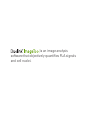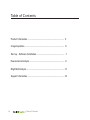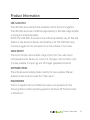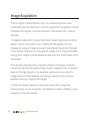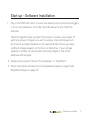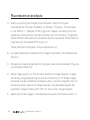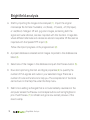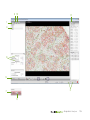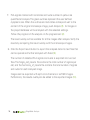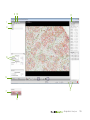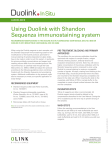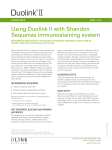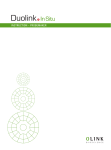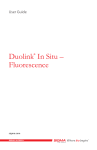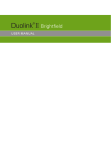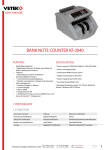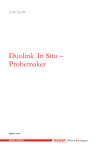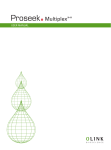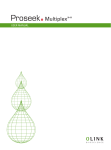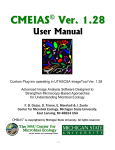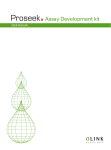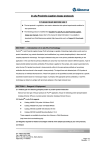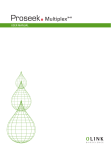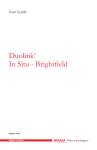Download Duolink ImageTool User Manual - Sigma
Transcript
USER MANUAL is an image analysis software that objectively quantifies PLA signals and cell nuclei. Table of Contents Product Information ................................................................................. 5 Image Aquisition ....................................................................................... 6 Start up – Software Installation .............................................................. 7 Fluorescence Analysis ............................................................................. 8 Brightfeld Analysis .................................................................................... 12 Support Information .................................................................................. 16 4 - Table of Contents Product Information USB FLASH DRIVE The USB flash drive contains the installation file for Duolink ImageTool. The USB flash drive has a 16 GB storage capacity to facilitate image transfer or storage of analyzed projects. NOTE! The USB flash drive works as a software protection key. All files and folders on the device at delivery are therefore vital. The USB flash drive must be plugged into the computer to run the software in full mode. IMAGE IMPORT The import function allows direct image import from four well-known microscope brands: Zeiss (.zvi), Leica (.lif), Olympus (.oif) and Nikon (.ics). It is also possible to import jpg and tiff images (grayscale and color). SOFTWARE UPDATE The software automatically checks monthly for new updates. Manual checks can also be done under the “Help menu”. REQUIREMENTS Duolink ImageTool can be installed and used on computers with the following 32-bit or 64-bit operating systems: Windows XP, Windows Vista or Windows 7. - Product Information 5 Image Acquisition The PLA signal is recognized as a spot; an individual signal is of submicrometer size. The result from a Duolink experiment is typically a number of discrete PLA signals in various locations of the studied cell- or tissue samples. If images are acquired in a single focal plane, several signals can be either above or below the current focus. To detect all PLA signals it is thus necessary to acquire images at several focal planes through the thickness of the sample. However, you may acquire images with a single focal plane as long as all images to be compared are acquired with similar focus within the sample. If the primary antibodies are not properly titrated, the density of signals may be so high that the signals merge. Duolink ImageTool can not quantify regions of merged signals; only separable signals can be counted. For images taken with fluorescence microscopy, a quality control function displays a warning if signals are merged. If nuclei are densely packed or tissue sections are thick, single cell measurements may be inaccurate. Cell detection is easily verified by visual inspection of the cell outlines. 6 - Image Aquisition Start up – Software Installation 1. Plug in the USB flash drive. It works as a security key and must be plugged in to run the software in full mode. Start the Setup file and install the software. Duolink ImageTool uses a project file structure. Create a new project for each new group of images you want to analyze. Imported images will be stored in a project database in the selected folder. Ensure you have sufficient storage capacity on the hard- or flash drive. If your storage capacity is limited, we recommend removing images or the entire database after analysis. 2. Create a new project. Choose “Fluorescence” or “Brightfield”. 3. Follow the further instructions on Fluorescence analysis on page 8 and Brightfield analysis on page 12. - Software Installation 7 Fluorescence analysis A. Start by importing the images to be analyzed. Import the original microscope file formats if available; .zvi (Zeiss), .lif (Leica), .oif (Olympus), or .ics (Nikon) (1). Merged .tiff and .jpg color images, containing both the signal and nuclei channel, are also imported with this function. Image data where different channels and z-slices are stored in separate tiff-files can be imported with the Special TIFF import (2). Follow the import progress on the progress bars (3). B. A project database is created and all images imported to the database are listed (4). C. Change the channel properties for the signal- and nuclei channels if they are not correctly defined (5). D. Check image quality (6). This function checks for merged signals. Images containing merged signal regions will be marked by an “X”. These images should be visually verified for analytical quality. Duolink ImageTool can not correctly quantify regions of merged signals, only separable signals are quantified. Images marked with “OK” do not contain merged signals. E. Select one of the images in the database and push the Preview button (7). 8 - Flourescent Analysis 2 6 12 11 1 4 8 5 7 3 9 10 - Fluorescent Analysis 9 Now start optimizing the Cell- and Signal properties (8) to quantify the number of PLA signals and nuclei in your selected image. There are a number of tools and functions to help you. The complete list of functions can be found in the Help file under the Help menu. F. G. Each time a setting is changed that is not automatically visualized on the computer screen the Preview- and Analyze buttons will be highlighted in pink. Push Preview (9) to refresh and get a new correct preview of the result overlay. H. PLA signals marked with white circles and nuclei outlined in yellow are quantified at analysis. The green outlines represent the user defined cytoplasm size. When the outlines and white circles correspond well to the content of the original microscope image, push Analyze (10). All images in the project database will be analyzed with the selected settings. Follow the progress of the analysis on the progress bars (3). Click the Export result button to export the analyzed data into text files that can be opened and further analyzed with Excel (11). I. The number of detected PLA signals and nuclei is exported into two text files. The Single_cell_results file contains the total number of signals per cell, and the Summary_of_results file contains the total number of signals and nuclei for each analyzed image. Images can be exported with split color channels or as RGB images. Furthermore, the results overlay can be added to the exported images (12). 10 - Flourescent Analysis 2 6 12 11 1 4 8 5 7 3 9 10 - Fluorescent Analysis 11 Brightfield analysis A. Start by importing the images to be analyzed (1). Import the original microscope file formats if available; .zvi (Zeiss), .lif (Leica), .oif (Olympus), or .ics(Nikon). Merged .tiff and .jpg color images, containing both the signal and nuclei channel, are also imported with this function. Image data where different channels and z-slices are stored in separate tiff-files can be imported with the Special TIFF import (2). Follow the import progress on the progress bars (3). B. A project database is created and all images imported to the database are listed (4). C. Select one of the images in the database and push the Preview button (5). D. Now start optimizing the Cell- and Signal properties (6) to quantify the number of PLA signals and nuclei in your selected image. There are a number of tools and functions to help you. The complete list of functions can be found in the Help file under the Help menu. E. Each time a setting is changed that is not automatically visualized on the computer screen the Preview- and Analyze buttons will be highlighted in pink. Push Preview (7) to refresh and get a new correct preview of the result overlay. 12 - Brightfeld Analysis 2 10 9 1 4 6 5 3 7 8 - Brightfeld Analysis 13 PLA signals marked with red circles and nuclei outlined in yellow are quantified at analysis. The green outlines represent the user defined cytoplasm size. When the outlines and red circles correspond well to the content of the original microscope image, push Analyze (8). All images in the project database will be analyzed with the selected settings. F. Follow the progress of the analysis on the progress bars (3). The result overlay will be available for all the images after analysis. Verify the results by comparing the result overlay with the microscope images. G. Click the Export result button to export the analyzed data into text files that can be opened and further analyzed with Excel (9). The number of detected PLA signals and nuclei is exported into two text files. The Single_cell_results file contains the total number of signals per cell, and the Summary_of_results file contains the total number of signals and nuclei for each analyzed image. Images can be exported with split color channels or as RGB images. Furthermore, the results overlay can be added to the exported images (10). 14 - Brightfeld Analysis 2 10 9 1 4 6 5 3 7 8 - Brightfeld Analysis 15 For Technical Support, please contact us at: [email protected] This product is for research use only. Not for use in human diagnostic or therapeutic procedures. This product includes a licence for non-commercial use of the Duolink product. Commercial users will require additional licenses. Please contact Olink AB for details. There are no warranties, expressed or implied, witch extend beyond this description. Olink AB is not liable for property damage, personel injury, or economic loss caused by this product. The following trademarks are owned by Olink AB: Olink®, Olink Bioscience, Duolink® and PLA®. Olink Bioscience, Dag Hammarskjölds v. 54A SE-751 83 Uppsala, Sweden www.olink.com 0660, v. 1.1, 2010-11-11 Duolink® ImageTool is developed by Izolde Image Intellegence.