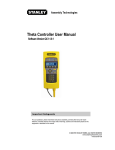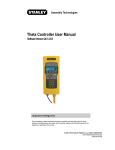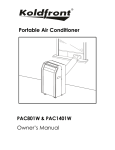Download Datasheet - Mouser Electronics
Transcript
BGA & CSP Rework System BGA-3590 Series CSP-3500 Series USER GUIDE Precision Systems for the Electronics Bench www.metcal.com P/N 7000-1251, Ver. A , 9/01 ii BGA-3500 Series Manual 5/01 TABLE OF CONTENTS PREFACE Specifications 2 System Part Numbers 3 Environmental Conditions 3 Vision Systems 3 Shipping Data 4 SECTION I Introduction and General Overview 4 SECTION II System Features and Accessories 5 SECTION III System Functions 6 SECTION IV Set-Up Procedures 10 SECTION V Quick Guide to Calibration (Operation) 11 SECTION VI Additional System Features 18 SECTION VII Troubleshooting 18 SECTION VIII Spare Parts and Optional Accessories 21 SECTION IX Nozzle Selection Chart 23 SECTION X Warranty and Service 24 Addendum A BGA Windows Program manual A1-A12 Addendum A page 1 Addendum B Calibration Procedure B1-B11 Addendum B page 1 ©2001 Delawre Capital Formation, Inc. All Rights Reserved. DOVER and the DOVER logo are registered trademarks of Delaware Capital formation, Inc., a wholly-owned subsidiary of Dover Corporation BGA-3500 Series Manual 5/01 1 Specifications for the BGA/CSP-3500 Series Rework Systems Rework System Model BGA-3591/ CSP-3501 BGA-3592/ CSP-3502 BGA-3591J/ CSP-3501J Base Unit Input Voltage 115VAC, 50/60Hz 230VAC, 50/60Hz 100VAC, 50/60Hz Base Unit Power Consumption Control Unit Input Voltage Control Unit Power Consumption 1400W (BGA 3591) 940W (CSP 3501) 1010W (BGA/CSP 3500J) 115VAC, 50/60Hz 230VAC, 50/60Hz 100VAC, 50/60Hz 420W max Base Unit Max Source Temperature Bottom-side heater: 392°F (200°C) Control Unit Max Source Temperature from BGA-3582 Micro Oven 752°F (400°C) Temperature Control/Range Closed-loop K-type thermocouple feedback Maximum PCB Dimensions 20.25” (489mm) x open frame PCB Thickness Component Maximum Weight Component Types Airflow Top Heater Element Vacuum Pump Base Unit Dimensions Base Unit Weight 0.031” - 0.125” (0.8mm - 3.2mm) .92 oz. (0.055 kg) BGA, QFP, PLCC, TSOP, SOIC, CSP 3-20 l/min 28VAC, 280W max. 12 VDC, 15” Hg (381mm Hg) 22” x 24” x 19” (560 x 610 x 485 mm) 76.5 lbs (34.7 kg) BGA-3582 Micro Oven™ Head Assy Dimensions 10.5” x 5.0” x 3.25” (267 x 127 x 82.5mm) BGA-3582 Micro Oven™ Head Assy Weight 2 lb. 10 oz (1.19 kg) Control Unit Dimensions 13” x 6” x 9.5” (330 x 153 x 241mm) Control Unit Weight Warranty 2 20 lb. 7 oz. (9.27 kg) One year BGA-3500 Series Manual 5/01 System Part Numbers Part Number Item Description BGA-3591 BGA rework system with high power under-board heater, split field vision system & monitor 115V NTSC BGA-3592 BGA rework system with high power under-board heater, split field vision system & monitor 230V PAL CSP-3501 CSP Rework System, 115V. NTSC with monitor BGA-3591-G BGA Rework System, 115V. NTSC w/o monitor CSP-3501 CSP rework system with under-board heater, high magnification vision system & monitor 115V NTSC CSP-3502 CSP rework system with under-board heater, high magnification vision system & monitor 230V PAL (Contact Metcal for NTSC format) CSP-3501-G CSP Rework System, 115V. NTSC w/o monitor BGA-3592-G BGA Rework System, 230V. PAL w/o monitor CSP-3502-G CSP Rework System, 230V. PAL w/o monitor BGA-3591J BGA rework system with high power under-board heater, split field vision system & monitor 100V - Japan only NTSC BGA-3591J-SN BGA rework system with high power under-board heater100v - Japan only CSP-3501J-G CSP Rework System, 100V. NTSC w/o monitor BGA-3592-N-G BGA Rework System, 230V. NTSC w/o monitor CSP-3502-N-G CSP Rework System, 230V. NTSC w/o monitor Please note: Monitor will be supplied locally and specification will vary. Environmental Conditions (all models) • • • • • • • Suitable for indoor use only at altitudes not exceeding 6500 ft (2km) All systems must be grounded Maximum relative humidity of 80% at 88°F (31°C) decreasing linearly to 50% at 104°F (40°C) Temperature range of 41°F (5°C) to 104°F (40°C) Mains supply voltage fluctuations not to exceed ±10% of the nominal voltage Pollution degree 2 per IEC 644 Insulation category II Vision Systems The BGA-3500 systems provide a maximum four-sided view of 46mm x 46mm (1.77” x 1.77”) with a diagonal overlay on the component corners for improved alignment. The zoom lens magnification has a range of 10X to 50X. BGA-3500 Series Manual 5/01 3 The CSP-3500 systems employ a removable 1.5X lens element to provide a maximum four-sided view of 18mm x 18mm (0.71” x 0.71”) with no corner overlay required. The zoom lens magnification has a range of 15X to 75X. The 1.5X element may be removed if a larger component is being placed. In addition, a 2X lens element is available to enable placement of extremely small CSP components. Shipping Data BGA/CSP Rework System Size (L) 41 inches x (W) 30 inches x (H) 25 inches Weight 185 lbs Cube Weight 185 International 157 Domestic Monitor Supplied locally and specifications may vary Size (L) 22 inches x (W) 22 inches X (H) 22 inches Weight 45 lb CAUTION! When operating this equipment, please exercise extreme caution and common sense. If this unit is used in a manner that it is not intended for, serious personal injury may occur. Please read this operators manual thoroughly prior to use. I. INTRODUCTION AND GENERAL OVERVIEW Thank you for your purchase of a Metcal BGA/CSP-3500 Series Rework System. Each unit has been inspected thoroughly by Metcal prior to shipment and, with proper maintenance, will give you years of reliable performance. Your USER GUIDE is a valuable resource. It explains the system’s options, features, specifications and outlines the correct operation of your BGA/CSP-3500 Rework System. If any problems should occur during setup or operation of your system, contact your local Metcal Representative or Metcal’s Applications Engineering Department at (650) 325-3291, or e-mail to [email protected]. This Metcal BGA/CSP-3500 Series Rework System provides both accurate component placement and specifically tailored reflow profiles (through Metcal’s patented single component Micro Oven™) in a user friendly, single platform rework system. The challenges of BGA and Fine-Pitch QFP component placement, including the inability to easily inspect placement accuracy (with BGAs in particular), call for a solution that allows for simultaneous viewing of PC board pads and component leads or balls for accurate placement. The BGA/CSP-3500 fills this need with quick, accurate, placement using an optical system with split-field, dual image overlay technology. The image of the BGA solder balls is overlaid with the image of the PC board pattern. After coarse alignment, the corners of the image are brought together. The image is then viewed on the high-resolution monitor and fine X, Y and theta adjustment, at up to 50X magnification, can be performed using the micrometers. Finally, the part is placed and the vacuum is released automatically. 4 BGA-3500 Series Manual 5/01 After accurate component placement, the board holder is unlocked and transferred to underneath the Micro Oven™. Here, the BGA or Surface Mount Device is subjected to a 4 zone, full convection reflow profile, specifically tailored to the requirements of that particular PCB, device and solder paste. Accurate duplication of original oven reflow parameters is achieved. During the course of the reflow profile, source temperatures and time intervals can be modified, eliminating the need to wait for the current profile to terminate before modifications can be made. Precise solder joint temperatures are measured and displayed on a real time graphical display, providing the necessary data to accurately and easily establish the optimum reflow profile for each particular applica tion within minutes. II. SYSTEM FEATURES AND ACCESSORIES BGA/CSP-3500 REWORK SYSTEM INCLUDES: • BGA/CSP-3500 Series Base Unit • BGA/CSP-3500 Control Unit with BGA-1 Microprocessor digital module • High Resolution Camera, 1/2” CCD with “C” mount. • Open-ended adjustable size board holder with under board support. • 20” High Resolution Color Monitor (Optional) • BGA-3528 Micro Oven Head Assembly ACCESSORIES INCLUDED WITH SYSTEM • MX-500S-11 or MX-500S-21 • SMTC-061 Blade tip cartridge with BGA version, SMTC-0167 with CSP version • High temperature vacuum pads (19219) • Spatula Handle (20534) • Folding Hex Key Set (12236) • Type “K” thermocouple (30 AWG (21104), 24 AWG (19984)) • One (1) roll of Kapton tape (20207) • Stencil Adapter (21149) • Manual for BGA/CSP-3500 Series. • BGA-S1 Windows™ based software (19759) • RS-232 PC interface cable (19756) • SVHS video cable (20092) • Adjustable BGA (19993) or CSP (20987)Tooling Plate. • Vacuum Heads • Height Reference Block 19993 • Gun-sight alignment assembly (20066) • Hex Wrenches ( 3/32”, 1/16” & .050”) • FS-24 Footswitch • Adjustable Board Holder Fingers (AC-CLAMPSET) BGA-3500 Series Manual 5/01 5 Main Unit Components - Figure 1 11. Open Frame adjustable printed circuit board holder. 12. Main Power Switch. 13. Subzone heater, heat/cool selector switch. 14. BGA-3528 Micro Oven Head Assembly 15. Z-Axis Adjustment Lever – Rotating Clockwise will raise the head assembly, while rotating counter clockwise will lower the head assembly. 16. Component Pick-up Solenoid – When engaged, the vacuum is set to automatically raise the component after reflow. III. SYSTEM FUNCTIONS BGA/CSP-3500 SYSTEM - Figure 1 (page 7) 17. Vacuum Cup Height Lock – After the lift solenoid has been armed, this knob locks the vacuum cup into position on the component to be removed. 18. Quick-change Nozzle Release / Lock Mechanism 19. Nozzle Rotation Knob – Adjusts the angle at which the nozzle sits in reference to the component 10. Board Holder Position Locking Knob – When placing a component, pull this knob towards you and slide the board holder until it locks securely underneath the Placement arm or reflow head. 11. Underboard Support Assembly– Provides support to the printed circuit board and reduces any potential of PCB warpage or bowing. Adjust the 4 thumbscrews on the underboard support until they contact the bottom of the PCB and provide support. This underboard support is constructed of a special material that reduces the absorption of heat, however, in some instances it may interfere with the transfer of heat energy from the underboard heater. Please position it away from the component under rework. 12. X-Axis Lock / Unlock Bar – Set into the “horizontal” position to unlock the X-Axis to make coarse adjustments, and then set into the “vertical” position to lock the X-Axis to make fine adjustments using the micrometer. 13. Y-Axis Lock / Unlock Bar – Set into the “horizontal” position to unlock the Y-Axis to make coarse adjustments, then set into the “vertical” position to lock the Y-Axis to make fine adjustments using the micrometer. 14. X-Axis Micrometer - Used to make fine adjustments to the X-Axis. 15. Y-Axis Micrometer - Used to make fine adjustments to the Y-Axis. 16. Vacuum Contact LED – Illuminates when the removal vacuum is activated AND the vacuum pad is in contact with the component. 17. Component Illumination Knob –Varies the amount of light directed to the bottom side terminals of the component. This adjustment affects the illumination of the component viewed on the monitor. 18. PCB Illumination Knob - Varies the amount of light directed to the top of the PCB. This adjustment affects the illumination of the PCB pads viewed on the monitor. 6 BGA-3500 Series Manual 5/01 Figure 1 6 7 16 5 9 4 8 11 1 14 2 13 15 3 12 17 10 BGA-3500 Series Manual 5/01 18 7 PLACEMENT SIDE - Figure 2 11. Vacuum LED - Illuminates to indicate vacuum is active. 12. Theta Adjustment Knob – Rotates the component to allow rotational alignment. 13. Fine Z-Axis Adjustment Knob –Raises and lowers the position of the component while suspended by the vacuum cup. The importance of height adjustment, in reference to focus, will be discussed later in this manual. Note: Component will be placed incorrectly if height is wrong. 14. Z-Axis Control Knob - Rotating this knob clockwise raises the vacuum head, while rotating counterclockwise lowers the vacuum head. 15. Light Adjustment Ring (Iris) –Controls the amount of light entering the camera. 16. Focus Adjustment Ring – Adjusts the focus of the image projected onto the monitor. 17. Zoom Adjustment Ring – Varies the zoom ratio of the lens. 18. Beam Splitter Knob - Splits the observed image so that only the corners of the component and PCB can be viewed and magnified in order to make fine adjustments and perform accurate placement inspection. This function is not present on CSP-3500 Series Systems. 19. Center Adjustment Control Knobs - These two knobs are used for adjusting the projected image so that it is centered in reference to the monitor. 10. Tooling Plate Holder/ Component Slide - The adjustable MPVB tooling plate is mounted here. This is used to introduce the component into the optical path of the prism and ensure that component pick-up is centralized in reference to the vacuum pipette. 11. Vacuum Selector Switch - When this switch is in the “microswitch” position vacuum is controlled by the microswitch located in the vacuum head. When in the “footswitch” position, vacuum is controlled by the FS-24 Footswitch. 12. Prism Slide Knob - Pulling this knob towards you accesses the prism to view the component and board simultaneously. Pushing this knob forward retracts the prism to allow the component to be placed. 11 14 Note: An image cannot be viewed on the Figure 2 On Back On Back monitor when the prism is retracted. 3 5 13. Z-Axis Stop - The position of this screw determines how far the vacuum head will travel upward or downward in the Z-Axis. 2 7 10 14. Foot Switch Receptacle - The FS-24 Footswitch connects to this receptacle. 1 4 6 Control Unit BGA/CSP-3500 Control Unit Front Panel - Figure 3 (page 9) 11. Airflow Gauge: Measures the airflow out put to the Reflow Head (liters/minute). 12. Main Power Switch 13. Air Flow Control Knob: Adjusts airflow to the reflow head. 8 12 13 9 8 BGA-3500 Series Manual 5/01 14. Cool Air Fitting: This fitting connects to the large diameter hose with the blue ring extending from the Reflow Head assembly. 15. Vacuum Connection Fitting: Connects to the small diameter vacuum hose extending from the Reflow Head assembly. 16. Hot Air Fitting: This fitting connects to the unmarked large diameter hose extending from the Reflow Head assembly. 17. Reflow Head Electrical Connector: This receptacle accepts the electrical connector from the Reflow Head Assembly. 18. Start Cycle Button: This button to starts the rework cycle. Pressing this button while running a profile will advance the profile into the next zone. 19. Bottom Display Up/Down Keys: Use these keys to increase or decrease any displayed value in the lower display during setting up of the profile. 10. Mode/Zone keys: Selects between Place and Lift modes of machine operation. 11. Top Display Up / Down Keys: Use these keys to increase or decrease any displayed value in the upper display during setting up of the profile (i.e. temperature). The keys also change system parameters (i.e. °C to °F). 12. Type-K Thermocouple Input: When the switch (18) is in the “Thermocouple” position the bottom display will read the temperature measured by the K-Type thermocouple connected to this input. 13. Vacuum On / Off switch: Toggles the vacuum in the Micro Oven head assembly on and off. 14. Preheater Mode Selector: Allows manual activation of preheater. Switch must be in the automatic position for correct operation with the software. 15. Time / Thermocouple Switch: Sets the bottom display of the BGA 14 module to read either the tempera2 ture of an external thermocouple or 11 time when running or programming profiles. 10 16. Lock button: Provides lockout feature 13 (when you are not using the security features of the software) to prevent 9 12 tampering with module profiles. 1 8 16 15 3 7 Figure 3 BGA-3500 Series Manual 5/01 4 6 5 9 Camera Features (not shown) • YC Out (SVHS Video) Output Connector- When using a high resolution monitor, connect one end of the SVHS cable into this receptacle and the other end to the “SVHS In” receptacle located in the rear of the monitor. • Power Supply Connector - Insert the 12V connector extending from the rear of the BGA/CSP-3500 Main Unit into this receptacle. • Video Out Connector - If using a monitor without SVHS capability, connect one end of the video cable to this female BNC receptacle and the other to the monitor’s “Video In” connector IV. SET-UP PROCEDURES Prior to performing initial set-up, unpack all accessories from shipping containers. Check that your BGA/CSP-3500 has arrived complete by verifying all of the accessories listed in Section II have been included. After all components are located, begin setup. Placement Section IMPORTANT: There is a transportation screw located on the bottom of the placement arm and on the tooling plate/component slide to stop these parts from moving during transportation. Completely loosen or remove these screws prior to operation to allow these parts to move freely without any restrictions. When setting up this equipment, be sure to arrange it in a position that allows the user to operate this machine in a comfortable, well-spaced environment. 1. Remove the BGA/CSP-3500 Main Unit, Control Unit, Camera, 20” High-Resolution Monitor (optional) and all accessories from there shipping containers. 2. Mount the camera to the lens by rotating the camera clockwise so that it fully screws onto the top of the lens assembly. 3. Connect the black cable extending from the rear of the BGA/CSP-3500 base unit to the connector marked “12VDC IN” located on the rear of the camera. 4. Connect one end of the appropriate video cable (SVHS or BNC) to the appropriate video output connector (“Y/C Out” for SVHS or “Video Out” for standard video) on the rear of the camera. Connect the other end to the correct input on the rear of the monitor. 5. Connect the 5 pin female connector extending from the FS-24 footswitch to the corresponding 5 pin male connector located on the rear of the BGA/CSP-3500 Main Unit. 6. Select the medium vacuum pipette and attach it to the vacuum shaft of the Placement Head. IMPORTANT: Every BGA/CSP-3500 Rework System has been factory calibrated. Recalibration may be required after initial setup due to shipping or rough handling. Verifying calibration is strongly recommended prior to initial use. This procedure is thoroughly discussed later in the manual in the section titled “Calibration Proceedure.” Reflow Section IMPORTANT: Prior to initial setup of your BGA/CSP-3500, please remove the transportation screw located on the bottom of the BGA-3500 Series Control Unit. Tilt the unit on its side and remove the screw with a Phillips-head screwdriver. 10 BGA-3500 Series Manual 5/01 1. Locate the RS232 interface cable and connect one end into the 9-pin connector at the rear of the BGA-3500 Series Control Unit. Connect the other end of this cable to the Communications Port on your PC or laptop computer. 2. On the rear of the Control Unit is a gray cable with a black connector marked “Preheater”. Connect it to the matching connector located on the rear of the BGA/CSP-3500 Main Unit. 3. Place the Head Assembly on top of the theta ring. Tighten the three screws with a small screwdriver to secure the Head Assembly. Theta can now be adjusted by rotating the Head Assembly to the desired location. 4. The Head Assembly contains (4) four silicon hoses: (1) one electrical, (2) two air connections and (1) one vacuum connection. Connect the (1) one electrical 9 pin male connector to the female matching end on the lower front panel of the Control Unit. Twist and lock into place. The large diameter hose with the blue ring connects to the fitting marked “COOL” on the Control Unit. The unmarked large diameter hose connects to the fitting marked “HEAT”. The small diameter silicon hose connects to the fitting marked “VAC “. 5. Plug in the power cords on the BGA/CSP-3500 Main Unit and Control Unit. Set the BGA/CSP-3500 Main power switch, Control Unit power switch and the Monitor power switch to the “on” position. Your BGA/CSP-3500 Series Rework System is now ready for operation. V. QUICK GUIDE TO CALIBRATION OF BGA/CSP-3500 IS YOUR PICTURE CORRECT? Note: This should be done with a PCB in the board holder What to check: • Is the camera mounted so the video image is straight? If not, rotate the camera. • Is the color right in the picture? If not, check lighting, aperture of lens. Mirror Adjustment: • Can you cross the split field to produce a single image at full magnification? If not, using the 4 mirror adjustment screws and Allen key, align until you get a single image. • When fully zoomed out, is there a shadow across the bottom of the screen? If yes, check for fluorescent lighting above (in room), turn off if possible. ARE YOU IN CALIBRATION? Note: This should be done with the Calibration Plates in the Board holder. The medium vacuum cup should be installed fully on, with the fine Z-Height adjusted down then turned back through 180° (Half a turn). What to Set-up: • Is the image of the vacuum cup central on the screen? If not, use the 2 knurled screws to center it on the screen. Align with the image of the lower calibration plate and magnify the circle to fill the screen. Place the second calibration plate on top and lift using the vacuum pick up. Adjust the lights so that both top and bottom image can be clearly seen. BGA-3500 Series Manual 5/01 11 Prism Adjustment: • If the 2 circles do not align, and adjust the outer screws until the Prism is aligned. Camera Angle adjustment: • When the image is crossed using the split field, do the lines align correctly? If not, loosen the lens locking screw and adjust the thumb screw up/down until correct. Height Adjustment: • Cross the image over until you see 2 sets of lines. Use the Z-height grub screw to adjust height until the 4 lines align. Set the height setting block to this height. You should now be perfectly calibrated. Note: This is designed as a prompt sheet for the main settings - for full details refer to the factory calibration section of the user manual. A. PLACEMENT When your BGA/CSP-3500 Series Rework System has been completely set up and you are familiar with the functions of the unit, you are ready to place your first component. 1. Ensure that all power switches are in the “ON” position. Push the “Power” button on your monitor so that it is turned on. Make sure that your monitor is set for the correct input that corresponds with your video input connector (i.e. “SVHS=Video 3”). 2. Adjust the Component V-block to the dimensions of your component and mount it onto the component slide. Do not over tighten the V-Block, as you want to obtain a loose fit in reference to the component. Over tightening will prevent the component from being lifted. 3. Install the appropriate vacuum pipette onto the vacuum head of the placer. 4. Pull the Board Holder Selection Knob towards you and slide the board holder so that it locks into position underneath the Placer. Note: The following steps are to be followed after deposition of solder paste or flux has been completed. 5. Adjust the board holder to accommodate the PCB by loosening the two black knobs and sliding the frame so that the PCB fits snugly. The board holder can also be extended by removing the four knurled screws that hold the rails in place, sliding the rails back and inserting two of these two screws in the tapped holes that best match your board dimensions. 6. Ensure that the prism assembly is fully retracted. If not, the prism lock will automatically disable the vacuum head from picking up a component. 7. Insert the component to be placed into the tooling plate. Be sure to reference pin #1 with that of the PCB. 8. Slide the tooling plate forward so the component can be picked up by the vacuum pipette. Rotate the Z-Axis knob counterclockwise so that the vacuum head lowers and touches the center of the component. Vacuum can now be activated either via foot switch or automatically when the vacuum head touches the component. Ensure that the vacuum selector switch is set correctly, according to the chosen method of vacuum activation. 9. Once the vacuum has been activated and the component is in contact with the vacuum pipette, rotate the Z-Axis knob fully clockwise. Once this step is accomplished, the component will be picked up and brought to the highest position in reference to the Z-Axis. 12 BGA-3500 Series Manual 5/01 10. Remove the V Block and replace it with the height reference block so that the block sits on the bare component slide. With the Z-Axis knob rotated fully clockwise and the component lifted to it’s top position, rotate the component height adjustment knob (Fine Z-Axis knob located on top of the vacuum head assembly) so that the component’s legs or balls are barely in contact with the height adjustment block. This step brings the component into focus. Every component varies in thickness and this difference must be compensated for. Since component thickness and ball or lead height varies with different components, this step is required when changing between component types. Please note: This step is not required every time a component is being placed, but only when changing to a different type or height component. 11. Pull out the prism by sliding the silver bar on the right of the placement arm back towards you. After completing this step, you will notice an image of the pad pattern on the PCB and the component balls or leads appear simultaneously on the monitor. Please note: With the prism retracted you will see an image on the monitor, it is an internal part of the machine from the component’s path. 12. The next step is to view a dual image of the pads on the board and the balls or leads of the component simultaneously. This is accomplished by the following procedure: a) Adjust the zoom, focus, and lighting so that the pads on the board and the component’s balls are in focus, can be viewed clearly, and that the lighting is adjusted so the two images can be easily segregated. b) Unlock the X and Y-axis by moving the X and Y locking bars on the board holder from the vertical to the horizontal position. Make coarse adjustments at this point by sliding the board holder to allow the component legs or balls, and the corresponding land pattern to be roughly overlaid. After this image is obtained, lock the X and Y–axis by switching the locking bars from the horizontal to the vertical position. After both the X and Y-axis are locked, fine adjustments can now be made by rotating the X and Yaxis micrometers until the two images are precisely overlaid. At this point, you can also make adjustments to the angle at which the component is viewed (in reference to the land pattern) by rotating the theta control knob (located on the right of the vacuum head assembly). c) Center the total image, in reference to the monitor, by adjusting the two centering screws (located above the vision splitter knob). d) Adjust the lighting of the component and the printed circuit board so that they are equally visible and of equal illumination. Note: Step “e” is necessary for placing QFP and large BGA components. This operation is not possible on the CSP-3500 Series Systems. e) Rotate the vision splitter knob so that only the corners of the component can be viewed. Increase the zoom and adjust the focus to obtain a clear image of only the corners of the component. Inspect the alignment of the component corners under high magnification and make any fine adjustments. This step is recommended because once the corners of the QFP or large BGA are aligned, the center legs or balls of the lead array are aligned automatically. If the image obtained is not a “true” split, and the symmetry appears to be imperfect, the image is not centered. Center the image by adjusting the two knobs located above the vision splitter. After you have inspected the alignment of the component with the pads of the PCB and no final adjustments are required, retract the prism by pushing the prism slide bar horizontally away from you. Lower the component into place by rotating the Z-Axis knob counterclockwise. BGA-3500 Series Manual 5/01 13 14. With the component placed onto PCB, the vacuum will automatically deactivate when the vacuum head senses pressure produced by the component contacting the PCB. If you are controlling the vacuum by the foot switch, you can deactivate the vacuum by depressing the foot switch. 15. Rotate the Z-Axis knob clockwise until the vacuum head is in the top position. 16. Now that the placement process is complete, check the component for proper position and orientation prior to reflow. 17. After the component has been accurately placed into the correct position, pull the board holder knob towards you and slide the board holder until it locks into place underneath the reflow head. Ensure that the component sits directly underneath the BGA Micro Oven. If necessary, fine adjustments can be made by rotating the micrometers on the board holder. MICRO OVEN REFLOW SYSTEM: IMPORTANT: This section will explain the steps required to program a Component Placement 11. Select the correct placement profile that corresponds with your application. 12. Select the appropriate Micro Oven or SMT nozzle that corresponds with the component that you wish to remove and install onto the BGA-3528 head assembly. Prior to installation, the nozzle lock ring should be rotated counterclockwise, before inserting (or removing) the nozzle. The nozzles are indexed and the small notch or oval hole should be facing the operator. After inserting the nozzle in an upward position, rotate the nozzle lock ring clockwise to secure. If using a SMT nozzle, be sure to use the optional BGA-NA nozzle adapter, which is secured into the BGA-3528 Micro Oven head assembly in a similar fashion. SMT nozzles are threaded and simply screw into the nozzle adapter. 13. Position the Micro Oven Nozzle over the center of the component using the X and Y micrometers for fine adjustments. 14. Press the start button or click on the start icon to begin the reflow cycle. The system will cycle through the complete profile and automatically stop at the end. 15. Raise the nozzle assembly off of the PCB by rotating the “Z” axis lever on the reflow arm clockwise. The BGA component that you have just soldered is now ready for post reflow inspection. Component Removal: 11. Select the correct removal profile that corresponds with your application. 12. Select the appropriate Micro Oven or SMT nozzle that corresponds with the component that you wish to remove and install onto the BGA-3528 head assembly. Prior to installation, the nozzle lock ring should be rotated counterclockwise before inserting (or removing) the nozzle. The nozzles are indexed and the small notch or oval hole should be facing the operator. After inserting the nozzle in an upward position, rotate the nozzle lock ring clockwise to secure. If using a SMT nozzle, be sure you are using the optional BGA-NA nozzle adapter, which is secured into the BGA-2028 Micro Oven head assembly in a similar fashion. SMT nozzles are threaded and simply screw into the nozzle adapter. 13. Install a vacuum cup onto the vacuum tube in the BGA head assembly. 14. Depress the vacuum solenoid on the top of the BGA head assembly until it “locks” in the down position. Do not use excessive force. Unlock the “Z” axis locking knob on the front of the BGA head assembly so that the vacuum tube moves freely in the “Z” axis. 15. Rotate the “Z” axis lever on the reflow arm (right hand side of the unit) so that the nozzle makes a complete seal on the board or reaches the stop position. 14 BGA-3500 Series Manual 5/01 16. Turn the vacuum switch (16) to the “on” position. 17. While unlocked, push the spring-loaded head on the Micro Oven down so that the vacuum cup makes a complete seal on the BGA component which you are removing and then lock the head into place by tightening the “Z” axis locking knob. You will see the vacuum indicator LED illuminate indicating correct position and seal to the top of the component. NOTE: When locking the vacuum tube assembly, excessive downward pressure may damage the vacuum tube and not allow the component to lift. Please use light pressure! 18. With the vacuum switch still in the “on” position, press the start button or click on the start icon to begin the removal cycle. The system will cycle through the complete profile and automatically lift the component off the board. Application Note: When running a removal profile, it is recommended you insert the supplied K-Type thermocouple between the target component and the PCB so that the thermocouple is in contact with, and will accurately measure the temperature of the solder joint you are attempting to reflow. The thermocouple can be secured to the PCB with the enclosed Kapton Tape. When developing a profile, this will allow you to read an accurate solder joint temperature and make any “On-the-fly” changes. 19. Raise the nozzle assembly off of the PCB by rotating the “Z” axis lever on the reflow arm clockwise. The BGA component that you have just removed will be suspended inside the nozzle by the vacuum tube. 10. Using a heat resistant material, position it under the nozzle and turn the vacuum off. This will release the component from the BGA head assembly. Please do not use your hand to catch the component, even after the cooling cycle, the component can be extremely hot. SITE PREPARATION: Solder Removal Prepare the site to receive a new component by removing all of the residual solder. This can be done using the supplied Metcal MX-500 Series Rework System with blade cartridge assembly. Employing Metcal Smart Heat™ Technology into your rework process will eliminate the potential of accidentally removing any pads when removing residual solder. This is because Metcal’s patented Smart Heat™ technology ensures that tip temperature is constantly maintained, regardless of the thermal demand of the assembly that is being reworked. For more information on Metcal Smart Heat™Technology, please contact your local Metcal representative or Metcal directly. The following blade style tips are available for the Metcal MX-500 Series Rework System: SMTC-x60 (.410” length) SMTC-x62 (.870” length) SMTC-x61 (.620” length) SMTC-x110 (1.55” length) Please note that “x” denotes tip temperature. All cartridges are available in 500, 600 and 700 series styles. (5 = 500°F, 0=600°F and 1=700°F) As an option you can use a vacuum desoldering system such as the Metcal SP440 Self-Contained or MX500DS Shop-Air Desolder/Solder Rework System to vacuum residual solder from the PCB. NOTE ON CLEANING Although cotton swaps soaked with isopropyl alcohol work satisfactory for removing flux residue, it is strong- BGA-3500 Series Manual 5/01 15 ly recommended you contact your solder paste manufacturer for recommendations for cleaning the residue left by their products. SOLDER PASTE DEPOSITION: The application of new solder paste can be accomplished with the optional Metcal micro stencils and supplied stencil adapter or with the optional solder paste plates. Please consult your local Metcal representative for the latest catalog of standard stencils and solder paste plates. The BGA/CSP-3500 Series Rework System uses individual stencils matched to the component pad pattern for the precise application of the solder paste. • Select the micro stencil that matches your component layout. • Mount the stencil to the supplied stencil adapter using the supplied 3/32” hex driver. • Remove the vacuum pipette from the placement head and replace it with the stencil assembly. • Loosen the coplanarity locking screw on the micro stencil adapter and lower the stencil until it contacts the board. This action should help you position the stencil flat to the board. You may have to raise and lower the stencil to achieve flatness to the board. Once the stencil is flat, lock into position with the locking screw. • Raise the stencil to the top alignment position and pull out the prism to align the stencil over the board. Using your light controls, adjust the image so you have a clear image of both the board and the bottom of the stencil. Now using the X, Y and Theta adjustments align the board to the stencil. • Push in the prism to clear the placement path, rotate the Z-axis knob to place the stencil into contact with the board. • Deposit the solder paste using the squeegee supplied with the stencil. • Raise the stencil to the top alignment position, pull out the prism and inspect the pasted board under the high magnification supplied by the BGA/CSP-3500 placement unit. Solder Paste Application using the BGA Stenciling Templates: • Select the correct solder paste plate for your component and application. • Position the component onto the component side of the plate (the side with the smaller cut out or etched component corners). • Secure the component with the supplied clamp assembly. Please be careful not to over-tighten the clamp as this can cause the plate to bend which affects print quality. • Apply solder paste to the solder balls using the supplied squeegee. When printing, make sure the stencil face remains clean after you print, this ensures correct solder paste volume. • Carefully remove the component clamp assembly and position the solder paste plate onto the bare component slide aligning it with the two tooling pins. • Using the vacuum pipette lift the component from the solder paste plate and continue with the alignment process. Flux Application Using the Flux Transfer Plates: Metcal has pioneered the application of high viscosity paste flux using specialized fixtures to ensure consistent repeatable results. Please consult your Metcal representative for more information. Please note: For this operation it is required that you select footswitch operation and use the footswitch. The footswitch selector is located on the back of the BGA/CSP-3500 Base unit, on the left side, next to the placement head. 16 BGA-3500 Series Manual 5/01 • Select the flux transfer plate that meets the component’s requirements for size and depth. • Using the squeegee, fill the cavity with paste flux. Use the squeegee to smooth the gel flux level with the sides of the transfer plate. This ensures a repeatable deposit. • Place the component into the adjustable component fixture and pick it up with the vacuum pipette, by depressing the footswitch to turn on the vacuum. Adjust the component height using the height adjustment block. • Using the micrometers, align the component in the X, Y and Theta axes. • Remove the adjustable component fixture and replace it with the flux transfer plate. • Slide the prism into the placement arm, unlocking the Z-axis arm and allowing you to rotate the knob to dip the component into the flux. Slide the flux transfer plate towards the placement arm to the component pick-up position. • Rotate the Z-axis knob counter clockwise until the solder balls contact the bottom plate of the flux transfer plate. Rotate the Z-axis knob clockwise to raise the component out of the flux to the alignment position. • Slide the flux transfer plate back towards the operator and remove it from the machine. Inspect the impression left in the flux to ensure all the solder balls have been coated. Failure to remove the flux transfer plate between operations will result in the flux overheating; affecting the viscosity of the flux. • Pull out the prism and check component alignment, adjust as required. • Push in the prism, rotate the Z-axis knob counter clockwise to place the component onto the PCB. • Depress the footswitch to release the vacuum. Application Note On Using The Optional BGA-NA For SMT Rework The optional BGA-NA Nozzle Adapter allows the BGA/CSP-3500 to use Metcal’s range of FCR/MTR Nozzles for SMT applications, as well as custom designed SMT nozzles to accommodate virtually any component. When using the nozzle adapter, the exhaust of the SMT nozzle is extended about 1” from the RTD measuring device as compared to BGA Micro Oven Nozzles. Because of this 1” extension, exhaust temperature will decrease about 100°C from the source to the lead array. To compensate for this loss in temperature, it is necessary to increase the profile topside temperature by 100°C. When running a profile, it is strongly recommend that the external thermocouple is secured with the Kapton tape, and positioned so the thermocouple is in contact with the solder joint. This is necessary to monitor the relative temperature of the solder joint and modify your profile parameters “on the fly” if necessary, enabling the end user to yield the optimum reflow profile. For SMT component removal with the BGA-NA nozzle adapter, there are two procedures you can select: Automatic Vacuum Lift-off: If automatic vacuum lift off is desired, it is necessary to raise the reflow head so the nozzle is raised off of the lead array by approximately 1/2”. This space is necessary to compensate for the height difference of the vacuum tube when the lift solenoid is in the downward position, and will ensure that the component leads do not bump the rework nozzle when automatically lifted. After the head is backed off 1/2”, depress the vacuum solenoid on the top of the BGA head assembly until it “locks” in the down position. Activate the vacuum pump, unlock the spring-loaded Z-axis adjuster on the BGA head assembly and lower the vacuum cup so it is in contact with the component to be removed. The vacuum LED will illuminate on the reflow arm to confirm vacuum seal to the component. Start the lift profile and observe the component automatically lift after the reflow cycle has terminated. BGA-3500 Series Manual 5/01 17 Manual Lift-off If your PCB is densely populated and adjacent component heating is a considerable issue, it is possible for the nozzle to be closer to the components lead array than with the above procedure. This can be accomplished by lowering the head so that the nozzle is encapsulating the component, and then adjusting the spring loaded Z-Axis adjuster on the BGA Head Assembly so that the vacuum pad is in contact with the component (with the vacuum pump activated the vacuum LED will illuminate to confirm vacuum seal). Component lift off is accomplished via the Z-Axis control lever on the reflow arm at the end of the reflow cycle. The operator is now responsible for lifting the component at the end of the heating cycle prior to the cooling zone. Please note that a placement profile should be used for this process (even though a component is being removed) to ensure that the vacuum tube does not automatically lift. VI. ADDITIONAL SYSTEM FEATURES A. TYPE-K THERMOCOUPLE INPUT The BGA/CSP-3500 Series are equipped with a Type-K thermocouple input to measure an external temperature at any time. To use this feature: 1. Plug the male connector from the external thermocouple into female connector on the BGA-1 module (15). 2. Slide the “time/thermocouple” switch on the BGA-1 module to the “thermocouple” position. 3. At this point the bottom display will read the temperature of the external thermocouple in the scale (°F or °C) that you have previously selected. NOTE: The BGA-1 module will display the temperature of the external thermocouple whenever the “time/thermocouple” switch is in the “thermocouple” position. If this switch is in the “thermocouple” position and no thermocouple is connected, the bottom display will read, “Err”. B. BGA-NA SMT NOZZLE ADAPTER With the optional BGA-NA nozzle adapter, your BGA/CSP-3500 Series Rework System can be used to rework SMT components. This nozzle adapter will enable you to use the broad range of FCR/MTR Series nozzles available from Metcal. Custom nozzles are also available upon request. VII. TROUBLESHOOTING This section provides basic suggestions to assist with problems that might be encountered with your BGA/CSP-3500. If you are in need of any additional assistance, contact your local Metcal Representative, or email us at [email protected]. Placement Assembly 1. Problem: No image appears on the monitor. Check: • Is the prism assembly fully retracted? • Is the monitor set to the correct input source? • Is the cable connected to the correct input receptacle on the monitor? 18 Possible Solution: • Slide prism bar fully out. • Select the input that corresponds with the input source that you have selected. • Ensure that the video cable is conncected to the correct input receptacle on the monitor. BGA-3500 Series Manual 5/01 2. Problem: Image of pad pattern and PCB appears to be on at angle. Check: • Is the camera on an angle? Possible Solution • With a .050” hex key or jewelers screwdriver, loosen the camera setscrews located on the camera body near the lens connector. Gently rotate the camera so the image appears straight, and then retighten the setscrews. The camera should be in a position that when the board holder is moved, the image moves in the same direction. Please note: This step should be performed only if the land patterns and the PCB appear to be on an angle, not the component image. If the component appears to be in need angular adjustments, the theta axis should be rotated. 3. Problem: Vacuum not responding when actuated. Probable Cause: • Position of the vacuum selector switch is incorrect. Possible Solution: • Switch the vacuum selector switch to ensure that it corresponds with the method of actuation that you have selected to use. If using the FS-24 footswitch, make sure this switch is in the correct position. If using the micro switch located in the vacuum pickup head, make sure that this switch is in the indicated position. 4. Problem: Both images are overlaid perfectly on the monitor, but when the component is placed it is misaligned. Probable Cause: • Machine is out of calibration Possible Solution: • Calibrate the machine. The calibration procedure is thoroughly discussed later in the manual. • Z-Axis height is not correctly set Possible Solution: • The component height knob needs to be adjusted so that the component leads or balls are barely in contact with the height adjustment block that is testing on the bare component slide (without component tooling plate installed). This step should be performed when the Z-Axis knob is rotated fully clockwise so that the vacuum head is in the fully upward position. 5. Problem: When placing a QFP, the image is split and magnification is increased, and regardless of X, Y, and theta adjustments made, the will not image perfectly overlay. Probable Solution: • The fine Z-Axis knob needs to be adjusted so the component leads barely come in contact with the height adjustment block resting on the bare component slide (without adjustable component tooling fixture installed). This adjustment should be made while the Z-Axis knob on the placement arm is rotated fully clockwise so the placement head is in the fully upward position. • Calibrate the machine. The calibration procedure is thoroughly discussed later in the manual. BGA-3500 Series Manual 5/01 19 6. Problem: The component slide and / or prism assembly seem to be “locked up” or restricted. Probable Cause: • The transportation screws are not fully loosened, resulting in the inability of the component slide and / or prism assembly to move freely. Solution: • Loosen transportation screws, which are located on the placement arm underneath the prism assembly and on the top of the component slide. Probable Cause: • The locking arm has moved during transportation to the wrong side of the lock pin. Probable Solution: • Remove the side cover from the placement arm and lift arm into the correct position. 7. Problem: The illumination of the component greatly outweighs the illumination of the PCB so that an image of the component leads is not obtainable (or vise versa). Probable Cause: • The lighting is not adjusted correctly. Possible Solution: • Adjust the component illumination and PCB illumination knobs so that both images are clearly visible. 8. Problem: You are unable to slide the prism in and out of the placement arm assembly. Probable Solution: • The locking arm for the Z-axis control knob is on the wrong side of the prism slider pin. Remove the side cover and move the locking lever into the correct position. MICRO OVEN: 1. Problem: When running the BGA-S1 Software, there is an error stating that communication cannot be established between the PC and BGA System. Check: • Has the BGA/CSP-3500 Control Unit been turned on? • Is the RS232 Cable securely connected between the BGA/CSP-3500 Series Control Unit and the PC? • Has the correct communication port been selected? Probable Solution: • Turn the BGA/CSP-3500 Control Unit on. • Ensure that a firm connection has been established between the BGA/CSP-3500 Control Unit and the PC. • When running the BGA Software, select “Auto Detect” for communication port. 2. Problem: The Micro Oven nozzle is not mounting easily into the BGA-3528 Micro Oven Head Assembly. Probable Cause: • The nozzle lock / release lever has not been rotated fully counter-clockwise. • The notch or oval hole on the Nozzle or BGA-NA Nozzle Adapter has not been indexed correctly. 20 BGA-3500 Series Manual 5/01 Probable Solution: • Rotate the nozzle lock / release lever fully counterclockwise prior to inserting the nozzle. • Ensure that the notch or oval hole on the nozzle is indexed so that the notch or oval hole is facing towards the operator (the front of the machine). 3. Problem: The component will not lift automatically after reflow. Check: • Has a “lift” profile been selected? • Has the lift solenoid been depressed prior to starting the reflow cycle? • Has the vacuum cup been locked into position so that it is in contact with the component you wish to remove? • Has a vacuum cup been inserted onto the vacuum rod? Probable Solution: • Ensure that a “lift” profile has been selected, not a “place” profile. • Depress the lift solenoid prior to starting the reflow cycle. • Lock the spring loaded Z-Axis on the reflow head so the vacuum cup is in contact with the component to be removed. The red LED on the reflow arm will illuminate to indicate a vacuum seal. Do not exert excessive pressure or the component may not lift. • Select the appropriate size vacuum cup for your application and insert onto the vacuum rod. 4. Problem: Operator cannot remember security code and is locked out of the BGA System. Solution: • Contact your local Metcal representative or Metcal Applications Engineering for instructions on overriding and entering a new security code. 5. Problem: When operating with a CSP nozzle in the Placement mode an error “BGA Head Hot” is displayed on the computer. Solution: • The vacuum pad may be blocking the air path through the nozzle forcing the head to overheat. Remove the vacuum pad, allow the head to cool and restart the reflow cycle. VIII. SPARE PARTS AND OPTIONAL ACCESSORIES: Listed below are spare parts available for your BGA/CSP-3500 Rework System. BGA-3500 CONTROL BOX PART # DESCRIPTION 17145 In-Line Vacuum Filter 17448 Air Blower Pump (100V, 115V) 17449 Air Blower Pump (230V) 18297 Solenoid (3 Way 24VDC) 20731 PCB Assembly (115V/100V) 20734 PCB Assembly (230V) 19732 BGA-1 Microprocessor Controlled Module 19359 Solenoid Valve (28VAC) 19769 Power Cord (115V) 19768 Power Cord (230V) 20719 Vacuum Pump BGA-3500 Series Manual 5/01 21 19030 20177 19749 20837 20837 19367 45878 45878 Transformer, 115V Transformer, 230V VTM-3 Temperature Control Module Power Switch, 115V Power Switch, 230V Start Cycle Button Selector Switch (DPST) Selector Switch (SPST) BGA-3528 MICRO OVEN HEAD ASSEMBLY PART # DESCRIPTION 19870 Heater Element 19501 Vacuum Tube Assembly (not available in Europe) 19722 Solenoid (24VDC) ADDITIONAL ACCESSORIES: PART # DESCRIPTION 19219 Vacuum Pads (40 Pieces, 4 Sizes) 19984 Thermocouple Assembly 21104 Fine Gage Thermocouple Assembly 20207 Kapton Tape (Roll) BGA/CSP-3500 BASE UNIT (convection preheater) PART # DESCRIPTION AC-525-PH-SET Heater pair, 500 W, 115V BGA-3000 & CSP-3500 Systems AC-525-PH-SET Heater pair, 500W, 230V BGA-3000 & CSP-3500 Systems 70399330 Heater pair, 200 W, 100V BGA-3000 & CSP-3500 Systems AC-725-PH-SET Heater pair, 750W, 115V BGA-3500 Systems AC-725-PH-SET Heater Pair, 750W, 230V BGA-3500 Systems 70399330 Heater Pair, 700W, 100V BGA-3500 Systems 20835 Fan Detector and Fan Motor Driver PCB 20731 Temperature Controller PCB 100V / 115V Systems 20734 Temperature Controller PCB 230V Systems 20002 Centrifugal Fan, 12VDC 19341 Transformer, 130VA, 100V Units 19029 Transformer, 130VA, 115V Units 20174 Transformer, 130VA, 230V Units 20837 Main Power Switch PLACEMENT SECTION PART # 19510 20585 21207 AC-BELT-V 20102 41312 20066 AC-CAMNTSC 22 DESCRIPTION Halogen Lamp Mirror Assembly, BGA-3500 Systems Mirror Assembly, CSP-3500 Systems Z-Axis Controller Belt Micrometer Micro switch (Vacuum Head) Gun Sight Calibration Assembly NTSC Camera BGA-3500 Series Manual 5/01 AC-CAMPAL PAL Camera FS-24 Footswitch 20781 Lamp Control PCB 20719 Vacuum Pump 20907 Prism Assembly Large Vacuum Nozzle 21137 Medium Vacuum Nozzle 21095 Small Vacuum Nozzle 21077 CSP Vacuum Nozzle OPTIONAL ACCESSORIES: BGA / CSP Reflow Nozzles BGA/CSPNozzle Kit: Part BGA REFLOW NOZZLES PART NUMBER BGA-194-194 BGA-220-220 BGA-228-228 BGA-252-291 BGA-276-276 BGA-315-315 BGA-380-380 BGA-403-403 BGA-450-450 BGA-490-490 BGA-NA CSP NOZZLES PART NUMBER CSP-060-060 CSP-077-095 CSP-080-080 CSP-080-095 CSP-085-099 CSP-085-102 CSP-091-132 CSP-093-090 CSP-096-118 CSP-097-144 CSP-097-184 CSP-100-100 CSP-100-122 CSP-110-110 CSP-120-120 CSP-130-130 CSP-150-150 CSP-180-180 BGA-3500 Series Manual 5/01 Number BGA/CSP-NK INTERNAL DIMENSIONS 19.4mm x 19.4mm 22mm x 22mm 22.8mm x 22.8mm 25.2mm x 29.1mm 27.6mm x 27.6mm 31.5mm x 31.5mm 38mm x 38mm 40.3mm x 40.3mm 45mm x 45mm 49mm x 49mm Nozzle Adapter for FCR Nozzles INTERNAL DIMENSIONS 6mm x 6mm 7.7mm x 9.5mm 8mm x 8mm 8mm x 9.5mm 8.5mm x 9.9mm 8.5mm x 10.2mm 9.1mm x 13.2mm 9.3mm x 9mm 9.6mm x 11.8mm 9.7mm x 14.4mm 9.7mm x 18.4mm 10mm x 10mm 10mm x 12.2mm 11mm x 11mm 12mm x 12mm 13mm x 13mm 15mm x 15mm 18mm x 18mm 23 Micro Stencils The application of new solder paste or flux to the PCB can be accomplished with Metcal’s micro stencils. The micro stencil is a single component stencil matched to the component land pattern for the precise application of the solder paste or flux. Please contact your local Metcal representative for information and availability. Custom sizes and styles are available. Flux Transfer Plates The application of high viscosity paste flux can be accomplished with Metcal’s flux transfer plates. The flux transfer plates allow for a simple, controlled application of paste flux to the solder balls of a BGA or CSP component. They are available in many sizes and depths. Please contact your local Metcal representative for information and availability. Custom sizes and configurations are available. BGA Stenciling Templates The application of new solder paste or flux directly to the component’s solder balls can be accomplished with Metcal’s BGA Stenciling Templates. Theses templates allow the precise application of solder paste without worrying about contact with surrounding parts on the PCB. Since the component is pasted instead of the board, operators find this to be a much faster and simpler solution. Please contact your local Metcal representative for information and availability. Custom sizes and styles are available. CSP or BGA System Conversion Your Metcal Rework System has been designed to allow for your changing rework needs. Should your system need conversion from BGA to CSP, or CSP to BGA, please consult the your local Metcal representative for details on the conversion process. X. WARRANTY AND SERVICE WARRANTY POLICY: The BGA/CSP-3500 Series Rework System is under warranty for a period of 12 months, from the purchase date for all parts and labor. Heater elements are under warranty for a period of 90 days. Please contact your nearest Metcal office (listed on the back page) for any repair procedure. Metcal is not responsible for repairs to your system’s monitor. Please consult the manufacturer of your monitor for details regarding your warranty period and service. 24 BGA-3500 Series Manual 5/01 BGA WINDOWS PROGRAM Hardware Requirement: • • • • • • Personal computer with a 486 or higher processor running the Microsoft Windows 95 or Windows 3.1 or later operating system. 8 MB of memory or more Hard-disk space required: 20MB. A VGA or Higher resolution monitor (Super VGA recommended). Microsoft Mouse or compatible point device. A free RS232 port (com port). Note: Some Laptop PC’s have their com port disabled for power management. (Ensure com port is enabled.) Software Requirement: OK BGA Windows program. Installation: • • • • Start Windows operating system. Close all applications running except for Program Manager. (Hint: press Ctrl+ESC keys to end task of other applications) For Windows 3.1 or later: From Program Manager, select File from menu and choose Run. On command line, type a:\setup.exe then click OK. For Windows 95: Click Start, select Settings, select Control Panel and choose Add/Remove Program. Then click Install. Basic Operating Instructions: • • • • • • • • Connect RS232 cable between computer and BGA unit then turn on power. Start the program: Double click on BGA icon. If BGA Unit Not Found error message appears on the screen, ensure that BGA-2000 unit is turned on, and RS-232 cable is firmly connected from PC to back of BGA-3000 unit; click OK then select Options. Select Set Com Port and choose a com port connected to BGA unit. Select File, choose Exit to quit and restart the program. Enter password: Enter the same security number set in BGA unit only if this security number was set and click OK. Select a profile: Click on Place or Lift icon on the top left corner of control panel shown on screen to choose a place or lift profile. Click on ‘+’ or ‘-’ to increment or decrement the profile number. Edit a profile: Ensure the ‘Lock’ icon is set to unlock. Click on Lock icon and it will toggle between lock and unlock. Click on the desired editing field to edit (temperature or time)of control panel. Click on ‘Update’ icon to instantly save changes. (Note: The first 5 lift and first 2 place profiles are the factory preset profiles and cannot be edited.) Start the cycle: Click on the start cycle icon (see below). Print the temperature curves: Click on a graphics display window, select File menu and choose Print. The basic function of the control panel Indicate that the content of this profile has been changed. Click here to choose the place or lift profile. Click here to increment or decrement the profile number. Click here to display graphics window. Enter the desired settings in the editing fields. Click here to change the temperature scale. Click here to Start the cycle. Indicate that the last change has been saved. Click Update to down-load the new settings to the BGA module. Click Restore to up-load the original settings from the BGA module. ADDENDUM A page 1 THE PROFILE The concept of the profile: A profile is the relationship between the temperature and time for a given placement or removal process. The profile is broken into four components known as the Preheat zone, soak zone, peak zone, and cool zone. Each zone has user definable temperature and time settings allowing the user to create a profile for almost any removal or placement process. • • • • Preheat zone is used to pre-heat the circuit board and component in order to drive off moisture that may have been absorbed by multilayer boards and prevent from the possibility of “popcorning” (local delamination of the part or circuit board). The set temperature for top and bottom side is identical. Soak zone has two temperate settings. One setting is for the preheater that is used to maintain the heat beneath the circuit board. The second setting is the temperature of the top air that heats all of the solder joints under the micro oven to the sub melting temperature and ensures joints will melt at Peak zone. Peak zone also has two temperature settings that are similar to Soak zone. The appropriate temperature of the top air should be set in order to ensure solder joints reach their melting point. Note: For the removal mode, the pick-up solenoid will be triggered at the end of this cycle allowing the component to be automatically removed from the PCB. Cool zone is used to cool down the chamber of the micro oven and the solder connections in the place mode, allowing the solder to solidify at a steady ramp rate and increase solder connection reliability. In the removal mode, the cooling cycle is necessary if the component is reused and to cool the PCB correctly. There are two kinds of profiles: One is known as module profile that is stored in the memory device inside the BGA module. The other known as Library Profile carries more information and is stored on the user-selected drive of their computer. Any profile can be stored in the preferred location. Periodically, the user should back up profiles by saving onto floppy disk. The Module Profile Select temperature scale Editing Fields of Preheat Zone Editing Fields of Soak Zone Editing Fields of Peak Zone Editing Fields of Cool Zone Select the graphics display Restore Settings from BGA Module. Update settings of BGA Module The Library Profile Select the placement or removal process. Hardware and process description area. ADDENDUM A page 2 Open a profile stored in BGA module: Select File from menu, select Open and choose Module Profile. Select a profile from the list on the pop up dialog window and click OK. The dialog window of the module profile selection First, click here to select either Place Mode or Remove Mode. Click here to pop up the list of profiles and then select a profile from the list. Click here to accept the selection. Click here to abort the selection. Click here to enable the computer to search for an empty profile for you. Open a profile stored in computer library: Select File from menu, select Open and choose Library Profile. Enter the file name of the profile on the file dialog window and click OK. The typical file dialog window Enter the file name here or Select a file name from the file list. Click here to accept the selection. Click here to abort the selection. Click here to pop up a list of drives. Select a drive containing the profile. Create a new profile that will be stored on the disk. Select File from menu and choose New Profile and enter new data. Select File from menu and choose Save File and assign a file name for the new profile on the file dialog window. ADDENDUM A page 3 CONTROL PANEL All essential functions for the BGA unit can be run from two control panels. One control panel processes the Module Profile (profiles stored in the BGA-3000 module) and the other the Library Profile (profiles stored on the selected floppy or hard drive of computer). To select either control panel, choose View from the menu and click on Control Panel. Select either Access Module Profile or Access Library Profile, or drag an opened profile to the area of the control panel if Mouse Drag & Copy Function in Options menu is enabled. Control Panel for the module profile Click here to increment or decrement the profile number. Click here to choose the place or lift profile. Enter the desired settings on the text cell. Click here to Start the cycle. Note: Icon change can be match or space shuttle. (See Options Menu). Click Update to down-load the new settings to the BGA module. Click Restore to up-load the original settings from the BGA module. Click here to stop the process. Note: Vacuum Control Warning. Vacuum when activated by software and RS 232 is disconnected will not revert to manual control unless the program is closed down by quitting application or the power is turned on and off again on the BGA-3000 unit. Control Panel for the Library profile Name of source file. Information of the current profile. Click here to save changes onto disk. Click here to select temperature scale. Indicates the status of vacuum pump. Click here to select vacuum to be controlled by either BGA unit or software. Click here to enable/disable vacuum if it is controlled by software. ADDENDUM A page 4 THE GRAPHICS DISPLAY WINDOW The graphics display window illustrates the temperature, time settings and actual values for the profile. The vertical bars represent temperature and the horizontal bars represent the process time. The bars can be moved vertically or horizontally to change the temperature or time settings of the profile by simply clicking on the vertical or horizontal bars and dragging them. The horizontal dotted lines (Red & Blue) in the graphics display window are reference temperature markers and may be moved anywhere in the profile. The BGA unit has three temperature probes. One is located inside the micro oven and one is located inside the preheater. The third one is known as thermocouple (T.C.) and is connected to the front panel of the BGA module. Each curve illustrates the temperature of a given probe at a specific time. The T.C. probe is typically placed in between the chip and the PCB by the first balls when trying to establish a removal process for BGA for the first time. It can be placed in any other desired location. The vertical, dotted lines are designed to help read the temperature curves easily. The temperature and time measurement window is displayed at the bottom left hand corner of the graphics display window. Curves and time measurement bars can be added, (maximum of 6), or removed and the ir attributes changed. Please refer to MENU section. The topic graphics of the profile Temperature scales Process Information. (Shown on the graphics file only) Bars represent settings. (e.g. Temperature & Time markers of the soak zone) Two temperature markers. Curve of T.C. Time measurement bars Curve of Top Air Elapsed time of each zone Curve of Preheater The display window which shows in digital form the temperatures of the air, T.C. and preheater at the time measurement point Time scales ADDENDUM A page 5 CURVES Copy curves: To copy a temperature curve from one graphics file to another requires opening a source graphics display window and a destination graphics display window prior to copying curve (s). Highlight the graphic window and choose Edit from the menu Select Copy Curve and choose the name of the curve to be copied. Highlight a destination graphics window, select Edit from menu and select Paste Curve. Enter a name for the new curve on the pop up window. Modify its attributes (e.g. color, line width) as needed and click OK. You may select a curve by moving the mouse pointer to the top of the curve, click the left button of the mouse and choose Copy Curve on the pop up menu. Move mouse within the area of the destination window, click on the right button of the mouse and choose Paste Curve on the pop up menu. Note: The right button of the mouse may be used by other applications and a different menu would appear. To copy curves Step 1: Move the mouse pointer to the top of a curve, click on the left button of the mouse and select Copy Curve. Step 2: Move the mouse pointer to free space, click on the right button of the mouse and select Paste Curve. The pop up window for the ‘Paste Curve’ command Indicates the source file of the curve. Click here to choose the color. Type a new name for the curve here. The shape of the current curve. Choose a line style from the list. Select line width from the list. Click here to make this curve visible. Click here to hide the curve. Click here to finish pasting. Click here to abort. To delete curves: Highlight a graphics window and select Edit from the menu . Select Cut Curve and highlight the name of the curve to be deleted. This curve can be pasted on any graphics windows by selecting Paste Curve from the menu. For a short cut, select a curve to be deleted by moving the mouse pointer to the top of this curve. Click on the left button of the mouse and choose Cut Curve on the pop up menu. To change attributes of the curve: Highlight a graphics window and select View on the menu bar. Select Curve Options and highlight the name of the curve to be changed. Modify its attributes on the pop up window and click OK to update changes. For a short cut, select a curve to be changed by moving the mouse pointer to the top of the curve. Click on the left button of the mouse and choose Curve Options on the pop up menu. ADDENDUM A page 6 TIME MEASUREMENT BARS To move time measurement bars: Move the mouse pointer to the top of the time measurement bar, press and hold the left button of the mouse (A black mark representing the timer will appear on the bottom of the bar). Drag the bar by moving the mouse horizontally and release the left button when the bar reaches the desired time setting. How to move Time Measurement Bar Place the mouse pointer on the Time Measurement Bar, and press and hold the left button of the mouse until the timer’s black mark appears under the blue line. Change the time setting by moving the mouse pointer horizontally. The Time setting (In blue) To add time measurement bars: Highlight a graphics window and select View on the menu bar. Select Time Measurement Bars. Select Add Time Bar. Choose a color for the new bar from the color dialog window and click OK. Drag the new bar which appears at the beginning of the graph to the desired time setting and release the left button. Note: A time measurement bar cannot be added to a graphics window which does not have actual temperature curves. Delete time measurement bars: Highlight a graphics window, select View on the menu bar and select Time Measurement Bars. Choose Delete Time Bar and choose the time setting (mm:ss) of the bar to be deleted. How to add/delete Time Measurement Bar To add a bar, select View, select Time Measurement Bars, and choose Add Time Bar. (Maximum 6) To delete a bar, select View, select Time Measurement Bars, select Delete Time Bar, and select time of that bar to be deleted. ADDENDUM A page 7 THE SETTINGS OF THE PROFILE How to change settings of the profile: On a profile window, click on a text cell and enter settings on that cell. Click on Update after all cells have the correct settings. On a graphics window, move the mouse pointer to the top of the horizontal bar that represents the settings of the profile. Press and hold the left button of the mouse and two black marks will appear on the time axis and the temperature axis. To change the temperature setting, drag the bar up and down by moving the mouse vertically. To change the time setting, extend or shorten the bar by moving the mouse horizontally. Note: You can only adjust one setting at a time. Release the left button after the appropriate value is reached and click on Update only if Module Update on the Options menu is not enabled. The text cells matrix The graphics window Show settings of the profile. Enter settings of the profile here. Click here to recover old values. Click here to Update new values. Press and hold the left button of the mouse here and wait for two black marks to appear. Then move mouse vertically to adjust the temperature or move mouse horizontally to adjust the time. (only one operation can be adjusted at a time) Copy settings of the profile: Highlight a window as the source, select Edit from menu and select Copy Profile. Highlight the target window, select Edit again and choose Paste Profile. If Drag & Copy Function on the Options menu is enabled, simply move the mouse pointer to the free space on the source window, press and hold the left button of the mouse. Move the mouse to the target window and release the left button. The copy is complete. Another way to copy profile settings is to move the mouse pointer to the free space on the window. Click on the right button of the mouse to open the edit menu. (Note: The right button of the mouse may be used by other applications and a different menu would appear.) How to get the editing menu without using the menu bar Move mouse pointer to free space and click on the right button of the mouse. Back up the settings stored in the BGA module: To save all of the settings in the BGA module to a file, select File from menu, choose Back-Up Module Profiles, enter password on the pop up window and click OK. Enter the file name on the pop up window and click OK. Restore the settings of the BGA module: To copy a back-up file to the BGA module, select File from menu, choose Restore Module Profiles, enter password on the pop up window and click OK. Then select a file name on the second pop up window and click OK. ADDENDUM A page 8 SECURITY Enter new password/Change password: Select Security from menu and choose Change Password. If a password has been set, enter the old password on the pop up window and click OK. You will be asked to enter new password twice if no password has been set. The password window Type your password here. Click here to accept. Click here to abort. Lock “editing” function: Highlight a window, select Security from menu, choose Lock Editing, enter password on the pop up window and click OK to turn on or off the lock function that prevents unauthorized changes to settings. The lock function also can be operated by toggling the LOCK switch on the Tool Bar. Lock “skip cycle” function: Select Security on the menu bar and choose Lock Cycle Advancing to turn on or off this lock function which prevents users from skipping the current cycle by pressing the start cycle button during the process. Lock BGA system: Select Security on from menu and choose Lock BGA System. Enter password on the pop up window (You will be asked to enter the new password twice if no password has been set) and click OK. The BGA system is unlocked if the BGA system was in the lock mode previously. Otherwise, a dialog window appears and will ask you to select a security level. Click OK to select security level 2 which prohibits the edit function, the skip cycle function and the profile selection function . Only the current lift profile, the current place profile or the current profile from the profile library can be operated. Click on NO to select security level 1 that allows the user to operate any profile freely. In security level 1, the status of the skip cycle function is dependent on whether Lock Cycle Advancing in the Options menu is enabled or not. The security level dialog window Click here for security level 1 Click here for security level 2. Click here to abort. ADDENDUM A page 9 The Menu Open a new profile that is stored in the disk. Open a profile in BGA module. Open a profile on the disk. Open a graphics file on the disk. Save the selected profile Save the selected graphics window to the disk. Update or restore the settings of BGA module. Save all of profiles in BGA module to the disk. Restore profiles stored in the disk to BGA module. Print the current graphics window. Preview the graphics window. Change the printer configuration. Print the current window image. Quit this program. Place current settings of the profile on the copy buffer. Paste the content of the copy buffer to the current profile window. Place the selected curve to the curve buffer. Delete the selected curve and place copy to the curve buffer. Paste the curve on the curve buffer to the current graphics window. Paste the Bit Map Image of the current window to the Clipboard. Start control panel setting process. Stop the current process Enable vacuum to be controlled by the pseudo vacuum button on the screen. Select here to turn vacuum on or off if it is controlled by software. This is used to test the function of the pickup solenoid. ADDENDUM A page 10 Locks the edit functions of the current profile. Locks BGA systems to prevent unauthorized changes. Prevents user form skipping a cycle during the process. Edit password. Select a profile from BGA module or the disk for Control Panel to process. View Tool Box. Set the temperature unit of the current window to Celsius or Fahrenheit. Select a display mode for the timer at the right corner of the Tool Box. Add/Delete the time measurement bars Change the attributes of the selected curve Open the graphics window of the current profile window. The mark indicates the particular item is enabled. Select and highlight a window from the list of windows opened Operator Password to enable machine use without knowing lock password. If enabled, user may type a number in parenthesis as an alternate password to run the program after system has been locked. Otherwise a password is not required. The selected default temperature scale is used when a new profile window is opened. The temperature scale of BGA module and the control panel are synchronous. Start cycle icon. (Two choices exist) Select here to enable the instant update after the settings bar on the graphics window is moved. Select a com port (RS232) which is connected to the BGA unit. (In auto detection mode, some foreign devices connected to other com ports will be falsely triggered.) Indicate which com port is in use. Enable a short cut to copy the settings of the profile by drag a window onto another window. The mark indicates the particular item is enabled. ADDENDUM A page 11 Get information about BGA windows program. The BGA information window Show the version of this program and the BGA module here. Select here to create the BGA manual file in *Microsoft Word format from the optional manual disk. Select the installation drive. *Note: Microsoft Word is trademark of Microsoft Corporation. THE WINDOW IMAGE Export a window image to Clipboard: Highlight a window to be exported, select Edit from menu and choose Paste Window Image to Clipboard. Print a window image: Highlight a window to be printed, select File from menu and choose Print Window Image. The Tool Box . Start Cycle Stop Cycle Lock Editing Recall Settings Update Settings Actual Temperature Process Timer ADDENDUM A page 12 Revised 8//97 Calibration Procedure for Fine-Pitch Placer portion of BGA-3000 INTRODUCTION: The Fine-Pitch Placer portion of the BGA-3000 Rework System is a precision optical instrument that will provide its user with the ability to accomplish precise, repeatable alignment of component leads or balls with the mating land pattern on the PCB board. Accurate alignment and placement of any component are dependent on the system’s optics being adjusted properly. The unit is calibrated at the factory, however; calibration may be required due to shipping or rough handling. It is advised that the unit’s calibration be checked prior to use to avoid any placement errors. CALIBRATION VERIFICATION: NOTE: Please read user’s manual prior to performing any calibration to insure familiarity with unit. MATERIAL REQUIRED: 1. Gun Sight Alignment assembly PN: 20066 (provided with system) 2. Vacuum Cup size 0.4 PN: 19790 (provided with system) CAMERA SETUP 1. The camera has been pre-set at the factory to the following: a. “C” mount adapter has been locked with “C” mount fixing screws to 1 1/2 turns from fully home. b. Shutter speed has been set: NTSC/PAL c. White balance set to auto. Note: Please do not change these settings 1 1/2 turns from fully home. SYSTEM SETUP: 1. Assemble the unit as described in the user’s manual. 2. Turn power on to the unit (refer to users manual if necessary). 3. With the vacuum head assembly at the top position install the vacuum cup size 0.4 PN: 19790 (Refer to DWG # 5 in Factory Calibration Procedure). 4. Place the Gun Sight Alignment assembly PN: 20066 onto the board holder and position the center of the gun sight pattern under the vacuum pickup head. (Lower the head until the vacuum cup almost touches the gun sight alignment plate.) See FIG A and text below FIG A. If the removable gun sight plate is still on the assembly remove it now. Set it aside and proceed to position pattern, still on alignment assembly, in center of cup. After gun sight is aligned with vacuum cup move head back to top position. 5. Turn the “Z” adjustment knob fully counterclockwise and then 1/2 turn back clockwise. ADDENDUM B page 1 A Board Holder RBH-D B Gun Sight Alignment Ass’y PN 20066 C Rail Tension Knobs D Locking Lever X Movement E Locking Lever Y movement Top view of board holder. Arm not shown for clarity. FIG A To place Gun Sight Assembly into board holder as shown above in FIG. A, procede as follows: Loosen black knobs marked C to allow movement of the front PCB holding rail. Move the front rail so that the Gun Sight Assembly can be held in place by the front and rear PCB holding rail. Tighten the black knobs marked C to secure the Gun Sight Assembly in place. To position the Gun Sight Pattern in the center of the vacuum cup do the following: Move the two levers marked D and E so that when you grab the two black knobs marked C the board holder moves freely. Position the Gun Sight Pattern in the center of the vacuum cup. Move the two levers marked D and E back into their original position to lock the board holder in place. 6. 7. 8. 9. Adjust the illumination and the macro zoom lens to obtain a clear picture of the gun sight pattern. a. The illumination is adjusted by rotating the lower red knob on the left side of the placement arm. This adjusts the illumination for the object in the board holder. b. The focus on the zoom lens is adjusted by rotating the large ring located at the bottom of the lens. c. The Zoom is adjusted by rotating the middle ring. The upper ring on the lens is used to adjust the aperture (i.e., how much light the camera sees) Place the second gun sight plate over the gun sight pattern on the assembly. Note: This gun sight pattern should be face down. Set the vacuum selector switch to trigger from the vacuum pickup head. Bring the vacuum pickup head down and pick up the top gun sight plate off the gun sight alignment assembly. Move the pickup head to the uppermost position. Place the height adjustment block on the nest holder and slide the block under the plate. If the block does not go under the plate rotate the “Z” adjustment knob clockwise until the block just clears the plate. If there is a gap between the plate and the height adjustment block rotate the “Z” adjustment knob counterclockwise until the block just clears the plate. Slide nest holder and height adjustment block back (away from the unit) and remove block. Remove height adjustment block. Move the beam splitter out from the arm assembly to its forward most position. Adjust the illumination until you see both the top gun sight plate marking and the bottom gun sight plate ADDENDUM B page 2 10. marking. If the images are broken (not continuous) use the split vision adjustment knob to correct and make the image continuous. The circles should appear as one circle and all markings should be even from one side to the other. If the gun sights are offset the unit will require calibration. The figure below on the left shows a unit calibrated correctly and the figure on the right shows a unit out of calibration. If your screen looks like the one on the right you must perform the factory calibration. Refer to Section B, step 13 to perform beam splitter adjustment. NOTE: Do not go to Step 11 if your unit is out of calibration. Perform adjustment before proceeding to step 11. h 11. Using split vision knob; rotate knob clockwise. Split the image bringing the outer lines in toward the center of the screen. Zoom in on the image and center on the screen if necessary. If the image on the monitor looks like the image above and on the left the magnification is in need of adjustment. Refer to section D of the Factory Calibration. If the image on the monitor looks like the image on the right follow sections C & D in the Factory Calibration. ADDENDUM B page 3 FACTORY CALIBRATION The calibration procedure below describes how to adjust the five major components of the fine pitch placer. THE FIVE ADJUSTMENTS ARE: A. Vision Splitter (mirror) adjustment B. Beam Splitter (mirrored cube) adjustment C. Vision Assembly adjustment D. Magnification adjustment E. Lamp Position adjustment MATERIAL REQUIRED: 1. PCB Blank, such as OK Ind. PN: 19703 and component such as OK Ind. PN:19385 (BGA-225) 2. Hex wrench set (must include 0.050”, 1/16”, 3/32", 7/64”) (.050” and 3/32” wrench provided with system) 3. Gun Sight Calibration Assembly PN: 20066 (provided with system) 4. Vacuum Cup Size 0.4 PN: 19790 (provided with system) 5. Height Adjustment Block PN: 19993 (provided with system) SETUP: 1. Assemble the unit as described in the users manual. 2. Turn power on to the unit (refer to users manual if necessary). 3. Loosen the beam splitter security screw (located under the arm), and using the steel knurled lever on the right of the arm, move the beam splitter out from the arm by moving the lever forward. 4. Place a PCB Blank such OK PN:19703 into the board holder and position the largest component under the beam splitter. 5. Adjust the illumination and the macro zoom lens to obtain a clear picture of the components full pattern. a. The illumination is adjusted by rotating the lower red knob on the left side of the placement arm. b. The focus on the zoom lens is adjusted by rotating the large ring located at the bottom of the lens. The Zoom is adjusted by rotating the middle ring. The upper ring on the lens is used to adjust the aperture (i.e., how much light the camera sees). PROCEDURE: A. VISION SPLITTER (MIRROR) ADJUSTMENT DWG #1 1. 2. Turn the split vision adjustment knob counterclockwise until the image on the screen is not affected by this action. Refer to DWG # 1. Turn the split vision adjustment knob clockwise until you notice the effect of this action on the image of the component pattern on the screen. (The two corners A & B will start to move toward each other.) Refer to DWG # 2. Turn the knob clockwise approximately an additional 30°. ADDENDUM B page 4 DWG # 2 A B 3. Using a 0.05 hex wrench perform tasks A through F. DWG # 3 A. B. C. D. E. F. Turn both screws C & D counterclockwise until there is no effect of this action on the screen. (The image does not move.) Turn screw D clockwise until the image on the screen starts to move and turn an additional 65° ± 10° from this point. Repeat this step for screw C. Turn both screws E & F counterclockwise until there is no effect of this motion on the image on the screen. (The image does not shift.) Turn screw F clockwise until the vertical lines of the component on the PCB blank are lined up and continuous, not broken. Turn screw E clockwise until the horizontal lines of the component on the PCB blank are lined up and continuous, not broken. If you cannot line up the horizontal lines turn the split adjustment knob and additional 10° - 15°. Turn split vision knob clockwise 45° and back counterclockwise until the outline lines up again in both vertical and horizontal directions. The image should look as in DWG # 4 on the right. If the image looks like the one on the left, repeat steps A-F. DWG # 4 SCREEN SPLITTING LINE Turn the split vision knob clockwise and counterclockwise to ensure that both corners move toward each other and back and proper alignment is kept. ADDENDUM B page 5 B. BEAM SPLITTER (MIRRORED CUBE) ADJUSTMENT 1. Move the Vacuum Head Assembly to the top position and install size 0.4 Vacuum Cup (P/N 19790) onto the vacuum tube. (See DWG # 5 below.) DWG # 5 VACUUM PICKUP HEAD ASSEMBLY 2. 3. 4. 5. 6. 7. 8. 9. 10. 11. 12. 13. Turn the Z adjustment knob counterclockwise completely. (Vacuum Tube should be at its maximum length.) Turn Z adjustment knob clockwise, making approximately 1/2 turn. Remove the PCB blank and install the Gun Sight Alignment Assembly in its place (with one plate) onto RBH-C Board Holder. Refer to Figure A in the calibration verification procedure for more details. (If necessary) Retreat the beam splitter and move the Vacuum Pickup Head Assembly into the low position (vacuum head should be just above the pattern plate). Position the circle on the fixed pattern plate of the Gun Sight Assembly over the center of the vacuum cup. Refer to Figure A in the Calibration Verification Procedure for more details. Move the vacuum head to the top position. Be sure to lock X, Y movement using locking lever (Refer to Fig. A on page 2.) Draw beam splitter out from arm assembly, use lever on right side of arm assembly. Using the zoom lens magnify the circle on the fixed pattern plate until the circle fills the video screen. Using the two positioning knobs on the vision assembly, move the circle plate to the center of the screen. (See DWG # 7). Retreat the beam splitter and install the removable pattern plate (face down) onto the dowel pin. Move the vacuum head to the low position until the vacuum head touches the pattern plate. Activate the vacuum and pick up the pattern plate. Move the vacuum pickup head to the top position. Draw beam splitter out from arm assembly using lever on right side of arm assembly. Adjust illumination (top and bottom) by rotating the light adjustment knob (located on the left side of the unit) to obtain a clear picture of both images. While viewing the screen, superimpose the images of the two plates. This is done by performing tasks a, b, c, below. Do not move the board holder and be careful not to touch the top pattern plate. If you do touch the top pattern plate, please go back to step 4 above. a. b. c. Using a 1/16” hex wrench loosen both mounting screws, making 2 turns counterclockwise. (See DWG # 6A) Using a 0.05” hex wrench turn both calibration set screws until proper alignment is achieved. (See DWG # 6b) Tighten the mounting screws. This should not affect calibration. ADDENDUM B page 6 DWG # 6A DWG # 6b (image on monitor) C. VISION ASSEMBLY ADJUSTMENT DWG # 7 1. Turn the split vision knob (marks on the diagonal line will move toward each other) until the four marks on the diagonal line are visible on the screen (two on each side of the division line). (See DWG # 9) Magnify the image, (ring in the middle of the lens should be in the extreme counter clockwise position) adjust sharpness (largest ring on lens) and illumination to obtain a clear picture. If you do not see the 4 marks move the positioning knobs until the 4 marks appear on the screen. 2. ADDENDUM B page 7 3. Observe position of the screen splitting line on the screen. If the line does not run through the center of the marks or while zooming in and out the screen splitting line moves, perform steps a-f. DWG # 8 a. b. c. d. e. f. 4. Loosen mounting block screws. Loosen pivot screw making 2 turns counterclockwise. Gently push the lens toward the unit until lens is in the extreme right hand position. Zoom out until image such as DWG # 9 is seen. Adjust positioning knobs (See DWG # 7) to move the screen splitting line symetrically in the center of the 4 marks. Zoom in and out and observe if the screen splitting line moves between 4 marks. If the screen splitting line does move, turn the pivot screw approximately 1/4 turn. Zoom in and out to check if line moves. Continue turning screw 1/4 turn until the screen splitting line remains stationary. Turn both positioning knobs (See DWG # 7) until the image of the pattern is positioned approximately in the center of the screen and the line runs through the center of the pattern. (See DWG # 9) DWG # 9 SCREEN SPLITTING LINE DIAGONAL LINE MARK ON THE DIAGONAL LINE 5. Observe the diagonal line. If it appears to be broken (See DWG # 10), follow the steps a-c. ADDENDUM B page 8 DWG # 10 BROKEN DIAGONAL LINE a. b. c. Loosen the top mounting screw. Use 3/32” hex wrench. (See DWG # 11) Turn the supporting screw in or out until the diagonal line aligns itself. Tighten the top mounting screw. DWG # 11 D. MAGNIFICATION ADJUSTMENT Images of the two patterns, from the top and bottom plates, should be magnified to the same size, distances, L1 and L2. If the image on the screen appears as shown in DWG # 12B, adjustment of the magnification is required. DWG 12A DWG 12B SCREEN SPLITTING LINE ADDENDUM B page 9 1. 2. 3. Turn the zoom ring fully counterclockwise. Move the split vision adjustment knob to see the 4 marks. While turning the head assembly knob clockwise to exert a slight upward pressure, turn the top Z-adjuster set screw (Use 0.05” hex wrench) in or out until the distances L1 and L2 are equal. (See DWG # 12A).The vacuum head assembly should be in the top position. The setting of the top Z-adjuster set screw is now final and should not be altered. If the distances L1 and L2 are equal, but shifted (See DWG # 12C) the beam splitter must be recalibrated. To recalibrate, follow step 13 in Beam Splitter adjustment. DWG 12C 4. Once magnification is set, adjust the height of the Height Adjustment Block, P/N-19993, (the distance from the nest holder to the gun sight pattern plate.) Refer to DWG # 13. This will provide a reference when trying to adjust the magnification for placing components in the future. E. 1. LAMP POSITION ADJUSTMENT Remove Gun Sight Calibration Assembly and replace with PCB blank such as OK Ind. PN: 19703. Install adjustable V Block (MPVB) and place component such as OK Ind. PN: 19385 (BGA-225) in the block. Bring down vacuum pick up head until vacuum activates and pick up component from the adjustable V block. Remove component nest from nest holder. Using your height adjustment block as a reference place the height adjustment on the nest holder and carefully attempt to slide under component. Use the Z adjustment knob to adjust the height of the component so that the component leads just clear the adjusting screw on the block. Remove the height adjustment block. Roughly align the matching image on the PCB blank (BGA-225) with the component. Use the red light adjustment knobs on the side of the arm to adjust light intensity so that both images can be seen on the video screen. Turn the split vision adjustment knob counterclockwise to bring the upper left and lower right corner in towards each other. Split the image approximately 50%. Adjust zoom so that image fills the screen. Remove front cover to expose front lamps. Refer to DWG # 14. Loosen the screw securing the side lamp and front right lamp. Starting with the side lamp, position the bracket to give the most light on the top left hand corner of the PCB. Position the right lamp so that it provides equal intensity on the lower right corner of PCB. Tighten screw and secure in place. Loosen the screw securing the front left lamp and position so that it provides equal illumination on component. Tighten screw and secure into place. Reinstall front cover and ensure that screws are tight. 2. 3. 4. 5. 6. 7. 8. 9. 10. DWG # 13 ADDENDUM B page 10 Do not touch this screw until after you adjust the block height in step D4. DWG # 14 ADDENDUM B page 11 CONTACT INFORMATION AND TECHNICAL SUPPORT Metcal offers quick response technical service. Please contact your nearest Metcal office for technical support: Metcal Headquarters 1530 O‘Brien Drive, Menlo Park, CA 94025, USA Tel: +1 (650) 325 3291 Fax: +1 (650) 325 5932 France Rue Ampere, Z.I. Lyon Nord, 69730 Genay Tel: +33 04 72 08 75 75 Fax: +33 04 72 08 75 70 United Kingdom & European Headquarters Eagle Close, Chandlers Ford Eastleigh, Hants. S053 4NF, England Tel: +44 (0) 2380 489100 Fax: +44 (0) 2380 489109 Italy Strada Statale 11 - N. 28, 20010 Vittuone (Milano) Tel: +39 02 902 5161 Fax: +39 02 901 11147 Japan 2F ASK Bldg. 1-24-4, Ebisu, Sibuya-ku, Tokyo, 150-0013 Tel: +81 3 3449-7451 Fax: +81 3 3440-2010 Asia Headquarters Taiwan 5F No. 79, Sec 1 Hsin-Tai-Wu Road, Hsi-Chih Taipei Hsien, Taiwan, R.O.C. Tel: +886 (2) 2698-4013 Fax: +886 (2) 2698-4021 OK Industries Deutschland GmbH Frankfurter Strasse 74 D-64521 Gross-Gerau Germany Tel: +49 (0) 61 52 - 71 12 -0 Fax: +49 (0) 61 52 - 71 12 - 22 China No. 22 Chao Yang Men Wai Avenue Beijing Prime Tower, Room 1901 Chao Yang District Beijing, P. R. China 100020 Tel: +86 10-6588-3360 Fax: +86 10-6588-3359 Precision Systems for the Electronics Bench Mouser Electronics Authorized Distributor Click to View Pricing, Inventory, Delivery & Lifecycle Information: OK International: 19219 17145 AC-CAMPAL AC-CAMNTSC AC-BELT-V AC-525-PH-SET 20719 20102 20002 19993 19984 19749 19732 19501 19510 17448 45878 41312 21207 21137 20734 20781 20835 20837 20907 21077 BGA-450-450 CSP-180-180 BGA-490-490 BGA-403-403 BGA-380-380 BGA-315-315 BGA-276-276 CSP-130-130 CSP-120-120 CSP-110-110 CSP-100-100 CSP-097-144 CSP-077-095 CSP-060-060 BGA-252-291 BGA-194-194 AC-CLAMPSET 21149 CSP-150-150



















































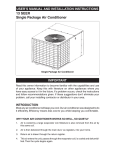

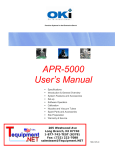

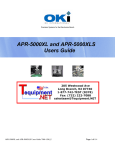
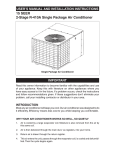
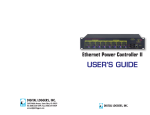







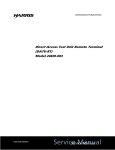
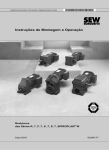
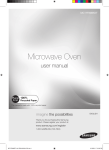
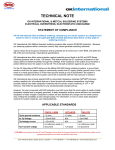
![VTW Software Operation manual[PDF:17.4MB] - FOR](http://vs1.manualzilla.com/store/data/005725901_1-df2c6d7f9199f46fcf33ffa12e63545b-150x150.png)