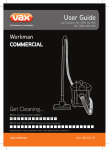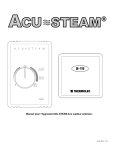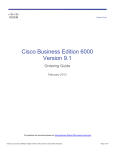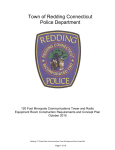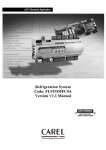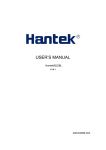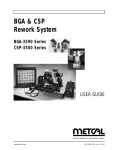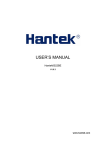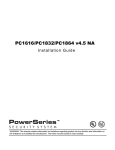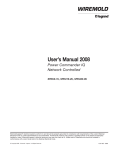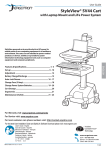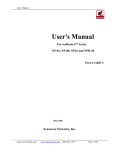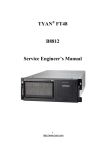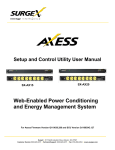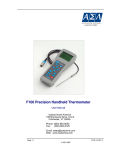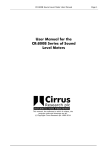Download EPC II User Manual
Transcript
Ethernet Power Controller II USER’S GUIDE 2695 Walsh Avenue, Santa Clara, CA 95051 Tel: (408) 330-5599, Fax: (408) 541-8459 www.digital-loggers.com more equipment can be attached to a single circuit without overloading. 3URGXFW)HDWXUHV Congratulations on your purchase. The Ethernet Power Controller II is a rack mount power switch used for remote control, automatic reboot, voltage, current, and power monitoring. Current features include: Redundant Power Supply Dual, redundant power supplies are included. The loss of either main power circuit will not affect the power controller. Separate A/B power loops are provided for redundant equipment. Web Interface The internal web server is accessible from any standard web browser. Simply enter an IP address, and the controller may be configured and controlled via the web. MOV Surge Suppression Dual 3600J metal oxide varistors clamp power surges and spikes, protecting all attached devices. Auto-Ping This powerful feature automatically monitors a remote IP address. If a server, router, or other TCP peripheral goes down, the controller will automatically reboot it, without user intervention. 16 Switched Outlets + 2 Un-switched Outlets Eight switched circuits are provided, each with a pair of 110/220VAC outlets. Each pair of outlets can be controlled independently. The outlets are spaced properly for large adapters and plugs. Two unswitched circuits are provided for connection to “always on” devices. Manual Override Controls Front panel controls are provided to manually override software settings. Each outlet can be switched on or off manually, or to “REM” for remote software control. Two LEDs display status for each relay. Password Security Password security is provided to limit access to the power controller. Sequenced “On Timer” A programmable delay timer allows outlets to be switched on in sequence, rather than simultaneously. Most electrical devices draw more power when they are initially switched on. Using this timer, 2 Ethernet Power Controller II www.digital-loggers.com Field Upgradeable Firmware Firmware is field upgradeable via Ethernet. Memory expansion is field upgradeable. New features such as serial port support, email notification, and scheduling are under development. Visit the FAQ page for information on upgrades available free or at a minimal charge. At DLI, we listen to customers. Send your suggestions to engineering (at) digital-loggers.com. Since we’re constantly adding and changing features, specifications are subject to change without notice. 6WDQGDUG3DFNDJH&RQWHQWV 1. Ethernet Power Controller II 2. Ethernet Cable – Straight Through 3. Dual Power Cords – Permanently attached per UL requirements 4. Quick Start Card & Manual Please contact the shipping carrier immediately if your package appears opened or damaged in transit. Call DLI at (408) 330-5599 for technical support, service, or mail-in firmware upgrades. Ethernet Power Controller II 3 ,PSRUWDQW)DFWRU\'HIDXOWV DEFAULT IP ADDRESS The factory default IP address is 192.168.0.100 5. DEFAULT ADMINISTRATOR LOGIN User name; admin (lower case) Password: 1234 6. Note, these defaults have changed since the new release of this product. Users of the legacy PC-8000 product should visit www.digital-loggers.com/epc.html 7. 8. To reset the IP address and admin login to factory defaults, press the reset button near the Ethernet jack gently. Note: This procedure resets the admin login and IP address, but it doesn’t affect outlet names and links. 4XLFN6HWXS Use these shortcuts if you are an experienced installer. If you are unfamiliar with the installation of power controllers, please contact DLI for technical support and installation services. 1. Remove the power controller from its shipping carton. Save the carton and packing, in case of future upgrade. 2. Check the voltage switch on the bottom of the unit. 3. Attach the power cords to two fused 110/220VAC power sources with a capacity of at least 15 amperes each. 4. Attach the cable from the controller to a port on your LAN. If the default IP address of http://192.168.0.100 isn’t compatible with your network, a crossover cable may help 4 Ethernet Power Controller II www.digital-loggers.com 9. during initial configuration. Switch power on. After 10 seconds, a link light should appear. If you are connected to a switch, you may need to cycle power to establish the port speed on the switch. Ping the default address http://192.168.0.100 to confirm that a good network connection has been established. If you don’t receive a response, use a crossover cable and see the “Windows IP setup.” Section below. Log in to the power controller using the default user name “admin” and the password “1234” . “admin” must be entered in lower case. Click on the “Settings” link to reach the main configuration page. Complete the configuration information as described below. After each section is completed, click the “Submit” button and wait for the page to refresh before continuing to the next section. Set the front panel switches to ON for always on, OFF for always off, or REM for remote control via Ethernet or serial connection. Tip: A lamp or other small appliance is handy for testing the controller. This ensures that the controller has been configured properly before attaching your equipment. :LQGRZV,36HWXS;3 If your default Windows settings won’t access the controller, use a crossover cable and follow these steps to reach the controller’s IP. Before adding an IP, close network programs and browsers. Go to the Network Settings – Local Area Network. Use the keyboard shortcut <Windows-R> - type “ncpa.cpl” and click OK. Right click on your LAN connection and choose “Properties”. Highlight “Internet Protocol” and click the “Properties” button. Click the “Advanced” button. Under the IP Address settings, click the “Add” button. Enter Ethernet Power Controller II 5 a new IP, such as 192.168.0.10, and a subnet mask of 255.255.255.0. Press the “Add” button. This new IP is added the list. Close all windows for the configuration to take effect. Start your Browser and type 192.168.0.100 in the URL field. The EPC is displayed. The default user name and password are “admin” (lower case). %DVLF2SHUDWLRQ After power-up, the controller performs a sequence of self-tests to ensure reliability. After self-test, the controller requests an IP address if DHCP has been selected. If DHCP is not used or no server is located, the fixed IP address on the network settings page is selected. The controller may then be operated via a web browser. To access the controller, simply enter the IP address in the URL field of your web browser. Future versions of the firmware will also support remote operation via the serial port. +RPH2XWOHW&RQWURO3DJH To access the home page, first enter the IP address in web browser URL field, then log in. The admin has access to all features. User access is limited to outlets assigned by the administrator. When configuring the power controller for the first time, use the default “admin” username and “admin” password. The home page contains nine links to other pages. The first five are fixed internal links: 6 Ethernet Power Controller II www.digital-loggers.com Outlet Control Clicking “Outlet Control” links to the home page used for manually switching outlets on and off. Access to specific outlets is determined by your login. Setup The setup page lets you select outlet names, program web lings, startup delays, and the power loss recovery mode. You can also change login credentials on this page. RTC The controller features an internal battery-backed up real-time clock. Use the RTC link to view clock settings or synchronize to your local PC time. AutoPing The AutoPing link lets you set parameters for automatically reboot attached equipment. First specify an IP address to ping. Next adjust the timing settings and use the checkboxes to link the IP to specific circuits. For example, if a router is unreachable, you may choose to automatically reboot both a router and a switch attached to two different circuits. Logout The controller will automatically log-out when your browser session is closed. Click this link to log-out in advance. Help The Help link displays the latest online manual. Since features are subject to change without notice, this manual may not be an exact match for your controller. Logout Logout ends the web session. A login is required to reconnect. Ethernet Power Controller II 7 Programmable Web Links Four additional user-defined web links are provided on the outlet control page. Factory defaults are “Link 1”, “Link 2”, etc. You may change the name and destination URL for these links on the “Settings” page. These links are convenient for connecting to other power controllers or to remote sites. Switching Outlets on and Off The outlet control page lets you control any pair of outlets (except the always-on pair). A master setting also allows users with security access to switch all outlets on or off. The sequence in which outlets will be switched on is determined by settings on the Admin page. To switch an outlet on or off, simply click to the right of the outlet name or number. Switching is immediate. You may also “Cycle” a device which is connected to the controller. This feature is useful for rebooting Ethernet devices which may interrupt the web link to the controller. Clicking “Cycle” switches power off, waits a few seconds, and then switches power back on. This resets the attached device. You may also “cycle” all outlets using the “Cycle all outlets” button on the bottom of the page. Depending on your web browser settings, you may need to click the “refresh” button to update the on-screen status display after changing settings. A screen refresh setting is provided on the Setup page. 6HWXS3DJH The setup page allows the administrator to configure the power controller. These settings are supported: Controller and Outlet Names Use the controller name fields to assign a Controller Name to the power controller itself. Examples are “Server Rack Power Strip” or “Plutonium Refinery Control”. The Controller Name field appears on the top of the home page. Assign a separate name to each outlet, such as “Missile Launcher” or “Email Server” to make identification of each circuit simple. Power-On Sequence Delay When a time value is entered in the “All ON sequence delay” field, the power controller will pause for a period of time before switching each outlet on in sequence. This delay helps prevent the power surges and blown circuit breakers which can occur when multiple devices are switched on simultaneously. A delay of 60 seconds is suggested for server applications. You may also enter a screen refresh delay in this section. If “Enable screen refresh” is checked, and a delay value is entered, your browser should periodically update the status screen. Power Loss Recovery Modes The power loss recovery mode setting has three settings which take effect after a power failure: 1. You can turn all outlets off (all systems will be switched off until manually turned on later) by checking the first box. 8 Ethernet Power Controller II www.digital-loggers.com Ethernet Power Controller II 9 2. You can automatically turn all outlets on using the “All ON sequence delay” described above. Check the second option to do this. 3. You can return to the same outlet settings that were used prior to the power loss. The “All ON sequence delay” will also be used in this instance. Check the third option for ALL ON. User Defined Links You may link to other power controllers, your own web pages, or remote web sites by entering up to four URLs and descriptions in the Setup page. For example, enter “Site Two Power Controller” in the description field with a URL of “192.168.0.250” These links appear on the home page. $XWR3LQJ3DJH AutoPing Operation and Settings AutoPing is an automatic system for rebooting IP equipment without human intervention. To use AutoPing, first add an IP address. Next, link that IP address to one or more outlets. Timing settings must also be considered. Network Settings A fixed IP address, network mask, gateway, and subnet mask must be entered in this field. Add IP Address to Auto-Ping Use this option to specify the address of an IP device you wish to monitor. After entering the IP address, the settings page will refresh and you can select the outlets associated with this address. Use the checkboxes in the AutoPing section to correlate the IP address to one or more outlets. If communications to the IP address is lost, these outlets will be rebooted. Four parameters are used for AutoPing operation: When changing IP addresses, you may need to restart the unit and your network switch to validate the new IP on an “auto-configuring” switch port. Be sure to record the new IP address. Time between pings This is the time between each “ping” check of the IP address. 60 seconds should be useful for most applications. Press the “protect” button to lock the network settings. Once locked, the network settings cannot be changed except by pressing the physical reset button on the front of the unit. Ping failures before reboot This sets the number of failed communications attempts that must be sequentially detected before a system is rebooted. For example, when set to 5, the target system must fail to respond 5 times in a row before it is rebooted. Since occasional network overloads and missed packets can occur during normal network operation, a number between 5 and 10 pings is recommended. 57&3DJH The RTC page allows the administrator to set the internal real time clock. The clock may be set manually or synchronized to your local PC time. 10 Ethernet Power Controller II www.digital-loggers.com Ethernet Power Controller II 11 Times to Attempt Reboot If you have an unreliable target device, limit the number of times it will be rebooted by entering that value here. For example, entering 5 will reboot your server up to 5 times before giving up. Device Reboot Delay After rebooting a device with a cold-boot power-off, a waiting period should occur before the IP address is re-checked by AutoPing. This delay allows the device to reboot. Windows and Linux servers can force automatic file system checks which may take several minutes to complete. Enter a safe value To allow for this, enter a time delay in the Device Reboot Delay period. For example, a reasonable value for a typical Windows server might be 10 minutes (600 seconds). Entering 600 would cause the power controller to start checking the server for normal operation 10 minutes after reboot. 7HFKQLFDO6XSSRUW To save time and effort, please read this manual completely before calling for tech support. You may FAX questions to (408) 541-8459 or email: [email protected] For phone support, dial (408) 330-5599 and please have the following ready so we can better serve you: • • • A copy of your invoice. The firmware version level installed in the power switch. This information can be found on the lower left corner of the outlet control page. A description of the Ethernet devices connected to your unit, for example, a 10/100 PC and crossover cable. )XWXUH6HULDO3RUW6XSSRUW Two serial ports are provided for remote access. This feature will be added in a free future firmware ugprade. 9ROWDJH&XUUHQW0RQLWRULQJ The Outlet control page displays voltage and current on the A and B busses separately. Each of the four web meters acts independently. The design accuracy of the meters is +/- 2%. 12 Ethernet Power Controller II www.digital-loggers.com Ethernet Power Controller II 13 6SHFLILFDWLRQV Operating input voltage 100-130VAC or 200-277VAC switch selectable Input Frequency Surge Suppression Ethernet Interface 47-63Hz Dual MOV, 3500J rating 10/100 autosensing, Static IP, TCP port selectable, 8 pin RJ-45 with internal FCC filtering RS-232, 2 ports, SW support pending 18 x outlets NEMA 5-15R, 2 15A plugs, others available custom order Encrypted, base 64 2x15A thermal, slow blow, pushbutton T-90, 277V, 15-25A contact rating 14AWG low loss stranded, UL SJT FX3C VW-1 150ºC rating 900ms minimum (all on) 2% or .3A accuracy, 0-20A 100-300VAC, 2% accuracy On,off,remote switch for each outlet On/off switch for each power bus Processor reset-to-default button 19” RETMA rack. 2-U 3.5” height Power on (8x LEDs), Outlet Status (8x LEDs), Link, Act Audio alert 81dBA at case Bare unit 11.2 lbs, Ship wt. 12.1lbs -30º to 17ºF, -34º to 77ºC Cold rolled steel, non flammable powder coated, no plastics Serial I/O Hardware Outlets & plugs Password transmission Circuit Breakers Control Relays Power cords Power fail hold-over time Current Metering Voltage Metering Switches & Controls Size Indicators Weight Operating temperature Enclosure material 14 /LPLWHG)LYH<HDU:DUUDQW\ Ethernet Power Controller II www.digital-loggers.com The terms of this warranty may be legally binding. If you do not agree to the terms listed below, return the product immediately in original unopened condition for a full refund. The purchaser assumes the entire risk as to the results and performance of the unit. DLI warrants this power controller to be free from major defects. No agency, country, or local certifications are included with this unit. It is the responsibility of the user to obtain such certifications if they are necessary. DLI’s entire liability and exclusive remedy as to defective hardware shall be, at DLI’s option, either (a) return of the purchase price or (b) replacement or repair of the hardware that does not meet DLI’s quality control standards and has been returned through proper RMA procedures. DLI’s liability for repair or replacement is to DLI’s customer ONLY. WARRANTY SERVICE DOES NOT INCLUDE SOFTWARE OR HARDWARE UPGRADES. No warranty service will be provided without an original invoice from DLI and an RMA number provided by technical support. RMA material must be shipped prepaid to DLI. RMA numbers are valid for 15 days from date of issue. This warranty does not cover products modified, subjected to rough handling, or used in applications for which they were not originally intended. No oral advice or verbal warranties made by DLI’s employees, dealers, or distributors shall in any way increase the scope of this warranty. DLI makes no warranty as to merchantability or fitness for any particular purpose. DLI assumes no liability for incidental or consequential damages arising from the use or inability to use this product. This warranty gives you specific legal rights. You may also have other rights that vary from state to state. Since some states do not allow the exclusion of liability for consequential damages, some of the above limitations may not apply to you. DIGITAL LOGGERS, INC. 2695 Walsh Avenue Santa Clara, CA 95051 FAX (408) 541-8459 www.digital-loggers.com [email protected] © 2007 DLI This product is protected by pending US patents and foreign patents Release 1.21 1.2.1 Updated 31, 2007. Release UpdatedWednesday, Friday, MayOctober 23, 2008. Ethernet Power Controller II 15