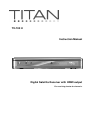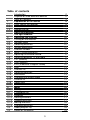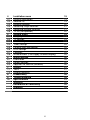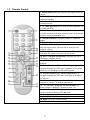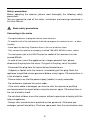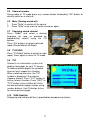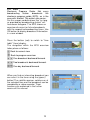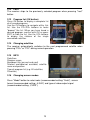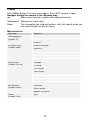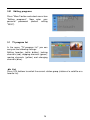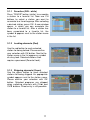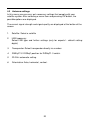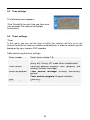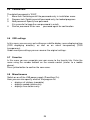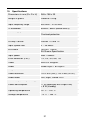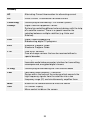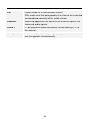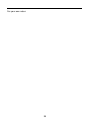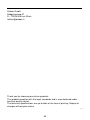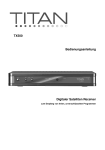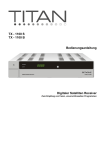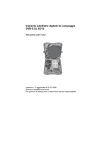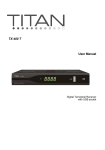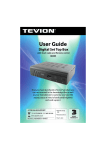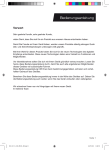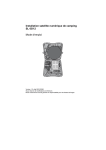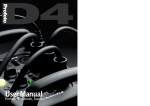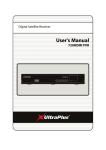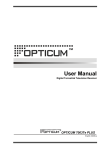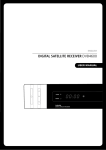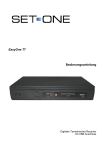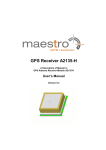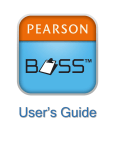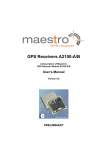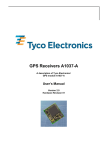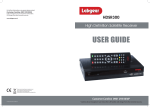Download TX-700 H Instruction Manual Digital Satellite Receiver with HDMI
Transcript
TX-700 H Instruction Manual Digital Satellite Receiver with HDMI output For receiving free-to-air channels. INTRODUCTION This User Manual will help you to operate your Satellite Receiver in a safe manner while enjoying all the features and benefits it provides for your entertainment The instructions contained in this User Manual assume that the user of the Satellite Receiver already has a basic general knowledge on how to operate entertainment electronic devices This User Manual must be read by every person that is: • Installing • Connecting • Operating • Cleaning • Disposing of this Satellite receiver DISPOSAL OF USED ELECTRICAL AND ELECTRONIC DEVICES The disposal of used Electrical and electronic devices must be conducted in accordance with the rules and regulations of the European Union (EU) and that of other European Countries All products that are marked either directly or labeled on their packaging with the following icon: can not be disposed of through the normal household waste channels. These products must be disposed of through specialized collection centres for the recycling of electric and electronic devices By disposing of this product as required by law, you are contributing to the protection of the environment and the health of your fellow human beings Incorrect disposal can be dangerous to human health and hazardous to the environment 2 Table of contents 1 1.1 1.2 1.3 2 2.1 2.2 2.3 2.4 2.5 2.6 2.7 2.8 2.9 2.10 2.11 2.12 2.13 2.14 2.15 2.16 2.17 2.18 2.19 3 3.01 3.1 3.1.1 3.1.2 3.1.3 3.1.4 3.1.5 3.2 3.3 Introduction Disposal of used electrical devices Table of Contents Explanation of the device Front side of the receiver Backside of the receiver Remote control Safety precautions The right location Operating the receiver Turning on the receiver Standby Mode Switching channels Volume adjustment Channel number Mute (Turning sound off) Adjusting the channel sound Switching between TV and radio TXT (teletext) SUB (subtitle) EPG (Electronic Program Guide) LAST Channel list Switching satellites Information Changing the screen mode Favorite list Sleep timer HDMI Menu Editing channels TV program list Favorites Locking channels Skipping channels Moving channels Changing channels Radio program list Delete all (channels) 3 2 2 3 5 5 6 7 8 9 10 10 10 10 10 11 11 11 11 11 11 12 13 13 13 13 13 14 14 14 15 16 16 17 17 17 18 18 18 18 4 4.1 4.2 4.3 4.4 4.5 4.6 5 5.1 5.2 5.3 5.4 5.5 5.6 5.7 5.8 6 6.1 6.2 6.3 7 7.1 7.2 8. 9 10 Installation menu Antenna connection Satellite list Antenna settings Searching single satellites Searching multiple satellites TP list (transponder) System menu Language TV settings Time settings Timer settings Parental lock (passwords) OSD settings Favorites Miscellaneous (LNB supply, channel display) Miscellaneous Information Default settings Upgrade via satellite (software) Games Tetris Othello (Reversi) Disassembly Trouble-shooting Specifications Warranty Declaration of Conformity Glossary 4 19 19 19 20 21 21 22 23 23 23 24 24 25 25 25 25 26 26 26 26 27 27 27 28 29 31 32 32 33 1. Explanation of the device 1.1 Front side of the receiver 1 2 3 4 POWER button ▼button ▲button LED POWER 5 6 7 LED LOCK IR Standby Turning on the device or switching to standby mode. Switching channels backwards. Switching channels forward. LED illuminates during normal and standby operation. LED illuminates if signal is strong enough. Infrared receiver for signals from remote control. Standby indicator 5 1.2 Back side of the receiver 1 LNB-OUT 2 3 4 5 6 7 LNB IN HDMI DIGITAL TV SCART VCR SCART DIGITAL Audio 8 9 0/I Mains cable LNB port for analogue SAT receiver (Loop-in operation during standby only). LNB-port fro antenna cable Output to HDMI-capable device SCART connection for TV. SCART connection for VCR Digital coaxial audio output. Stereo Sound Output, for connecting a stereo system. Power switch Power cord 230V 6 1.3 Remote Control 1. Sound on/off Mutes the sound. Press again to turn on sound. 2. On/Off (Standby) Press to turn off the receiver or to switch to Standby. 3. Audio – Select sound channel Displays all available sound channels. 4. TV/ radio operation Press once to switch between TV or radio operation. 5. Number buttons 0 - 9 Use these buttons to switch to a certain channel or to enter numeric values or to change channel names and favorite lists. 6. Teletext/Videotext To display teletext or videotext pages. 7. Subtitles To display subtitles. 8. MENU – OSD display menu To enter display menu, with the help of which you can edit all receiver and channel settings. 9. EXIT – Exit menu To close the current OSD menu and to display the higher-level menu or full screen. 10. EPG – Program information To display the EPG (Electronic Program Guide). 11. LAST To switch between the current and last viewed program. 12. Control buttons: Channel/Switching programs To navigate through the OSD menu (up/down) or to switch channels in ascending and descending order. 13. Control buttons VOL/ volume adjustment To navigate through the OSD menu (left/right) or to adjust the volume. 14. OK/ confirmation button Press OK to confirm or execute an action. • To display program list. 15. / 17. PG-/PG+ - program list up and down To browse pages in program, favorite or other lists. 16. Function key i To display program information; multi-function key during OSD operation. 18. Function key 19. FAVOR (White) Favorite programs. 20. Mode To set the screen format. 21 HDMI Switches the receiver into HDMI Mode 7 Safety precautions Before operating the receiver, please read thoroughly the following safety precautions You are required to read all the notes, instructions and warnings contained in this User Manual Basic safety precautions Connecting to the mains · During disturbances unplug the receiver from the mains. · To avoid the risk of fire and electric shock do not expose the receiver to rain or other humidity. · Never open the housing. Otherwise there is the risk of electric shock. · Only connect the receiver to a properly installed 100-240V, 50-60 Hz mains socket. · The total power input at the LBN IN antenna socket of the receiver must not exceed 500mA. · In case of non-use of the appliance for a longer period of time, please disconnect the plug from the mains. Only pull at the plug, not at the cable. · Disconnect the plug from the mains during thunderstorms. · If objects or liquids enter the receiver, immediately pull the plug. Refer the appliance to qualified service personnel before using it again. Otherwise there is a risk of electric shock. · Please make sure that the power supply (socket) is easily accessible. · Do not bend or squeeze the mains cable. · If the mains cable is damaged, you have to refer the receiver to qualified service personnel for repair before using the receiver again. Otherwise there is the risk of electric shock. · Do not allow children to use the receiver without supervision or to play with the antenna appliance. · Always refer maintenance to qualified service personnel. Otherwise you endanger yourself and others. Purchase spare parts from the manufacturer only. 8 The right location Place the receiver on a stable, even surface. Avoid placing it near: Heating sources, like radiators, Naked flames, like candles, Devices with strong electromagnetic fields, like speakers. Do not place objects filled with liquids (such as vases) on the receiver. · Avoid direct sunlight and exceptionally dusty places. · Never cover the ventilation openings. Ensure sufficient ventilation of the receiver. · Do not place heavy objects on the receiver. · Humidity can occur inside when moving the receiver from a cold to a warm place. In this case, wait for about 1 hour before operating the unit. Run the antenna cable so that no one can step on or stumble across it. 9 2. Operating the receiver Use the buttons CH▲, CH▼, VOL► and VOL◄ to navigate through the menus. Selected menu items are marked. Confirm the selection with OK button. Press EXIT or MENU button to return to previous menu or to exit main menu. Changes require additional confirmation. The use of the number buttons in the submenus is moreover necessary. Example: Set receiver to daylight saving time. MENU button, select system settings, select time settings, OK button, select time, OK button. Under GMT select UTC difference of +1:00. If necessary, set daylight saving time to "On". Press EXIT to close the menu. 2.1 Turning on the receiver Press On/Off (Power) to turn on the unit. 2.2 Standby mode: When pressing the "Power" button, receiver will switch to standby mode. Press "Power" once more to turn the unit on again. To completely turn off the unit, unplug the mains cable. 2.3 Switching channels Use CH▲, CH▼ buttons to switch channels during radio or TV mode. 2.4 Volume adjustment Use VOL◄, VOL► buttons to adjust the volume during radio or TV mode. 10 2.5 Channel number During radio or TV mode press any number button followed by "OK" button to directly switch on a channel. 2.6 Mute (Turning sound off) 1. Press "Mute" to switch off the sound. 2. Press "Mute" once more to switch sound on again. 2.7 Changing sound channel Press "Audio" and select a desired language (as long as provided by broadcasting station) using the CH buttons. Press VOL buttons to select a desired mode (Stereo/Mono/Left/Right). 2.8 TV/RADIO Press "TV/Radio" button to switch to radio mode. Press again to return to TV mode. 2.9 TXT Teletext is an information system that displays text pages on your TV screen. To receive teletext pages the selected channel must support this function. When switching channels, the TXT symbol is displayed if the channel supports teletext. Press "TXT" button to turn on teletext function. Press "EXIT" or "TXT" button to turn teletext off. Enter the desired teletext page number using number buttons. Use CH button to turn to next or previous page. 2.10 SUB (Subtitle) Displaying and hiding subtitles (if provided by broadcasting station). 11 2.11 EPG Electronic Program Guide. Not every broadcasting station broadcasts the electronic program guide (EPG), as is the case with teletext. The extent also varies. For this reason verbalizations like "as long as provided by broadcasting station" will have been foregone. The EPG shows an overview of current or future broadcasts with the respective broadcasting times. Use OK button to display broadcast information in a new window. Press the button (red) to switch to "time table" (time) display. The navigation within the EPG overview takes place as follows: Back to normal view. Back to program overview. One broadcast backward/forward. Two broadcasts backward/forward. One day backward/forward. When you find an interesting broadcast you can save it in the timer using the (green) button! The satellite receiver switches on at the selected time and the broadcast can be recorded by a video recorder. Timer functions are explained in the further course of this manual. 12 2.12 LAST The receiver skips to the previously selected program when pressing "Last" button. 2.13 Program list (OK button) Press OK button to display a complete list of all saved programs. Use the CH buttons to navigate within this list. Use the PG-/PG+ buttons to faster "browse" the list. When you have found a desired program, confirm with OK or press EXIT to hide the list. Use the VOL buttons to display the stations of the single connected satellites. 2.14 Changing satellites The receiver automatically switches to the next programmed satellite when pressing "PG+" or "PG-" during normal operation. 2.15 INFO Date/time Program name Broadcast title (current and next) Teletext available/not available; satellite name and position Type of program list (e.g. All satellites, Favorites) 2.16 Changing screen modes Press "Mode" button to select color (recommended setting: "Auto"), screen format (recommended setting: „4:3LB“) and type of video output signal (recommended setting: „CVBS“). 13 2.17 Favorite list Press "FAVOR" button to open previously created favorite groups. Use the CH buttons to select a favorite list. Please note that after selecting a favorite group only the stations of this group can be switched on. Chapter „Menu“ „TV program list“ in the further course of this manual explains the creation of a favorite group more into detail. 1. 2. Use "PG+" and "PG-" buttons during normal mode to switch to "All satellites" mode, in order to return to the overview of all stations. Press "EXIT" to close the menu. 2.18 Sleep timer (blue button) Sleep timer: Set the time at which the receiver will turn off automatically. Use OK button to select: OFF, 10, 30, 60, 90 and 120 minutes. 2.19 HDMI With this button you switch your receiver into HDMI mode. This mode is only working with an end device which supports HDMI. Pressing this button again switches back to the origin mode. 14 3. Menu Press MENU button. The main menu opens. Press EXIT to close it again. Navigate through the menus in the following way: Up: Menu name (function symbols are displayed thereto). Subsequent: Submenu or menu items. Down: The information bar displays buttons, with the help of which you can move through the current menu Menu structure Main menu Sub menu Editing programs (Symbol: TV) TV program list Radio program list Delete all Installation menu (Symbol: Globe) Antenna connection Satellite list Antenna settings Single satellite search Multi satellite search TP list System menu (Symbol: Film reel) Language TV setting Time settings Timer settings Parental lock OSD settings Favorites Miscellaneous Miscellaneous (Symbol: Carton) Information Default settings Upgrade via satellite Games (Symbol: Circle) Tetris Othello 15 3.01 Editing programs Press "Menu" button and select menu item "Editing programs". Now enter your personal password (default setting "0000"). 3.1 TV program list In the menu "TV program list" you can carry out the following settings: Editing favorites (white button), locking channels (red), skipping channels (green), moving channels (yellow) and changing channels (blue). ◄► List Press VOL buttons to switch the current station group (station of a satellite or a favorite list). 16 3.1.1 Favorites (FAV - white) Press "FAVOR" button (white) to associate a station to a favorite list. Now use CH buttons to select a station you want to associate to a favorite group. After selecting a desired station, press OK. A new window opens, in which you can associate the station to a favorite list. After a station has been associated to a favorite list, the symbol ♥ appears next to the station name in the list. 3.1.2 Locking channels (Red) Use the red button to mark selected station for being locked. Please confirm your selection with OK button. Next to the station name in the list appears a symbol of a key lock. Selected stations then require a password (Parental lock). 3.1.3 Skipping channels (Green) Use the green button to mark selected stations for being skipped. An appropriate symbol appears next to the station name. Please confirm your selection with OK button. Selected programs are skipped when switching channels with CH▲ and CH▼ buttons. Direct entry is still possible. 17 3.1.4 Moving channels (Yellow) After having pressed yellow button and confirmed selection of the station to be moved by OK button, use CH buttons (or PG+ and PG-) to move the station to the desired channel position. Press OK button once more to save the station at the desired memory location. 3.1.5 Changing channels (Blue) A new menu window appears after pressing the blue button. • To arrange channels (Red) Arrange the stations according to the following parameters: Alphabetically (Name (A-Z)) Alphabetically backwards (Name (Z-A)) Free or coded stations (Free/Pay TV) Locked programs (Locked) • Changing channel names (Green) Change the name of a station. Therefore use the number buttons on your remote control (similar to a mobile phone) to enter a new name for a station. Confirm the new name with the yellow button. • Deleting channels (Blue) You can delete a station for good from the program list pressing the blue button. Use OK button to select the channel you want to delete; next to the channel appears a cross. When exiting the menu you are asked, whether you really wish to delete the station. After pressing OK the channel will have been finally deleted. 3.2 Radio program list The procedure is the same as under menu item "TV program list". 3.3 Delete all Delete the complete program list. Confirm warning message with YES. If you have accidentally deleted the program list, you can either carry out a station search or reset the receiver under "Miscellaneous" "Default settings". 18 4. Installation menu The opposite list appears after entering the installation menu: 4.1 Antenna connection In this menu setting you can specify, whether your satellite system is firmly directed or contains a rotary current motor. 4.2 Satellite list In this menu you can change, add or delete satellites. 1. Press red button to change satellite name and position. 2. Press green button to enter a new satellite. 3. Press blue button to delete a selected satellite. 4. Press OK button to add a satellite to your list of receivable satellites. To add the stations of the newly added satellite to your program list, you must start a station search via this satellite. 19 4.3 Antenna settings In this menu you can carry out necessary settings that comply with your satellite system. After selecting a menu item and pressing OK button, the possible options are displayed. The current signal strength and signal quality are displayed at the button of the screen. 1. Satellite: Select a satellite 2. LNB frequency: Select LNB type and further settings (only for experts! - default setting: digital) 3. Transponder: Select transponder directly via number. 4. DiSEqC1.0: DiSEqC position for DiSEqC1.0 switch. 5. 22 KHz: automatic setting. 6. Polarization: Auto, horizontal, vertical. 20 4.4 Single satellite search In this menu you can search a single satellite for stations. 1. Satellite: Select the satellite on which you want to search for new stations. 2 Free stations only: Select, whether you only want to search for decoded programs (OK) or also for coded programs (NO). 3 Searching: Select, whether you want to search for TV and radio programs or only for TV or radio programs. 4 Network search: Presetting: "No" 5 Searching mode: Preset search (only searches the programmed transponders); automatic search (searches all receivable stations). 6 Search: Start the search. Cancel the search with the EXIT button. 4.5 Multi satellite search In this menu you can search all satellites programmed in a satellite list for stations. 1 2 3 4 5 Satellite: Displaying all satellites, on which the search is carried out. Free stations only: Select, whether you want to search for TV and radio programs or only for TV or radio programs. Network search: Presetting: "No". Searching mode: Preset search (only searches the programmed transponders); automatic search (searches all receivable stations). Search: Start the search. Cancel the search with the EXIT button. 21 4.6 TP list In this menu you can change, add or delete the transponder on a satellite. Select the desired satellite using the VOL buttons. 1. Press red button to change the frequency, symbol rate and polarization on the selected transponder. 2. Press green button to create a new transponder or to edit parameters. 3. Press yellow button to delete the marked transponder. 4. Press blue button to search the new transponder for new channels. 22 5. System menu The opposite list appears after entering the system menu: 5.1 Language In this menu you can select a menu language, as well as pre-select a first and a second audio language (as long as these are provided by the broadcasting station). In addition to that you can select your favorite subtitle language and teletext. 5.2 TV settings 1. Color: Select transmitting system Default setting: Auto Screen format: Select screen format; default setting: 4:3LB. Video output: Select output format CVBS or RGB. 2. 3. 23 5.3 Time settings The following menu appears: Time: Possibility to enter time and time zone (see example: Set receiver to daylight saving time). 5.4 Timer settings Timer: In this menu you can set the time at which the receiver will turn on or the channel to which the receiver switches automatically, in order to record a certain broadcast by your video or DVD recorder. Table concerning the timer settings: Timer-number Timer-repetition Timer-service Switch-on program Date Switch-on time Duration Select timer number 1-8. Type of repetition (once, daily, weekly, monthly, yearly, off). During „Off“ mode timer is deactivated. Switching between program timer (program) and memory function (message). Timer service: message: Birthday, anniversary, general Timer service: program: Program selection Date entry Time entry Duration of switch-on time 24 5.5 Parental lock The default password is “0000”. 1. Menu lock: Switching on/off the password entry in installation menu. 2. Program lock: Switching on/off password entry for locked programs. 3. New password: Specify new password. (It is essential to keep the new password in mind). 4. Confirm password: Enter new password again for confirmation. 5.6 OSD settings In this menu you can carry out settings on subtitle display, menu displaying time (OSD displaying duration), as well as on menu transparency (OSD transparency). Under menu pre-settings you can recover the original settings. 5.7 Favorites In this menu you can associate your own name to the favorite lists. Enter the name using the number buttons on the remote control (similar to a mobile phone). Press yellow button to confirm the new name. 5.8 Miscellaneous Switch on or off the LNB power supply (Presetting: On). Here you can also specify, whether the program list • displays all stations (complete) • displays coded stations only • displays free stations only. 25 6. Miscellaneous 6.1 Information Displaying the hardware used in the receiver. 6.2 Default settings In this menu you can reset the receiver to default settings. All modifications carried out by you will be reversed. The default password: 0000 6.3 Upgrading via satellite In this menu you can upload the most current games on the receiver. You can download the software via satellite Astra 1E. Please do not modify any preset parameter. Select the icon "Start". The receiver is searching for an updated software version for the receiver. If the message ‘SW version is same to current version! Do you want to continue?’ appears, your receiver is equipped with the latest software. Finish the download with "Exit" button. 26 7. Games In the game menu you can play Tetris or Othello. 7.1 Tetris: 1. Playing instructions Set your desired start level under "Setup", using the ◄/► buttons. • Press "Start" to start a new game. • Press "Cancel" to exit the game. • • • • • 2. Use VOL◄ and VOL► buttons to move the characters from left to right. Press CH▲ to turn character clockwise. Press CH▼ to faster place the characters. Press OK button to pause or restart the game. Press MENU button to exit the current game and return to game menu. Othello (Reversi) Set your desired start level under "Setup", using the ◄/► buttons. • Press "start" to start a new game. • Press "Cancel" to exit the game. • Use VOL◄, VOL►, CH▼ and CH▲ buttons to move on the hairs cross and to select the spot on which to place your stone. • After selecting the spot, press OK to place the stone. • Press Menu button to exit the current game and return to game menu. 27 8. Disassembly • Disconnect the receiver and all connected devices from the power supply. • Unscrew the LNB cable from the receiver. • Remove the batteries from the remote control, if you do not use the receiver over a longer period of time. • Pack the receiver, cables and remote control in the box. • Store the receiver and all accessories at a dry and dust-free location. • Protect the receiver from frost. Care Caution! The receiver must not get wet. Never clean with a wet cloth. Do not use solvent-containing cleaners like benzene or thinner. These cleaners can damage the surface housing. Clean the housing of the receiver with a dry cloth. 28 9. Trouble-shooting Problem Possible cause and solution Satellite can not be found or no signal Example: ASTRA 19E Button 1: (Presetting: „Das Erste“) Button INFO („Das Erste“, FR11837) Signal AND quality are both 0% Direct the vertical mirror south. Turn few millimeters left or right, wait about 3 seconds and repeat until signal and quality are displayed. If signal is at approx. 60%, the black background disappears and TV picture is displayed. Please select a current program from the preset channel list for choosing another satellite and then press INFO button. The satellite guide in the accessory menu will give you further notes on the correct direction of the mirror. Front indicator is off; LED not illuminating The mains cable is not connected. Connect the power adapter to the mains. Switch on the circuit breaker. Possible short circuit at the antenna input lead: Check the connections. Red and green LED illuminate. Receiver is in standby operation mode. Press the POWER button on the remote control (or receiver). The receiver switches on and the program is displayed on the TV screen. No sound or picture, but menus of receiver displayed. The antenna is not directed towards the satellite. Direct the antenna correctly. Red LED illuminating; no picture on TV screen. The system is not connected properly. Check the connection of the SCART cable. No signal (with symbol). Check the cable connections from the LNB to the receiver and from the receiver to the connected devices. Direct the antenna. TV is not in AV operating mode. Switch on the right AV input of the TV. 29 Poor picture; locking error; bars on the screen; no sound. The antenna is not exactly directed towards the satellite. Direct the antenna more exactly. Therefore use the INFO button on the remote control. Signal for the antenna direction will be displayed. The LNB is defect. Replace the LNB. No picture, no sound, signal strength, no signal quality Satellite antenna is directed towards a wrong satellite. Remote control not working. Batteries are exhausted. Replace the batteries. Remote control not properly pointed. Point the remote control to the front side of the receiver and make sure that there are no obstacles between the remote control and the receiver. Channel got new frequency a Delete TV channel; then undertake automatic channel search. 30 10. Specifications Dimensions in mm (B x D x H) 265 x 158 x 39 Weight in grams Receiver 1000g Input frequency range 950 MHz ~ 2150 MHz IF Bandwidth 55MHz / 8MHz (below 5MS/s) Power supply LNB 13/18V GS, 500mA max. Overload protection LNB Control 22KHz ± 2KHz DiSEqC Control Version 1.0 and 1.2 Input symbol rate 2 ~ 45 Mbit/s Bit stream ISO/IEC 115200 Bit-Stream-Specification Input speed Max. 15Mbit/s Error correction (FEC) 1/2, 2/3, 3/4, 5/6, 7/8 Video MPEG-2 MP@ML Audio Audio Layer 1 or Layer 2 Height-side-ratio 4:3 Letterbox, 4:3 Pan Scan, 16:9 Video resolution 720 x 576 (PAL), 720 x 480 (NTSC) Audio mode Left, Right, Stereo. AC3 Power adapter – input voltage 100-240 V ~, 50/60 Hz Power consumption 11 W (operation with single LNB) < 8 W (standby) Operating temperature +5 °C ~ +40 °C Storage temperature -10 °C ~ +65 °C 31 Warranty: The warranty of this satellite receiver is in compliance with the legal regulations applicable on the date of purchase. Declaration of conformity The manufacturer of this Satellite receiver herewith declares that this product has been manufactured in conformity with the following standards and industry directives: Low voltage directive 73/23/EWG • EN 60 335-1 • EN 60 335-2-15 Directive on electromagnetic compatibility 89/336/EWG • EN 55 013:2001 • EN 55 020 • EN 61000-3-2000 • EN 61000-3-:1995+A1:2001 • EN 61938 Type: Digital Satellite Receiver Your device carries the CE symbol. DiSEqC is a registered trademark by EUTELSAT. DVB is a registered trade mark by the DVB Digital Video Broadcasting Project. 32 Glossary AC Alternating Currentconnection for alternating current DC Direct Current connection for direct current Cinch-Plug Coaxial plug for connecting TV or stereo systems DiSEqC Digital Satellite Equipment Control System for controlling different external devices with the help of a satellite receiver. There is a special need for the selection between multiple satellites (e.g. Astra and Eutelsat). DVB Digital Video Broadcasting Broadcasting digital TV programs. EPG Electronic Program Guide Electronic Program Guide FTA Free-to-Air Services Free-of-charge services that can be received without a special decoder. HDMI The High-Definition Multimedia Interface (HDMI) is a licensable audio/video connector interface for transmitting uncompressed, encrypted digital streams IF Plug Coaxial plug for connecting the LNB antenna cable LNB Low Noise Block Amplifier / Converter Device within the focus of the antenna which converts the high frequency signals from the satellites into a low frequency range (IF) and simultaneously amplifies them. Mute Button on the remote control to mute the sound. OSD On Screen Display Menu control visible on the screen. 33 PID Code number of a received data stream PIDs make sure that data packets of a channel are searched and combined correctly within a data stream. Receiver Receiving appliance that converts the antenna signals into video and audio signals. SCART 21-pin plug-and-socket connection for connecting a TV to the receiver. Transponder Satellite frequency. Multiple digital programs can be sent on one transponder simultaneously. 34 For your own notes: 35 Probox GmbH Rebgartenweg 27 D – 79576 Weil am Rhein [email protected] Thank you for choosing one of our products. This product complies with the legal standards and is manufactured under constant quality control. The technical specifications are up-to-date at the time of printing. Subject to changes without prior notice. V1.02 36