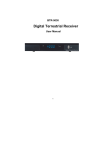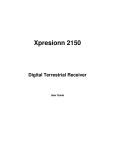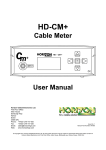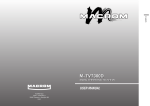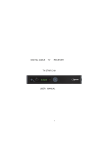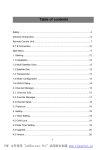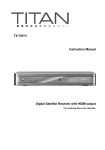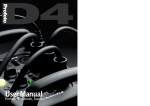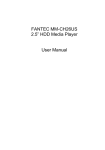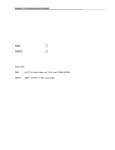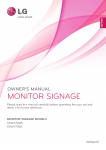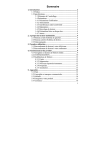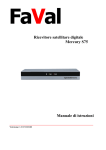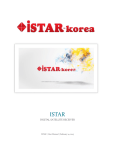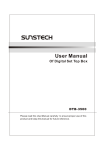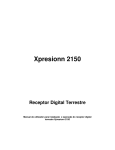Download TX-400T EN_V101
Transcript
TX-400 T User Manual Digital Terrestrial Receiver with USB socket INTRODUCTION This User Manual will help you to operate your Satellite Receiver in a safe manner while enjoying all the features and benefits it provides for your entertainment The instructions contained in this User Manual assume that the user of the Satellite Receiver already has a basic general knowledge on how to operate entertainment electronic devices This User Manual must be read by every person that is: • Installing • Connecting • Operating • Cleaning • Disposing of this Satellite receiver DISPOSAL OF USED ELECTRICAL AND ELECTRONIC DEVICES The disposal of used Electrical and electronic devices must be conducted in accordance with the rules and regulations of the European Union (EU) and that of other European Countries All products that are marked either directly or labelled on their packaging with the following icon: can not be disposed of through the normal household waste channels. These products must be disposed of through specialised collection centres for the recycling of electric and electronic devices By disposing of this product as required by law, you are contributing to the protection of the environment and the health of your fellow human beings Incorrect disposal can be dangerous to human health and hazardous to the environment 2 Table of contents Safety Instructions 4 The right location 4 Front Panel / Rear Panel 6 Remote Control Unit 7 S.T.B Connection 9 Main Menu 11 Digital TV Part 11 1. Installation 11 2. Channel Manager 13 3. Configuration 16 4. Software Upgrading 19 5. Factory default 20 6. Version 20 USB Media Play Part 20 1. Movie 20 2. Music 21 3. Photo 21 Game 21 Trouble Shooting 22 Specification 23 3 Safety precautions Before operating the receiver, please read thoroughly the following safety precautions You are required to read all the notes, instructions and warnings contained in this User Manual Basic safety precautions Connecting to the mains · During disturbances unplug the receiver from the mains. · To avoid the risk of fire and electric shock do not expose the receiver to rain or other humidity. · Never open the housing. Otherwise there is the risk of electric shock. · Only connect the receiver to a properly installed 100-240V, 50-60 Hz mains socket. · The total power input at the LBN IN antenna socket of the receiver must not exceed 500mA. · In case of non-use of the appliance for a longer period of time, please disconnect the plug from the mains. Only pull at the plug, not at the cable. · Disconnect the plug from the mains during thunderstorms. · If objects or liquids enter the receiver, immediately pull the plug. Refer the appliance to qualified service personnel before using it again. Otherwise there is a risk of electric shock. · Please make sure that the power supply (socket) is easily accessible. · Do not bend or squeeze the mains cable. · If the mains cable is damaged, you have to refer the receiver to qualified service personnel for repair before using the receiver again. Otherwise there is the risk of electric shock. · Do not allow children to use the receiver without supervision or to play with the antenna appliance. · Always refer maintenance to qualified service personnel. Otherwise you endanger yourself and others. Purchase spare parts from the manufacturer only. 4 The right location Place the receiver on a stable, even surface. Avoid placing it near: Heating sources, like radiators, Naked flames, like candles, Devices with strong electromagnetic fields, like speakers. Do not place objects filled with liquids (such as vases) on the receiver. · Avoid direct sunlight and exceptionally dusty places. · Never cover the ventilation openings. Ensure sufficient ventilation of the receiver. · Do not place heavy objects on the receiver. · Humidity can occur inside when moving the receiver from a cold to a warm place. In this case, wait for about 1 hour before operating the unit. Run the antenna cable so that no one can step on or stumble across it. . 5 Front Panel/ Rear Panel Front Panel USB slot Rear Panel (1) TV ANT IN: Use to connect an antenna. (2) LOOP OUT: Use it when connecting to another STB. (3) TV/VCR SCART: For the Video/Audio input of the TV and VCR. (4) (5) (6) SPDIF: SPDIF audio format output system. AUDIO L/R: 3.5MM Jack for connecting the audio RCA or earphone. POWER: Power ON/OFF switch 6 Remote Control Unit 7 Remote Control Unit 1 2 3 4 5 6 7 8 9 10 STANDBY NUMBERIC BUTTONS FAV PAGE UP VOL (◄/►) OK MENU CH (▲/▼) TXT EPG 11 12 13 14 15 16 17 18 19 20 21 22 23 24 GAME AUDIO BACKWARD ZOOM FORMER FORWARD NEXT MUTE PAUSE PAGE DOWN EXIT TIMER SUBTL INFO 25 26 27 28 29 30 31 TV/RADIO SCAN RECALL STOP PAUSE PLAY SLOW Switch between Operation and Standby mode Changes channels or selects the menu options. Enter into favorite list Press to jump one page up or ZOOM up when enabled Turn up/down volume; Change the page of channel list. Enter into the menu you choose or select the current option Turn to the main menu or return to upper menu Change channels or items from top to bottom on the menu View the Teletext information of the current channel Electronic Program Guide button displays the TV/Radio program guide broadcasting by the TV provider Turn to games to have a rest Change audio mode to left right and stereo Speed back while USB Media playing Press to Zoom-in and Zoom-out picture Turn to the former file while USB Media playing Speed up while USB Media playing Turn to next file while USB Media playing Turn off volume Pause to freeze the screen while watching TV Press to jump next page or ZOOM down while zoom is enabled Return to upper menu Enter into Wake-up timer menu To display the Subtitle information Display information of programs; show help information of Buttons in current menu Switch between TV and Radio mode Enter into search menu Press to jump to previous channel To Stop playing the USB Media Pause to freeze the screen while playing the USB Media Press to play USB Media, such as Movie; Music; Photo Slower movie playing speed while playing USB movie 8 S.T.B Connection Various equipment and TV/VCR can be connected to STB. This manual will explain common ways to connect to the equipment. If you experience any problem, please contact your sales agency. 1. How to connect the STB to a TV set (1) Connect one end of the SCART cable to the TV SCART socket on the back of the STB and the other end to the SCART input socket on your TV. (2) Connect the Antenna cable to TV ANT IN collector of the STB. 9 S.T.B Connection 2. How to connect the Audio system ① Connect the AUDIO R/L socket of the STB to the Audio System like HI-FI, Amplifier, etc. ① Audio System must capable of stereo audio ability. ③If Digital Audio or S/PDIF Optical output are available on STB, you can get better stereo experience. 10 Main Menu Plug in the STB, the Main Menu screen, the beginning of the OSD screen, will appear as shown in the following picture. The Main Menu displays various functions of the STB or you can select with “CH” buttons and the numeric buttons on the remote control. To proceed to the next stage, press the “OK” button on the remote control. DIGITAL TV Plug in the STB, and power on, there are foreign languages for your choice, choose the one you prefer. Then, press “Menu” on the remote control to get started. To get start the STB, please go to installation menu by pressing “Menu” button on the remote control (default lock code: 0000). The installation menu allows you to set and various functions, and customizes service. Use the ”CH” buttons on the remote control to select an option and press the ”OK” button to proceed to enter. To move backwards to the previous stage, press the ”Exit” or ”Menu” button. 1. Installation Your STB can be easily installed by using “Installation” Menu. Selecting the mode you like from Area search; Manual search; Auto search 1.1 Area Search Area search is a kind of intelligent and convenient mode of programs searching which covers programs of all frequent points of target countries or regions. At present, this system covers many targets countries and regions including: Germany/England/Italy/France/Spain/Holland/Norway/Sweden/Finland etc. 11 1.2 Manual Search If you are familiar about digital TV and know the frequency of the program or if you want to scan the program at any frequency required, you can select manual scanning, which can save your much time. 1) You can move the cursor to “area search” via press “UP/DOWN” key under “installation menu”, then press “enter” to enter into area searching page. 2) Prior manual scanning, you need to configure relevant parameters including: 1. Freq (KHz): the default frequency is 474000KHz,you can input relevant digitals to modify it.; 2. Bandwidth: the default value of bandwidth is 64MHz.while you can set it to 6MHz, 7MHz, and 8MHz; 3. Press “ENTER” key after configuration of parameters to start manual scan. 3) If any program is detected and the scanning process is finished, system will exit the scanning page and save the program. 1.3 Auto Search You can search the programs of any channel. 1) 2) You can move the cursor to “area search” via press “UP/DOWN” key under “installation menu”, then press “enter” to enter into area searching page Prior to auto searching, you need to configure relevant parameters including: 12 1. 3) 4) Start Freq (KHz): the default frequency is 474000KHz. You can input relevant details to modify it; 2. End Frequency (KHz): the default frequency is 474000KHz. You can input relevant details to modify it; Press “ENTER” key after configuration of parameters to start manual scan. If any program is detected and the scanning process is finished, system will exit the scanning page and save the program. 2. Channel Manager System offers an efficient function of channel management such as channel deleting, marking, moving, locking, sorting and grouping. 2.1 Channel Organize Channel organizer page includes favorite channels, channel deleting, moving, locking and rename. . 1) Channel Organizer menu includes: Favorite Channel; Delete Channel; Skip Channel; Lock Channel, Rename Channel 1. Press INFO button to show function guide to related button of RCU 2. Press RED button to set and cancel Favorite Channel 3. Press GREEN button to set or cancel Delete Channel, 4. Press YELLOW button to set or cancel Skip Channel, 5. Press BLUE button to set or cancel Lock Channel (Default Password: 0000) 6. Press RIGHT button to rename channel. 13 2.2 Channel Sorting Channel Sorting enable the channels be listed according to certain sequence so that the user can easily find them. 1) Before sorting, the type of sorting shall be set, including the following items: 1. First Option: choose the programs to be sorted via the selection area; 2. Second Option: Press FTA (free of charge), Scramble (encrypted), ALL Free and Encrypted Channels; 3. Third Option: According to alphabetic order A-Z, or Z-A; 2.3 Channel Grouping Channel Grouping enable you to set the different channels into different category like Movies, Sport, Music, Kids, and Fashion etc. 1) Press UP/DOWN key to choose the line where the channel to be grouped is in, then press the number keys 1-8 on the remote controller to set different channel grouping. 14 2.4 Edit Channel This function enables you to do such operations as Add, Delete and Rename to channels. 1) Press the RED button to enter Add Channel menu. 2) Under Add Channel menu, there are 6 parameters for adding one channel as follows: 1. Area Name: For Area Name, press the RIGHT button to enter the Area Name list on the right, then press UP/DOWN button to choose area name, ENTER button to confirm. 2. Carrier: Press LEFT/RIGHT button to choose; 3. Channel Name: Press LEFT/RIGHT button to enter Rename Channel menu.; 4. Audio PID, Video PID, PCR PID, Press 0-9 number key to revise values; 5. Press ENTER key to confirm the adding, the system will hint with “Update succeeds” and return to Edit Channel menu; 6. Press RETURN key to return to Edit Channel page. 3) Press the YELLOW button to enter Edit Channel menu. The operation for this menu is as same as for Add Channel function 2.5 Delete All If you do not like all of the TV or Radio channels, you can enter Delete All menu to choose to delete all TV, RADIO, and Carriers. 1) To delete all TV channels, press UP/DOWN button to move the cursor to ALL TV Channels option, press ENTER key to delete. 2) To delete all RADIO channel, press UP/DOWN button move the cursor to ALL Radio Channels option, press ENTER key, to delete. 15 3. Configuration Configuration provides individualized system setup function; you can configure the system according to your own hobby and demand. 3.1 OSD Via OSD menu, you can set the user interface display mode according to your own demand 1) All options are listed on the left of the OSD menu. 1. OSD: Select different theme style of OSD looking. 2. Time: Select whether to display system time. 3. OSD Timeout: Select information hint dialogue box and displays showing time period. 4. OSD Trans: Select menu transparency between 0%-60%. 5. OSD languages: Select different languages for different user. st nd 6. 1 ; 2 Audio Language: Select the desired audio languages (This function is valid only when the broadcasting program contains the multi audio service) 3.2 TV 1) TV menu provides convenient TV input mode in variety. All options are listed on the left of the TV menu 1. Display Mode TV mode can change the mode of the output video, you can adjust TV mode according to the actual situation of you receiving equipment. 2. Aspect Ratio Video output mode can change the mode of video output, you can adjust TV mode according to the actual situation of you receiving equipment. 3. Video Output Video Output mode can change the mode of video output, CVBS, RGB, YUV, S-Video you can adjust TV mode according to the actual situation of you receiving equipment. 4. Brightness If the Brightness is not proper during watching, you can adjust the current brightness to be a proper one. 16 5. 6. 7. 3.3 Contrast If the Contrast is not proper during watching, you can adjust the current contrast to be a proper one. HUE If the HUE is not proper during watching, you can adjust the current HUE to be a proper one. Saturation Adjust system saturation. System Setup System Setup menu provide different useful functions for your to use. 1. 2. 3. 4. 5. 6. 3.4 EQ setting: To select different Sound Effect, Standard, Classic, Rock, Jazz, POP; default: Standard Surround: To set Stage Effect OFF, Concert, Church, Passive, Live; Default: OFF Active Antenna: To set 5V voltage output to Terrestrial Antenna JPEG Effect: To set different fading in effect for viewing Photo over USB device LCN: To set LCN function on (Logical Channel Number) Area: To set the country for LCN function Time Set the Time mode and GMT time etc. in this menu 1. 2. 3. 4. 5. Time Mode: To Select AUTO or MANUAL setting of time Date: To set the calendar date Time: To set the correct time GMT Offset: To set the GMT time zone Summer Time: To select ON or OFF for Summer time 17 3.5 Wakeup Timer If you want to set channel playing at certain time or giving some hint information such as Birthday. You can set via Wakeup Timer menu. 1. 3.6 Timer Number: To select the number of each timer, there are total 8 event timer available. 2. Timer Mode: To set the timer in different mode, such as OFF; Once; Daily; Weekly; Yearly. 3. Wakeup Mode: To set Wakeup Mode option as: OFF; Message; Channel and ON. 4. Wakeup Message: To set Wakeup message as: Birthday, Anniversary, General. A greeting message will appear on Screen. 5. Wakeup Date: To set the Wakeup date. 6. On Time: To set the Wakeup time. 7. Duration: To set the duration time of selected channel you want to watch. Parental Lock To prevent the unauthorized Accessing of your STB, you can set the Parental control password to you receiver. (Default password: 0000) 1. Press the number key 0-9 on the RCU to input Old password. 2. If the password is input correctly, the cursor can move onto Input New password option, press number key 0-9 to input new 4-digit password; 3. The cursor move Confirm New Password option, press number key 0-9 again to confirm the new password 18 4. Software Upgrade This STB provide you an easy way for updating the STB software through USB stick. Contact your dealer if there is new software for your STB available, then you can update it easily with your USB stick through the USB input of this STB. 1. Copy the bin code file (such as p1.bin) from PC to your USB device, such as USB stick. 2. Power on the STB, plug in the USB disk properly. 3. Enter the main menu and select the Software Upgrade item. 4. Select Download from USB item, Select the USB device, such as 0001 /sda. 5. Select the bin code file, which you want to be upgraded, such as p1.bin. 6. STB will upgrade by itself, but remember that, do not power off. 7. After being upgraded, system will restart itself, you will see the new software interface. 19 5. Factory Default The factory default enable you re-set your STB as factory settings mode. WARNING: You will loss all the settings and channels which you have already tuned. 6. Version The version information provides you current hardware and software information of your STB. USB MEDIA PLAY This STB integrates powerful function to support USB features and you can connect USB equipments via the USB input to play movies, MP3, and viewing pictures, At present, system can support usual USB media players. Video supporting format: Mpeg1; 2; dat / mpg / vob / avi / mpeg4 / asp / divx Audio supporting format: LPCM/PCM / WAV / MP3 Picture supporting format; JPEG/JPG 1. 2. 3. 1. Copy media documents to USB device. Plug in USB device; Enter device in main menu. Movie 1 1. 2. In main menu, press UP/DOWN to choose Movie option, Press ENTER key to confirm. Press ENTER key to enter next directory, every directory displays only movie file and folders only Press PLAY button to start to play the movie 20 2. Music 1. In main menu, press UP/DOWN to choose Music option, to choose ENTER key to confirm Press ENTER key to enter next directory, every directory can show music file and folder name only: Press PLAY button to start to play the mp3 music. 2. 3. 3. Photo 1. 2. 3 4 5 In main menu, press UP/DOWN to choose Photo option, press ENTER key to confirm. Press ENTER key to enter next directory, every directory can show photo file and folder name Press ENTER key to play Photo file; Press PREV key to play previous Photo, NEXT key to play next Photo. In full-screen play state: (1). Press Left, Right key to rotate the photo clockwise/counterclockwise by 90 degrees; (2). Press UP key to view lens photo vertically; (3). Press DOWN key to view lend photo horizontally. GAMES If you want to have a rest or to relieve yourself after hard working, you can play some games attached in the system. 1 2. 3. Box Man Use your brain and push the box into the right place Tetris The classic game of all time, Tetris is one of most highly playable game. Hit Rat A new funny game for your play 21 Troubleshooting When you found some problems about this STB, please check the table in below. Because these may not be any serious problems: Fault Phenomenon Probably reasons Resolve Power on, but no display on screen Please carefully check the power plug, to see it is in socket of wall or not? Is power interrupted? Is the aerial install correct? Put firmly the power plug to the socket on the wall. Antenna cable input is not connect The transmit station turns off The sky wave disturbs the device The program setups are incorrect Connect the antenna cable input Attempt until the signal coming again Attempt again later Power on this STB, then that screen displays ”No signal” STB plays a strange sound Due to the channel contain more audio tracks or audio languages Reinstall the aerial and calibrate it Set the proper parameters of received program in the system settings menu User can use the “Audio” button on the RCU to select the correct audio track or audio languages Tips: If you refer to this troubleshooting, but no resolve that problem you encountered. Please contact the local dealer or technical support instantly, do not open the machine, because that is very dangerous to you or to the machine in that cases. 22 Specification 1. 2. 3. 4. 5. Tuner Demodulator Input Frequency Range Input Level Input socket Output socket 51MHz ~ 858 MHz 32dBm IEC 169-24 Female XI IEC 169-24, 5V75mA Max Demodulator Coding Mode Code rate Guard COFDM 2K or 8K 1/2,2/3,3/4,5/6,7/8 1/4,1/8,1/6,1/32 Video decoder Profile Lever Bit rate Aspect Ratio Output Video Resolution MPEG-2 MP@ML Max 15Mbps 4:3, 16:9, Auto PAL/NTSC 720 x 576(PAL), 720 x 480 (NTSC) Audio decoder Decoding Mode Bit rate MPEG-2&1 Layer 2&1 Mono, Dual, Stereo, Joint stereo Max 384kbps USB 2.0 Supported Video MPEG1, MPEG2, MP@ML dat/mpg/vob/avi Supported Audio Supported Pictures 6. MPEG4 ASP,Divx4.12, Divx5.0、5.02、5.03 5.04,5.05,5.1,5.11 5.2,5.21,Xvid1.00, 1.01,1.02,1.03,1.10-beta1,1.10-beta2 LPCM/PCM/WAV/MP3/MPEG1/2 LAYER1/2/3 JPEG/JPG General Input Voltage Power Consumption Operating Temperature Storage Temperature 100-240V~, 50/60Hz. Max.15W 0℃ - 40℃ -40℃- 65℃ 23 [email protected] Thank you for choosing one of our products. This product complies with the legal standards and is manufactured under constant quality control. The technical specifications are up-to-date at the time of printing. Subject to changes without prior notice. V1.01 24