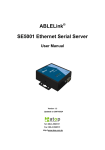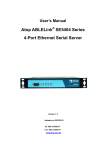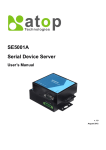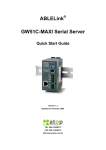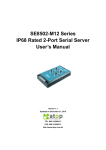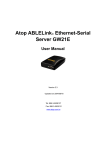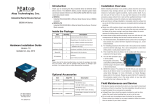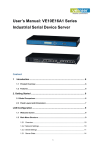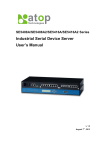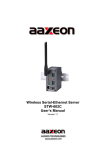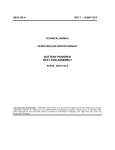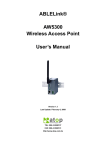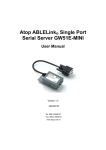Download SE5404 Serial- Ethernet User`s Manual (V1.5)
Transcript
SE5404D Series 4-Port DIN-Rail Serial Device Server User’s Manual Version 1.1 March 2011 Tel: 886-3-5508137 Fax: 886-3-5508131 http://www.atop.com.tw User manual Version 1.1 4-Port DIN-Rail Serial Device Server SE5404D Important Announcement The information contained in this document is the property of Atop Technologies, Inc. and is supplied for the sole purpose of the operation and maintenance of products of Atop Technologies, Inc. No part of this publication is to be used for any other purposes, and it is not to be reproduced, copied, disclosed, transmitted, stored in a retrieval system, or translated into any human or computer language, in any form, by any means, in whole or in part, without the prior express written consent of Atop Technologies, Inc. Published by Atop Technologies, Inc. 2F, No. 146, Sec. 1, Tung-Hsing Rd. Jubei City, Hsinchu 30261 Taiwan, R.O.C. Tel: 886-3-5508137 Fax: 886-3-5508131 www.atop.com.tw Copyright © 2011 Atop Technologies, Inc. All rights reserved. All other product names referenced herein are registered trademarks of their respective companies. Copyright © 2011 Atop Technologies, Inc. All rights reserved. Designed in Taiwan. -1- User manual Version 1.1 4-Port DIN-Rail Serial Device Server SE5404D Thank you for purchasing SE5404D Serial Device Server product. This document intends to provide customers with brief descriptions about the product and to assist customers to get started. For detail information and operations of the product, please refer to the product user‘s manual in the product CD or diskette. FCC WARNING Class A for Serial Device Server (Model SE5404D series) This equipment has been tested and found to comply with the limits for a Class A digital device pursuant to Part 15 of the FCC rules. These limits are designed to provide reasonable protection against harmful interference when the equipment is operated in a commercial environment. This equipment generates, uses and radiates radio frequency energy and, if not installed and used in accordance with the instructions, may cause harmful interference to radio communications. Operation of this equipment in a residential area is likely to cause harmful interference in which case the user will be required to correct the interference at his own expenses. A shielded-type power cord is required in order to meet FCC emission limits and also to prevent interference to the nearby radio and television reception. It is essential that only the supplied power cord can be used. Use only shielded cables to connect other devices to this equipment by RS-232 or RS-485 ports. Be cautioned that changes or modifications not expressly approved by the party responsible for compliance could void your authority to operate the equipment. Copyright © 2011 Atop Technologies, Inc. All rights reserved. Designed in Taiwan. -2- User manual Version 1.1 4-Port DIN-Rail Serial Device Server SE5404D Contents 1. Introduction ...................................................................................................... 8 1.1 Packaging .................................................................................. 8 1.2 Application Connectivity ............................................................. 9 2. Hardware Setup............................................................................................. 13 2.1 LED Indicators ......................................................................... 14 2.2 Installation Procedures ............................................................ 15 3. Software Setup .............................................................................................. 16 3.1 Configuration by SerialManager Utility .................................... 17 3.1.1.Static IP ..................................................................................17 3.1.2 DHCP client (Dynamic IP)......................................................17 3.2 Telnet Configuration ................................................................. 18 3.2.1 General Information .............................................................. 19 3.2.2 Networking Configuration ..................................................... 20 3.2.3 LAN Settings ..........................................................................20 3.2.4 DNS Settings .........................................................................21 3.2.5 SNMP Settings.......................................................................22 3.2.6 COM Port Configuration ....................................................... 22 3.2.7 TCP Server for Link Mode .....................................................23 3.2.8 TCP Client for Link Mode .......................................................23 3.2.9 UDP Link Mode ......................................................................24 3.2.10 Serial Settings ......................................................................25 3.2.12 Alert Settings ....................................................................... 25 3.2.13 Configuring E-mail ...............................................................26 3.2.14 Configuring Alert Event ........................................................27 Copyright © 2011 Atop Technologies, Inc. All rights reserved. Designed in Taiwan. -3- User manual Version 1.1 4-Port DIN-Rail Serial Device Server SE5404D 3.2.15 System Configuration ......................................................... 28 3.2.16 Link State .............................................................................28 3.2.17 Time Settings .......................................................................29 3.2.18 Security Settings ..................................................................29 3.2.19 Restoring Factory Default ................................................... 30 3.2.20 Restart System ................................................................... 30 3.3 Web Configuration ................................................................... 31 3.3.1 Login to System .................................................................... 31 3.3.2 General Information .............................................................. 31 3.3.3 Network Configuration .......................................................... 33 3.3.4 LAN 1 Settings .......................................................................34 3.3.5 LAN 2 Settings .......................................................................35 3.3.6 DNS Settings .........................................................................35 3.3.7 SNMP Settings.......................................................................36 3.4 COM Port Configuration .......................................................... 37 3.4.1 TCP Server for Link Mode .....................................................37 3.4.2 TCP Client for Link Mode .......................................................39 3.4.3 UDP for Link Mode.................................................................40 3.4.5 Serial Settings ........................................................................41 3.4.6 Advanced Settings .................................................................42 3.4.7 Alert Settings ......................................................................... 44 3.4.8 Configuring E-mail .................................................................45 3.4.9 Configuring Alert Event ..........................................................45 3.5 System Configuration .............................................................. 46 3.5.1 Link State information ............................................................47 3.5.2 Log Settings ...........................................................................47 Copyright © 2011 Atop Technologies, Inc. All rights reserved. Designed in Taiwan. -4- User manual Version 1.1 4-Port DIN-Rail Serial Device Server SE5404D 3.5.3 System Log ............................................................................49 3.5.4 COM Log ...............................................................................49 3.5.5 Time Settings .........................................................................49 3.5.6 Security Configuration ...........................................................50 3.5.7 Import/Export .........................................................................52 3.5.8 Restore Factory Default .........................................................53 3.5.9 Restart System ......................................................................54 4. Using Virtual COM ........................................................................................ 56 4.1 Setup of a virtual COM driver .................................................. 56 4.1.1 Pre-installation requirements .................................................56 4.1.2 Cautions on Use ....................................................................56 4.1.3 Limitation................................................................................56 4.1.4 Installation ..............................................................................57 4.1.5 Uninstalling ............................................................................57 4.2 Virtual COM communication .................................................... 57 4.2.1 Enable Virtual COM on SE5404D ..........................................57 4.2.2 Run Serial/IP for Atop on PC .................................................58 4.3 Configuring Virtual COM Ports................................................. 58 5. SNMP Setup ................................................................................................... 60 5.1 SNMP Network Management Platform .................................... 60 5.2 Using NetworkView As An Example ........................................ 60 6. Start Writing Ones Own Applications ...................................................... 62 6.1 Preparing The System ............................................................. 62 6.2 Running The Sample Program ................................................ 62 6.2.1 TCPTEST in Visual Basic ......................................................62 Copyright © 2011 Atop Technologies, Inc. All rights reserved. Designed in Taiwan. -5- User manual Version 1.1 4-Port DIN-Rail Serial Device Server SE5404D 6.2.2 TCPTEST2 in Visual C ..........................................................63 7. Diagnostics..................................................................................................... 64 7.1 Use Standard TCP/IP Utility ping Command ........................... 64 7.2 Use SerialManager Configuration Utility Program ................... 64 7.3 Use TCPTEST.EXE or TCPTEST2.EXE Sample Program...... 65 Appendix A: Specifications ............................................................................ 66 A.3 Panel Layout and Connector Pin Assignments ....................... 67 A.3.1. Panel Layout ....................................................................... 67 A.3.2.1 DB9 Pin Assignments .........................................................70 A.3.2.2 Terminal Block Pin Assignments.........................................71 A.3.3.1 Ethernet Port (RJ-45) .........................................................71 A.3.4.1 Console Port (RJ-45) ..........................................................72 A.4 Buzzer/LED Message ...............................................................72 A.4.1 Buzzer ...................................................................................72 Appendix B: Upgrade System Firmware .................................................... 74 B.2 Critical Issues of Upgrading .................................................... 74 B.3 Error Messages ....................................................................... 75 Appendix C: Using SerialManager Utility ................................................... 76 C.2. Interface ............................................................................... 76 C.3. Functions .............................................................................. 76 C.3.1. Device Search ...................................................................76 C.3.2. Firmware ...........................................................................79 C.3.3. Configuration .....................................................................81 C.3.4. Security .............................................................................89 C.3.5. Virtual COM .......................................................................91 Copyright © 2011 Atop Technologies, Inc. All rights reserved. Designed in Taiwan. -6- User manual Version 1.1 4-Port DIN-Rail Serial Device Server SE5404D C.3.6. About .................................................................................94 Copyright © 2011 Atop Technologies, Inc. All rights reserved. Designed in Taiwan. -7- User manual Version 1.1 4-Port DIN-Rail Serial Device Server SE5404D 1. Introduction Many industrial and Commercial devices equipped with slow serial communication ports—RS-232, RS-485, and RS-422—are limited in their transmission distance of 15 m. Examples of these devices are PLC controllers, card readers, display signs, security controls, CNC controller, etc. ATOP Technologies has overcome the limit with a family of SE5404D Series Serial Device Servers. The SE5404D sever family is designed to transmit data between one-or-more serial device and one-or-more TCP/IP device through Ethernet, and hence enhance the accessibility of the serial device through the ubiquitous TCP/IP based Ethernet. Of the SE series, the SE5404D is for RS-232/RS-422/RS-485 9 pin D-Sub without isolation protection built-in and SE5404D-S5 is for RS-422/RS-485 5 pin Terminal Block without isolation protection built-in, while SE5404D-Sis is for RS-422/ RS-485 with built-in isolation protection. 1.1 Packaging Please check your package contains the following items: ◎ SE5404D/ SE5404D-S5 / SE5404D-Sis Serial Device Server ◎ Quick Start Guide with Warranty Card ◎ Product CD ◎ 7-pin Terminal Block ( 2ESDV-07P) x1 ◎ Four 5-pin Terminal Block for COMs (SE5404D-S5 / SE5404D-Sis only) Optional Accessories Name Part Number Description Wall Mount Kit 202EH731000003G Black metal wall mount kit Console Cable 50891971G 90cm RJ-45 to DB9 female console cable Grounding Cable 59906491G 90mm copper woven grounding cable Conductive DIN-Rail Kit 201EH731000005G Conductive silver metal DIN-Rail Kit US315-12(US) Power Adapter 50500151120009G US 2-Pin AC100~240V/DC24V 1.25A adapter for terminal block US315-12(EU) Power adapter 50500151120019G EU 2-Pin AC100~240V/DC24V 1.25A adapter for terminal block Copyright © 2011 Atop Technologies, Inc. All rights reserved. Designed in Taiwan. -8- User manual Version 1.1 4-Port DIN-Rail Serial Device Server SE5404D 1.2 Application Connectivity TCP Server Mode:SE5404D can be configured as a TCP server on TCP/IP Network to wait for other applications (clients) in host computer to establish a connection with the serial device. After the connection is established between serial device and host computer, data can be transmitted in both directions Figure 1.1. Figure 1.1 TCP Server Mode Copyright © 2011 Atop Technologies, Inc. All rights reserved. Designed in Taiwan. -9- User manual Version 1.1 4-Port DIN-Rail Serial Device Server SE5404D TCP Client Mode:SE5404D can be configured as a TCP client on TCP/IP Network to actively establish a connection with other applications(server) in host computer. After the connection is established, data can be transmitted between serial device and host computer in both directions (Figure 1.2). Figure 1.2 TCP Client Mode Copyright © 2011 Atop Technologies, Inc. All rights reserved. Designed in Taiwan. - 10 - User manual Version 1.1 4-Port DIN-Rail Serial Device Server SE5404D UDP Mode:UDP is a faster but non-guaranteed datagram delivery protocol.SE5404D can be configured as a UDP mode on TCP/IP Network to establish a connection using unicast data from the serial device to one or multiple host computers (Figure 1.3) Vice versa is also true. Figure 1.3 UDP Mode Tunneling Mode: You can manually pair up two Atop serial servers using TCP Server and TCP Client modes and our server would transparently bridge between your serial devices. Copyright © 2011 Atop Technologies, Inc. All rights reserved. Designed in Taiwan. - 11 - User manual Version 1.1 4-Port DIN-Rail Serial Device Server SE5404D Figure 1.4 Tunneling Mode Copyright © 2011 Atop Technologies, Inc. All rights reserved. Designed in Taiwan. - 12 - User manual Version 1.1 4-Port DIN-Rail Serial Device Server SE5404D 2. Hardware Setup NOTE: 1. SE5404D (RS-232/422/485 DB9 without isolation ), 2. SE5404-S5 (RS422/485 TB5 with isolation) 3. SE5404D-Sis (RS422/485 TB5 with isolation) 4. You can press the Default button of SE5404D to reset the settings to the default value Figure 2.1 Show the names of SE5404D components. Figure 2.1 Front Panel Interfaces Copyright © 2011 Atop Technologies, Inc. All rights reserved. Designed in Taiwan. - 13 - User manual Version 1.1 4-Port DIN-Rail Serial Device Server SE5404D Figure 2.2 7-Pin Terminal Block DC Power on Top Plate Attention This product is intended to be grounded properly. Please do so via the Frame Ground. 2.1 LED Indicators Name Power Color Status Off Power is not connected On Power is connected Off Ethernet Disconnected Green Green LAN Orange Blinking Data is transmitting on Ethernet for 100Mbps Blinking Data is transmitting on Ethernet for 10Mbps Off COM No data is transmitting on COM port Green Blinking RUN Description Green Off Data is transmitting on COM port System is not ready or halt Copyright © 2011 Atop Technologies, Inc. All rights reserved. Designed in Taiwan. - 14 - User manual Version 1.1 4-Port DIN-Rail Serial Device Server SE5404D Blinking AP firmware is running normally 2.2 Installation Procedures Step 1: Connect SE5404D to power source Step 2: Connect SE5404D to the Ethernet network. Use a standard straight-through or cross-over Ethernet cable Always make sure the PC is on the same network subnet as SE5404D. Step 3: Connect SE5404D‘s serial port to a serial device. Step 4: Mount SE5404D to a Din Rail. Attention Disconnect the device from power source completely before installing and wiring the server. Do not exceed the maximum allowable current of the power cord and common wire. Applying the wire over its specification would cause the wire to overheat and cause serious damage to the connected and neighboring equipment. The casing could become too hot to touch when operating in harsh environments. Please handle with care. Copyright © 2011 Atop Technologies, Inc. All rights reserved. Designed in Taiwan. - 15 - User manual Version 1.1 4-Port DIN-Rail Serial Device Server SE5404D 3. Software Setup SE5404D Serial Device Server is shipped with default settings shown in the following table: Property LAN1 LAN2 Default Value IP Address 10.0.50.100 Gateway 10.0.0.254 Subnet Mask 255.255.0.0 IP Address 192.168.1.1 Gateway 192.168.1.254 Subnet Mask 255.255.255.0 User Name Password COM (1/2/3/4) admin null (leave it blank) 9600,None, 8, 1, No Flow Control, Serial packet delimiter enabled COM (1/2/3/4)Link Mode Type: TCP Server, Listen port 4660, Filter=0.0.0.0, Virtual COM disabled SysName of SNMP name SysLocation of SNMP location SysContact of SNMP contact Copyright © 2011 Atop Technologies, Inc. All rights reserved. Designed in Taiwan. - 16 - User manual Version 1.1 4-Port DIN-Rail Serial Device Server SE5404D 3.1 Configuration by SerialManager Utility 3.1.1.Static IP Figure 3.1 Configure by SerialManager Utility Figure 3.2 Static IP setup dialog window 3.1.2 DHCP client (Dynamic IP) A DHCP server can automatically assign the IP address and network settings. SE5404D supports the DHCPclient function. By default, the DHCP client function on SE5404D is disabled; one can client use SerialManager Utility software to search network information automatically by putting a check on Auto IP on Dialog window. (ref Figure 3.1)SE5404D (Figure 3.2) (ref Figure 3.3)SE5404D Copyright © 2011 Atop Technologies, Inc. All rights reserved. Designed in Taiwan. - 17 - User manual Version 1.1 4-Port DIN-Rail Serial Device Server SE5404D Figure 3.3 SerialManager Utility Auto IP 3.2 Telnet Configuration One may also use Telnet utility to change configuration settings. Open MS-DOS command prompt window or other telnet tools Enter the ―Telnet IP_address‖ (For example, Telnet 10.0.50.100). The system will prompts for a user and password, the default User is ―admin‖ and password is Null (Leave it blank). Figure 3.4 System Login by Telnet Then the following main menu shall appear. Copyright © 2011 Atop Technologies, Inc. All rights reserved. Designed in Taiwan. - 18 - User manual Version 1.1 4-Port DIN-Rail Serial Device Server SE5404D Figure 3.5 Main menu of Telnet Note: If the Serial Server does not receive any command within 3 minutes, Telnet will be terminated automatically. 3.2.1 General Information Operation: Main[1]Overview This system overview window gives the general information on Ethernet, MAC address, kernel and AP version. Figure 3.6 Overview Information by Telnet Copyright © 2011 Atop Technologies, Inc. All rights reserved. Designed in Taiwan. - 19 - User manual Version 1.1 4-Port DIN-Rail Serial Device Server SE5404D 3.2.2 Networking Configuration Operation: Main[2]Networking This section allows for changes in IP address, subnet mask, gateway IP address and SNMP information. Please note that setting changes will not take effect until the device is restarted. Figure 3.7 Network Settings by Telnet Note: Press “ESC” key to return to the previous menu 3.2.3 LAN Settings Operation: Main[2]Networking[1]LAN 1 Settings Enter ―LAN 1 settings‖, and there is all information at this section about IP address, gateway, subnet mask and IP mode (static/DHCP) of LAN 1. Figure 3.8 LAN 1 Settings by Telnet Copyright © 2011 Atop Technologies, Inc. All rights reserved. Designed in Taiwan. - 20 - User manual Version 1.1 4-Port DIN-Rail Serial Device Server SE5404D Operation: Main[2]Networking[2]LAN 2 Settings Enter “LAN 2 settings”, and there is all information at this section about IP address, gateway, subnet mask and IP mode (static/DHCP) of LAN 2. Figure 3.9 LAN 2 Settings by Telnet 3.2.4 DNS Settings Operation: Main[2]Networking[3]DNS Settings Serial Server is able to configure the DNS1 or DNS2 Server IP Address manually. Alternatively, you can set the Serial Server to receive DNS server IP address from DHCP server automatically by enabling the DHCP of ―LAN 1 Settings‖. Figure 3.10 DNS Settings by Telnet Copyright © 2011 Atop Technologies, Inc. All rights reserved. Designed in Taiwan. - 21 - User manual Version 1.1 4-Port DIN-Rail Serial Device Server SE5404D 3.2.5 SNMP Settings Operation: Main[2]Networking[4]SNMP Settings Serial Server allows the user to Enable or Disable the SNMP function by choose the ―[4] SNMP: Disable‖ and select ―Enable‖ to enable the SNMP operation. The changes will effective immediately. Serial Server supports basic SNMP function about system MIB (Management Information Base). It is able to definite the SNMP Trap server, Read/Write Community, SysName (System Name), SysLocation (System Location) and SysContact (System Contact) via Telnet console. Figure 3.11 SNMP Settings by Telnet 3.2.6 COM Port Configuration SE5404D series allow one to configure the parameters of COM port including COM working mode, port parameters, enabling or disabling serial buffer‘s data and packet delimiter setting. Figure 3.12 Select COM Port from Serial Settings by Telnet Copyright © 2011 Atop Technologies, Inc. All rights reserved. Designed in Taiwan. - 22 - User manual Version 1.1 4-Port DIN-Rail Serial Device Server SE5404D 3.2.7 TCP Server for Link Mode Operation: Main [3]COM Port Setting[1-16]Select Port[1]Link Mode[1]TCP Server TCP Server mode is default setting for Link mode of serial settings, and it can be configured in a TCP server mode on an Ethernet Network to waiting for the host computers to establish a connection with the serial device (the client). After the connection is established, data can flow in both directions and can wait for connect request from remote PC with installed ―serial-to IP‖ tool or counter-pair Serial server in tunneling mode. It needs to configure listening port to establish connection, Default Port number of Serial Server is 4660 and it is associated with the serial port COM1. After the application program being connected to the TCP port 4660 on the Serial Server, data of your application program are transparent to both COM1 and Serial Server. IP filtering function is a simple ACL (Access Control List). Set FILTER_IP to ―0.0.0.0‖ for disabling the ―IP filtering function‖. One may configure one or group IPs for source IP. If IP filter is enabled, only source IP assigned is connected to Serial Server. Figure 3.13 TCP Server for Link mode Note: Enable Virtual COM mode if the remote site PC’s “Serial to IP” tool installed. 3.2.8 TCP Client for Link Mode Operation: Main [3]COM Port Setting[1-16]Select Port[1]Link Mode[2]TCP Client On destination IP & port enter desired destination IP and port as a TCP client (For example, another serial server, or PC for data-collection). The Serial Server can support two destination host computers simultaneously. Copyright © 2011 Atop Technologies, Inc. All rights reserved. Designed in Taiwan. - 23 - User manual Version 1.1 4-Port DIN-Rail Serial Device Server SE5404D Figure 3.14 TCP Client for Link mode 3.2.9 UDP Link Mode Operation: Main [3]COM Port Setting[1-16]Select Port[1]Link Mode[3]UDP Serial Server can be configured in a UDP mode to establish connection using uni-cast or broadcast the data from the serial device to one or multiple host computers. Vice versa is also true. For example, The original RS-422/ RS485 bus is transferred and extended connecting distance by serial servers, The destination IP is assigned by single IP or group IPs, The configuration is limited by the Local Listening Port (For example, on the COM1 of Serial Server listening port is 4660 which receive data sending from the host computer) Serial Server can support up to 8-group IPs for UDP connection, if users needed. Figure 3.15 UDP for Link mode Note: UDP mode doesn’t support Virtual COM mode yet. Copyright © 2011 Atop Technologies, Inc. All rights reserved. Designed in Taiwan. - 24 - User manual Version 1.1 4-Port DIN-Rail Serial Device Server SE5404D 3.2.10 Serial Settings Operation: Main [3]COM Port Setting[1-16]Select Port[2]Com Settings Here one may configure baud rate, parity, data bit, stop bit, flow control, and UART mode as defined by the user. Figure 3.16 Serial Setting by Telnet 3.2.12 Alert Settings There are two subsystem settings include E-mail and Alert Event. Copyright © 2011 Atop Technologies, Inc. All rights reserved. Designed in Taiwan. - 25 - User manual Version 1.1 4-Port DIN-Rail Serial Device Server SE5404D Figure 3.19 Alert Settings by Telnet 3.2.13 Configuring E-mail Operation: Main [4]Alert Settings[1]E-mail Settings One may configure the ―Sender’s E-mail address‖ that it should have on the SMTP server (Mail Server) where allowed to sent out the email by sender‘s E-mail address. The SE5404D allow to definite the receiver up to 5. Also the E-mail notification will be sent to the e-mail account their obtained in ―Receiver‘s E-mail address 1‖, ―Receiver‘s E-mail address 2‖, ―Receiver‘s E-mail address 3‖, ―Receiver‘s E-mail address 4‖ and ―Receiver‘s E-mail address 5‖. Figure 3.20 Configuring E-mail by Telnet One may configure Mail Server and checking on ―My mail server requests authentication‖ field to obtain User name and Password. Copyright © 2011 Atop Technologies, Inc. All rights reserved. Designed in Taiwan. - 26 - User manual Version 1.1 4-Port DIN-Rail Serial Device Server SE5404D Figure 3.21 Configuring Mail Server by Telnet 3.2.14 Configuring Alert Event Operation: Main [4]Alert Settings[2]Alert Event Choose the Alert event to configure SE5404D Series to send the alert notification by E-Mail or SNMP Trap (See Fig. 3.22). Figure 3.22 Configuring Alert Event by Telnet Copyright © 2011 Atop Technologies, Inc. All rights reserved. Designed in Taiwan. - 27 - User manual Version 1.1 4-Port DIN-Rail Serial Device Server SE5404D 3.2.15 System Configuration Operation: Main [5]System Figure 3.23 Security settings by Telnet 3.2.16 Link State Operation: Main [5]System[1]Link State Link State is display information by Link mode (TCP Server, TCP Client and UPD) and status of each connection for all serial port. Figure 3.24 Display Link State by Telnet Copyright © 2011 Atop Technologies, Inc. All rights reserved. Designed in Taiwan. - 28 - User manual Version 1.1 4-Port DIN-Rail Serial Device Server SE5404D 3.2.17 Time Settings Operation: Main [5]System[2]Time One may configure time to Manual Settings or NTP services. The changed will take effect immediately when saved successful. Figure 3.25 Time settings by Telnet 3.2.18 Security Settings Operation: Main[5]System[3]Security SE5404D serials allow one to change the access methods to protect it against intrusion. Figure 3.26 Security Settings by Telnet Copyright © 2011 Atop Technologies, Inc. All rights reserved. Designed in Taiwan. - 29 - User manual Version 1.1 4-Port DIN-Rail Serial Device Server SE5404D 3.2.19 Restoring Factory Default Operation: Main [6]Set to Default Choose this menu to restore Serial Server‘s settings to Factory Default Settings. Figure 3.27 Restore Factory Default by Telnet 3.2.20 Restart System Operation: Main [7]Restart Choose this menu to restart the SE5404D series. Figure 3.28 Restart System by Telnet Copyright © 2011 Atop Technologies, Inc. All rights reserved. Designed in Taiwan. - 30 - User manual Version 1.1 4-Port DIN-Rail Serial Device Server SE5404D 3.3 Web Configuration 1. Make sure your PC is located on the same network sub-net as SE5404D 2. Open a web browser, then Enter in the IP address of SE5404D to be configured. Default user name is admin and default password is null (leave it blank). 3. SE5404D‘s network, link mode and COM ports settings can be configured in different web pages. 4. Click ―Save Configuration‖ to save settings. 5. Click ‖Restart‖ button in ―System‖ link to make the change effective if necessary. It is also possible to modify various settings through the web server interface. To do so, please follow the steps below. 3.3.1 Login to System While on the web browser, ex. Microsoft IE or Firefox and so on, enter the IP address of Serial Server on the URL. Example: http://10.0.50.100 The following authentication screen shall appear. Enter desired user name and password then click on ―OK‖. The default user name is admin and password is Null (Leave it blank). The following overview screen shall appear. Figure 3.19 Authorization Request for System Security 3.3.2 General Information This system overview window gives the general information on Device and Network information (See Fig 3.20) Copyright © 2011 Atop Technologies, Inc. All rights reserved. Designed in Taiwan. - 31 - User manual Version 1.1 4-Port DIN-Rail Serial Device Server SE5404D Figure 3.20 Overview by Web page Device Information SE5404D Serial Server‘s displays system information Kernel version and AP version. The information are read only and attributed from another setting page or system status (See Fig. 3.21) Figure 3.21 Device Information by Web page Networking information Networking information fields are displayed both ‗LAN 1 and LAN 2‘ s information on overview page. The information provided with networking settings (See Fig. 3.22). Copyright © 2011 Atop Technologies, Inc. All rights reserved. Designed in Taiwan. - 32 - User manual Version 1.1 4-Port DIN-Rail Serial Device Server SE5404D Figure 3.22 Network Information by Web page 3.3.3 Network Configuration There are four items allowed to change on Network page in which include LAN 1, LAN 2, DNS and SNMP Information. Copyright © 2011 Atop Technologies, Inc. All rights reserved. Designed in Taiwan. - 33 - User manual Version 1.1 4-Port DIN-Rail Serial Device Server SE5404D Figure 3.23 Network Configuration by Web page 3.3.4 LAN 1 Settings Click on the ―Network‖ link and the following screen shall appear. Fill in LAN 1 IP information on LAN 1 TCP/IP field. Alternatively, one may activate DHCP client function by checking on ―Obtain an IP automatically‖. Copyright © 2011 Atop Technologies, Inc. All rights reserved. Designed in Taiwan. - 34 - User manual Version 1.1 4-Port DIN-Rail Serial Device Server SE5404D Figure 3.24 LAN 1 Setting by Web page 3.3.5 LAN 2 Settings Click on the “Network” link and the following screen shall appear. Fill in LAN 2 IP information on LAN 2 settings fields. Alternatively, one may activate DHCP client function by checking on ―Obtain an IP automatically‖ field to obtain IP address, gateway and subnet mask from DHCP server automatically. Figure 3.25 LAN 2 Setting by Web page 3.3.6 DNS Settings Click on the “Network” link and the following screen shall appear. Fill in DNS information. Alternatively, you can set the Serial Server to receive DNS server IP address from DHCP server automatically by enabling the DHCP of ―LAN 1 Settings‖. Copyright © 2011 Atop Technologies, Inc. All rights reserved. Designed in Taiwan. - 35 - User manual Version 1.1 4-Port DIN-Rail Serial Device Server SE5404D Figure 3.26 DNS Setting by Web page 3.3.7 SNMP Settings Click on the “Network” link and the following screen shall appear. Fill in SNMP information on third field. Alternatively, to settings SysName, SysLocation, SysContact fields and one may configure by Checking on ―Enable SNMP‖ field. Fill in Read Community, Write Community, SNMP Trap Server information on SNMP Settings fields. The changes of SNMP Settings will take effect immediately when saved successful. Figure 3.27 SNMP Setting by Web page Copyright © 2011 Atop Technologies, Inc. All rights reserved. Designed in Taiwan. - 36 - User manual Version 1.1 4-Port DIN-Rail Serial Device Server SE5404D 3.4 COM Port Configuration Figure 3.28 COM Port Configuration by Web page 3.4.1 TCP Server for Link Mode TCP Server mode is the default Link mode of serial settings, and it can wait for connecting requirement from remote host PC which ―serial-to IP‖ tool installed or counter-pair SE5404D Serial servers in tunneling mode. One shall configure listening port to allow establishing connection; Default port numbers of Serial Server are 4660 – 4667/4675. If you wish to setup two SE5404Ds in tunneling mode, one SE5404D should run as a TCP Server and the other should run as a TCP Client. Server‘s Local Port should match Client‘s Destination Port. Client‘s Destination IP should match Server‘s IP. Detailed steps are described below. 1. 2. Prepare two SE5404Ds (A and B). Note that you can treat each COM port as an independent device. SE5404D A= 10.10.50.100. SE5404D B = 10.10.50.101 (You can use different IPs, but both SE5404Ds need to be in the same subnet). 3. When connecting SE5404D to the instrument or to the PC over RS-232, please use a cross-over cable. 4. Enable ―Virtual COM‖ on the WebUI for both SE5404Ds (First option in COM settings). 5. Set SE5404D A COM1 to TCP Server mode. Set SE5404D B COM1 to TCP Client mode IP and port equal to SE5404D A COM1‘s settings (Default Destination IP=10.10.50.100, Default Destination Port = 4660). 6. (optional) Repeat for remaining COMs: Set SE5404D A COM2 to TCP Server mode. Set SE5404D B COM2 Copyright © 2011 Atop Technologies, Inc. All rights reserved. Designed in Taiwan. - 37 - User manual Version 1.1 4-Port DIN-Rail Serial Device Server SE5404D to TCP Client mode IP and port equal to SE5404D A COM2‘s settings (Default Destination IP=10.10.50.100, Default Destination Port = 4661). Max Connections (default=1): This option is used if you need to receive data from different hosts simultaneously. When set to 1, only a single host may open the TCP connection to the serial port. When set to 2 or greater, up to the specified number of hosts may open this port at the same time. Attention When Max. Connections is greater than 1, the Serial server will apply multi connection application (i.e., 4 hosts are allowed access to the port at the same time). When using a multi connection application, all hosts connected to the port must use identical serial settings. If one of the hosts opens the COM port with different serial settings, data will not be transmitted properly Request and response Mode This option determines how the port will proceed if multiple hosts are connected and one or more of the hosts stop responding when the port is transmitting data. If you select Reply to requester only, the port will keep other hosts‘ request data in the buffer and continue data transmission to the request host only. If you select Reply to all, the port will transmit reply data to all connected hosts. Transparent Mode The port will allow the other hosts and continue data transmission to all hosts. This mode does not take ―Response Interval Timeout‖ into consideration. IP filtering function is a simple ACL (Access Control List) disabled by setting FILTER_IP to ―0.0.0.0‖. One may configure one or group IP for source IP. If IP filter is enabled, only source IP assigned is connected to Serial Server. If you check ―Apply to all serial ports‖, it will configure all of the serial ports. Copyright © 2011 Atop Technologies, Inc. All rights reserved. Designed in Taiwan. - 38 - User manual Version 1.1 4-Port DIN-Rail Serial Device Server SE5404D Figure 3.29 TCP Server in Link mode Note: Enable Virtual COM mode if the remote site PC’s “Serial to IP” tool installed 3.4.2 TCP Client for Link Mode One may enter destination IP & port (default: 4660) to establish connection of counter-pair (remote) host (For example, another serial server, or PC for data-collection). Serial Server can support two destination hosts simultaneously. If you check ―Apply to all serial ports‖, it will configure all of the serial ports. Copyright © 2011 Atop Technologies, Inc. All rights reserved. Designed in Taiwan. - 39 - User manual Version 1.1 4-Port DIN-Rail Serial Device Server SE5404D Figure 3.30 TCP Client in Link mode 3.4.3 UDP for Link Mode UDP is a fast but non-guaranteed datagram delivery protocol. Serial Server can be configured in a UDP mode on a TCP/IP Network to establish a connection, using uni-cast or broadcast data to and from a serial device to one or multiple host computer,. Serial Server can be configured in a UDP mode to establish connection using uni-cast or broadcast data from the serial device to one or multiple host computers. Vice versa is also true. For example, The original RS-422/ RS485 bus is transferred and extended connecting distance by Serial Servers, The destination IP is assigned by single IP or group IPs, The configuration is limited by the Local Listening Port (For example, on Serial Server listening port is 4660 which receive data sending from the host computers) Serial Server can support up to 8-group IP for UDP connection, if users needed. If you check ―Apply to all serial ports‖, it will configure all of the serial ports. Copyright © 2011 Atop Technologies, Inc. All rights reserved. Designed in Taiwan. - 40 - User manual Version 1.1 4-Port DIN-Rail Serial Device Server SE5404D Figure 3.31 UDP in Link mode Note: UDP mode doesn’t support Virtual COM mode yet 3.4.5 Serial Settings This filed can configure serial parameters for Serial Server. Here one may configure Serial parameters, include UART Mode, baud rate, parity, data bit and type of flow control you wanted Configuring UART Mode: RS-232 or RS-485 or RS-422 Baud rate: 300 / 600 / 1200 / 2400 / 4800 / 9600 / 19200 / 38400 / 57600 / 115200 / 230400 / 460800 / 500000 / 576000 / 921600 Parity: None or Odd or Even or Mark or Space Data bits: 7 or 8 Stop bits: 1 or 2 Flow control: None or Xon/Xoff or Hardware (RTS/CTS) Disable FIFO: No/Yes. For serial devices that are very sensitive to the amount of data that they receive, FIFO should be disabled. For regular applications, we recommend to enable FIFO (default) to achieve optimal performance. If you check “Apply to all serial ports”, it will configure all of the serial ports. Copyright © 2011 Atop Technologies, Inc. All rights reserved. Designed in Taiwan. - 41 - User manual Version 1.1 4-Port DIN-Rail Serial Device Server SE5404D Figure 3.32-1 Serial Settings by Web page 3.4.6 Advanced Settings Figure 3.32-1 Advanced Settings by Web page Time out for receiving TCP data (Default: Disabled): This field specifies how long the serial device server will wait for a response to ―keep alive‖ packets before closing the TCP connection. The serial device server checks Copyright © 2011 Atop Technologies, Inc. All rights reserved. Designed in Taiwan. - 42 - User manual Version 1.1 4-Port DIN-Rail Serial Device Server SE5404D connection status by sending periodic ―keep alive‖ packets. If the remote host does not respond to the packet within the time specified in this field, the serial device server will force the existing TCP connection to close. If this setting is set to 0, the TCP connection will remain open even if there is no response to the ―keep alive‖ packets. Serial to Network Packet Delimiter Packet delimiter is a way of packing data in a serial communication. It is designed to keep packets in track. Serial device server provides three patterns in parameter setting: (1) packet delimiter by (1) Interval timeout, (2) Max Byte and (3) Character pattern. 1. By Time – The device will transmit the data when set time interval has reached and no more data comes in. 2. By Max Bytes – The device will transmit the data when the data queue has reached the set size. 3. By Character - The device will transmit the data when it sees the set character. If one or more of the delimiters are selected, data would be transmitted when any of the conditions are met. Attention Packet delimiter by Interval timeout This parameter defines how large a gap in serial communication the serial device server will allow before packing the serial data in its internal buffer for network transmission. The optional ―Internal timeout‖ transmit time depends on your application, but it must be at least larger than one character interval within the specified baud rate. For example, assume that the serial port is set to 1200 bps, 8 data bits, 1 stop bit, and no parity. In this case, the total number of bits needed to send a character is 10 bits, and the time required to transfer one character is (10 (bits) / 1200 (bits/s)) × 1000 (ms/s) = 8.3 ms. Therefore, you should set the ―Interval timeout‖ to be larger than 8.3 ms, so in this case, it must be greater than or equal to 10 ms. If it is necessary to send a series of characters in the same packet, the serial device will need to send that series of characters within the specified transmit time, and the total length of data must be less than or equal to the serial device server internal UART buffer size (4K per port). Network to Serial Packet Delimiter Network to Serial Packet Delimiter is used less often compared to Serial to Network Delimiter because Ethernet has better speeds. Packet delimiter is a way of packing data in a serial communication. It is designed to keep packets in track. Serial device server provides three patterns in parameter setting: (1) packet delimiter by (1) Interval timeout, (2) Max Byte and (3) Character pattern. 1. By Time – The device will transmit the data when set time interval has reached and no more data comes in. 2. By Max Bytes – The device will transmit the data when the data queue has reached the set size. 3. By Character - The device will transmit the data when it sees the set character If one or more of the delimiters are selected, data would be transmitted when any of the conditions are met. Copyright © 2011 Atop Technologies, Inc. All rights reserved. Designed in Taiwan. - 43 - User manual Version 1.1 4-Port DIN-Rail Serial Device Server SE5404D Response interval timeout (Default: 1000ms): This option only work in Request & Response Mode. When TCP data is received (request) and passed to Serial side, the device will wait for the set time before transferring another TCP data if the Serial side did not receive any data (response). Keep serial buffer data before TCP connection is Established (Default: Disable): If ―Enable‖ is selected, the device will store received data in buffer and sent them out when connection is establish. Otherwise, data will be discarded when ―Disable‖ is selected. 3.4.7 Alert Settings There are two subsystem settings include E-mail and Alert Event. Copyright © 2011 Atop Technologies, Inc. All rights reserved. Designed in Taiwan. - 44 - User manual Version 1.1 4-Port DIN-Rail Serial Device Server SE5404D Figure 3.33 Alert settings by Web page 3.4.8 Configuring E-mail Operation: AlertE-mail Click on the ―E-mail‖ link and the following screen shall appear One may configure the ―Sender’s E-mail address‖ that it should have on the SMTP server (Mail Server) where allowed to sent out the email by sender‘s E-mail address. The SE5404D allow to definite the receiver up to 5. Also the E-mail notification will be sent to the e-mail account their obtained in ―Receiver‘s E-mail address 1‖, ―Receiver‘s E-mail address 2‖, ―Receiver‘s E-mail address 3‖, ―Receiver‘s E-mail address 4‖ and ―Receiver‘s E-mail address 5‖. Figure 3.34 Configuring E-mail by Web page One may configure Mail Server and checking on ―My mail server requests authentication‖ field to obtain User name and Password. Figure 3.35 Configuring Mail Server by Web page 3.4.9 Configuring Alert Event Operation: AlertAlert Event Copyright © 2011 Atop Technologies, Inc. All rights reserved. Designed in Taiwan. - 45 - User manual Version 1.1 4-Port DIN-Rail Serial Device Server SE5404D Click on the ―Alert Event‖ link and the following screen shall appear Choose the Alert event to configure SE5404D Series to send the alert notification by E-Mail or SNMP Trap (See Fig 3.36). Figure 3.36 Configuring Alert Event by Web page 3.5 System Configuration There are six subsystem settings for system configuration including Link State, Time, Security, Set to Default and Restart. Copyright © 2011 Atop Technologies, Inc. All rights reserved. Designed in Taiwan. - 46 - User manual Version 1.1 4-Port DIN-Rail Serial Device Server SE5404D Figure 3.37 System Configuration by Web page 3.5.1 Link State information Operation: SystemLink State Link State is display information by Link mode (TCP Server, TCP Client and UPD) and status of each connection for all serial port. Figure 3.38 Link State Information by Web page 3.5.2 Log Settings Operation: SystemLog Setting Copyright © 2011 Atop Technologies, Inc. All rights reserved. Designed in Taiwan. - 47 - User manual Version 1.1 4-Port DIN-Rail Serial Device Server SE5404D Figure 3.39 System Log Setting WebUI Enable Log Event to Flash: This would write log events to the local flash. Log Level: 3 (Currently we only allow this level) Enable Syslog Server: Enabling this option would allow you to send Syslog events to a remote Syslog server. Syslog Server IP: Please specify the remote Syslog Serve IP. Syslog Server Service Port: Please specify the remote Syslog Serve Port. Figure 3.40 COM Log Setting WebUI Log Data Contents: If enabled, the COM logging function will log data content. If disabled, COM logging function will only log data length to reduce system load. Note that the local flash storage has a very limited space. If the reserved space is full new logs will replace the old logs. We strongly recommend sending COM logs to a remote Syslog server. Data Log Types: Hex or ASCII COM 1~4 : Choose which port to log. Enable Syslog Server: Enabling this option would allow you to send COM logs to a remote Syslog server. You can send COM logs to the same Syslog server used previously. Copyright © 2011 Atop Technologies, Inc. All rights reserved. Designed in Taiwan. - 48 - User manual Version 1.1 4-Port DIN-Rail Serial Device Server SE5404D Syslog Server IP: Please specify the remote Syslog Serve IP. Syslog Server Service Port: Please specify the remote Syslog Serve Port. 3.5.3 System Log Operation: SystemSystem Log Figure 3.41 COM Log Setting WebUI 3.5.4 COM Log Operation: SystemCOM Log Figure 3.42 COM Log Setting WebUI You can select which COM to be displayed. The first three logs were set to log data length and the last two logs were set to log data content. COM logs can be retrieved from the device via FTP. FTP login is the same as the WebUI. They are located in /var/log/logcomxx (xx is the port number). 3.5.5 Time Settings Operation: SystemTime One may configure ―NTP Server‖ to obtain Network time automatically or Set it manually by fill in ―Set Date and Time manually‖ field. You can enable and specify the Daylight Saving Time if you are located in a DST region. All the settings on the page require a restart. Copyright © 2011 Atop Technologies, Inc. All rights reserved. Designed in Taiwan. - 49 - User manual Version 1.1 4-Port DIN-Rail Serial Device Server SE5404D Figure 3.43 Time Settings by web page 3.5.6 Security Configuration Operation: SystemSecurity Click on the ―Security‖ link and the following screen shall appear Copyright © 2011 Atop Technologies, Inc. All rights reserved. Designed in Taiwan. - 50 - User manual Version 1.1 4-Port DIN-Rail Serial Device Server SE5404D Figure 3.44 Security Configuration by Web page. Enter the old password on ―Old Password‖ field; enter the new password on ―New Password‖ and the ―Verified Password‖ fields, and then click on ―Save Configuration‖ to update the password. Copyright © 2011 Atop Technologies, Inc. All rights reserved. Designed in Taiwan. - 51 - User manual Version 1.1 4-Port DIN-Rail Serial Device Server SE5404D Figure 3.45 Change password by Web page Note: One may press the reset key on product to reset password to the default value SE5404D serials allow one to change the access methods to protect it against intrusion. Figure 3.46 Security Configuration by Web page. 3.5.7 Import/Export Operation: SystemImport/Export Please select a setting file to be imported or a file path for the settings to be exported on the WebUI. Copyright © 2011 Atop Technologies, Inc. All rights reserved. Designed in Taiwan. - 52 - User manual Version 1.1 4-Port DIN-Rail Serial Device Server SE5404D Figure 3.47 Import/Export WebUI 3.5.8 Restore Factory Default Operation: System Set to Default One may click on ―set to default and restart‖ button to restore Serial Server‘s settings to Factory Default Settings. Copyright © 2011 Atop Technologies, Inc. All rights reserved. Designed in Taiwan. - 53 - User manual Version 1.1 4-Port DIN-Rail Serial Device Server SE5404D Figure 3.48 Restore Factory Default by Web page 3.5.9 Restart System Operation: System Restart One may press ―Restart‖ button to restart the SE5404D series. The web page will be refreshing after it reboot. Copyright © 2011 Atop Technologies, Inc. All rights reserved. Designed in Taiwan. - 54 - User manual Version 1.1 4-Port DIN-Rail Serial Device Server SE5404D Figure 3.49 Restart System by Web page Copyright © 2011 Atop Technologies, Inc. All rights reserved. Designed in Taiwan. - 55 - User manual Version 1.1 4-Port DIN-Rail Serial Device Server SE5404D 4. Using Virtual COM Virtual COM driver mode for windows converts COM data to LAN data to control the COM port on a SE5404D via the LAN. By creating virtual COM ports on the PC, the Virtual COM driver redirects the communications from the virtual COM ports to an IP address and port number on a SE5404D that connects the serial line device to the network. The following figure is Virtual COM connection diagram. (ref Figure 4.1) Figure 4.1 Virtual Com connection diagram 4.1 Setup of a virtual COM driver 4.1.1 Pre-installation requirements Please check the operation system on your PC complied with the following requirements: Processor: Intel-compatible, Pentium class Operation system: Windows Server 2003, Windows XP, Windows 2000, Windows NT 4.0 SP5 or later, Windows Me, Windows 98, Windows 95, Microsoft NT/2000 Terminal Server, Citrix MetaFrame 4.1.2 Cautions on Use The Virtual COM driver supports firmware AP v3.0 and later of SE5404D Serial Device Server-Ethernet Servers. 4.1.3 Limitation The Virtual COM driver provides user to select up to 256 COM ports as Virtual COM ports in a SerialManager Utility PC. User can select them from a list of COM ports, which is from COM1 up to COM256. Copyright © 2011 Atop Technologies, Inc. All rights reserved. Designed in Taiwan. - 56 - User manual Version 1.1 4-Port DIN-Rail Serial Device Server SE5404D 4.1.4 Installation Make sure you have turned off all anti-virus software before beginning the installation. Run the Virtual COM setup file included in the CD to install Virtual COM driver for your operating system. In the end of the installation, please select one or two COM ports to become the Virtual COM ports. 4.1.5 Uninstalling 1. From Windows Start menu select Setting, Control Panel, Add/Remove Programs. 2. Select Serial IP in the list of installed software. 3. Click the Add/Remove button to remove the program, or From Windows Start menu select Programs, Serial IP for ATOP, Uninstall Serial IP to remove the program. 4.2 Virtual COM communication 4.2.1 Enable Virtual COM on SE5404D From web browser access to SE5404D by typing its IP address, click on ―COM1” link to access COM1 page, on the top half of the page click on ―TCP Server‖ CVirtual COM to Enable COM driversenable Virtual COM by putting a check in front of the ―Enable‖ button, then t Enter in the local port number in the ―Local Port‖ field as indicated in the following figure: (ref Figure 4.2) Figure 4.2 Enable Virtual Com Or you can Copyright © 2011 Atop Technologies, Inc. All rights reserved. Designed in Taiwan. - 57 - User manual Version 1.1 4-Port DIN-Rail Serial Device Server SE5404D 4.2.2 Run Serial/IP for Atop on PC In the Window Start Menu, go to ―Programs‖, select ―Serial/IP for ATOP‖ and select ―Control Panel‖. When ―Select Port‖ windows pop-up, please select the serial port you want to configure. Then the configuration window will appear. (ref Figure 4.4) Figure 4.4 Serial/IP for Atop configuration At the right side of Figure 4.4 is a sample Virtual COM Control Panel window. At the left side is the list of the COM ports that you have selected (in the Select Ports window) for use by the Virtual COM Redirector. If you wish to change which ports appear in this list, use the Select Ports button. Each COM port has its own settings. When you click on a COM port, the Control Panel display changes to reflect the settings for that COM port. NOTE: When you change settings for a COM port, the changes are effective immediately. There is no separate confirmation dialog to confirm or cancel your changes. 4.3 Configuring Virtual COM Ports You configure each Serial/IP COM port as follows: (ref Figure 30) 1. Select a COM port in the list. 2. For IP Address of Server, enter a numeric IP address for the serial server. 3. For Port Number, enter the TCP port number that the serial server uses to provide its serial ports to the network. 4. For Server Credentials, the default is No Login Required. If your serial server does require a login by the Virtual COM Redirector, the Virtual COM Redirector needs to provide a username and/or password every time an application tries to use the serial server. 5. Click the Configuration Wizard button and then click the Start button that appears in the wizard window. This important step verifies that the Virtual COM Redirector can communicate with the serial server using Copyright © 2011 Atop Technologies, Inc. All rights reserved. Designed in Taiwan. - 58 - User manual Version 1.1 4-Port DIN-Rail Serial Device Server SE5404D the settings you have provided. If the Log display does not show errors, click the Use Settings button in the wizard, which makes the recommended settings effective and returns you to the Control Panel to continue with the following steps.(ref Figure 4.5) Figure 4.5 Configuration Wizard 6. For Connection Protocol, the setting must match the TCP/IP protocol that the serial server supports. The Configuration Wizard is usually able to determine the correct setting. 7. For COM Port Options, the settings must match the COM port behavior expected by the PC application that will use this COM port. The Configuration Wizard will recommend a combination of settings. Copyright © 2011 Atop Technologies, Inc. All rights reserved. Designed in Taiwan. - 59 - User manual Version 1.1 4-Port DIN-Rail Serial Device Server SE5404D 5. SNMP Setup 5.1 SNMP Network Management Platform SE5404D is an SNMP device that allows many popular SNMP Network management platforms such as HP OpenView and SunNet Manager to conduct on the SerialManager Utility. Depending on the network management tools you are using, device (SE5404D) information can be collected from running the management tools including IP address, DNS name, system descriptions and NIC information etc. 5.2 Using NetworkView As An Example The NetworkView is a compact network management tool from NetworkView Software, Inc. (www.networkview.com). It discovers all TCP/IP nodes in a network using DNS, SNMP and ports information and documents with printed maps and reports for future use. You may visit their web sites and get a free download. To use NetworkView, you will need to download and install the tool on ones PC (Windows NT and Windows 9x only). Please refer to the installation instructions that come with the tool. After you have done the NetworkView installation, start NetworkView. 1. Click on the button to open a new file. The following screen appears, in the Addresses field, Enter in the IP address range to search(Figure 5.1). Figure 5.1 NetworkView-IP discovery parameters setup Copyright © 2011 Atop Technologies, Inc. All rights reserved. Designed in Taiwan. - 60 - User manual Version 1.1 4-Port DIN-Rail Serial Device Server SE5404D Click on ―OK‖ and the following dialog box appears. It displays the searching progress(Figure 5.2). Figure 5.2 Discovering network 2. When the search is completedd, NetworkView will display the devices found in the main window, as shown in the following diagramFigure 5.3. Figure 5.3 NetworkView- main window 3. Double-click on the device icon to display information about the device, including IP Address, Company, SysLocation (Max 15 characters), SysName (Max 9 characters) and types etc(Figure 5.4). Figure 5.4 NetworkView-Node details NOTE: 1. The NetworkView tool is limited to information extracting and viewing only. 2. To modify the configurations please use the web server, Telnet or SerialManager configuration utilities. Copyright © 2011 Atop Technologies, Inc. All rights reserved. Designed in Taiwan. - 61 - User manual Version 1.1 4-Port DIN-Rail Serial Device Server SE5404D 6. Start Writing Ones Own Applications Before you start writing ones host applications or programs to interact with SE5404D, please make sure one have done the following. 6.1 Preparing The System 1. Properly connect SE5404D hardware including power, Ethernet and serial cable 2. Properly configure the parameters of SE5404D including connection type, IP address, gateway IP address, and network mask accordingly (see chapter 3 Hardware Installation section). 3. Configure SE5404D as TCP Server using default TCP port number 4660. 4. The host (PC) application program must be configured as a TCP client and connects to SE5404D with designated TCP port number 4660 for COM1. 5. Make sure SE5404D is running by checking theSE5404D running status through SerialManager configuration utility. 6.2 Running The Sample Program Sample programs written in VB and VC++ included in package are provided for your reference, source codes are also included. Test program can be found in the product CD or diskette under the directory of \sample\vb_ap\ and \sample\vc_ap respectively. There are two test programs, TCPTEST written in Visual Basic and TCPTEST2 written in Visual C++. 6.2.1 TCPTEST in Visual Basic This sample program (Figure 6.1) is written in Visual Basic 5.0 with Winsock Controls. It shows you how to send and receive data between host (PC) and SE5404D via Ethernet in two socket ports. Run Visual Basic and open sample program tcptest.vbp, after the program is started successfully, you can start testing functions. For more information, please press Help in the program to get detail explanation. NOTE: Please be sure the Microsoft visual studio family or its equivalent software is installed on the computer. Otherwise the sample program will not run. Copyright © 2011 Atop Technologies, Inc. All rights reserved. Designed in Taiwan. - 62 - User manual Version 1.1 4-Port DIN-Rail Serial Device Server SE5404D Figure 6.1 TCP test sample program in Visual B 6.2.2 TCPTEST2 in Visual C Enter in the following command in the command line prompt(Figure 6.2): TCPTEST2 IP_Address Port_Number Figure 6.2 TCP test sample program in Visual C The command tcptest2 10.0.50.100 4660 brings you to connect to a TCP server of IP address 10.0.50.100 and port number 4660, the received data is displayed on the screen and the data typed in is sent to the TCP server of the designated port number. You can also send binary data in hex format with a leading character ―\‖. For example, ―\00‖ and ―\FF‖ represent ASCII code 0 and 255 respectively. You can also use modem to connect to the serial server. Command "AT\Od" sends standard AT command to the modem which in return responds with "OK\0D\0A" message to the host application. Always use '=' then Enter key to exit the program. Copyright © 2011 Atop Technologies, Inc. All rights reserved. Designed in Taiwan. - 63 - User manual Version 1.1 4-Port DIN-Rail Serial Device Server SE5404D 7. Diagnostics There are several ways you can check on the status and availability of SE5404D. 7.1 Use Standard TCP/IP Utility ping Command From Windows Start menu, select Run and Enter in ―ping <TCP Server IP address>‖(Figure 7.1). If the connection is established, the Reply messages are displayed, otherwise it will indicate Request timed out. Figure 7.1 Standard TCP/IP utility ping command 7.2 Use SerialManager Configuration Utility Program Use SerialManager Utility configuration program that comes with the product CD or diskette to check on the status of SE5404D. The status and version can be read from the tool. Copyright © 2011 Atop Technologies, Inc. All rights reserved. Designed in Taiwan. - 64 - User manual Version 1.1 4-Port DIN-Rail Serial Device Server SE5404D Figure SerialManager configuration utility 7.3 Use TCPTEST.EXE or TCPTEST2.EXE Sample Program Use sample programs TCPTEST.EXE and TCPTEST2.EXE that comes with the product CD or diskette to check on the status of SE5404D. Please refer to chapter 6.2 to run the sample programs. Copyright © 2011 Atop Technologies, Inc. All rights reserved. Designed in Taiwan. - 65 - User manual Version 1.1 4-Port DIN-Rail Serial Device Server SE5404D Appendix A: Specifications Specifications Ethernet Compliance IEEE802.3 Network Interface 10/100 Mbps Fast Ethernet Port 2 Transmission Rate 10/100 Mbps Auto-detection Connector RJ-45 Auto MDI/MDI-X Yes TCP Server Up to 8 connections or Virtual COM / Reverse Telnet modes TCP Client Up to 2 destination or Virtual COM mode UDP Up to 8 Ranges of IPs Link Mode Serial RS-232/422/485 (SE5404D) Interface RS-422/485 (SE5404D-S5/SE5404D-Sis) software selectable Ports Baud Rate 4 Ports 300bps~921.6kbps(SE5404D/SE5404D-S5) 300bps~230kbps (SE5404D-Sis) Parity None, Odd, Even, Mark, Space Data bits 5, 6, 7, 8 Stop Bit 1,2 Flow Control None, Software: Xon/Xoff, Hardware: RTS/CTS Protection Connector 15KV ESD 2KV Magnetic Isolation (SE5404D-Sis only) 9-Pin lockable D-Sub 5-Pin 5.08mm lockable Terminal Block Power Input 9-48DCV, 0.65A max consumption Max. 5.85W Connector 7-pin 5.08mm connector for redundant power input LED Copyright © 2011 Atop Technologies, Inc. All rights reserved. Designed in Taiwan. - 66 - User manual Version 1.1 4-Port DIN-Rail Serial Device Server SE5404D Indicator COM, LAN, RUN EMC CE Class A, FCC Class A Protection IP50 Rated IEC/EN60529 Vibration IEC60068-2-64 Shock IEC60068-2-27 Free-fall IEC60068-2-32(ISTA Test Procedure 2A) Operating -40℃~85℃(-40°F ~176°F) Storage -40℃~85℃(-40°F ~185°F) Humidity 5%~95% Non-condensing (WxHxD) 53.4mm x 145.7mm x 119.9mm Weight 900g Installation DIN-Rail mounting or Wall mount (optional) Warranty 5 years Preceding TBD Configuration Web Page / Telnet / Serial console / Windows Utility Virtual COM Windows & Linux port redirection software Support Protocol ICMP, TCP/IP, UDP, DHCP Client, NTP, DNS, SNMP, HTTP, Telnet, SMTP Approval Environment Dimension Physical MTBF Software A.3 Panel Layout and Connector Pin Assignments A.3.1. Panel Layout A.3.1.1 SE5404D Front Panel Copyright © 2011 Atop Technologies, Inc. All rights reserved. Designed in Taiwan. - 67 - User manual Version 1.1 4-Port DIN-Rail Serial Device Server SE5404D A.3.1.2 SE5404D Side View Copyright © 2011 Atop Technologies, Inc. All rights reserved. Designed in Taiwan. - 68 - User manual Version 1.1 4-Port DIN-Rail Serial Device Server SE5404D A.3.1.3 SE5404D Top View Copyright © 2011 Atop Technologies, Inc. All rights reserved. Designed in Taiwan. - 69 - User manual Version 1.1 4-Port DIN-Rail Serial Device Server SE5404D A.3.1.4 SE5404D Rear and Mounting View A.3.2.1 DB9 Pin Assignments The pin assignments of DB9 connector on SE5404D is shown in the following table: Copyright © 2011 Atop Technologies, Inc. All rights reserved. Designed in Taiwan. - 70 - User manual Version 1.1 4-Port DIN-Rail Serial Device Server SE5404D Pin# RS-232 RS-422/4-Wire RS-485 2-Wire RS-485 Full Duplex Full Duplex Half Duplex for SE5404D for SE5404D for SE5404D 1 DCD N/A N/A 2 RXD TXD+ N/A (reserved) 3 TXD RXD+ DATA+ 4 DTR N/A N/A 5 SG (Signal Ground) SG (Signal Ground) SG (Signal Ground) 6 DSR N/A N/A 7 RTS RXD- DATA- 8 CTS TXD- N/A (reserved) 9 RI N/A N/A A.3.2.2 Terminal Block Pin Assignments The pin assignments of Terminal Block connector on SE5404D-S5 / SE5404D-Sis is shown in the following table: RS-422/4-Wire RS-485 2-Wire RS-485 Full Duplex Half Duplex for SE5404D-S5 / SE5404D-Sis For SE5404D-S5 / SE5404D-Sis Pin# 1 T+ NC 2 T- NC 3 R+ Data+ 4 R- Data- 5 SG (Signal Ground) SG (Signal Ground) A.3.3.1 Ethernet Port (RJ-45) 1. Category 5 UTP cable, 8 core wires. 2. RJ45 Connector. 3. RJ45 Pin Assignment Copyright © 2011 Atop Technologies, Inc. All rights reserved. Designed in Taiwan. - 71 - User manual Version 1.1 4-Port DIN-Rail Serial Device Server SE5404D Pin Assignment 568A Definition 568B Definition Pin1 Green-White Orange-White Pin2 Green Orange Pin3 Orange-White Green-White Pin4 Blue Blue Pin5 Blue-White Blue-White Pin6 Orange Green Pin7 Brown-White Brown-White Pin8 Brown Brown You can choose either 568A or 568B definition. If you want to make a crossover cable, you should use 568A and 568B definition respectively in each terminal of a UTP cable. A.3.4.1 Console Port (RJ-45) Cross-over Female DB9 RJ45 RTS Pin 1 Pin 8 CTS DTR Pin 2 Pin 6 DSR TXD Pin 3 Pin 2 RXD SG Pin 4 GND Pin 5 Pin 5 SG RXD Pin 6 Pin 3 TXD DSR Pin 7 Pin 4 DTR CTS Pin 8 Pin 7 RTS A.4 Buzzer/LED Message A.4.1 Buzzer “ ^ “: Beep twice “ = “: Beep off Copyright © 2011 Atop Technologies, Inc. All rights reserved. Designed in Taiwan. - 72 - User manual Version 1.1 4-Port DIN-Rail Serial Device Server SE5404D Message Description ^==^========^^^ (5sec.) Startup OK and AP firmware is enabled Table 1. Buzzer Message Copyright © 2011 Atop Technologies, Inc. All rights reserved. Designed in Taiwan. - 73 - User manual Version 1.1 4-Port DIN-Rail Serial Device Server SE5404D Appendix B: Upgrade System Firmware After the new version of firmware is released, customers can download from www.Atop.com.tw. After you download the firmware, please follow these instructions listed below. B.1 Upgrade Procedure Please follow Appendix C if you want to use SerialManager to upgrade firmware. Follow the upgrading procedures below to upgrade to the latest firmware using a batch file: Make sure the PC and the SE5404D series on the same network. Use command ping or SerialManager Utility program to verify their availability. Edit ―dll.bat ‖ to fit the system requirements, Be sure to save ones modification Run linux_dl ,the following screen shall appear . For example:linux_dl_v2 zImage.bin 10.0.50.100 Note : “linux_dl_v2” is the upgrade executable and zImage.bin is the firmware file name; xxx.xxx.xxx.xxx is the IP address of SE5404D seriess SE5404D will automatically restart each time the firmware is successfully download completed. When you get a new software version, please follow the procedure below to upgrade your SE5404D. B.2 Critical Issues of Upgrading If the upgrade is successful, SE5404D shall program the flash memory and the buzzer will beep 1 time before Copyright © 2011 Atop Technologies, Inc. All rights reserved. Designed in Taiwan. - 74 - User manual Version 1.1 4-Port DIN-Rail Serial Device Server SE5404D restarting. It takes around 30 seconds to complete the programming process. If an error occurs during the programming process, SE5404D will clear the corresponding memory and the system remains the same before the process. B.3 Error Messages Firmware upgrade may not be successful if errors occur during the process. Error Cause Illegal Hex file format Message Hex File Text Error Hex File Check-Sum Error Hex File Format Error Hex File End of Record Error SE5404D handshaking problem SE5404D ACK Start Address Error SE5404D ACK Length Error SE5404D Response Command Error Configuration file Remote IP not found Open configuration file failure Copyright © 2011 Atop Technologies, Inc. All rights reserved. Designed in Taiwan. - 75 - Comments User manual Version 1.1 4-Port DIN-Rail Serial Device Server SE5404D Appendix C: Using SerialManager Utility C.1. SerialManager utility Introduction SerialManager utility, developed by ATOP, is a special tool for device management and configuration. It can realize the daily management on various ATOP network devices for address search, device positioning, parameter configuring, and firmware downloading. Note that EW5302 is used to demonstrate the functionality of SerialManager instead of SE5404D. C.2. Interface The operating interface of the SerialManager utility is shown below: Caution Field ! Description IP conflict. There are two devices with the same IP address in the network. @ The device is using DHCP. < The device is being located. + You have logged into the device. ? MAC conflict. There are two devices with the same MAC address in the network. C.3. Functions C.3.1. Device Search This function is applied to search devices in the network. There are four methods to search devices, Search by Broadcast, Search by IP addresses, Search by MAC addresses and Rescanning devices by using the Copyright © 2011 Atop Technologies, Inc. All rights reserved. Designed in Taiwan. - 76 - User manual Version 1.1 4-Port DIN-Rail Serial Device Server SE5404D current search method. To select the search methods, users click the ―Search‖ on the main menu which is shown below. Alternatively, users can select by clicking the Rescan button on the toolbar as below. Broadcast Search Once ―Broadcast Search‖ is selected, a box will pop up as below. The user may type in or select different broadcast address based on the requirement. Copyright © 2011 Atop Technologies, Inc. All rights reserved. Designed in Taiwan. - 77 - User manual Version 1.1 4-Port DIN-Rail Serial Device Server SE5404D Search by IP address Once ―Search by IP Address‖ is selected, an interface will pop up as below. Here user may have two options: Select an IP address to search or Search device in the range of IP address. Search by MAC Address If ―Search by MAC Address‖ is selected, another box will pop up as below. Here the user may search in two ways: ―Search a MAC address to search‖ or ―Search devices in the range of MAC address‖ Copyright © 2011 Atop Technologies, Inc. All rights reserved. Designed in Taiwan. - 78 - User manual Version 1.1 4-Port DIN-Rail Serial Device Server SE5404D Rescan Once the user click the ―Rescan‖ button on the toolbar, the SerialManager utility shall re-search devices by using the current search way. C.3.2. Firmware This function is applied to downloading a firmware into the selected device. The user can enter the window for downloading by firstly clicking a designated network device, and then selecting the submenu option ―Firmware Download‖ in the main menu option ―Firmware‖, or directly clicking the button Upgrade from disk. Copyright © 2011 Atop Technologies, Inc. All rights reserved. Designed in Taiwan. - 79 - User manual Version 1.1 4-Port DIN-Rail Serial Device Server SE5404D And then the user can select and download the required firmware from the disk, as shown in the figure below. The user can also select several same devices at one time, and realize the firmware updating for them by selecting Apply for all selected devices have same model. Copyright © 2011 Atop Technologies, Inc. All rights reserved. Designed in Taiwan. - 80 - User manual Version 1.1 4-Port DIN-Rail Serial Device Server SE5404D C.3.3. Configuration This function is for device configuration to set up parameters, to import and to export the parameters, and to set up some options. Here is the list of configurations: ―Network‖, ―SNMP‖, ―COM Port‖, ―Locate‖, ―Reset‖, ―Import Setting‖, ―Export Setting‖, ―Virtual COM‖, ―Config by browser‖ and ―Options.‖ Users can carry out a configuration operating through menu or by clicking the corresponded button on the toolbar, shown as the figure below: Copyright © 2011 Atop Technologies, Inc. All rights reserved. Designed in Taiwan. - 81 - User manual Version 1.1 4-Port DIN-Rail Serial Device Server SE5404D Network The user can modify the IP address of any selected device, shown as the figure below. You can statically assign IP address, Subnet mask, and Gateway. Optionally, you can set up the device with a host name. You can select DHCP option to obtain an IP address automatically. SNMP The user can modify SNMP settings of any selected device, shown as the figure below. The support SNMP fields are Name, Location, and Contact. Note: This function will be enabled after a successful login. Copyright © 2011 Atop Technologies, Inc. All rights reserved. Designed in Taiwan. - 82 - User manual Version 1.1 4-Port DIN-Rail Serial Device Server SE5404D COM Port ATOP has developed various Serial server products, and some of the ATOP devices are specially applied to some serial-port servers, while this function is applied to the configuration of COM port parameters only. The COM Port setting dialog is shown below. Note: This function will be enabled after a successful login. Copyright © 2011 Atop Technologies, Inc. All rights reserved. Designed in Taiwan. - 83 - User manual Version 1.1 4-Port DIN-Rail Serial Device Server SE5404D The user can also select several devices at once, and carry out the configuration for them at the same time by selecting ―Apply for all selected devices with the same model‖ Note: COM tabs: Generated automatically according to the COM port number of the device. If a device has 4 COM ports, there will be, for example, 4 tabs, COM1, COM2, COM3, and COM4. Link mode: this is to set up a TCP or UDP connection between the Serial port and the other network devices. Each COM port corresponds to a link mode, TCP or UDP, which is used to transfer data. The user can set each link mode and the working parameters according to requirements. Copyright © 2011 Atop Technologies, Inc. All rights reserved. Designed in Taiwan. - 84 - User manual Version 1.1 4-Port DIN-Rail Serial Device Server SE5404D COM property: this is to represent the working parameter of the Serial port including: Serial port type, baud rate, data bit, stop bit, parity bit, data packet delimiter and flow control, etc. Locate The user can apply this function to locate a device when its IP address is known, but its position is unknown. If you locate the device, it will beep. Users can locate the device by selecting the Configuration submenu Locate or clicking the Locate button on the toolbar. Reset The device should be restarted after a successful modification of parameter configuration. Users can also carry out a restart through the submenu option Reset. Import Setting If a network has a large number of devices which are used for a same purpose, it would be very complicated to carry out the parameter configuration for each device in the network one by one. Users can import the parameter configuration from a parameter file directly into all the devices in the network through the submenu option Import setting or by clicking the Import setting button on the toolbar. The dialog of import parameter settings is shown below. Copyright © 2011 Atop Technologies, Inc. All rights reserved. Designed in Taiwan. - 85 - User manual Version 1.1 4-Port DIN-Rail Serial Device Server SE5404D The user can also select several devices at once, and upload the configuration file into all the selected devices by selecting ―Apply for all selected devices have same model.‖ Export Setting Users can save the parameter information to a standard device into a parameter file through the submenu option Export setting or clicking the Export setting button on the toolbar for backup purpose or to be imported to other device. The dialog of Export Setting is shown in the figure below. Copyright © 2011 Atop Technologies, Inc. All rights reserved. Designed in Taiwan. - 86 - User manual Version 1.1 4-Port DIN-Rail Serial Device Server SE5404D The user can also select several devices at one time, and save the parameter information of these selected devices into a designated parameter file by selecting "Save all the selected devices". Configure by Browser If the device has a Web server build-in, it will provide additional device-specific parameters that SerialManager does not supply. Users can carry out any parameter setting directly through the submenu option ―Config by Browser‖, and a Web browser is shown in the figure below. Copyright © 2011 Atop Technologies, Inc. All rights reserved. Designed in Taiwan. - 87 - User manual Version 1.1 4-Port DIN-Rail Serial Device Server SE5404D Configure by Telnet Most device supports Telnet login, it will provide additional device-specific parameters that SerialManager does not supply. Users can carry out any parameter setting directly through the submenu option ―Config by Browser‖, and a Web browser is shown in the figure below. Option In this dialogue, you can 1. Set the SerialManager‘s scan interval 2. If device tip option is turned on, SerialManager will show additional information when your mouse cursor stays on the device. 3. You can select which Network Interface Card that SerialManager uses. If this option is set to DEFAULT, SerialManger will uses the default NIC that the operating system assigns. Copyright © 2011 Atop Technologies, Inc. All rights reserved. Designed in Taiwan. - 88 - User manual Version 1.1 4-Port DIN-Rail Serial Device Server SE5404D C.3.4. Security This function is applied to the security protection for the network devices, so as to supply some necessary protection to a device for configuration modifying, configuration leading-in and leading-out, and some other important functions. Here three functions are mainly supplied, including: Login, Logout and Change Password, shown in the figure below. Login This function is applied to login to any network device, as some sensitive functions can only be operated after a successful login, shown in the figure below. The user can also select several devices at one time, and log into them at the same time by selecting ―Apply for all selected devices.‖ Note: Double clicking on the device would also login/log out from the device. Copyright © 2011 Atop Technologies, Inc. All rights reserved. Designed in Taiwan. - 89 - User manual Version 1.1 4-Port DIN-Rail Serial Device Server SE5404D Logout This function is applied to the logout from any network device, as the user should always carry out a logout after he/she has finished the operating action to any important device, shown in the figure below. The user can also select several devices at one time, and log out them at the same time by selecting ―Apply for all selected devices.‖ Change Password This function is applied to modifying the password for logging in any network device, but can only be realized after a successful log-in, shown in the figure below. The user can also select several devices at one time, and modify their pins at the same time by selecting ―Apply for all selected devices.‖ Copyright © 2011 Atop Technologies, Inc. All rights reserved. Designed in Taiwan. - 90 - User manual Version 1.1 4-Port DIN-Rail Serial Device Server SE5404D C.3.5. Virtual COM Some devices are supplied with the function of virtual serial port, and the user can carry out any related setting through the option "Virtual COM". We have integrated Virtual COM settings in the Serial Manager. You can still select ―Serial/IP Tools‖ to call original Virtual COM configuration utilities. You can either use this integrated Virtual COM working area or the original Serial/IP Tools to configure Virtual COM. After you select Configuration Show, a new Virtual COM working area would appear. Copyright © 2011 Atop Technologies, Inc. All rights reserved. Designed in Taiwan. - 91 - User manual Version 1.1 4-Port DIN-Rail Serial Device Server SE5404D Select the device you want to establish a Virtual COM connection with, you can select multiple devices. After the device is selected, right click in the blank working area and select ―Add devices‖. Copyright © 2011 Atop Technologies, Inc. All rights reserved. Designed in Taiwan. - 92 - User manual Version 1.1 4-Port DIN-Rail Serial Device Server SE5404D The device would be added. Right click on any port and a menu with show. You can remove the device from the Virtual COM working area by selecting ―Remove devices.‖ You can disable Virtual COM for a specific port by selecting ―Port Disable‖. Remember to click Apply to apply any changes. Copyright © 2011 Atop Technologies, Inc. All rights reserved. Designed in Taiwan. - 93 - User manual Version 1.1 4-Port DIN-Rail Serial Device Server SE5404D If you select Port Mapping… , a new window would show. You can setup the Virtual COM accordingly. C.3.6. About This function is mainly applied to displaying information of the SerialManager utility, shown in the figure below. Copyright © 2011 Atop Technologies, Inc. All rights reserved. Designed in Taiwan. - 94 - User manual Version 1.1 4-Port DIN-Rail Serial Device Server SE5404D Copyright © 2011 Atop Technologies, Inc. All rights reserved. Designed in Taiwan. - 95 -