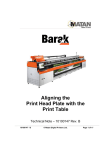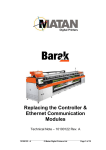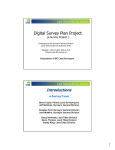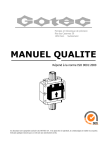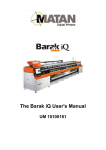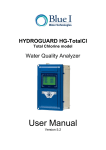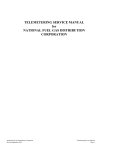Download 10100125-A BK Tec Note Repl Ink Clean Sys
Transcript
Cleaning the Ink System & Replacing the Ink Technical Note – 10100125 Rev. A 10100125 - A © Matan Digital Printers Ltd Page 1 of 19 Safety Procedures Before reading this Technical Note, please refer to the section on Safety Procedures in the Barak User's Manual. About this Technical Note This Technical Note sets out the procedure for cleaning the Ink System and replacing the ink. Before changing the ink, the entire Ink System must be cleaned. • 10100125 - A The Barak printer's Ink System comprises either: o Type A: Using Gotec pumps, or o Type B: Using Hargraves pumps. • Cleaning the Main Ink Tanks (MIT). • Cleaning the Secondary Ink Tanks (SIT). • Cleaning or replacing the Ink System Pipes. © Matan Digital Printers Ltd Page 2 of 19 Cleaning the Ink System Cleaning the MIT 1. Disconnect the tubes from the MIT fittings as shown in Figure 1, page 3. Figure 1: The Main Ink Tank's Fittings 2. Remove the four retaining screws that hold the MIT and keep them for later use. Retaining Screws 3. Remove the tank from the printer. You might find that the tank has stuck to the chassis, because of spilt ink. 4. Dispose the old ink according to your local environment regulations. 5. Remove the plastic or metal fittings, and dispose of them. 10100125 - A © Matan Digital Printers Ltd Page 3 of 19 Plastic Fitting Threaded Fittings 6. Thoroughly clean the two threaded fittings, both inside and out. 7. Pour approximately ½ liter of flushing fluid into the MIT (Figure 2, page 4). The flushing fluid must be compatible with the ink that is being removed. Be careful not to splash the liquid outside the tank and not to turn it upside down, as it may damage the DIGITAL INK LEVEL SENSOR. Figure 2: Pouring flushing fluid into the MIT 8. Thoroughly wash the inside of the MIT, making sure that the corners are free of any residual ink. 10100125 - A © Matan Digital Printers Ltd Page 4 of 19 9. Wait for a couple of minutes and then drain the liquid through the drain hole, by unscrewing the drain plug located on the bottom of the tank, as shown below. Be careful not to lose the red gasket. Drain Hole 10. Repeat steps 7, 8 and 9, a couple of times (on the same MIT). 11. Screw back the plug and fill the tank with approx. ½ liter of alcohol. 12. Thoroughly wash the inside of the MIT 13. Open the plug (be careful not to lose the red gasket,) and pour out the alcohol. 14. Dry the inside of the tank using an air line, as shown below. 10100125 - A © Matan Digital Printers Ltd Page 5 of 19 15. Attach the red gasket to the drain plug and tightly close the drain hole with the plug, as shown below. If the gasket is not in good condition, you should replace it. 16. Connect the two new metal fittings to the tank's threaded fittings, using a #12 metric wrench, as shown below. These fittings don’t need Loctite or any other sealing material, as they have their own built-in plastic O-ring. 17. Relocate the MIT on the printer's chassis and attach it with the four screws. 18. Repeat all the above steps for the other three tanks. 10100125 - A © Matan Digital Printers Ltd Page 6 of 19 Cleaning the Entire Ink System 1. Empty the INK WASTE TANK. 2. Disconnect all the pumps from the electricity supply, as shown below. 10100125 - A Figure 3: Disconnecting the old AC Pump Figure 4: Disconnecting the new DC Pump © Matan Digital Printers Ltd Page 7 of 19 3. Turn on the Barak FE in ENGINEER MODE, and open the I/O UTILITY dialog box, as shown below. 4. Make sure all the 8 AIR VALVES check boxes are checked. 5. In the SIT group box, click the PRESSURE option. All the SITs will empty. 6. When air starts coming out from the nozzles, click the VACUUM option. The SITs are now completely empty. 7. Prepare an external pump as shown below, (you can use two simultaneously). The figure below, shows an AC pump, but, if your system is configured for a DC pump, you should use a DC pump. 10100125 - A © Matan Digital Printers Ltd Page 8 of 19 8. Connect the pump to the Molex connector J5, near the ELECTRIC PANEL, which supplies 24 volts to the pump. You can also use the original pumps instead of an external pump. 9. Disconnect the lower end of the SIT from the pump. 10. Connect the lower side of the SIT to a 50 cm piece of black ink tubing, as shown below. Filter Black tubing External Pump 11. Connect the other end of the tube to the external pump, as shown above. 10100125 - A © Matan Digital Printers Ltd Page 9 of 19 12. Insert the end of the other black tube from the pump into the bottle of flushing fluid, as shown below. 13. Disconnect SIT'S vacuum pipe, as shown below. 14. Connect a black ink pipe to the SIT and insert the other end of the pipe into an empty bottle. 15. Turn on the external pump. 16. The flushing fluid will wash the SIT and all the dirty liquid will drain into the bottle, as illustrated in the following two figures. Vacuum Pipe Black Ink Pipe 10100125 - A © Matan Digital Printers Ltd Page 10 of 19 17. From time to time, bend the black ink pipe end to block the ink drain, as shown below, so that the flushing fluid will drain through the PRINT HEAD nozzles. 18. Let the flushing fluid drain out until the color becomes clear. 19. Turn off and disconnect the external pump. 20. To clean the machine's pump which belongs to the channel of the SIT that you already cleaned, insert the lower fitting of the PRIMARY INK FILTER, directly to the external flushing fluid bottle, using a piece of black ink pipe. 21. Connect a piece of black ink tube to the upper side of the machine pump and insert the other end into an empty bottle. 22. Externally supply 24 volt to the machine pump (using the same cable you used for the external pump). 23. Let the flushing fluid flow through the PRIMARY INK FILTER and the machine pump for a few seconds, until clean flushing fluid begins to drain out from the machine pump into the empty bottle. 24. Disconnect the piece of black ink pipe connected to the SIT's vacuum fitting. 25. Replace all old fittings, using a #12 metric wrench. 26. Reconnect the VACUUM PIPE to the SIT. 10100125 - A © Matan Digital Printers Ltd Page 11 of 19 27. Reconnect the lower side of the SECONDARY INK FILTER to the upper fitting of the machine pump. 28. Reconnect the lower fitting of the PRIMARY INK FILTER to the MIT. 29. Repeat steps 7 to 28 for all the ink tubes. 30. Fill the MAIN INK TANKS with the appropriate ink. 31. Fill and empty all the SITs between 5 and 7 times before printing—in order to remove any flushing fluid residue. 10100125 - A © Matan Digital Printers Ltd Page 12 of 19 The following two figures show the TYPE B system. Non-return Valve Filter Pump 10100125 - A © Matan Digital Printers Ltd Page 13 of 19 1. For the TYPE A INK PUMP SYSTEM disconnect one of the wires on the INK PUMP, as shown below. 2. For the TYPE B INK PUMP SYSTEM, disconnect the wire connector from the pump, as shown below. Wire connector 3. To empty the SITs, carry out a PURGE for each color. 10100125 - A © Matan Digital Printers Ltd Page 14 of 19 4. For the TYPE A INK PUMP SYSTEM, disconnect the INK TUBE on each pump, as shown below. Ink Tubes 5. For TYPE B INK PUMP SYSTEM, disconnect the IN INK TUBE from the pump, as shown below. In Tube 6. Connect the tubes from the pumps to the flushing fluid container in either ink system. 7. Carry out a PURGE until clean flushing solution comes out of the PRIMARY INK TANK. 8. Disconnect the flushing tubes. 9. Cover the area underneath the INK FILTER with an absorbent cloth. 10. Disconnect one of the 24v wires from the INK PUMP. 10100125 - A © Matan Digital Printers Ltd Page 15 of 19 11. Carefully disconnect the lower INK TUBE (as shown below,) and fit a plug over the tube, to prevent leakage. Connector for upper Ink Tube Ink Filter Connector for lower Ink tube 32. Carefully disconnect the upper INK TUBE and insert a plug into the tube, to prevent leakage. 33. Replace the INK FILTER with a new one. 34. Carefully, remove the two plugs and reconnect the two INK TUBES. 35. Disconnect the lower INK TUBE from the UPPER INK FILTER. 36. Insert a syringe into the tube and draw out the air, as shown below. 10100125 - A © Matan Digital Printers Ltd Page 16 of 19 37. When the syringe begins to fill with ink, remove it and reconnect the tube. 38. Connect the 24v wire to the INK PUMP. 39. Remove the absorbent cloth and clean any ink that might have been spilled. 10100125 - A © Matan Digital Printers Ltd Page 17 of 19 Appendix A: Damage Report Form (not for Print Head) Customer’s Name: Address: Barak5 Printer S/N* Faulty Part Name Details of faulty part: Remarks: Signed: Name: Position in Company: Date: * The Printer’s Serial Number is displayed on the label located at the rear of the printer near the left end of the rollers, as shown below. 10100125 - A © Matan Digital Printers Ltd Page 18 of 19 Document History Rev ECO # Written by Date Approved by Date Remarks A 10000049 F. Taylor F. Taylor 25-07-10 09-03-11 Ronen Shalil 09-03-11 Cataloging Editing Head Office Matan Digital Printers Ltd., 14 Amal Street, Park Afek, Rosh Ha'ayin 48092, Israel. Tel: (+972) 3 9002720 Fax: (972) 3 9002721 Email: [email protected] U.S. Office Matan USA Inc., 90, Earhart Drive, Suite 4, Williamsville NY 14221. Tel: (+1) 716 631 3770 Fax: (1) 716 631 3576 Email for customer support: [email protected] Europe Office Matan EU, C/ Rosalia de Castro, 21, 08025, Barcelona, Spain. Tel: (+34) 902 932825 Fax: (+34) 902 932826 Email for customer support: [email protected] 10100125 - A © Matan Digital Printers Ltd Page 19 of 19