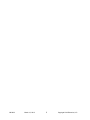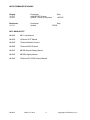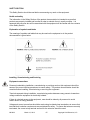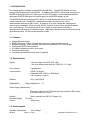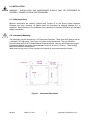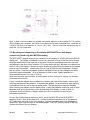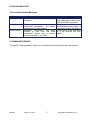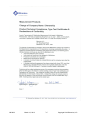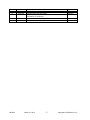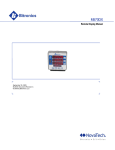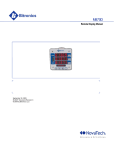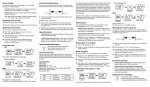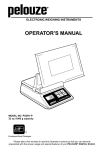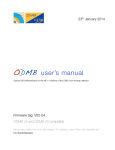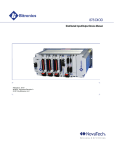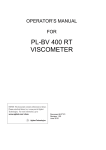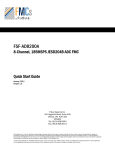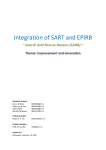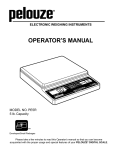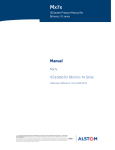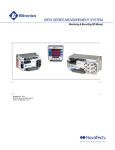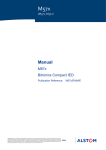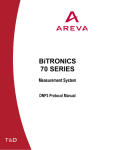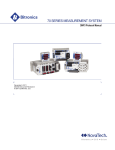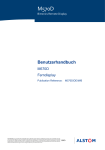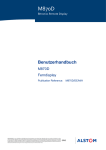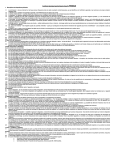Download M870D User Manual
Transcript
M570DX Remote Display Manual March 13, 2013 ML0033 Document Revision D © 2013 by Bitronics, LLC TABLE OF CONTENTS M570D FIRMWARE REVISIONS .............................................................................................. iv M571 MANUAL SET ................................................................................................................. iv INSTALLATION AND MAINTENANCE ..................................................................................... v WARRANTY AND ASSISTANCE .............................................................................................. v AUTHORIZED REPRESENTATIVE IN THE EUROPEAN UNION ............................................ vi COPYRIGHT NOTICE .............................................................................................................. vi TRADEMARKS ......................................................................................................................... vi SAFETY SECTION ................................................................................................................. viii 1.0 Introduction ....................................................................................................................... 1 1.1 1.2 1.3 1.4 1.5 Features .................................................................................................................................................................. 1 Specifications .......................................................................................................................................................... 1 Environmental ........................................................................................................................................................ 1 Physical ................................................................................................................................................................... 2 Standards and Certifications ................................................................................................................................ 3 2.0 Installation ......................................................................................................................... 5 2.1 Initial Inspection ..................................................................................................................................................... 5 2.2 Instrument Mounting ............................................................................................................................................. 5 2.3 Mounting and connecting to the Adapter M570-ADPT2 for dual display connectivity (Used only with M570DA display)........................................................................................................................................................................... 6 2.4 Surge Protection ..................................................................................................................................................... 8 2.5 Overcurrent Protection ........................................................................................................................................... 8 2.6 Supply/Mains Disconnect ....................................................................................................................................... 8 2.7 Power Supply Connections ..................................................................................................................................... 8 2.8 Cleaning .................................................................................................................................................................. 8 3.0 SETUP ................................................................................................................................ 9 3.1 Communications Connections ................................................................................................................................ 9 3.2 Setup Mode .......................................................................................................................................................... 10 3.3 Measurement Screens .......................................................................................................................................... 10 3.4 Operation .............................................................................................................................................................. 13 3.4.1 Overview ........................................................................................................................................................ 13 3.4.2 Keypad ........................................................................................................................................................... 14 3.4.3 Tx/Rx LED ....................................................................................................................................................... 14 3.5 RS232 Service Port ................................................................................................................................................. 14 4.0 Troubleshooting ............................................................................................................... 15 4.1 Error/Informational Messages ............................................................................................................................... 15 5.0 Firmware Upgrades .......................................................................................................... 15 ML0033 March 13, 2013 ii Copyright 2013 Bitronics, LLC ML0033 March 13, 2013 iii Copyright 2013 Bitronics, LLC M570D FIRMWARE REVISIONS Display v1.07.0 v1.08.0 Description Initial M570D Release Update – Power up sequence Bootloader v1.01.0 Description Update - Date 10/07/05 Date 7/25/02 M571 MANUAL SET ML0032 M571 User Manual ML0022 70 Series UCA® Manual ML0025 70 Series Modbus Protocol ML0026 70 Series DNP3 Protocol ML0027 M870D Remote Display Manual ML0033 M570Dx Display Manual ML0034 70 Series IEC 61850 Protocol Manual ML0033 March 13, 2013 iv Copyright 2013 Bitronics, LLC CERTIFICATION Bitronics LLC certifies that the calibration of our products is based on measurements using equipment whose calibration is traceable to the United States National Institute of Standards Technology (NIST). INSTALLATION AND MAINTENANCE Bitronics LLC products are designed for ease of installation and maintenance. As with any product of this nature, installation and maintenance can present electrical hazards and should be performed only by properly trained and qualified personnel. If the equipment is used in a manner not specified by Bitronics LLC, the protection provided by the equipment may be impaired. WARRANTY AND ASSISTANCE This product is warranted against defects in materials and workmanship for a period of one hundred and twenty (120) months from the date of their original shipment from the factory. Products repaired at the factory are likewise warranted for eighteen (18) months from the date the repaired product is shipped, or for the remainder of the product's original warranty, whichever is greater. Obligation under this warranty is limited to repairing or replacing, at our designated facility, any part or parts that our examination shows to be defective. Warranties only apply to products subject to normal use and service. There are no warranties, obligations, liabilities for consequential damages, or other liabilities on the part of Bitronics LLC except this warranty covering the repair of defective materials. The warranties of merchantability and fitness for a particular purpose are expressly excluded. For assistance, contact Bitronics LLC at: Telephone: Fax: Email: Website: 610.997.5100 610.997.5450 [email protected] www.novatechweb.com/bitronics Shipping: 261 Brodhead Road Bethlehem, PA 18017-8698 USA ML0033 March 13, 2013 v Copyright 2013 Bitronics, LLC AUTHORIZED REPRESENTATIVE IN THE EUROPEAN UNION NovaTech Europe BVBA Kontichsesteenweg 71 2630 Aartselaar Belgium T +32.3.458.0807 F +32.3.458.1817 E [email protected] COPYRIGHT NOTICE This manual is copyrighted and all rights are reserved. The distribution and sale of this manual is intended for the use of the original purchaser or his agents. This document may not, in whole or part, be copied, photocopied, reproduced, translated or reduced to any electronic medium or machine-readable form without prior consent of Bitronics LLC, except for use by the original purchaser. The product described by this manual contains hardware and software that is protected by copyrights owned by one or more of the following entities: Bitronics LLC, 261 Brodhead Road, Bethlehem, PA 18017; VentureCom, Inc., Five Cambridge Center, Cambridge, MA 02142; SISCO, Inc., 6605 192 Mile Road, Sterling Heights, MI 48314-1408; General Software, Inc., Box 2571, Redmond, WA 98073; Schneider Automation, Inc., One High Street, North Andover, MA 01845; Triangle MicroWorks, Inc., 2213 Middlefield Court, Raleigh, NC 27615 Greenleaf Software Inc., Brandywine Place, Suite 100, 710 East Park Blvd, Plano, TX 75074 TRADEMARKS The following are trademarks or registered trademarks of Bitronics LLC: The Bitronics logo Bitronics PowerPlex Triplex Triple-II MultiComm PowerServe SubCycle Technology SubCycleStuf The following are trademarks or registered trademarks of AREVA T&D Inc. AREVA T&D the AREVA logo MiCOM The following are trademarks or registered trademarks of the DNP User's Group: DNP DNP3 The following are trademarks or registered trademarks of the Electric Power Research Institute (EPRI): UCA The following are trademarks or registered trademarks of Schneider Automation, Inc.: MODSOFT Modicon Modbus Plus Modbus Compact 984 PLC The following are trademarks or registered trademarks of VentureCom, Inc.: Phar Lap the Phar Lap logo The following are trademarks or registered trademarks of Systems Integration Specialists Company, Inc. (SISCO): SISCO MMS-EASE Lite AX-S4MMS ML0033 March 13, 2013 vi Copyright 2013 Bitronics, LLC The following are trademarks or registered trademarks of General Software, Inc.: General Software the GS logo EMBEDDED BIOS Embedded DOS The following are trademarks or registered trademarks of the PCI Industrial Computer Manufacturers Group: CompactPCI PICMG the CompactPCI logo the PICMG logo ML0033 March 13, 2013 vii Copyright 2013 Bitronics, LLC SAFETY SECTION This Safety Section should be read before commencing any work on the equipment. Health and safety The information in the Safety Section of the product documentation is intended to ensure that products are properly installed and handled in order to maintain them in a safe condition. It is assumed that everyone who will be associated with the equipment will be familiar with the contents of the Safety Section. Explanation of symbols and labels The meaning of symbols and labels that may be used on the equipment or in the product documentation is given below. Installing, Commissioning and Servicing Equipment connections Personnel undertaking installation, commissioning or servicing work on this equipment should be aware of the correct working procedures to ensure safety. The product documentation should be consulted before installing, commissioning or servicing the equipment. Terminals exposed during installation, commissioning and maintenance may present a hazardous voltage unless the equipment is electrically isolated. If there is unlocked access to the equipment, care should be taken by all personnel to avoid electric shock or energy hazards. Voltage and current connections should be made using insulated crimp terminations to ensure that terminal block insulation requirements are maintained for safety. To ensure that wires are correctly terminated, the correct crimp terminal and tool for the wire size should be used. ML0033 March 13, 2013 viii Copyright 2013 Bitronics, LLC Before energizing the equipment, it must be grounded (earthed) using the protective ground (earth) terminal, or the appropriate termination of the supply plug in the case of plug connected equipment. Omitting or disconnecting the equipment ground (earth) may cause a safety hazard. The recommended minimum ground (earth) wire size is 2.5 mm2 (#12 AWG), unless otherwise stated in the technical data section of the product documentation. Before energizing the equipment, the following should be checked: 1. Voltage rating and polarity 2. CT circuit rating and integrity of connections 3. Protective fuse rating 4. Integrity of ground (earth) connection (where applicable) 5. Equipment operating conditions The equipment should be operated within the specified electrical and environmental limits. Current transformer circuits Do not open the secondary circuit of a live CT since the high voltage produced may be lethal to personnel and could damage insulation. External resistors Where external resistors are fitted to relays, these may present a risk of electric shock or burns, if touched. Battery replacement Where internal batteries are fitted, they should be replaced with the recommended type and be installed with the correct polarity, to avoid possible damage to the equipment. Internal battery: None required for M570D Insulation and dielectric strength testing Insulation testing may leave capacitors charged up to a hazardous voltage. At the end of each part of the test, the voltage should be gradually reduced to zero, to discharge capacitors, before the test leads are disconnected. ML0033 March 13, 2013 ix Copyright 2013 Bitronics, LLC WARNING: EMISSIONS - CLASS A DEVICE (EN55011) This is a Class A industrial device. Operation of this device in a residential area may cause harmful interference, which may require the user to take adequate measures. DECOMMISSIONING AND DISPOSAL 1. Decommissioning The auxiliary supply circuit in the relay may include capacitors across the supply or to ground (earth). To avoid electric shock or energy hazards, after completely isolating the supplies to the relay (both poles of any dc supply), the capacitors should be safely discharged via the external terminals before decommissioning. 2. Disposal It is recommended that incineration and disposal to watercourses is avoided. The product should be disposed of in a safe manner. Any products containing batteries should have them removed before disposal, taking precautions to avoid short circuits. Particular regulations within the country of operation may apply to the disposal of lithium batteries. ML0033 March 13, 2013 x Copyright 2013 Bitronics, LLC 1.0 INTRODUCTION This manual applies to display models M570D and M570DA.. The M570DA display is a more energy efficient replacement to the M570D. An adapter, M570-ADPT2, allows dual connectivity of M570DA displays through the P1 display port on M57x IED models. Unless otherwise specified, references to M570D throughout this manual apply for the M570DA display as well. The M570D Display connects to the M57x family of instruments through one of the serial communications ports. The M570D is designed to provide a convenient way to view measurements made by the M57x family. A maximum of 64 user-configurable measurement screens can be displayed. When using the M570D, these 64 screens can be assigned between one or two displays. The instrument can be set to display a single screen continually or automatically scroll through all available screens. Additionally, the user may manually step through all available screens. All of the screens can be scrolled. 1.1 Features Rugged Bitronics design Bright LED display, 3 lines of 5 digits and a one line, 8 character alphanumeric Standard mounting: DIN compatible; Mountable as replacement to 4” round display Configurable RS232 communication PC based configuration tool for quick setup Front panel service port Front panel Demand and Energy reset (if enabled) 1.2 Specifications Display: 3 lines of 5 digits, Red LED, 0.56” High 1 line by 8 character alphanumeric, Red LED, 0.11” High User Interface: 4 pushbuttons Communication: RS232, full duplex Selectable 9600, 19200, or 38400 baud 8 bit, No parity, 1 stop bit Distance: 50 ft. (15m) RS232 Addressability: Display Addresses 1 .. 15 Power Supply Requirements: DC power is derived from P1 Display port jack located on M57x family of IED instruments (e.g. M571). Nominal: Operating Range: Current: 15Vdc, powered from M57x P1 Display Port 10-16Vdc 350mA max 1.3 Environmental Operating Temperature: ML0033 -40 to 70degC March 13, 2013 1 Copyright 2013 Bitronics, LLC Humidity: 0-95% non-condensing Installation Category: IC III (Distribution Level), Pollution Degree 2 (See Definitions, page 2) Enclosure Protection: IP52 – Front Panel, IP20 – Rear (to IEC 60529: 1989) Ratings are applicable for enclosure category 2. (see Definitions, below) Altitude: Up to and including 2000m above sea level Intended Use: Indoor; Indoor/Outdoor use when mounted in an appropriately rated protective enclosure to NEMA or IP protection classifications, as required for the installation. 1.4 Physical Connections: Package: signal Rear: Modular jack, RJ11- 6 position (RJ12) - voltage and Front panel: Standard 9 pin RS232 (DB9F) for service port 4.62" (118mm) square plastic case. Case depth is 1.1" (28mm) with modular jack extending 0.25" (6.5mm) from back mounting surface. Mounting studs and modular jack are located on backside of the Display case. A cutout is required to connect IDC flat cable to the modular jack. Allow a minimum depth of 1 " (25mm) behind the far side of the mounting surface for the mounting hardware and the display cable. Definitions: Enclosure Category 2: Enclosures where no pressure difference relative to the surrounding air is present. Installation Category (Overvoltage Category) III: Distribution Level, fixed installation, with smaller transient overvoltages than those at the primary supply level, overhead lines, cable systems, etc. Pollution: Any degree of foreign matter, solid, liquid, or gaseous that can result in a reduction of electric strength or surface resistivity of the insulation. Pollution Degree 2: Only non-conductive pollution occurs except that occasionally a temporary conductivity caused by condensation is to be expected. ML0033 March 13, 2013 2 Copyright 2013 Bitronics, LLC 1.5 Standards and Certifications UL/CSA Recognized, File Number E164178 UL61010-1, 2nd edition (July 12, 2004); CAN/CSA 61010-1-04 (2nd edition, July 12, 2004) European Community Directive on EMC 2004/108/EC (replaces former directive 89/336/EEC amended by 92/31/EEC, 93/68/EEC, 98/13/EC), and Directive 91/263/EEC [TTE/SES]. European Community Directive on Low Voltage 2006/95/EC (replaces former Directive 73/23/EEC). Product and Generic Standards The following generic standards were used to establish conformity: Low Voltage (Product Safety): EN 61010-1: 2001 EMC: EN 61326-1 : 2006, EN 61000-6-2: 2005, EN 61000-6-4: 2007 Radiated Emissions Electric Field Strength EN 55011: 2007 / A2: 2007 (supersedes EN 55011: 1998 / A1: 1999 /A2: 2002) Group 1, Class A Frequency: 30 - 1000 MHz AC Powerline Conducted Emissions EN 55011: 2007 / A2: 2007 (supersedes EN 55011: 1998 / A1: 1999 /A2: 2002) Group 1, Class A Frequency: 150 kHz – 30 MHz Electrostatic Discharge (ESD) EN 61000-4-2: 1995/ A1: 1998 / A2: 2001 Discharge voltage: ± 8 KV Air; ± 4 KV Contact (Additionally meets ± 6kv Contact) Immunity to Radiated Electromagnetic Energy (Radio Frequency) EN 61000-4-3: 2006 / A2: 2008, Class III (supersedes ENV50204: 1996 on Immunity to Radiated Electromagnetic Energy -Digital Radio Telephones, 900 MHz & 1890 MHz) Frequency: 80 – 1000 MHz Frequency: 1400 – 2000 MHz Frequency: 2000 – 2700 MHz Amplitude: 10.0 V/m Modulation: 80% AM @ 1 kHz Amplitude: 3.0 V/m Modulation: 80% AM @ 1 kHz Amplitude: 1.0 V/m Modulation: 80% AM @ 1 kHz Electrical Fast Transient / Burst Immunity EN 61000-4-4: 2004 Burst Frequency: 5 kHz Amplitude, AC Power Port: Not applicable Amplitude, Signal Port: ± 2 KV Current/Voltage Surge Immunity EN61000-4-5: 2006 (supersedes EN 61000-4-5: 1995/ A1: 2001) Open Circuit Voltage: 1.2 / 50 µs Short Circuit Current: 8 / 20 µs Amplitude, I/O Signal Port: Not applicable Amplitude, AC Power Port: Not applicable Immunity to Conducted Disturbances Induced by Radio Frequency Fields EN 61000-4-6: 2007 (supersedes EN 61000-4-6: 1996/ A1: 2001) Level: 3 ML0033 March 13, 2013 3 Copyright 2013 Bitronics, LLC Frequency: 150 kHz – 80 MHz Amplitude: 10 V rms Modulation: 80% AM @ 1 kHz AC Supply Voltage Dips and Short Interruptions EN 61000-4-11: 2004 (supercedes EN 61000-4-11: 1994/ A1: 2001) Not applicable ML0033 March 13, 2013 4 Copyright 2013 Bitronics, LLC 2.0 INSTALLATION WARNING - INSTALLATION AND MAINTENANCE SHOULD ONLY BE PERFORMED BY PROPERLY TRAINED OR QUALIFIED PERSONNEL. 2.1 Initial Inspection Bitronics instruments are carefully checked and "burned in" at the factory before shipment. Damages can occur, however, so please check the instrument for shipping damage as it is unpacked. Notify Bitronics LLC immediately if any damage has occurred, and save any damaged shipping containers. 2.2 Instrument Mounting The instrument may be mounted on a 19" Rack panel if desired. Three units will fit side by side on a standard 5.25" high panel. See Figure 2 for panel cutout dimensions. The unit should be mounted using the four #8-32 studs attached to the back plate. Use four #8-32 Nuts with integral lockwashers applied onto studs. Recommended Torque is 12 in-lbs (1.36 N-m). The mounting bolts must connect to earth ground. Make sure that any paint or other coatings on the panel do not prevent electrical contact. Figure 1 – Instrument Dimensions ML0033 March 13, 2013 5 Copyright 2013 Bitronics, LLC Figure 2 - Panel Cutout Dimensions Note: In order to accommodate the ground clip located adjacent to the modular RJ11 6 position (RJ12) display port connector, the Panel Cutout diameter has been increased from a diameter of 1.00 inch (25.4mm) to a diameter of 1.5 inch (38.1 mm). The port connector and ground clip fit within the 1.5 inch cutout area. 2.3 Mounting and connecting to the Adapter M570-ADPT2 for dual display connectivity (Used only with M570DA display) The M570-ADPT2 adapter allows for the connection of two displays to a M57x IED via the IEDs P1 display port. The adapter is intended to mount via L-brackets onto two of the four rear mounting studs that extend beyond the back side of the panel. Once the two displays have been mounted and fastened to the panel (refer to section 2.2), loosely attach the two L-brackets to the bottom two studs on one of the displays. Make sure each L-bracket is positioned facing upward so the adapter rests on top of the bracket. Insert the two 5/8 inch long #8-32 bolts up through each L-bracket hole to hold the L-bracket and adapter together and fasten loosely in place using the two #8-32 Nuts with integral lockwashers. Once all hardware is fitted in place, tighten fasteners to a recommended torque of 12 in-lbs (1.36 N-m). Make sure that panel and L-bracket mounting areas are free of any paint, coating, etc. that may prevent electrical contact. Figure 3 shows the adapter when mounted to the bottom rear studs of the display. Various other mounting arrangements are possible. If necessary the adapter can be mounted in other positions or orientations onto any two of the rear display studs. This provides some degree of flexibility when mounting the adapter onto the display studs. Careful consideration should be given to allow adequate hand and finger clearance from the back side of the display, in order to allow for connection and disconnection of display cables at the RJ11 connectors for service and maintenance personnel. Connect the shielded display cable from the P1 port of the M57x IED to the M570-ADPT2 adapter’s IN jack, which is the center jack. Connect a shielded cable from one of the adapter’s OUT jacks to the rear jack of one of the displays. Connect a shielded cable from the adapter’s second OUT jack to the rear jack on the second display. Both OUT jacks are identical and may connect with either of the two displays. ML0033 March 13, 2013 6 Copyright 2013 Bitronics, LLC If there are excess cable lengths that need to be bundled then cable clamps may be secured to the remaining display studs to dress or harness the cables. There is also an intentional gap behind the adapter which may be used to anchor and secure a cable tie. Figure 3 – Example of Adapter mounted to M570DA display at bottom studs (shown without panel) ML0033 March 13, 2013 7 Copyright 2013 Bitronics, LLC Ferrite installation onto Display cable: Requirements for CE compliance: On the shielded display cable that attaches to the RJ11-6 rear panel port on the display, install snap-on ferrite (Fair-Rite part number 0431164281 or equivalent) onto the cable. Locate the ferrite at approximately 2 inches (5 cm) from the display end of the cable. Use one ferrite with each display. If the display cable is supplied with the ferrite pre-installed, then plug the cable end that contains the ferrite, into the RJ11-6 rear panel port of the display. 2.4 Surge Protection Surge protection is provided for the signal lines in the M570D Display. In addition power supply surge protection in the M57x IED is utilized. The back plate of the M570D Display is earth grounded through the mounting studs. 2.5 Overcurrent Protection Refer to the section on Overcurrent Protection in the User Manual, which pertains to the M57x IED (e.g. M571). The power supply inputs to the M57x IED must be fused. There are no additional fusing requirements when making connections between the M570D Display and an M57x IED. 2.6 Supply/Mains Disconnect The M57x IED, which powers the M570D Display, shall be provided with a Supply/Mains Disconnect that can be actuated by the operator and simultaneously open both sides of the mains input line. The Disconnect should be UL recognized in order to maintain any UL product approval. The Disconnect should be acceptable for the application and adequately rated for the equipment. 2.7 Power Supply Connections Power and ground are applied to the M570D Display through the modular jack, RJ11 – 6 position (RJ12) Display port, positioned on the backside of the display. The modular jack on the M570D Display needs to protrude through the mounting surface. A cutout is required on the mounting surface for the area behind the modular jack. A Display cable must be used to connect between the M570D Display and an M57x IED (see Figure 3.1). The back plate of the Display MUST be connected to Earth Ground. Connection of the chassis ground is required; see Section 2.3. Bitronics recommends that all grounding be performed in accordance with ANSI/IEEE C57.13.3-1983. 2.8 Cleaning Cleaning the exterior of the instrument shall be limited to the wiping of the instrument using a soft damp cloth applicator with cleaning agents that are not alcohol based, and are non-flammable, non-explosive. ML0033 March 13, 2013 8 Copyright 2013 Bitronics, LLC 3.0 SETUP 3.1 Communications Connections ML0033 March 13, 2013 9 Copyright 2013 Bitronics, LLC 3.2 Setup Mode The M570D has three configurable parameters that must be set to match the device to which it is connected. Press the up arrow key and the right arrow key simultaneously to enter the display setup mode. The alphanumeric display will describe the selected parameter, while the digit display will show the value. Use the up and down arrow keys to scroll through the available values for that parameter. When the desired value is displayed, press the right arrow button to confirm the setting. The left arrow button is used to go to the next configurable parameter. When ‘Exit’ appears in the alphanumeric display, press the right arrow key to return to normal operation. The instrument will automatically return to normal operation if no keys have been pressed in approximately 20 seconds. This timeout prevents the instrument from inadvertently being left in setup mode. The settings for Meter ID, Baud and Mode must match the corresponding settings of the M870 series instrument to which it is connected. Factory defaults for the parameters are: Meter ID = 1, Baud = 9600, Mode = 232 Parameter Meter ID Baud Mode Version Exit Available Values 1 – 15 9600,19200, 38400 Baud RS232 only, (RS485 is not supported; if RS485 selected, Display reverts to RS232 operation.) Displays current version information. This value cannot be modified. Allows exiting setup mode. Table 1 – Configurable Parameters WARNING - THE METER ADDRESS, COMMUNICATION MODE, AND BAUD RATE PARAMETERS ARE STORED IN NON-VOLATILE MEMORY. THIS MEMORY STORAGE HAS A 1,000,000 CYCLE ENDURANCE RATING. (PARAMETERS CAN BE CHANGED 1,000,000 TIMES). 3.3 Measurement Screens Measurements that are shown on the M570D are setup using the Windows based M57x Configurator. There are two folders under Communication which must be configured before the M570D can be used. The first folder is used to setup the Port Assignments, as shown in Figure 4. Set the protocol of the port to which the Remote Display is connected to Zmodem/Display/Log. Set the Media, Parity, and Baud settings as required. The RxD to TxD parameter can be set to zero and the Run Display box must be checked. In this example, Port 1 is set to run the display. ML0033 March 13, 2013 10 Copyright 2013 Bitronics, LLC Figure 4 – Configurator Communication/Port Assignments Folder The Detached Display Folder must now be set up to show the proper measurements. Figure 5 shows the layout of this folder. Figure 5 – Configurator Communication/Detached Display Folder Screens are defined by choosing measurements from a drop down list and then specifying the resolution, scale factor, and text information for the screen. Up to 64 screens can be defined for each display. The M570D Display connects to and is powered from the Display P1 port of an M57x IED. If an application requires the use of additional displays, then M870D Displays should be connected to the serial ports on an M57x IED and configured from the Configurator Display tab. ML0033 March 13, 2013 11 Copyright 2013 Bitronics, LLC If using additional displays, then the total number of available screens is limited to 64. Each screen can be assigned to a particular M57x serial port and remote display address. The screen definitions are stored in the M57x and not in the Remote Display. Demand and Energy values may be reset from the front panel if this option is selected in the configuration software. If this option is chosen, the displayed values will be reset when the right two buttons on the front panel are depressed simultaneously. Please refer to the online help in the 70 Series Configurator for additional information. Note: The Meter ID of the M570D must match the "ID of Display" value. ML0033 March 13, 2013 12 Copyright 2013 Bitronics, LLC 3.4 Operation 3.4.1 Overview ML0033 March 13, 2013 13 Copyright 2013 Bitronics, LLC 3.4.2 Keypad Measurements screens may be stepped through manually by pushing the up and down arrow keys. Pushing the right arrow key turns the scroll function off and on. When the scroll function is activated, the measurement screens will automatically step through the user-defined screens. Pressing the left arrow key will initiate a single pass automatic scroll through the measurements, stopping on the Home screen. The scroll rate and home screen are setup in the 70 Series Configurator software. Button Up Arrow Down Arrow Left Arrow Right Arrow Combination Up and Right Arrow keys Combination Down and Left Arrow keys Combination Left and Right Arrow Keys Function Next measurement/value Previous measurement/value Scroll to designated home screen Toggle Auto Scroll On/Off Enter Setup Mode Enter Firmware Upgrade Mode Reset Displayed Value (if enabled) Table 2 – Pushbutton Functions 3.4.3 Tx/Rx LED The Tx/Rx LED located on the front panel above the RS232 port lights whenever activity is detected on either of the instruments communications ports. 3.5 RS232 Service Port The front panel port acts as an extension to the M57x instrument family service port (P1). This port can be connected to a terminal or a PC running a terminal emulator program, such as Hyperterminal. Through this connection it is possible to view log messages, set the date/time, and transfer files. Refer to the M57x User Manual for further information. When transferring files using the front panel service port the display is not updated. A message indicating a file transfer is in progress is displayed at this time. When connecting the Service Port to a PC, a straight through cable, either 9-pin to 9-pin or 9-pin to 25-pin, is required. A null modem cable is not required. ML0033 March 13, 2013 14 Copyright 2013 Bitronics, LLC 4.0 TROUBLESHOOTING 4.1 Error/Informational Messages Message No Comm Config Error Remove Power! Explanation Action No valid messages are being received by Check cable connections and the display. setup parameters on the Remote Display and M57x transducer. There was an error in the stored Enter setup mode and check that configuration parameters. The default all parameters are set properly. If parameters have been restored. error persists contact the factory. Instrument configuration has been Remove power to the instrument changed or new code has been for a few seconds and then downloaded. Applies only to devices reapply. manufactured prior to July, 2002. 5.0 FIRMWARE UPGRADES The M570D is field upgradable. Please refer to specific instructions provided with new firmware. ML0033 March 13, 2013 15 Copyright 2013 Bitronics, LLC ML0033 March 13, 2013 16 Copyright 2013 Bitronics, LLC ML0033 March 13, 2013 17 Copyright 2013 Bitronics, LLC ML0033 March 13, 2013 18 Copyright 2013 Bitronics, LLC Revision A B C Date 01/30/2009 05/01/09 9/30/09 D 3/13/13 ML0033 Changes Update Bitronics Name, Logo Updated logos and cover page Updated section standards in section 1.5 and updated Declaration of Conformity Updated Declaration of Conformity March 13, 2013 19 By E. DeMicco MarCom RAF/EJD E. DeMicco Copyright 2013 Bitronics, LLC Bitronics LLC. 261 Brodhead Road,Bethlehem, PA. 18017 (610) 997-5100 Fax (610) 997-5450 www.novatechweb.com/bitronics