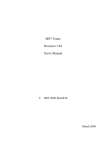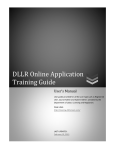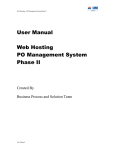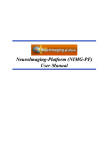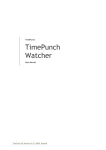Download USER MANUAL
Transcript
IT006/2009 USER MANUAL E-Leave Online Information Technology Administration Knight Frank Chartered (Thailand) Co., Ltd. Copyright© 2009 Knight Frank Chartered (Thailand) Co.,Ltd , All rights reserved. Content Process to access the system 3 User Section 1. Requested leave. 2. To view the status letter and see the number of days outstanding leave and go. 3. Cancel Leave Request and Requested modification, on leave. 4. Editing personal information. 4 4 5 6 Approver Section 1. Approval letter. 2. View the summary report. 7 8 9 9 Administrator Section 1. Adding employees. 2. Edit / delete employees. eLeave Online Manual 3 Using E-Leave system The letter is to ask to leave the system and used to monitor the number of days used to leave and leave the remaining days of each user. Contains sections. The details and how to use the following Access system. Can do so by visiting URL http://knightfrank.co.th/eleave Process to access the system 1. Choose Language 2. Choose Department 3. Choose Username and input password -- For all of your initial password is kf2009 When through the confirmation process to use. Will find the main window of the form Main menu will change based on user privileges. eLeave Online Manual User Section 1. Requested leave. When users want to leave. Click on the menu, written letter will appear as a screen Letter writing process. 1. Choose the type of leave. (Sick, Business, Annual, Others, Without Pay, Hours) 2. Choose Date 3. Select the number of days leave all. (If full-time leave). 4. Select the number of hours of leave. (If hour leave event) and select the time leave office. 5. Enter remark (maximum 300 characters). 6. Select the authorization, respectively (without the approval of the order 2 and 3 are not authorized to select). 7. Click the Submit button to send a letter to the following pending. Example E-mail to send notifications to the approver. 2. To view the status letter and see the number of days outstanding leave and go. When users want to see leave. Click on the Absense Info, leave the screen will display the image. 4 eLeave Online Manual 5 See the remaining number of days leave and used, the status letter (part of the requested leave) and the letter pending. (Part of the approval) when the data leave approved by the final approval and then. Leave will be calculated using the number of days and leave. Balance automatically. 3. Cancel Leave Request and Requested modification, on leave. User ask to leave click on the Absense Info. And click on the approval. Will find the screen with details of the leave form. We leave to the list click Cancel Leave the letter will be lost. If the letter is to set no date or ask to leave the button, and then click Cancel Leave can not be. To notify to the personnel to continue. for Requested modification, on leave. Leave to the applicant to cancel the day before leave. And to leave again. eLeave Online Manual 6 4. Editing personal information. When users want to edit their own information such as passwords, name, last name, e-mail to click on the menu Edit personal information. Screen will display the image. *** Please specify e-mail is e-mail the company only. *** eLeave Online Manual 7 Approver Section 1. Approval letter. If users are entitled to a letter of approval. Menu will appear with an increase in the information letter is to leave. Pending the form. Approver can click number to view the letter of the day and leave the remaining number of days used to leave to the applicant to consider approval of the form. eLeave Online Manual 8 Authorized to conduct approved nor disapproved by selecting the options below and click the Submit button to ask to leave the list will be lost. Example E-mail will send notification of approval. 2. View the summary report. Approver can view the reports summarized as follows. - Individual Report - Conditional Report - Department Overview Report eLeave Online Manual Administrator Section 1. Adding employees. 2. Edit / delete employees. Every time a vacation or a letter of approval. The system information via E-mail every time. Conducted by Ekaphon Darurattanakorn Information Technology 3 November 2009 9