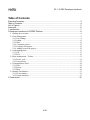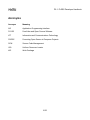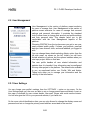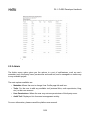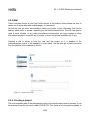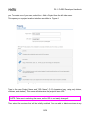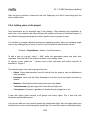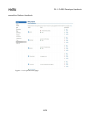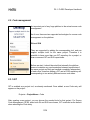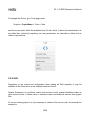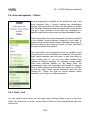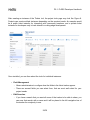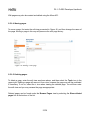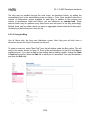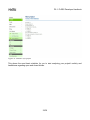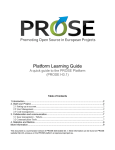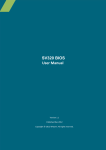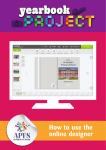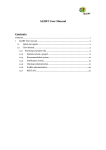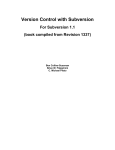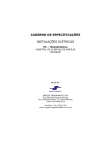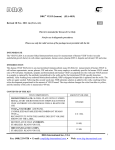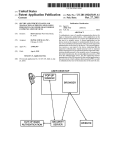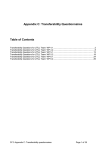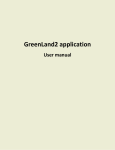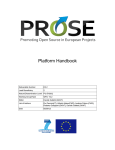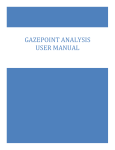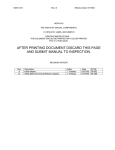Download FLOSS Developer Handbook
Transcript
FLOSS Developer Handbook Deliverable Number D3.1 Lead Beneficiary 4 Nature/Dissemination Level RE (Restricted) Working Group/Task WP3, T3.1 Editor Timo Mustonen (MFG), Rui Ferreira (IT) List of Authors Timo Mustonen (MFG), Rui Ferreira (IT) Date 17/07/13 D3.1: FLOSS Developer Handbook This document contains material, which is the copyright of certain PROSE consortium parties, and may not be reproduced or copied without permission. All PROSE consortium parties have agreed to full publication of this document. The commercial use of any information contained in this document may require a license from the proprietor of that information. Neither the PROSE consortium as a whole, nor a certain party of the PROSE consortium warrant that the information contained in this document is capable of use, or that use of the information is free from risk, and accept no liability for loss or damage suffered by any person using this information. All right Reserved © PROSE Consortium 2013. 2/35 D3.1: FLOSS Developer Handbook Executive Summary The main goal of Work Package 3 is to both plan and execute a training program that provides knowledge about adoption and deployment of open source software within EU projects. It will also provide the material needed to do this training on points of technology, legal aspects, and business models. It will support the WP2 online platform that hosts Open Source artifacts of EU projects. To complement the technical information regarding features and use, two documents are created: D2.2 acts as the Platform Handbook, and this deliverable, D3.1, is an easily approachable quick start guide to the platform. D3.1 focuses particularly on the most common work-flows that will be available from the launch. It deals directly with creating projects, repositories and managing them through tickets and community interaction. This FLOSS developer handbook serves also as an initial training material for the communication and dissemination efforts and the possibility of turning the actual content into a printed format will be explored. The WP 3 deliverables act as a core for the material used in key dissemination activities carried out in Work Package 4. The Platform is accessible at the following address: http://opensourceprojects.eu/ 3/35 D3.1: FLOSS Developer Handbook Table of Contents Executive Summary....................................................................................................................3 Table of Contents........................................................................................................................4 List of Figures..............................................................................................................................5 Acronyms....................................................................................................................................6 1.Introduction...............................................................................................................................7 2.Developer Handbook for PROSE Platform..............................................................................8 2.1.Setting up an account......................................................................................................................8 2.2.User Management............................................................................................................................9 2.2.1.User Settings............................................................................................................................9 2.2.2.Admin....................................................................................................................................11 2.2.3.Wiki.......................................................................................................................................12 2.2.4. Creating a project..................................................................................................................12 2.2.5.Creating a sub-project............................................................................................................14 2.2.6. Adding users to the project...................................................................................................15 2.3.Code management.........................................................................................................................17 2.3.1.GIT.........................................................................................................................................17 2.3.2.SVN.......................................................................................................................................19 2.4.Issue management – Tickets..........................................................................................................21 2.4.1.Ticket - tool............................................................................................................................21 2.4.2.Using tickets..........................................................................................................................23 2.5.Communication Tools...................................................................................................................24 2.5.1.Wiki.......................................................................................................................................24 2.5.2.Forum.....................................................................................................................................28 2.5.3.Blog.......................................................................................................................................30 2.6.Statistics and Metrics.....................................................................................................................31 2.6.1.Ticket statistics......................................................................................................................32 2.6.2.Google Analytics...................................................................................................................33 3.Conclusions............................................................................................................................35 4/35 D3.1: FLOSS Developer Handbook List of Figures Figure 1: Part of User Settings form.........................................................................................10 Figure 2: Subscriptions..............................................................................................................11 Figure 3: Profile Wiki form.........................................................................................................12 Figure 4: Creating new project..................................................................................................13 Figure 5: User permissions page..............................................................................................16 Figure 6: Git tool's block............................................................................................................19 Figure 7: SVN tool's block.........................................................................................................20 Figure 8: A project with three instances of the Tickets tool.......................................................22 Figure 9: A wiki page with Edit, History, Subscribe, Feed and Search.....................................26 Figure 10: Editing a wiki page...................................................................................................27 Figure 11: Add another forum page..........................................................................................28 Figure 12: Creating new topic...................................................................................................29 Figure 13: New post on blog.....................................................................................................31 Figure 14: Statistics of a project................................................................................................32 Figure 15: Google Analytics Tracking ID..................................................................................33 5/35 D3.1: FLOSS Developer Handbook Acronyms Acronym Meaning API Application Programming Interface FLOSS Free/Libre and Open Source Software ICT Information and Communications Technology PROSE Promoting Open Source in European Projects SCM Source Code Management URL Uniform Resource Locator WP Work Package 6/35 D3.1: FLOSS Developer Handbook 1. Introduction One of the main strategies for PROSE to promote FLOSS within the ICT community is defined as providing a platform where projects can develop FLOSS as well as establish a community. In this process, the platform plays a decisive role, both as an internal tool for projects to organize their development, and as an external tool, enabling community engagement on the software being produced as part of the research results executed in projects. In deliverable D2.2. we provided the platform users with a user manual for the platform at opensourceprojects.eu. To complement the technical information regarding features and use, it is also beneficial to the PROSE audience to get a quick start guide on how to get started creating projects on the platform and interacting with the FLOSS community. This is done in the deliverable 3.1 that you are currently holding. It focuses particularly on the most common work-flows that will be available from the launch. They deal directly with creating projects, repositories and managing them through tickets and community interaction. This FLOSS developer handbook serves also as an initial training material for the communication and dissemination efforts and the possibility of turning the actual content into a printed format will be explored. In this document we provide an overview of the platform's main features and does so through a brief guide on the key features of the platform. (Sec. 2). It does not try to be a comprehensive look, that was done with the D2.2 – Platform handbook, rather it is targeted for the developers and project managers starting up a project on the platform and provide them with a shorter version of the key functionalities of the platform to get them started. The contents of this document, alongside those of Deliverable D3.2 – Licenses explained, and D3.3 FLOSS Business Models, will provide the material used in the training concept, that will be realized further on in the project. 7/35 D3.1: FLOSS Developer Handbook 2. Developer Handbook for PROSE Platform This handbook will give you a look into how to get started with the PROSE platform. It will introduce the most important aspects of the platform. For more detailed information on the features of the platform you can find from the platform user manual, available from http://www.ict-prose.eu or from the platform itself at http://opensourceprojects.eu. Please also have a look on the platform itself. Under Documentation you can find some quick start guides as well as other useful information. All of the information is based on the current snapshot of the platform, available at http://opensourceprojects.eu. 2.1. Setting up an account Starting to use the platform requires a user account. You can create one from the front page. Fill in your preferred display name, user name and email address. You will soon receive an email with activation link and your password. Activate your account by clicking the link and following the instructions given. Now you can start working on the platform. Most, if not all, features are accessed through the left side login menu. This manual shows the side menu also on the left side, so you can keep track on where you are going. To login with your existing account, click the top left corner login-link and insert your username and password. You can You can also associate an openID to your account to ease the log in process. Select your provider from the drop down menu and insert your username. You will be then prompted to a login screen. 8/35 D3.1: FLOSS Developer Handbook 2.2. User Management User Management is the section of platform meant exclusive for users to manage their User Management is the section of platform meant exclusive for users to manage their account settings and personal information. It provides the standard tools to allow users to change their account and profile settings and their personal data. This chapter helps you to get comfortable with the User Management aspects of the platform. Choosing PROFILE from the top bar menu you get to see your newly created public profile. It shows your projects, personal data you have entered, skills, and email address you logged in with. You can change these details selecting Admin option from the left side menu, as shown on the left. Initially you will have limited selection of options, but the options increase when you start up a project. More on that later. The user profile handles all user related information and explains how it is handled. User information can be configured like any other project in the platform. The default tools available to you, as mentioned before, are: Profile, Wiki and Admin. These tools allow you to manage your information and the visibility of that information. 2.2.1.User Settings You can change your profile’s settings from the SETTINGS – option on top menu. On the User Settings page you, the user, are able to set or change several personal details. A part on this page is reserved for user contact details, like email, Skype, and social media contacts. You can also give the URL to your personal website, if you have one. On the more critical identification data, you are only allowed to change the display name and password and set or change the primary email address associated to the account. 9/35 D3.1: FLOSS Developer Handbook Figure 1: Part of User Settings form The user settings page also gives you a single-page to manage your subscriptions. These are the items for which the platform will send you an email notification when an update happens. You are automatically subscribed only to your own wiki by default, but can follow other applications as well. An example of this is in Figure 2. In this screen you can select each subscription item by pressing the corresponding check box and hitting the save button. 10/35 D3.1: FLOSS Developer Handbook Figure 2: Subscriptions 2.2.2.Admin The Admin menu option gives you the options to a set of sub-features, such as user's metadata, tools, third-party users' permissions and audit trail, and is managed in a similar way to any available project. The main options available are: • Metadata: Allows the user to change User Profile page title and icon. • Tools: For the user to add any available tool (external links, code repositories, blog, etc.) to their own account. • User Permissions: Where the user may set new permissions of third-party users. • Audit Trail: Displays a list of account management activity. For more information, please consult the platform user manual. 11/35 D3.1: FLOSS Developer Handbook 2.2.3.Wiki There is another feature on the User Profile section of the platform, which allows the user to create one or more wikis with multiple pages. It is accessed On the wiki you can store documentation about your profile or any information that can be shared, either public or private, depending on the defined permissions. The Wiki can also be used to store tutorials, or any other miscellaneous information you have created or other information relevant to a specific set of people, or even fully private available only to you. Creating a wiki is similar to both the user and the project, so it is handled in the communications section of this handbook in more detail. You can also get on-line instructions from the platform’s Documentation section. Figure 3: Profile Wiki form 2.2.4. Creating a project The most important part of the management tools is the actual project creation process. It can be accessed from the top menu under PROJECTS. This opens a list of projects available to 12/35 D3.1: FLOSS Developer Handbook you. To create one of your own, select the + Add a Project from the left side menu. This opens you a project creation interface as visible in Figure 4. Figure 4: Creating new project Type in the new Project Name and "URL Name" (3-15 characters long, using only letters, numbers, and dashes). This name will determine the project's base URL. NOTE: Take care in selecting the name, as the URL is not easily changed! Then select the services that will be initially enabled. You can add or delete services at any 13/35 D3.1: FLOSS Developer Handbook time. You can also select your project to be private by ticking the Private? box. When you create a new project, you automatically are given administrator rights for that particular project. After creating a new project, you will be brought to the project's "Metadata" page, which may be accessed at any time. Here you can add in all the metadata relevant to your project. More options in this category include: • Screenshots allows for adding screenshots and captions of the project. • Categorization influences how the platform indexes the project. • Tools provide a very flexible approach allowing projects to turn on or off the features that are more relevant to each effort. • User Permissions determine the capabilities of each user on the platform. • Audit Trail displays a list of project activity. They are handled in more detail in the platform handbook. 2.2.5.Creating a sub-project Sub projects are a common part of large projects that require maintaining several tools and source code under a common group, such as an ICT project. You can create sub-projects under the Tools – selection. You will be given two choices to create a sub-project: associate a sibling project or create a new project as sub-project of the main one. To achieve either of available options, it is necessary to navigate to the main project's tools page Login > Projects > ProjectName > Admin > Tools and click to add a new Subproject tool. A form will pop up for you to fill in the sub-project's information, such as its Label and its Mount Point. The platform checks if the mount point already exists and either associates the existing point as the main one, or creates a new project with the specified title in Label and URL name. This information is saved with the save button. 14/35 D3.1: FLOSS Developer Handbook After the pop-up window is dismissed, the new Subproject tool will be listed along with the other installed tools. 2.2.6. Adding users to the project User permissions are an important part of the platform. They determine the capabilities of each user on the platform and allow defining the visibility and scope of individual projects. It also allows creating private projects to either specific users or groups of users. It is possible to manage individual permissions regarding projects, either by managing single users or by adding groups of users, from the User Permissions administration screen. Projects > ProjectName > Admin > User Permissions To add a user to a group, select "+ Add" under the appropriate group and enter their username. Note that this is the unique username, not a display name. To remove a user, select the "-" (minus) next to their username and confirm removal, as identified in Figure 5. The default groups users can be grouped into are: • Admin: Project administrators have full control over the projects, and can add/remove other members • Developer: Most tools will allow Developers to perform most non-admin functions by default. • Members: Generally they have fewer permissions by default. • *Authenticated: Any user signed into OpenSourceProjects.eu. • *Anonymous: Everyone, regardless of whether they are logged in or out. A user with Admin rights belongs to all groups with lesser rights. This is also true with Developer and Member groups. You can also add your own custom groups with customized rights. Also the rights within each individual tool can be customized group specifically. For more information on individual rights, 15/35 D3.1: FLOSS Developer Handbook consult the Platform Handbook. Figure 5: User permissions page 16/35 D3.1: FLOSS Developer Handbook 2.3. Code management An important part of any forge platform is the actual source code management. As of now, there are two supported technologies for source code management on the platform: Git and SVN They are supported by adding the corresponding tool, and can support multiple tools for the same project. Therefore it is possible to have more than one GIT repository for a project, or even concurrent GIT and SVN repositories. Before we start, it should be noted that internally the platform does not maintain any synchronization between repositories of the same project and they are handled completely independent of each other, therefore adding a GIT and an SVN repository will corresponding to two entirely different source code trees. 2.3.1.GIT GIT is enabled as a project tool, as already mentioned. Once added, a new Code entry will appear on the project: Projects > ProjectName > Code After creating a new project, you can choose the needed tools for that project. For Source Code Management (SCM), when both Git and SVN are chosen, GIT is defined as the default when selecting the Code entry. 17/35 D3.1: FLOSS Developer Handbook Git is a SCM, a tool for software developers which supports collaborative development of software within a team, and the tracking of changes to software source code over time. Git is used by developers, and advanced users who need the very latest changes to the software (before releases occur). Software users generally do not need Git; typically they will download official file releases made available by the project instead. Developers should familiarize themselves with Git by reading the Git Documentation or traversing through a Git tutorial. 2.3.1.1. Using the GIT repository The standard way to modify the contents of your repository is using a Git client as detailed in the Git User's Manual. If the code repository is empty, the code browser will display some instructions to help make the first commit and push, such as: cd myproject git init # add all your files. Use can use specific filenames or directories instead of '.' git add . git commit -a -m 'Initial commit' git remote add origin http://[email protected]/git/p/newproject/code-0 git push origin master git branch --set-upstream master origin/master # so 'git pull' will work later If using Git with an existing repository: cd myproject git remote add origin http://[email protected]/git/p/newproject/code-0 git push origin master git branch --set-upstream master origin/master # so 'git pull' will work later We strongly recommend that when modifying a repository, other committers be notified of the direct edit window and that you make your own backups prior to editing the content so you can restore it readily yourself in the case of an accident. 18/35 D3.1: FLOSS Developer Handbook To manage the Git tool, go to Tools page under Projects > ProjectName > Tools > Code and choose an option within the available from Git tool's block. It allows the administrators to set visible files, refresh the repository, set user permissions, set new label or delete tool as visible in figure below. Figure 6: Git tool's block 2.3.2.SVN Depending on the current tool configuration when adding an SVN repository it may be available on the Code tab or at the selected name for the tool. Apache Subversion is a software version and revision control system distributed under an open source license. It allows users to maintain current and historical versions their project files. To use an existing project it is only necessary to checkout the source code. A command line example is: 19/35 D3.1: FLOSS Developer Handbook svn checkout --username=user http://opensourceprojects.eu/svn/p/project/code/trunk project-code To import an already existing source code. cd existing-helloworld-code svn import http://opensourceprojects.eu/svn/p/project/code/ -m "Initial commit" 2.3.2.1. Management Login > Projects > ProjectName > Tools > Code To manage the SVN tool, go to Tools page under Projects > ProjectName > Tools > Code and choose an option within the available from SVN tool's block. It allows to checkout URL, import repository, set visible files, refresh the repository, set user permissions, set new label or delete tool as depicted in Figure 7. Figure 7: SVN tool's block 20/35 D3.1: FLOSS Developer Handbook 2.4. Issue management – Tickets Issue management is available on the platform as one of the more important tools. It directly supports the development process and tickets allow the users and developers to interact with the project maintainers and main developers. In this section you get a rough overview of how tickets are configured in a specific project and how end-users can take advantage of them. Tickets are specific items that correspond to problems identified in the software, missing features requested by end users, or general communication items between developers and users. In many tools they are also known as “issues” or “bugs”, and hence the name of issue or bug trackers. The ticket tracker tool is designed to allow for flexibility in how you track items of work that need to be completed. This includes bugs, feature requests from end users, or any other task you want to keep track of. You can even install multiple ticket trackers for different purposes. For example, a large project could have individual trackers for the design team, the documentation team, the developers, and another for support. Each of these trackers can have their own unique list of tickets, as well as custom fields, custom milestones, and their own "mailing list." Tickets can even be moved between tickets instances, even if they're on different projects. 2.4.1.Ticket - tool You may install a ticket tracker via Tools page and by clicking Tickets to get to a tool form. Follow the instructions on screen, simply add the Ticket tool with the appropriate label and mount point. 21/35 D3.1: FLOSS Developer Handbook After creating an instance of the Tickets tool, the project tools page may look like Figure 8. Projects can create multiple instances depending on the required needs. An example would be a public ticket instance for interacting with community members, and a private ticket instance for developers only to track internal or cutting-edge development. Figure 8: A project with three instances of the Tickets tool Once installed, you can then select the tools for individual instances. • Field Management ◦ Allows administrators to configure how the fields in the ticket tracker appear. ◦ There are several fields you can select from, that are most well suited for your project needs. • Edit Searches ◦ If you have a search that you want all users of the tracker to be able to share, you can save that search with a name and it will be placed in the left navigation bar of the tracker for everybody to use. 22/35 D3.1: FLOSS Developer Handbook ◦ You can use these saved searches to watch the flow of tickets through the system and make it easier for your development team to focus on groups of active tickets. • Permissions ◦ Allows you to define the permissions for viewing and resolving tickets. • Options ◦ The default behavior of the Tickets tool can be modified here. ◦ Allows for voting tickets up/down, email notifications, and setting up customized help texts. Label and Delete options name and delete the instance respectively. 2.4.2.Using tickets With the appropriate permissions, the user/you can create a new ticket using the Create Ticket link in the left sidebar. At the new ticket form, fill in a title, any appropriate fields, and an issue description. To edit the main ticket description or fields on an existing ticket, providing you have the permissions to do so, select the EDIT button in the upper right of a ticket. If further discussion about a ticket is needed, use the comment field at the bottom. You can also move and delete tickets. This again depends on your permissions on the particular instance. To move a ticket, select the Move option in the upper right of the ticket view. To delete a ticket, select the Trash Can icon in the upper right of the ticket view. This ticket will now be "deleted", however it may still be "undeleted" if you select the + icon which replaces the Trash Can icon. If a deleted ticket matches a list view, there will be a "Show deleted tickets" link which will allow you to see them. Searching a ticket is also possible. The search uses Solr Lucene query syntax. On any search page you see a Help button that will show the different searches available and some exact examples. With tickets you have plenty of options to adjust, search, edit, and work with. For full list of features consult the platform user guide. 23/35 D3.1: FLOSS Developer Handbook 2.5. Communication Tools Communication is key for the engagement between users and projects. The platform allows users to interact through several methods of communication. Here we introduce three: • The Wiki • The Forum • The Blog Following the instructions here you can quickly setup your communication tools. To get the full benefit of the tools, learn more from the platform electronic guides available under Documentation at the http://opensourceprojects.eu website. 2.5.1.Wiki The wiki is a collaborative document editor which is easily edited and can be used for various documentation needs, both internal and external. By default any project developer can edit the project wiki, but permissions can be regulated as you wish them to be available to different user groups. Like most modern wikis, all edits are non-destructive and a copy of every version is stored. 2.5.1.1. Configuring the Wiki 24/35 D3.1: FLOSS Developer Handbook The wiki can be installed through the standard tool process highlighted in Section , the step summary is the following: Projects > ProjectName > Admin > Tools > Wiki Once installed, there are a number of configuration options available for each wiki. In addition to the common tool options of permissions, Label and Delete, there are also these options specific to the Wiki tool: Set Home defines which page the wiki will redirect to when the base URL is used. By default, this is set to "Home". Options page in admin provides you with the ability to add or remove three different pieces of the wiki functionality. • Show discussion aka the comments section on each wiki page • Show left bar - Links to page creation, browse pages/labels, and formatting help. All these pages will still be available if this is disabled, but you may need to use direct links. Show metadata - The author, label, and attachment display near the top of each page. • If you want to maximize the screen real estate of the wiki, you may want to remove all three of these options. 2.5.1.2. Using the wiki Wiki content itself, like the rest of Allura tools, uses Markdown formatting, along with some additional handling for Artifact Links and some custom macros. An example of a default Wiki page is shown in Figure 9, which presents a page view and the available shortcuts, explained below. 25/35 D3.1: FLOSS Developer Handbook Figure 9: A wiki page with Edit, History, Subscribe, Feed and Search 2.5.1.3. Creating and Editing Pages Creating a page can be done a few different ways, assuming you have the appropriate permissions: • From the left sidebar, select Create Page and enter the desired name. • On an existing page, create a reference to a new page by putting the new page name in brackets (e.g. [New page]), then click on that link. Enter the URL where you want the page to reside, if it does not already exist you'll be presented with an edit link. • To edit an existing page, simply use the pencil icon of Edit link in the upper right of a page. To add an attachment to a page, first save the page content, as you may lose unsaved changes otherwise. Select Add attachment button at the bottom of the edit view. 26/35 D3.1: FLOSS Developer Handbook Wiki pages may also be created and edited using the Allura API. 2.5.1.4. Moving pages To move a page, first enter the edit view presented in Figure 10, and then change the name of the page. Moving a page in this way will preserve the wiki page history. Figure 10: Editing a wiki page 2.5.1.5. Deleting pages To delete a page, enter the edit view as shown above, and then select the Trash icon in the upper right. Deleting a page will remove it from view, however the page may still be undeleted if necessary. To do so, select the + icon when viewing the deleted page. You will then enter the edit view and you may rename the page as appropriate. Deleted pages can be found under the Browse Pages view by selecting the Show deleted pages link at the bottom of the list. 27/35 D3.1: FLOSS Developer Handbook 2.5.2.Forum Discussion forums are a way to collaborate with other developers on the project, but they can also be used to discuss with end users. A project administrator can create as many different forums as needed by clicking on Add Forum on the left sidebar of the discussion page. To do so you must have activated the discussion module under tools. It is up to the administrator to create and name as many forums as required by the project work flow. You can create as flexible environment as you wish. The Figure 11 shows the fields you need to fill to create a New Discussion. Figure 11: Add another forum page Most of the fields are standard fields. Those worth to note are as follows: • Short Name is the short name that forms the URL this forum uses. • Parent Forum selects a parent if the forum is to be a sub forum of another one. • Monitoring Email defines the email address notifications should be sent to. 28/35 D3.1: FLOSS Developer Handbook The Developer Only option can be used to set a forum to be viewable by developers only, even if most forums are publicly available. You may install or remove a Discussion via Admin > Tools. Once installed, there are a number of configuration options available for each Discussion instance. From the Options page you can edit the Posting Policy of the forum. It determines how moderated posts are handled. 2.5.2.1. Using Forums Beyond the standard configuration of the tool on the admin interface, you should get familiarized with the forum process from the user's perspective. Here we go through the basic use of forums: creating, posting and replying to threads. You can create a new thread using the “+ Create Topic” link on the left sidebar of the interface. This is shown in Figure 12. Enter an appropriate Subject, Forum, and then enter a Description and post, an example of this form can be seen in the following figure. 29/35 D3.1: FLOSS Developer Handbook Figure 12: Creating new topic To reply to an existing thread you should be viewing the thread. Select “reply” next to a comment to reply to that specific comment, or use the dialogue box at the bottom of the discussion to add your comment to the end. 2.5.2.2. Moderation menu With appropriate permissions, forum moderators have options to edit the forum. These can be accessed using the pencil icon in the upper right corner. Moderators can move threads, make announcements, and sticky posts. 2.5.3.Blog The blog tool can be used for providing news about your projects. Examples include release notes and change logs, announcing events related to your project, and so on. Nowadays blogs are very important communication streams, as they provide a way of keeping up-to-date with project specific news and provide a direct communication channel to the target audience. 2.5.3.1. Configuring the Blog 30/35 D3.1: FLOSS Developer Handbook The blog may be installed through the tools menu, as described before, by adding the corresponding tool in the administration area via Admin > Tools. Once installed, there are a number of configuration options available for each Blog. In addition to the common tool options of permissions, Label and Delete, you can determine an external feed. These external feeds may be updated every three hours and add posts to the blog accordingly. Multiple feeds may be added, which can serve to aggregate related news about the project. Unchecking a feed will remove it from the list. 2.5.3.2. Using the Blog Like all Allura tools, the blog uses Markdown syntax. Each blog post will also have a discussion section for users to comment on the post. To create a new post, select "New Post" from the left sidebar under the Blog option. This will result in the screen shown in Figure 13. Enter a title and description for the post and Save to publish the post. If you save a draft for later editing before making it public, change the State to Draft before saving. Select the Edit link to edit a post or saved draft. You may also delete a post from the Edit view. Figure 13: New post on blog 31/35 D3.1: FLOSS Developer Handbook Note: The URL will be based on the original post date and title, and will not be updated if you change the contents of the post. 2.6. Statistics and Metrics The platform already provides some support for statistics collection and display. Even though limited, there are a few available options to projects. The platform team will work on adding more pending customer requests and consultations. The important issue to start with is to deal with in platform ticket statistics, and with external collection through Google analytics support. As the project grows in terms of in-platform statistics collection, more content will be added to the platform user manual. 2.6.1.Ticket statistics Ticket statics are collected automatically by the platform, and presented to the users with permissions to view them. Projects > ProjectName > Tickets > View Statistics In order to check collected statistics for tickets, it is necessary to follow the summary instructions: Once on the tickets page, select menu option for View Statistics, and the user will be directed to a page similar to the one presented in Figure 14. 32/35 D3.1: FLOSS Developer Handbook Figure 14: Statistics of a project This shows the most basic statistics for you to start analyzing your project's activity and healthiness regarding open and closed tickets. 33/35 D3.1: FLOSS Developer Handbook 2.6.2.Google Analytics Google Analytics is a Google's service to track detailed statistics that you can use to monitor the activity of your project’s site. To be able to use Google Analytics, it is necessary to fill in the tracking ID in project's metadata form. The metadata form can be reached through the following: Projects > ProjectName > Admin > Metadata > Analytics Tracking ID Once on the metadata form, where several links can be inserted to complement the platform, it is only necessary to provide the Tracking ID on the corresponding field form, which is provided by the Google Analytics service on their web page. Figure 15: Google Analytics Tracking ID 34/35 D3.1: FLOSS Developer Handbook 3. Conclusions This document provides an overview of the basic steps on what is needed to run and manage a project and a dynamic community with the PROSE platform. Part of the strategy for this document was to convert the original platform User Guide titled D2.2 Platform Handbook, available at www.ict-prose.eu into a format that is usable by users that need to get familiar with the platform. To achieve this the most common tasks in the platform were identified, while focusing on streamlining and revising the available documentation. Part of the work was not only transferring and adapting the contents of the platform handbook, but also making them available online on the opensourceprojects.eu platform. Accordingly, the project underwent the effort of converting the handbook to a Documentation section of the platform at http://docs.opensourceprojects.eu/. The next step for Task 3.1 will be to convert the proposed documentation into an additional project document – entitled H3.1 – that will provide a summary of the information contained in D3.1 (in both this deliverable and on the online platform). This will complete the major documentation items for the platform composed by the overall handbook (D2.2), this deliverable (D3.1), the online platform documentation (docs.opensourprojects.eu) and the final printable handbook (H3.1) that can be distributed both digitally and in a printed format. 35/35