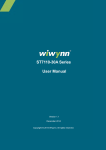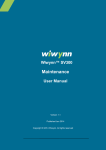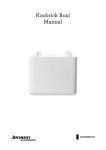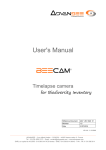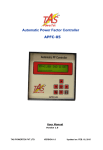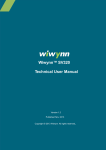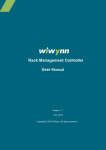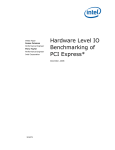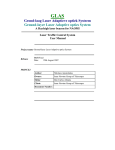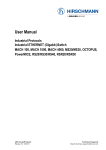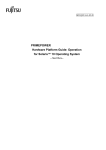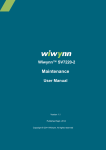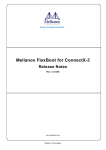Download SV320 BIOS User Manual
Transcript
SV320 BIOS User Manual Version 1.1 Published Dec 2012 Copyright © 2012 Wiwynn. All rights reserved. Contents Menu Bar.................................................................................................... 5 Navigation Keys .......................................................................................... 5 1. Main Screen .................................................................................. 7 2. Advanced Settings ......................................................................... 8 2.1 RTC WAKE ....................................................................................... 9 2.2 TRUSTED COMPUTING ...................................................................... 10 2.3 CPU CONFIGURATION....................................................................... 12 2.4 SATA CONFIGURATION ..................................................................... 16 2.5 SAS CONFIGURATION ....................................................................... 17 2.6 USB CONFIGURATION ...................................................................... 18 2.7 SUPER IO CONFIGURATION ................................................................ 19 2.8 SERIAL PORT CONSOLE REDIRECTION ................................................... 21 2.9 NETWORK STACK ............................................................................. 23 2.10 ISCSI CONFIGURATION ..................................................................... 25 2.11 NIC CONFIGURATION ....................................................................... 32 2.12 DRIVER HEALTH ............................................................................... 35 3. Chipset Configuration ................................................................. 36 3.1 NORTH BRIDGE ............................................................................... 37 3.2 SOUTH BRIDGE................................................................................ 43 3.3 ME SUBSYSTEM .............................................................................. 46 4. Server Mgmt ............................................................................... 47 4.1 SYSTEM EVENT LOG .......................................................................... 48 4.2 SYSTEM INFORMATION...................................................................... 49 4.3 BMC NETWORK CONFIGURATION....................................................... 50 2 SV320 BIOS User Manual 5. Boot Configuration ...................................................................... 51 5.1 QUIET BOOT ................................................................................... 52 5.2 BOOT OPTION PRIORITIES.................................................................. 53 5.3 NETWORK DEVICE BBS & HARD DRIVE BBS PRIORITIES ......................... 54 6. Security ....................................................................................... 56 7. Save and Exit ............................................................................... 57 3 SV320 BIOS User Manual Copyright Copyright © 2012 by Wiwynn Corporation. All rights reserved. No part of this publication may be reproduced, transmitted, transcribed, stored in a retrieval system, or translated into any language or computer language, in any form or by any means, electronic, mechanical, magnetic, optical, chemical, manual or otherwise, without the prior written permission of Wiwynn Corporation. Disclaimer The information in this guide is subject to change without notice. Wiwynn Corporation makes no representations or warranties, either expressed or implied, with respect to the contents hereof and specifically disclaims any warranties of merchantability or fitness for any particular purpose. Any Wiwynn Corporation software described in this manual is sold or licensed "as is". Should the programs prove defective following their purchase, the buyer (and not Wiwynn Corporation, its distributor, or its dealer) assumes the entire cost of all necessary servicing, repair, and any incidental or consequential damages resulting from any defect in the software. 4 SV320 BIOS User Manual BIOS Setup This section explains how to use BIOS utility to configure the system. Please press <F1> during the Power-On-Self-Test (POST) to enter the BIOS SETUP, otherwise, POST will continue with its test routines. Menu Bar The top of the screen is designed with a menu of following selections: Main: Provided information of AMIBIOS, Processor and System Memory, to set up System Time and System Date. Advanced: To set up Advanced Settings such as CPU, Mass Storage Controller, Memory, USB, IPMI, and Remote Access Configurations. Chipset: To set up the Advanced Chipsets Settings. Server Mgmt: To set up the System Event Log, System Information and BMC Network Configurations. Boot: To set up Boot Settings Configuration, Boot Device Priority and Hard Disk Drive. Security: To set up the security features. Save & Exit: To exit the current screen or the BIOS SETUP. Use < ENTER >, <TAB > or < SHIFT-TAB > key or to select a field on the menu bar. Navigation Keys 5 SV320 BIOS User Manual Please check the following navigation keys for their functions: Navigation Key(s) Function Description <←> Select Screen <↑><↓> Select Item <+> <-> Change Field <Tab> Select Field <F1> General Help <F10> Save and Exit <ESC> Exit 6 SV320 BIOS User Manual 1. Main Screen When you enter the BIOS SETUP UTILITY, the Main screen will appear and display the System Overview. You may use the navigation keys to change the System Language, System Time and System Date. 7 SV320 BIOS User Manual 2. Advanced Settings In the Advanced Settings screen, you can set up RTC Wake, Trusted Computing, CPU, SATA, SAS, USB, Super IO Configuration, Serial Port Console Redirection, Network Stack, iSCSI Configurations, Network Connection and Driver Health. Warning: Setting wrong values in the Advanced Settings may cause system malfunction. 8 SV320 BIOS User Manual 2.1 RTC Wake Enable or disable System Wake on alarm event. When this function is enabled, system will wake up on the specific time that previously set. 9 SV320 BIOS User Manual 2.2 Trusted Computing The Trusted Computing page enables or disables BIOS support for data integrity and to improve network security. The TPM authenticates the computer in question rather than the user. To do so, TPM stores information specific to the host system, such as encryption keys, digital certificates and passwords. The default setting of Security Device Support is [Enable]. The default of TPM State is [Enable]. 10 SV320 BIOS User Manual The default setting of Pending operation is [None]. 11 SV320 BIOS User Manual 2.3 CPU configuration The CPU configuration page displays the configured advanced CPU settings. It also allows you to configure the CPU function items as follow: Hyper-threading: Intel® Hyper-Threading Technology (Intel® HT Technology) uses processor resources more efficiently, enabling multiple threads to run on each core. Intel® HT Technology increases processor throughput, improving overall performance on threaded software. The default value is [Enabled]. 12 SV320 BIOS User Manual Active Processor Cores: Use this item to select the number of cores to enable in each processor package, there are options of [All], [1], [2], [4] and [6]. The default value is [All]. Intel® Virtualization Tech: Increasing manageability, security, and flexibility in IT environments, virtualization technologies like hardware-assisted Intel® Virtualization Technology (Intel® VT) combined with software-based virtualization solutions provide maximum system utilization by consolidating multiple environments into a single server or PC. This option will be hidden if the installed CPU does not support Intel Virtualization Technology. The default value is [Enabled]. 13 SV320 BIOS User Manual CPU Power Management Configuration: Use this item to Enable or Disable Intel® SpeedStep tech. Intel® SpeedStep technology is Intel’s new power saving technology. Processor can switch between multiple frequency and voltage points to enable power savings. The default value is [Enabled]. This item will be hidden if the current CPU does not support Intel® SpeedStep technology. Turbo Mode: This function can dynamically overclock one or two of its four processing cores to improve performance. When it is enabled, the processor will automatically ramp up the clock speed of 1-2 of its processing cores to improve its performance without affecting its thermal output or power consumption. When it is disabled, the processor will not overclock any of its cores. All its processing cores will run at the same clock speed. It is highly recommended that you enable this BIOS option to improve its performance. However, you should disable this BIOS option if you are already overclocking the processor. 14 SV320 BIOS User Manual 15 SV320 BIOS User Manual 2.4 SATA Configuration The SATA Configuration shows SATA ports information. 16 SV320 BIOS User Manual 2.5 SAS Configuration The SAS Configuration shows SAS ports information. 17 SV320 BIOS User Manual 2.6 USB Configuration This BIOS feature determines if the BIOS should provide legacy support for USB devices like the keyboard, mouse and floppy drive. When enabled, you will be able to use these USB devices even with operating systems that do not support USB. When disabled, you will not be able to use these USB devices with operating systems that do not support USB. The default value is [Enabled]. If you have USB compatibility issue, it is recommended to select [Disabled] to enter OS. 18 SV320 BIOS User Manual 2.7 Super IO Configuration Super I/O is a class of I/O controller. It combines interfaces for a variety of low-bandwidth devices. The functions provided usually include: A floppy disk controller A parallel port (commonly used for printers) One or more serial ports A keyboard and mouse interface Temperature sensor and fan speed monitoring This function allows you to view the super I/O chip, and configure Serial Port setting. After clicking on the Serial Port O Configuration, you may enable or disable Serial Port (COM). The default value is [Enabled]. 19 SV320 BIOS User Manual If you install a new component that must use a specific IRQ (Interrupt Request to the CPU), the new component will not work until the IRQ specified is assigned. To assign a specific IRQ to a new component, click on the Change Settings to select an optimal setting. 20 SV320 BIOS User Manual 2.8 Serial Port Console Redirection To manage your host remotely from a serial console, you can redirect the console to a serial port. Use this option to enable or disable the Console Redirection function. The default value is [Disabled]. 21 SV320 BIOS User Manual 22 SV320 BIOS User Manual 2.9 Network Stack The network stack is a mostly single-threaded cross-platform library primarily for resource fetching. The default setting of Network Stack is [Disabled]. 23 SV320 BIOS User Manual 24 SV320 BIOS User Manual 2.10 iSCSI Configuration iSCSI, is an IP-based storage networking standard for linking data storage facilities. Add an Attempt: Add one linking setting Delete Attempts: Delete specific linking setting Change Attempt Order: if you have more than one linking settings, you may set the sequence. You may Add/Delete Attempts and Change Attempt Order here. 25 SV320 BIOS User Manual After adding an Attempt, you will be prompted to set the ISCSI Attempt No. 1 configuration. Enabled or Disabled the iSCSI Mode will initiate different items. 26 SV320 BIOS User Manual 27 SV320 BIOS User Manual Enabled and Disabled the DHCP will also initiate different items. 28 SV320 BIOS User Manual Fill in CHAP Type information. 29 SV320 BIOS User Manual 30 SV320 BIOS User Manual Once you have decided on your changes, select [Commit Changes and Exit] to exit the BIOS SETUP or select [Discard Changes and Exit] to get back to the previous screen. 31 SV320 BIOS User Manual 2.11 NIC Configuration This function allows you to configure network port, and Link Status. 32 SV320 BIOS User Manual You may change the speed and duplex mode of network card in order to troubleshoot network access problems. AutoNeg (Auto Negotiation) is an Ethernet procedure by which two connected devices choose common transmission parameters, such as speed, duplex mode, and flow control. The options are AutoNeg or other specific modes (10Mbps Half, 10Mbps Full, 100Mbps half, 100Mbps Full, etc). The default value is [AutoNeg]. Note: Most of the time the network card should work well by having auto, auto mode or auto negotiation setting, but sometimes it can cause slow network or Internet access problem. If you know the speed/duplex mode of connected router/switches, you can set to specific speed/duplex setting and test it. If not sure, test on all different settings. 33 SV320 BIOS User Manual Wake on LAN function is available. However, it is not able to be shown in this version of BIOS due to the driver issue. The default value is [N/A]. 34 SV320 BIOS User Manual 2.12 Driver Health Driver Health allows you to check the healthiness of drivers. 35 SV320 BIOS User Manual 3. Chipset Configuration Advanced Chipset Settings allows you to configure North Bridge, South Bridge and ME Subsystem features. Warning: Setting wrong values in below sections may cause system malfunction. 36 SV320 BIOS User Manual 3.1 North Bridge North Bridge page allows you to set IOH and QPI configuration, DIMM information, set Memory Mode, DDR Speed, Thermal Throttling. Use PCIe Port Bifurcation Control to select the desired type of PCI-Exp Generation support for the slot indicated. The options are GEN1, GEN2, and GEN3. 37 SV320 BIOS User Manual QPI (Intel QuickPath Interconnect) is a point-to-point processor interconnect developed by Intel which replaces the front-side bus (FSB) in Xeon, Itanium, and certain desktop platforms. The QPI Configuration page shows the current QPI Link Speed and Frequency. 38 SV320 BIOS User Manual There are several memory modes available for selection. They are Independent, Mirroring, Lock Step, and Sparing. The default value is [Independent]. [Independent]: Independent Channel [Mirroring]: System reliability is optimized by using half the system memory as backup. [Lockstep]: If the DIMM pairs in the server have an identical type, size, and organization and are populated across the SMI channels, you can enable lockstep mode to minimize memory access latency and provide better performance. [Sparing]: System reliability is enhanced with a degree of memory redundancy while making more memory available to the operating system than mirroring. 39 SV320 BIOS User Manual The DDR Speed default value is [Auto], but you may select different DDR Speed according to system configuration. There are options of Force DDR3 800, 1066, 1333, 1600 for selection in this case. 40 SV320 BIOS User Manual Thermal Throttling is used to to prevent memory from overheating without the processor or memory using additional power. The options are: Closed Loop Thermal Throttling (CLTT), and Disabled. The default value is [CLTT]. 41 SV320 BIOS User Manual DIMM information: 42 SV320 BIOS User Manual 3.2 South Bridge South Bridge page allows you to configure Restore AC Power Loss, Onboard SAS Oprom/Driver, and Onboard Ian OPROM Selection. Restore on AC Power Loss allows you to set the power state after an unexpected AC/power loss. If [Power Off] is selected, the AC/power remains off when the power recovers. If [Power On] is selected, the AC/power resumes and the system starts to boot up when the power recovers. The default value is [Last State], which means the A/C Power resumes the system to the Last State when the power recovers from un unexpected AC/power loss . 43 SV320 BIOS User Manual (Option ROM) Oprom is the firmware on adapter cards that control bootable peripherals. The system BIOS interrogates the option ROMs to determine which devices can be booted. You may enable or disable the Onboard SAS Oprom/Driver. The default setting is [Enabled]. 44 SV320 BIOS User Manual You may choose either PXE or iSCSI Oprom for onboard LAN. The default selection is [PXE]. 45 SV320 BIOS User Manual 3.3 ME Subsystem The ME Subsystem page shows all ME information. 46 SV320 BIOS User Manual 4. Server Mgmt The Server Management includes function of System Event Log, System Information and BMC Network Configuration. 47 SV320 BIOS User Manual 4.1 System Event log The options here are associated with SEL settings. You may change the settings here to enable or disable all features of SEL during Boot. 48 SV320 BIOS User Manual 4.2 System Information System Information shows system manufacturer and related information. 49 SV320 BIOS User Manual 4.3 BMC Network Configuration Select [Use Static IP] you can modify IP Address and Subnet Mask. Select [DHCP Enable] you will get IP Address and Subnet Mask from DHCP Server. The default setting is [Unspecified]. Save Current Setting to BMC: Once this function is clicked, current settings, like IP, subnet mask and router IP, will be sent to BMC directly. 50 SV320 BIOS User Manual 5. Boot Configuration In this section, it will display the available devices on your system for you to configure the boot settings and the boot priority. Setup Prompt Timeout shows the number of seconds to wait for setup activation key. The default value is [5] seconds. Bootup NumLock State sets the input mode of the numeric keypad at boot up. There are On and Off for selection. The default setting is [On]. 51 SV320 BIOS User Manual 5.1 Quiet Boot Quiet Boot determines if the BIOS should hide the normal POST messages with the motherboard or system manufacturer’s full screen logo. When it is enabled, the BIOS will display the full screen logo during the boot-up sequence, hiding normal POST messages. When it is disabled, the BIOS will display the POST message. The default is [Disabled], and it is recommended to do so. 52 SV320 BIOS User Manual 5.2 Boot Option Priorities st nd rd Boot Device Priority allows you to set the booting priority of the 1 , 2 , 3 th and 4 Device. 53 SV320 BIOS User Manual 5.3 Network Device BBS & Hard Drive BBS Priorities In the BIOS mode the boot devices are organized by type of devices (Hard Drives, CD/DVD, and Network). If you click on the Hard Drive BBS Priorities you will enter a submenu that presents all the drives connected to the system. Here you can define the boot order for the Hard disks. For example you can specify an SDD as the first priority (Boot Option #1) and a HDD as the second priority (Boot Option #2). The same prioritization procedure can be used for the CD/DVD as well as for the Network Devices BBS Priorities. 54 SV320 BIOS User Manual Network Devices BBS Priorities Hard Drive BBS Priorities 55 SV320 BIOS User Manual 6. Security In this section, you may set or change the administrator/user password for the system. 56 SV320 BIOS User Manual 7. Save and Exit When you select Save Changes and Exit, it will pop-out the following message, “Save configuration changes and exit setup?” Select [Yes] to save the changes and exit the BIOS SETUP or select [No] to get back to the previous screen. 57 SV320 BIOS User Manual When you select Save Changes, it will pop-out the following message, “Save configuration?” Select [Yes] to save the changes or select [No] to get back to the previous screen. When you select Restore Defaults, it will pop-out the following message, “Load Optimized Defaults?” Select [Yes] to load optimized defaults or select [No] to get back to the previous screen. 58 SV320 BIOS User Manual