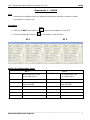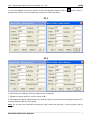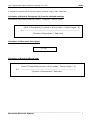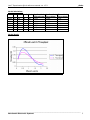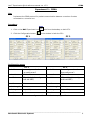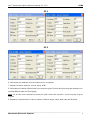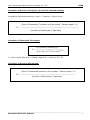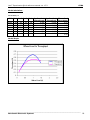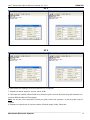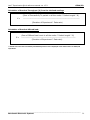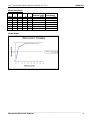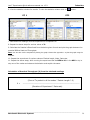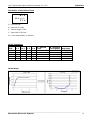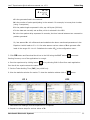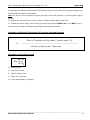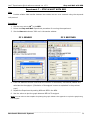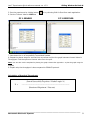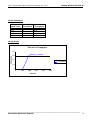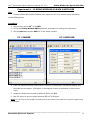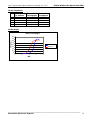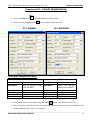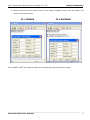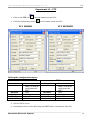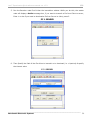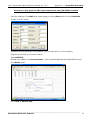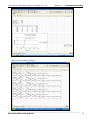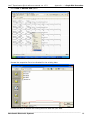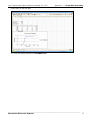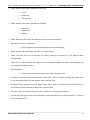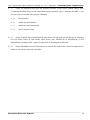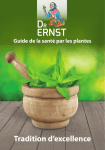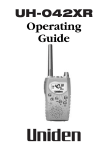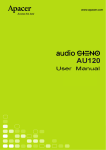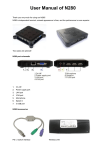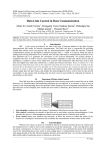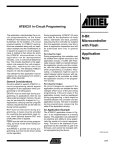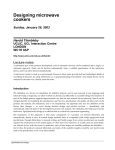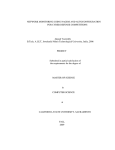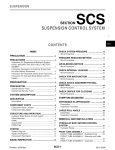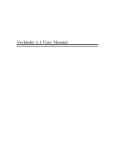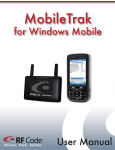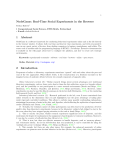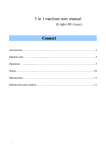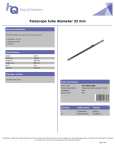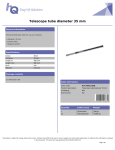Download 1 2. CSMA…………
Transcript
Contents 1. Aloha…………………………………………………………………………..... 1 2. CSMA……………………………………………………………………………. 6 3. CSMA/CD……………………………………………………………...……...... 11 4. Token Bus………………………………………………………………………. 16 5. Token Ring…………………………………………………………….............. 21 6. Stop and Wait………………………………………………………………….. 25 7. Stop and Wait with BER……………………………………………………… 28 8. Sliding Window Go Back N………………………………………………….. 30 9. Sliding Window Go Back N with BER……………………………………... 33 10. Packet Transmission…………………………………………………………. 35 11. File transfer …………………….…………………………………………… 38 12. Appendix 1 Graph plot procedure…………………………………………. 41 13. Appendix 2 Configuration menu details………………………………….. 48 14. Appendix 3 Developing Lan-T application……………………………….. 50 Lan-T Experiments Quick reference manual ver 1.3.3 _Aloha Experiment 1 – ALOHA Aim: Implement the ALOHA protocol for packet communication between a number of nodes connected to a common bus Procedure: twice from the desktop on both PC’s. 1. Click on the MAC Experiment icon 2. Click the Configuration button in the window in both the PC’s. PC 1 PC 2 Setting the Configuration menu: PC 1 Node id 0 on config menu 1 and 1 on config menu 2 PC 2 Node id 0 on config menu 1 and 1 on config menu 2 Protocol ALOHA Protocol ALOHA Baud Rate 8Kbps (At both the config menu and NEU) Baud Rate 8Kbps (At both the config menu and NEU) Duration 100s Duration 100s Packet Length 100 bytes Packet Length 100 bytes Bit Delay 0(at NEU) Bit Delay 0(at NEU) Direction Sender Direction Sender Note: All the nodes have to be configured as ‘Senders’. Set the topology as ‘Bus’. __________________________________________________________________________________ Benchmark Electronic Systems 1 Lan-T Experiments Quick reference manual ver 1.3.3 _Aloha N*P G = ------C * ta G is the generated load in the network. N is the number of nodes participating in the network. For example, let us say that 4 nodes (using 2 computers) P is the packet length expressed in bits; say 100 bytes (800 bits). C is the data rate normally set as 8kbs, which is selected in the NEU. ta is the inter packet delay expressed in seconds; the time interval between two consecutive packets generated. So, lets assume ta= 40 milliseconds and substitute the above mentioned parameters in the Equation A which leads to G = 10. Like wise assume various values for ta to generate offer loads in the range of 0.1 to 10. Substitute the value of ta in the configuration menu. 3. Click OK button and Download the driver to the NIU using the BOOT button command. Booting from any one of the applications is enough. PC 1 4. Run the experiment by clicking button PC 2 or by choosing RUN Start from each application. __________________________________________________________________________________ Benchmark Electronic Systems 2 Lan-T Experiments Quick reference manual ver 1.3.3 5. View the statistics window for results. To view the statistics window click on _Aloha button. Only Tx packets and collision count are taken into account for MAC calculation. PC 1 PC 2 6. Note down the readings once the experiment is completed. 7. Repeat the above steps for various values of ta. 8. Calculate the Practical offered load from the below given formula and plot the graph between the practical Offered load and Throughput. Note: You can also use the template for plotting the graph. Please refer Appendix-1 to plot the graph using the template. __________________________________________________________________________________ Benchmark Electronic Systems 3 Lan-T Experiments Quick reference manual ver 1.3.3 _Aloha 9. Repeat the experiment for various values of Packet length, Node, Data rate. Calculation of Practical Throughput (X) from the obtained readings: Successfully transmitted packet by a node = Tx Packets - Collision Count (Sum of Successfully Tx packet in all the nodes * Packet Length * 8) X = --------------------------------------------------------------------------(Duration of Experiment * Data rate) Calculation of Theoretical Throughput: -2G X = Ge Calculation of Practical Offered load: (Sum of Transmitted packets in all the nodes * Packet Length * 8) G= -------------------------------------------------------------------------(Duration of Experiment * Data rate) __________________________________________________________________________________ Benchmark Electronic Systems 4 Lan-T Experiments Quick reference manual ver 1.3.3 _Aloha Model tabulation: IPD Tx1 Tx 2 Tx 3 Tx 4 4000 2000 800 400 200 100 40 23 36 54 52 18 10 4 19 35 48 41 26 1 0 25 38 43 39 11 4 0 16 33 60 45 19 10 6 G – Practical Offered Load 0.101 0.2 0.444 0.766 1.293 1.82 2.484 X – Practical Throughput 0.083 0.142 0.205 0.177 0.074 0.025 0.01 Theoretical Throughput 0.08 0.13 0.18 0.14 0.04 0.00 0.00 Model Graph: __________________________________________________________________________________ Benchmark Electronic Systems 5 Lan-T Experiments Quick reference manual ver 1.3.3 CSMA Experiment 2 – CSMA Aim: Implement the CSMA protocol for packet communication between a number of nodes connected to a common bus Procedure: 1. Click on the MAC Experiment icon 2. Click the Configuration button twice from the desktop on both PC’s. in the window in both the PC’s. PC 1 PC 2 Configuration menu: PC 1 Node id 0 on config menu 1 and 1 on config menu 2 PC 2 Node id 0 on config menu 1 and 1 on config menu 2 Protocol CSMA Protocol CSMA Baud Rate 8Kbps (At both the config menu and NEU) Baud Rate 8Kbps (At both the config menu and NEU) Duration 100s Duration 100s Packet Length 100 bytes Packet Length 100 bytes Bit Delay 10 (at NEU) Bit Delay 10 (at NEU) Direction Sender Direction Sender Note: All the nodes have to be configured as ‘Senders’. Set the topology as ‘Bus’. __________________________________________________________________________________ Benchmark Electronic Systems 6 Lan-T Experiments Quick reference manual ver 1.3.3 CSMA N*P G = -----C * ta G is the generated load in the network. N is the number of nodes participating in the network. For example, let us say that 4 nodes (using 2 computers) P is the packet length expressed in bits; say 100 bytes (800 bits). C is the data rate normally set as 8kbs, which is selected in the NEU. ta is the inter packet delay expressed in seconds; the time interval between two consecutive packets generated. So, lets assume ta= 40 milliseconds and substitute the above mentioned parameters in the Equation A which leads to G = 10. Like wise assume various values of ta to generate offer loads in the range of 0.1 to 10. Substitute the ta in the configuration menu. 3. Click OK button and Download the driver to the NIU using the BOOT button command. Booting from any one of the applications is enough. PC 1 4. Run the experiment by clicking button PC 2 or by choosing RUN Start from each application. 5. View the statistics window for results. To view the statistics window click on button. Only Tx packets and collision count are taken into account for MAC calculation. __________________________________________________________________________________ Benchmark Electronic Systems 7 Lan-T Experiments Quick reference manual ver 1.3.3 CSMA PC 1 PC 2 6. Note down the readings once the experiment is completed. 7. Repeat the above steps for various values of ta. 8. Calculate the Practical offered load from the below given formula and plot the graph between the practical Offered load and Throughput. Note: You can also use the template for plotting the graph. Please refer Appendix-1 to plot the graph using the template. 9. Repeat the experiments for various values of Packet length, Node, Data rate and Bit delay. __________________________________________________________________________________ Benchmark Electronic Systems 8 Lan-T Experiments Quick reference manual ver 1.3.3 CSMA Calculation of Practical Throughput (X) from the obtained readings: Successfully transmitted packet by a node = Tx Packets - Collision Count (Sum of Successfully Tx packet in all the nodes * Packet Length * 8) X= ----------------------------------------------------------------------------(Duration of Experiment * Data rate) Calculation of Theoretical Throughput: G(1+G+aG(1+G+aG/2))e-G(1+2a) X = -----------------------------------G (1+2a)-(1-e-aG)+(1+aG)e-G(1+a) a = (end to end bit delay in bits) / (Packet length in bits) = (bit delay*N) / (P) Calculation of Practical Offered load: (Sum of Transmitted packets in all the nodes * Packet Length * 8) G= -------------------------------------------------------------------------(Duration of Experiment * Data rate) __________________________________________________________________________________ Benchmark Electronic Systems 9 Lan-T Experiments Quick reference manual ver 1.3.3 CSMA Model tabulation: For bit delay = 1 IPD Tx1 Tx 2 Tx 3 Tx 4 4000 2000 800 400 200 100 40 29 49 107 151 166 137 12 28 50 93 124 156 103 12 29 49 99 134 155 126 7 28 49 101 144 165 116 37 G – Practical Offered Load 0.116 0.197 0.436 0.725 1.076 1.388 1.824 X – Practical Throughput 0.114 0.197 0.400 0.553 0.642 0.482 0.068 Theoretical Throughput 0.11 0.19 0.37 0.49 0.53 0.52 0.48 Model Graph: __________________________________________________________________________________ Benchmark Electronic Systems 10 Lan-T Experiments Quick reference manual ver 1.3.3 CSMA/CD Experiment 3 – CSMA/CD Aim: Implement the CSMA/CD protocol for packet communication between a number of nodes connected to a common bus Procedure: 1. Click on the MAC Experiment icon 2. Click the Configuration button twice from the desktop on both PC’s. in the window in both the PC’s. PC 1 PC 2 Configuration menu: PC 1 Node id Protocol Baud Rate 0 on config menu 1 and 1 on config menu 2 CSMA/CD 8Kbps (At both the config menu and NEU) PC 2 Node id Protocol Baud Rate 0 on config menu 1 and 1 on config menu 2 CSMA/CD 8Kbps (At both the config menu and NEU) Duration 100s Duration 100s Packet 1000 bytes Packet 1000 bytes Length Length Bit Delay 0(at NEU) Bit Delay 0(at NEU) Direction Direction Sender Sender Note: All the nodes have to be configured as ‘Senders’. Set the topology as ‘Bus’. __________________________________________________________________________________ Benchmark Electronic Systems 11 Lan-T Experiments Quick reference manual ver 1.3.3 CSMA/CD N*P G = -----C * ta G is the generated load in the network. N is the number of nodes participating in the network. For example, let us say that 4 nodes (using 2 computers) P is the packet length expressed in bits; say 100 bytes (800 bits). C is the data rate normally set as 8kbs, which is selected in the NEU. ta is the inter packet delay expressed in seconds; the time interval between two consecutive packets generated. So, lets assume ta= 40 milliseconds and substitute the above mentioned parameters in the Equation A which leads to G = 10. Like wise assume various values of ta to generate offer loads in the range of 0.1 to 10. Substitute the value of ta in the configuration menu. 3. Click OK button and Download the driver to the NIU using the BOOT button command. Booting from any one of the applications is enough. PC 1 4. Run the experiment by clicking button PC 2 or by choosing RUN Start from each application. 5. View the statistics window for results. To view the statistics window click on button. Only Tx packets and successfully transmitted packets are taken into account for CSMA/CD calculation. __________________________________________________________________________________ Benchmark Electronic Systems 12 Lan-T Experiments Quick reference manual ver 1.3.3 CSMA/CD PC 1 PC 2 6. Note down the readings once the experiment is completed. 7. Repeat the above steps for various values of ta. 8. Calculate the Practical offered load from the below given formula and plot the graph between the practical Offered load and Throughput. Note: You can also use the template for plotting the graph. Please refer Appendix-1 to plot the graph using the template. 9. Repeat the experiment for various values of Packet length, Node, Data rate. __________________________________________________________________________________ Benchmark Electronic Systems 13 Lan-T Experiments Quick reference manual ver 1.3.3 CSMA/CD Calculation of Practical Throughput (X) from the obtained readings: (Sum of Successfully Tx packet in all the nodes * Packet Length * 8) X= ----------------------------------------------------------------------------(Duration of Experiment * Data rate) Calculation of Practical Offered load: (Sum of Offered load count in all the nodes * Packet Length * 8) G= -------------------------------------------------------------------------(Duration of Experiment * Data rate) * offered load count and successfully transmitted packet count is displayed in the main window of CSMA/CD experiment. __________________________________________________________________________________ Benchmark Electronic Systems 14 Lan-T Experiments Quick reference manual ver 1.3.3 CSMA/CD Model tabulation: IPD Tx1 Tx 2 Tx 3 Tx 4 4000 2000 800 400 200 100 40 27 49 118 187 117 472 466 25 49 116 189 133 463 458 24 49 119 191 290 13 20 24 49 116 191 300 18 28 G – Practical Offered Load 0.101 0.208 0.5 0.976 1.904 3.555 7.687 X – Practical Throughput 0.1 0.196 0.469 0.758 0.84 0.966 0.972 Model Graph: __________________________________________________________________________________ Benchmark Electronic Systems 15 Lan-T Experiments Quick reference manual ver 1.3.3 Token Bus Experiment 4 - TOKEN BUS Aim: To implement the token passing access in BUS-LAN Procedure: 1. Click on the Token Bus icon 2. Click the Configuration twice from the desktop. button in the window in both the PC’s. PC 1 – Sender PC – 2 Sender Setting the configuration menu: PC 1 PC 2 Node id 0 on config menu 1 and 1 on config menu 2 Node id 0 on config menu 1 and 1 on config menu 2 Protocol Baud Rate ALOHA Protocol Baud Rate ALOHA Duration Packet Length My Address Bit Delay Direction Notes 8Kbps (At both the config menu and NEU) 100s 100 bytes 0 on config menu 1 and 1 on menu 2 0(at NEU) Sender Duration Packet Length My Address Bit Delay Direction 8Kbps (At both the config menu and NEU) 100s 100 bytes 2 on config menu 1 and 3 on menu 2 0(at NEU) Sender 1: If you connect two PC’s and configured four nodes then set the My Address as 0 to 3 in all four nodes, if you connect three PCs and configured six nodes then set the My Address as 0 to 5 in all six nodes. 2: Start running the experiment from the lowest priority node (i.e., from My Address 3 in case of four nodes and 5 in the case of six nodes) 3: No of Nodes has to be set as 4 when two PCs are connected and 6 when three PCs are connected. _________________________________________________________________________________ Benchmark Electronic Systems 16 Lan-T Experiments Quick reference manual ver 1.3.3 Token Bus N*P G = -----C * ta G is the generated load in the network. N is the number of nodes participating in the network. For example, let us say that 4 nodes (using 2 computers) P is the packet length expressed in bits; say 100 bytes (800 bits). C is the data rate normally set as 8kbs, which is selected in the NEU. ta is the inter packet delay expressed in seconds; the time interval between two consecutive packets generated. So, lets assume ta= 40 milliseconds and substitute the above mentioned parameters in the Equation A which leads to G = 10. Like wise assume various values of ta to generate offer loads in the range of 0.1 to 10. Substitute the value of ta in the configuration menu. 3. Click OK button and Download the driver to the NIU using the BOOT button command. Booting from any one of the applications is enough. 4. Run the experiment by clicking button or by choosing RUN Start from each application. Run the all the experiments at the same time. 5. Set the Token Holding Time (THT) (say 10000 ms). PC 1 PC 2 Note: While you do this THT window pops up, enter the THT time in all nodes and press the OK button first in the node, which has highest value of My Address. _________________________________________________________________________________ Benchmark Electronic Systems 17 Lan-T Experiments Quick reference manual ver 1.3.3 Token Bus 6. View the statistics window for results. To view the statistics window click on PC 1 button. PC2 7. Note down the readings once the experiment is completed. sw 8. Repeat the above steps for various values of ta. 9. Calculate the Practical offered load from the below given formula and plot the graph between the practical Offered load and Throughput. Note: You can also use the template for plotting the graph. Please refer Appendix-1 to plot the graph using the template. 10. Repeat the experiment for various values of Packet length, Node, Data rate. 11. Repeat the above steps, while running the experiment set the BER to 10-2 in the NEU or try to stop one of the nodes and observe the behavior and explain the same. Calculation of Practical Throughput (X) from the obtained readings: (Sum of Tx packet in all the nodes * Packet Length * 8) X= ----------------------------------------------------------------------------(Duration of Experiment * Data rate) _________________________________________________________________________________ Benchmark Electronic Systems 18 Lan-T Experiments Quick reference manual ver 1.3.3 Token Bus Calculation of the Offered load: N*P G = -----C * ta G – Offered load N – Number of nodes P – Packet length in bits C – Data rate in bits/sec ta – Inter packet delay in millisecs. Model Tabulation: IPD 16000 8000 4000 2000 1000 Tx 1 7 11 18 24 20 Tx 2 7 11 21 20 18 Tx 3 9 11 26 21 30 Tx 4 5 13 19 24 20 G - Offered Load 0.25 0.5 1 2 4 X –Practical Throughput 0.28 0.46 0.84 0.89 0.88 Avg Delay 12205.5 7787.75 11265 28604.75 38216 Model Graph _________________________________________________________________________________ Benchmark Electronic Systems 19 Lan-T Experiments Quick reference manual ver 1.3.3 Token Ring Experiment 5 - TOKEN RING Aim: To implement the token passing access in RING-LAN Procedure: 1. Click on the Token Bus icon twice from the desktop. button in the window in both the PC’s. 2. Click the Configuration PC-1 PC–2 Setting the configuration menu: PC 1 Node id Protocol Baud Rate Duration Packet Length Bit Delay Direction 0 on config menu 1 and 1 on config menu 2 RING 8Kbps (At both the config menu and NEU) 100s 1000 bytes 0(at NEU) Sender PC 2 Node id Protocol Baud Rate Duration Packet Length Bit Delay Direction 0 on config menu 1 and 1 on config menu 2 RING 8Kbps (At both the config menu and NEU) 100s 1000 bytes 0(at NEU) Sender . __________________________________________________________________________________ Benchmark Electronic Systems 21 Lan-T Experiments Quick reference manual ver 1.3.3 Token Ring N*P G = -----C * ta G is the generated load in the network. N is the number of nodes participating in the network. For example, let us say that 4 nodes (using 2 computers) P is the packet length expressed in bits; say 100 bytes (800 bits). C is the data rate normally set as 8kbs, which is selected in the NEU. ta is the inter packet delay expressed in seconds; the time interval between two consecutive packets generated. So, lets assume ta= 40 milliseconds and substitute the above mentioned parameters in the Equation A which leads to G = 10. Like wise assume various values of ta to generate offer loads in the range of 0.1 to 10. Substitute the value of ta in the configuration menu. 3. Click OK button and Download the driver to the NIU using the BOOT button command. Booting from any one of the applications is enough. 4. Run the experiment by clicking button or by choosing RUN Start from each application. Run the all the experiments at the same time. 5. Set the Token Holding Time (THT) (say 10000 ms). 6. View the statistics window for results. To view the statistics window click on PC 1 button. PC2 7. Note down the readings once the experiment is completed. 8. Repeat the above steps for various values of ta. __________________________________________________________________________________ Benchmark Electronic Systems 22 Lan-T Experiments Quick reference manual ver 1.3.3 Token Ring 9. Calculate the Practical offered load from the below given formula and plot the graph between the practical Offered load and Throughput. Note: You can also use the template for plotting the graph. Please refer Appendix-1 to plot the graph using the template. 10. Repeat the experiments for various values of Packet length, Node, Data rate. 11. Repeat the above steps, while running the experiment set the BER to 10-2 in the NEU or try to stop one of the nodes and observe the behavior and explain the same. Calculation of Practical Throughput (X) from the obtained readings: (Sum of Tx packet in all the nodes * Packet Length * 8) X= ----------------------------------------------------------------------------(Duration of Experiment * Data rate) Calculation of the Offered load: N*P G = -----C * ta G – Offered load N – Number of nodes P – Packet length in bits C – Data rate in bits/sec ta – Inter packet delay in millisecs. __________________________________________________________________________________ Benchmark Electronic Systems 23 Lan-T Experiments Quick reference manual ver 1.3.3 Token Ring Model Tabulation: Tx Tx Tx Tx G - Offered X- Avg Node1 Node2 Node3 Node4 Load Throughput Delay 16000 6 6 6 6 0.25 0.24 3779.75 8000 12 13 14 14 0.5 0.53 3708.25 4000 19 19 28 28 1 0.94 3658.5 2000 22 22 30 25 2 0.99 28270.75 1000 30 27 21 21 4 0.99 37720.25 IPD Model Graph Avg Delay G Vs X Avg Delay 40000 0.8 30000 0.6 G Vs X 0.4 Delay Throughput 1 20000 10000 0.2 0 0 0 1 2 3 Offered Load 4 5 0 0.2 0.4 0.6 Throughput 0.8 1 __________________________________________________________________________________ Benchmark Electronic Systems 24 Lan-T Experiments Quick reference manual ver 1.3.3 Stop and Wait Experiment 6 – STOP & WAIT Aim: Provide reliable data transfer between two nodes over an unreliable network using the stopand-wait protocol Procedure: 1. Click on the Stop & Wait icon 2. Click the Configuration from the desktop on both PCs. button in the window in both the Pc’s. PC 1 SENDER PC 2 RECEIVER Setting the configuration menu: PC 1 Node id Protocol Baud Rate Duration Packet Length Bit Delay Direction 0 CSMA/CD 8Kbps (At both the config menu and NEU) 100s 1000 bytes 0(at NEU) Sender PC 2 Node id Protocol Baud Rate Duration Packet Length Bit Delay Direction 0 CSMA/CD 8Kbps (At both the config menu and NEU) 100s 1000 bytes 0(at NEU) Receiver _____________________________________________________________________ Benchmark Electronic Systems 25 Lan-T Experiments Quick reference manual ver 1.3.3 Stop and Wait 3. Set the Inter Packet Delay to 400msecs 4. Click OK button and Download the driver to the NIU using the BOOT button command. Booting from any one of the applications is enough. 5. Run the experiment by clicking button or by choosing RUN Start from each application. 6. Set the Timeout Value to 1500 ms PC 1 SENDER PC 2 RECEIVER 7. Note down the no of successfully Transmitted Packets. 8. Repeat the above steps for various time out values and plot the graph between timeout Value & Throughput. Find the optimum timeout value from the plot. Note: You can also use the template for plotting the graph. Please refer Appendix-1 to plot the graph using the template 9. Explain why the throughput is less compared to CSMACD protocol. Calculation of Practical Throughput: (Sum of Successfully Tx packets * Packet Length * 8) X = --------------------------------------------------------------------------------(Duration of Experiment * Data rate) _____________________________________________________________________ Benchmark Electronic Systems 26 Lan-T Experiments Quick reference manual ver 1.3.3 Stop and Wait Model Tabulation: Time out value in ms 1000 1500 2000 3000 4000 Successfully Tx packets 1 2 52 52 52 Practical Throughput 0.01 0.02 0.52 0.52 0.52 Model Graph: Time out Vs Throughput Throughput 0.6 0.4 X - Throughput 0.2 0 0 1000 2000 3000 4000 5000 Time Out _____________________________________________________________________ Benchmark Electronic Systems 27 Lan-T Experiments Quick reference manual ver 1.3.3 Stop and Wait with BER Experiment 7 – STOP & WAIT WITH BER Aim: Provide reliable data transfer between two nodes over an error network using the stop-andwait protocol Procedure: 1. Set the error rate to 10-2 in the NEU. 2. Follow the Stop and Wait Experiment procedure for running the experiment. 3. Set the time out value as 3000 ms in the sender window. PC 1 SENDER PC 2 RECEIVER 4. From the Statistics window note down the number of successfully transmitted packets and calculate the throughput. (Calculation of throughput is same as explained in the previous expt.) 5. Repeat the Experiment by setting different BER in the NEU. 6. Use the values to plot the graph between BER Vs Throughput Note: You can also use the template for plotting the graph. Please refer Appendix-1 to plot the graph using the template __________________________________________________________________________________ Benchmark Electronic Systems 28 Lan-T Experiments Quick reference manual ver 1.3.3 Stop and Wait with BER Model Tabulation: BER Successfully Tx packets 53 52 9 40 0 10-6 10-5 10-4 10-3 10-2 Theoretical Throughput 0.53 0.52 0.49 0.39 0 Practical Throughput 0.53 0.5232 0.4675 0.1787 0 Model Graph: BER Vs Throughput 0.6 Throughput 0.5 0.4 X - Throughput 0.3 Actual X 0.2 0.1 0 0 2 4 6 8 BER __________________________________________________________________________________ Benchmark Electronic Systems 29 Lan-T Experiments Quick reference manual ver 1.3.3 Sliding Window Go Back N Experiment 8 – SLIDING WINDOW GO BACK N Aim: Provide reliable data transfer between two nodes over an unreliable network using the sliding window go back N protocol Procedure: 1. Click on the Sliding Window GBN icon 2. Click the Configuration from the desktop on both PCs. button in the window in both the Pc’s. PC 1 SENDER PC 2 RECEIVER Setting the configuration menu: PC 1 Node id Protocol Baud Rate 0 CSMA/CD 8Kbps (At both the config menu and NEU) Duration 100s Packet Length 1000 bytes Bit Delay 0(at NEU) Direction Sender No of packets 4 Note: The No of Packets parameter defines PC 2 Node id Protocol Baud Rate Duration Packet Length Bit Delay Direction No of packets the window size. 0 CSMA/CD 8Kbps (At both the config menu and NEU) 100s 1000 bytes 0(at NEU) Receiver 4 3. Set the Inter Packet Delay to 400msecs 4. Click OK button and Download the driver to the NIU using the BOOT button Booting from any one of the applications is enough. command. _____________________________________________________________________ Benchmark Electronic Systems 30 Lan-T Experiments Quick reference manual ver 1.3.3 5. Run the experiment by clicking button 6. Set the Timeout Value to 1500 ms Sliding Window Go Back N or by choosing RUN Start from each application. PC 1 SENDER PC 2 RECEIVER 7. Note down the no of successfully Transmitted Packets. 8. Repeat the above steps for various time out values and plot the graph between timeout Value & Throughput. Find the optimum timeout value from the plot. Note: You can also use the template for plotting the graph. Please refer Appendix-1 to plot the graph using the template 9. Explain why the throughput is less compared to CSMACD protocol. Calculation of Practical Throughput: (Sum of Successfully Tx packets * Packet Length * 8) X = --------------------------------------------------------------------------------(Duration of Experiment * Data rate) _____________________________________________________________________ Benchmark Electronic Systems 31 Lan-T Experiments Quick reference manual ver 1.3.3 Sliding Window Go Back N Model Tabulation: Time out value in ms 1000 1500 2000 3000 4000 Successfully Tx packets 0 33 65 66 67 Practical Throughput 0 0.33 0.65 0.66 0.67 Model Graph: Time out Vs Throughput Throughput 0.8 0.6 0.4 X - Throughput 0.2 0 0 1000 2000 3000 4000 5000 Time Out _____________________________________________________________________ Benchmark Electronic Systems 32 Lan-T Experiments Quick reference manual ver 1.3.3 Sliding Window Go Back N with BER Experiment 9 – SLIDING WINDOW GO BACK N WITH BER Aim: Provide reliable data transfer between two nodes over an error network using the sliding window GBN protocol Procedure: 1. Set the error rate to 10-2 in the NEU. 2. Follow the Sliding Window GBN experiment procedure for running the experiment. 3. Set the time out value as 3000 ms in the sender window. PC 1 SENDER PC 2 RECEIVER 4. From the Statistics window note down the number of successfully transmitted packets and calculate the throughput. (Calculation of throughput is same as explained in the previous expt.) 5. Repeat the Experiment by setting different BER in the NEU. 6. Use the values to plot the graph between BER Vs Throughput Note: You can also use the template for plotting the graph. Please refer Appendix-1 to plot the graph using the template _____________________________________________________________________ Benchmark Electronic Systems 33 Lan-T Experiments Quick reference manual ver 1.3.3 Sliding Window Go Back N with BER Model Tabulation: BER 10-6 10-5 10-4 10-3 10-2 Successfully Tx packets 53 52 9 40 0 Theoretical Throughput 0.63 0.55 0.18 0 0 Practical Throughput 0.67 0.16 0.01 0 0 Model Graph: BER Vs Throughput 0.8 Throughput 0.7 0.6 0.5 0.4 X - Throughput 0.3 Actual X 0.2 0.1 0 0 2 4 6 8 BER _____________________________________________________________________ Benchmark Electronic Systems 34 Lan-T Experiments Quick reference manual ver 1.3.3 Packet Transmission Experiment 10 – PACKET TRANSMISSION 1. Click on the Pkt icon from the desktop of both the PC’s. 2. Click the Configuration button in the window in both the PC’s. PC 1 SENDER PC 2 RECEIVER Setting the configuration menu: PC 1 Node id Baud Rate Duration Packet Length Bit Delay Direction PC 2 Node id 0 8Kbps (At both the Config Baud Rate menu and NEU) 0 8Kbps (At both the config menu and NEU) 100s 100 bytes 0(at NEU) 100s 100 bytes 0(at NEU) Sender Duration Packet Length Bit Delay Direction 3. Download the driver to the NIU using the BOOT Receiver button command for both PCs. 4. Run the Receiver node first & then the transmitter window. Enter the receiver’s node ID in the sender’s dialogue box, once it is prompted. __________________________________________________________________________________ Benchmark Electronic Systems 35 Lan-T Experiments Quick reference manual ver 1.3.3 Packet Transmission PC 1 SENDER 5. After this the sender will display another Get String dialogue box, here you can key in your string using the keyboard & press the ok button. PC 1 SENDER __________________________________________________________________________________ Benchmark Electronic Systems 36 Lan-T Experiments Quick reference manual ver 1.3.3 Packet Transmission 6. Observe the text in the receiver node. If an empty message is sent, both the sender and receiver should terminate. PC 1 SENDER Set the BER to 10 -4 PC 2 RECEIVER and repeat the above-mentioned steps and observe the results. __________________________________________________________________________________ Benchmark Electronic Systems 37 Lan-T Experiments Quick reference manual ver 1.3.3 FTP Experiment 11 – FTP 1. Click on the FTP icon from the desktop on both PCs. 2. Click the Configuration button in the window in both the PC’s. PC 1 SENDER PC 2 RECEIVER Setting the configuration menu: PC 1 Node id Baud Rate Duration Packet Length Bit Delay Direction PC 2 0 8Kbps (At both the config menu and NEU) Node id 100s 100 bytes 0(at NEU) Duration Packet Length Bit Delay Direction Sender Baud Rate 0 8Kbps (At both the config menu and NEU) 100s 100 bytes 0(at NEU) Receiver 3. Set the IPD as 40 ms. 4. Download the driver to the NIU using the BOOT button command for both PCs. __________________________________________________________________________________ Benchmark Electronic Systems 38 Lan-T Experiments Quick reference manual ver 1.3.3 FTP 5. Run the Receiver node first & then the transmitter window. While you do this, the sender node will display a GetInt message box, if you want to transmit a file from Client to server, Enter 1 or else if you want to download a file from Server to client, press 2. PC 1 SENDER 6. Then Specify the Path of the file either to transmit or to download (i.e. c:\test.txt) & specify the timeout value. PC 1 SENDER __________________________________________________________________________________ Benchmark Electronic Systems 39 Lan-T Experiments Quick reference manual ver 1.3.3 FTP 7. At the end of transmission, the file will be stored in the server node’s desktop. PC 1 SENDER PC 2 RECEIVER __________________________________________________________________________________ Benchmark Electronic Systems 40 Lan-T Experiments Quick reference manual ver 1.3.3 Appendix – 1 Graph Plot Procedure Procedure to plot graph for MAC Layer experiments using MS EXCEL template Save the readings of the MAC layer experiments by clicking Save button from the Statistics window in all the nodes. By default the file get saved in the Desktop. (You can also save it in other location). Organise all the files in a common location. Open MS EXCEL. Browse open .xls file in c:\Lantrain\Stat…. (Say:\Lantrain\Stat\Aloha\P100\ALOHAP100.xls). Click Node1 sheet. Go to Data Refresh data. __________________________________________________________________________________ Benchmark Electronic Systems 41 Lan-T Experiments Quick reference manual ver 1.3.3 Appendix – 1 Graph Plot Procedure Browse the respective file to be replaced with existing data for Node1. Repeat the above step for all the four nodes. Now click the RESULT USING 4 nodes sheet to view the graph. __________________________________________________________________________________ Benchmark Electronic Systems 42 Lan-T Experiments Quick reference manual ver 1.3.3 Appendix – 1 Graph Plot Procedure Note: Save exact seven readings for MAC experiments while using this template. Shortage or excess number of readings may produce errors. __________________________________________________________________________________ Benchmark Electronic Systems 43 Lan-T Experiments Quick reference manual ver 1.3.3 Appendix – 1 Graph Plot Procedure Procedure to plot graph for MAC Layer experiments using MS EXCEL template Save the readings of the LLC layer experiments by clicking Save button from the Statistics window from the sender and receiver nodes. By default the file get saved in the Desktop. (You can also save it in other location). Organise all the files in a common location. Open MS EXCEL. Browse open .xls file in c:\Lantrain\Stat…. (Say:\Lantrain\Stat\Stop and Wait\P1000\Stop and wait P1000.xls). Click Timeout Vs X sheet. __________________________________________________________________________________ Benchmark Electronic Systems 44 Lan-T Experiments Quick reference manual ver 1.3.3 Appendix – 1 Graph Plot Procedure Scroll up to the sender readings. __________________________________________________________________________________ Benchmark Electronic Systems 45 Lan-T Experiments Quick reference manual ver 1.3.3 Appendix – 1 Graph Plot Procedure Go to Data Refresh data option. Browse the respective file to be refreshed for the existing data. Repeat the same to refresh the existing Receiver data with your data. __________________________________________________________________________________ Benchmark Electronic Systems 46 Lan-T Experiments Quick reference manual ver 1.3.3 Appendix – 1 Graph Plot Procedure Scroll down to see the plot 9. Follow the same procedure to Plot BER vs X. __________________________________________________________________________________ Benchmark Electronic Systems 47 Lan-T Experiments Quick reference manual ver 1.3.3 ____Appendix 2 Configuration menu details Config View displays the configuration dialog box where all the parameter values are displayed. Node Id - Specify that that particular application/experiment window should be as node 0 or 1. This is the one that differentiates the two applications in the same PC. Protocol - Specify the MAC Protocol that NIU has to emulate. By default, it is set to Aloha Baud Rate - Specify the data rate between 8Kbps and 1Mbps. (Only for CSMA/CD and Ring mode, this needs to be set both in the Application window and the NEU. For Aloha and CSMA, settings in NEU are sufficient.) No of Nodes - Specify the number of nodes in the network that are used to do Token Ring experiment. This field may be used for other purposes while writing codes for suggested experiments in exercise also. Duration - Specify the duration of the experiment in seconds. Packet Length - Specify the length of packets that are used in the experiment. Can be set to a maximum of 1000 bytes. __________________________________________________________________________________ Benchmark Electronic Systems 48 Lan-T Experiments Quick reference manual ver 1.3.3 ____Appendix 2 Configuration menu details Inter Packet Delay - Specify the inter packet delay (that is equivalent to the inter packet arrival time) based on the calculation suggested in the experiments. This has to be in milliseconds. Number of Packets - Specify number of packets in a window for Sliding Window experiment. This field may be used for other purposes while writing codes for suggested experiments in exercise, say for example, to specify number of packets to be transmitted or received in a MAC experiment instead of following time. My Address - Specify the address of each node (between 1 and 6) in top layers. For example, the server uses this field in FTP to identify the client for sending and receiving files. Rx Mode - Specify Promiscous or Non-Promiscous mode of packet reception. By default all the stand-alone experiments use promiscuous mode of reception (receives all the packet). Altering this field will not have effect in the stand-alone experiments. Refer programmer’s manual for using various types while writing codes for exercises. I/O Mode - Fixes the types of transmit and receive modes. In majority of the stand-alone experiments, blocking transmit and receive is used and the other types are left for the user to implement wherever necessary as suggested in exercises. Altering this field will not have effect in the stand-alone experiments. Refer programmer’s manual for using various types while writing codes for exercises. Token Release Mode - Specify the type of token release mode to be followed in token ring. Manual token release is used in token ring experiment. Altering this field will not have effect in this stand-alone experiment. Refer programmer’s manual for using various types while writing codes for exercises. Direction - Specify which direction to be followed by each node. In MAC experiments, Sender will only transmit data packets and Receiver will only receive. In DLL experiments, Sender will transmit data packets and receive acknowledgement packets while Receiver will receive them and transmit acknowledgement packets. In FTP Sender is the client and Receiver is the server. Boot File Name - Name and path of the NIU driver file. This is for future use. The default file and location is C:\Lantrain\bin\LantV13.exe. It may be left to this default name. __________________________________________________________________________________ Benchmark Electronic Systems 49 Lan-T Experiments Quick reference manual ver 1.3.3 Appendix 3 Developing Lan-T applications Developing LAN Trainer Applications The LAN Trainer API is a Windows DLL (Dynamic Link Library) written in C. Microsoft Visual C++ compiler that comes under Microsoft Visual Studio is used for the Shell and the experiments. Microsoft Visual Studio provides a development environment for Visual C++. This integrated set of tools runs under Windows 95, 98, Windows NT or Windows 2000 or other operating systems as recommended by Microsoft. The Developer Studio user-interface consists of an integrated set of windows, tools, menus, toolbars, directories, and other elements that allow you to create, test, and refine your application in one place. This Appendix describes the organization of the source code into workspaces and projects and how you can use the LAN Trainer to write network software. You can modify the source code of the experiments supplied with the LAN Trainer or implement different protocols and projects by creating them as new experiments. Finally, if you wish, you can customize the LAN Trainer shell. Organisation of LAN Trainer Source Code LAN-T software uses a single workspace for all the experiments and therefore all experiment projects are created under the workspace called Expts.dsw that will be in C:\Lantrain\Src directory. A workspace is the one that contains one or more projects. A project is the one that generates the executable file (ex: MAC.exe). In LAN-T software, Expts.dsw is the workspace and the experiments are the projects namely, MAC (for ALOHA, CSMA, CSMA/CD), TknBus, TknRing, Pkt, SlWinGBN, StopWait, FTP. Modifying an Existing Experiment MAC experiment is taken here as an example to list the steps involved in modifying an existing experiment. Each experiment is a project under the workspace discussed above. • Open experiment workspace from the following path C:\Lantain\Src\Expts.dsw in VC++ • Make the project that you want to modify, say MAC, active using the option Set Active Project from the Project menu. • Open MAC.cpp from the Source folder and do the necessary coding. • Save workspace using Save Workspace menu option under File menu and Build the project (Build is the process of compilation and linking that creates the *.exe file that is ready to run) using the key F7. Once the Build result is successful run the experiment by pressing the keys Ctrl+F5. Please refer Microsoft VC++ User Manual for more options in compiling and linking a project file. __________________________________________________________________________________ Benchmark Electronic Systems 50 Lan-T Experiments Quick reference manual ver 1.3.3 Appendix 3 Developing Lan-T applications Creating a New Experiment Open experiment workspace from the following path C:\Lantrain\Src\Expts.dsw in VC++ Create a new project by clicking New in the File menu. Choose a project name (say Test) and choose MFC Appwizard (EXE) as project type. Check the option Add to current workspace and finally click the OK button. Select Single document and click Finish button. Now the wizard will create a Project Workspace (Test) with three directories namely Source Files (containing *.cpp files), Header Files (containing *.h files) and Resource Files (containing resource files) under it. This project will now be the active project as far as VC++ workspace is concerned. Delete all the files from this project workspace i.e. from Source Files, Header Files and Resource Files directory. [To delete a file from workspace click that file and press Del key.] Open Windows Explorer and delete all files from the working directory (C:\Lantrain\Src\Test\) including the Res directory except the *.dsp file – in our example it is Test.dsp file. Copy the following files from C:\Lantrain\Src\ShellVxy\ to the current project directory C:\Lantrain\Src\Test\ • Res directory. • stdAfx.cpp and stdAfx.h • resource.h and resource.hm • lanT.rc and lanT.aps • A sample mac.cpp file • Rename this mac.cpp file as Test.cpp • Note: The directory and filename Shellxy represents the LAN-T Shell with Version specified by x and y. For example SHellV13 denotes LAN-T Shell Ver1.3 Above said files have to be added in the project workspace under the appropriate folder names. To add, click the folder name (say Source Files) and right click the mouse button and select Add files to Folder. This will open up the File Open dialog box through which you can add files that are listed below in their appropriate folders. __________________________________________________________________________________ Benchmark Electronic Systems 51 Lan-T Experiments Quick reference manual ver 1.3.3 • • Appendix 3 Developing Lan-T applications Select Source Files folder and add the following lanT.rc stdAfx.cpp Test.cpp file Select Header Files folder and add the following resource.h resource.hm stdAfx.h • Select Resource Files folder and add all the files in the Res directory. • Now save the entire workspace. Under Projects menu select Settings and do the following: • Select General tab and choose Use MFC in a static library. • Select Link tab and link the libraries by writing Shellvxy.lib Lantrn.lib in the Object/Library modules field. • Select C\C++ tab and select the category as Precompiled headers and select the Automatic use of precompiled headers option. • Click OK button. • Under Tools menu select Options and select directories tab. Pull down Show directories for and select include files. Write C:\Latrain\Include as the last entry in the Directories field that lists already other required files. • Pull down Show directories for and select library files. Write C:\Lantrain\lib as the last entry in the Directories field that lists already other required files. • Save the entire workspace and the project is ready for coding and compilation. • Choose the Test.cpp file and do the necessary coding and Build it by pressing the key F7 and run it by pressing Ctrl+F5. __________________________________________________________________________________ Benchmark Electronic Systems 52 Lan-T Experiments Quick reference manual ver 1.3.3 Appendix 3 Developing Lan-T applications Customising the Shell The user-interface for all LAN Trainer experiments is provided by a collection of functions referred to as the Shell. This method is followed to focus the topic of interest in the algorithm or the method followed in implementing a protocol than on the user-interface part. Even though it is recommended to concentrate on the protocols and its implementation the complete source code for the Shell is given in C:\Lantrain\Src\ShellVxy directory for the user to customize according to their requirements. The last two alphabets in the filename represent the version number. For example ShellV13 file is the Shell file of version number 1.3. If you wish to customize the Shell, follow the steps given below: Open experiment workspace from the following path C:\Lantrain\Src\Expts.dsw in VC++ Create a new project by clicking New in the File menu. Choose a project name (say ShellTest) and choose Win32 Static Library as project type. Check the option Add to current workspace and finally click the OK button. Click Finish button. Now wizard will create a project with two directories namely Source Files and Header Files. Add a new folder called Resource Files by clicking the right button of mouse on the project name (here ShellTest files) and selecting New Folder. This will open up a dialog box with Name of the Folder field and File extensions field. In the first field give the name as Resource Files and in the second field give *. * as file extensions. Open windows explorer and copy all the files from C:\Lantrain\Src\ShellVxy\ directory to the current project directory C:\Lantrain\Src\ShellTest\. This current project directory would have been created in the hard disk as soon as the project is added in the workspace as said in the above step. Above said files have to be added in the project workspace under the appropriate folder names. To add, click a folder name (say Source Files) and right click the mouse button and select Add files to Folder. This will open up the File Open dialog box through which you can add files that are listed below in their appropriate folders. • Select Source Files folder and add the following all cpp files (*.cpp) lanT.rc __________________________________________________________________________________ Benchmark Electronic Systems 53 Lan-T Experiments Quick reference manual ver 1.3.3 • • Appendix 3 Developing Lan-T applications Select Header Files folder and add the following all header files (*.h) resource.hm Select Resource Files folder and add all the files in the Res directory. Under Projects menu select Settings and do the following: • Select General tab and choose Use MFC in a static library. • Select C\C++ tab and select the category as Precompiled headers and select the Automatic use of precompiled headers option. • Click OK button. • Under Tools menu select Options and select directories tab. Pull down Show directories for and select include files. Write C:\Latrain\Include as the last entry in the Directories field that lists already other required files. • Pull down Show directories for and select library files. Write C:\Lantrain\lib as the last entry in the Directories field that lists already other required files. • Save the entire workspace and the project is ready for coding and compilation. Shell has all *.cpp files appropriate for the dialogs used in the user-interface and mainframe.cpp for tool bar and menu. You may modify them or add or remove dialogs as you wish and save them. After finishing the coding, Build it by pressing the key F7 and it will create a lib file (here ShellTest.lib) in the debug directory. Copy this lib file from the debug directory to C:\Lantrain\Lib directory and copy Ltulib.h from the shell working directory (here C:\Lantrain\ShellTest\) to C:\Lantrain\Include directory. Linking the new Shell library with experiments __________________________________________________________________________________ Benchmark Electronic Systems 54 Lan-T Experiments Quick reference manual ver 1.3.3 1. 1. Appendix 3 Developing Lan-T applications Copy the following files from the working directory of the newly created library (here C:\Lantrain\Src\ShellTest\) to the experiment project directory (say C:\Lantrain\Src\MAC\) - the one you wish to use with the new user-interface: a. a. Res directory. b. b. stdAfx.cpp and stdAfx.h c. c. resource.h and resource.hm d. d. lanT.rc and lanT.aps 2) 2) Under Projects menu select Settings and select Link tab and link the library by changing the old library name to new library name alone (say ShellV13.lib to ShellTest.lib) in the Object/Library modules field. Leave the Lantrn.lib as unchanged in that field. 3) 3) Select RebulidAll from the Project menu to compile the experiment. Now the experiment is ready to run with the new user-interface. __________________________________________________________________________________ Benchmark Electronic Systems 55