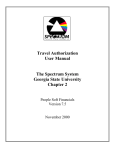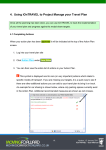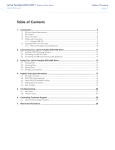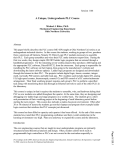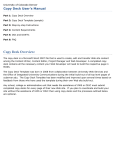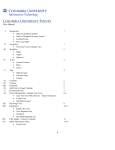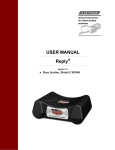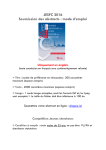Download User Manual - STEM Symposium
Transcript
Rowan University STEM Symposium Abstract Submission System Help & Instructions Manual Version 1.0-2015 I. II. III. IV. V. VI. Overview – p.2 What’s New for 2015: – p.4 How do I register? – p. 4 I forgot my email/password, what do I do? – p. 4 Student User: - p. 5 A. Abstracts 1. Creating an Abstract 2. Edit an Abstract 3. Submitting an Abstract 4. Checking an Abstract Status B. Options 1. Account Information Faculty Instructions: - p. 6 A. Abstracts 1. View all Abstracts 2. View a specific 3. Searching through abstracts B. Options 1. Account Information 1 I. Overview of the Abstract Submission System The Abstract Submission System is a piece of online software that allows easy management of the projects and posters which will be presented at the annual STEM Symposium. The new website, originally developed for the 2014 STEM Symposium can currently be found at the link below: https://stem.rowan.edu/abstractsubmission Even if you were aware of the old (pre-2014) submission system, we advise you continue reading this document since the new submission system is brand new, and does not relate in any way to the submission system used for STEM symposia before 2014. Q. I am a student who wishes to submit an abstract to the STEM Symposium. What do I do? A. In order for a student to submit an abstract, he/she must first register with the Abstract Submissions System. If you are already registered, you may proceed to login. Upon logging in, students may create an abstract by choosing “Abstracts” in the main menu and then selecting “Add an Abstract”. Once an abstract is submitted, student authors can no longer edit the abstract and Faculty authors gain edit permissions. Once a Faculty Sponsor approves an abstract, no one may edit the abstract. Q. I am a faculty member who wishes to sponsor an abstract for the STEM Symposium. What do I do? A. All authors and sponsor much be registered with the STEM Symposium website. To sponsor an abstract, first a student must create the abstract. Once the abstract is created, a student must assign a sponsor. The student can choose this sponsor from the “Sponsors” page while editing an abstract. Once a sponsor is chosen and the abstract is submitted, it is the sponsor’s job to review the abstract and then either Approve or Return it. An abstract should be approved only after the sponsor feels it is complete. Once the abstract is approved, no one may edit it. If the abstract is not complete, the sponsor may Return the abstract to the student if they feel it is not complete. NOTE: All faculty sponsors must be from Rowan University and must register with their Rowan University Email address. 2 Q. May faculty initiate the abstract submission process? A. No. Since the STEM Symposium is a student research symposium, only student users may create new abstracts. However, no abstract may complete the submission process without the approval of a faculty sponsor. Although a faculty member may be a co-author on the abstract, they will not be able to start, or edit an abstract until the student submits the abstract for review. Q. I am a student who worked on a project with multiply faculty. How many Faculty sponsors may I have? A. A student can name as many co-authors (student or faculty) as he/she likes, however, each abstract can only have one faculty sponsor. Keep in mind that neither faculty sponsors nor faculty co-authors may edit the abstract while the student is working on it. Once the student submits the abstract, both faculty authors and the faculty sponsor will gain edit permissions. Q. I am submitting an abstract for work that I did without the assistance of Rowan Faculty. Do I still need a faculty sponsor? A. Yes. Abstracts cannot complete the submission process without a Rowan University faculty sponsor. However, that faculty sponsor does not have to be an author on the abstract. Faculty sponsors are used to help complete the submission process. Once an abstract is submitted by the student, faculty sponsors review the content and approve or return the abstract. Faculty sponsors for the STEM Symposium were instituted after several students attempted to submit an abstract in violation of a confidentiality agreement with the institution where they performed their research. Thus, faculty sponsors should also verify that presentation of the work at the STEM Symposium will not violate confidentiality agreements. Faculty authors are just that; authors that happen to be faculty members as well. The system is set up to promote students submitting the abstract, therefore, faculty authors will not be able to edit an abstract until the student submits the abstract for review. Q. What do I do if I’m having problems with the submission process? A. This is a brand new submission system, so we definitely anticipate that issues will arise! If you encounter a problem with the system, please first, consult this document. If that does not answer your questions, you may then email the STEM Coordinators. You can reach them by emailing: [email protected]. Q. I am sending an email to [email protected], who are these people? 3 A. The administrators for the online submission system are the STEM Symposium Coordinators and the STEM Student Coordinators. The STEM Symposium Coordinator is currently Dr. Hecht (Dept of Biological Sciences). The STEM Student Coordinators change every year, but usually they are four to five Biology students. All of us have access to the [email protected] email account, and all of us have extra permissions on the STEM Symposium Website. The Admins can manage any concerns you may have about the status of your abstract or the status of a user. II. What’s New for 2015! Last year we rolled out a brand new web-based submission system. We received a lot of positive feedback, but we've made a few additional tweaks here and there to make the submission process even smoother! If you have never submitted to the STEM Symposium, or if it has been a couple of years since you have been a part of the Symposium, there is much to learn. Please join us at https://stem.rowan.edu/abstractsubmission III. How do I register for the STEM Symposium Submission System? To register for the new STEM system, simply go to the link on the first page of this document and click on the “Register” button. Then fill out the entire form and click Register. You will then need to confirm your registration through a link sent to the email you provided during registration. Once you have confirmed registration, you will be allowed to enter the STEM symposium abstract submission system. Please note that while the registration system asks for your banner ID, it is not required. Banner ID is only used with the Alumni office in contacting past STEM presenters. You do not need to provide it if you do not wish to. IV. I forgot my email/password! What do I do? To retrieve your email or forgotten password, simple go to the link provided at the top of this document and click on the “Forgot Email” or “Forgot Password” button. Then follow the on screen instructions to retrieve your email or reset your password. If you are still having trouble getting your account information, please email [email protected] for more help. 4 V. Student Users A. Abstracts 1. Creating an Abstract To create an abstract, go to “Abstracts” in the main menu and select “Add an Abstract”. This will take you to the first page of the submission process. From here, you can enter your Abstracts title, body, category, and cluster. Every Abstract must have a title, body, and category. Please be sure to choose these such that they correspond to the abstract (aka. Even though you may be an Electrical Engineer, if your abstract has to do with Biology, Chose the Biology Category). Note that clusters are optional. The clusters are used to group related posters during the STEM Symposium presentation. Once you are finished, you should click the “save and continue” button on the bottom of the page to continue to the next step in the submission system. You can always come back and change or add anything to any page of the submission system before you submit the abstract. Once the abstract is submitted, you will lose all edit permissions. 2. Edit an Abstract To edit an abstract, first click the “My Abstracts” under the “Abstracts” button in the main menu. You should now be able to see all the abstracts that you are linked to. Find the one you wish to edit and click “View” which appears all the way to the right of the table of abstracts. From here, you may navigate to the page you wish to edit by using the buttons on the top of the page. Please note that not all authors have edit permissions. Someone may have named you an author, but restricted your permissions to Read Only. 3. Submitting an Abstract To submit an Abstract, first click the “My Abstracts” under the “Abstracts” button in the main menu. You should now be able to see all the abstracts that you are linked to. Find the one you wish to submit and click “View” which is located all the way on the table of abstracts. This will take you to a page that lets you review your abstract. If you are comfortable with your abstract and want to submit it, click the “Submit” button. Please note that if you do not have any requests, you will see a check box that asks you to confirm that you do not need anything to present. This is the last time you will be able to change your requests! If you are sure you don’t need anything, you may check the box and then click “Submit”. 4. Checking an Abstract Status To check the status of an abstract, first click the “My Abstracts” button under the “Abstracts” button in the main menu. You should now be able to see all the abstracts that you are linked to. From here you are able see the status of all your abstracts as well as other information about the abstract. You may choose to 5 “View” your abstract which will take to you a page that will display that abstract as it will appear in the booklet including the other authors as well as the body. B. Options 1. Account Information To change your name, banner ID, department, or password, you can do so under “Account Information” in “Options” from the main menu. VI. Faculty Users A. Abstracts 1. View An Abstract Faculty members may view any abstract they are linked to by going to “Abstracts” in the main menu and then clicking one of the options. The “View All” lets the user view every and all abstracts connected to them regardless of the abstracts status. Choosing to view abstracts by a certain status such as submitted will show all abstracts that you are linked to with that particular status. 2. Edit an Abstract Faculty members may only edit an abstract after the student submits the abstract for review regardless of whether the faculty member is the sponsor of the abstract or an author. To edit an abstract that has been submitted by a student, first click “View Submitted” under “Abstracts” in the main menu. Then, find the abstract that you wish to edit and click “View” which is located on the far right of the table. From here, you are able to navigate to the page you wish to edit using the buttons at the top of the page. Note that if the student as listed you as a faculty author but has requested that you only receive view permissions, you will not be able to edit an abstract - even in the submitted stage. 3. Approve/Return an Abstract When a student submits an abstract, it is the sponsor’s job to review that abstract and approve or deny it. All abstracts that are to be presented at the STEM Symposium must be approved by a faculty sponsor. Once the sponsor approves the abstract, no more edits may be made by students or faculty. If the sponsor does not approve of the abstract and its content, the sponsor may choose to “Return” the abstract. This sends it back to the student authors for editing and a chance to re-submit the abstract. There is no limit on how many times an author can submit an abstract. 4. Checking an Abstract Status To check the status of an abstract, first click the “View All” button under the “Abstracts” button in the main menu. You should now be able to see all the abstracts that you are linked to. From here you are able see the status of all your abstracts as well as other information about the abstract. You may choose to “View” your abstract which will take to you a page that will display that abstract as it will appear in the booklet including the other authors as well as the body. 6 B. Options 1. Account Information To change your name, banner ID, department, or password, you can do so under “Account Information” in “Options” from the main menu. 7