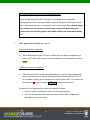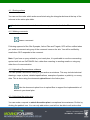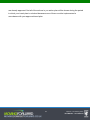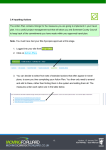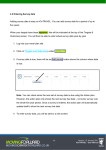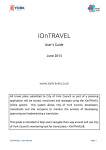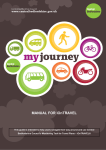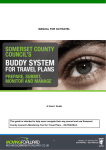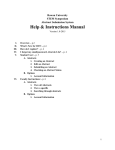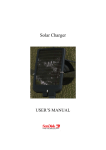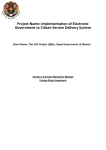Download Completing Actions - Moving Somerset Forward
Transcript
4. Using iOnTRAVEL to Project Manage your Travel Plan Once all the planning has been done, you can use iOnTRAVEL to track the implementation of your travel plan and progress against its modal share targets. 4.1 Completing Actions When your action plan has been approved it will be indicated at the top of the Action Plan screen. 1. Log into your travel plan site 2. Click Action Plan under Your Sites 3. You can then view the entire list of actions in your Action Plan. This symbol is displayed next to core (or very important) actions which relate to specific modes of transport. If you are missing your targets, it is a quick way to see if there are other additional actions you can add to your travel plan to bring it on track. An example for car sharing is shown below, where only parking spaces currently exist in the Action Plan. Additional recommended measures are shown as red crosses. 18. Version 1.2 January 2011 iOnTRAVEL - User Manual 4. When you have completed each action, inform Somerset County Council that this has been done: The indicator for that action will then turn orange indicating that Somerset County Council has been informed. Each action has a traffic light next to it, indicating whether the action has been implemented or not, and whether or not this is overdue. You can complete an action online before it is due. Note. There is no separate Update button that you need to use to submit the whole of the Action Plan screen; this is done as soon as you update individual actions. There are two main methods of completing an action on iOnTRAVEL. A. Completing ‘automatically-generated’ actions: These actions require you to do something on iOnTRAVEL; these tend to be actions that have been automatically generated, such as inputting survey data. • Entering survey data into the Targets and Outcomes • Entering actual dates for the construction or occupation of the site in the Site Synopsis Note. These actions do not have the Complete button next to them. When you have updated the relevant part of the site, the action will automatically be updated. B. Completing ‘user-added’ actions: These actions require you to use the In Place? button to let Somerset County Council know that you have completed the action. These tend to be the actions that you have entered yourself. Completed actions need to be approved by SCC. 19. Version 1.2 January 2011 iOnTRAVEL - User Manual Providing evidence in support of completed actions: Action will be checked by SCC through, for example, a site inspection, photographic evidence being provided, evidence being provided by the travel plan coordinator/manager, or comments left for that action. You should always keep evidence to show that an action was completed, particularly for actions such as including travel information within job application packs, etc. 2. SCC approves or rejects your action. Approval of action completion • When Somerset County Council is content that you have completed your action, SCC will confirm online and the indicator next to that action will turn green. Rejection of action completion • If Somerset County Council considers that you have not implemented the action as indicated, you will be emailed and comments made by SCC will be viewable by using the Comments icon next to that action. The action will turn back to red until you press In Place? to resubmit the action. Reasons for not approving an action as complete include: lack of evidence provided in the documents upload area site visit showing that the action has not yet been fully completed as described in the action plan 20. Version 1.2 January 2011 iOnTRAVEL - User Manual 4.1.1 Sorting actions You can sort the order which actions are listed using the triangular buttons at the top of the columns in the action plan table. Use buttons to sort the order that actions are presented in the Action Plan. 4.1.2 Making comments Leave a comment Following approval of the Site Synopsis, Action Plan and Targets, SCC will be notified when you make a comment using any of the comment icons on the site. You will be notified by email when SCC responds to the comment. Note. If you have a query related to your travel plan, it is preferable to use the commenting system built into on iOnTRAVEL first, rather than resorting to sending emails or using any other form of communication. 4.1.3 Uploading Documents as evidence You can upload a document relating to your action as evidence. This may include technical drawings, maps or plans, detailed specifications, examples of posters or publicity, or survey data. This is done using the document upload icon in the Action plan. Use the document upload icon to upload files to support the implementation of actions in your travel plan. 4.1.4 Unlocking the action plan You can make a request to unlock the action plan in exceptional circumstances. Do this by clicking the padlock icon. You can only add actions, and will not be able to edit actions that 21. Version 1.2 January 2011 iOnTRAVEL - User Manual are already approved. Not all of the actions in you action plan will be shown during the period in which your travel plan is unlocked because some of them must be implemented in accordance with your approved travel plan. 22. Version 1.2 January 2011 iOnTRAVEL - User Manual