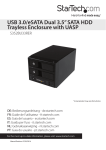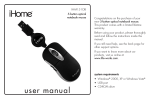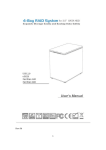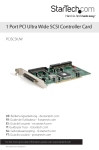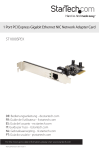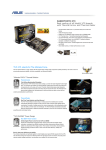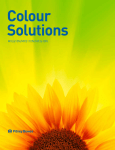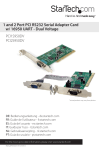Download USB 3.0/eSATA Dual 3.5” SATA HDD Trayless Enclosure with UASP
Transcript
USB 3.0/eSATA Dual 3.5” SATA HDD Trayless Enclosure with UASP S352BU33RER *actual product may vary from photos DE: Bedienungsanleitung - de.startech.com FR: Guide de l'utilisateur - fr.startech.com ES: Guía del usuario - es.startech.com IT: Guida per l'uso - it.startech.com NL: Gebruiksaanwijzing - nl.startech.com PT: Guia do usuário - pt.startech.com For the most up-to-date information, please visit: www.startech.com Manual Revision: 06/26/2014 FCC Compliance Statement This equipment has been tested and found to comply with the limits for a Class B digital device, pursuant to part 15 of the FCC Rules. These limits are designed to provide reasonable protection against harmful interference in a residential installation. This equipment generates, uses and can radiate radio frequency energy and, if not installed and used in accordance with the instructions, may cause harmful interference to radio communications. However, there is no guarantee that interference will not occur in a particular installation. If this equipment does cause harmful interference to radio or television reception, which can be determined by turning the equipment off and on, the user is encouraged to try to correct the interference by one or more of the following measures: • Reorient or relocate the receiving antenna. • Increase the separation between the equipment and receiver. • Connect the equipment into an outlet on a circuit different from that to which the receiver is connected. • Consult the dealer or an experienced radio/TV technician for help. Use of Trademarks, Registered Trademarks, and other Protected Names and Symbols This manual may make reference to trademarks, registered trademarks, and other protected names and/or symbols of third-party companies not related in any way to StarTech.com. Where they occur these references are for illustrative purposes only and do not represent an endorsement of a product or service by StarTech.com, or an endorsement of the product(s) to which this manual applies by the third-party company in question. Regardless of any direct acknowledgement elsewhere in the body of this document, StarTech.com hereby acknowledges that all trademarks, registered trademarks, service marks, and other protected names and/or symbols contained in this manual and related documents are the property of their respective holders. Instruction Manual Table of Contents Product Diagram.....................................................................................1 Front View..................................................................................................................................................... 1 Rear View....................................................................................................................................................... 1 Introduction.............................................................................................2 Packaging Contents.................................................................................................................................. 2 System Requirements............................................................................................................................... 2 Specifications...........................................................................................3 Technical Support...................................................................................4 Warranty Information.............................................................................4 Instruction Manual i Product Diagram Front View 3 1 4 2 5 8 6 9 7 10 11 1. Drive 1 Lock 2. Drive 1 Latch 3. Drive 1 Door 4. Drive 1 Activity LED 5. Drive 2 Lock 6. Drive 2 Latch 7. Drive 2 Door 8. Drive 2 Activity LED 9. Power Button 10. RAID Control Switch 11. RAID Mode Button Instruction Manual 1 Back View 1 3 4 2 1. Drive Fan 2. eSATA port 3. USB 3.0 port 4. Power adapter port Instruction Manual 2 Introduction Packaging Contents • 1x USB 3.0/eSATA Hard Drive Enclosure (S352BU33RER) • 1x eSATA Cable • 1x USB 3.0 Cable • 2x Drive Door Keys • 1x Universal Power Adapter (NA/UK/EU) • 1x Instruction Manual System Requirements • 1x Computer system with available USB 3.0 (5 Gbit/s) port/USB 2.0 port (480Mbps) or eSATA port Microsoft® Windows® 2000/XP/Server 2003/Vista/Server 2008 R2/7/8 (32/64-bit), Apple® Mac® OS 9.x/10 Linux® Google Chrome OS™ • Up to 2x 3.5” SATA Hard Drive Instruction Manual 3 Hardware Installation WARNING! Hard drives and storage enclosures require careful handling, especially when being transported. If you are not careful with your hard disk, lost data may result. Always handle your hard drive and storage device with caution. Be sure that you are properly grounded by wearing an anti-static strap when handling computer components or discharge yourself of any static electricity build-up by touching a large grounded metal surface (such as the computer case) for several seconds. 1. Install your 3.5” Hard Drives. a) Using an included Drive Door Key, turn the Drive Lock for your desired drive door, clockwise to the OPEN position. b) Pull the Door Latch forward and let the drive door swing outwards to reveal the drive bay. Instruction Manual 4 c) Gentley slide your desired 3.5” Hard Drive into the drive bay with the label facing up until you feel resistence, and the drive door begins to close over the drive. d) While holding the drive latch open, swing the drive door closed. Once the drive door is completely closed, release the drive latch. Instruction Manual 5 e) (optional) Using an included Drive Door Key, turn the Drive Lock counter clockwise to the LOCK position. Note: If you are installing more than one drive repeat these steps on the remaining drive door. 2. Using the included power adapter, connect the Power Adapter Port on the S352BU33RER to an available power outlet. 3. Connect the S352BU33RER to your computer system using the included USB 3.0 cable or the eSATA cable depending on your desired host connection. 4. Set your desired RAID configuration and/or power on the device. WARNING! In order to prepare your drives for RAID operation, this enclosure will configure newly installed drives into your desired RAID configuration. Please be aware that any data currently on the drives may be lost during this process. It is recommended that you back up all data prior to setting your RAID configuration. a) Ensure the S352BU33RER is powered off. b) Adjust the RAID Control Switch to your desired RAID configuration. (See list of RAID configurations) c) Press and hold the RAID Mode Button while turning on the S352BU33RER on by pressing the Power Button. Note: RAID configuration is only required for initial configuraiton or if you would like to change your RAID configuration. Instruction Manual 6 Available RAID Configurations The S352BU33RER enclosure supports 4 different RAID configurations. RAID is a storage technology that combines multiple hard drives into a single unit for secure data redundancy, increased volume size and/or improved performance. Descriptions and benefits for each available RAID configuration are listed below: Normal - JBOD In JBOD, no RAID configuration is set and both drives appear as individual disks. Note: For both drives to be detected while connected via eSATA the host controller must support SATA Port Multiplier. BIG – Combine In BIG, both drives appear together as a larger individual disk the size of both drives combined. This configuration enables you to create a larger volume than would be available using a single drive without the performance increase offered with RAID 0. RAID1 – Mirroring In RAID1 both drives appear as a single disk and data is written identically to both. This level protects your data from individual drive failure as a backup of all data is written instantly. RAID0 – Spanning In RAID0 both drives appear together as a larger single disk the size of both drives combined. This level can improve your performance as read and write operations are performed in parallel on separate disks. LED Indicators The hard drive enclosure offers LED indicators for each drive so you can monitor drive activity and the health of your RAID array. The LED will flash while the hard drive is being accessed. Do not remove the enclosure from the host computer while the LED is flashing, as it could damage the drive or the enclosure, resulting in data loss. For a detailed explanation of all LED activity, please download the full product manual at StarTech.com Instruction Manual 7 Technical Support StarTech.com’s lifetime technical support is an integral part of our commitment to provide industry-leading solutions. If you ever need help with your product, visit www.startech.com/support and access our comprehensive selection of online tools, documentation, and downloads. For the latest drivers/software, please visit www.startech.com/downloads Warranty Information This product is backed by a two year warranty. In addition, StarTech.com warrants its products against defects in materials and workmanship for the periods noted, following the initial date of purchase. During this period, the products may be returned for repair, or replacement with equivalent products at our discretion. The warranty covers parts and labor costs only. StarTech.com does not warrant its products from defects or damages arising from misuse, abuse, alteration, or normal wear and tear. Limitation of Liability In no event shall the liability of StarTech.com Ltd. and StarTech.com USA LLP (or their officers, directors, employees or agents) for any damages (whether direct or indirect, special, punitive, incidental, consequential, or otherwise), loss of profits, loss of business, or any pecuniary loss, arising out of or related to the use of the product exceed the actual price paid for the product. Some states do not allow the exclusion or limitation of incidental or consequential damages. If such laws apply, the limitations or exclusions contained in this statement may not apply to you. Instruction Manual 8 Hard-to-find made easy. At StarTech.com, that isn’t a slogan. It’s a promise. StarTech.com is your one-stop source for every connectivity part you need. From the latest technology to legacy products — and all the parts that bridge the old and new — we can help you find the parts that connect your solutions. We make it easy to locate the parts, and we quickly deliver them wherever they need to go. Just talk to one of our tech advisors or visit our website. You’ll be connected to the products you need in no time. Visit www.startech.com for complete information on all StarTech.com products and to access exclusive resources and time-saving tools. StarTech.com is an ISO 9001 Registered manufacturer of connectivity and technology parts. StarTech.com was founded in 1985 and has operations in the United States, Canada, the United Kingdom and Taiwan servicing a worldwide market.