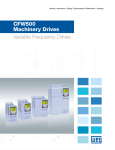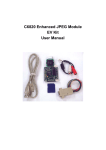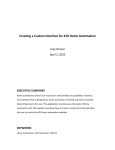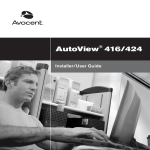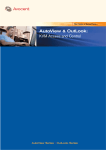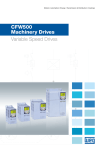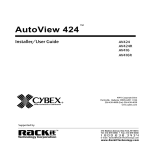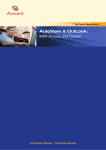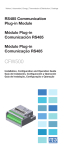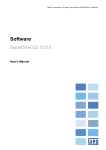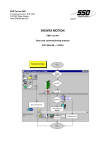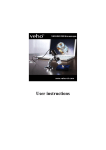Download User Manual for Evaluation Kit of C628 Enhanced JPEG Module
Transcript
C628 Enhanced JPEG Module EV Kit User Manual C628 Enhanced JPEG Module EV Kit USER MANUAL Kit Content Model No C628 CU2RS CUSBM CRS232 CAV25 PS5V1A CDR Description Enhanced JPEG Module Cable - UART to RS232 adapter Cable - USB with mini connector Cable – RS232 Cable – AV Power adapter 5V 1A CD ROM contain C628ap.exe Qty 1 1 1 1 1 1 1 PC Setup 1. Create a folder on PC to content the evaluation program and images, eg C628 2. Copy the program C628ap.exe from CD ROM to PC folder C628 3. Connect RS232 cable to UART adapter cable C628 Setup PWR LED AV socket PWR socket UART socket Mini USB 1. 2. 3. 4. Plug in the 4pin connector of UART adapter cable to the UART socket Plug in the AV cable, the other end to TV video in, if one would like to view the video and photo in TV monitor. Plug in power socket, the LED closed to the power jack will be ON, however, it doesn’t mean the module is working at this moment. It is used to indicate the power connection status only. Don’t plug in the USB power at the moment, unless you want to upload the image to PC. Note: when plug in the USB cable, the C628 module will switch to Mass Storage mode automatically. It becomes a “hard disk” and cannot do DSC functions. 5. 6. To turn on the module, press the PWR ON switch, the LED next to the SD card socket will be ON. This time, the module is really in operation To turn off the module, press again the PWR ON switch again. Start communication with C628 module 1. Make sure the setup is correct and turn on the module 2. On PC, click C628AP.exe, the application window will pop up as right. 3. Before the program can talk to the module, need to open the COM port first. You can select either 57600 or 115200 baud rate for connection. Note: 1. Need to check your COM port setup, make sure the selected COM port is free 2. In some cases, people use USB to Serial cable instead of direct COM port, if so, need to set up the COM port destination to COM 1 – COM 4. Don’t use COM 5 and up. This can be set from PC control panel > system >hardware >serial port >properties Page 2 of 4 C628 Enhanced JPEG Module EV Kit USER MANUAL Operation of the evaluation program C628AP Introduction 1. The purpose: it is used to evaluate the Enhanced JPEG module. Thru the operation, people will understand how to communicate with the module. We try to implement as many features as possible in this evaluation program. Most of the command has been used. Note: It is not a finished product, however, people can develop his own application as a part of finished product. NO source code of the program will be provided. 2. 3. 4. The application has been divided to 3 parts: General setup, Capture and Playback. All the commands sent to the module or the message response from the module has been recorded on the right window. The contents are time, command ID, send or receive, detail parameters. It is easy for people to understand what has been done in between. Please refer to the C628 user manual for detail command list General Setting 1. Date /time: user can set his preferable time or get the system time from PC and set to the module. 2. Memory operation: can select on board memory or external memory and format the selected memory device. 3. TV system selection: it needs to set correct TV system before one can view the image correctly. For European country, it is PAL and for American countries, it is NTSC 4. Version check: to provide info of the firmware version of the module and version of sensor used. 5. Power off: one can turn off the power of the module by software method. Capture 1. Image setting: user can use default setting or his preferable setting on white balance, EV, contrast, color effect and sharpness 2. Data stamp: the module allows people to stamp either the date time or character string on to the image. User can assign different location and format of the data to stamp on the photo. 3. Current luminance: to read the luminance value from the module 4. Image size setting: 1280x960 or 640x480 5. Compression ratio setting: 1-45 6. No of image capture: can be set from 1 to 999, but actual number is dependent on the size of memory. 7. AVI setting: default is 320x240 30fps, can change to 640x480 30fps. Please note the larger the image size, the more memory required. 8. Length of AVI capture: no limited, if Stop button has not been pressed, it will record until the memory full. Page 3 of 4 C628 Enhanced JPEG Module EV Kit USER MANUAL Playback 1. Play on TV: if the module has been connected to TV monitor, people can view the real time video image, or playback image/AVI on TV. Simply click buttons, one can operate the module like portable DSC with TFT display. Note, when play on TV, it commands the module directly, image data has not been uploaded to PC. 2. File Operation: every time enter playback page, it will update the total number of files in memory. User can set the number of image to upload it to PC. 3. Upload image to PC: set the number, click get and wait until the progress bar fill up and prompt. If upload is success, the thumbnail of image will be shown in the window. The image will be stored under the same folder of the C628AP. Note that the speed is slow using serial communication. The bigger the files, the longer time to upload. If it happened to loss the communication, need to try again. 4. 5. 6. Playback AVI: if the AVI is uploaded, the operation bar will be appeared on the bottom of the thumbnail image. This time, the AVI file is stored in PC and user can play the AVI same as playing other video clip. Delete images: one can delete all images in the memory by format at General page or delete one image by click DeleteCurr button Get file information: without upload the real image to PC, user can send command to get the image information, see if it is photo or AVI, files size. Getting data thru USB port The Enhanced JPEG module will change to mass device if plugged in to the PC USB port, this will facilitate people to upload the image from module to PC in faster way. However, when it is performed in mass storage mode, it couldn’t perform DSC functions. It is recommended to shut down the C628AP before plug in the USB cable. NOTE: Always keep in mind that the USB connection is used only at file transfer. Unplug the USB cable when running C628AP. Page 4 of 4