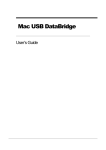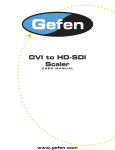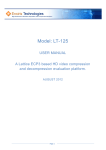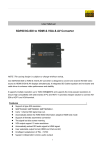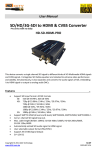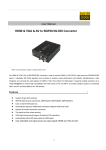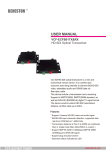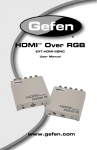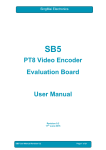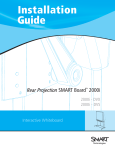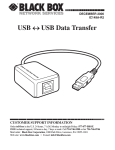Download FrogPad Pairing Guide
Transcript
® Bluetooth iFrog Quick Start Guide Contents of this Package · · · · · Bluetooth iFrog 120V/240V AC power adapter Zip Linq USB Charging cable ® Bluetooth Quick Start Guide FrogPad User Manual and CD Compatibility ® ® The iFrog is compatible with any PC or MAC that has Bluetooth capability and which also supports the HID Bluetooth® profile. If the PC or MAC does not have a Bluetooth® capability or does not support the Bluetooth® HID profile, a Bluetooth® dongle with the necessary drivers may be purchased separately. FrogPad is compatible with many handheld devices from Palm, HP, Nokia, Dell, Sony Ericsson and many more. To see the latest compatibility list, visit the FrogPad website at www.Frogpad.com. Charging Caution: The iFrog® includes a lithium polymer rechargeable battery. Use only the included charger and specified method for charging the battery. Risk of explosion if battery is replaced by an incorrect type. Dispose of used batteries according to local regulations. FrogPad is rechargeable and must be charged before use. Recharge fully for 2 hours before use. · · · · · · Turn OFF the (see section below on Turning On/Off) Insert the larger connector on the charging cable into the AC power adapter Insert the smaller connector of the charging cable into the FrogPad's charging port Plug the AC power adapter into an electrical wall outlet You will see a solid red light on the Charging Indicator Light (Red LED) The red light will turn off when charging is complete Alternate Charging Method · · 2 Insert the smaller connector of the charging cable into the iFrog®'s charging port Insert the larger connector on the charging cable into your PC or MAC USB port · · You will see a solid red light on the Charging Indicator Light (Red LED) The red light will turn off when charging is complete Low Battery Indicator The FrogPad requires recharging when you see a solid red light on the Charging Indicator Light (Red LED) · Turn OFF your iFrog® · Refer to Charging section above on how to recharge the iFrog® ® ® Note: You may turn your iFrog ON if you would like to continue using the iFrog while it is charging, Turning On/Off · · To turn ON, slide the on/off switch to the ON position as indicated in the diagram above. To turn OFF, slide the on/off switch to the OFF position as indicated in the diagram above. Connecting to the PC or MAC To connect to the PC or MAC, you must first place the Bluetooth® iFrog® into Pairing mode. · · · Press the PAIRING button (To Press the RESET/PAIRING button, insert a thin straight object e.g. a paper clip into the hole of the pairing button) The red charging indicator light will flash rapidly to indicate the iFrog® is in pairing mode Follow the PC or MAC procedures for connecting to a Bluetooth® keyboard 3 Connecting to a MAC: Note: Mac OS 10.2.8 or later does not require additional Bluetooth® software. · Click on the Bluetooth® Icon in the Hardware Panel and open the Bluetooth® Window · Click on the Devices Tab · Turn on the iFrog® keyboard and press the PAIRING button. The red light on the side of the keyboard should be blinking rapidly. · Click on Pair New Device. Enter a code on the apple keyboard when prompted, then enter the code on the iFrog® Keyboard when prompted. Click OK (Ensure iFrog® is in number mode ie. Number LED is lit when entering the numeric code) Note: Once the iFrog® is paired, it can be turned on and off without repeating the pairing procedure. It will connect automatically. 4 Connecting to a PC: Note: Windows requires additional Bluetooth® software to pair a Bluetooth® device. Instructions below are based on WIDCOMM Bluetooth® Software Version 1.4.2 running on Windows XP®. Follow the instructions which come with your particular Bluetooth® adapter. · Turn the iFrog® on and press the PAIRING button. The red LED on the side should flash rapidly indicating FrogPad is in pairing mode. · Click on View devices in range. A FrogPad icon will appear in the window. · Right click on the icon and select Connect to device from the menu · Click yes to connect to an HID device · Enter code PIN code when prompted and press enter (ensure the iFrog® is in number mode ie. Number LED is lit) · iFrog® is connected! Once the iFrog® is paired, it can be turned on and off without repeating the pairing procedure. It will connect automatically 5 Connecting to a Handheld Device To connect to most handheld devices you will require additional drivers. The drivers are specific to the family of device you are using. Installation instructions and drivers are available from the FrogPad website. Wake Up ® After 15 minutes of no keyboard input, the iFrog will enter into sleep mode to preserve battery power. To wake it up, press the <Shift> for three seconds. Low Battery Indicator The FrogPad requires recharging when you see a solid red light on the Charging Indicator Light (Red LED) · · Turn OFF your iFrog® Refer to Charging section above on how to recharge the iFrog® Note: You may turn your iFrog® ON if you would like to continue using the iFrog® while it is charging, FrogPadTM Keyboard Limited Warranty ® FrogPad, Inc.(FrogPad) warrants that your FrogPad iFrog keyboard will be free from defects in material or workmanship for a period of one (1) year after the date of purchase, under normal use and conditions. For all warranty and service related matters, please contact [email protected] During this period, if the keyboard is found to be defective in materials or workmanship FrogPad will repair or replace it, at the sole option of FrogPad, at no charge to you. In no event shall FrogPad be liable for damages exceeding the sale price for your keyboard. You are responsible for packing the defective keyboard properly and for the cost of shipping. Shipping instructions will be given by tech support at FrogPad. Warranty repairs are completed at no charge for parts or labor, and FrogPad will pay the cost of shipping the repaired or replaced product back to you. Warranty repairs may use new or equal replacement parts. 6 FrogPad reserves the right to make the final decision on any warranty claim that may be questionable. This limited warranty does not cover and FrogPad will not be responsible for failures or defects due to misuse, neglect, abuse, accidents, alterations, improper or unauthorized installation or service, unauthorized removal or repairs, failure to follow instructions, fire, floods, acts of God, or spills of food or liquids. EXCEPT FOR THE EXPRESS LIMITED WARRANTY PROVIDED ABOVE, THE FROGPAD KEYBOARD, FIRMWARE, SOFTWARE, ACCOMPANYING DRIVERS AND WRITTEN MATERIALS ARE PROVIDED “AS IS” WITHOUT REPRESENTATION, CONDITION OR WARRANTY OF ANY KIND, WHETHER EXPRESS, IMPLIED OR STATUTORY, AND FROGPAD SPECIFICALLY EXCLUDES ALL OTHER CONDITIONS AND WARRANTIES, INCLUDING BUT NOT LIMITED TO IMPLIED CONDITIONS AND WARRANTIES OF MERCHANTABILITY AND FITNESS FOR A PARTICULAR PURPOSE. IN NO EVENT SHALL FROGPAD BE LIABLE FOR ANY INDIRECT, INCIDENTAL, SPECIAL OR CONSEQUENTIAL DAMAGES ARISING DIRECTLY OR INDIRECTLY IN CONNECTION WITH THE KEYBOARD, THE USE OF THE KEYBOARD OR OTHERWISE, WHETHER FOR LOSS OF PROFITS, BUSINESS REVENUES OR OTHERWISE. This warranty sets forth the entire responsibility of FrogPad with respect to the keyboard, firmware, software, accompanying drivers and written materials. Your exclusive remedy is repair or replacement as stated herein. In no event shall FrogPad's liabilities exceed the cost of correcting defects as provided herein and any such liabilities will terminate upon expiration of the warranty period. This warranty is valid only when the keyboard is purchased from a FrogPad Inc. Authorized Dealer, and applies only to the original purchaser. Keyboards with the serial number or model designation removed, altered, replaced or defaced are not covered by this warranty. Trademarks™ and Registered Trademarks ® ® The Bluetooth trademark is owned by Bluetooth SIG, Inc., and used by FrogPad, Inc. under license. FROGPAD and the FROGPAD logo are trademarks of FrogPad, Inc. FCC NOTICE: This device complies with part 15 of the FCC Rules. Operation is subject to the following two conditions: (1) This device may not cause harmful interference, and (2) This device must accept any interference received, including interference that may cause undesired operation. Changes or modifications not expressly approved by the party responsible for compliance could void the user's authority to operate the equipment. Note: This equipment has been tested and found to comply with the limits for a Class B digital device, pursuant to part 15 of the FCC 7 Rules. These limits are designed to provide reasonable protection against harmful interference in a residential installation. This equipment generates, uses and can radiate radio frequency energy and, if not installed and used in accordance with the instructions, may cause harmful interference to radio communications. However, there is no guarantee that interference will not occur in a particular installation. If this equipment does cause harmful interference to radio or television reception, which can be determined by turning the equipment off and on, the user is encouraged to try to correct the interference by one or more of the following measures: · · · Reorient or relocate the receiving antenna Increase the separation between the equipment and receiver. Consult the dealer or an experienced radio/TV technician for help. EUROPEAN CE DECLARATION OF CONFORMITY In accordance with Annex IV of the EU directive 1999/5/EC, Gennum Corporation, as a manufacturer of the product, declares under our responsibility that the product: iFrog, FP-100R (right hand version) and FP-100L (left hand version) Type: Bluetooth Keyboard Intended Purpose: 1 Equipment Class: complies with the appropriate essential requirements of the Article 3 of the R&TTE and the other relevant provisions, when used for its intended purpose. Health and Safety requirements contained in Article 3 (1) a) EN 60 950-1:2001: Information technology equipment - Safety EN 50371:2002, Generic standard to demonstrate the compliance of low power electronic and electrical apparatus with the basic restrictions related to human exposure to electromagnetic fields (10 MHz - 300 GHz) - General public Protection requirements with respect to electromagnetic compatibility Art.3 (1) b) EN 301 489-17: V1.2.1, Electromagnetic compatibility and Radio spectrum Matters (ERM); ElectroMagnetic Compatibility (EMC) standard for radio equipment and services; Part 17: Specific conditions for 2.4 GHz wideband transmission systems and 5 GHz high performance RLAN equipment Means of the efficient use of the radio frequency spectrum Art.3 (2) EN 300 328-2 V1.2.1, Electromagnetic compatibility and Radio Spectrum Matters (ERM); Wideband Transmission systems; Data transmission equipment operating in the 2.4 GHz ISM band and using spread spectrum modulation techniques; Part 2: Harmonized EN covering essential requirements under article 3.2 of the R&TTE Directive