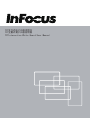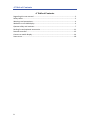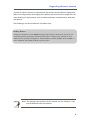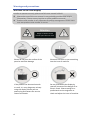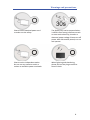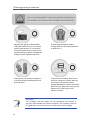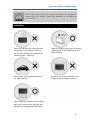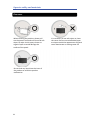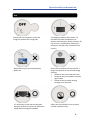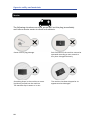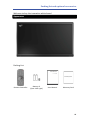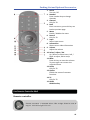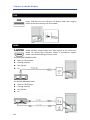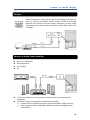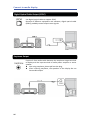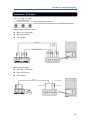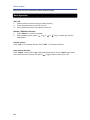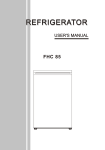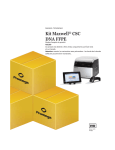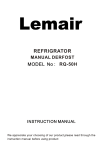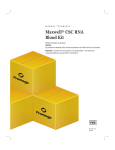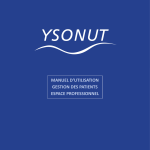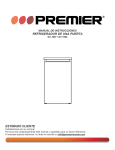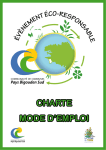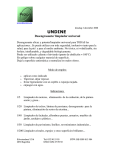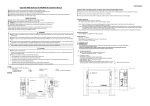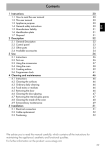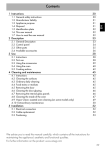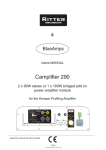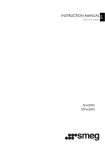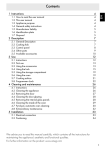Download INF7001_UserGuide INF7001_UserGuide
Transcript
70”交互式电子白板说明书 70”互動式電子白板說明書 70”Interactive White Board User Manual A Table of Contents A Table of Contents Regarding this user manual............................................................................................ 3 Safety Notes ................................................................................................................... 3 Warnings and precautions ............................................................................................. 4 Welcome to use IWB display.......................................................................................... 4 Operate safely and maintain .......................................................................................... 7 Packing list and optional accessories ........................................................................... 11 Remote controller ........................................................................................................ 13 Connect to media display............................................................................................. 14 Start to use ................................................................................................................... 18 2 Regarding this user manual In order to satisfy customer’s requirements, do our best to manufacture high quality IWB. It has a big monitor with high picture quality and multi-function design that can meet diversity of requirements, such as video conference, advertisement, education and speech. The followings are the introduction of product spec. Safety Notes Please pay attention to the BOLD warnings and cautions. Make sure that user can complete specific operations smoothly and safely. Product serial number is very important for quality management. Please make sure that product serial number is same between the display and the warranty card. Note: The pictures and symbols of this manual are for reference. They may be different from the product. 3 Warnings and precautions Welcome to use IWB display In order to operate correctly, please read this user manual in detail. z Please take care of this user manual. It may probably provide some helpful information, if there are any inquiries or some problems occurred. z Product serial number is very important for quality management. Please make sure that product serial number is correct. Attention Danger of electric shock Do not open the rear cover Please do not press the surface of the panel to avoid the damage Please do not touch or put something into the inner of machine. If the product has abnormal sounds or smell, it is very dangerous to keep using the display. Please pull out power plug and contact the service center to maintain. Do not disassemble the display by yourself, because of the danger of an electric shock. Please consign it to professional service engineers to check and adjust the inner of machine. 4 Warnings and precautions Please use the attached power cord to make sure the safety. The display may not be operated when it suffers some strong interference such as more static electricity, thunder or abnormal power voltage. Please turn off power. After 30 seconds passed, turn on and operate. Please use the independent outlet. Do not use any extension cords or sockets to avoid the power overloads. When lightning and thundering, please pull out the plug to avoid an electric shock. 5 Warnings and precautions This is an A class product. It may cause wireless interference. In this condition, users need to take a workable measure probably. Warnings Wearing the gloves to disassemble LCD panel avoids skin cut or to touch liquid crystal directly. If it is careless to touch liquid crystal on eyes or skin, please washing by water immediately and go to have medical treatment. If discarding the display, please comply with the laws and regulations to deal with it. Please place the remote controller in a dry environment and keep far from wet and water. If the remote controller does not be used for a long time, please take out the batteries to prevent battery leakage damage the remote controller. When using it, please do not press the buttons for a long time to save batteries’ power. Disclaimer The company and the editor do not guarantee the manual is accuracy and suitable for specific purposes. The company reserves all rights to for revisions. Excuse not inform for content change. 6 Operate safely and maintain Warnings Please take care of this user manual and follow the operations. Before using this product, please pay attention to the following instructions: Installation Please do not place this product at high temperature, wet, dusty or sunshine place such as outdoor plaza, bathroom, swimming pool… and so on. When the product wall mount to embed to decoration, it should keep more than 10cm distance. This product is not suitable to install in car, flight and ship. Please do not install the product in an airtight or bed ventilation cabinet. Please place this product on firm table. If wall mount, please make sure wall and bracket are combined safely and firmly. 7 Operate safely and maintain Cleanness When cleaning the product, please pull out the power cord and use clear and soft wiper. Do wipe it with spray cleaner or organic liquor to avoid damage the surface of the panel. Do not leak any liquid into the inner of the product to avoid the product malfunction 8 It is necessary to use soft wiper to clean the cover. Do not use volatilizable liquor to wipe to avoid the appearance of plastic cover deteriorate or coating come off. Operate safely and maintain Use Please pull out the power cord if not using this product for a long time. The display produces drew when it is moved from lower temperature to warmer environment. At this moment, do not turn on it immediately. Please turn off power and place for a moment then reuse it. Please do not pull out the plug when power on. Please do not display still pictures for a long time, because it may caused image Sticking 9 Please do not cover thermal vents 9 Please do not press power cord and signal cable. 9 Please do not let cable routing through cross the path. It is necessary to pull out the plug and two guys to work in concert to make sure safety when moving this product. Safely use and suitable in non-tropical climate conditions only. 9 Operate safely and maintain Service The following situations occurred, please pull out the plug immediately and inform service center to check and maintain. Power cord or plug damage. Each functions of the machine cannot be operated according to user manual or they have changed obviously. Something drops in the machine or some liquid was poured into the machine. The machine dips in water or in rain. The machine has been dropped or its appearance has damaged. 10 Packing list and optional accessories Welcome to buy the innovation white board Appearance Packing List: User Manual Warranty Card Remote Controller Battery x2 (Spec: AAA type) User Manual Warranty Card 11 Packing List and Optional Accessories AƩenƟon ī and Please make sure that packing tape has been taken oī nothing shelter from light sensor. Or, it aīects light sensor’s capacity so that the picture of the display is too dim. LED indicator / Remote Controller Receiver / Light Sensor 12 Packing List and Optional Accessories 1. Power Turn on / off 2. Number Press number keys to change channels 3. Channel Only for TV. 4. Back Enter into menu, press this key can back to previous page 5. Menu Enable / disable the menu 6. Record Only for TV. 7. Input Select input source 8. Information Show current video information 9. Volume Adjust the volume 10. Select / Adjust / OK Up / Down to select items; Left / Right to adjust; OK to setup. 11. Mute Press this key to mute the volume. To press again can recover the original volume. 12. Home Only for TV 13. Option Enable the menu of common functions 14. TV Only for TV 15. HDMI HDMI hot key Use Remote Controller Well Remote controller Remote controller is workable within 10m straight direction and 30 degrees workable angles with 5m. 13 Connect to media display USB Insert USB disk into the USB port of display. USB input support FAT32 format and memory size up to 16GB. HDMI HDMI interface support audio and video signals at the same time. HDMI can display high resolution quality. If peripherals support HDMI, recommend having priority to use it. Use HDMI(M)-HDMI(M) Cable: z Blue-ray / DVD player z Gaming machine z z Set-Top Box PC Use DVI(M)-HDMI(M) Cable: z Blue-ray / DVD player z Gaming machine z Set-Top Box z PC 14 Connect to media display PC Input Most of computers equip with 15-PIN D-SUB analog VGA output in order to connect the display. Please connect 15-PIN D-SUB cable between the computer and the display. Otherwise, connect audio cable between the sound card of computer and PC (DVI) audio input of display. Connect to Audio Power Amplifier z z z z Blue-ray / DVD player Gaming machine Set-Top Box PC z If video and audio are not synchronous. Please check the surround audio equipment Let display output audio signals to audio power amplifier ʈġ Connect ARC compatible equipment, please use HDMI 1 (ARC) terminal. ʈġ If connecting not ARC compatible equipment, please use digital optical cable (SPDIF). z 15 Connect to media display Digital Optical Cable Output (SPDIF) Use digital optical cable to support SPDIF Because of different equipment and software, digital optical cable (SPDIF) probably cannot output some signals. Earphone Output Connect 3.5mm audio cable between the earphone output terminal of display and the input terminal of audio power amplifier or active speaker. z Not using earphone, please pull out the plug. z After inserting earphone, the speakers of the display do not have audio output. 16 Connect to media display Component / AV Output Use component terminals. Use RCA terminals to connect to component terminals. When using component cable, z Blue-ray / DVD player z Gaming machine z Set-Top Box When using AV cable, z Blue-ray / DVD player z Gaming machine z Set-Top Box 17 Start to use Welcome to use innovation white board display Basic Operation ON / OFF 1. Please confirm to put the plug in outlet properly. 2. Press the power button once to turn on. 3. Press the power button once again to turn off. ENABLE / DISABLE OSD menu 1. Press “Menu” to enable or disable 2. After enabling menu, press “炊 炊 / 炋 / 烋 / 烍” keys to select the item for adjustment. Volume Control Press “VOL +” to increase volume. Press “VOL -” to decrease volume. Input Source Selection Press “Input” to open the image of selected input source. Press “Input” more times can switch the input sources. Or, press “炊 / 炋” to select, then press “OK” 18