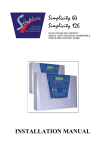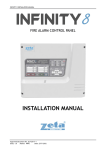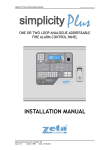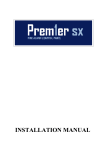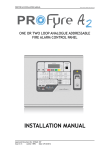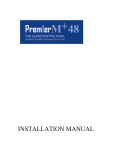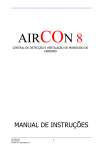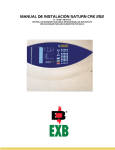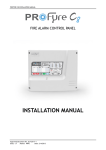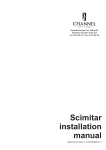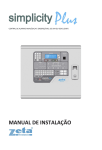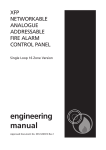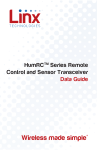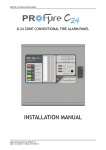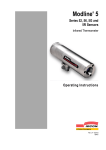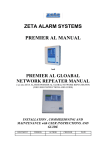Download Installation Manual - Zeta Alarm Systems
Transcript
Simplicity Plus 64 OR 126 DEVICE CAPACITY, SINGLE LOOP ANALOGUE ADDRESABLE FIRE ALARM CONTROL PANEL INSTALLATION MANUAL SIMPLICITY PLUS INSTALLATION MANUAL. Software Version :PANEL-R1578 & LOOP-R1062 CONTENTS 1.INTRODUCTION ........................................................................................................................................................................ 2 1.1 HANDLING THE PCBS ...................................................................................................................................................... 2 1.2 USING THIS MANUAL ....................................................................................................................................................... 2 1.3 ABOUT THE SIMPLICITY FIRE ALARM PANEL & INTEGRAL PSE ................................................................................ 2 1.4 DESIGNING THE SYSTEM ............................................................................................................................................... 2 1.5 EQUIPMENT GUARANTEE ............................................................................................................................................... 2 2. SIMPLICITY PLUS OVERVIEW ................................................................................................................................................ 3 2.1 PANEL DESCRIPTION & DESIGN CONCEPT ................................................................................................................. 3 2.2 ADVANTAGES OF AN ADDRESSABLE FIRE ALARM SYSTEM ..................................................................................... 3 2.3 IMPROVEMENTS FROM V1 CPU CARD.......................................................................................................................... 4 3. DESIGNING THE SYSTEM ....................................................................................................................................................... 5 4. FIRST FIX .................................................................................................................................................................................. 6 4.1 Mounting the Control Panel ................................................................................................................................................ 6 4.2 RECOMMENDED CABLE TYPES AND THEIR LIMITATIONS ......................................................................................... 6 4.3 MAINS WIRING RECOMMENDATIONS ........................................................................................................................... 6 5. MOUNTING THE FIRE ALARM PANEL .................................................................................................................................... 7 5.1 PLANNING CABLE ENTRY ............................................................................................................................................... 7 5.2 FIXING THE BACK BOX TO THE WALL ........................................................................................................................... 7 6 CONNECTING MAINS & BATTERY POWER ............................................................................................................................ 8 6.1 CONNECTING THE MAINS POWER ................................................................................................................................ 8 6.2 CONNECTING THE BATTERIES ...................................................................................................................................... 8 7 ADDRESSABLE LOOP WIRING ................................................................................................................................................ 9 7.1 SPECIFIC DEVICE WIRING INSTRUCTIONS ................................................................................................................ 10 7.2 LIST OF COMPATIBLE EQUIPMENT ............................................................................................................................. 11 7.3 MAXIMUM LOOP LENGTH RECOMMENDATIONS ....................................................................................................... 12 7.4 SETTING THE DEVICE ADDRESS (DETECTORS, CALL POINTS & SOUNDERS) .................................................... 12 7.5 ADDRESS - ZONE TABLE............................................................................................................................................... 13 7.6 DIP SWITCH ADDRESS SETTINGS - FULL TABLE ...................................................................................................... 14 8 SOUNDERS.............................................................................................................................................................................. 15 8.1 ADDRESSABLE SOUNDERS. ........................................................................................................................................ 15 8.2 ASSOCIATED SOUNDER BASES .................................................................................................................................. 15 8.3 SUPPORTED SOUNDER TYPES & THEIR APPLICATIONS ......................................................................................... 15 9. AUXILIARY INPUTS & OUTPUTS .......................................................................................................................................... 15 9.1 AUXILIARY INPUT WIRING EXAMPLES ........................................................................................................................ 15 10. FIELD DEVICE TERMINATION............................................................................................................................................. 17 10.1 TERMINATING THE WIRING. ....................................................................................................................................... 17 11 OTHER CONNECTIONS ........................................................................................................................................................ 17 11.1 REPEATER CONNECTION ........................................................................................................................................... 17 11.2 SERIAL PRINTER CONNECTION ................................................................................................................................. 17 12. CONFIGURING THE SIMPLICITY FIRE ALARM PANEL ..................................................................................................... 18 12.1 CONFIGURING THE LOOPS ........................................................................................................................................ 18 12.2 CONFIGURING THE SOUNDER BASES ...................................................................................................................... 19 12.3 SETTING TIME AND DATE ........................................................................................................................................... 19 12.4 SETTING A CUSTOM BANNER .................................................................................................................................... 19 12.5 VIEWING DEVICE STATUS .......................................................................................................................................... 20 12.6 LOCATE OR VERIFY A DEVICE ................................................................................................................................... 20 12.7 USING THE EVENT LOG .............................................................................................................................................. 21 12.8 CHECKING SOFTWARE VERSION .............................................................................................................................. 21 13. DISABLEMENT...................................................................................................................................................................... 22 13.1 ZONE DISABLEMENT ................................................................................................................................................... 22 13.2 TO PROGRAMME ZONE (OR SOUNDERS) AS DISABLED ........................................................................................ 22 13.3 POINT DISABLEMENT .................................................................................................................................................. 22 13.4 VIEWING DISABLEMENTS ........................................................................................................................................... 23 14. TEST MODE .......................................................................................................................................................................... 24 14.1 WHY USE TEST MODE ................................................................................................................................................. 24 14.2 TO PROGRAMME ZONE IN TEST MODE .................................................................................................................... 24 14.3 TO PROGRAM SOUNDER CIRCUITS IN TEST MODE ............................................................................................... 24 15. GENERAL FAULT FINDING.................................................................................................................................................. 25 15.1 COMMON FAULT. ......................................................................................................................................................... 25 15.2 LOOP CONTENTS FAULT FINDING ............................................................................................................................ 25 15.3 ZONE FAULTS ............................................................................................................................................................... 25 15.4 SUPPLY FAULTS........................................................................................................................................................... 26 15.5 EARTH FAULTS............................................................................................................................................................. 26 15.6 DOUBLE ADDRESS ...................................................................................................................................................... 26 15.7 SYSTEM FAULT ............................................................................................................................................................ 26 15.8 PRE-ALARM................................................................................................................................................................... 26 15.9 SOUNDER FAULTS ....................................................................................................................................................... 27 15.10 LOOP WIRING FAULTS .............................................................................................................................................. 27 16. STANDBY BATTERY REQUIREMENTS .............................................................................................................................. 28 16.1 STANDBY BATTERY CALCULATION ........................................................................................................................... 29 17. PCB TERMINATION CONNECTIONS. ................................................................................................................................. 30 17.1 CONNECTIONS ............................................................................................................................................................. 30 17.2 FUSES............................................................................................................................................................................ 30 17. PANEL SPECIFICATIONS .................................................................................................................................................... 31 17.1 ENCLOSURE SPECIFICATIONS .................................................................................................................................. 31 17.2 ELECTRICAL SPECIFICATIONS .................................................................................................................................. 31 Approved Document No: GLT.MAN-107 Issue : 2.00 Authorised: GH Date: 4/06/2007 PAGE 1 SIMPLICITY PLUS INSTALLATION MANUAL. Software Version :PANEL-R1578 & LOOP-R1062 1.INTRODUCTION THIS FIRE ALARM CONTROL PANEL IS CLASS 1 EQUIPMENT AND MUST BE EARTHED This equipment must be installed and maintained by a qualified and technically experienced person. 1.1 HANDLING THE PCBS If the PCBs are to be removed to ease fitting the enclosure and cables, care must be taken to avoid damage by static. The best method is to wear an earth strap, but touching any earth point (eg building plumbing) will help to discharge any static. Hold PCBs by their sides, avoiding contact with any components. Always handle PCBs by their sides and avoid touching the legs of any components. Keep the PCBs away from damp dirty areas, e.g. in a small cardboard box. 1.2 USING THIS MANUAL This manual explains, in a step-by-step manner, the procedure for the installation of the Simplicity Plus Range of Fire Alarm Control Panels. For full operational and maintenance information, please refer to document GLT.MAN-108 (USER MANUAL, MAINTENANCE GUIDE & LOG BOOK). It also contains a System set-up table, and Installation Certificate, that must be completed by the Commissioning Engineer prior to system handover. Unlike the User Manual, this Installation Manual must not be left accessible to the User. 1.3 ABOUT THE SIMPLICITY FIRE ALARM PANEL & INTEGRAL PSE • • • • • • • The SIMPLICITY Fire alarm control panel is a one loop analogue addressable Fire Alarm Control Panel, with the loop split into 4 or 8 Zones. It has a set of terminals to drive a 24V fire relayallows user to select appropriate relay for their application. It has a set of terminals to drive a 24V fault relayallows user to select appropriate relay for their application. This output is normally powered to allow a fault signal in the case of total power failure. It has a class change connection to allow remote activation of the sounders. (not required by EN542) It has the ability to disable any zone or the addressable sounders. It has a one man test mode, which resets the zone in test after 8 seconds.(EN54 option with requirements) It has a maximum battery capacity of 7 Ah. • • • • • • • • • It will operate in ambient temperatures of –5 to o 40 C It will operate in a relative humidity of up to 93% (non condensing) It will withstand vibrations between 5 & 150 Hz It has a maximum capacity of 16 devices per zone The PSE is linear, with a 1.5A output at system voltage (18-32V) The mains supply is filtered before entering the transformer. The charger & battery are both fused at 1.6 (time delay) The PSE will draw a maximum of 25uA from the battery in the event of mains failure. (the FACP will continue to take around 60mA) The FACP & PSE should be maintained as described in section 3 of the User Manual, Maintenance Guide & Log Book. 1.4 DESIGNING THE SYSTEM This manual is not designed to teach Fire Alarm System design. It is assumed that the System has been designed by a competent person, and that the installer has an understanding of Fire Alarm System components and their use. We strongly recommend consultation with a suitably qualified, competent person regarding the design of the Fire Alarm System. The System must be commissioned and serviced in accordance with our instructions and the relevant National Standards. Contact the Fire Officer concerned with the property at an early stage in case he has any special requirements. If in doubt, read BS 5839: Pt 1: 2002 “Fire Detection and Alarm Systems for buildings (Code of Practice for System Design, Installation, commissioning and maintenance)” available from the BSI, or at your local reference library. 1.5 EQUIPMENT GUARANTEE If this equipment is not fitted and commissioned according to our guidelines, and the relevant National Standards, by an approved and competent person or organisation, the warrantee may become void. Approved Document No: GLT.MAN-107 Issue : 2.00 Authorised: GH Date: 4/06/2007 PAGE 2 SIMPLICITY PLUS INSTALLATION MANUAL. Software Version :PANEL-R1578 & LOOP-R1062 2. SIMPLICITY PLUS OVERVIEW 2.1 PANEL DESCRIPTION & DESIGN CONCEPT The Simplicity Plus is a single-loop analogue addressable fire alarm control panel designed to EN54 part 2 & 4. It is available in two versions. Simplicity 64 allows 64 devices to be connected, and divided into 4 zones. Simplicity 126 allows 126 devices to be connected, and divided into 8 zones. The Simplicity has been designed to only use addressable sounders (so that all devices sit on the same wiring loop). All sounders on a Simplicity panel will activate on any alarm. It has been designed to give the advantages of an addressable system, with the simplicity of a conventional system. To help achieve this, the Simplicity Plus uses default values to cut out many of the programming steps normally associated with addressable panels. It also uses its LEDs as the Primary source of information, so in most cases, there is no reason to look at the screen, or access any menus. The screen is simply there to identify loop device fault locations, and to help in setting up the panel. 2.2 ADVANTAGES OF AN ADDRESSABLE FIRE ALARM SYSTEM The table below lists the main advantages of addressable systems, and how our panels use them. FEATURE UNIQUE ALARM IDENTIFICATION DEVICE LABEL PREALARM DETECTOR SENSITIVITY ZONE ALLOCATION PROGRAMMING EVENT LOG PREMIER AL PANEL, LOOP & ADDRESS 20 CHARACTERS PROGRAMMABLE LEVEL PROGRAMMABLE (INCLUDING DAY/NIGHT SENSITIVITY) PROGRAMMABLE FULL PROGRAMMABILITY YES (200 EVENTS) PREMIER AD LOOP & ADDRESS SIMPLICITY LOOP & ADDRESS 20 CHARACTERS PRESET @ 45 20 CHARACTERS PRESET @ 45 PRESET @ 55 PRESET @ 55 SET BY DEVICE ADDRESS SET BY DEVICE ADDRESS COMMON OPERATION ONLY YES (2048 EVENTS) ZONAL ALARM OR COMMON ALARM ONLY YES (2048 EVENTS) While all options are programmable on our larger Premier AL panel, the Simplicity uses pre-configured settings for most options. Device sensitivity and pre-alarm levels are preset. To simplify configuration, there is no zone allocation programming. Instead each loop is split into 8 zones, and each device is assigned to a zone by the address set with its 8 way dip switch. Address 1-16 Address 17-32 Address 33-48 Address 49-64 Address 65-80 Address 81-96 Address 97-112 Address 113-126 Zone 1 (Simplicity 64 or 126) Zone 2 (Simplicity 64 or 126) Zone 3 (Simplicity 64 or 126) Zone 4 (Simplicity 64 or 126) Zone 5 (Simplicity 126 only) Zone 6 (Simplicity 126 only) Zone 7 (Simplicity 126 only) Zone 8 (Simplicity 126 only) The loop sounder operation is always common. This leaves only the device label to be programmed by the installer. Approved Document No: GLT.MAN-107 Issue : 2.00 Authorised: GH Date: 4/06/2007 PAGE 3 SIMPLICITY PLUS INSTALLATION MANUAL. Software Version :PANEL-R1578 & LOOP-R1062 2.3 IMPROVEMENTS FROM V1 CPU CARD This version of the Simplicity panel has an upgraded CPU board to the previous version (Hence the name Simplicity Plus). The improvements include:• • • • • • • • • • Real time clock Event Log (2048 events) Printer port (RS232) Repeater port on CPU card Improved fault messages Improved call point identification (Panel now identifies a call point alarm immediately) Improved sounder base starting & stopping time Option to disable individual points or whole zones Detector LED & sounder can be operated from the menu to help identify devices Panel software version can be viewed through menu. To determine which version of CPU card is fitted to a panel, compare to the pictures below:Old CPU – 3 large ICs New CPU – 2 small surface mount ICs If the control panel has the OLD CPU card, then some of the options in this manual will not be applicable. Contact your supplier to obtain Version 1 manuals. The upgraded CPU card can be retrofitted to a SIMPLICITY 126 with an earlier version card. Contact your supplier for details. Approved Document No: GLT.MAN-107 Issue : 2.00 Authorised: GH Date: 4/06/2007 PAGE 4 SIMPLICITY PLUS INSTALLATION MANUAL. Software Version :PANEL-R1578 & LOOP-R1062 3. DESIGNING THE SYSTEM Designing a Simplicity System is a fairly straightforward matter. It just takes a bit of thought to zone allocation during the system design stage. 1. Decide on the zone allocation for the system. Each zone can have a maximum of 16 devices fitted. Consider the simplified 3-storey building below. SECOND FLOOR ZONE 1: DEVICE ADDRESS 1 TO 16 ZONE 2: DEVICE ADDRESS 17 TO 32 ZONE 3: DEVICE ADDRESS 33 TO 48 FIRST FLOOR ZONE 4: DEVICE ADDRESS 49 TO 64 ZONE 5: DEVICE ADDRESS 65 TO 80 ZONE 6: DEVICE ADDRESS 81 TO 96 ZONE 7: DEVICE ADDRESS 97 TO 112 GROUND FLOOR The advantage of this method of zone allocation is that it simplifies the panel setup by eliminating a programming stage. The main disadvantage of this method of zone allocation is the maximum zone capacity of 16 devices If a zone has more than 16 devices it will need to be split into smaller zones. Similarly, a zone with only one device would leave 15 empty addresses on that zone. This will not cause a problem if it is considered at the system design stage. (Note that a Simplicity 64 can only have 4 zones, so would not be suitable for the above system) 2. Sounder operation. On the Simplicity Panels, all sounders are common acting. That is, an alarm signal from any device will activate all sounders. If you require any kind of zonal sounder operation, ask your dealer about the premier AD & Premier AL Fire Alarm Panels. 3. Whenever possible, give each device as descriptive a label as possible. The better the description, the easier it is to locate in the event of an alarm. The panel allows 20 characters. It may be necessary to use abbreviations to achieve the required label. 4. Keep the design of the system, and any changes to it well documented. This makes it easier to trace any configuration errors during installation & commissioning. Approved Document No: GLT.MAN-107 Issue : 2.00 Authorised: GH Date: 4/06/2007 PAGE 5 SIMPLICITY PLUS INSTALLATION MANUAL. Software Version :PANEL-R1578 & LOOP-R1062 4. FIRST FIX 4.1 Mounting the Control Panel The control panel should be installed in accordance with the following recommendations:• The panel should be close to the main entrance of the building, so that it can be viewed by any firefighting personnel entering the building. • It should be fitted to a sturdy wall that will not flex unnecessarily. • It should be mounted at eye level, in order for it to be viewed without need of a ladder. • It should be installed in a dry, weatherproof place, preferably NOT in direct sunlight. • It should be easily accessible, so that the responsible person can perform their regular fire alarm checks. 4.2 RECOMMENDED CABLE TYPES AND THEIR LIMITATIONS All wiring must be installed to meet BS5839: Pt1: 2002 and BS 7671 (Wiring Regs) standards. Other National standards of fire alarm system installation should be adhered to where applicable. Screened cables should be used throughout the installation to help shield the Panel from outside interference and ensure EMC compatibility. The two categories of cable according to BS5839: Pt1: 2002, Clause 26 “Fire Detection and Alarm Systems for Buildings (Code of Practice for System Design, Installation and Servicing)” are: Standard fire resisting cable – to PH30 classification of EN 50200 Enhanced fire resisting cable – to PH120 classification of EN 50200 (Note that all cables should be at least 1mm2 cross section On the Simplicity Panel the general recommendation would be to use standard fire resistant cable, such as GLT Exports Fire Defence Cable, Firetuff™ , FP200 or an equivalent. These cables are screened, and will provide good EMC shielding when properly grounded at the panel. Certain system specifications may demand the use of a particular type of cable and due regard should be paid to this fact. Depending on the environment, the cables may need mechanical protection (such as a conduit). 4.3 MAINS WIRING RECOMMENDATIONS The Mains supply to the FACP is fixed wiring, using Fire resisting 3-core cable (Between 1 mm² and 2.5mm²) or a suitable 3-conductor system, fed from an isolating double pole switch fused spur, fused at 3A. IT SHOULD NOT BE CONNECTED THROUGH AN RCD. This should be secure from unauthorised operation and be marked ‘FIRE ALARM: DO NOT SWITCH OFF’. The supply must be exclusive to the Fire Panel. MAKE SURE ANY SPARE ENTRY HOLES ARE COVERED WITH THE GROMMETS PROVIDED For information on how to connect Mains to the Panel’s Power Supply PCB, see page 8. Also refer to rating information on the mains cover inside the FACP. Approved Document No: GLT.MAN-107 Issue : 2.00 Authorised: GH Date: 4/06/2007 PAGE 6 SIMPLICITY PLUS INSTALLATION MANUAL. Software Version :PANEL-R1578 & LOOP-R1062 5. MOUNTING THE FIRE ALARM PANEL The Simplicity comes with many cable entry holes. If another entry hole is required, it is strongly recommended that the panels door be removed to avoid accidental damage. Also, the termination PCB should be removed and stored in a safe place. This would also help while fixing the back box to the wall. 5.1 PLANNING CABLE ENTRY Fig.2 below shows the location of the cable entries to facilitate planning of wiring (home runs) to be brought to the panel. The grommets can be easily removed by a push from inside the control panel box. If a grommet is removed, fill the hole with a brass cable gland. If any knockout is removed, but subsequently not used, it should be covered up. The 230Va.c. Mains cable must be fed into the enclosure via one of the cable entries at the top right corner of the back box. (Refer to “Connecting the Mains” on Page 8). 5.2 FIXING THE BACK BOX TO THE WALL Figure 2: Plan view inside the enclosure without PCBs. Side view for surface installation. 12 x 19mm grommet cable entries 73mm 355mm 60 x 20mm back cable entry 60 x 20mm back cable entry 275mm 195mm 250mm 2 x 19mm knock-out cable entries Wall Mount Flush Mount Fix the enclosure to the wall using the three mounting holes provided. Check the build & condition of the wall to decide a suitable screw fixing. The mounting holes are designed for No 8 roundhead or countersunk woodscrews (or similar). Remove any debris from the enclosure. Take care not to damage the FACP during installation. Approved Document No: GLT.MAN-107 Issue : 2.00 Authorised: GH Date: 4/06/2007 PAGE 7 SIMPLICITY PLUS INSTALLATION MANUAL. Software Version :PANEL-R1578 & LOOP-R1062 6 CONNECTING MAINS & BATTERY POWER 6.1 CONNECTING THE MAINS POWER INLET MAINS SUPPLY The panel should be connected to 220-240V AC by a 3A rated spur to the fuse box with 1mm2 to 2.5mm2 3-core cable. Nothing else should be connected to this supply. The cable should be fire resistant The Live, Earth and Neutral connections are marked on the PCB. The Mains is protected by a quick blow 20mm 2A HBC fuse. (Also known as HRC) The incoming mains cable should be kept separate from the zone cables to help minimise mains interference. Once the mains is connected, the protective cover should be replaced BEFORE turning on the mains power. This will minimise the chance of electric shock from the PCB. MAKE SURE ANY SPARE ENTRY HOLES ARE COVERED WITH THE PLASTIC GROMMETS PROVIDED INTERNAL WIRING It is advisable to apply power to the panel before connecting any devices, to check for correct operation, and to familiarise yourself with the fire alarm panels controls. Figure 3: Power Supply PCB layout and Mains connection details 6.2 CONNECTING THE BATTERIES Although there are many sizes of suitable battery, the sizes we usually recommend for the SIMPLICITY are 12V 7Ah. BATTERY INTERCONNECTING CABLE TO PCB To calculate the exact requirement, use the equation in section 16, BATTERY CONNECTIONS The two batteries are wired in series. CLAMP SEALED LEAD ACID BATTERY SEALED LEAD ACID BATTERY 12V / 7 Ah 12V / 7Ah Figure 4: Battery location and connection details The +ve of one battery is connected to the red battery lead. The –ve of the other battery is connected to the black battery lead. The –ve of the first battery is connected to the +ve of the second battery using the link wire supplied. When fitting the batteries, take care not to damage the temperature monitoring thermistor. This is used to prevent overcharging the batteries in high ambient temperatures. Approved Document No: GLT.MAN-107 Issue : 2.00 Authorised: GH Date: 4/06/2007 PAGE 8 SIMPLICITY INSTALLATION MANUAL. Software:PANEL:R1107 & LOOP:R1062 7 ADDRESSABLE LOOP WIRING The Simplicity comes with one addressable loop. Addressable detectors, addressable call points, addressable loop powered sounders and several other interface units can be connected to these loops. A MAXIMUM OF 126 DEVICES CAN BE CONNECTED TO THE LOOP. We recommend that the first and last devices on a loop have isolator bases fitted. Also the last device on each zone should have an isolator fitted. This is to prevent a short circuit fault in one zone effecting another zone. SIDE A +VE SIDE A -VE SIDE B +VE SIDE B -VE I O I O O I O I H Smoke Detector Loop Isolator Base Heat Detector Call Point H O H O I O O O I Sounder Note that some Devices (for example, a sounder controller circuit) may require a separate 24 volt supply to operate. A maximum of 32 loop-powered addressable sounders or sounder bases are permitted on the loop. On the Simplicity Panel, all Sounder Bases are always configured as common sounders. Short circuit isolators should be used to prevent loosing the whole loop in the event of a single short circuit fault. They should be fitted to each zone boundary, such that any short circuit will only affect the devices in 1 zone. The termination of each wiring circuit must be as indicated on the main PCB (See page 31). The Earthing of the cable screens should be as shown on page 17 Pre-Commissioning Cable Checks 1. 2. 3. 4. 5. 6. +ve in to +ve out less than 24 ohms -ve in to -ve out less than 24 ohms (may need to temporarily disable isolators to measure) +ve to –ve greater than 500k ohm +ve to Earth greater than 1M ohm. -ve to Earth greater than 1M ohm. +ve to –ve less than 50 mV pickup (on AC & DC scales) Approved Document No: GLT.MAN-107 Issue : 2.00 Authorised: GH Date: 4/06/2007 PAGE 9 SIMPLICITY INSTALLATION MANUAL. Software:PANEL:R1107 & LOOP:R1062 7.1 SPECIFIC DEVICE WIRING INSTRUCTIONS Fyreye Common Base FE-CB 80-050 Fyreye Addressable Detector Relay Base FEA-RB 80-080 LOOP - IN LOOP - OUT IN L1 LOOP - IN LOOP - OUT IN L1 -R -R C RELAY OUTPUT L1 L1 U IO U IO T T L2 LOOP + IN LOOP + OUT L2 LOOP + IN LOOP + OUT Note that on the Fyreye Loop Isolator Base, the loop wiring connects to the terminal block on the PCB and NOT to the Base Spring Screws. Fyreye Loop Isolator Base FE-IB 80-090 The terminals are marked + & - in, and +,- &- out. IN L1 -IN+ +OUT -- The second –ve contact can be used during commissioning to check the loop integrity. -R L1 U IO T L2 LOOP - IN LOOP - OUT LOOP + IN LOOP + OUT Fyreye Addressable Sounder Base FEA-SB 80-100 Zeta Manual Call Point (Resetable) ZT-CP2/AD 43-305 -R 1 2 IN L1 ON LOOP - OUT 3 4 LOOP - IN (Connect the –in to the spare – out. Repeat for all isolators. Measure –ve line resistance with a DVM. Return the –in cable to its original terminal block when tests completed.) L1 U IO T LOOP + IN L2 LOOP + OUT Approved Document No: GLT.MAN-107 Issue : 2.00 Authorised: GH Date: 4/06/2007 LOOP - IN LOOP - OUT LOOP + IN LOOP + OUT PAGE 10 SIMPLICITY INSTALLATION MANUAL. Software:PANEL:R1107 & LOOP:R1062 Zeta Input Unit ZIU 48-100 Zeta Input Output Unit ZIOU 48-105 + + + + 47K EOL 0.5W N/O CM N/C 47K EOL 0.5W LOOP - IN LOOP - OUT LOOP + IN LOOP + OUT LOOP - OUT LOOP - IN LOOP + IN Zeta Sounder Controller Circuit ZSCC 48-110 LOOP + OUT Zeta Zone Monitoring Unit (Loop Powered) ZT-ZM 48-115 24 Volt Supply + 10K End of Line Resistor + + + + AB+ - AB- Alarm -+ Fault + 47K End of Line Resistor LOOP - IN LOOP - OUT LOOP - IN LOOP + IN LOOP + IN LOOP - OUT LOOP + OUT LOOP + OUT Note on PCB GLT 21 857 31/3/02 AB- = SND +, AB+ = SND- 7.2 LIST OF COMPATIBLE EQUIPMENT Stock No Product Code Device 37-160 37-165 37-155 SP-64 SP-126 REP-AD Simplicity Plus 64 Fire Alarm Panel Simplicity Plus 126 Fire Alarm Panel Premier Addressable Repeater 80-110 80-120 80-130 80-131 80-140 FEAI2000 FEAO2000 FEAH2000 FEAHH2000 FEAOH2000 Fyreye Addressable Ionisation Detector Fyreye Addressable Optical Detector Fyreye Addressable Heat Detector Fyreye Addressable High Temperature Heat Detector Fyreye Addressable Multi-Point Detector 80-050 80-080 80-090 80-100 80-101 FE-CB FEA-RB FE-IB FEA-SB FEA-SFB Fyreye Common Base Fyreye Addressable Relay Base Fyreye Addressable Loop Isolator Base Fyreye Addressable Sounder Base Fyreye Addressable Sounder Flasher Base 43-305 43-001 43-022 ZT-CP2/AD ZT-MCP/AD ZT-MCP/AD/WP Zeta Addressable EN54 Call Point Zeta Addressable Call Point Zeta Weatherproof Addressable Call Point 48-100 48-105 ZIU ZIOU Zeta Input Unit Zeta Input Output Unit Approved Document No: GLT.MAN-107 Issue : 2.00 Authorised: GH Date: 4/06/2007 PAGE 11 SIMPLICITY INSTALLATION MANUAL. Software:PANEL:R1107 & LOOP:R1062 48-110 48-115 ZSCC ZT-ZM Zeta Sounder Control Module Zeta Zone Monitor Unit (Loop Powered) 42-007 42-060 42-062 42-030 48-020 ZAMT ZAMDD ZAMDF ZAST ZTA/LE2 Zeta Addressable Maxitone Sounder Zeta Addressable Miditone Sounder Zeta Addressable Miditone Sounder with LED Flasher Zeta Addressable Securetone Sounder Zeta Addressable Remote Led Indicator 47-055 47-056 ZTA-50RA ZTA-100RA Fyreye Addressable Reflective Beam Detector 50m Fyreye Addressable Reflective Beam Detector 100m 7.3 MAXIMUM LOOP LENGTH RECOMMENDATIONS With an addressable system, some care must be taken when calculating the appropriate cable gauge for the system. The main limitation is that during an alarm condition (maximum current draw), the voltage at all detectors must be at least 17 Volts with at least 5V of superimposed data signal. The exact calculation equations are beyond the scope of this manual, because of the distributed load of the sounders on the loop, but the following table gives a rough guide for maximum cable lengths at various current loads for 3 different cable gauges Maximum Loop Current (in Alarm) 500 mA 400 mA 300 mA 200 mA 1mm CSA cable 1.5mm CSA cable 2.5mm CSA cable 500 m 750 m 1000 m 625 m 930 m 1250 m 830 m 1250 m 1660 m 1250 m 1870 m 2500 m EG. A system with a maximum load of 300mA using 1.5mm cable can have a maximum loop run of 1250 m end to end. 7.4 SETTING THE DEVICE ADDRESS (DETECTORS, CALL POINTS & SOUNDERS) The device address is set with a dip switch on the rear of the device. ON 1 2 3 4 5 6 7 8 The address setting is binary, with the ON position being binary 0 , and the OFF position being binary 1. Switch 8 is not used for setting the address, but sometimes has a device specific function. (check instructions that came with the device) Approved Document No: GLT.MAN-107 Issue : 2.00 Authorised: GH Date: 4/06/2007 If you are not familiar with binary, check the table on page 14, or use the following rule: Switch 7 off = add 64, Switch 6 off = add 32, Switch 5 off = add 16, Switch 4 off = add 8, Switch 3 off = add 4, Switch 2 off = add 2, Switch 1 off = add 1. The example shown would be: switches 6, 4 & 1 =32 + 8 + 1 = Address 41 PAGE 12 SIMPLICITY INSTALLATION MANUAL. Software:PANEL:R1107 & LOOP:R1062 7.5 ADDRESS - ZONE TABLE On the Simplicity, each available address corresponds to a zone, with 1-16 being in zone 1, 17-32 being in zone 2, 33-48 in zone 3 etc. The table below shows the dip switch settings for each address, and the zone that address will be in. SW 4,3,2,1 LOOP 1 LOOP 2 OOO OOOO OOO1 OO1O OO11 O1OO O1O1 O11O O111 1OOO 1OO1 1O1O 1O11 11OO 11O1 111O 1111 N/A 1 2 3 4 5 6 7 8 9 10 11 12 13 14 15 ZONE 1 ZONE 9 7,6,5 OO1 16 17 18 19 20 21 22 23 24 25 26 27 28 29 30 31 ZONE 2 ZONE 10 O1O 32 33 34 35 36 37 38 39 40 41 42 43 44 45 46 47 ZONE 3 ZONE 11 SW O11 48 49 50 51 52 53 54 55 56 57 58 59 60 61 62 63 ZONE 4 ZONE 12 1OO 64 65 66 67 68 69 70 71 72 73 74 75 76 77 78 79 ZONE 5 ZONE 13 1O1 80 81 82 83 84 85 86 87 88 89 90 91 92 93 94 95 ZONE 6 ZONE 14 11O 96 97 98 99 100 101 102 103 104 105 106 107 108 109 110 111 ZONE 7 ZONE 15 111 112 113 114 115 116 117 118 119 120 121 122 123 124 125 126 N/A ZONE 8 ZONE 16 Eg to set address 37, find 37 in the table. It is at sw 7,6,5 = 010, and sw 4,3,2,1= 0101 Remembering that 0 = ON & 1 = OFF, the switch settings for 37 are: 7=ON, 6=OFF, 5=ON, 4=ON, 3=OFF, 2=ON, 1=OFF As an alternative to using this chart, use the table on the following page:- Approved Document No: GLT.MAN-107 Issue : 2.00 Authorised: GH Date: 4/06/2007 PAGE 13 SIMPLICITY INSTALLATION MANUAL. Software:PANEL:R1107 & LOOP:R1062 7.6 DIP SWITCH ADDRESS SETTINGS - FULL TABLE ADDRESS SWITCHES ADDRESS 1 2 3 4 5 6 7 u s e d SWITCHES ADDRESS 1 2 3 4 5 6 7 SWITCHES ADDRESS 1 2 3 4 5 6 7 SWITCHES 1 2 3 4 5 6 7 0= n o t 32 = on on on on on off on 64 = on on on on on on off 96 = on on on on on off off 1= off on on on on on on 33 = off on on on on off on 65 = off on on on on on off 97 = off on on on on off off 2= on off on on on on on 34 = on off on on on off on 66 = on off on on on on off 98 = on off on on on off off 3= off off on on on on on 35 = off off on on on off on 67 = off off on on on on off 99 = off off on on on off off 4= on on off on on on on 36 = on on off on on off on 68 = on on off on on on off 100 = on on off on on off off 5= off on off on on on on 37 = off on off on on off on 69 = off on off on on on off 101 = off on off on on off off 6= on off off on on on on 38 = on off off on on off on 70 = on off off on on on off 102 = on off off on on off off 7= off off off on on on on 39 = off off off on on off on 71 = off off off on on on off 103 = off off off on on off off 8= on on on off on on on 40 = on on on off on off on 72 = on on on off on on off 104 = on on on off on off off 9= off on on off on on on 41 = off on on off on off on 73 = off on on off on on off 105 = off on on off on off off 10 = on off on off on on on 42 = on off on off on off on 74 = on off on off on on off 106 = on off on off on off off 11 = off off on off on on on 43 = off off on off on off on 75 = off off on off on on off 107 = off off on off on off off 12 = on on off off on on on 44 = on on off off on off on 76 = on on off off on on off 108 = on on off off on off off 13 = off on off off on on on 45 = off on off off on off on 77 = off on off off on on off 109 = off on off off on off off 14 = on off off off on on on 46 = on off off off on off on 78 = on off off off on on off 110 = on off off off on off off 15 = off off off off on on on 47 = off off off off on off on 79 = off off off off on on off 111 = off off off off on off off 16 = on on on on off on on 48 = on on on on off off on 80 = on on on on off on off 112 = on on on on off off off 17 = off on on on off on on 49 = off on on on off off on 81 = off on on on off on off 113 = off on on on off off off 18 = on off on on off on on 50 = on off on on off off on 82 = on off on on off on off 114 = on off on on off off off 19 = off off on on off on on 51 = off off on on off off on 83 = off off on on off on off 115 = off off on on off off off 20 = on on off on off on on 52 = on on off on off off on 84 = on on off on off on off 116 = on on off on off off off 21 = off on off on off on on 53 = off on off on off off on 85 = off on off on off on off 117 = off on off on off off off 22 = on off off on off on on 54 = on off off on off off on 86 = on off off on off on off 118 = on off off on off off off 23 = off off off on off on on 55 = off off off on off off on 87 = off off off on off on off 119 = off off off on off off off 24 = on on on off off on on 56 = on on on off off off on 88 = on on on off off on off 120 = on on on off off off off 25 = off on on off off on on 57 = off on on off off off on 89 = off on on off off on off 121 = off on on off off off off 26 = on off on off off on on 58 = on off on off off off on 90 = on off on off off on off 122 = on off on off off off off 27 = off off on off off on on 59 = off off on off off off on 91 = off off on off off on off 123 = off off on off off off off 28 = on on off off off on on 60 = on on off off off off on 92 = on on off off off on off 124 = on on off off off off off 29 = off on off off off on on 61 = off on off off off off on 93 = off on off off off on off 125 = off on off off off off off 30 = on off off off off on on 62 = on off off off off off on 94 = on off off off off on off 126 = on off off off off off off 31 = off off off off off on on 63 = off off off off off off on 95 = off off off off off on off 127 = n o t Approved Document No: GLT.MAN-107 Issue : 2.00 Authorised: GH Date: 4/06/2007 PAGE 14 u s e d SIMPLICITY INSTALLATION MANUAL. Software:PANEL:R1107 & LOOP:R1062 8 SOUNDERS 8.1 ADDRESSABLE SOUNDERS. On the Simplicity, addressable sounders (the ones that take a loop address) will always start quicker than associated sounders (ones that do not take an address. If sounder start time is an issue, choose an addressable type sounder. 8.2 ASSOCIATED SOUNDER BASES Associated sounder bases (also known as platform sounders) do not communicate with the fire alarm panel. They are controlled by the detectors remote output signal. This means that when a panel configures the loop, it can not see these sounders. The Simplicity assumes that any detector could have one of these sounders connected, so when an alarm signal comes, the panel sends the “turn on your remote output” to EVERY detector. This makes their operation slower than standard addressable detectors. If not every detector has a sounder base fitted, it might be possible to speed up the sounder base start/stop time. See configuring sounder bases on page 19 8.3 SUPPORTED SOUNDER TYPES & THEIR APPLICATIONS The Simplicity supports 3 general sounder types; addressable, addressable sounder controller, and associated sounders. All types have advantages & disadvantages. Sounder type Addressable Advantage No Extra Cabling Sounders can be configured as zonal Associated (sounder-base) No Extra Cabling Doesn’t occupy Device Address Can have more than 32 per loop Addressable Sounder Circuit Controller Wide range of devices Devices tend to be cheaper. Can add many sounder circuits to system Sounder circuit can be set as zonal Disadvantage Tends to be more expensive Maximum 32 per loop for quick start/stop Quiescent current high Uses device address. 4-8 second start & stop time. Always configured as common sounders Needs detector present to operate. Does not operate during sounder test mode Needs Extra Cabling. Needs External PSU Maximum 32 per loop for quick start/stop Quiescent current high Uses device address. 9. AUXILIARY INPUTS & OUTPUTS 9.1 AUXILIARY INPUT WIRING EXAMPLES There is one non-latching auxiliary input connection on the Fire Alarm Panel. Class Change Input (CC): This will energise all alarm outputs continuously when the CC terminals are shorted together. (This includes the 4 conventional sounder outputs & any loop powered sounders.) Typical auxiliary input wiring options AUX FIRE RELAY CLASS CHANGE CLASS CHANGE CM NO 2nd Fire Alarm The termination for the above inputs must be as indicated on the main PCB (See page 15). The Earthing of the cable screens should be as shown on page 9. 9.2 AUXILIARY OUTPUT WIRING (24V Relay Drive Outputs) Auxiliary Fire Output (AUX): Supplies 24V in any fire condition. This is used to drive a 24 volt relay (coil voltage), which can be connected to emergency lights, local fire fighting equipment such as sprinkler systems, magnetic door holders, air conditioning shut off, etc. More than one relay can be connected to this output if required. Approved Document No: GLT.MAN-107 Issue : 2.00 Authorised: GH Date: 4/06/2007 PAGE 15 SIMPLICITY INSTALLATION MANUAL. Software:PANEL:R1107 & LOOP:R1062 Fault Output (FAULT): Gives 24V in the quiescent condition, and 0V in a fault condition. This ensures failsafe operation even in the event of total power loss. More than one relay can be connected to this output if required. Typical auxiliary output wiring RELAY OUTPUT NO CM NC FIT BACK-EMF DIODE ACROSS RELAY COIL FAULT Trigger I/P INDICATION DEVICE The fault relay is used to connect to a remote indication device RELAY FLT REP + RELAY OUTPUT NO CM NC FIT BACK-EMF DIODE ACROSS RELAY COIL RELAY Trigger I/P AUTODIALLER The fire relay can be used to connect to various devices which are activated on a fire alarm. Eg. Auto dialer , magnetic door release (24V), sprinkler system etc. + The termination for the above inputs must be as indicated on the main PCB (See page 31). The Earthing of the cable screens should be as shown on page 17. Approved Document No: GLT.MAN-107 Issue : 2.00 Authorised: GH Date: 4/06/2007 PAGE 16 SIMPLICITY INSTALLATION MANUAL. Software:PANEL:R1107 & LOOP:R1062 10. FIELD DEVICE TERMINATION 10.1 TERMINATING THE WIRING. INLET MAINS SUPPLY Brass Glands LOOP WIRING A- 10 1 A+ B- B+ + FLT REP + CLA SS CH ANGE + All cables entering the enclosure should have brass cable glands, which will ensure a good ground to the steel EMC cable grounding plate. 13 + 2 3 4 5 6 The Detector and Sounder circuits should be connected to the appropriate connector block on the Termination PCB as shown in Figure 6 below. MAINS FUSE 2A HBC CERAMIC FS3 11 CONN5 MAKE SURE ANY SPARE ENTRY HOLES ARE COVERED WITH THE GROMMETS PROVIDED FS1 FS2 7 8 9 12 CONN29 LIVE NEUT- EARTH RAL All screens should be terminated at the brass earthing strip as shown in Figure 6 + LIVE NEUT- EARTH RAL INTERNAL WIRING (For detailed detector and alarm circuit wiring diagrams, please refer to pages 4 and 5.) Figure 6: Detector and Sounder Circuit Connection 11 OTHER CONNECTIONS 11.1 REPEATER CONNECTION The Simplicity has an RS485 connection for a serial repeater. The repeaters are display only (no control). A single repeater can be powered from the panel`s Auxiliary Supply. If 2 or more are to be connected, then they must be powered from external 24V power supplies. The panel supports up to 4 repeaters. Connections Simplicity Plus CPU PCB:SERIAL REPEATER + CPU PCB:SERIAL REPEATER TERMINATION PCB:AUX SUP + TERMINATION PCB:AUX SUP - Addressable Repeater COM + COM +28V 0V 11.2 SERIAL PRINTER CONNECTION The Simplicity has a connection for a serial printer. The printer will print out panel events as they occur. The recommended printer is an Epson LQ300 II+. The serial port on the Simplicity is configured to this printer`s default settings. Connections Simplicity TX RX GND CTS DSR Serial Port Settings 25 pin D connector Pin 3 (RX) Pin 2 (TX) Pin 7 (GND) Pin 4 (RTS) Pin 20 (DTR) Approved Document No: GLT.MAN-107 Issue : 2.00 Authorised: GH Date: 4/06/2007 Setting Baud Rate Data Bits Stop bits Parity Flow Control Value 19200 8 1 NO Hardware PAGE 17 SIMPLICITY INSTALLATION MANUAL. Software:PANEL:R1107 & LOOP:R1062 12. CONFIGURING THE SIMPLICITY FIRE ALARM PANEL 12.1 CONFIGURING THE LOOPS 1 After the system has been installed, and the cabling checked and the addresses of each device set, connect the loop to the fire alarm panel and power up the system (mains & batteries). It should say “system normal, and only the green Power LED will be lit. 2. Turn the keyswitch to the Controls Enabled Position. The controls Active LED will light. 3. Press Enter button. This will bring up Configuration Menu 1 (the user menu). In this Menu there are options to view loop contents, view the status of each device, or view the event log. The arrow in the bottom left hand corner shows that pressing NEXT will bring up a new screen Fire Alarm Panel To EN54 pt2 & pt4 System Normal 15-01-2006 12:59 Configuration Menu 1 1:Loop Contents 2:Device Status 3:Event logs > Enter Access Code *** 4. Press NEXT button. This will prompt for the access code to enter Configuration Menu 2 (the engineer menu). The access code for the Simplicity is 369 5. The panel now shows Configuration Menu 2. In this menu there are options to Configure the loops, to edit each device, and to configure the system options. The arrow in the bottom left hand corner shows that pressing PREVIOUS button will return to Configuration Menu 1 6. Press button 4 to configure the loop. The panel displays configuration in progress, Please wait. It will return to Configuration Menu 2 when completed. 7. Press PREVIOUS button, followed by button 1 to view the loop contents. It lists the number of each type of device, the number of Double Addresses (DAD) on the system, the loop number (Loop 1 only), and the total number of devices on that loop.Check that the number of devices seen compares to the number expected. If it is different, refer to the fault finding guide. Configuration Menu 2 4:Configure Loops 5:Edit Device 6:Config System < Configuration in Progress Please Wait CO I/O ZMU HET 00⏐SCC 03⏐ION 01⏐OPT 07⏐BGU 14⏐DAD 00 02⏐ 45⏐Loop 1 05⏐Tot 77 8. The panel is now configured, and will function as a basic system, (press Cancel until screen shows system normal to run the panel), but it is more useful to enter device labels, to give a more precise location of an alarm device. We recommend that the device labels be entered to allow the panel to be more user friendly during normal operation. 9. To add a label, go to configuration menu 2 as described above. Select option 5 to Edit Device. Use Next / Previous to select the first device to edit. Press rd Enter, and a cursor will appear at the start of the 3 line. Type in the 20 character label for this device, using the caps lock as necessary. 10. Press enter when the label has been entered. 11. To skip many addresses, press 1 (for loop 1). The Panel will then prompt for the address. Type the address and press enter. The panel will now jump to this address. Optical Analog: █ Zone:01 25 Normal Ad:016 Optical Analog: 25 Normal Fl 3 Bedroom 303 Zone:01 Ad:016 Enter Loop Address Loop: 1 Address: 100 The sounder symbol in the top right hand corner shows that this detector might have an “associated sounder base” connected. The panel will send the “activate base sounder” command to this address in the event of an alarm. See Sounder section & Sounder base setup for further information. Approved Document No: GLT.MAN-107 Issue : 2.00 Authorised: GH Date: 4/06/2007 PAGE 18 SIMPLICITY INSTALLATION MANUAL. Software:PANEL:R1107 & LOOP:R1062 12. When all devices have been entered, press Cancel to exit the message editing screen, and cancel again to exit the menu and to return to normal. The panel is now configured and ready for operation. 12.2 CONFIGURING THE SOUNDER BASES On the Simplicity, all detectors are treated as if they have a sounder base during the initial configuration. If a loop contains a large number of detectors, and a small number of sounder bases, then the sounders might take a long time (between 4 & 8 seconds) to start. If this scenario exists, it is possible to speed up operation as shown below. (Note: if every detector has a sounder base, or if most of the detectors have a sounder base this “speed up operation” will have little or no effect. 1. Press enter, NEXT, followed by 369 to enter Configuration Menu 2. Select option 5 to edit device status. Select a detector that does NOT have a sounder base attached. 2. Press the Disablement SELECT button. The sounder symbol turns off to show that this detector no longer has an associated sounder. (Pressing select again will continue to toggle the sounder on & off.) 3. Repeat for all detectors that do not have an associated sounder base fitted. Optical Analog: 25 Normal Fl 3 Bedroom 303 Zone:01 Ad:016 Optical Analog: 25 Normal Fl 3 Bedroom 303 Zone:01 Ad:016 12.3 SETTING TIME AND DATE To set the time & date, enter Configuration Menu 2 and select Configure System (6). The System Menu is now displayed. Select option 1 to set time & date. Enter the Day, Month, Year, Hour & Minutes as prompted, and press enter to save, or Cancel at any time to exit. 12.4 SETTING A CUSTOM BANNER On the Simplicity, the default screen shows Simplicity 64/126 Fire alarm Panel . But this can be changed to any 2 lines of 20 Characters that are required. In the System Menu, type NaMe (Caps lock,N,Caps lock,a,Caps lock,M,Caps lock,e). Then type the first line of text, followed by enter, then the second line of text, followed by enter. This message will now be the screen when the panel is running normally. Approved Document No: GLT.MAN-107 Issue : 2.00 Authorised: GH Date: 4/06/2007 PAGE 19 SIMPLICITY INSTALLATION MANUAL. Software:PANEL:R1107 & LOOP:R1062 12.5 VIEWING DEVICE STATUS On the Simplicity, all loop devices can be viewed from Configuration Menu 1, or viewed & edited from Configuration Menu 2. Enter configuration menu 2 as described above, and select option 5 (Edit Device) The following screen is shown The screen is divided into the following sections:- Optical Analog: 25 Normal Fl 3 Bedroom 303 Zone:01 Ad:016 Configured Device Type This shows the Device that was at this address during the last loop configuration. There are 8 possibilities for this:Optical, Ion, Heat, Call-Pt, Sounder, I/O Unit, Zone Mon or CO Optical Analog: 25 Normal Fl 3 Bedroom 303 Zone:01 Ad:016 Analogue Value This shows the analogue value that the device is sending To the panel. For detectors, this value is usually about 25 for clean air, and 55 during alarm. Non analogue devices such as call points and I/O units have a normal value of 16, and an alarm value of 64. They will return a value of less than 8 to report a fault condition. Optical Analog: 25 Normal Fl 3 Bedroom 303 Zone:01 Ad:016 Device Status This is the current status of the device. It will show one of the following values:Normal, Fault, Alarm or Prealarm Fault Description If the device is in a fault condition, a description of the fault will appear here. It will show one of the following messages:- FAULT Changed Missing Side A Only Side B Only 2-ADDR No message Optical Analog: 25 Normal Fl 3 Bedroom 303 Zone:01 Ad:016 Optical Changed Analog: 25 Fault Fl 3 Bedroom 303 Zone:01 Ad:016 MEANING The device had been changed with one of a different type since last configuration. The message will flash between Changed, and the new type of device seen (eg. Ion). The device is not communicating (ie removed , damaged or Address setting changed) There is a break in the cable, and the device is only seen from Side A There is a break in the cable, and the device is only seen from Side B Two devices have the same address setting This device is signalling an internal fault by returning a value of less than 8. (EG sounder control unit that has lost it`s power supply.) Device Label This is the 20 character description of the device location entered by the installer. To change this Press Enter button to activate the cursor. Device Identification This is the Zone and address of the device. This is how the device will probably be referred to on the system drawings. 12.6 LOCATE OR VERIFY A DEVICE From the edit device screen, it is possible to send commands to individual devices to start their sounder, or to turn on their alarm LED. Select the loop and address for the device to be checked. If the device is a detector, its LED can be turned on by pressing the TEST SELECT Button. An star will appear in the top right hand corner to show that the LED has been lit on this device. Press again to turn off. Approved Document No: GLT.MAN-107 Issue : 2.00 Authorised: GH Date: 4/06/2007 Optical Analog: 25 Normal Fl 3 Bedroom 303 Zone:01 Ad:016 Optical Analog: 25 Normal Fl 3 Bedroom 303 Zone:01 Ad:016 Optical * Analog: 25 Normal Fl 3 Bedroom 303 Zone:01 Ad:016 PAGE 20 SIMPLICITY INSTALLATION MANUAL. If the device is an addressable sounder, or a detector with a sounder base attached, the sounder can be started by pressing the TEST button. The Outline sounder Symbol turns solid to show that the Sounder is active. Press again to turn off. The LED & sounder can both be activated if required. Software:PANEL:R1107 & LOOP:R1062 Optical Analog: 25 Normal Fl 3 Bedroom 303 Zone:01 Ad:016 Scrolling to another device or exiting the menu will automatically turn the LED or sounder off. 12.7 USING THE EVENT LOG The Simplicity has a 2048 entry event log. In the event of the log being full, it will wrap around, and overwrite the earliest entries. The event log can be viewed through Configuration Menu 1 by selecting Option 3 - View Event Log. The screen prompts for which events to display: Alarms, Faults, System or All. View Event Log 1: Alarms 4: All 2: Faults 3: System Alarms If the alarm option is shown, only alarms will be displayed. The screen will show the event number, the date, the time, the type of event (in this case, a DEVICE ALARM), and the Zone, loop and address, if appropriate. Next & Previous buttons will cycle through the list. Event 167 13-01-2007 17:21 Device Alarm Zone:03 Lp:1 Ad:037 Faults Selecting this option will display all the faults recorded on the system, Both device faults and general faults. The screen will show the event number, the date, the time, the type of event (in this case, a DEVICE CHANGED fault), and the Zone, loop and address, if appropriate. Next & Previous buttons will cycle through the list. Event 173 25-01-2007 17:21 Device Changed Zone:01 Lp:1 Ad:013 System. Event 174 The Simplicity also records other non critical items, such as 25-01-2007 17:22 keyswitch turned on etc. These can be used to help determine the chain of actions before or after an event. Keyswitch On The type of events recorded are:- Power On/Startup, Panel Reset, Evacuate, Keyswitch ON, Keyswitch OFF, Sounders Silenced, Configure Loops, Time & Date Set, Zone Disabled, Zone Enabled, Device Disabled, Device Enabled, Zone Test Start, and Zone Test Finish. Note: during installation and commissioning, it is possible to create a large number of events, especially if a configured loop is disconnected. This is normal, and is not a case for concern. These events can be cleared, using Configuration Menu 2. System Menu To clear the event log, go to Configuration Menu 2 and select option 6 (Configure System). Select Option 3 to clear the event log. The screen warns that this can not be undone. Press ENTer to clear the event log, or any other button to cancel this screen. Note that when the event log is cleared, the EVENT NUMBER remains the same. This is so that a visiting engineer will have an idea of the activity on a panel, even if the event log has been cleared. The counter has a maximum value of 524287, and will return to 0 after this. 12.8 CHECKING SOFTWARE VERSION The Simplicity now has the ability to view the software version from the screen. From Configuration menu 2, select configure system. The System Menu Will Be displayed. Press 2 (Version Info), and the panel will display the software in its two Microcontrollers. One for the main functions, one for the Loop Driver. This information is will be useful for technical support in the Event of any problems occurring with the Control Panel. Approved Document No: GLT.MAN-107 Issue : 2.00 Authorised: GH Date: 4/06/2007 1: Set Clock 2: Version Info 3: Clear Logs Clear Event Log WARNING: This Action cannot be undone ENT to delete logs System Menu 1: Set Clock 2: Version Info 3: Clear Logs GLT Exports Ltd Simplicity 126 Panel: r1578 Loop : r1062 PAGE 21 SIMPLICITY INSTALLATION MANUAL. Software:PANEL:R1107 & LOOP:R1062 13. DISABLEMENT On the Simplicity, there are 2 disablement options. A whole zone of detectors can be disabled, or an individual point can be disabled. Both types of disablement can be used at the same time if required. 13.1 ZONE DISABLEMENT To aid commissioning and assist routine maintenance checks, any of the zones or the loop sounders can be disabled. When a zone is disabled, the panel will not respond to any fault or fire signals it receives from DETECTORS from that zone. Call points will remain operational. This might be used if the system requires routine maintenance, and the customer needs the system to continue running, but doesn’t want spurious false alarms. The panel will respond in the usual manner to any events in any non-disabled zones. The Simplicity also allows the loop sounders to be disabled. If they are disabled, the panel will not start any sounders in an alarm condition. 13.2 TO PROGRAMME ZONE (OR SOUNDERS) AS DISABLED Any number of zones (or the sounders) can be disabled, but it is good practice to only disable one zone at a time. Zone Disablement Zone 1 Enabled Single Devices: 0 1. Insert and turn control key to enabled position; 2. Press GENERAL DISABLEMENT button and the screen will show: ZONE DISABLEMENT ZONE 1. The panel is now in SELECT DISABLEMENT MODE. 3. Press DISABLEMENT SELECT until the required zone or Zone Disablement loop sounders is DISPLAYED. Press DISABLEMENT Zone 3 CONFIRM button. The screen will now show that the zone is Disabled disabled, and the Zone or Sounder LED will Single Devices: 0 come on steady, along with the GENERAL DISABLEMENT LED. This section is now disabled. (NOTE: Call points in this zone will still be active. To disable the call points as well, disable them individually as points – see 13.3) 4. If more than one zone (or sounder) needs to be disabled, then press DISABLEMENT SELECT again until the required zone (or sounder) is selected. 5. If the panel needs to be taken out of SELECT DISABLEMENT MODE (eg to silence a fault on another part of the system), Either press GENERAL DISABLEMENT button, or turn the keyswitch off, then back on again. 6. Once all the maintenance work has been done the zones need to be enabled again. If the panel is still in SELECT DISABLEMENT MODE, jump to paragraph 7, otherwise, turn the keyswitch to controls enabled, press GENERAL DISABLEMENT button. The panel is now in SELECT DISABLEMENT MODE 7. Press the DISABLEMENT SELECT button until the disabled zone is displayed on the screen. Press DISABLEMENT CONFIRM button to de-select disablement. Scroll to any other disabled zone and enable in the same way. When all zones are enabled again, the GENERAL DISABLEMENT LED will turn off. Turn the keyswitch to off position to return the system to normal. (NOTE: This will also enable any points individually disabled in that zone) 13.3 POINT DISABLEMENT The Simplicity Plus panel can also disable individual devices (detector, Optical call point, sounder or interface). To do this, enter CONFIGURATION Analog: 25 Normal MENU 2 and select EDIT DEVICE. Select the required device, them Device Disabled press GENERAL DISABLEMENT button. The Device label now flashes Zone:01 Lp:1 Ad:016 between the programmed label and Device Disabled. The general disablement LED will also be lit. This device is now disabled. To re-enable the device, press the disable button again. Note that the Zone disablement LED for this address will not light because this would suggest that the whole zone is disabled, so would be misleading. Approved Document No: GLT.MAN-107 Issue : 2.00 Authorised: GH Date: 4/06/2007 PAGE 22 SIMPLICITY INSTALLATION MANUAL. Software:PANEL:R1107 & LOOP:R1062 13.4 VIEWING DISABLEMENTS There are two ways to check for disablements: from the Disablement screen, or from the device status screen. To view from the disablement screen, press disable, then press select to scroll through all the zones & sounders. If there are no disablements, the screen will show Zone Disablement Zone 1 Enabled Single Devices: 0 If the whole zone is disabled, the screen will show Zone Disablement Zone 1 Disabled Single Devices: 0 If there are one or more disabled points in this zone, the screen will show. (TIP: a quick way to enable several disabled points is to disable the zone, then re-enable it) Zone Disablement Zone 1 Enabled Single Devices: 2 To view from the Device Status screen, press enter then option 2 to select Device Status If a device is enabled, the screen will show If a device is disabled, the screen will show (Note that line 3 will flash between the device label and Device Disabled Message) If a device is in a disabled zone, the screen will show (Note that line 3 will flash between the device label and Zone Disabled Message) Approved Document No: GLT.MAN-107 Issue : 2.00 Authorised: GH Date: 4/06/2007 Optical Analog: 25 Normal Fl 3 Bedroom 303 Zone:01 Ad:016 Optical Analog: 25 Normal Device Disabled Zone:01 Ad:016 Optical Analog: 25 Normal Zone Disabled Zone:01 Ad:016 PAGE 23 SIMPLICITY INSTALLATION MANUAL. Software:PANEL:R1107 & LOOP:R1062 14. TEST MODE 14.1 WHY USE TEST MODE To aid commissioning and assist routine maintenance check, a non-latching ‘one man test’ facility is available. When a detector or manual call point is triggered on any zone in Test, the Alarm sounders operate for approximately eight seconds on and four seconds off. This cycle continues until the cause of the Alarm is removed (either by the test smoke clearing from the detector or the manual call point being reset), sounders will then stop activating. Should an Alarm occur on a zone that is not programmed to test, the Fire Alarm Panel will cancel the test mode. After the cause of the alarm has been checked, and the panel reset, test mode will have to be selected again to resume testing. 14.2 TO PROGRAMME ZONE IN TEST MODE NOTE: Only one zone can be programmed in test at any one time. 1. Insert and turn control key to enabled position; 2. Press TEST Button. The screen will prompt for the test code 3. Enter the Test code 2 4 8. 4. The screen will now show Test Mode. 5. Press TEST FUNCTION SELECT button to select the zone to be tested. 6. Press CONFIRM to enter test mode for this zone The General Test and Zone Test LEDs will now be lit. 7. Detectors in this zone can now be tested with smoke spray. The sounders will operate for about 4 seconds, then they will reset. This cycle will continue until all smoke spray has cleared from the detector. 8. Enter Access Code █ Test Mode Zone 1 Normal Operation Test Mode Zone 2 Test Active Once testing of that zone is completed, press TEST FUNCTION SELECT button to move to another Zone or turn the control key switch to off position to exit test mode. 14.3 TO PROGRAM SOUNDER CIRCUITS IN TEST MODE NOTE: Only the ADDRESSABLE SOUNDERS can be tested with the loop sounder one man test mode. The ASSOCIATED SOUNDER BASES cannot be tested this way because of their slower stop/start time. 1. Insert and turn control key to enabled position; 2. Press TEST Button, The screen will prompt for the test code. Enter the code 2 4 8. 3. The screen will now show Test Mode, Zone 1, Normal Operation. 4. Press TEST FUNCTION SELECT button to select the sounder to be tested. 5. Press confirm to enter test mode for this function. The LED will now be on steady. 6. The Sounders will now pulse 3 seconds on, 3 seconds off until they are taken out of test mode. This allows all the sounders to be tested for correct operation, and dB output. 7. Once testing of that sounder circuit is completed, press TEST FUNCTION SELECT button to move to another circuit, or turn the control key switch to off position to exit test mode Enter Access Code █ Test Mode Zone 1 Normal Operation Test Mode Loop Sounders Test Active To test associated sounder bases, use the stop/start sounder button (evacuate). Note that the sounders will take up to 9 seconds to start. ***NOTE***Associated sounder bases are controlled by the detector. Removing the detector will leave the sounder base inoperative. Approved Document No: GLT.MAN-107 Issue : 2.00 Authorised: GH Date: 4/06/2007 PAGE 24 SIMPLICITY INSTALLATION MANUAL. Software:PANEL:R1107 & LOOP:R1062 15. GENERAL FAULT FINDING On the Simplicity panel, Faults are divided into 2 types, “Faults” and “Device Faults”. Device Faults are any fault associated with a particular address on the loop. Faults is everything else, EG sounder circuits, power supply etc. In the event of multiple faults, the Faults are grouped together first, followed by the device faults. Next button will scroll to next fault. 15.1 COMMON FAULT. This is a general indicator which lights whenever a fault is present. It doesn’t refer to a specific fault. 15.2 LOOP CONTENTS FAULT FINDING If the loop contents are different to what was expected, then there two probable causes:1. Two or more devices may have the same address setting. This is referred to as a double address fault. If this occurs all devices with the same address will answer at the same time. The panel will not be able to understand the answer it receives. NOTE: If a panel detects a double address, it will light the LEDs of the devices with the problem. (NOTE: only detectors will light their LED. Call points, sounders & interface modules will not be indicated). 2. There may be some reversed connections to devices (they are polarity sensitive). The Fyreye detectors should be connected Loop + to L2, loop – to L1IN. Other devices will have their polarity marked by their connections. If the panel reports any double addresses present, investigate these first as they are the easiest to find. The panel will turn on the LED of any incorrectly addressed detector. 1. Make a list of the double addresses reported (there may be more than one). 2. Go to view device screen in Configuration menu 1. Scroll through the devices, and make a list of any that are missing (note: the panel skips over empty addresses when scrolling) 3. Go to the location of the missing device, and check if it has its LED on (Detector), or check the dip switch setting. 4. If this does not cure all double addresses, go to the known location, and temporarily remove the device. The panel will now report the type of device that was also configured to this address. This will help narrow down the search for the device. (eg if extra device is call point, check all the call points) If there are still less devices than expected, check the missing addresses for correct wiring polarity. If in doubt, contact your supplier. If the wiring polarity is correct, check that there is no cable break on the loop. (If there is a break, the panel will report the break after 60 seconds or so, and inside the panel, the LOOP POWERED LEDS (green) will alternate on & off). Some devices take a few seconds to power up, so may show as missing during the repeated Power Down / Power Up cycle that occurs during a line break. 15.3 ZONE FAULTS There are several reasons for the zone fault LED to light. 1. There is a cable break, or short circuit to devices in that zone, 2. A device has been removed from that zone 3. A device has been changed for one of a different type 4. There is a double address in this zone (see previous section) 4. A device in that zone is communicating a fault condition to the panel with its analogue value. A value less than 8 is usually a fault condition. (This could be a zone monitor reporting a fault in its zone wiring, for example.) The LCD will show Device Fault, the user label, and the address Of the fault. Pressing enter will bring up the View Device screen for the device showing fault. This will give more information about the fault. *** Device Fault *** 1 of 1 Floor 1 Room 101 Zone:01 Ad:001 In this example, the device is Missing. IE the panel is not receiving an answer from this address. This could either be a removed detector, a changed address switch setting, or a damaged detector. Check the device has not been removed Check that there is power to the base Check address hasn’t been changed (compare to system set-up chart) Check that the base contacts are clean and free from dirt & corrosion If possible, try a replacement head (remembering to set the correct address) Optical Missing Analog: 00 Fault Floor 1 Room 101 Zone:01 Ad:001 Approved Document No: GLT.MAN-107 Issue : 2.00 Authorised: GH Date: 4/06/2007 PAGE 25 SIMPLICITY INSTALLATION MANUAL. 15.4 SUPPLY FAULTS a. b. c. Software:PANEL:R1107 & LOOP:R1062 *** FAULT *** 1 of 1 BATTERY FAULT Loss of Battery power – Remedy i. Check battery fuse FS2. Battery Fault ii. Check that battery connections are secure. CHARGER FAULT Loss of Mains power – Remedy *** FAULT *** i. Check mains fuse (Conn 6). 1 of 1 ii. Check that main power is present. iii. Check charger fuse FS1. LOW BATTERY Mains/Charger Fail Low Battery voltage detected – Remedy i. Check battery voltage. (should be 26-27V) ii. Check that 2 x 12v batteries are connected in SERIES) to give 24V iii. Check that charger fuse FS1 is ok Other possible causes of supply faults are:Wrong Charging Voltage. The charging voltage should be 28.3V off load at 22-24oC. If it has been altered, reset using potentiometer VR1 Overcharged Batteries. Remove the batteries and measure the voltage. If it is reading over 27.4 then the batteries are overcharged. Try to run the panel on batteries only for half an hour or so to try to discharge the batteries. If this doesn’t solve the problem, replacement batteries will be required. 15.5 EARTH FAULTS An EARTH fault indicates that something is shorting to earth (usually through the cable screen). Disconnect the earth screens one at a time to determine the problem line. (Note: connecting other equipment , eg an oscilloscope , to the panel can give an earth fault) *** FAULT *** 1 of 1 Earth Fault Pos The Screen will indicate if it is a Positive or Negative voltage shorting to earth (Earth Fault Pos or Earth Fault Neg). ***DO NOT DISCONNECT THE MAINS EARTH CONNECTION. THIS WILL CAUSE A PROBLEM WITH THE PANELS OPERATION*** 15.6 DOUBLE ADDRESS This indicates that a double address has been detected. This usually happens if a head is replaced during maintenance, and its address has been wrongly set. The panel will report 2 fault addresses, one will be the double address, and the other will be a missing device. As a further aid to finding the fault, the panel will light the LEDs of any detectors with a double address (Call points, Sounders & I/O units will not be indicated as they have no panel controlled LED to light up) 15.7 SYSTEM FAULT A system fault is an abnormal microprocessor running condition due to various unexpected phenomena. This will result in the panel attempting to correct itself. Should this fault occur, the System Fault LED, General Fault LED, General Fault relay and fault internal buzzer will be constantly active until the control keyswitch is turned from off position to control enable position. This should cause this fault condition to reset. If not, consult your supplier. 15.8 PRE-ALARM This is not a fault condition. The panel has detected a high reading from one of the devices on the loop. This could be caused by a fire starting (in which case it acts as an early warning), or it could be caused by a contaminated head. The panel will report the location of the problem device, which should then be investigated. Approved Document No: GLT.MAN-107 Issue : 2.00 Authorised: GH Date: 4/06/2007 PAGE 26 SIMPLICITY INSTALLATION MANUAL. Software:PANEL:R1107 & LOOP:R1062 15.9 SOUNDER FAULTS On the Simplicity there are only loop controlled sounders fitted. Fault-finding these is similar faultfinding zone faults. Sounder circuit controllers(ZSCC). Check :Check that the correct END of Line resistor os fitted. (47K – Yellow, purple, orange, gold) Check that the sounder fuses is OK (FS1, – 4000mA TD) If working on an existing installation, check that the devices are polarised. (See Page 5) Check cable continuity (remove from panel and measure continuity. Should read 47K) Check its external power supply is connected & working For loop powered sounders, check that all sounders are communicating, and check their analogue value. If a sounder is returning a value less than 8, then it has detected an internal fault and should be replaced. If they are not communicating, then check that they have power, and that the power is connected the correct way. If they have power, they may be damaged. Try a replacement if available. 15.10 LOOP WIRING FAULTS A loop fault can be caused by a break, or short circuit in the Loop wiring. Open the panel and look for the 2 green LEDs on the termination PCB. Under normal conditions these should be all lit steady. The LEDs represent Loop1 Side A and Loop 1 side B, *** FAULT *** 1 of 1 Loop 1 Cable Fault If both loop LEDs are off, then this indicates that there is a short on the loop that the isolators couldn’t bypass. (Check that the isolators are enabled, and aren’t set for a cable continuity check). Split the loop half way, and check if either side of the loop will power up. Continue making more splits until the short has been found. If the LEDs for a loop are flashing (both on, side a only, both on, side b only etc), then this indicates a break in the wiring. This could be caused by either a break, or a pair of isolators shutting down a short circuit. If there are several missing devices (wait for the zone fault LED & check the addresses in that zone), then there is probably a short circuit on the loop (look for isolators lit Yellow or flashing). The missing devices should give an indication of the section with the break. Investigate that section as per the dead short circuit fault tracking method, as described above. If there are no missing devices, then there is probably a simple break. If the loop has been configured such that as you move down the loop, the address always increases, then the fault can be located through the menu. Go to view device screen. And select the first device on the loop. The screen will say either Side A only or Side B only. Scroll through the loop. When it changed from Side A only to Side B only (or Vice versa), this should be the location of the break. Alternatively, disconnect one side of the loop and check which devices can be read. The break should be after the last read device. Approved Document No: GLT.MAN-107 Issue : 2.00 Authorised: GH Date: 4/06/2007 PAGE 27 SIMPLICITY INSTALLATION MANUAL. Software:PANEL:R1107 & LOOP:R1062 16. STANDBY BATTERY REQUIREMENTS The Following Table shows the Quiescent, Fault & alarm currents of the main parts of a Simplicity Fire Alarm System Device Product Code Iq (mA) Iflt (mA) Ialm (mA) Max per Loop Max per System SIMPLICITY 64 Fire Alarm Panel SIMPLICITY 126 Fire Alarm Panel Premier Addressable REPEATER PANEL SP-64 SP-126 REP-AD 100 100 200 150 150 220 200 200 220 N/A N/A N/A 1 1 4* Fyreye Addressable Ionisation Smoke Detector Fyreye Addressable Optical Smoke Detector Fyreye Addressable Heat Detector Fyreye Addressable High Temperature Heat Detector Fyreye Addressable Multi-point Detector Fyreye Addressable Sounder Base FEAI2000 FEAO2000 FEAH2000 FEAHH2000 FEAOH2000 FEA-SB 0.6 0.6 0.6 0.6 0.6 0 N/A N/A N/A N/A N/A N/a 2 2 2 2 2 10 126 126 126 126 126 32 126 126 126 126 126 32 Zeta Addressable Call Point (EN54) Zeta Addressable Call Point Zeta Weatherproof Addressable Call Point ZT-CP2/AD ZT-MCP/AD ZTMCP/AD/WP 0.5 0.4 0.4 N/a N/a N/a 3 13 13 126 126 126 126 126 126 Zeta Input Unit Zeta Input Output Unit Zeta Sounder Control Module Zone Monitor Unit ZIU ZIOU ZSCC ZT-ZM 2 2 2 6 2 2 2 8-30 2.5 10 10 22 126 16 16 10 126 16 16 10 Fyreye Addressable Beam Detector (5-50m) Fyreye Addressable Beam Detector (50-100m) ZT-50RA ZT-100RA t.b.c. t.b.c. t.b.c. t.b.c. t.b.c. t.b.c. t.b.c. t.b.c. t.b.c. t.b.c. Zeta Addressable Maxitone Sounder Zeta Addressable Miditone Sounder Zeta Addressable Securetone Sounder Zeta Addressable Remote LED Indicator ZAMT ZAMD ZAST ZTA/LE2 1.5 1.5 1.5 1.5 N/a N/a N/a N/a 9 9 9 10 32 32 32 32 64 64 64 64 Conventional Sounders (via a sounder Control Circuit) Zeta Conventional Maxitone Sounder Zeta Conventional Miditone Sounder Zeta Conventional Securetone Sounder Zeta Conventional Megatone Sounder Zeta Conventional Flasher Zeta Conventional Sounder Flasher Zeta Conventional 6” Bells Zeta Conventional 8” Bells ZMT/8 ZMD/8 ZST/8 ZIDC ZFL2RR ZLT/8RR ZTB6B/24 ZTB8B 0 0 0 0 0 0 0 0 N/a N/a N/a N/a N/a N/a N/a N/a 15 15 15 200 90 110 25 35 N/a N/a N/a N/a N/a N/a N/a N/a N/a N/a N/a N/a N/a N/a N/a N/a Conventional Detectors (via a Zone Monitor) Fyreye Conventional Optical Detector Fyreye Conventional Heat Detector (A1R) Fyreye Conventional Heat Detector (CS) FEO2000 FEHR2000 FEFH2000 0.06 0.04 0.04 N/a N/a N/a 25 25 25 N/a N/a N/a N/a N/a N/a * The Simplicity can only power 1 repeater. Any subsequent ones will need a separate power supply. Approved Document No: GLT.MAN-107 Issue : 2.00 Authorised: GH Date: 4/06/2007 PAGE 28 SIMPLICITY INSTALLATION MANUAL. Software:PANEL:R1107 & LOOP:R1062 16.1 STANDBY BATTERY CALCULATION In order to calculate the standby battery size required, the following formula can be used:Battery Size (Standby time in Amp Hours) = 1.25 x [(TALM x IALM) + (TSBY x (IQP + IQZ))] Where: TALM = Maximum time in hours required for the alarm [½ hour is most common time] IALM = Total Alarm Current in amps for all alarm devices connected to the alarm circuits TSBY = Standby time in hours for the system after mains failure [normally 24, 48 or 72 hr] IQP = Quiescent current in amps of control panel in fault condition [because of mains failure] IQZ = Quiescent current in amps of all detection zones. Eg Ion detector 0.00005 Amp (50 μA) , Optical Detector = 0.0001 Amp (100 μA) Typical Example: A system comprises of 80 Addressable Optical detectors, 30 Sounder bases and the required standby is 24 hours. It will need to operate in alarm for ½ hour. Calculate the battery size required. TALM = 0.5 Hr IAlm-snd = 30 x 0.010 =0.30A TSBY = 24 Hr IQP = 0.150A IAP = 0.200A IQZ = 80 x 0.0006 =0.048A [the quiescent current for an Addressable Optical detector is 600 μA Ialm = Ialm-snd + IAP Therefore using the equation: Battery Size (Standby time in Amp Hours) = 1.25 x [(TALM x IALM) + (TSBY x (IQP + IQZ))] Battery Size (Standby time in Amp Hours) = 1.25 x [(0.5 x (0.2+0.30)) + (24 x (0.150 + 0.048))] Battery Size (Standby time in Amp Hours) = 1.25 x [0.25 + (24 x 0.198)] Battery Size (Standby time in Amp Hours) = 1.25 x [0.25 + 4.752] Battery Size (Standby time in Amp Hours) = 1.25 x 5.002 Battery Size (Standby time in Amp Hours) = 6.25 Amp Hours This system would require a minimum of 6.25 batteries, so we would recommend using 7Ah batteries. Approved Document No: GLT.MAN-107 Issue : 2.00 Authorised: GH Date: 4/06/2007 PAGE 29 SIMPLICITY INSTALLATION MANUAL. Software:PANEL:R1107 & LOOP:R1062 17. PCB TERMINATION CONNECTIONS. LOOP WIRING A- 1 B- B+ + FLT REP + CLASS CHANGE + + 13 2 3 4 5 6 MAINS FUSE 3A HBC CERAMIC 10 A+ FS3 11 FS1 FS2 7 8 9 12 CONN29 LIVE NEUT- EARTH RAL + 17.1 CONNECTIONS Connection No 1 2 3 4 5 6 7 8 9 10 11 12 13 Description LOOP 1A +&LOOP 1B +&FIRE REPEAT OUTPUT FAULT REPEAT OUTPUT CLASS CHANGE AUX SUP +&BATTERY + & THERMISTOR AC AC CONN 27 CONN 3 CONN 29 CONN 6 Use Connect to loop 1 side A Connect to loop 1 side B 24V on fire (including test mode). Use to drive relay. Normally powered. 0V on fault. Use to drive FLT relay. Join terminals to activate sounders 24 volt supply. 100mA Max Connect 2 x 12V SLA batteries in SERIES (ie 24V) Thermistor to prevent thermal overcharge Connected to transformer secondary (30VAC) EARTH connection to display PCB & SCREEN TAG 50 way ribbon cable to display PCB Filtered mains to transformer MAINS TERMINAL BLOCK 17.2 FUSES FUSE NO FS1 FS2 FS3 INLET FUSE DESCRIPTION Charger Fuse Battery Fuse Aux Supply Mains Protection Fuse Approved Document No: GLT.MAN-107 Issue : 2.00 Authorised: GH Date: 4/06/2007 RATING 1.6A time delay 5 x 20mm glass 1.6A time delay 5 x 20mm glass 100mA time delay 5 x 20mm glass 2.0A Quick Blow HBC 5 x 20mm ceramic PAGE 30 SIMPLICITY INSTALLATION MANUAL. Software:PANEL:R1107 & LOOP:R1062 17. PANEL SPECIFICATIONS 17.1 ENCLOSURE SPECIFICATIONS DESCRIPTION VALUE ENCLOSURE SIZE TOP CABLE ENTRIES BOTTOM CABLE ENTRIES REAR CABLE ENTRIES 355 x 275 x 100 mm 12 x 19mm DIA GROMMETED ENTRIES 2 x 19mm KNOCKOUT ENTRIES 2 SNAP OUTS, 60 x 20mm 17.2 ELECTRICAL SPECIFICATIONS ELECTRICAL DESCRIPTION VALUE MAINS VOLTAGE BATTERY VOLTAGE SYSTEM VOLTAGE SYSTEM VOLTAGE RIPPLE CHARGER SIZE LOOP VOLTAGE SOUNDER ALARM OUTPUTS AUXILIARY FAULT OUTPUT AUXILIARY FIRE OUTPUT NUMBER OF LOOPS MAXIMUM NUMBER OF ZONES MAXIMUM LOOP CAPACITY MAXIMUM ZONE CAPACITY MAXIMUM LOOP RESISTANCE MAXIMUM LOOP CAPACITANCE MAXIMUM VOLTAGE PICKUP ALLOWED REMOTE SOUNDER ACTIVATION CHARGER VOLTAGE LOOP SHORT CIRCUIT PROTECTION CHARGER SHORT CIRCUIT PROTECTION TOTAL CHARGER OUTPUT 230V AC +/- 10% @ 50/60 Hz 24V DC (2 X 12V SLA BATTERY) 24V DC NOMINAL (18 – 32 V) 2V PK-PK MAX UP TO 7AH in 24 Hours 24V DC NOMINAL (+9 volt data) LOOP POWERED SOUNDERS ONLY 24V RELAY DRIVE SIGNAL (NORMALLY ON) 24V RELAY DRIVE SIGNAL 1 LOOP 8 ZONES (4 FOR SIMPLICITY 64) 126 DEVICES (64 FOR SIMPLICITY 64) 16 DEVICES PER ZONE 25 ohms 0.3μF 50mV VIA N/O CONTACTS 28.3V @ 22-24oC (NO BATTERY CONNECTED) 750mA Batteries less than 20V 1.1 Amp Approved Document No: GLT.MAN-107 Issue : 2.00 Authorised: GH Date: 4/06/2007 PAGE 31