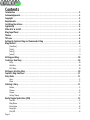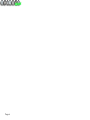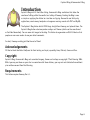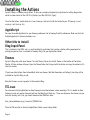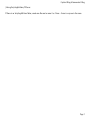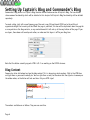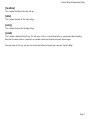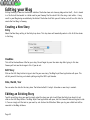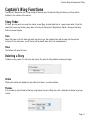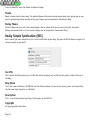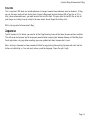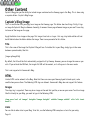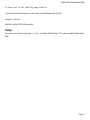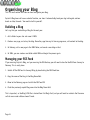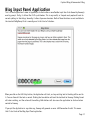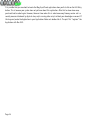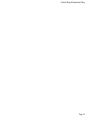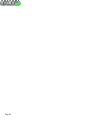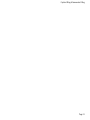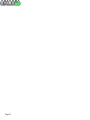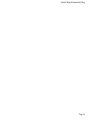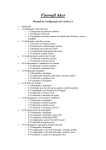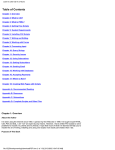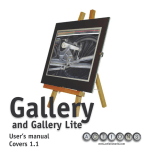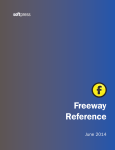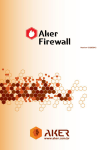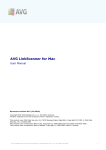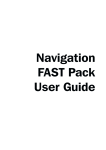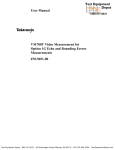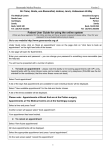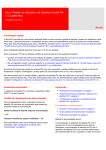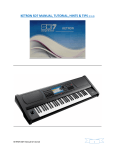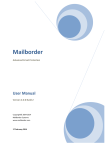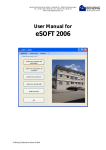Download User`s manual 1.0
Transcript
Commanders Blog User’s manual 1.0 www.actionsworld.com Contents Introduction . . . . . . . . . . . . . . . . . . . . . . . . . . . . . . . . . . . . . . . . . . . . . . . . . . . . . . . . . . . 5 Acknowledgements. . . . . . . . . . . . . . . . . . . . . . . . . . . . . . . . . . . . . . . . . . . . . . . . . . . . . . . 5 Copyright. . . . . . . . . . . . . . . . . . . . . . . . . . . . . . . . . . . . . . . . . . . . . . . . . . . . . . . . . . . . . . 5 Requirements. . . . . . . . . . . . . . . . . . . . . . . . . . . . . . . . . . . . . . . . . . . . . . . . . . . . . . . . . . . 5 Installing the Actions. . . . . . . . . . . . . . . . . . . . . . . . . . . . . . . . . . . . . . . . . . . . . . . . . . . . . 6 AppleScript. . . . . . . . . . . . . . . . . . . . . . . . . . . . . . . . . . . . . . . . . . . . . . . . . . . . . . . . . . . . 6 Other bits to install. . . . . . . . . . . . . . . . . . . . . . . . . . . . . . . . . . . . . . . . . . . . . . . . . . . . . . 6 Blog Input Panel . . . . . . . . . . . . . . . . . . . . . . . . . . . . . . . . . . . . . . . . . . . . . . . . . . . . . . . . 6 Themes. . . . . . . . . . . . . . . . . . . . . . . . . . . . . . . . . . . . . . . . . . . . . . . . . . . . . . . . . . . . . . . 6 TEC.osax . . . . . . . . . . . . . . . . . . . . . . . . . . . . . . . . . . . . . . . . . . . . . . . . . . . . . . . . . . . . . . 6 Setting Up Captain’s Blog and Commander’s Blog . . . . . . . . . . . . . . . . . . . . . . . . . . . . . . . . . 8 Blog Content . . . . . . . . . . . . . . . . . . . . . . . . . . . . . . . . . . . . . . . . . . . . . . . . . . . . . . . . . . . 8 [headline]. . . . . . . . . . . . . . . . . . . . . . . . . . . . . . . . . . . . . . . . . . . . . . . . . . . . . . . . . . . . . . . . [date]. . . . . . . . . . . . . . . . . . . . . . . . . . . . . . . . . . . . . . . . . . . . . . . . . . . . . . . . . . . . . . . . . . . [entry] . . . . . . . . . . . . . . . . . . . . . . . . . . . . . . . . . . . . . . . . . . . . . . . . . . . . . . . . . . . . . . . . . . [email] . . . . . . . . . . . . . . . . . . . . . . . . . . . . . . . . . . . . . . . . . . . . . . . . . . . . . . . . . . . . . . . . . . 8 9 9 9 Editing your Blog. . . . . . . . . . . . . . . . . . . . . . . . . . . . . . . . . . . . . . . . . . . . . . . . . . . . . . . 10 Creating a New Story . . . . . . . . . . . . . . . . . . . . . . . . . . . . . . . . . . . . . . . . . . . . . . . . . . . . 10 Entry. . . . . . . . . . . . . . . . . . . . . . . . . . . . . . . . . . . . . . . . . . . . . . . . . . . . . . . . . . . . . . . . . . . 10 Headline . . . . . . . . . . . . . . . . . . . . . . . . . . . . . . . . . . . . . . . . . . . . . . . . . . . . . . . . . . . . . . . . 10 Edit Story . . . . . . . . . . . . . . . . . . . . . . . . . . . . . . . . . . . . . . . . . . . . . . . . . . . . . . . . . . . . . . . 10 Editing an Exisiting Story. . . . . . . . . . . . . . . . . . . . . . . . . . . . . . . . . . . . . . . . . . . . . . . . . 10 Captain’s Blog Functions. . . . . . . . . . . . . . . . . . . . . . . . . . . . . . . . . . . . . . . . . . . . . . . . . . 11 Story Order . . . . . . . . . . . . . . . . . . . . . . . . . . . . . . . . . . . . . . . . . . . . . . . . . . . . . . . . . . . 11 Here. . . . . . . . . . . . . . . . . . . . . . . . . . . . . . . . . . . . . . . . . . . . . . . . . . . . . . . . . . . . . . . . . . . 11 Move. . . . . . . . . . . . . . . . . . . . . . . . . . . . . . . . . . . . . . . . . . . . . . . . . . . . . . . . . . . . . . . . . . . 11 Deleting a Story. . . . . . . . . . . . . . . . . . . . . . . . . . . . . . . . . . . . . . . . . . . . . . . . . . . . . . . . 11 Delete. . . . . . . . . . . . . . . . . . . . . . . . . . . . . . . . . . . . . . . . . . . . . . . . . . . . . . . . . . . . . . . . . . Themes. . . . . . . . . . . . . . . . . . . . . . . . . . . . . . . . . . . . . . . . . . . . . . . . . . . . . . . . . . . . . . . . . Theme. . . . . . . . . . . . . . . . . . . . . . . . . . . . . . . . . . . . . . . . . . . . . . . . . . . . . . . . . . . . . . . . . . Smiley Theme. . . . . . . . . . . . . . . . . . . . . . . . . . . . . . . . . . . . . . . . . . . . . . . . . . . . . . . . . . . . . 11 11 12 12 Use RSS. . . . . . . . . . . . . . . . . . . . . . . . . . . . . . . . . . . . . . . . . . . . . . . . . . . . . . . . . . . . . . . . . Blog Name. . . . . . . . . . . . . . . . . . . . . . . . . . . . . . . . . . . . . . . . . . . . . . . . . . . . . . . . . . . . . . . Description . . . . . . . . . . . . . . . . . . . . . . . . . . . . . . . . . . . . . . . . . . . . . . . . . . . . . . . . . . . . . . Copyright. . . . . . . . . . . . . . . . . . . . . . . . . . . . . . . . . . . . . . . . . . . . . . . . . . . . . . . . . . . . . . . . Site URL . . . . . . . . . . . . . . . . . . . . . . . . . . . . . . . . . . . . . . . . . . . . . . . . . . . . . . . . . . . . . . . . Page 12 12 12 12 13 Really Simple Syndication (RSS) . . . . . . . . . . . . . . . . . . . . . . . . . . . . . . . . . . . . . . . . . . . . 12 Captain’s Blog & Commander’s Blog Japanese. . . . . . . . . . . . . . . . . . . . . . . . . . . . . . . . . . . . . . . . . . . . . . . . . . . . . . . . . . . . . 13 Other Content . . . . . . . . . . . . . . . . . . . . . . . . . . . . . . . . . . . . . . . . . . . . . . . . . . . . . . . . . 14 Captain’s Blog Image . . . . . . . . . . . . . . . . . . . . . . . . . . . . . . . . . . . . . . . . . . . . . . . . . . . . 14 Title. . . . . . . . . . . . . . . . . . . . . . . . . . . . . . . . . . . . . . . . . . . . . . . . . . . . . . . . . . . . . . . . . . . 14 HTML. . . . . . . . . . . . . . . . . . . . . . . . . . . . . . . . . . . . . . . . . . . . . . . . . . . . . . . . . . . . . . . . 14 Images . . . . . . . . . . . . . . . . . . . . . . . . . . . . . . . . . . . . . . . . . . . . . . . . . . . . . . . . . . . . . . . . . 14 Links. . . . . . . . . . . . . . . . . . . . . . . . . . . . . . . . . . . . . . . . . . . . . . . . . . . . . . . . . . . . . . . . . . . 14 Smileys. . . . . . . . . . . . . . . . . . . . . . . . . . . . . . . . . . . . . . . . . . . . . . . . . . . . . . . . . . . . . . . . . 15 Organising your Blog . . . . . . . . . . . . . . . . . . . . . . . . . . . . . . . . . . . . . . . . . . . . . . . . . . . . 16 Building a Blog . . . . . . . . . . . . . . . . . . . . . . . . . . . . . . . . . . . . . . . . . . . . . . . . . . . . . . . . 16 Managing your RSS feed . . . . . . . . . . . . . . . . . . . . . . . . . . . . . . . . . . . . . . . . . . . . . . . . . . 16 Blog Input Panel Application. . . . . . . . . . . . . . . . . . . . . . . . . . . . . . . . . . . . . . . . . . . . . . . 17 Page Page Captain’s Blog & Commander’s Blog Introduction Captain’s Blog and it’s free little sibling, Commander’s Blog are Actions that allow the creation of a Blog within the comfort and safety of Freeway. Creating the Blog is now as simple as applying the Action to a text box and typing. No need to use third party applications, create messy templates or dangerous messing around with PHP and MySQL. The Captain’s Blog Action builds HTML blogs straight from Freeway, and uploads them. The Captain’s Blog Action also incorporates smileys and Themes (which use the same format as Text Box Decoration). You can even add images to the blog. This Action also generates an RSS 2.0 feed so that people can use news readers to see your latest comments. In short, Freeway can blog just like the rest of them! Acknowledgements I’d like to thank the folk at Softpress for their testing and input, especially Anna, Richard, James and Dan. Copyright Captain’s Blog, Commander’s Blog and associated imagery, themes and smileys are copyright © Paul Dunning 2006. Whilst you may use these on your site in association with these Actions, you may not re-distriubute them without prior written consent from Paul Dunning. Requirements This Action requires Freeway Pro 4.2. Page Installing the Actions Captain’s Blog is a Freeway 4 only Action. It also uses an external AppleScript application for editing blog entries which has been tested in Mac OSX 10.3 (Panther) and Mac OSX 10.4 (Tiger). To install the Action, double click on its icon. Freeway 4 will auto install the Action for you. If Freeway 4 is not running, it will start up first. AppleScript You need to enable AppleScript in your Freeway preferences. Go to Freeway Pro>Edit preferences. Make sure that the Enable AppleScript in Actions checkbox is on. Other bits to install Blog Input Panel This is included in the DMG, and is a small AppleScript application that provides a better editing experience for editing blog entries than is available in Freeway. Drag it to your Applications folder. Themes Captain’s Blog ships with some themes. To install these, click on the Install Themes at the bottom of the Action Palette. A Finder window will open. Open the Themes folder that shipped with the Action and copy the contents of it into this window. If you have other Actions from ActionsWorld which use themes (Text Box Decoration and Gallery), then they will be available to Captain’s Blog as well. Note that themes are not supported in Commander’s Blog. TEC.osax You also need a ScriptingAddition to allow Freeway to translate between various encodings. This is needed to allow Freeway to send and receive Japanese text from the Blog Input Panel app.. If you use Japanese, the chances are you have this already, but if not, you should download the OSAX from here: http://www.bekkoame.ne.jp/~iimori/sw/TECOSAX.html Place the TEC.osax file in the ScriptingAdditions folder in your Library folder: Page Captain’s Blog & Commander’s Blog /Library/ScriptingAdditions/TEC.osax If there is no ScriptingAdditions folder, create one. Be sure to name it as I have - there is no space in the name. Page Setting Up Captain’s Blog and Commander’s Blog Commander’s Blog Action is a Captain’s Blog.fwaction limited feature version of Captain’s Blog. The two Actions share common functionality which will be detailed in this chapter. Full Captain’s Blog functionality will be detailed separately. To create a blog, start with a new Freeway page. Draw out a non CSS positioned HTML box to the width and approximate height that an entry will be. When the page is published, this box will be duplicated down the page for as many entries as the blog contains, so any content beneath it will end up at the very bottom of the page. If you use layers, these boxes will overlap each other, so make sure that layers is off for your blog item. Note that the Action currently supports HTML 4.01. I am working on the XHTML schemes. Blog Content Freeway has to be told where to place the blog content. This is done using simple markers. Click in the HTML box and type them as you would normally do. You can style them as well, but be aware that the style has to encompass the whole marker, or the Action will not see them. Only use HTML styes! The markers available are as follows. They are case sensitive. Page Captain’s Blog & Commander’s Blog [headline] This is where the title of the story will go. [date] This is where the date for the story will go. [entry] This is where the story for the blog will go. [email] This is where a feedback link will go. This will open a link in an email client with an appropriate subject heading. Note that the email address is encoded, so spambots should not be able to harvest the messages. Once you have set this up, you can start to use the Action and create your very own Captain’s Blog! Page Editing your Blog Editing the Blog is done via the Actions interface. The Action does not store any blog entries itself, - that is stored in a file that will be located in a folder next to your Freeway file. Do not edit this file using a text editor - it may result in your Blog being unreadable by the Action! The Action itself lets you edit stories, and will use this data to create the final blog in Freeway. Creating a New Story Entry Select the New Story setting in the Entry drop down. This drop down will eventually contain a list of all the stories in the blog. Headline This will be the headline or title for your story. Do not forget to press the return key after typing in this box. Freeway will not see the change in this if you do not. Edit Story Click on the Edit Story button to type in text for your new story. The Blog Input Panel application will open. This will let you edit the story, and check spelling using Mac OSX’s spell checker. Date, Month, Year You can enter the date for the story here. The Action default’s t today’s date when a new story is created. Editing an Existing Story To edit an existing story, you need to simply select the story you wish to edit from the Entry drop down list and click on the Edit Story button. The Blog Input Panel application will open, but this time with the existing text inside it. You can simply edit the text as you need to, and click on the OK button. When you do, your edited text will be recorded in the Blog database. Page 10 Captain’s Blog & Commander’s Blog Captain’s Blog Functions The Captain’s Blog Action has a large number of features over the Captain’s Blog Lite Action, and they will be detailed in this section of the manual. Story Order At times, you may wish to re order the stories in your Blog, to make them flow in a more natural order. To do this, select the story using the Entry drop down at the top of the Captain’s Blog Actions Palette. Now open the Story Order disclosure triangle. Here Select the place in the list where you want the story to go. Your selected story will be moved to the position indicated in this drop down, and all stories will be moved down the list to accommodate it. Move This button will move the story. Deleting a Story To delete a story, select it in the Entry drop down. Flip open the Story deletion disclosure triangle. Delete Clicking this button will delete the story. Note that there is no undo available. Themes It is possible to style the look of the box using themes. Captain’s Blog ships with a selection of themes to get you started. Page 11 To use a theme, flip open the Themes disclosure triangle. Theme Select a theme from the drop down. The selected theme will produce a border around each entry, giving you an easy way to separate blog entries visually on the page. Themes are not supported in Commander’s Blog. Smiley Theme Captain’s Blog also ships with a few smiley themes. You can select which one to use by using this drop down. Smileys are covered later on in this manual. Smileys are not supported in Commander’s Blog. Really Simple Syndication (RSS) And it doesn’t get much simpler than this. To add an RSS feed to your blog, flip open the RSS disclosure triangle and set your options as you see fit. Use RSS This switches the RSS processing on. An XML fed will be produced, and an RSS link and graphic added at the top of the blog. Blog Name This is the name of the blog. The XML file that the Action produces is based on this name (spaces are stripped from the file name when the action is published). Description This is a short description of your blog. It will appear in the XML file. Copyright Put your copyright notice here Page 12 Captain’s Blog & Commander’s Blog Site URL This is important. RSS feeds can include references to images, however these references must be absolute - if they are not, the news reader will not display them. Captain’s Blog needs to know the base URL of the site, so if it is http://www.actionsworld.com/, you need to enter that into this field. This gets added to the XML file, so that all your images and smileys show up nicely in the news reader. Do not forget the trailing slash. RSS is not supported in Commander’s Blog. Japanese To edit Japanese in this Action, you need to set the Page Encoding to one of the three Japanese options available. This will cause the Japanese text to be properly encoded when swapping text between Freeway and the Blog Input Panel application. using any other encoding may cause garbled text when Japanese text is used. Note - testing in Japanese has been somewhat limited to copy/pasting from existing Japanese web sites into the Action and publishing, as I can not read, write or speak the language. I hope I’ve got it right. Page 13 Other Content Captain’s Blog gives you the ability to include images contained on the Freeway page in the Blog. This is done using a separate Action - Captain’s Blog Image. Captain’s Blog Image This is a small Action that you apply to an image on the Freeway page. This Action does two things. Firstly, it tags an image for Captain’s Blog to reference. Secondly, it removes the on-page reference image, so you won’t have stray instances of the image on the page. Apply the Action to an image on the page. This image is best set as a layer - this way, stray table entities will not be left behind when the Action deletes the image. There is one parameter for this Action. Title This is the name of the image that Captain’s Blog will use. To include this in your Blog, simply type in the name between square brackets, like this: [image myImageTitle] By default, the title will be that automatically assigned to it by Freeway. However, you can change the name as you wish. If you activate the RSS feed, the image’s full URL will be created, so it will appear in the news reader. This is not supported in Commander’s Blog. HTML Limited HTML can be entered in the Blog. Note that these can cause your Freeway layout to break apart, so be careful when you use them. The following HTML tags are allowed. Commander’s Blog does not support this feature. Images The <img> tag is supported. There may be an image on the web that you like, or one on your server. To add an image like this directly to your Blog, you need to type in the following HTML: <img src=”url of image” height=”image height” width=”image width” alt=”alt text here”> Links You can link to other sites in your Blog. To to this, use the following HTML example as a basis for your entry: Page 14 Captain’s Blog & Commander’s Blog <a href=”url of the link”>My page link</a> If you want the new link to open in a new window, add the following after the URL: target=”_blank” Note that all other HTML will be encoded. Smileys Yes, you can add smileys to your page. :-) :-( etc.. in the blog will add images. This is not supported in Commander’s Blog. Page 15 Organising your Blog This is a small section with ideas on how to organise your blog. Captain’s Blog does not have a calendar function, nor does it automatically break your log into logical sections based on date, time etc.. You need to do this yourself. Building a Blog Let’s say that you are building a Blog for the next year. 1 - Add a folder to your site and name it 2005. 2 - Create a new page, and set up the blog. Name the page January. As January progresses, add content to the blog. 3 - In February, add a new page in the 2005 folder, and create a new blog on that. 4 - In 2006, you can create a new folder called 2006 and begin the process again. Managing your RSS feed If you are using Captain’s Blog, and you are using the RSS feature, you will need to transfer the RSS from January to February. This is easily done. 1 - Switch off the RSS feed in January’s Blog by deactivating the RSS Check box. 2 - Copy the name of the blog in the Blog Name field. 3 - Move to the February page and switch the RSS feed ON. 4 - Paste the previously copied Blog name into the Blog Name field. This is important, as the Blog’s RSS file is derived from this Blog’s field, and you will want to maintain the file name so that news reader software doesn’t break. Page 16 Captain’s Blog & Commander’s Blog Blog Input Panel Application This is a small application I wrote in AppleScript studio to allow a more flexible input than that allowed by Freeway’s own big prompt. Firstly, it utilises Mac OS X’s spell checker. This is very useful, as I expect most people will want to correct spellings in their blogs. Secondly, it allows Japanese characters. Both of these functions are not available to the standard fwBigPrompt that is normally used in this kind of situation. When you click on the Edit Entry button, the Application will start, and any existing text in the blog will be sent to it. You can then edit the text as normal. Clicking the Save button will send the text back to Freeway. Clicking Cancel will return nothing, and the action will do nothing. Both buttons will also cause the application to click and return control to Freeway. If you quit the Application in any other way, Freeway will generate an error -609 Connection Invalid. This means that it’s lost track of the Blog Input Panel application. Page 17 It is possible that you are asked to locate the Blog Input Panel application when you first click on the Edit Entry button. This is because your system does not yet know about this application. After this has been done once, you should not be asked again. However, there are times when this is asked once every Freeway session and is a security measure introduced by Apple to stop scripts running other scripts without your knowledge or consent. If this happens, locate the Application in your Applications folder and double click it. The quit. This “registers” the Application with Mac OS X. Page 18 Captain’s Blog & Commander’s Blog Page 19 Page 20 Captain’s Blog & Commander’s Blog Page 21 Page 22 Captain’s Blog & Commander’s Blog Page 23