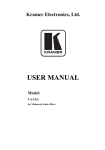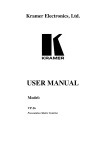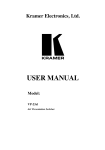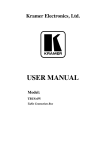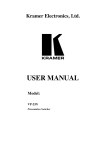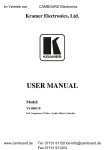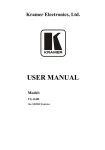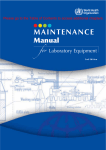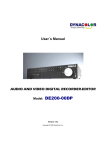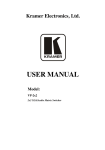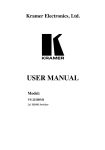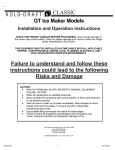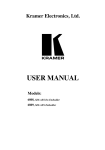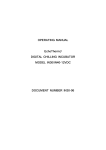Download USER MANUAL
Transcript
Kramer Electronics, Ltd. USER MANUAL Model: VP-23 Presentation Switcher Contents Contents 1 2 3 4 5 5.1 5.2 6 6.1 7 8 Introduction Getting Started Overview Your VP-23 Presentation Switcher Connecting the VP-23 Presentation Switcher Connecting a PC Dipswitch Settings Operating the Presentation Switcher Operating your Switcher Technical Specifications VP-23 Communication Protocol 1 1 1 2 5 5 6 7 7 8 9 Figures Figure 1: VP-23 Presentation Switcher Figure 2: Connecting a PC without using a Null-modem Adapter 3 6 Tables Table 1: Front Panel VP-23 Presentation Switcher Features Table 2: Rear Panel VP-23 Presentation Switcher Features Table 3: Dipswitch Settings Table 4: Technical Specifications of the VP-23 Presentation Switcher Table 5: Protocol Definitions Table 6: Instruction Codes Table 7: Video and Audio Switch Commands (HEX) Table 8: Audio Switch Commands (HEX) 4 4 6 8 9 10 11 11 i Introduction 1 Introduction Welcome to Kramer Electronics (since 1981): a world of unique, creative and affordable solutions to the infinite range of problems that confront the video, audio and presentation professional on a daily basis. In recent years, we have redesigned and upgraded most of our line, making the best even better! Our 350-plus different models now appear in 8 Groups1, which are clearly defined by function. Congratulations on purchasing your Kramer VP-23 Presentation Switcher. This product is ideal for the following typical applications: Presentation and conference room systems Production studios, as well as rental and staging The package includes the following items: VP-23 Presentation Switcher Power cord and Null-modem adapter Windows®-based Kramer control software2 This user manual3 2 Getting Started We recommend that you: Unpack the equipment carefully and save the original box and packaging materials for possible future shipment Review the contents of this user manual Use Kramer high performance high resolution cables4 3 Overview The VP-23 is a high quality presentation switcher designed for a wide variety of presentation and multimedia applications. The VP-23 combines the functions of a 4x1 switcher for composite video and audio, a 4x1 switcher for s-Video and audio, and a 4x1 switcher for VGA type signals with audio. In addition the VP-23: Is a one box high performance solution for installations that would 1 GROUP 1: Distribution Amplifiers; GROUP 2: Video and Audio Switchers, Matrix Switchers and Controllers; GROUP 3: Video, Audio, VGA/XGA Processors; GROUP 4: Interfaces and Sync Processors; GROUP 5: Twisted Pair Interfaces; GROUP 6: Accessories and Rack Adapters; GROUP 7: Scan Converters and Scalers; and GROUP 8: Cables and Connectors 2 Downloadable from our Web site at http://www.kramerelectronics.com 3 Download up-to-date Kramer user manuals from our Web site at http://www.kramerelectronics.com 4 The complete list of Kramer cables is on our Web site at http://www.kramerelectronics.com 1 Your VP-23 Presentation Switcher otherwise require several separate products Is designed so that each section is controllable independently from the other sections Is controllable via the front panel buttons or by RS-232 serial commands transmitted by a touch screen system, PC, or other serial controller Includes an additional audio switching section that routes one of the pre-selected audio inputs from the other switching sections to a separate output Enables the switching section to insert an additional microphone channel by switching, mixing, or talk-over Includes 16 selector switches and front panel control adjusters for VGA/XGA output level and EQ., master audio output level and microphone level Achieving the best performance means: Connecting only good quality connection cables, thus avoiding interference, deterioration in signal quality due to poor matching, and elevated noise levels (often associated with low quality cables) Avoiding interference from neighboring electrical appliances and positioning your VP-23 away from moisture, excessive sunlight and dust 4 Your VP-23 Presentation Switcher Figure 1 illustrates the front and rear panels of the VP-23. Tables 1 and 2 define the front and rear panels of the VP-23, respectively. 2 KRAMER: SIMPLE CREATIVE TECHNOLOGY Figure 1: VP-23 Presentation Switcher Your VP-23 Presentation Switcher 3 Your VP-23 Presentation Switcher Table 1: Front Panel VP-23 Presentation Switcher Features # 1 2 3 4 5 6 7 8 9 10 11 12 Feature Power Switch Video-Audio-Selector Buttons s-Video-Audio-Selector Buttons VGA-Audio-Selector Buttons s-Video Button CV Button Mic Button VGA Button Mic Level Knob Talk Over Button Audio Level Knob VGA Level Knob Function Illuminated switch supplying power to the unit Selects the composite video / audio input from 1 to 4 Selects the s-Video / audio input from 1 to 4 Selects the VGA/XGA video / audio input from 1 to 4 Master Audio Selector button for s-Video Master Audio Selector button for composite video Master Audio Selector button for microphone Master Audio Selector button for VGA Adjusts the microphone level Pushing in button activates talk over Adjusts the audio level Adjusts the VGA level Table 2: Rear Panel VP-23 Presentation Switcher Features # 1 2 3 4 5 6 7 8 9 10 11 12 13 14 15 16 17 18 4 Feature Mic IN 6.5mm Connector Con / Dyn Switch Function Connects to the microphone Pushing in selects a dynamic microphone, pushing out selects a condenser Audio (Composite Video) IN RCA Connectors Connects the audio input from 1 to 4 (for the composite video) Audio (Composite Video) OUT RCA Connector Connects the audio output (for the composite video) Audio (s-Video) IN RCA Connectors Connects the audio input from 1 to 4 (for the s-Video) Audio (s-Video) OUT RCA Connector Connects the audio output (for the s-Video) Audio (VGA/XGA) IN RCA Connectors Connects the audio input from 1 to 4 (for the VGA/XGA video) Audio (VGA/XGA) OUT RCA Connector Connects the VGA/XGA audio output (for the VGA/XGA video) Master Audio Out RCA Connector Connects the master audio output Setup Dipswitches setup (refer to section 5.2) RS-232 Connector DB 9F connector connects to PC or Remote Controller Power Connector with FUSE AC connector enabling power supply to the unit VGA/XGA OUT Connector Connects to the VGA/XGA video output VGA/XGA IN Connectors Connects the VGA/XGA video input from 1 to 4 s-Video OUT 4p Connector Connects to the s-Video output s-Video IN 4p Connectors Connects the s-Video input from 1 to 4 Composite Video OUT BNC Connector Connects to the composite video output Composite Video BNC Connectors Connects the composite video input from 1 to 4 KRAMER: SIMPLE CREATIVE TECHNOLOGY Connecting the VP-23 Presentation Switcher 5 Connecting the VP-23 Presentation Switcher To connect the VP-23, connect the following1 to the rear panel ports: 1. The Composite, s-Video and VGA/XGA video sources and acceptors as well as the appropriate audio sources and acceptors. 2. A microphone or a condenser2. 3. The power cord. Note: Set each of the 3 front panel control level knobs3 to their mid position. In addition, you can choose to connect the following option: A PC via the null-modem adapter (when using the Kramer Control software or other controller) 5.1 Connecting a PC To connect a PC to the VP-23, using the Null-modem adapter provided with the machine (recommended): Connect the RS-232 DB9 rear panel port on the VP-23 to the Nullmodem adapter and connect the Null-modem adapter with a 9 wire flat cable to the RS-232 DB9 port on your PC To connect a PC to the VP-23, without using a Null-modem adapter: Connect the RS-232 DB9 port on your PC to the RS-232 DB9 rear panel port on the VP-23, as Figure 2 illustrates (depending on whether the PC has a 9-pin or 25-pin connector) 1 Switch OFF the power on each device before connecting it to your VP-23. After connecting your VP-23, switch on its power and then switch on the power on each device 2 Use the Con / Dyn switch (refer to item 2 in Figure 1) to select a dynamic microphone or a condenser 3 Mic Level, Audio Level and VGA Level 5 Connecting the VP-23 Presentation Switcher Figure 2: Connecting a PC without using a Null-modem Adapter 5.2 Dipswitch Settings You can connect up to 16 VP-23 units to the PC via the Null-modem adapter and the RS-232 ports. On the first machine, Machine # 11, that is closest to the PC, set the dipswitches to ON. Adjust the dipswitches on the other units according to Table 3: Table 3: Dipswitch Settings Self Address Dipswitch Machine # 3 2 1 0 1 2 1 Master 2 0 0 0 0 0 0 0 1 ON ON ON ON 3 0 0 1 0 ON ON OFF ON 4 0 0 1 1 ON ON OFF OFF 5 0 1 0 0 ON OFF ON 6 0 1 0 1 ON OFF ON OFF 7 0 1 1 0 ON OFF OFF ON 8 0 1 1 1 ON OFF OFF OFF 9 1 0 0 0 OFF ON ON 10 1 0 0 1 OFF ON ON OFF 11 1 0 1 0 OFF ON OFF ON 12 13 1 1 0 1 1 0 1 0 OFF ON OFF OFF OFF OFF ON ON 14 1 1 0 1 OFF OFF ON OFF 15 1 1 1 0 OFF OFF OFF ON 16 1 1 1 1 OFF OFF OFF OFF 3 4 ON ON ON OFF ON ON 1 The Master 6 KRAMER: SIMPLE CREATIVE TECHNOLOGY Operating the Presentation Switcher 6 Operating the Presentation Switcher You can operate your VP-23 via: The front panel buttons and front panel control level knobs RS-232 serial commands transmitted by a touch screen system, PC, or other serial controller The front panel buttons include: Video-Audio Selector, s-Video-Audio Selector, VGA-Audio Selector, Master-Audio Selector (consisting of CV, sVideo, VGA and Mic buttons), and Talk Over1. The adjustable front panel control level knobs include: VGA Level that adjusts a VGA/XGA image, which is dim or lacking in sufficient detail, perhaps due to the use of long cables2, by increasing or decreasing the VGA/XGA red, green and blue levels as well automatically adjusting cable equalization Audio Level that adjusts the overall audio output level at the Master Audio Out port, without influencing any other audio output Mic Level that adjusts the microphone level at the Master Audio Out port and the talk-over function threshold3 6.1 Operating your Switcher You can switch one of the 4 CV inputs, one of the 4 Y/C inputs and one of the 4 VGA/XGA inputs to the corresponding CV, Y/C or VGA/XGA outputs, respectively. To switch an input to an output: Press one4 button from the set of 4 buttons in the Video (CV)-Audio section and/or5 one button from the set of 4 buttons in the s-Video (Y/C)-Audio section and/or one button from the set of 4 buttons in the VGA/XGA-Audio section Each pressed button illuminates6, indicating selection and outputting of that video and audio source 1 With the Talk Over button pressed in, speaking into the microphone amplifies the voice of the speaker, overriding and fading out all other audio channels. However, pressing the Mic button in the Master Audio Selector renders the Talk Over function inactive 2 We recommend using a Line Amplifier when connecting long cables 3 Achieving optimum results when using a microphone may require experimentation in adjusting the Audio and Mic Levels 4 You cannot select more than one button in a section 5 You can overlook a section and choose not to select a button from it 6 Pressing an illuminated button for more than 2 seconds will disconnect the output and the button will no longer illuminate 7 Technical Specifications In addition, you can operate the following option: Press a Master Audio Selector button (CV, s-Video or VGA) to route the audio channel of the selected source from that section to the Master Audio Out port (as well as to the OUT port of that selected source) For example, pressing the CV Master Audio Selector button, routes the audio channel of the selected Video-Audio Selector source to the Master Audio Out port as well as to the Audio (Composite Video) Out port. 7 Technical Specifications Table 4 includes the technical specifications: 1 Table 4: Technical Specifications of the VP-23 Presentation Switcher INPUTS: OUTPUTS: MAX. OUTPUT LEVEL: BANDWIDTH (-3dB): DIFF. GAIN: DIFF. PHASE: S/N RATIO: CONTROLS: POWER SOURCE: DIMENSIONS: WEIGHT: ACCESSORIES: 4 VGA / XGA on HD15F connectors 4 s-Video 1 Vpp (Y), 0.3Vpp (C) / 75 on 4p connectors 4 composite video 1Vpp / 75 on BNC connectors Each input is accompanied by the appropriate audio stereo channels: +4dBm / 50 k on RCA connectors Mic: 3mV / 10 k 1 x VGA / XGA 1 s-Video - 1 Vpp (Y), 0.3Vpp (C), / 75 on a 4p connector 1 composite video 1 Vpp / 75 on a BNC connector Each output is accompanied by the appropriate audio stereo channel: +4dBm / 150 1 master audio +4dBm / 150 VIDEO: 2.1 Vpp AUDIO: 27 Vpp VIDEO: XGA / VGA: 315 MHz; AUDIO: 40kHz s-Video (Y): 260 MHz; composite video: 470 MHz <0.07% all channels <0.05 Deg. all channels VIDEO: 75dB all channels AUDIO: 75dB /1 Vpp all channels 16 selector switches; VGA/XGA level: 4dB; audio: 6dB, Mic: up to 49dB 230 VAC, 50/60 Hz, (115VAC, U.S.A.) 16VA 19-inch (W), 7-inch (D) 2U (H) rack-mountable 3.6 kg (8 lbs.) approx Power cord, PC control software 1 Specifications are subject to change without notice 8 KRAMER: SIMPLE CREATIVE TECHNOLOGY VP-23 Communication Protocol 8 VP-23 Communication Protocol Communication with the VP-23 uses four bytes of information as defined below. Data is transferred at 9600 baud with no parity, 8 data bits and 1 stop bit. (VER-1.0) Table 5: Protocol Definitions 1st byte Destination 0 7 MSB INSTRUCTION D 6 N5 5 N4 4 N3 3 N2 2 N1 1 N0 0 LSB 2nd byte INPUT 1 7 0 6 0 5 0 6 0 5 0 4 0 3 I2 2 I1 1 I0 0 3rd byte OUTPUT 1 7 0 4 0 3 0 2 O1 1 O0 0 4th byte Machine Number 1 7 0 6 1st BYTE: 0 5 0 4 M3 3 M2 2 M1 1 M0 0 Bit 7 – Defined as 0. D – “DESTINATION BIT”. This bit is always low, when sending from the PC to the switchers, and high for information sent to the PC. N5…N0 – “INSTRUCTION”. The function that is to be performed by the switcher(s) is defined by this 6 bits. Similarly, if a function is performed via the machine’s keyboard, then these bits are set with the INSTRUCTION NO, which was performed. The instruction codes are defined according to the table below (INSTRUCTION NO. is the value to be set for N5…N0). 2nd BYTE: Bit 7 – Defined as 1. Bits 3 – 6 - Defined as 0. I2… I0 – “INPUT”. For disconnect, set as 0. For other operations, these bits are defined according to the table. 3rd BYTE: Bit 7 – defined as 1. Bits 2-6 defined as 0. O1, O0 – “OUTPUT” For operations these bits are defined according to the table. 4th BYTE: Bit 7 – Defined as 1. Bits 3-6 Defined as 0. M3… M0 – “MACHINE NUMBER”. MACHINE NUMBER = (DIPSWITCH CODE) + 1. 9 VP-23 Communication Protocol Table 6: Instruction Codes INSTRUCTION DEFINITION FOR SPECIFIC INSTRUCTION # DESCRIPTION INPUT OUTPUT 0 1 RESET MACHINE SWITCH GROUPS 0 1-3 Set equal to group which output to be switched 2 SWITCH AUDIO OUTPUTS 5 REQUEST GROUP STATUS 0 1-4 Set equal to video and audio inputs to be switched for the relative group 1-4 * Set equal to audio output to be switched to Master Audio out. 0 6 16 18 57 REQUEST STATUS OF MASTER AUDIO OUTPUT ERROR/BUSY RESET MACHINE SET AUTO SAVE 61 IDENTIFY MACHINE 0 Don’t care 0 1 – autosave 2 – no save 1 or 2 – machine name 3 or 4 – program version NOTE 1 2 1 2 1-3 Set equal to the group of which status is required. 1 3 3 Don’t care 0 Don’t care 4 1 5 Don’t care 6 * #4 – for microphone. NOTES on the above table: NOTE 1 - When the master switcher is reset, (e.g. when it is turned on), the reset code is sent to the PC. If this code is sent to the switchers, it will reset according to the present power-down settings. NOTE 2 - These are bi-directional definitions. That is, if the switcher receives the code, it will perform the instruction; and if the instruction is performed (due to a keystroke operation on the front panel), then these codes are sent. For example, if: 0000 0001 Instruction “Switch Groups” 1000 0010 Input #2 1000 0001 in composite video group 1000 0001 Machine #1 (master) Was sent from the PC, then the switcher (machine #1) will switch input 2 in composite video group to its output. If the user switched input 4 in the VGA group via the front panel keypad, then the switcher will send: 0100 0001 1000 0100 1000 0011 1000 0001 to the PC. When the PC sends instruction #1 or #2 to the switcher, then, if the instruction is valid, the switcher replies by sending the same four bytes to the PC that were sent (except for the first byte, where the DESTINATION bit is set high). NOTE 3 – To reply to a “REQUEST” instruction is as follows: the same instruction and input codes as were sent are returned, and the OUTPUT is assigned to the value of the requested parameter. The reply to the instruction #5 (what is the status of the VGA group?): Would be: 0000 0101 1000 0000 1000 0011 1000 0001 0100 0101 1000 0000 1000 0100 1000 0001 NOTE 4 – An error code is returned to the PC if an invalid code was sent to the switcher (for example, when trying to switch an input or a group which is greater than the highest one defined). This code is also returned to the PC if an RS-232 instruction is sent while the machine is being programmed via the front panel. Reception of this code by the switcher will not be valid. NOTE 5 – Under normal conditions, the machine’s present status is saved each time a change is made. The power-down save (the auto save) may be disabled using this code. Note that each time that the machine is turned ON, the auto save function is automatically set. 10 KRAMER: SIMPLE CREATIVE TECHNOLOGY VP-23 Communication Protocol NOTE 6 – This is a request to identify the switchers in a system. If the INPUT is set as 1 or 2, the machine will send its name. The reply is the decimal value of the INPUT and the OUTPUT. For example, the reply to the request to send the machine’s name (for machine #001) will be: 0111 1101 1000 0000 1001 0111 1000 0001 (i.e. 128+0) (i.e. 128+23) If the request for identification is sent with the INPUT set as 3 or 4, the appropriate machine will send its software version number. Again, the reply would be the decimal value of the INPUT and OUTPUT – the INPUT representing the number in front of the decimal point, and the OUTPUT representing the number following the decimal point. For example, for version 3.5 the reply will be: 0111 1101 1000 0011 (i.e. 128+3) 1000 0101 (i.e. 128+5) 1000 0001. Table 7: Video and Audio Switch Commands (HEX) OFF IN 1 IN 2 IN 3 IN 4 OUT 1 (CV GROUP) OUT 2 (Y/C GROUP) OUT 3 (VGA GROUP) 01 80 81 81 01 81 81 81 01 82 81 81 01 83 81 81 01 84 81 81 01 80 82 81 01 81 82 81 01 82 82 81 01 83 82 81 01 84 82 81 01 80 83 81 01 81 83 81 01 82 83 81 01 83 83 81 01 84 83 81 Table 8: Audio Switch Commands (HEX) MASTER AUDIO OUTPUT OFF AUDIO OUT 1 AUDIO OUT 2 AUDIO OUT 3 AUDIO OUT 4 (MICROPH.) 02 80 81 81 02 81 81 81 02 82 81 81 02 83 81 81 02 84 81 81 11 LIMITED WARRANTY Kramer Electronics (hereafter Kramer) warrants this product free from defects in material and workmanship under the following terms. HOW LONG IS THE WARRANTY Labor and parts are warranted for three years from the date of the first customer purchase. WHO IS PROTECTED? Only the first purchase customer may enforce this warranty. WHAT IS COVERED AND WHAT IS NOT COVERED Except as below, this warranty covers all defects in material or workmanship in this product. The following are not covered by the warranty: 1. 2. 3. Any product which is not distributed by Kramer, or which is not purchased from an authorized Kramer dealer. If you are uncertain as to whether a dealer is authorized, please contact Kramer at one of the agents listed in the web site www.kramerelectronics.com. Any product, on which the serial number has been defaced, modified or removed. Damage, deterioration or malfunction resulting from: i) Accident, misuse, abuse, neglect, fire, water, lightning or other acts of nature ii) Product modification, or failure to follow instructions supplied with the product iii) Repair or attempted repair by anyone not authorized by Kramer iv) Any shipment of the product (claims must be presented to the carrier) v) Removal or installation of the product vi) Any other cause, which does not relate to a product defect vii) Cartons, equipment enclosures, cables or accessories used in conjunction with the product WHAT WE WILL PAY FOR AND WHAT WE WILL NOT PAY FOR We will pay labor and material expenses for covered items. We will not pay for the following: 1. 2. 3. Removal or installations charges. Costs of initial technical adjustments (set-up), including adjustment of user controls or programming. These costs are the responsibility of the Kramer dealer from whom the product was purchased. Shipping charges. HOW YOU CAN GET WARRANTY SERVICE 1. 2. 3. To obtain service on you product, you must take or ship it prepaid to any authorized Kramer service center. Whenever warranty service is required, the original dated invoice (or a copy) must be presented as proof of warranty coverage, and should be included in any shipment of the product. Please also include in any mailing a contact name, company, address, and a description of the problem(s). For the name of the nearest Kramer authorized service center, consult your authorized dealer. LIMITATION OF IMPLIED WARRANTIES All implied warranties, including warranties of merchantability and fitness for a particular purpose, are limited in duration to the length of this warranty. EXCLUSION OF DAMAGES The liability of Kramer for any effective products is limited to the repair or replacement of the product at our option. Kramer shall not be liable for: 1. 2. Damage to other property caused by defects in this product, damages based upon inconvenience, loss of use of the product, loss of time, commercial loss; or: Any other damages, whether incidental, consequential or otherwise. Some countries may not allow limitations on how long an implied warranty lasts and/or do not allow the exclusion or limitation of incidental or consequential damages, so the above limitations and exclusions may not apply to you. This warranty gives you specific legal rights, and you may also have other rights, which vary from place to place. NOTE: All products returned to Kramer for service must have prior approval. This may be obtained from your dealer. This equipment has been tested to determine compliance with the requirements of: EN-50081: "Electromagnetic compatibility (EMC); generic emission standard. Part 1: Residential, commercial and light industry" EN-50082: "Electromagnetic compatibility (EMC) generic immunity standard. Part 1: Residential, commercial and light industry environment". CFR-47: FCC Rules and Regulations: Part 15: “Radio frequency devices Subpart B – Unintentional radiators” CAUTION! Servicing the machines can only be done by an authorized Kramer technician. Any user who makes changes or modifications to the unit without the expressed approval of the manufacturer will void user authority to operate the equipment. Use the supplied DC power supply to feed power to the machine. Please use recommended interconnection cables to connect the machine to other components. 12 KRAMER: SIMPLE CREATIVE TECHNOLOGY For the latest information on our products and a list of Kramer distributors, visit our Web site: www.kramerelectronics.com, where updates to this user manual may be found. We welcome your questions, comments and feedback. Kramer Electronics, Ltd. Web site: www.kramerelectronics.com E-mail: [email protected] P/N: 2900-002044 REV 4