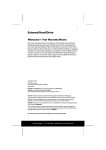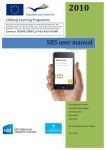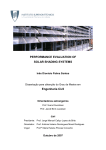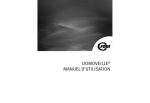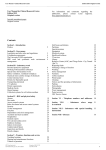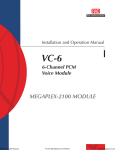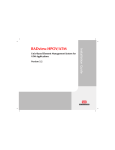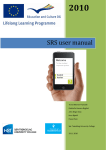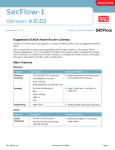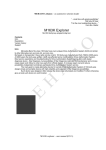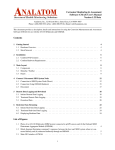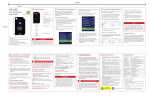Download SIDLAB Installation Guide
Transcript
SIDLAB SIDLAB In st allat io n Gu id e VERSION 2.6 Developers: Prof. Mats Åbom, Prof. Ragnar Glav and TechL. Stefan Nygård at the Marcus Wallenberg Laboratory for Sound and Vibration Research, KTH, 100 44 Stockholm, Sweden. Dr. Tamer Elnady, and Eng. Sara Elsaadany, ASU Sound and Vibration Lab., Faculty of Engineering, Ain Shams University, Cairo, Egypt. Contact Details: Elnady Engineering & Agencies 2 Elgabal Elakhdar Buildings, Nasr City, 11471 Cairo, Egypt. Tel: +202 2342 5763 Fax: +202 2342 1793 Email: [email protected] www.sidlab.se / www.elnadycompany.com Copyright © 2005-2011. The SIDLAB HB, Rågången 86, 175 46 Järfälla, Stockholm, Sweden. All rights reserved. The software described in this document is furnished under a license agreement. The software may be used or copied only under the terms of the license agreement. No part of this manual may be photocopied or reproduced in any form without prior written consent from Elnady Engineering & Agencies. Release: March 2011, SIDLAB 2.6 SIDLAB Installation 2 Contents 1. BEFORE INSTALLATION ................................................................................... 7 2. INSTALLING SIDLAB ...................................................................................... 9 3. AFTER INSTALLATION ................................................................................... 15 4. UNINSTALL SIDLAB .................................................................................... 17 SIDLAB Installation 3 SIDLAB Installation 4 SIDLAB User License Agreement By installing the SIDLAB full version or the SIDLAB trial version software on your computer, you accept the terms of the following License Agreement between you, and Elnady Engineering & Agencies. After purchasing your copy of SIDLAB you may install it on a single computer and use it for as long as you like, provided that you do not violate the copyright and follow these rules: 1. You may not, translate, reverse engineer, decompile, disassemble (except to the extent applicable laws specifically prohibit such restriction), or create independent derivatives based on SIDLAB; copy SIDLAB (except for backup purposes); rent, lease, transfer or otherwise transfer rights to SIDLAB; or remove any proprietary notices or labels on SIDLAB. Only, the elements’ codes are open and can be changed and modified by the user. The modified element codes can be shared but only with other SIDLAB users. Elnady Engineering & Agencies is not responsible for any erroneous results generated by such modified element codes. 2. Title, ownership rights, and intellectual property rights in and to SIDLAB shall remain in SIDLAB HB, Ragangen 86, 175 46 Jarfälla, Stockholm, Sweden. SIDLAB is protected by international copyright treaties. Title, ownership rights, and intellectual property rights in and to the content accessed through SIDLAB are the property of the applicable content owner and may be protected by applicable copyright or other law. This license gives you no rights to such content. 3. Some elements are labelled as Freeware. This label appears in the user’s manual and in the heading of the MATLAB file. All other elements are copyrighted. These copyrighted elements are listed in the user’s manual of each version. It is prohibited to use these elements outside SIDLAB. If you have suggestions for significant changes or modifications for an element, you should discuss a copyright release for your new code with the copyright owner. 4. It is allowed to modify the elements in SIDLAB and share with other SIDLAB users. You may also copy the demo version of SIDLAB to test and demonstrate the software and its capability. 5. Termination: This agreement is valid as long as the copyright laws protect the SIDLAB software. The license to use the SIDLAB will terminate automatically if you fail to comply with the limitations described above. 6. SIDLAB is supplied "as is." Elnady Engineering & Agencies disclaims all warranties, expressed or implied, including --without limitation-- the warranties of merchantability and of fitness for any purpose. Elnady Engineering & Agencies and the licensee are aware that functional defects in the licensed SIDLAB software cannot be totally ruled out, in the present state of technical knowledge, even if the very greatest care is taken. Elnady Engineering & Agencies assumes no liability for damages, direct or consequential, which may result from the use of SIDLAB. SIDLAB Installation 5 7. Under no circumstances and under no legal theory, tort, contract, or otherwise, shall Elnady Engineering & Agencies be held liable to the user or any other person for any indirect, special, incidental, or consequential damages of any kind, including, without limitation, damages for loss of goodwill, work stoppage, computer failure or malfunction, or any and all other commercial damages or losses. In no event shall Elnady Engineering & Agencies be liable for any damages in excess of the official list price for one license of SIDLAB, even if Elnady Engineering & Agencies shall have been informed of the possibility of such damages, or for any claim by any other party. This limitation of liability shall not apply to liability for death or personal injury to the extent applicable law prohibits such limitation. Furthermore, some jurisdictions do not allow the exclusion or limitation of incidental or consequential damages, so this limitation and exclusion may not apply to you. 8. A Single User License (SUL) is registered to a company/university and it is only allowed to one person from this company to use it on one computer. An extra license key can by supplied for Home/Laptop use which is obtained for an extra fee according to the current pricelist. This contact person will be authorized to get support from Elnady Engineering & Agencies. If this person is changed, Elnady Engineering & Agencies should be informed with the contact details of the new user. 9. Multi User License (MUL) is offered with a discount for the users other than the first. Home use is allowed for Multi User Licenses. All users must belong to the same company location. 10. A Class Kit License (CKL) is only available for universities and can be only used for teaching students in an academic course. It cannot be used by Doctoral students or teachers to do research. A Class Kit License includes 10 seats. 11. Governing law: This license shall be exclusively subject to the laws of Sweden. 12. Severability: In the event of invalidity of any provision of this license, the parties agree that such invalidity shall not affect the validity of the remaining portions of this license. 13. This is the entire agreement between you, and Elnady Engineering & Agencies, which supersedes any prior agreement or understanding, whether written or oral, relating to the subject matter of this license. 14. SIDLAB is a registered trademark. Copyright © 2005-2011. The SIDLAB HB, Ragangen 86, 175 46 Järfälla, Stockholm, SWEDEN. Prof. Mats Åbom, Prof. Ragnar Glav, TechL. Stefan Nygård, and Dr. Tamer Elnady. All rights reserved. SIDLAB Installation 6 1. BEFORE INSTALLATION Welcome to SIDLAB 2.6. This manual helps you install your SIDLAB software products and start working with the package. It is strongly recommended to exactly follow these steps before starting the installation. If any question arises regarding SIDLAB software products—whether concerning installation, licensing, modelling, applications, or other technical questions—do not hesitate to contact us at [email protected] If you have purchased a SIDLAB license, you should receive by email a serial number in a form similar to: (qwert-sdfgh-poiuy-zxcvb). If you don’t have this code, please send an email to [email protected]. If you are installing a trial version, you don’t need any code. Check that your system meets the following requirements before installing SIDLAB Windows 2000, Windows XP, Windows Vista, or Windows 7. 32bit or 64bit platforms. Pentium III or later At least 100 MB of free space during installation. Adobe Acrobat Reader 8 or later to view and print the SIDLAB documentation in PDF format. SIDLAB comes in two versions, MATLAB, or Executable. The software requirement for each version is: MATLAB version: For SIDLAB Simulation and SIDLAB Measurement, you need MATLAB 7.11 or later installed on your computer. For SIDLAB Flow, you also need the Optimization Toolbox. For more information about MATLAB and its toolboxes , see www.mathworks.com Executable version: You need the same requirement as for the MATLAB version. If you don’t have MATLAB installed, you can install MATLAB Component Runtime Engine version 7.14 in release R2010b. You can download it from www.sidlab.se/MCRInstaller_2010b.exe For MATLAB users, locate the directory of your MATLAB software. This information will be used later during installation. Make sure that the Decimal Symbol of your Windows is set to (dot) not (comma). This can be changed from the Regional Settings in the Control Panel. The SIDLAB Installer makes a check for this, and warns you to change it yourself. SIDLAB Installation 7 If you are using Windows Vista, you need to turn off the User Account Control (UAC) feature on your Windows Vista. Windows Vista has the built-in ability to automatically reduce the potential of security breeches in the system. It does that by automatically enabling a feature called User Account Control (or UAC for short). The UAC forces users that are part of the local administrators group to run like they were regular users with no administrative privileges. You can read more about UAC at: http://www.petri.co.il/what's_uac_in_windows_vista.htm You can disable UAC by the following method: 1. Launch MSCONFIG from the Run menu. 2. Click on the Tools tab. Scroll down till you find "Disable UAC". Click on that line. 3. Press the Launch button. 4. A CMD window will open. When the command is done, you can close the window. 5. Close MSCONFIG. You need to reboot the computer for changes to apply. Note that you can re-enable UAC by selecting the "Enable UAC" line and then clicking on the Launch button. SIDLAB Installation 8 2. INSTALLING SIDLAB 1. Insert the SIDLAB CD into the CD-ROM drive. The SIDLAB Setup window should appear automatically; if not, run the file SIDLAB2.exe on the installation CD, the first screen is the Welcome screen. It is strongly recommended that you close all other Windows programs before continuing with this installation. If you have any other programs running, please click Cancel, close the programs, and run this setup again. 2. Enter your license serial number. The serial number is a series of characters and numbers that has a form similar to (qwert-sdfgh-poiuy-zxcvb). Note that the serial number is case sensitive. After you type in your serial number, you can check the license and products you are entitled to. If you believe that you should get more products than you have, send an email to [email protected] explaining the situation. SIDLAB Installation 9 3. Select the SIDLAB version you want to install. Two options are available: MATLAB version, or Executable version. For the system requirements for each version, see section 1 in this manual. If you are installing a trial license, the Executable version is your only choice. 4. Select the SIDLAB products you want to install on your computer. The products are enabled/disabled depending on the license you have purchased. For a trial license, all products will be installed. For a SIDLAB Complete license, all products will also be installed. SIDLAB Installation 10 5. Once you have read the license agreement, choose I agree to the terms of the license agreement, and then click Next. If you don’t agree or have any comments, click Cancel and send an email to [email protected] 6. Specify the path to the SIDLAB installation directory on your hard disk, and then click Next. SIDLAB Installation 11 7. Enter your user information, and then click Next. 8. Specify the shortcut folder in the Start menu, and whether you want to make these shortcuts available to the current user only or all users, and then click Next. SIDLAB Installation 12 9. Now you are ready to install SIDLAB, if the data is ok click next, otherwise click back and modify it. 10. The Graphical User Interface where you generate the network is programmed with C. In order for this GUI to run properly, it requires Microsoft .Net Framework version 2.0. The installer wizard will search your Windows registry to find out if it is installed or not. If it is, it does nothing and moves to the next step. If it is not, then the installation wizard for version 2.0 will start. Just follow the instructions for installation. You SHOULD NOT cancel this step. You SHOULD NOT restart the computer when you are prompted to. Nevertheless, you will need to restart after SIDLAB installation is finished, if you have installed this program. Microsoft .NET Framework is freeware that can be downloaded from Microsoft website. SIDLAB Installation 13 11. If you are installing the MATLAB version, specify the folder where your current and latest MATLAB version is installed, then click Next. This MATLAB version will be used to run SIDLAB. Note that only MATLAB 7.11 or later is required. This information is used to add the newly created SIDLAB directories to the MATLAB path in the file pathdef.m located in the toolbox\local directory. It is very important that you point to the active and latest MATLAB version on your hard disk so that the installer can modify the path correctly. If you are not sure about your MATLAB directory, you can do it later manually from the MATLAB Start Menu / Desktop Tools / Path. You can always check this process by opening the pathdef.m file. If you run MATLAB over a server, every time you open MATLAB, it uses the default path on the system. You have to add SIDLAB directories to the path every time you start MATLAB. 12. Congratulations; you have installed SIDLAB successfully. SIDLAB Installation 14 3. AFTER INSTALLATION SIDLAB has two types of licenses, a trial license and a full license. The trial license is valid for 30 days and full functional except for the saving functions. The trial license can only install the executable version. After installing SIDLAB, and try to open it for the first time, you will get the following screen. You will also get this screen in case the license file is corrupt or expired. Please enter your name, organization, and email. Double check your email since this is the email to which the license will be sent. Then Press the “Send license request” button. No personal information from your computer will be sent to us. Only the Physical MAC Address will be sent to us with your request. You will get a copy of the email which is sent to us. Once you get the activation code back by email, please enter it in the box in the “Have License” tab SIDLAB Installation 15 SIDLAB Installation 16 4. UNINSTALL SIDLAB To remove a SIDLAB installation from your system, use the SIDLAB uninstaller. The uninstaller deletes all SIDLAB files and directories on the system that were installed by the SIDLAB installer. Files and folders created after installation will not be removed. If you have saved any sid projects within the SIDLAB hierarchy, they are not deleted. The layout log files generated during your work will not be deleted as well. You have to delete these files manually. The installer removes the SIDLAB directories form the MATLAB path that you specified when installing. It also removes the SIDLAB menu from the programs menu in the windows start menu. STARTING THE UNINSTALLER To start the SIDLAB uninstaller, use either of these methods: On the Start menu, point to Programs and then to SIDLAB. Click Uninstall SIDLAB. On the Start menu, point to Settings, and then click Control Panel. Double-click Add/Remove Programs. Select SIDLAB from the list. RUNNING THE UNINSTALLER Click Uninstall to start removing the installation. Click Finish to quit the installer when the uninstallation is finished. SIDLAB Installation 17 SIDLAB, Installation Guide