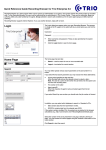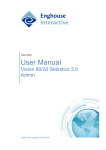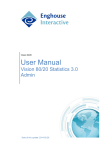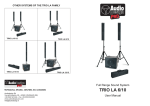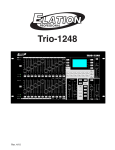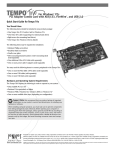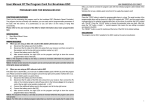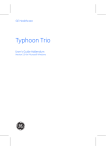Download Trio Present Staff Client for Web Browsers
Transcript
Quick Reference Guide for Agent Web Client for Trio Enterprise 5.0 Agent Web Client is a program that can be used by agents in Trio Contact Center or users in Trio Company Directory. It is also possible to belong to both these systems. Depending on to which system you belong different information will be displayed. (CC) indicates information available to agents in Trio Contact Center and (CD) information available to users in Trio Company Directory. Agent Web Client may be called via web browsers, cellular phones with internet connection or clients using Microsoft® Office Communicator. Due to differences in the presentation in the possible access methods the appearance of the details may differ slightly. Access via web browser is described here, but the text is also applicable to connections via cellular phones and Office Communicator clients. Login The log in box is displayed when you call Agent Web Client. The persons in charge of the IT support or the switch will let you know where you can find the program. Username: ______________________________ Password: ______________________ Extension: ______________________ Home Page Enter username and password. These are also provided by the system administrator. Enter the extension number of the answering phone or the phone number (incl. area code) if an external or cellular phone is used. (CC) Click Log in. The home page has three tabs: Home – indicates current status for the agent and the services handled and in addition, it provides the possibility to set duty status and presence status. Search – is used to search other persons in the company directory. Exit – terminates the current session. The icon the icon is used to hide the contents of the pane and is then replaced by that shows the pane. Home – Services State The pane Services State shows for the current role: Queue – total number of cases handled by the agent. Max – the maximum queuing time for any case in any of the services handled by the agent. Service level for the services. Queue time – shows the distribution between cases that have been waiting in the queue for a short, an average or a long time. Logged on – the minimum number of logged on agents for any of the services. Ready – the minimum number of agents ready for the services. Free – the minimum number of agents that are ready but not having an ongoing case for any of the services. Home – User Information (CC) The pane User Information shows: Picture and name of agent Personal extension (incoming call answering) Personal Queue status (Open/Closed) Duty status (Logged off/Pause/Ready) Current role Mobilstatus is indicated with these icons. Mobile phone is available. Mobile phone is busy Mobile phone is switched off or no service. Home – User State Manager (CC) In the pane User State Manager, the agent can make the following changes: Set status for the personal queue (Open/Closed) Set Duty status (Logged off/Pause/Ready) Select one role from the list of the agent's possible roles. Quick Reference Guide for Agent Web Client for Trio Enterprise 5.0 Home – Connect Call (CC) This is where you specify the extension to which the agent wants to connect the call. Either you specify the extension number or the telephone number including area code. Click Connect to transfer the call. Note. There is no indication of whether the transfer was successful or not (i.e. blind transfer). You can also transfer a call with notification using the DTMF buttons on the phone. (See section “Receiving Calls without a computer” in the Trio Agent Client User’s Manual.) Home – User Referral Manager (CD) The pane User Referral Manager is used when a user wants to change his presence status. Type – absence reason or ”Present”. From – specifies when the absence starts, either selecting “Now” or setting a date and time. (A calendar is displayed for easy setting.) To – specifies when the absence ends, either selecting “Until further notice” or setting a date and time. Phone setting – is used to specify how the phone should be handled during the absence (Close, Leave open,.To VoiceMail, To mobile or To other number). Other number must be set if the option “To other number” is selected. Information – meant for the operator (maximum 250 characters). On expiration – this option may be used to automatically open the extension when the absence ends. Set presence status – click the button to change the presence status. It is possible to define multiple overlapping absence reasons. In the pane User Information, only the current reason is shown. Note. To remove an active absence reason before it expires, Type must be set to “Present”. Type of absence is indicated with icons, which are explained in the adjacent table. Lunch Vacation Gone for the day On leave Out on business Out of office Meeting Sick leave Business trip Redirected Redirected to mobile phone Part-time Other When searching for an individual in Company Directory you may use the following conventions: Example of a standard search: You may search for Eric Bergstrom with extension 2233 working in the Education department in the following ways: Directory Search (CD) Note. A horizontal line across the Search tab indicates that the search function is unavailable bergst ber er ,eric 2233 education - surname only - a combination or surname and first name - use comma to specify first name - extension - use period to specify department Use * or % if you do not know the start or end of a search criterion. 1. Enter the name, extension or part of the surname followed by %. 2. Select search type (Standard search or Case search). 3. Click the magnifying glass or press Enter. 4. A hit list with is presented. Note. For a Skill search, specify the required skill (or part of it). For more information on various functions and details in this Quick Reference Guide refer to Trio Agent Client User’s Manual. Enghouse Interactive AB • +46 8 457 30 00 • www.enghouseinteractive.se