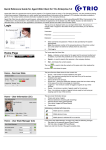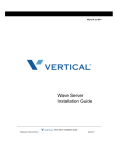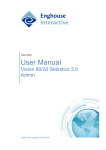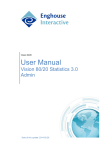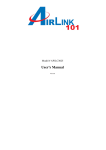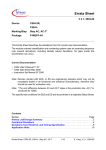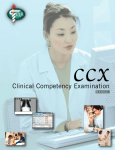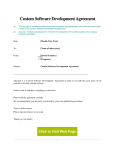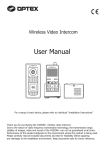Download Login Home Page - Enghouse Interactive Partners
Transcript
Quick Reference Guide Recording Browser for Trio Enterprise 5.0 Recording Browser is a client program which can be used by an administrator or an agent in Trio Contact Center who wants to listen to recorded calls. To use Recording Browser, the user must be authorized by an administrator in Trio Contact Center. These are the authorities: None (no authority), Own (only calls handled by the agent), Group (allowed to search calls handled by all in the same agent group) and All (maximum authority). Recording Browser supports Internet Explorer. If you use another browser, replay will not work. Login Home Page The Login dialog box appears when you open Recording Browser. The persons in charge of the IT support or the switch will let you know where you can find the program. Username: ______________________________ Password: ______________________ • Enter username and password. These are also provided by the system administrator. • Click the Login button to see the home page. The home page has two tabs: • Search – used to search for one or more recorded calls. • Logout – terminates the current session. Search You may either specify various search parameters or the job number if it is known. If you select Normal search parameters you may choose from these alternatives: • A time period specified as date and time (Click the date field and use the calender shown to select a date.) Note. The start of a call is the time when the call enters into the system and not when the recording starts. • The number of the caller • Agent name/ID Enter first character of agent’s name and select agent from the list presented. If you select Search by case number you should enter the job number of interest. In addition, you may select which database to search in. Standard is CCx. • CCx contains data from the last thirteen months. • 20XXCCx contains data from the calendar year 20XX. If the system contains multiple CCs, the wanted one is selected in the browser call address (e.g. http://<servernamn>/CC1/RecordingBrowser/Default.aspx). Select the number of hits to be presented in one page. Default is 20 hits per page. You may browse the various pages using the numbers at the bottom of the result window. Click Search to start the search. Quick Reference Guide Recording Browser for Trio Enterprise 5.0 Search Result The search result, which is sorted on time, is presented in several columns. The display encompasses one or more pages. If you prefer another sort order, click a column header. Page number is displayed at the bottom of the current page. Click an underlined page number or >> to switch to another page. The icons in the rightmost column are used to playback or to download the file. If the selected file is missing, you will get an error message. Playback The playback function is based on a media player like this one. The playback is started automatically, but it may be controlled using the various controls. Tooltips explain the use of the controls. Download If you choose to download a file, the following dialog box allows you to place the file in a proper folder. The dialog will vary depending on the Internet Explorer version. Logout To terminate Recording Browser, click the tab Logout. Your session with the server will be terminated and the dialog box for Login is redisplayed. (See Login above.) For more information on various functions and details in this Quick Reference Guide refer to Trio Agent Client User’s Manual. Enghouse Interactive AB • +46 8 457 30 00 • www.enghouseinteractive.se