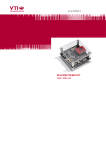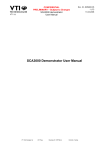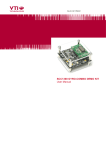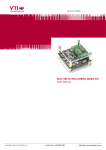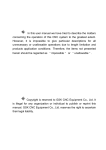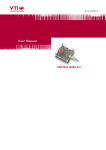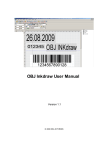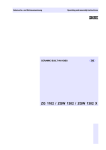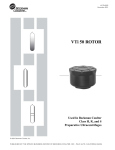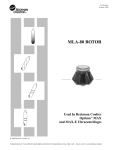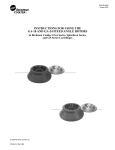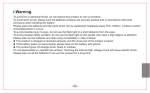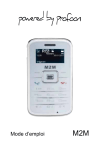Download CMA3000 DEMO KIT User Manual
Transcript
Doc.Nr. 8288400.02 CMA3000 DEMO KIT User Manual SCA3000 DEMO KIT User Manual TABLE OF CONTENTS 1 Introduction .........................................................................................................................3 2 Quick start for using the CMA3000 DEMO KIT .................................................................3 3 Hardware..............................................................................................................................4 4 GUI software ........................................................................................................................4 4.1 Resetting GUI and µC ..............................................................................................................10 4.2 Uninstalling the GUI and USB driver......................................................................................10 5 Advanced data logging.....................................................................................................10 6 CMA3000 current consumption measurement with DEMO KIT ....................................12 7 USB interface board circuit diagram ...............................................................................13 8 USB interface board PWB layout .....................................................................................16 9 Troubleshooting ................................................................................................................17 9.1 Checking and setting correct USB driver Latency timer value ...........................................18 9.2 Duplicate serial COM port numbers.......................................................................................20 9.3 Known Issues...........................................................................................................................21 9.3.1 Changing the serial bus type...............................................................................................21 10 Document Revision History .............................................................................................21 11 Contact Information ..........................................................................................................21 VTI Technologies Oy www.vti.fi Doc.Nr. 8288400.02 2/21 Rev.0.2 SCA3000 DEMO KIT User Manual 1 Introduction CMA3000 demo demonstrates the CMA3000 component functionality and the component key properties. This document describes how to install the required software and how to use the CMA3000 demo board and Graphical User Interface (GUI) software. CMA3000 demo consists of: • CMA3000 sensor soldered on chip carrier PWB (see Figure 1 on next page) • USB interface card (see Figure 1 on next page) • USB cable • GUI software running on PC The CMA3000 DEMO KIT supports digital CMA3000 series sensor, CMA3000-D01. The support for analog CMA3000-A01 will be added later. The evaluation boards (SCA3000 PWBs) are compatible with the SCA3000 DEMO KIT. CMA3000 demo runs on Windows XP and 2000, it requires USB connection for data transfer. Demo is powered from USB port. The current GUI software does not support Windows Vista. The CMA3000 demo is based on the same USB hardware PCB as the SCA3000 DEMO KIT, also the same driver can be used with all demo kits provided by VTI Technologies. 2 Quick start for using the CMA3000 DEMO KIT Please follow the steps below: 1. Insert CD-ROM 2. Setup the hardware - Connect the demo kit to PC's USB port 3. Install the USB driver, after the PC has found the device - When the PC detects the new USB device, do not let Windows to detect the driver, address the USB driver from folder: "CD-ROM\CMA3000 demo - Virtual Com Port Drivers\” - NOTICE, if you have already installed some other demo kit provided by VTI Technologies, please check that the latency timer parameter is 5 ms. In case the latency timer value is greater than 5 ms, the CMA3000 DEMO KIT GUI will not work (more detailed instructions in section 9) 4. Install the GUI software - Install the GUI software by running the “setup.exe" from folder: CD-ROM\CMA3000 demo – GUI Installer - Do not change the installation destination 5. Start the GUI software - From Start → Programs → CMA3000-USB-DEMO-VER-1.1 → CMA3000-USB-DEMO-VER-1.1 When using the CMA3000 DEMO KIT with GUI software: • The DEMO KIT should be connected to PC before the GUI software is started • Exit the GUI software before unplugging the DEMO KIT from PC • After GUI software is stopped, the DEMO KIT can be unplugged from PC (DEMO KIT uses virtual serial port driver, so it can not be found as a USB device). During software start up, the firewall may alert that the demo software wants a network access. The demo software can be operated without the network access (granting the network access won't change the software operation.) VTI Technologies Oy www.vti.fi Doc.Nr. 8288400.02 3/21 Rev.0.2 SCA3000 DEMO KIT User Manual 3 Hardware The CMA3000 DEMO KIT USB interface board (black PWB) and CMA3000 PWB (green PWB) are shown in Figure 1. The USB interface card converts the USB interface to SPI or I2C interface. CMA3000 sensor is soldered on PWB which is connected to interface board. Green led: data transfer CMA3000 sensor Test points for CMA3000 sensor Idd measurement Red led: demo powered from USB Demo reset Figure 1. CMA3000 demo USB interface board and CMA3000 PWB. 4 GUI software CMA3000 DEMO KIT is controlled via USB serial port by GUI software. The GUI software has four different display modes. The CMA3000 sensor can be set to: - normal measurement mode, - normal measurement mode with free fall detection enabled and - motion detection mode. The interrupt detected due free fall or motion is indicated by led indicator and sound (if PC sounds are enabled). Once interrupt is detected, the interrupt has to be cleared by user by pressing the red led. The led appears on display only when the interrupt is detected. The four different GUI displays and start up screens are presented below. VTI Technologies Oy www.vti.fi Doc.Nr. 8288400.02 4/21 Rev.0.2 SCA3000 DEMO KIT User Manual Screen capture of the GUI is presented in Figure 2. 1. 2. 3. 4. 5. 6. 7. 8. 9. 14. 13. 12. 11. 10. Figure 2. SCA3000 DEMO KIT Graphical User Interface Table 1. The numbered items in Figure 2. Item 1 2 3 4 5 6 7 8 9 10 11 12 13 14 VTI Technologies Oy www.vti.fi Description Exit software, [Esc]-button also. INT-pin interrupt is displayed as an indicator in this area (Free Fall has to be selected from pull down menu #13) Resultant acceleration ON / OFF ( Res = x 2 + y 2 + z 2). Save acceleration data in to text file. Freeze image, start / stop the scrolling window, [Page-Up] button also. Open / close the window extension with arrow button (available only in SCROLL display). Pull down menu for acceleration [g] range (Y-axis). Manual Y-axis range selections (Manual setting has to be selected from Range pulldown menu) Current acceleration output value decimal display Selected sensor type and GUI software version number. Averaging ON / OFF, number of samples for averaging. Measuring range (G_RANGE bit setting). Pull down menu for CMA3000 operation mode & operation mode configuration. Pull down menu for GUI display mode. Doc.Nr. 8288400.02 5/21 Rev.0.2 SCA3000 DEMO KIT User Manual If more than one USB serial port devices are connected to PC, user must select the correct USB SERIAL PORT from pop-up window (Figure 3). If user does not know the correct USB serial port number, please disconnect all other USB serial port devices from PC and restart the GUI software. Figure 3. USB serial port selection pop-up window. User needs to select the correct product type from PRODUCT SELECTION pop-up window (Figure 4). CMA3000-D01 is selected by default. Figure 4. Product selection pop-up window. SCROLL, continuously scrolling X, Y, Z and resultant accelerations, see Figure 5. Acceleration is presented in [g]. User can: - change the acceleration scale - freeze the scrolling image - change the averaging factor - set averaging OFF - save acceleration data into file - enable/disable resultant scrolling - select between sensor measurement ranges 2g/8g - demonstrate/test CMA3000 motion detection and free fall modes Most of the actions/controls listed above are in the extension part of the window, which can be accessed by pressing the arrow button (see Figure 2 and Table 1). Figure 5. Scroll display. VTI Technologies Oy www.vti.fi Doc.Nr. 8288400.02 6/21 Rev.0.2 SCA3000 DEMO KIT User Manual MOTION DETECTION, CMA3000 is set to motion detection with configuration where operation mode is changed to normal measurement mode when motion is detected. CMA3000 acceleration output is band pass filtered in motion detection mode. The transition from motion detection mode to normal measurement is presented in Figure 6. When motion is detected, the operation mode is changed automatically to normal measurement mode Figure 6. Scroll display with detected motion. BUBBLE LEVEL, two displays that show tilt angle, see Figure 7. Angle calculation is performed in GUI, not in CMA3000 sensor. CMA3000 sensor averaging can be enabled / disabled. Figure 7. Bubble level display. VTI Technologies Oy www.vti.fi Doc.Nr. 8288400.02 7/21 Rev.0.2 SCA3000 DEMO KIT User Manual 3D demo, a 3 dimensional demo kit virtual model follows the tilt angles of the real CMA3000 demo kit, see Figure 8. Averaging can be adjusted to smoothen the demo model movements. Figure 8. 3D demo display. REGISTER CONFIG display offers user access in to CMA3000 sensor internal registers. Registers can be read and written. The written data format can be changed between binary and hexadecimal by pressing the "Bits / Hex" button. Figure 9. SCA3000 register configuration display. VTI Technologies Oy www.vti.fi Doc.Nr. 8288400.02 8/21 Rev.0.2 SCA3000 DEMO KIT User Manual SETUP display presents some operational parameters of selected sensor type, please refer to component specific documentation for further information. The used virtual serial COM port number can be viewed from "Serial port" display. This information is needed if the CMA3000 DEMO KIT is used without the GUI software, see further details from section 5. In this example the CMA3000 DEMO KIT uses COM39 serial port. Figure 10. Setup display. RESET DEMO initialises the GUI software. The embedded MCU software version is presented also. SCROLL display opens after RESET by default. Figure 11. Reset demo display. VTI Technologies Oy www.vti.fi Doc.Nr. 8288400.02 9/21 Rev.0.2 SCA3000 DEMO KIT User Manual 4.1 Resetting GUI and µC CMA3000 DEMO KIT GUI software can be reinitialised by selecting the “Reset demo” display from pull down menu, see Figure 11. MCU can be reset by exiting from the GUI and then pressing the reset button (Figure 1) on USB interface board. 4.2 Uninstalling the GUI and USB driver The GUI software and the USB driver (FTDI Serial Converter Driver) can be removed from Windows Control Panel Add/Remove Programs. Please notice that removing the FTDI Serial Converter Driver (USB driver) may affect on functionality of some other programs (such as other demo kits provided by VTI Technologies). 5 Advanced data logging Acceleration data can be saved from GUI software by pressing the “Save to file” button (Figure 2). Data can be logged also by using the Windows HyperTerminal software and macro language that is used to control the MCU of the CMA3000 DEMO KIT. Please notice that GUI software and Windows HyperTerminal software can not be open at the same time. Follow the steps below to start the data logging: 1. Connect CMA3000 DEMO KIT with USB cable to PC 2. Open GUI software to see the correct COM port number (SETUP display, see Figure 10). Windows Device Manager can be also used to find out the COM port number. 3. Close the GUI software. 4. Open Windows HyperTerminal software from CD-ROM: − “CMA3000_demo_HyperTerminal_connection.ht”, or − see detailed serial communication settings in Table 2. 5. Press demo reset button (see Figure 1). CMA3000 DEMO KIT sends an info text to HyperTerminal (see Figure 12). If the HyperTerminal software is unable to connect the CMA3000 DEMO KIT or the info text does not appear, , - Press disconnect , - change the COM port number to correct from port properties , - press connect - press reset button on CMA3000 DEMO KIT. until info text appears to HyperTerminal screen (see Figure 12). 6. After the info text appears on HyperTerminal, send the wanted macro text file, such as “CMA3000_data_logger.txt” from CD-ROM (“Transfer” pull down menu → “Send Text File…” → browse for CMA3000_data_logger_macro.txt) 7. The text file is a macro that runs in an endless loop. The macro sends 3-axis acceleration data in hex format to HyperTerminal (see Figure 13). Example of data format: 0x3c,0x01,0x01,Z-Y-X where “0x” indicates for hex format, and “Z-Y-X” the axis order. The Z-axis hex output is 3C, which is ‘0011 1100’ in binary format. 8. The data can be stored by capturing the data in to file: “Transfer” pull down menu → “Capture Text…” → save captured data into wanted file and folder. 9. Data capturing can be stopped from: “Transfer” pull down menu → “Capture Text…” → “Stop” Macro language is used to control the CMA3000 DEMO KIT. It can be also used to configure the CMA3000 sensor. For more detailed information of macro language, please refer to “SCA3000 DEMO KIT macro language description 8259200”. VTI Technologies Oy www.vti.fi Doc.Nr. 8288400.02 10/21 Rev.0.2 SCA3000 DEMO KIT User Manual Connection properties 2. Connect 1. Select COM port Figure 12. Windows HyperTerminal with CMA3000 demo info text. If the pre-configured HyperTerminal connection is not available (the CD-ROM), the HyperTerminal connection can be opened also from: → Start → Programs → Accessories → Communications → HyperTerminal The communication settings are presented in Table 2 below Table 2. CMA3000 DEMO KIT serial communication settings. Parameter Bits per second Data bits Parity Stop bits Flow control Value 230400 8 None 1 None The correct COM port number depends on the PC and used USB port. VTI Technologies Oy www.vti.fi Doc.Nr. 8288400.02 11/21 Rev.0.2 SCA3000 DEMO KIT User Manual Figure 13. SCA3000 demo output during data logging. 6 CMA3000 current consumption measurement with DEMO KIT The current consumption of the CMA3000 sensor can be calculated by measuring the voltage drop over the resistor R34 (470 Ω, 1% tolerance). Voltage drop can be measured from test points TP5 and TP6, see DEMO KIT USB interface board circuit diagram in Figure 16 (PCB design VTI 29393 rev B0). The offset current consumption of the DEMO KIT hardware depends on used serial communication (SPI vs. I2C). The offset current consumption according to serial communication type is presented in Table 3 below. Table 3. Offset current consumption of the CMA3000 DEMO KIT HW. Serial interface SPI I2C Offset current consumption ~950 µA (Voffset = 444 mV) ~200 µA (Voffset = 94 mV) The offset current consumption can also be measured by measuring the voltage drop over the resistor R34 (TP5 and TP6, see Figure 16) when CMA3000 PWB is not connected to USB interface board. SCA3000 current consumption can be calculated ⎛ V − Voffset Idd = ⎜⎜ drop ⎝ 470 Ω ⎞ ⎟⎟, ⎠ (1) where Vdrop is the measured voltage drop in [V] (from TP5 to TP6, see Figure 16), Voffset is the measured offset current consumption (from TP5 to TP6, see Figure 16), alternatively the values from Table 3 can be used. Idd is the CMA3000 current consumption in [A]. The difference in offset current consumption is due the pull up resistor in SCK/SCL line (R2 in Figure 15). When using SPI-bus, the MCU software drives the SCK/SCL line low when there is no communication, which results in increase in DEMO KIT offset current consumption (current through resistor R2 in Figure 15 from DVDD to GND). When I2C is used, the MCU releases the SCK/SCL line when there is no communication. VTI Technologies Oy www.vti.fi Doc.Nr. 8288400.02 12/21 Rev.0.2 SCA3000 DEMO KIT User Manual 7 USB interface board circuit diagram CMA3000 demo USB interface board circuit diagram is presented in following pages. Figure 14. CMA3000 DEMO KIT USB interface board circuit diagram (sheet USB). VTI Technologies Oy www.vti.fi Doc.Nr. 8288400.02 13/21 Rev.0.2 SCA3000 DEMO KIT User Manual Figure 15. CMA3000 DEMO KIT USB interface board circuit diagram (sheet MCU). VTI Technologies Oy www.vti.fi Doc.Nr. 8288400.02 14/21 Rev.0.2 SCA3000 DEMO KIT User Manual Figure 16. CMA3000 DEMO KIT USB interface board circuit diagram (sheet power). VTI Technologies Oy www.vti.fi Doc.Nr. 8288400.02 15/21 Rev.0.2 SCA3000 DEMO KIT User Manual 8 USB interface board PWB layout CMA3000 DEMO KIT USB interface board PWB layout and silkscreen is presented below. Figure 17. CMA3000 DEMO KIT USB interface board PWB layout. Figure 18. CMA3000 DEMO KIT USB interface board silkscreen. VTI Technologies Oy www.vti.fi Doc.Nr. 8288400.02 16/21 Rev.0.2 SCA3000 DEMO KIT User Manual 9 Troubleshooting Due to many PC environments, the interoperability can be limited. The CMA3000 DEMO KIT has been tested with DELL laptops (Latitude D600, D610, D410) and desktop PCs with Win2000 and WinXP operating system. If the CMA3000 DEMO KIT does not work properly or its operation is limited, the following items may help to sort the problems out: 1. Stop the GUI software, press the reset button program on demo USB interface board (see Figure 1), re-start the GUI again. 2. CMA3000 demo may not work properly if your PC has multiple USB serial port devices installed. Please remove all other USB serial port devices (including other VTI demos). 3. Close Windows HyperTerminal software, if you have used it. 4. If the GUI interface starts, but data is not scrolling in the window, check that USB driver LATENCY TIMER parameter is 5ms, please see details in section 9.1 5. Some times other LabView based software do not allow the demo kit GUI software execution, please try to install the CMA3000 demo kit to another PC or remove other LabView based software 6. If the PC is unable to find the demo kit serial port, try another USB port. Also, please check that there are not duplicate serial COM port numbers, more details in section 9.2. 7. The CMA3000 demo kit GUI does not support Windows Vista 8. Test the demo with another USB cable. 9. Please check that does the communication work between the demo kit and the PC: • Open HyperTerminal connection to the demo (see section 5) • Press demo reset button (see Figure 1) • see if the info text appears on the screen (see Figure 12) → if the info text is transmitted, the communication between the demo kit and PC is ok VTI Technologies Oy www.vti.fi Doc.Nr. 8288400.02 17/21 Rev.0.2 SCA3000 DEMO KIT User Manual 9.1 Checking and setting correct USB driver Latency timer value The FTDI USB Virtual Serial Com Port driver is delivered with the CMA3000 demo kit and the same driver version can be also downloaded from VTI's website. This driver is a slightly modified version of the original FTDI's driver: the driver used with VTI's demos must have a modified Latency timer setting. If the original FTDI's driver version is used, the demo may not work properly. In order to modify the driver's Latency timer value, please plug the demo USB cable in to PC and follow the steps (and screen captures) below: 1. Open control panel and select “SYSTEM” 2. Select “DEVICE MANAGER” from “HARDWARE” tab 3. Select “USB SERIAL PORT” from the list, right mouse click and select “PROPERTIES" 4. Select “ADVANVED” from the USB Serial port Properties 5. Set the “LATENCY TIMER” to 5 ms (the 16ms default value is too slow for SCA3000 DEMO KIT). 6. Press “OK” to all windows. 7. Restart the GUI software. Start → Settings → Control panel 1. 2. VTI Technologies Oy www.vti.fi Doc.Nr. 8288400.02 18/21 Rev.0.2 SCA3000 DEMO KIT User Manual 3. 4. 5. VTI Technologies Oy www.vti.fi Doc.Nr. 8288400.02 19/21 Rev.0.2 SCA3000 DEMO KIT User Manual 9.2 Duplicate serial COM port numbers Some PCs assign duplicate COM port numbers for virtual com port devices. If the PC assigns a com port number for demo kit that is already reserved by another device, the demo kit will not work properly (see Figure 19). COM port numbers can be seen from Computer Management (Device Manager), see section 9.1 for instructions on opening the Device Manager. PC installs the demo kit on same COM port number as another device After changing the demo to another USB port (different slot), there are no duplicate COM port numbers Figure 19. PC has assigned duplicate COM port numbers for two devices (LEFT), after changing the USB port there are no duplicate COM port numbers (RIGHT). VTI Technologies Oy www.vti.fi Doc.Nr. 8288400.02 20/21 Rev.0.2 SCA3000 DEMO KIT User Manual 9.3 Known Issues 9.3.1 Changing the serial bus type The MCU needs to be reset (by pressing the reset button, see Figure 1) when changing between the two available serial bus types (SPI & I2C). This thing can happen when user communicates with CMA3000 with macros that utilize different serial bus types. 10 Document Revision History Version Date Change Description 0.1 0.2 19.02.2008 19.02.2009 1 version Corrected document number in header, front page picture updated st 11 Contact Information Finland (head office) VTI Technologies Oy P.O. Box 27 Myllynkivenkuja 6 FI-01621 Vantaa Finland Tel. +358 9 879 181 Fax +358 9 8791 8791 E-mail: [email protected] Germany VTI Technologies Oy Branch Office Frankfurt Rennbahnstrasse 72-74 D-60528 Frankfurt am Main, Germany Tel. +49 69 6786 880 Fax +49 69 6786 8829 E-mail: [email protected] Japan VTI Technologies Oy Tokyo Office Tokyo-to, Minato-ku 2-7-16 Bureau Toranomon 401 105-0001 Japan Tel. +81 3 6277 6618 Fax +81 3 6277 6619 E-mail: [email protected] China VTI Technologies Shanghai Office 6th floor, Room 618 780 Cailun Lu Pudong New Area 201203 Shanghai P.R. China Tel. +86 21 5132 0417 Fax +86 21 513 20 416 E-mail: [email protected] VTI Technologies Oy www.vti.fi Doc.Nr. 8288400.02 USA VTI Technologies, Inc. One Park Lane Blvd. Suite 804 - East Tower Dearborn, MI 48126 USA Tel. +1 313 425 0850 Fax +1 313 425 0860 E-mail: [email protected] To find out your local sales representative visit www.vti.fi 21/21 Rev.0.2