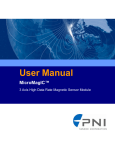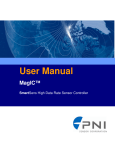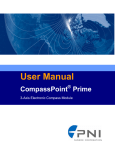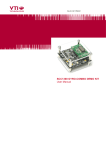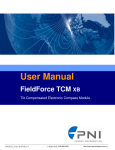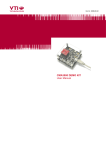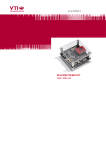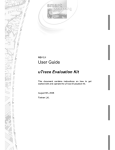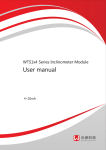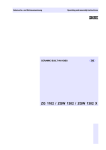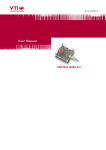Download SCC1300 GYRO-COMBO DEMO KIT User Manual
Transcript
Doc.Nr. 82117600.01 SCC1300 GYRO-COMBO DEMO KIT User Manual 深圳市铭之光电子技术有限公司 全国服务热线 : 400-883-3391 http://www.sensorexpert.com.cn SCC1300 GYRO-COMBO DEMO KIT User Manual TABLE OF CONTENTS 1 Introduction .........................................................................................................................3 2 Quick start for using the SCC1300 Demo Kit....................................................................3 3 Hardware..............................................................................................................................4 4 GUI software ........................................................................................................................4 4.1 Resetting GUI and µC ................................................................................................................8 4.2 Uninstalling the GUI and USB driver........................................................................................8 5 Advanced data logging.......................................................................................................9 6 USB interface board circuit diagram ...............................................................................11 7 USB interface board PWB layout .....................................................................................14 8 Troubleshooting ................................................................................................................15 8.1 Checking and setting correct USB driver Latency timer value ...........................................16 8.2 Duplicate serial COM port numbers.......................................................................................18 9 Document Revision History .............................................................................................19 10 Contact Information ..........................................................................................................19 深圳市铭之光电子技术有限公司 全国服务热线 : 400-883-3391 http://www.sensorexpert.com.cn SCC1300 GYRO-COMBO DEMO KIT User Manual 1 Introduction SCC1300 demo demonstrates the SCC1300 component functionality and the component key properties. This document describes how to install the required software and how to use the SCC1300 demo board and Graphical User Interface (GUI) software. SCC1300 demo consists of: • SCC1300 sensor soldered on a chip carrier PWB (see Figure 1 on next page) • USB interface card (see Figure 1 on next page) • USB cable • GUI software running on PC SCC1300 demo runs on recent Windows versions (Windows 7, Vista, XP and 2000) and it requires USB connection for data transfer. Demo is powered from USB port. The SCC1300 demo is based on the same USB hardware PCB as the SCA3000 Demo Kit, however please note that the original SCA3000 Demo PCB is not compatible with SCC1300. The same USB driver can be used with all demo kits provided by VTI Technologies. 2 Quick Start for Using the SCC1300 Demo Kit Please follow the steps below: 1. Insert CD-ROM 2. Setup the hardware - Connect the demo kit to PC's USB port 3. Install the USB driver, after the PC has found the device - Let Windows to install the USB driver, if the driver is not found an executable installer can be run from folder "CD-ROM\SCC1300 demo - Virtual Com Port Drivers\” - NOTICE, if you have already installed some other demo kit provided by VTI Technologies, please check that the latency timer parameter is 5 ms. In case the latency timer value is greater than 5 ms, the SCC1300 Demo Kit GUI will not work (more detailed instructions in section 8) 4. Install the GUI software - Install the GUI software by running the “setup.exe" from folder: CD-ROM\SCC1300 demo – GUI Installer - Do not change the installation destination 5. Start the GUI software - From Start → Programs → SCC1300-USB-DEMO-VER-1.0 → SCC1300-USB-DEMO-VER-1.0 When using the SCC1300 Demo Kit with GUI software: • The Demo Kit should be connected to PC before the GUI software is started • Exit the GUI software before unplugging the Demo Kit from PC • After GUI software is stopped, the Demo Kit can be unplugged from PC (Demo Kit uses virtual serial port driver, so it can not be found as a USB device). During software start up, the firewall may alert that the demo software wants a network access. The demo software can be operated without the network access (granting the network access will not change the software operation). 深圳市铭之光电子技术有限公司 全国服务热线 : 400-883-3391 http://www.sensorexpert.com.cn SCC1300 GYRO-COMBO DEMO KIT User Manual 3 Hardware The SCC1300 Demo Kit USB interface board (black PWB) and SCC1300 PWB (green PWB) are shown in Figure 1. The USB interface card converts the USB interface to SPI interface. SCC1300 sensor is soldered on PWB which is connected to interface board. Green led: data transfer SCC1300 sensor Red led: demo powered from USB Demo reset Figure 1. SCC1300 demo USB interface board and SCC1300 PWB. 4 GUI Software SCC1300 Demo Kit is controlled via USB serial port by GUI software. The GUI software has three different display modes. The SCC1300 sensor can be set to: - Gyro & ACC: both gyro and accelerometer data is shown - Gyro: only gyro data is shown - ACC: only accelerometer data is shown The three different GUI displays and start up screens are presented on the following pages. 深圳市铭之光电子技术有限公司 全国服务热线 : 400-883-3391 http://www.sensorexpert.com.cn SCC1300 GYRO-COMBO DEMO KIT User Manual Screen capture of the GUI is presented in Figure 2. 1. 6. 2. 3. 7. 4. 8. 5. 9. 10. 11. 12. 13. Figure 2. SCC1300 Demo Kit Graphical User Interface Table 1. The numbered items in Figure 2. Item 1 2 3 4 5 6 7 8 9 10 11 12 13 Description Exit software, [Esc]-button also. Pull down menu for acceleration [g] range Manual acceleration range selections (Manual setting has to be selected from Range [g] pulldown menu) Pull down menu for angular rate [˚/s] range Manual angular rate range selections (Manual setting has to be selected from Range [˚/s] pulldown menu) Current acceleration output value decimal display Accelerometer scrolling display Open / close the window extension with arrow button Current angular rate output value decimal display Gyro scrolling display Pull down menu for GUI display mode Display update delay GUI software version number 深圳市铭之光电子技术有限公司 全国服务热线 : 400-883-3391 http://www.sensorexpert.com.cn SCC1300 GYRO-COMBO DEMO KIT User Manual If more than one USB serial port devices are connected to PC, user must select the correct USB SERIAL PORT from pop-up window (Figure 3). If user does not know the correct USB serial port number, please disconnect all other USB serial port devices from PC and restart the GUI software. Figure 3. USB serial port selection pop-up window. User needs to select the correct product type from PRODUCT SELECTION pop-up window (Figure 4). SCC1300-D02 is selected by default. Figure 4. Product selection pop-up window. Gyro & ACC, continuously scrolling gyro output and X, Y, Z accelerations, see Figure 5. Angular rate is presented in [˚/s] and acceleration in [g]. User can: - change the acceleration scale - select between angular rate sensor measurement ranges 110[˚/s]/300[˚/s] /Manual - select between acceleration sensor measurement ranges 2g/6g/Manual Most of the actions/controls listed above are in the extension part of the window, which can be accessed by pressing the arrow button (see Figure 2 and Table 1). Figure 5. Gyro & ACC display. 深圳市铭之光电子技术有限公司 全国服务热线 : 400-883-3391 http://www.sensorexpert.com.cn SCC1300 GYRO-COMBO DEMO KIT User Manual Gyro, continuously scrolling gyro output. Angular rate is presented in [˚/s]. Figure 6. Gyro display. ACC, continuously scrolling X, Y and Z outputs of the accelerometer. Acceleration is presented in [g]. Figure 7. ACC display. 深圳市铭之光电子技术有限公司 全国服务热线 : 400-883-3391 http://www.sensorexpert.com.cn SCC1300 GYRO-COMBO DEMO KIT User Manual RESET DEMO initialises the GUI software. The embedded MCU software version is presented. Gyro & ACC display opens after RESET by default. Figure 8. Reset demo display. 4.1 Resetting GUI and µC SCC1300 Demo Kit GUI software can be reinitialised by selecting the “Reset demo” display from pull down menu, see Figure 8. MCU can be reset by exiting from the GUI and then pressing the reset button (Figure 1) on USB interface board. 4.2 Uninstalling the GUI and USB Driver The GUI software and the USB driver (FTDI Serial Converter Driver) can be removed from Windows Control Panel Add/Remove Programs. Please notice that removing the FTDI Serial Converter Driver (USB driver) may affect on functionality of some other programs (such as other demo kits provided by VTI Technologies). 深圳市铭之光电子技术有限公司 全国服务热线 : 400-883-3391 http://www.sensorexpert.com.cn SCC1300 GYRO-COMBO DEMO KIT User Manual 5 Advanced data logging Acceleration data can be saved from GUI software by pressing the “Save to file” button ( Figure 2). Data can be logged also by using the Windows HyperTerminal software and macro language that is used to control the MCU of the SCC1300 Demo Kit. Please notice that GUI software and Windows HyperTerminal software can not be open at the same time. Follow the steps below to start the data logging: 1. Connect SCC1300 Demo Kit with USB cable to PC 2. Open GUI software to see the correct COM port number (SETUP display, see Error! Reference source not found.). Windows Device Manager can also be used to find out the COM port number. 3. Close the GUI software. 4. Open Windows HyperTerminal software from CD-ROM: − “SCC1300_demo_HyperTerminal_connection.ht”, or − see detailed serial communication settings in Table 2. 5. Press demo reset button (see Figure 1). SCC1300 Demo Kit sends an info text to HyperTerminal (see Figure 9). If the HyperTerminal software is unable to connect the SCC1300 Demo Kit or the info text does not appear, , - Press disconnect , - change the COM port number to correct from port properties - press connect , - press reset button on SCC1300 Demo Kit. until info text appears to HyperTerminal screen (see Figure 9). 6. After the info text appears on HyperTerminal, send the wanted macro text file, such as “SCC1300_data_logger.txt” from CD-ROM (“Transfer” pull down menu → “Send Text File…” → browse for SCC1300_data_logger_macro.txt) 7. The text file is a macro that runs in an endless loop. The macro sends angular rate and 3axis acceleration data in hex format to HyperTerminal (see Figure 10). Example of data format: 0x0025,0x004c,0x0008,0x0a1c,G-X-Y-Z where “0x” indicates for hex format, and “G-Z-Y-X” the axis order. 8. The data can be stored by capturing the data in to file: “Transfer” pull down menu → “Capture Text…” → save captured data into wanted file and folder. 9. Data capturing can be stopped from: “Transfer” pull down menu → “Capture Text…” → “Stop” Macro language is used to control the SCC1300 DEMO KIT. It can be also used to configure the SCC1300 sensor. For more detailed information of macro language, please refer to “SCA3000 DEMO KIT macro language description 8259200”. 深圳市铭之光电子技术有限公司 全国服务热线 : 400-883-3391 http://www.sensorexpert.com.cn SCC1300 GYRO-COMBO DEMO KIT User Manual Connection properties 2. Connect 1. Select COM port Figure 9. Windows HyperTerminal with SCC1300 demo info text. If the pre-configured HyperTerminal connection is not available (the CD-ROM), the HyperTerminal connection can be opened also from: → Start → Programs → Accessories → Communications → HyperTerminal The communication settings are presented in Table 2 below Table 2. SCC1300 Demo Kit serial communication settings. Parameter Bits per second Data bits Parity Stop bits Flow control Value 230400 8 None 1 None The correct COM port number depends on the PC and USB port used. Figure 10. SCC1300 demo output during data logging. 深圳市铭之光电子技术有限公司 全国服务热线 : 400-883-3391 http://www.sensorexpert.com.cn SCC1300 GYRO-COMBO DEMO KIT User Manual 6 USB Interface Board Circuit Diagram SCC1300 demo USB interface board circuit diagram is presented in following pages. Figure 11. SCC1300 Demo Kit USB interface board circuit diagram (sheet USB). 深圳市铭之光电子技术有限公司 全国服务热线 : 400-883-3391 http://www.sensorexpert.com.cn SCC1300 GYRO-COMBO DEMO KIT User Manual Figure 12. SCC1300 Demo Kit USB interface board circuit diagram (sheet MCU). 深圳市铭之光电子技术有限公司 全国服务热线 : 400-883-3391 http://www.sensorexpert.com.cn SCC1300 GYRO-COMBO DEMO KIT User Manual Figure 13. SCC1300 Demo Kit USB interface board circuit diagram (sheet power, resistor R34 is 0 ohm instead of 470 ohm described in the schematics). 深圳市铭之光电子技术有限公司 全国服务热线 : 400-883-3391 http://www.sensorexpert.com.cn SCC1300 GYRO-COMBO DEMO KIT User Manual 7 USB interface board PWB layout SCC1300 Demo Kit USB interface board PWB layout and silkscreen is presented below. Figure 14. SCC1300 Demo Kit USB interface board PWB layout. Figure 15. SCC1300 Demo Kit USB interface board silkscreen. 深圳市铭之光电子技术有限公司 全国服务热线 : 400-883-3391 http://www.sensorexpert.com.cn SCC1300 GYRO-COMBO DEMO KIT User Manual 8 Troubleshooting Due to many PC environments, the interoperability can be limited. The SCC1300 Demo Kit has been tested with DELL laptops (Latitude D600, D610, D620, D410) and desktop PCs with Win2000 WinXP, Vista and Windows 7 operating systems. If the SCC1300 Demo Kit does not work properly or its operation is limited, the following items may help to sort the problems out: 1. Stop the GUI software, press the reset button program on demo USB interface board (see Figure 1), re-start the GUI again. 2. SCC1300 demo may not work properly if your PC has multiple USB serial port devices installed. Please remove all other USB serial port devices (including other VTI demos). 3. Close Windows HyperTerminal software, if you have used it. 4. If the GUI interface starts, but data is not scrolling in the window, check that USB driver LATENCY TIMER parameter is 5ms, please see details in section 8.1 5. Some times other LabView based software do not allow the demo kit GUI software execution, please try to install the SCC1300 demo kit to another PC or remove other LabView based software 6. If the PC is unable to find the demo kit serial port, try another USB port. Also, please check that there are not duplicate serial COM port numbers, more details in section 8.2. 7. Test the demo with another USB cable. 8. Check that the communication between the demo kit and the PC works: • Open HyperTerminal connection to the demo (see section 5) • Press demo reset button (see Figure 1) • see if the info text appears on the screen (see Figure 9) → if the info text is transmitted, the communication between the demo kit and PC is ok 深圳市铭之光电子技术有限公司 全国服务热线 : 400-883-3391 http://www.sensorexpert.com.cn SCC1300 GYRO-COMBO DEMO KIT User Manual 8.1 Checking and Setting Correct USB Driver Latency Timer Value The FTDI USB Virtual Serial Com Port driver is delivered with the SCC1300 demo kit and the same driver version can be also downloaded from VTI's website. In order to modify the driver's Latency timer value, please plug the demo USB cable in to PC and follow the steps (and screen captures) below: 1. Open control panel and select “SYSTEM” 2. Select “DEVICE MANAGER” from “HARDWARE” tab 3. Select “USB SERIAL PORT” from the list, right mouse click and select “PROPERTIES" 4. Select “ADVANVED” from the USB Serial port Properties 5. Set the “LATENCY TIMER” to 5 ms (the 16ms default value is too slow for SCC1300 Demo Kit). 6. Press “OK” to all windows. 7. Restart the GUI software. Start → Control panel 1. 2. 深圳市铭之光电子技术有限公司 全国服务热线 : 400-883-3391 http://www.sensorexpert.com.cn SCC1300 GYRO-COMBO DEMO KIT User Manual 4. 3. 5. 深圳市铭之光电子技术有限公司 全国服务热线 : 400-883-3391 http://www.sensorexpert.com.cn SCC1300 GYRO-COMBO DEMO KIT User Manual 8.2 Duplicate Serial COM Port Numbers Some PCs assign duplicate COM port numbers for virtual com port devices. If the PC assigns a COM port number for demo kit that is already reserved by another device, the demo kit will not work properly (see Figure 16). COM port numbers can be seen from Computer Management (Device Manager), see section 8.1 for instructions on opening the Device Manager. PC installs the demo kit on same COM port number as another device After changing the demo to another USB port (different slot), there are no duplicate COM port numbers Figure 16. PC has assigned duplicate COM port numbers for two devices (LEFT), after changing the USB port there are no duplicate COM port numbers (RIGHT). 深圳市铭之光电子技术有限公司 全国服务热线 : 400-883-3391 http://www.sensorexpert.com.cn SCC1300 GYRO-COMBO DEMO KIT User Manual 9 Document Revision History Version Date Change Description 0.1 08.12.2009 Initial release 10 Contact Information Finland (head office) VTI Technologies Oy P.O. Box 27 Myllynkivenkuja 6 FI-01621 Vantaa Finland Tel. +358 9 879 181 Fax +358 9 8791 8791 E-mail: [email protected] Germany VTI Technologies Oy Branch Office Frankfurt Rennbahnstrasse 72-74 D-60528 Frankfurt am Main, Germany Tel. +49 69 6786 880 Fax +49 69 6786 8829 E-mail: [email protected] Japan VTI Technologies Oy Tokyo Office Tokyo-to, Minato-ku 2-7-16 Bureau Toranomon 401 105-0001 Japan Tel. +81 3 6277 6618 Fax +81 3 6277 6619 E-mail: [email protected] China VTI Technologies Shanghai Office 6th floor, Room 618 780 Cailun Lu Pudong New Area 201203 Shanghai P.R. China Tel. +86 21 5132 0417 Fax +86 21 513 20 416 E-mail: [email protected] USA VTI Technologies, Inc. 70 South Lake Ave., 10th Floor Pasadena, CA 91101 USA Tel. +1 626 463 7011 Fax +1 626 463 7013 E-mail: [email protected] To find out your local sales representative visit www.vti.fi 深圳市铭之光电子技术有限公司 传感器专家网 E-mail: [email protected] Tel: 400-883-3391 Web : www.sinocomopto.com Web : www.sensorexpert.com.cn 深圳 上海 北京 香港 地址:深圳市福田区天安数 地址:上海市普陀区江宁路1165 地址:北京海淀区中关村东路 地址:香港葵涌嘉庆路12号港 码城创新科技广场1期A座401 号圣天地商务中心705室 66号世纪科贸大厦C座1003室 美中心1004室 电话:(86)0755-83439588 电话:(86)021-52527755 电话:(86)010-62672430 电话:(852)24208555 传真:(86)0755-83433488 传真:(86)021-52522211 传真:(86)010-62672433 传真:(852)24200055