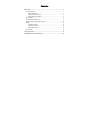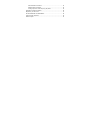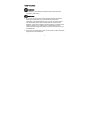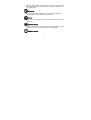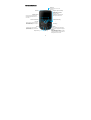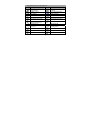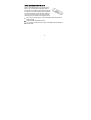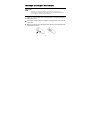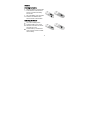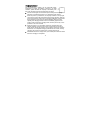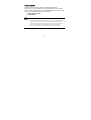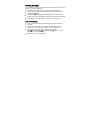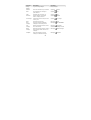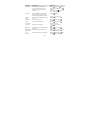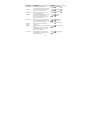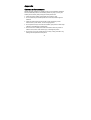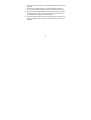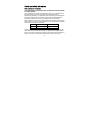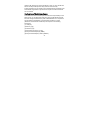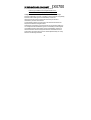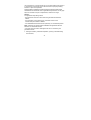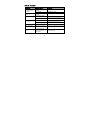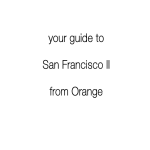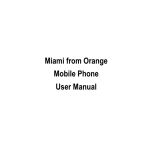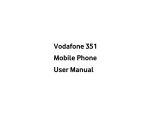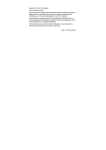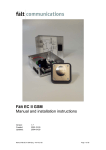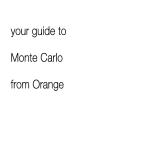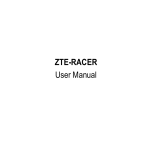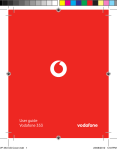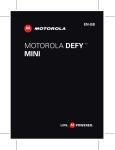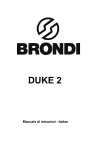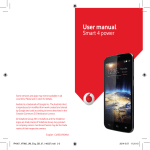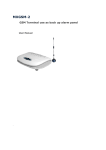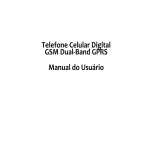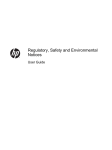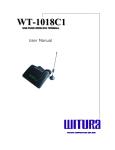Download Copyright © 2010 by ZTE Corporation All rights
Transcript
Copyright © 2010 by ZTE Corporation All rights reserved. No part of this publication may be excerpted, reproduced, translated or utilized in any form or by any means, electronic or mechanical, including photocopying and microfilm, without the prior written permission of ZTE Corporation. ® The Bluetooth trademark and logos are owned by the Bluetooth SIG, Inc. and any use of such marks by ZTE Corporation is under license. Other trademarks and trade names are the property of their respective owners. Java and all Java-based marks are trademarks or registered trademarks of Sun Microsystems, Inc. ZTE Corporation reserves the right to make modifications on print errors or update specifications in this manual without prior notice. Version 1.0 in Mar. 2010 Contents Before Use............................................................................................................... 1 Safety Instructions................................................................................................ 1 Safety Precautions ....................................................................................... 2 Battery Safety Precautions ........................................................................... 5 Charger Safety Precautions ......................................................................... 7 Parts Definition..................................................................................................... 9 Insert and Remove SIM Card............................................................................. 12 Inserting & Removing the Memory Card............................................................. 13 Battery ............................................................................................................... 14 Installing the battery ................................................................................... 14 Removing the battery ................................................................................. 14 Charging the battery................................................................................... 15 Power On/Off ..................................................................................................... 16 Using your phone ................................................................................................. 17 Descriptions of common functions..................................................................... 18 Widgets .............................................................................................................. 18 Making & receiving calls..................................................................................... 18 Making a call .............................................................................................. 18 Receiving a call .......................................................................................... 19 Adjusting the volume .................................................................................. 19 Hands-free ................................................................................................. 19 Call options ................................................................................................ 20 Writing messages............................................................................................... 20 Viewing messages ............................................................................................. 21 Add new contact................................................................................................. 21 Sending and receiving Email .............................................................................. 22 Using the phone as a memory storage device.................................................... 22 Main Function list ................................................................................................. 23 Input Methods ....................................................................................................... 31 Appendix ............................................................................................................... 32 Clearance and Maintenance............................................................................... 32 Health and safety information............................................................................. 34 SAR certification information ...................................................................... 34 Health & Safety information........................................................................ 35 Limiting exposure to radio frequency (RF) fields......................................... 35 Declaration of RoHS Compliance....................................................................... 36 Disposal of your old device ................................................................................ 37 EC DECLARATION OF CONFORMITY ............................................................. 38 Limited warranty statement ................................................................................ 40 Failure Analysis.................................................................................................. 44 Before Use Thank you for choosing the Rio from Orange, a GSM Dual-Band GPRS Digital Mobile Phone (referred to as the “mobile phone” in this manual). To guarantee your mobile phone is always in its best condition, please read this manual carefully and keep it for future reference. The pictures in this user manual are only used to demonstrate the mobile phone’s functions, so they may be different from what you see on your mobile phone. Safety Instructions If your mobile phone is lost or stolen, notify Orange immediately to prevent others from abusing it. To protect your mobile phone against abuse, take the following precautions: z Set a PIN code and modify it from time to time. z Keep your mobile phone with you at all times. 1 Safety Precautions Road Safety z Pay attention to road safety and follow all local relevant laws and regulations while driving. Interference z Do not use your mobile phone near sensitive electronic equipment. Radio wave interference may cause electronic equipment to malfunction. Pay special attention when you use your mobile phone near pacemakers and/or other medical electronic equipment, fire detectors, and/or other automatic-control equipment. For details on the influence caused by your mobile phone on pacemakers or other medical electronic equipment, please consult the manufacturer or your local distributor. z Do not use your mobile phone near TV sets, radios or office automated equipment to avoid interference. 2 In an Aeroplane z Turn off your mobile phone in an aeroplane when use is forbidden. The mobile phone may affect on-board electronic equipment, therefore please follow the relevant regulations. In Hospital z Turn off your mobile phone in hospital where it’s forbidden to use it. The mobile phone may affect the normal operation of medical apparatus, therefore please follow the relevant regulations when using your mobile phone in hospital. In a Petrol Station z Do not use your mobile phone in a petrol station. Turn off your mobile phone near fuels or chemicals. Waterproof 3 z Keep your mobile phone away from water. This may cause overheating, electrical leakage or failure if water or any other kind of liquid enters your mobile phone. Disassembly z Do not disassemble or reassemble your mobile phone as this may cause damage, electrical leakage or circuit failure. Antenna z Do not use your mobile phone if your antenna is damaged as this may cause injury. Away from Children z Keep your mobile phone from children. Do not allow children to use the mobile phone as a toy as this may be harmful to their health. Original Accessories 4 z Use the original accessories or those authenticated by the manufacturer. Using non-original accessories may affect the mobile phone’s performance, violate the warranty provisions or relevant national regulations on mobile phones, or even cause injury. Areas where industrial explosives are used z Please strictly adhere to relevant laws and regulations to turn off your mobile phone in or near areas where explosive materials are used. Emergency Calls z Make sure your mobile phone is turned on and in the service area. Input the national emergency number and press the Send key to dial. Let others know where you are and do not hang up until help has reached you. Battery Safety Precautions z z Keep the battery in a cool and ventilated place, out of direct sunlight. Battery life is limited, and becomes shorter and shorter after the battery is charged continuously over its lifetime. If charging fails several times, this indicates that the battery is worn out and a replacement is advised. 5 z Dispose of worn-out batteries in designated locations according to specified regulations rather than throwing them into residential garbage. z Do not throw worn-out batteries into fires as this may cause additional fires or explosions. z Do not press with great force when installing the battery as this may result in leakage, overheating, explosion or fire. z Do not disassemble or reassemble the battery as this may result in leakage, overheating, explosion or fire. z If the battery becomes hot, changes colour or deforms during use, charging or storage, please immediately stop using the device and replace the battery. z Keep the battery away from dampness to prevent overheating, smouldering or erosion. z Do not leave the battery in direct sunlight, for example in a car, or other high-temperature location as this may result in leakage or overheating. This may also affect the battery’s performance and shorten its life. z Do not continuously charge the battery over a 24 hour period. 6 Note: If the battery is damaged, please avoid contact with the materials inside. If your skin has contact with these materials, flush your skin with lots of water and seek medical assistance if required. Charger Safety Precautions z Use power voltage between 110VAC and 220VAC. Using voltage beyond the range may cause leakage, fire or damage to the phone and charger. z Do not short-circuit the charger as this may cause electric shock, smouldering or damage. z Do not charge the battery in direct sunslight, near dampness, dust, vibration, TV set, or radio (may affect the image, sound), etc. z Do not use the charger if the power cable is damaged as this may cause fire or electric shock. z Do not place water containers near the charger to avoid water splashing. If water or any other kind of liquid splashes on the charger, immediately remove the charger from the power socket to avoid overheating, fire, electric shock or failure. 7 z Do not disassemble or reassemble the charger because this may cause physical injury, electric shock, fire or damage. z To avoid electric shock, do not touch any charger, power cable or power socket with wet hands. z Do not place heavy objects onto power cables or refit power cable as this may cause electric shock or fire. z Remove the power plug from the socket before cleaning and maintenance. z Hold the charger rather than pull the power cable while removing the plug from the socket as this may cause damage, electric shock or fire. 8 Parts Definition Power key Hold this key to turn on or off the phone. Receiver Navigation keys and OK key In idle mode: Up key: Write SMS&MMS Down key: Inbox Left/Right key: Switch Interface OK key: Enter main menu Left/right soft key Carries out the operations at the left-bottom/right-bottom corner of the screen. Internet shortcut key Camera shortcut key End key Send key Dial a number or receive incoming calls; In idle mode, press the key to view all recent call. Delete key Return key Fn key Switch the input of the symbols located on the upper part and lower part on the key. Caps lock key Lock key Press it to switch the input method, and hold it to quickly lock the keypad. Space Key 9 SYM key When editing the text, press it to switch to the symbol input method; In idle mode, hold it to quickly switch to Meeting Mode or other mode. Camera head Hanging hole Speaker Side keys Adjust the volume Self portrait mirror USB interface Headphone jack Memory card socket Note: In this user manual, “press” means pressing the key and then releasing; “hold” means pressing and holding the key for about 2 seconds or more. 10 Descriptions of icons on the status bar Icons Descriptions Icons Shows the phone’s network signal strength Descriptions Shows the phone’s battery capacity Calling or in call You have missed calls. Call Holding Call Forwarding You have unread SMS. You have unheard voice mail. You have unread MMS. You have unread email. The ringing type is set to Ring. The ringing type is set to vibration and ring tone. The ringing type is set to Vibration. The ringtone is set to Mute. Audio player on Bluetooth® ON A headset is connected to the phone. The phone is under roaming status. GPRS connection is active. EDGE connection is active. The stopwatch is active. The alarm clock is active. The keypad is locked. The keypad is unlocked. 11 Insert and Remove SIM Card Insert a valid SIM card into your mobile phone before use. All information regarding network connection and the SIM phone book is saved on the SIM card. In order to avoid loss and damage of saved information on the SIM card, please do not touch the metal surface and store the SIM card away from an electrical or magnetic source. 1. Turn off your mobile phone, remove the battery and disconnect the external power. 2. Insert the SIM card into the socket. 3. Turn off your mobile phone and remove the battery before taking out the SIM card. 12 Inserting & Removing the Memory Card Note: Please do not remove the memory card when the card is in use. Removing the card may not only damage your card and mobile phone, but also destroy the data saved on the card. 1. Open the memory card cover at the right side of the phone and insert the memory card. 2. Push tightly until the card is installed in the right position and close the card cover. 3. Before you take out the card, please open the card cover and press the card inward to unlock. 13 Battery Installing the battery 1. Align the battery's contact points in the direction of the arrow as shown, and Insert the battery into the slot. 2. Put on the battery cover, and push forward in the direction of the arrow as shown until it’s locked. Removing the battery 1. Turn off the mobile phone. 2. Push the battery cover in the direction of the arrow as shown and open the cover. 3. Pull the battery in the direction of the arrow as shown and take out the battery. 14 Charging the battery The accompanying Li battery can be used after being unpacked. To ensure the battery is always in its best condition, please exhaust the capacity of the battery and then fully recharge it for the first three times of usage. 1. Connect the charger with the mobile phone through the charging interface, and insert the charger to a 110V/220V power socket. 2. When the phone is powered on, the capacity indicator in the top-right corner of the screen will scroll continuously during charging; when the phone is powered off, there will be a charging indication on the screen during charging. If the phone is used excessively without enough capacity, the charging indicator will not immediately appear on the screen of the phone when charging starts, and the phone may not be powered on for a few minutes. 3. When the phone is on, the battery will be fully charged when the capacity indicator in the top-right corner of the screen is full and no longer scrolls. When the phone is off, the battery will be fully charged when there is a completed charging indication on the screen. During charging, the phone and charger may normally become hot. 4. Please disconnect the charger from your mobile phone and the socket when the charging is completed. 15 Power On/Off Hold the Power key until the power-on/off animation appears. After you turn on your mobile phone, it will automatically check if a SIM card is inserted or usable, and may show the following information on the screen, if you have set a lock code or a PIN code: Input phone lock code Input SIM PIN Note: The SIM card will be locked if you enter an incorrect PIN code three times. If this occurs, you will need a PUK code to unlock the SIM card. The PIN code may be provided to you together with SIM card. If not, contact Orange. The default PIN code is normally 1234. Please replace it with your own PIN code as soon as possible. Searching: The mobile phone will search for an available network. 16 Using your phone More Call history Broadcast messages Video recorder Contacts Templates Video player Orange Plus Messenger Message settings Sound recorder Orange World Orange Widgets Text message counter FM radio Opera Mini Sound effects Data account Organiser Calendar Orange World Music Settings Licence manager Alarm Music store My profiles Tasks Audio player Bluetooth Calculator File manager Games & applications ® Phone settings Java Game & Apps Call settings Other Games Network settings Email Stopwatch Memory settings Write SMS&MMS Unit converter Security settings Inbox Currency converter Java settings Drafts World clock Java default security Messaging Outbox Screen calibration Multimedia Sent messages Camera Archive Gallery Restore factory settings Delete messages 17 Conn.management Data counter Descriptions of common functions Widgets In the idle screen, slide your finger to the left or right on the screen to switch among the three interfaces. In idle mode, click to enter the Widgets interface. In the Widget drawer, slide your finger up and down in the area to display other icons. You can drag the icons from Widget drawer to the idle screen. Click to enter the Shortcut area. Slide your finger on the screen to the left or right to display other icons. Making & receiving calls Making a call Direct dial: In idle mode, press the numeric keys to input the telephone number and press the Send key to dial. Dialling from the Contacts: In idle mode, press the right soft key to enter “Contacts”, select the contact and press the Send key to dial. 18 Dialling from call logs: In idle mode, press the Send key to enter the list of call logs, select the call record and press the Send key to dial. Dialling an extension: Sometimes you can not dial the extension directly. Dial the number directly, press the “P” key and then dial the extension number. Dialling international calls: To make an international call, press the “+” key and then dial the country or region code, city code and phone number. Receiving a call You can press the Send key to answer the call. Adjusting the volume During the conversation, press the Side keys to adjust the voice volume; In idle mode, press the Side keys to adjust the key volume. Hands-free During the conversation, press the “H-Free” key to enter the hands-free status, and press “H-Held” to return to normal status. 19 Call options During the conversation, press “Options” to enter “Hold single call”, “New call”, “Messaging”, etc. Writing messages 1. In idle mode, press the OK key to enter the Main Menu, then select “Messaging” “Write SMS&MMS” to edit the message text. 2. Input the recipient: input the recipient’s number and select the recipient from “Contacts”. 3. Press down key to write your message: If you want to add a picture, sound, video etc., please press “Options” to select “Add picture”, “Add sound” or “Add video” etc. If you want to send a multimedia message, please press the OK key to select “Switch to MMS”. 4. After editing the message, press OK key to send the message. 20 Viewing messages Upon receiving a message, the mobile phone can indicate with a ring tone, prompt, or a new message icon. Press the OK key to enter the Inbox, and then read the message. 1. In idle mode, press the OK key to enter the main menu, then select “Messaging” “Inbox”. 2. The list of received messages will be displayed on the screen. Press the Up/down key to select the message, and press OK key to view the contents. 3. Press “Options” to select “Reply”, “Call sender”, “Forward”, etc. Add new contact 1. In idle mode, press the OK key to enter the main menu and select the “Contacts”. 2. If you want to add a new entry to phone, please select “Add new contact”. You can edit “Name”, “Number”, “Home Number”, etc. 3. If you want to add a new entry onto the SIM card, select “OK” “Contact settings” “Preferred storage” input “Name” and “Number” only. 4. Select “Save” to save after editing. 21 “SIM”. You need Sending and receiving Email You can send and receive Emails over the GPRS network after the mobile phone has connected to a mail server. You have to set up an account before using the Email function. For different email providers, the settings may be slightly different. Please consult your email provider. The following guide is for your reference only. 1. In idle mode, press the OK key and then click “Messaging” to select “Email” “Email account setup” to create a new account. 2. Select “Add” “Email setup wizard”, input your existing “E-mail address”, “User name”, “Password”. 3. Return to “Email account”, select the newly created account, and press “Options” “Activate”. 4. After setting up the account, you should be able to send & receive mails. Using the phone as a memory storage device When the phone is turned off, connect your mobile phone to the PC with the USB data cable. Turn on your mobile phone connected to the PC with the USB data cable. If the memory card is inserted, you can select “Mass storage” on the PC, and use the phone as a memory storage device. 22 Main Function list In idle mode, press OK key to enter the main menu. Functions Descriptions Operations View call View the recent incoming, missed and Call history history outgoing calls. calls/ Received calls/ Missed calls Delete a call Delete a call log on the SIM. Call history log Options All calls / Dialled Select one call log Delete View call View the duration of last call, dialled Call history Options duration calls and received calls. Advanced Call time View Browse all contacts in Contacts, input Contacts contacts the first letter of contact’s name to quickly search for the contact. “All”, “SIM”, “TEL” contacts and “Caller groups” Add contacts Save a telephone number and name. Contacts Add new contact Edit contact Edit an existing contact. Contacts Select one contact Options Copy contacts Copy all contacts from the SIM card to the phone or from the phone to the SIM card. 23 View contacts among Edit Contacts Move the highlight to “Add new contact” Options Contact Settings Copy contacts Functions Descriptions Operations Move contacts Move all contacts from the SIM card to the phone or from the phone to the SIM card. Contacts Move the highlight to “Add new contact” Options Contact Settings Move contacts Delete all contacts Delete all contacts on the SIM card or phone. Contacts Move the highlight to “Add new contact” Options Contact Settings Delete all contacts Preferred storage Select the preferred storage as Phone or SIM. Contacts Move the highlight to “Add new contact” Options Contact settings Preferred storage Speed dial Edit 8 phone numbers and assign these numbers to the keys from 2 to 9. Contacts Move the highlight to “Add new contact” Options Contact settings Speed dial In idle mode, hold the numeric key to fast dial the corresponding phone number of the numeric key. Caller groups Divide the contacts into different groups. You can add/delete the members only when they are saved on the Phone. Contacts Messenger Log on to Orange Messenger. Messenger 24 Caller groups Functions Descriptions Operations Orange Widgets Log on to Orange Widgets. Orange Widgets Calendar Check the calendar and your schedule. Organiser Calendar Alarm Set multiple alarms, and support power-off alarm. Organiser Alarm Tasks Add Date, Call, Anniversary, etc. Organiser Tasks Calculator Simple calculation, such as add, subtract, multiply, divide, etc. Organiser Calculator File manager View the files saved on the phone and memory card. Organiser File manager Email Send and receive E-mails. Messaging Email Send message Send text messages/ multimedia messages to other mobile phones. Messaging Write SMS&MMS View message Read the messages (received, unsent, sent, drafts, saved). Messaging Inbox/ Drafts /Outbox/Sent messages /Archive Delete message Delete the messages in Inbox / Outbox / Sent message / Drafts / Archive or all messages. Messaging Delete messages Templates Select the template to send text message or multimedia message. Messaging Templates 25 Functions Descriptions Operations Voice mail* Lets the calling party leave a message through voicemail, and check the voicemail to listen to the message. Messaging Message settings Text message Voicemail server In idle mode, hold “1” key to call the first voice mail number. Check memory status Check the memory status for text messages on the SIM card and Phone. Messaging Message settings Text message Memory status Preferred storage Save messages on the SIM card or phone. Messaging Message settings Text message Preferred storage Broadcast messages* Receive messages from Orange. Messaging Orange World Log on to Orange World. Orange World Music store Log on to Music Store. Music Music store Audio player Play an audio file. Music Audio player Java Game&Apps Get Access to Java games and applications. Games&applications Games&Apps 26 Broadcast messages Java 1. Select the Java application.. 2. Select "Launch" to enter java application. Functions Descriptions Operations Other Games The phone provides preset games. The detailed operation descriptions are in the games menu. Games&applications Games Other Stopwatch Measure time. Games&applications Stopwatch Unit converter Perform conversions of basic units, such as weight, length, etc. Games&applications converter Unit Currency converter Set the exchange rate and account foreign currency or vice versa. Games&applications converter Currency World clock Browse the current time of different cities around the world. Games&applications clock World Camera Capture digital photos. Multimedia Camera Gallery Browse your photos saved on the phone & memory card. Multimedia Gallery Video recorder Record video files. Multimedia Video recorder Video player Play a video file. Multimedia Video player Sound recorder Record audio files. Multimedia Sound recorder FM radio Listen to FM broadcasts. Multimedia FM radio 27 Functions Descriptions Operations My profiles Perform personalized settings on ringtone, volume, ringer type, etc. according to different events and occasions. Settings My profiles Select Profile (General/Meeting etc.) Activate Exchange data with other Bluetooth® devices, and listen to music or talk hands-free with a Bluetooth® headset. Settings Date and Time Set the date and time displayed on the phone. Settings Phone settings Date and time Key vibrate Turn on/off key vibrate Settings Phone settings Key vibrate Sched. power on/off Power on/off at preset times. Settings Phone settings Sched. power on/off Language Select the menu language. Settings Phone settings Language Dedicated key Set shortcuts for the navigation keys in idle mode. Settings Phone settings Dedicated key Auto update of date and time Update date & time automatically. Settings Phone settings update of date and time Auto LCD backlight Set the backlight time and brightness. Settings settings Misc. Bluetooth ® 28 In idle mode, hold key to turn on or off “Meeting” mode. Bluetooth® Phone settings LCD backlight Functions Descriptions Operations Call waiting You will be prompted to take an incoming call if this function is activated. Settings Call settings Call waiting Call divert Forward the incoming call to designed number on a specific occasion. Settings Call settings Call divert Call barring Set an outgoing call restriction or an incoming call restriction. Settings Call Settings Call barring Blacklist You can create & edit a Black List. After you select “On” under “Mode”, the incoming call from the numbers in the Black List will be rejected. Settings More Call Settings Blacklist Auto redial When selecting “On” for Auto redial, your phone will automatically redial after a while if the call is not answered. Settings More Call Settings Auto redial Network settings SIM lock Select the network and set GPRS connection. Activate a PIN code to prevent SIM card abuse. The default PIN code is normally 1234. Please replace it with your own PIN code as soon as possible. Settings Network settings Phone lock Activate a phone lock to prevent the phone from abuse. The default phone lock password is 1122. Settings Security settings Phone lock 29 Settings Security settings SIM lock Functions Descriptions Operations Keypad lock The keypad lock will prevent inadvertent operations caused by key pressing. Settings Security settings Auto keypad lock In idle mode, Press key to lock the keypad. Press OK key and key to unlock. Fixed dial After this function is activated, you can only dial the number in the fixed dial list. Settings Security settings Fixed dial Screen calibration Calibrate the screen to click more accurately. Settings Screen calibration Restore factory settings Restore the relevant parameters to factory settings. Settings Restore factory settings Data counter View the Data counter. More Data counter Note: When copying files from PC to the Memory Card, please put the files in the relevant folder, e.g., put the music files in the “My Music” folder, and video files into the “Videos” folder. 30 Input Methods The mobile phone supports ABC/abc input method, 123 input method and symbol input method. Switch input method Press Input space Press Delete inputs Press key key. key to delete the input before the cursor and hold “Clear” to delete all inputs. Switch caps lock Press key. Line feed Press key. Input letters and There are two symbols on the keys. In ABC /abc method, press the key common symbols to input the symbol located on the lower part of the key; press key and then press the key to input the symbol located on the upper part of the key; press key twice and then press the key to continuously input the symbol located on the upper part of the key. Input digits In 123 method, press the numeric keys to input the corresponding numbers.. Input symbol During text input, press key to display symbol lists, press navigation keys to select the symbol, and press “OK” confirm. 31 Appendix Clearance and Maintenance Please carefully maintain your mobile phone as it is a delicately designed and manufactured product. The following advice may help you use your mobile phone correctly and prolong the mobile phone’s life. z Clean the phone, battery and charger with a soft dry cloth. z Do not clean the phone with liquids such as alcohol, dilution agent or benzene. z Clean the socket from time to time as a dusty socket may cause disconnection, power failure, or even charging failure. z Do not press the keys or screen with needles, pen points or other sharp objects to avoid damage or malfunction. z Do not touch the mobile phone with wet hands as this may cause an electric shock, which could cause injury or damage the phone. z Do not use or put your mobile phone in a dusty or dirty place as it may damage the components of the phone. 32 z Do not put your mobile phone in a location where the temperature is too high/low. z Do not put your mobile phone in or on heating devices (microwave, ovens or heat sinks). The mobile phone may explode if it gets too hot. z The colour of the waterproof label in the phone will change if the phone or battery gets wet. In this case, the warranty provisions will become void even if the warranty period has not expired. z If there is anything wrong with the mobile phone, battery, charger or any phone accessory, please send them to your nearest service centre for inspection. 33 Health and safety information SAR certification information THIS MODEL MEETS INTERNATIONAL GUIDELINES FOR EXPOSURE TO RADIO WAVES. Your mobile phone is a radio transmitter and receiver. It is designed not to exceed the limits for exposure to radio waves recommended by international guidelines. The guidelines were developed by an independent technical standards body, the ICNIRP, and include margins designed to assure the protection of all persons, regardless of age and health. These guidelines use a unit of measurement known as Specific Absorption Rate, or SAR. The SAR limit for mobile devices is 2.0 W/kg and the highest 1 SAR value for this device tested was : Position GSM900MHz(W/Kg) GSM1800MHz(W/Kg) Head 0.483 0.295 Body 0.262 0.200 As SAR is measured utilizing the device’s highest transmitting power, the actual SAR of this device while operating is typically below that indicated above. This is due to automatic changes to the power level of the device to ensure it only uses the minimum level required to reach the network. 34 The World Health Organization has stated that present scientific information does not indicate the need for any special precautions for the use of mobile devices. 1. The tests are carried out in accordance with IEC standard PT62209-1. Health & Safety information Important safety information includes the information about radio frequency (RF) radiation exposure. To ensure compliance with RF exposure guidelines the phone must be used at a minimum of 1.5cm away from the body. Failure to follow these instructions could cause the RF exposure to exceed the relevant guideline limits. Limiting exposure to radio frequency (RF) fields For individuals concerned about limiting their exposure to RF fields, the World Health Organization (WHO) provides the following advice: Precautionary measures: Present scientific information does not indicate the need for any special precautions for the use of mobile phones. If individuals are concerned, they may choose to limit their own or their 35 children’s RF exposure by limiting the length of calls, or using ‘hands-free’ devices to keep mobile phones away from the head and body. Further information on this subject can be obtained at the homepage of the World Health Organization: http://www.who.int/peh-emf WHO Fact sheet 193: June 2000. Declaration of RoHS Compliance To minimize the environmental impact and take more responsibility for the earth we live on, this document shall serve as formal declaration that the Rio from Orange manufactured by ZTE CORPORATION is in compliance with the Directive 2002/95/EC of the European Parliament - RoHS (Restriction of Hazardous Substances) with respect to the following substances: (1) Lead (Pb) (2) Mercury (Hg) (3) Cadmium (Cd) (4) Hexavalent Chromium (Cr (VI)) (5) Polybrominated biphenyls (PBB’s) (6) Polybrominated diphenyl ethers (PBDE’s) 36 (Compliance is evidenced by written declaration from our suppliers, assuring that any potential trace contamination levels of the substances listed above are below the maximum level set by EU 2002/95/EC, or are exempt due to their application.) The Rio from Orange manufactured by ZTE CORPORATION, meets the requirements of EU 2002/95/EC. Disposal of your old device 1. When this crossed-out wheeled bin symbol is attached to a product it means the product is covered by the European Directive 2002/96/CE. 2. All electrical and electronic products should be disposed of separately from the municipal waste stream via designated collection facilities appointed by the government or the local authorities. 3. The correct disposal of your old appliance will help prevent potential negative consequences for the environment and human health. 37 EC DECLARATION OF CONFORMITY It is hereby declared that following designated product: Product Type: GSM Dual-band Digital Mobile Phone Model No.: Rio from Orange (ZTE-G X991) complies with the essential protection requirements of Low Voltage Directive 2006/95/EC (previous 73/23/EEC), Electromagnetic Compatibility Directive 2004/108/EC (previous 89/336/EEC), Radio and Telecommunication Terminal Equipment Directive (EC Directive 1999/05/EC) and their amendments. This declaration applies to all specimens manufactured identical to the samples submitted for testing/evaluation. Assessment of compliance of the product with the requirements relating to Low Voltage Directive 2006/95/EC (previous 73/23/EEC), Electromagnetic Compatibility Directive 2004/108/EC (previous 89/336/EEC), Radio and Telecommunication Terminal Equipment Directive 1999/05/EC and their amendments was performed by Phoenix Testlab (Notified Body No. 0700), based on the following standards: 38 Essential Requirement Applied Specifications/Standards Art.3.1(a) Health EN50360, EN50361 Art.3.1(a) Safety EN60950-1 Art.3.1(b) EMC EN301489-1, EN301489-7 Art.3.2 Radio EN301511 This declaration is the responsibility of the manufacturer: ZTE Corporation ZTE Plaza, Keji Road South, Hi-Tech, Industrial Park, Nanshan District, Shenzhen, Guangdong, 518057, P.R. China Authorised person signing for the company: Xu feng Quality Director Of ZTE Corporation Name in block letters & position in the company Shenzhen, 28 Jan. 2010 Place & date Legally valid signature 39 Limited warranty statement Article 1 The guarantee for the Orange device (continued as: Device) amounts to 24 (twenty four) months from the date the Device was bought. Six (6) months for the following consumable parts and accessories batteries, chargers, desk stands, headsets, cables and covers. The manufacturer guarantees that the Device will properly function with proper usage and maintenance according to the instructions of the manufacturer. The guarantee is applied for all Device faults which came to be because of eventual errors in the material and/or the manufacturing of the Device. The guarantee can be used against presentation of the verified guarantee certificate and invoice. The guarantee does not affect other rights belonging to the buyer on other legal bases. The guarantee is valid in the territory of the U.K. Article 2 The guarantee does not cover: faults occurring because of unauthorized modifications of the software, mechanical damages, improper handling, and higher forces (lightning, fire, unsuitable voltage and polarities, traffic accidents, humidity, water and alike), batteries and consumable material including*: 40 a) Damage caused by using the Device outside of the instructions of the manufacturer and other documentation which is enclosed with the Device as well as damages caused by using with other products of another non-approved manufacturer; b) Damage caused by accidents, improper and wrong usage, floods, fire, earthquakes and superficial damages which include but are not limited to scratches, dents, broken plastic and alike; c) Damage caused by servicing (including upgrading and extension) by an unauthorized person as well as a fault of the Device or any part of it if they are altered because of the change of the functionality or other properties without prior written authorization of the manufacturer; d) Consumable parts other than in the case of damage brought on due to faults in the material or manufacturing; e) Impossibility of partial and/or complete usage of the Device due to unauthorized modification of the software. Article 3 Orange is obliged during the guarantee, in a reasonable time period, to remove all reported faults and defects of the Device covered with this guarantee certificate which have come to be with the proper and regular 41 use of the Device, to repair the Device via an authorized service agent or a replacement of the faulty Device with the same but properly working Device if a repair is not possible. Part(s) repaired or replacement product during the Warranty Period will be warranted for the remainder of the original Warranty Period or for sixty (60) days from the date of repair or replacement, whichever is longer. Article 4 The guarantee stops being valid if: - the information from the invoice and/or the guarantee are erased or altered; - the information on the Device (type, and serial number of the manufacturer) are erased or altered; - it is established that the Device was opened by an unauthorized person. Note: customers can report faults and establish the guarantee with the salesman or authorized services. * Concrete cases of faults or damages which are not covered by the guarantee include: z Damage caused by intentional separation, opening or disassembling the enclosure; 42 z Damage or faults with the Device operation caused by the removal and insertion of exterior and interior parts of the Device; z Damage caused by holes in the enclosure; z Cracked glass or LCD due to external factors; z Damage or faults caused by an external force; z Damage or faults caused by liquids; z Damage or faults caused by liquid or dry chemical substances (such as gasoline, acids, corrosive materials), dust, dirt and other foreign objects; z Damage or faults caused by external heat or fire (damage by internal heat is covered if it did not occur through an external reason); Superficial damage occurring through external reasons, including dents, shabbiness, scratches on the enclosure, discoloration, cracks, peeling or metal or plastic parts of the enclosure. ** The customer is advised to regularly make copies of personal information and other contents on the Device and to erase the same from the memory of the Device before handing the Device over to a service agent. In case the customer does not do this, Orange is not responsible for the information in the memory in the Device to the customer or a third party. z 43 Failure Analysis Symptoms Unable to turn on the phone Automatic power-off Inadequate standby time Possible Causes Solutions Inadequate battery capacity Charge the battery Poor contact Reinstall the battery Seriously poor battery capacity Deceasing of battery performance Poor network signal Poor network signal Recharge the battery Replace the battery Turn off the phone as the signal is poor. Move to other places Unable to connect the network Out of the service area Make sure your phone is in a network service area. Call drop Poor network signal Move to another place Do not ring upon incoming calls Set “Mute” or minimum volume Enter “My Profiles” to set Non-silent or check the ringing volume. Prompt to input PUK SIM card locked due to the continuous entering of wrong PIN code for three times. Contact Orange. 44