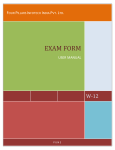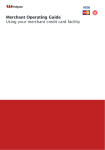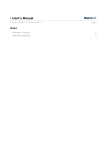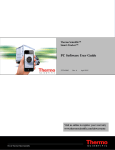Download 1 User manual For the Online Exam Registration System 1.1 Login
Transcript
User manual For the Online Exam Registration System 1.1 Login form First you have to enter the User Name which is your BIT index number Then you have to enter the Password which is the number of your National Identity card or Passport Click Login button to log in 1 1.2 Personal Details Form This form shows your personal details and you can check whether they are accurate If you want to correct any information you can do it by contacting External Degree centre using the contact no: 011-4720511. Click on the Next button 2 1.3 Selecting semester You have to select the semester which includes the subjects that you are going to apply for the exam. The radio buttons are automatically disabled if you are not eligible to apply for that semester. If you want to select more than one semester you have to fill a separate application for that Click on the next button to continue 3 1.4 Selecting Exam center You have to select the location in which you are going to sit for the exam. Click on the next button to continue 4 1.5 Selecting the subjects You have to select the courses in which you are going to register by putting a tick on the check box. You can apply only for those subjects which you are repeated and if you are not eligible to apply for a particular subject the check box is disabled automatically Then you have to select the method that you have studied for the particular subject from the given choices Click on the next button to continue 5 1.6 Institute Details You have to enter the details of the institutes which you have been attending for particular subjects These details include the Name and address of the institute and the time period which you attended for that institute After entering details click on the next button 6 1.7 Review forms Edit Button 7 This page gives you a preview of the forms completed earlier. If there are any errors in completed data forms you can correct them using the Edit button in the forms. 8 1.7.1 Declaration At the bottom of the page you will find the Declaration statement. By clicking the next button you certify that the data you have entered are true and accurate. 1.8 Print application and payment voucher 9 You can get the pdf versions of both completed application and the payment voucher for the exam and print them by clicking the print buttons. The printed Application You can get the printed version of the exam registration application with the data filled in. 10 The payment voucher The printed version of the payment voucher consists of four copies Copy of External degree centre Copy of Candidate Copy of Thimbirigasyaya Bank Copy of the paying Bank 11 Following screenshot shows the copy of the payment voucher for the External degree centre 12 2 View Instructions By selecting the View Instruction link on the left menu you can get a pdf version of the document which contains instructions regarding the exam registration 13 2.1 Instructions for exam registration Following is the screenshot of the pdf document which contains instructions for exam registration 14