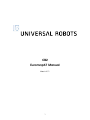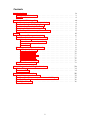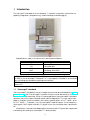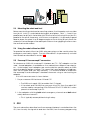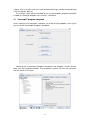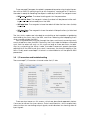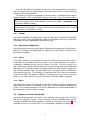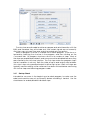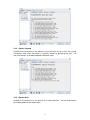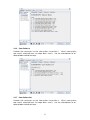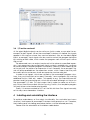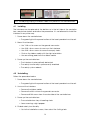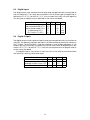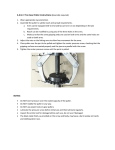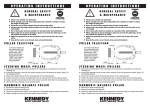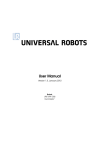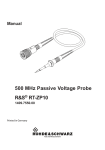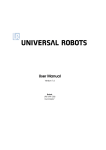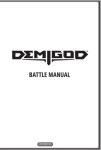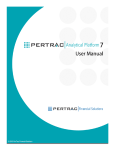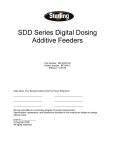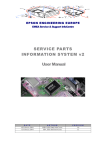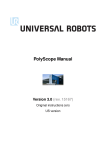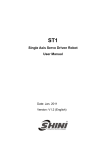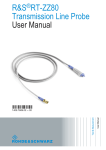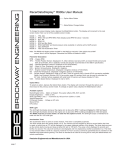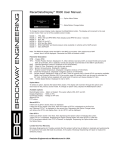Download CB2 Euromap67 Manual - Universal Robots Support
Transcript
CB2 Euromap67 Manual March 2011 1 Contents 1 Introduction 1.1 Euromap67 standard . . . . . . . . . . . . . . . . . . . . . . . . . . . . . 1.2 CE . . . . . . . . . . . . . . . . . . . . . . . . . . . . . . . . . . . . . . . . 3 3 4 2 Robot and IMM integration 2.1 Emergency stop and safeguard stop . 2.2 Connecting a MAF light guard . . . . . 2.3 Mounting the robot and tool . . . . . . 2.4 Using the robot without an IMM . . . . 2.5 Euromap12 to euromap67 conversion . . . . . . . . . . . . . . . . . . . . . . . . . . . . . . . . . . . . . . . . . . . . . . . . . . . . . . . . . . . . . . . . . . . . . . . . . . . . . . . . . . . . . . . . . . 4 4 4 5 5 5 3 GUI 3.1 Euromap67 program template . . 3.2 I/O overview and troubleshooting 3.2.1 Control . . . . . . . . . . . . 3.2.2 Manufacturer dependent 3.2.3 Safety . . . . . . . . . . . . . 3.2.4 Status . . . . . . . . . . . . . 3.3 Program structure functionality . . 3.3.1 Startup Check . . . . . . . . 3.3.2 Free to Mould . . . . . . . . 3.3.3 Wait for Item . . . . . . . . . 3.3.4 Ejector Forward . . . . . . . 3.3.5 Ejector Back . . . . . . . . . 3.3.6 Core Pullers In . . . . . . . . 3.3.7 Core Pullers Out . . . . . . . 3.4 I/O action and wait . . . . . . . . . . . . . . . . . . . . . . . . . . . . . . . . . . . . . . . . . . . . . . . . . . . . . . . . . . . . . . . . . . . . . . . . . . . . . . . . . . . . . . . . . . . . . . . . . . . . . . . . . . . . . . . . . . . . . . . . . . . . . . . . . . . . . . . . . . . . . . . . . . . . . . . . . . . . . . . . . . . . . . . . . . . . . . . . . . . . . . . . . . . . . . . . . . . . . . . . . . . . . . . . . . . . . . . . . . . . . . . . . . . . . . . . . . . . . . . . . . . . . . . . . . . . . . . . . . . . . . . . . . . . . . . . . . . . . . 5 6 7 8 8 8 8 8 9 10 10 11 11 12 12 13 . . . . . . . . . . . . . . . . . . . . . . . . . . . . . . . . . . . . . . . . . . . . . 4 Installing and uninstalling the interface 13 4.1 Installing . . . . . . . . . . . . . . . . . . . . . . . . . . . . . . . . . . . . 14 4.2 Uninstalling . . . . . . . . . . . . . . . . . . . . . . . . . . . . . . . . . . . 14 5 Electrical characteristics 5.1 MAF light guard interface . . . . . . . . . . . . . . . 5.2 Emergency stop, safety devices and MAF signals 5.3 Digital Inputs . . . . . . . . . . . . . . . . . . . . . . . 5.4 Digital Outputs . . . . . . . . . . . . . . . . . . . . . 2 . . . . . . . . . . . . . . . . . . . . . . . . . . . . . . . . . . . . . . . . . . . . 15 15 15 16 16 1 Introduction This manual is intended for the integrator. It contains important information regarding integration, programming, understanding and debugging. Abbreviations used in this document are explained below. Abbreviation UR CB IMM MAF A, B, C, ZA, ZB and ZC Meaning Universal Robots Controller Box Injection Moulding Machine Moulding Area Free Signals inside euromap67 cable WARNING: An IMM can use up to 250V on some of its signals. Do not connect an IMM to the euromap67 interface if it is not properly installed in a controller box; including all mandatory ground connections. NOTE: Euromap67 is only supported on controller boxes produced after medio March 2011. 1.1 Euromap67 standard The euromap67 standard is free of charge and can be downloaded from www. euromap.org. The UR euromap67 module conforms to all demands in this standard when it is powered up. When it is powered down the euromap67 standard specifies that every safety related signal shall be operative. This may cause hazardous situations and contradicts the safety specifications of ISO 13849-1 and EN ISO 13849-1. Therefore, the UR euromap67 module opens the emergency stop signals, MAF signals and all I/O signals when the controller box is powered off. All optional, manufacturer dependent and reserved I/O signals are supported. Interfacing according to euromap67.1 is also possible. 3 1.2 CE The UR euromap67 interface is part of the internal circuitry of the UR controller box, and it can only be purchased in conjunction with a UR controller box. The UR euromap67 interface is therefore falling under the Declaration of Incorporation, which is found in the user manual of the robot. The interface is constructed with the same components and principles, and under the same test requirements, as the controller box. Therefore, it does not add any changes to the Declaration of Incorporation of the robot. The safety functions are PLd, category 3, conforming to ISO 13849-1 and EN ISO 13849-1. 2 Robot and IMM integration The following subsections contain important information for the integrator. 2.1 Emergency stop and safeguard stop The emergency stop signals are shared between the robot and the IMM. This means that a robot emergency stop also emergency stop the IMM and vice versa. The safeguard stop signals (Safety devices [ZA3-ZC3][ZA4-ZC4]) ensures that the robot is safeguard stopped when a door on the IMM is open. Note that it is not a part of the euromap67 standard to stop the IMM if the robot is safeguard stopped. This means that if an operator enters the workspace of the robot then he must not be able to reach into the IMM without causing a safe stop condition. If a safety device shall safeguard stop both the robot and the IMM then connect it to the IMM. NOTE: The special ”external emergency stop” input [EEA-EEB] can be used to connect the robot to a third machine. If so, only the robot will emergency stop if an emergency stop button is pushed on the third machine, not the IMM! NOTE: Always verify the functionality of safety related functions. 2.2 Connecting a MAF light guard The MAF signal [A3-C3] in the euromap67 cable enables the powerful movement of the mould. Care must be taken to prevent the mould from closing when the robot is inside the machine. The euromap67 interface is supplied without a MAF light guard. This means that an error in the robot program could cause the IMM mould to close and crush the robot. However, it is possible to connect a light guard as shown below to prevent these accidents. A category 1 light curtain can be purchased for a few hundred Euro (e.g. the BPCX series from Infra). 4 Euromap67 24V GND GND GND 24V 24V MAF MAF 2.3 Mounting the robot and tool Before constructing a tool and a mounting surface, the integrator must consider how joint 4 (wrist 2) is orientated during pick and place. Joint 1, 2 and 3 has parallel axes and if joint 4 orientates joint 5 to the left or to the right then joint 5 is parallel to the other three axes, which forms a singularity. It is generally a good idea to place the robot in a 45 degree angle or constructing a tool where the surface of the tool flange of the robot points down when gripping the items from the vertical mould surface. 2.4 Using the robot without an IMM To operate the robot without an IMM, a by-pass plug must be used to close the emergency and safety signals. The only alternative is to permanently uninstall the interface as described in section 4.1. 2.5 Euromap12 to euromap67 conversion To interface an IMM with euromap12 interface an E12 - E67 adaptor must be used. Several adaptors is available on the marked from different manufacturers.. Unfortunately most adaptors are constructed for specific robots or IMMs assuming specific designs choices. This means that some adaptors will not connect the UR robot and your IMM correctly. It is recommended to read both the euromap12 and euromap67 standard whenever using or constructing an adaptor. A list with common errors is shown below: 1. Do you measure 24V between A9 and C9? • The IMM must supply 24V to enable the I/O signals. • If the robot and the IMM has common minus/0V then the robot 24V can be used by connecting A9 to ZA9 and C9 to ZC9. IMM 24V is often present at euromap12 pin 32. 2. Is the adaptor switching both robot emergency channels and both robot safety devices channels? • This is typically accomplished using 4 relays. 3 GUI The next subsections describe how the euromap interface is controlled from the GUI, how to verify the signals to and from the IMM, how the easy programming 5 is done with structures and how more advanced things can be accomplished using the signals directly. It is, though, highly recommended to use the euromap67 program template instead of making a program from scratch, see below. 3.1 Euromap67 program template After installing the euromap67 interface, an extra button appears which gives access to the euromap67 program template. Selecting the euromap67 program template, the program screen will appear with the template loaded. The template structure will then be visible on the left side of the screen. 6 The euromap67 program template is prepared for performing simple interaction with an IMM. By specifying only a few waypoints, and a pair of I/O actions, the robot is ready for handling the objects made by the IMM. The waypoints are: • WP home position: The robot starting point for the procedure. • WP wait for item: The waypoint where the robot will be placed while waiting for an item to be ready from the IMM. • WP take item: The waypoint where the robot will take the item from (inside) the IMM. • WP drop item: The waypoint where the robot will drop the item just fetched from the IMM. The two Action nodes are intended for controlling a tool capable of grabbing and holding the items from the IMM, and then releasing and dropping them when moved outside the IMM. Now, the procedure will cycle through the steps, continously removing newly constructed items from the IMM. Obviously, the Loop node should be customized such that the robot will only run this cycle as long as there are items to take. Also, by customizing the MoveJ node, the robot movement speed should be adjusted to fit the IMM cycle time, and, if necessary, the level of fragility of the items. Finally, each euromap67 structure is customizable to suit the specific IMM procedure. 3.2 I/O overview and troubleshooting The euromap67 I/O overview is found under the I/O tab. There are four frames on this screen, which are described separately below. Common for all are the two columns Robot and Machine, which respectively shows buttons for controlling output signals, and indicators for showing state of input signals. 7 The (normal) state of the signals at startup, is that they are all low, except for the 24V signals, and the robot output Automatic Mode which is active-low and therefore set high per default. If a signal is not part of a program structure, and it is intended to be used in a robot program, this is achievable making use of e.g. Action and Wait nodes. NOTE: ”Automatic mode” from the robot to the IMM is active low. The button reflects the physical level and therefore ”Automatic mode” is activated when the button is not activated. NOTE: The buttons for controlling output signals are per default only availabe in robot programming mode. This can, however, be set as desired on the I/O setup tab found on the Installation screen. 3.2.1 Control The signals related to controlling the interaction between the robot and the IMM are shown here. These signals are all used by the program structures, where they have been joined in appropriate and secure ways. 3.2.2 Manufacturer dependent These are signals, that may have specific purposes according to the IMM manufacturer. The robot is not dependant on specifics of these signals, and they can be used as needed. 3.2.3 Safety In the robot column, the indicators Emergency Stop and Mould Area Free (Electrical) are not controlable from this screen. They simply indicate if the robot is emergency stopped, and if the MAF output is set high. The MAF output is set high under the condition that the electrical supervision signal of the mould area (possible with use of light guard, as explained above), and the MAF signal from the software are both high. The MAF signal from software can be controlled by the respective button. The emergency stop signal from the machine indicates whether the IMM is emergency stopped. The Safeguard Open input shows the state of the ”Safety devices” signals specified in the euromap67 standard. 3.2.4 Status The operation mode of the robot and the IMM can be controlled/viewed (these signals are also used in the program structures). The bars showing voltage and current consumption represent the values delivered to the IMM and possibly a light guard by the euromap67 module. 3.3 Program structure functionality There are seven program structures, which can be selected from the Structure tab on the program screen. These structures will be available after the eurompa67 interface has been properly installed (as explained in section 4). An example of their use, can be seen in the euromap67 program template. 8 The structures are all made to achieve a proper and safe interaction with the IMM, and therefore they all include tests that certain signals are set correctly. Also, they may set more than one output to enable only one action. When a program structure is inserted into a robot program, it can be customized by selecting the structure in the program, and then clicking on the Command tab. All program structures consist of a number of steps. Most of the steps are enabled per default, and some cannot be disabled because they are essential to the structure intention. The Test steps make the program stop if the test condition is not met. Both the state of inputs and outputs are testable. Set output steps set a specified output to either high or low. Wait until steps are typically used for waiting until a movement has been finished before continuing with further steps and following program nodes. 3.3.1 Startup Check Intended for use once in the beginning of a robot program, to make sure the robot and machine are set up correctly before moulding is started. Use the checkboxes to enable/disable individual steps. 9 3.3.2 Free to Mould Used for signalling the IMM that it is allowed to start a moulding operation. When this signal is activated, the robot must be placed outside the IMM. Use the checkboxes to enable/disable individual steps. 3.3.3 Wait for Item Intended for making the robot wait until an item is ready from the IMM. Use the checkboxes to enable/disable individual steps. 10 3.3.4 Ejector Forward Enables the movement of the ejector which removes an item from the mould. Should be used when the robot is in position ready for grasping the item. Use the checkboxes to enable/disable individual steps. 3.3.5 Ejector Back Enables the movement of the ejector to its back position. Use the checkboxes to enable/disable individual steps. 11 3.3.6 Core Pullers In Enables the movement of the core pullers to position 1. Which core pullers are used is selected from the drop down menu. Use the checkboxes to enable/disable individual steps. 3.3.7 Core Pullers Out Enables the movement of the core pullers to position 2. Which core pullers are used is selected from the drop down menu. Use the checkboxes to enable/disable individual steps. 12 3.4 I/O action and wait As the robot digital outputs can be set by an Action node, so can also the euromap67 output signals. When the euromap67 interface is installed, the signals appear in the menues where they can be selected. Also, as the robot digital inputs, euromap67 input signals can be used to control the program behavior by inserting a Wait node, which makes the program wait until an input is either high or low. For advanced users, an output can be set to the value of a specified expression. Such expression may contain both inputs, outputs, variables, etc., and can be used to obtain complex program functionality. Likewise, a Wait node can be set to wait until the value of an expression is true. Generally, the euromap67 signals will all be available on the expression screen, which means that they can be used in all circumstances where an expression can be selected. In order to use signals, which are not part of the euromap67 program structures, they must be either set or read ”manually” from a program, by inserting additional Action, Wait, etc. nodes. This applies to e.g. the manufacturer dependent and the reserved signals, which are all usable although not shown on the euromap67 I/O tab. This also means that in order to make use of the inputs Reject and Intermediate Mould Opening Position, the template program will have to be customized and extended. Finally, it is recommended to NOT set the Mould Area Free signal manually, as this may cause hazardous situations. 4 Installing and uninstalling the interface To achieve redundancy of the safety functionality, the controller box knows whether it shall expect a euromap67 interface to be present or not. Therefore, the installing and uninstalling procedures below must be followed precisely. Please note the orientation of the ribbon cable below. 13 NOTE: Do not plug/unplug the ribbon cable with power on the controller box! 4.1 Installing The interface can be placed at the bottom or in the left side of the controller box, see pictures below and follow the procedure. It is not allowed to install the interface in any other way. 1. Power down the controller box. • The green light of the power button of the teach pendant must be off. 2. Mount the interface. • Use 1 M6 nut to screw on the ground connector. • Use 4 M4 x 8mm screws to screw on the interface. • Use 4 M4 x 8mm screws to cover the empty holes. • Click on the ribbon cable with the right orientation. • Use some fixing pads to fix the ribbon cable. 3. Power up the controller box. • The interface is automatically detected. • The safety functionality is permanently enabled. • The safety system reboots 4.2 Uninstalling Follow the procedure below. 1. Power down the controller box. • The green light of the power button of the teach pendant must be off. 2. Unmount the interface. • Remove the ribbon cable. • Remove the M6 nut from the ground connector. • Remove all M4 screws from the outer side of the controller box. 3. Power up the controller box. • The controller box stays in booting state. • Some warnings might appear. 4. Disable safety functionality. • Go to the Installation screen, then select the Settings tab. 14 • Push the ”Disable euromap67” button. • A safety processor stops communicating while saving the new configuration and 10-20 warnings and errors are printed in the log. This is normal. • The safety system reboots. 5 Electrical characteristics The following subsections contain useful information for machine builders and debuggers. 5.1 MAF light guard interface The 24V is shared with the 24V [ZA9-ZC9] in the euromap67 cable. However, the input signals to the controller box are low current types and therefore most of the current is available. It is recommended to keep the load under 1.2A. The 24V current and voltage is shown on the euromap67 I/O tab. The two MAF signals must connect to potential free switch contacts. The MAF signals are 0V/0mA when the ”Moulding Area Free (Software)” bit is off. Parameter 24V Voltage tolerance Current available from 24V supply Overload protection [MAF-MAF] Voltage when disconnected [MAF-MAF] Current when connected [MAF-MAF] Protection against wrong connection [MAF-MAF] Protection against wrong connection Min -15% 0 0 -18 Typ 2.2 12 57 400 - Max +20% 2.0∗ 12.5 70 30 Unit A A V mA mA V NOTE: The ”MAF light guard interface” signals are not galvanically isolated from the shield of the controller box. 5.2 Emergency stop, safety devices and MAF signals The signals signalling emergency stop and MAF to the IMM are controlled by force guided safety relays conforming to EN 50205. The switch contacts are galvanically isolated from all other signals and conforms to IEC 60664-1 and EN 60664-1, pollution degree 2, overvoltage category III. The signals signalling emergency stop and safeguard stop (safety devices) to the robot are connected to the potential of the controller box. Parameter [C1-C2][C3-C4] Voltage [C1-C2][C3-C4] Current (Each output) [C1-C2][C3-C4] Current protection [A1-A2][A3-A4] Input voltage [A1-A2][A3-A4] Guaranteed OFF if [A1-A2][A3-A4] Guaranteed ON if [A1-A2][A3-A4] Guaranteed OFF if [A1-A2][A3-A4] ON Current (10-30V) [A1-C1][A2-C2][A3-C3] Current AC/DC [A1-C1][A2-C2][A3-C3] Voltage DC [A1-C1][A2-C2][A3-C3] Voltage AC 15 Min 10.2 -30 -30 10 0 7 0.01 5 5 Typ 12 400 - Max 12.5 120 30 7 30 3 14 6 50 250 Unit V mA mA V V V mA mA A V V 5.3 Digital Inputs The digital inputs are implemented as pnp and are galvanically connected to the controller box. The inputs are compliant with all three types of digital inputs defined in IEC 61131-2 and EN 61131-2, which means that they will work together with all types of digital outputs defined in the same standards. Parameter Input voltage Input guaranteed OFF if Input guaranteed ON if Guaranteed OFF if ON Current (10-30V) 5.4 Min -30 -30 10 0 6 Typ 24 - Max 30 7 30 5 10 Unit V V V mA mA Digital Outputs The digital outputs are implemented as pnp and are galvanically connected to the IMM. The galvanic isolation between the IMM and robot potentials conforms to IEC 60664-1 and EN 60664-1, pollution degree 2, overvoltage category II. The outputs are constructed in compliance with all three types of digital inputs defined in IEC 61131-2 and EN 61131-2, and with all requirements for digital outputs of the same standards. The digital outputs use some mA from the 24V of the IMM to control and bias the transistors forming solid-state relays. Parameter Source current per output Voltage drop when ON Leakage current when OFF Current used from IMM 24V 16 Min 0 0 0 - Typ 0.1 0 12 Max 120 1 0.1 25 Unit mA V mA mA