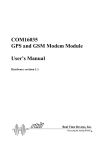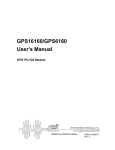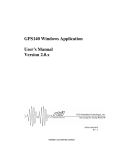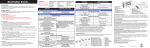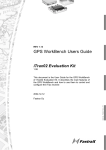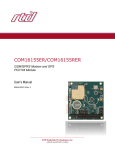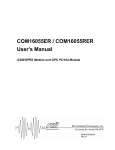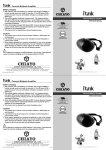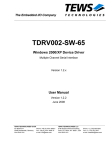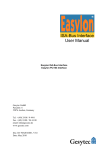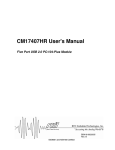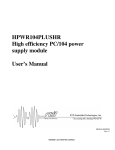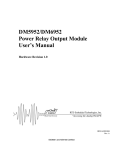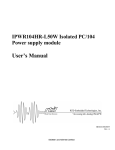Download Software Manual for Windows - RTD Embedded Technologies, Inc.
Transcript
RTD Fastrax iTrax02 GPS Module Application and Driver Manual for Windows 98/2000/NT4/XP User’s Manual Version 2.0.x SWM-640020012 Rev. A ISO9001 and AS9100 Certified RTD Embedded Technologies, INC. 103 Innovation Blvd. State College, PA 16803-0906 Phone: +1-814-234-8087 FAX: +1-814-234-5218 E-mail [email protected] [email protected] web site http://www.rtd.com Fastrax iTrax02 Windows Application and Driver Manual ii Revision History 01/15/2004 Revision A issued Documented for ISO9000 RTD Fastrax iTrax02 GPS Module Application and Driver Manual for Windows 98/2000/NT4/XP Published by: RTD Embedded Technologies, Inc. 103 Innovation Blvd. State College, PA 16803-0906 Copyright 2004 by RTD Embedded Technologies, Inc. All rights reserved Printed in U.S.A. The RTD Logo is a registered trademark of RTD Embedded Technologies. cpuModule and utilityModule are trademarks of RTD Embedded Technologies. PS/2, PC/XT, PC/AT and IBM are trademarks of International Business Machines Inc. MS-DOS, Windows, Windows 98, Windows NT, Windows 2000 and Windows XP are trademarks of Microsoft Corp. PC/104 is a registered trademark of PC/104 Consortium. All other trademarks appearing in this document are the property of their respective owners. iii Fastrax iTrax02 Windows Application and Driver Manual Table of Contents TABLE OF CONTENTS ..............................................................................................................4 INTRODUCTION .........................................................................................................................5 WINDOWS INSTALLATION .....................................................................................................6 INSTALLATION OF THE BOARD AND SOFTWARE ............................................................................6 THE BOARD DRIVER.....................................................................................................................7 WINDOWS COM PORT SETTINGS ..................................................................................................7 GPSMONITOR APPLICATION.................................................................................................8 DRIVER IOCTL CALLS ...........................................................................................................10 LIMITED WARRANTY.............................................................................................................13 Fastrax iTrax02 Windows Application and Driver Manual iv Introduction Currently several RTD products use the Fastrax iTrax02 GPS module: GPS6160, COM17045, COM17035, COM27190. This software can be used with all of them. This manual describes the operation of the iTrax02 Windows monitoring application and driver. The program performs the following functions: Monitoring the current coordinates: Latitude, Longitude, altitude, speed and course over ground. Monitoring and configuring the device interface parameters such as the protocol and serial COM speed. Reading and Writing Digital IO. Fully commented source code for the application is also included. The program can be built using Microsoft Visual C++ Version 6. Windows Installation Installation of the Board and Software Before installing the application and source files, you need to install the GPS board in your PC. The jumper locations and meanings can be found in the accompanying hardware manual. The card requires one correctly configured COM port to function. After you have selected the COM port base address and IRQ using the boards jumpers you must install a COM port driver in Windows. In Windows 98 use the following procedure: Navigate to Control Panel\ Add New Hardware. When the wizard starts click the ‘next’ button. Click the ‘next’ button again. When the list of devices is shown select ‘NO, the device is not in the list’. Press ‘next’. Windows now asks you if it should search for the new hardware. Select ‘No, I want to select the hardware from a list’. On the hardware types list box select ‘Ports (COM & LPT)’. Press ‘next’. A page will be displayed that has two list boxes. On the left listbox select ‘Standard Port Types’. On the right listbox select ‘Communications Port’. Press ‘Next’ Windows will assign some resources to the new port, however they may not be the resources that the card is actually using, that is OK for now. Press ‘next’ then press ‘finish’. When the system reboots go to ‘Control Panel\System\Device Manager’ and select the COM port you just added and change the resources to be the ones you set the hardware to. in Windows NT4 the settings are located in: “Control Panel\Ports”. Press the ‘Add’ button. On the next dialog enter an unused COM port number and the base address and IRQ you set the card to. Also, select the FIFO enabled check box. in Windows 2000: Navigate to “Control Panel\ Add new Hardware” When the wizard starts click the ‘next’ button then select ‘Add/Troubleshoot a device”, click’ next’. Windows will search for new plug and play devices. When the list of devices is displayed, select the list item called ‘Add a new device’. On the next page Windows will ask you whether it should search for new hardware. Select ‘No, I want to select the hardware from a list’. Press ‘next’. When the list of categories is displayed, select Ports (COM & LPT). Then press ‘next’. On the next page select ‘Standard Port types’ from the menu on the left and ‘Communications port’ from the list on the right. Press ‘next’. Then Windows will ask you to enter the device settings. Enter the base address and IRQ you set the board to. After you have set the resources, press OK and then press’ next’ on the wizard until it completes. In Windows XP use the following procedure: Navigate to “Control Panel\Add Hardware” When the wizard starts click ‘next’. Windows will search for new hardware. When the ‘is the hardware connected’ page appears, select ‘Yes, I have already connected the hardware’.. Press ‘next’. From the category list select ‘add a new hardware device’. Press ‘next’. Now Windows wants to know whether it should install the hardware automatically. Select ‘Install the hardware that I manually select from a list’. Press ‘next’. On the next list, select Ports (COM & LPT). Press ‘next’. On the left menu list select ‘Standard Port Types’. On the list on the right select ‘Communications Port’. Press ‘next’. Press ‘next’ again. After a short pause you will see a screen Fastrax iTrax02 Windows Application and Driver Manual 6 that says ‘The following Hardware was installed’…lower down on the page is a link which says ‘view or change resources for this hardware’. Click it. Then click ‘Set configuration manually. On the next dialog enter the base address and IRQ that you set the board to. Press ‘ok’. Press ‘Finish’. NOTE: During testing it was found that allowing Windows 2000/XP to scan for new devices and installing a COM port automatically sometimes fails. For undetermined reasons the new COM port added has the same name as an existing COM port. To prevent this problem, when Windows asks whether to scan for new hardware or select from a list, use the ‘select hardware from a list’ option then select ‘Ports (COM & LPT)’ from the following list. WARNING: Some versions of Windows 2000 and Windows XP may incorrectly try to use the new GPS COM Port as a mouse port, this results in the mouse behaving erratically and uncontrollably. To solve this problem see Microsoft Knowledge Base article number 283063 ‘Serial Device May Be Detected as a Serial mouse in Windows’. On the installation diskette you can find the Setup.exe program, which installs on your PC the iTrax02 application , source code and driver. After starting the setup follow the instructions on the screen to install the programs. You can select the directory where to install the files. The setup also adds to the ‘Start menu’ under the ‘Programs’ folder of your Windows system the ‘RTD\iTrax02GPS’ folder. It contains shortcuts to the application and the readme.txt file. Note: In Windows NT4, the service added is called iTrax02 and is configured to be started automatically when Windows starts. The Board Driver The driver for the board is installed automatically when you run setup. The driver performs three functions, it is used to reset the board, to switch protocols and control the DIO ports.. If you remove the installed driver, the GPS will still operate but you will not be able to switch protocols (NMEA protocol is used by default) and you will not be able to use the digital IO. Windows COM port settings In the Device Manager are settings for Data Bits, Stop Bits, Parity, Baud rate and flow control. These parameters are all overridden by the application and set to the correct settings at run time. It does not matter what settings you use in the Windows Device Manager. 7 Fastrax iTrax02 Windows Application and Driver Manual GPSMonitor Application When first started, the application selects the first available COM port and attempts to communicate with the GPS through it. If the first COM port is not the correct COM port, simply pull down the list box and select the correct one. Note that used COM ports (such as mouse ports) will not be displayed in the list. After you have selected the correct COM port the program will attempt to communicate with the GPS card using the most common parameters (4800 Baud, ZNMEA protocol) If it is successful you will see data start to be displayed on the screen. If communication cannot be established with the card, the application will try another protocol (iTalk). If communication still fails the application will go to the next highest baud rate and try both protocols again. This continues until successful communication is established with the card. The status message in the lower mid portion of the screen will tell you when the application is searching for the correct baud and when it has locked on to communications. In order for the Digital IO or for changing Protocols to work you must have the iTrax02 driver installed (it is installed automatically during setup) and must select the correct base address for the COM port from the drop down list. Attempting to use the Digital IO or changing protocols without having the correct COM port base address selected will result in undesirable and unpredictable behavior. You may change the selected protocol by using the drop down protocol box. There are two protocols available, ZNMEA-0183 and iTalk. Note that iTalk only runs at 115200 Baud. This means that the baud rate selection box will be disabled when this protocol is selected. The following information is displayed on the main dialog: GPS Status – Indicates the status of the calculated position. If the value is ‘Valid’, then the position is valid. Otherwise the position is invalid. Fix – Fix mode can be 2D or 3D or Invalid Quality – Can be Invalid, GPS-Fix or DGPS Fix Date and Time – Date and Time of the GPS receiver. The receiver gets the GMT date and time from the satellites Num of Navigation Satellites – Number of satellites that are currently being used for navigation. When this number is less than three, the position is invalid. Num of Visible Satellites – This is the number of satellites the receiver can ‘see’. Position Dilution of Precision – A measure of how much the error in the position estimate produced from satellite range measurement is amplified by poor arrangement of satellites with respect to the receiver antenna. Horizontal Dilution of Precision – A measure of how much the satellite geometry affects the position estimate Fastrax iTrax02 Windows Application and Driver Manual 8 Vertical Dilution of Precision -- A measure of how much the satellite geometry affects the position estimate Latitude – Position in Degrees, Minutes and fractions of minutes Longitude -- Position in Degrees, Minutes and fractions of minutes AMSL Alt – Altitude above mean sea level in meters. Geoid Alt – Height of geoid (mean sea level) above WGS84 ellipsoid. Speed – Speed over ground in Knots Course Over Ground – Course in Degrees and fractions of degrees location Magnetic Variation – Difference between Magnetic north and true north at the current In the Satellite list box the following columns appear: # -- 1-32 Number of satellite PRN # -- Satellites Pseudo Random Noise number. EL – Elevation AZI – Azimuth SNR – Signal to Noise ratio When the Digital IO Button is pressed a dialog will be displayed that will display the status of the digital IO input port when the ‘Read Value’ button is pressed and will write out the selected value when the ‘Write Value’ button is pressed. Note that each check mark corresponds to a bit being high when checked and low when cleared. 9 Fastrax iTrax02 Windows Application and Driver Manual Driver IOCTL calls Fastrax iTrax02 Windows Application and Driver Manual 10 GPSFastrax_IOCTL_INITIALIZE Description: This IOCTL makes the driver aware of the address of the board registers. It must be called before any other driver IOCTL call. Parameters: Address ULONG of board address. Must be 0x400 above board address. Returns True – IOCTL Call succeeded False – IOCTL call failed. Example: ULONG Address = 0x298 Address += 0x0400; // Base address of board // Add 0x400 to get to the control // registers for the board ULONG BytesReturned; if(!DeviceIoControl(hDevice, GPS6160_IOCTL_INITIALIZE, &Address, sizeof(Address), NULL, 0, &BytesReturned, NULL)) return FALSE; GPSFastrax_IOCTL_GET_CONTROL Description: This IOCTL returns the value of the control byte. (offset 0x01) Parameters: Value ULONG used as buffer to return value. Returns True – IOCTL Call succeeded False – IOCTL call failed. Example: ULONG Control; // Buffer to hold control value ULONG BytesReturned; DeviceIoControl(hDevice, GPS6160_IOCTL_GET_CONTROL, NULL, 0, &Control, sizeof(Control), &BytesReturned, NULL); GPSFastrax_IOCTL_SET_CONTROL Description: This IOCTL sets the control byte to the desired value. (offset 0x01) Parameters: Value 11 ULONG to write to control register. Fastrax iTrax02 Windows Application and Driver Manual Returns True – IOCTL Call succeeded False – IOCTL call failed. Example: ULONG Control = 0x01; ULONG BytesReturned; return DeviceIoControl(hDevice, GPS6160_IOCTL_SET_CONTROL, &Control, sizeof(Control), NULL, 0, &BytesReturned, NULL); GPSFastrax_IOCTL_READ_DATA Description: This IOCTL returns the value currently present on the digital input port. (offset 0x00) Parameters: Data Buffer used to return DIO value. Returns True – IOCTL Call succeeded False – IOCTL call failed. Example: ULONG Data; ULONG BytesReturned; return DeviceIoControl(hDevice, GPS6160_IOCTL_READ_DATA, NULL, 0, &Data, sizeof(Data), &BytesReturned, NULL); GPSFastrax_IOCTL_WRITE_DATA Description: This IOCTL writes the desired value out to the digital output port. (offset 0x00) Parameters: Data Value to be written out. Returns True – IOCTL Call succeeded False – IOCTL call failed. Example: ULONG Data = 0xFF; // Turn all DIO bits on (high) ULONG BytesReturned; return DeviceIoControl(hDevice, GPS6160_IOCTL_WRITE_DATA, &Data, sizeof(Data), NULL, 0, &BytesReturned, NULL); Fastrax iTrax02 Windows Application and Driver Manual 12 Limited Warranty RTD Embedded Technologies, Inc. warrants the hardware and software products it manufactures and produces to be free from defects in materials and workmanship for one year following the date of shipment from RTD Embedded Technologies, INC. This warranty is limited to the original purchaser of product and is not transferable. During the one year warranty period, RTD Embedded Technologies will repair or replace, at its option, any defective products or parts at no additional charge, provided that the product is returned, shipping prepaid, to RTD Embedded Technologies. All replaced parts and products become the property of RTD Embedded Technologies. Before returning any product for repair, customers are required to contact the factory for an RMA number. THIS LIMITED WARRANTY DOES NOT EXTEND TO ANY PRODUCTS WHICH HAVE BEEN DAMAGED AS A RESULT OF ACCIDENT, MISUSE, ABUSE (such as: use of incorrect input voltages, improper or insufficient ventilation, failure to follow the operating instructions that are provided by RTD Embedded Technologies, "acts of God" or other contingencies beyond the control of RTD Embedded Technologies), OR AS A RESULT OF SERVICE OR MODIFICATION BY ANYONE OTHER THAN RTD Embedded Technologies. EXCEPT AS EXPRESSLY SET FORTH ABOVE, NO OTHER WARRANTIES ARE EXPRESSED OR IMPLIED, INCLUDING, BUT NOT LIMITED TO, ANY IMPLIED WARRANTIES OF MERCHANTABILITY AND FITNESS FOR A PARTICULAR PURPOSE, AND RTD Embedded Technologies EXPRESSLY DISCLAIMS ALL WARRANTIES NOT STATED HEREIN. ALL IMPLIED WARRANTIES, INCLUDING IMPLIED WARRANTIES FOR MECHANTABILITY AND FITNESS FOR A PARTICULAR PURPOSE, ARE LIMITED TO THE DURATION OF THIS WARRANTY. IN THE EVENT THE PRODUCT IS NOT FREE FROM DEFECTS AS WARRANTED ABOVE, THE PURCHASER' S SOLE REMEDY SHALL BE REPAIR OR REPLACEMENT AS PROVIDED ABOVE. UNDER NO CIRCUMSTANCES WILL RTD Embedded Technologies BE LIABLE TO THE PURCHASER OR ANY USER FOR ANY DAMAGES, INCLUDING ANY INCIDENTAL OR CONSEQUENTIAL DAMAGES, EXPENSES, LOST PROFITS, LOST SAVINGS, OR OTHER DAMAGES ARISING OUT OF THE USE OR INABILITY TO USE THE PRODUCT. SOME STATES DO NOT ALLOW THE EXCLUSION OR LIMITATION OF INCIDENTAL OR CONSEQUENTIAL DAMAGES FOR CONSUMER PRODUCTS, AND SOME STATES DO NOT ALLOW LIMITATIONS ON HOW LONG AN IMPLIED WARRANTY LASTS, SO THE ABOVE LIMITATIONS OR EXCLUSIONS MAY NOT APPLY TO YOU. THIS WARRANTY GIVES YOU SPECIFIC LEGAL RIGHTS, AND YOU MAY ALSO HAVE OTHER RIGHTS WHICH VARY FROM STATE TO STATE. 13 Fastrax iTrax02 Windows Application and Driver Manual RTD Embedded Technologies, Inc. 103 Innovation Blvd. State College PA 16803-0906 USA Our website: www.rtd.com Fastrax iTrax02 Windows Application and Driver Manual 14