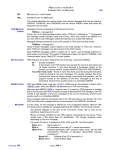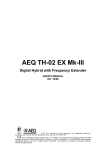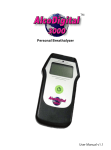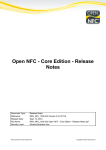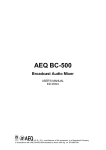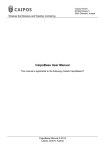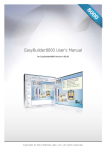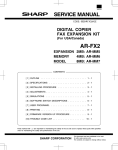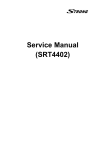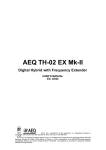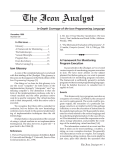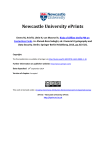Download EasyPrinter S3 Users Manual - ANA-U
Transcript
ANA-U GmbH Moosgrabenstraße 32 8200 Gleisdorf Austria Tel: +43 3112 36841 Fax: +43 3112 57416 e-Mail: [email protected] ANA-U EasyPrinter S3 User Manual Version: 1.4 Date: 27. March 2012 Author: Stefan Strobl © ANA-U 2012 All rights reserved. No part of this publication may be reproduced, stored in a retrieval system, or transmitted, in any form or by any means, electronic, mechanical, photocopying, recording, translation or otherwise, without prior permission in writing. Versionhistory Version 1.0 – 10.November 2011: • Creation of the document (Applies to Firmware: EP000207) Version 1.1 – 18.November 2011: • Internetlink updated Version 1.2 – 13.December 2011: • Print- and Erasearea added Version 1.3 – 02.January 2012: • Errorcodes added Version 1.4 – 27.March 2012: • User Interface updated • Spare parts updated Liability Statement This ANA-U product has been built in accordance with the ISO 9001standard. ANA-U GmbH makes no claims regarding this product, its commercial quality or its suitability for any particular task. Please note and heed the WARNING and CAUTION labels that have been placed on the equipment for your safety. Please do not attempt to operate or repair this equipment without adequate training. Any use, operation or repair in contravention of this document is at your own risk. By acceptance of this system you hereby assume all liability consequent to your use or misuse of this equipment. ANA-U GmbH assumes no liability for incidental, special or consequential damage of any kind. Equipment specifications, applications and options are subject to change at the sole discretion of ANA-U GmbH without notice. Conformity Regulations Notice to Users of Printers Equipped with a Contactless Smart Card Coupler The contactless smart card coupler emits radio-frequency waves and must be used as installed and recommended by ANA-U. You may not modify the coupler or how it is used without the written permission of ANA-U. You may not operate the printer after modifying the coupler or its method of operation. Trademarks • Microsoft, Windows, Windows NT are trademarks or registered trademarks of Microsoft Corporation. • ANA-U is a trademark or registered trademark of ANA-U GmbH, Gleisdorf, Austria. • All other trademarks are the property of their respective owners. Contents General Information..................................................1 Introduction............................................................................1 Contents of package................................................................2 Product Codes.........................................................................2 Printers.............................................................................................2 Options.............................................................................................3 Technical specifications............................................................4 Erase- and Printarea Limitations...........................................................4 Compatible Card Systems.........................................................4 Thickness of Cards:............................................................................5 Rewritable Materials...........................................................................5 Environment...........................................................................5 Power Source and Consumption................................................5 Dimensions.............................................................................6 Product Description..................................................................7 Front View.........................................................................................7 BackView...........................................................................................7 Open cover........................................................................................8 Adjust hopper to card thickness...........................................................9 Charging the hopper...........................................................................9 User Interface.......................................................................10 Buttons...........................................................................................10 LED Notifications..............................................................................10 Navigation.......................................................................................11 Submenus.......................................................................................11 Printer Driver Installation.......................................13 System Reqirements..............................................................13 Installing the printer on a windows system...............................13 ANA-U Printer SDK..................................................17 Installation............................................................................17 DemoTool.............................................................................17 Components..........................................................................18 Licensing..............................................................................18 Software support...................................................................18 Maintenance and Service.........................................19 Cleaning the printer...............................................................19 Replacing the printhead..........................................................21 Errorcodes............................................................................23 Spare Parts..............................................................24 EasyPrinter S3 Users Manual General Information Introduction The ANA-U EasyPrinter is an industrial printer for ISO plastic cards, with TRW foil coating. It can be adjusted to variaous kinds of different TRW foils by adjusting the print energy settings. The industrial metal design is perfect for high end applications and kiosk usage. The 32-bit motherboard allows a perfect and very fast printing. Picture 1: TRW Card printed with EasyPrinter S3 The ANA-U EasyPrinter is equipped as standard with Serial-, USB and Ethernet- Interfaces. A printer driver for Microsoft Windows and a .NET Component for the printer communication is available too. Page 1 of 25 Version 1.4 - 27. March 2012 EasyPrinter S3 Users Manual Contents of package 1. 1x EasyPrinter S3 2. 1x Power supply 3. 1x Power cord 4. 1x Serial cable (Crossover cable with RTS and DTS support!) 5. 1x USB cable 6. 1x Ethernet cable 7. 1x Weight for hopper standard (Hopper version only!) 5 2 1 3 4 6 7 Product Codes Printers Ordercode Productname Page 2 of 25 Description 330373 EasyPrinter S3 Desktop printer 330374 EasyPrinter S3 H Desktop printer with Hopper 330375 EasyPrinter S3 OEM Printing module Version 1.4 - 27. March 2012 EasyPrinter S3 Users Manual Options Ordercode Productname Description 330383 Mifare encoding unit with PC/SC interface ACS ACR122 Contactless Reader • ISO14443 Type A & B • Mifare 1K • Mifare 4K • Mifare Ultralight C • Mifare Plus • DESFire EV1 • 4 types of NFC (ISO/IEC18092) tags • FeliCa 330380 Mifare encoding unit with serial interface StrongLink SL032 • ISO14443A • Ultralight • Mifare Mini • Mifare 1K • Mifare 4K • FM11RF08 • DesFire 330381 Legic Prime and Advant encoding unit ELATEC TWN3 Legic® NFC 13.56MHz Contactless Reader/Writer • Legic Advant • Legic Prime • ISO14443 A+B compatible to part 4 (Mifare DESFire, Mifare Plus, Mifare SmartMX, SLE66, etc.) • ISO15693 (EM4035, Tag-It HFI, SRF55VxxP, my-d, ICODE SLI) • Mifare Classic , Mifare Ultralight • Sony FeliCa • ISO18092/NFC (passive mode) • PayPass, PicoPass (Inside Contactless) • HID iCLASS 330382 125 kHz encoding unit PROMAG FL20 Multi-Technology Reader • 125 kHz EM format (EM4200) 330384 Contact chip encoding unit ACS ACR38C Contactchip reader with PC/SC interface. • ISO-7816 Class A, B and C Chipposition bottom side. • EN 60950/IEC 60950, EMV 2000 Level 1, PC/SC, CCID, CE, FCC, VCCI, RoHS Compliant, USB Full Speed 330385 Magnet unit. Magposition bottom side. 3 tracks read only 3 Track Magnet (read only) • ISO-7811 LoCo INFO: Other options on request! Page 3 of 25 Version 1.4 - 27. March 2012 EasyPrinter S3 Users Manual Technical specifications • Industrial design with high end belt transport • Transport 300 mm/s, printing 150 mm/s, erasing 50-100mm/s • Graphics and text mode (3 internal fonts) • Windows driver for printing text and graphics • Resolution: 300x300 dpi, greyscale dithering • Serial Interface: 57600 Baud (8 Databits, No Parity, One Stopbit), Hardwarehandshake • USB interface Rev 2.0 • Ethernet interface (TCP/IP socket connection – Port: 50020) • Prints cards with thermochromic surface and thermo-direct tickets • Mifare as standard, any other type possible with changeable adapter • Built-in Card direction detection • Desktop variant with or without card hopper • Erasing with printhead Erase- and Printarea Limitations Due to physical characteristics of thermo-rewriteable ISO cards, it is not possible to ensure accurate printing up to the card edges. Therefore the borders for accurate printing are defined as shown in Picture 2. 5mm Erase- and Printarea 3mm Picture 2: Erase- and Printarea Compatible Card Systems The EasyPrinter S3 is an industrial printer for use with thermo-rewriteable ISO cards. Therefore it is possible to print and erase information onto the cards. Further more cards with contactless chip as well as contact chip can be modified electronically. Card specifications regarding dimensions, tolerances, quality and construction must be compatible with the relevant ISO standards for chip cards. The following standards are used to specify the quality of usable cards: ISO/IEC 7810, ISO/IEC 7811 1 to 5, ISO/IEC 7812, ISO/IEC 7813, ISO/IEC 7816. INFO: Suitable thermo-rewrite foil for cards and finished qualified cards are available at ANA-U GmbH! Page 4 of 25 Version 1.4 - 27. March 2012 EasyPrinter S3 Users Manual Thickness of Cards: This device is made to process cards with thickness between 0.3 mm and 0.9 mm. To ensure the quality of the TRW surface, we also recommend testing and approval of cards by ANA-U with about 50 card samples. Further card productions should be checked against those samples, to ensure the same quality and behaviour. Rewritable Materials The following materials are currently compatible: • Mitsubishi Blue TRW foil • Mitsubishi Black TRW foil Environment You should position your printer on a sturdy, even surface in a well-ventilated room. Room temperature should be moderate, with no abrupt temperature changes or variations in humidity. Storage and Delivery Conditions • Storage temperature: 0°C to +50°C • Relative humidity: 10% to 90% (no condensation) • Operative Conditions • Temperature: +10°C to +35°C • Relative humidity: 20% to 80% (no condensation) • Keep out of direct sunlight • Keep away from chemicals, liquids, lubricants, dust, etc. Power Source and Consumption The printer is connected to power supply via an external power supply. • Input Voltage Range: 100-240 VAC • Input Current: 2A RMS max. • Frequency: 50-60Hz The power supply unit is self adjusting to the appropriate mains voltage. It's compliance can be seen on the picture on the right side. Picture 3: Power supply compliance Page 5 of 25 Version 1.4 - 27. March 2012 EasyPrinter S3 Users Manual Dimensions Parameter Page 6 of 25 Value Unit Printer Length 248 mm Printer Width 168 mm Printer Height 125 mm Hopper Length 90 mm Hopper Width 60 mm Hopper Height 138 mm Printer Weight 4600 g Version 1.4 - 27. March 2012 EasyPrinter S3 Users Manual Product Description Front View Hopper User Interface Card Slot Card Tray BackView Serial Interface USB Interface Ethernet Interface Power Supply Power Switch Page 7 of 25 Version 1.4 - 27. March 2012 EasyPrinter S3 Users Manual Open cover To open the cover, press buttons on both sides of the printer and flip cover. "OPEN" button Step 1: Press "OPEN" buttons Step 2: Flip cover to open Page 8 of 25 Version 1.4 - 27. March 2012 EasyPrinter S3 Users Manual Adjust hopper to card thickness To ensure optimal card separation, the hopper has to be adjusted to the cards. To proceed, turn the lever to left or right, as shown. Picture 1: Lever in Left Endposition Picture 2: Lever in Middle Position Left Endposition: Max. card thickness (approximatly 0,9mm) Right Endposition: Min. card thickness ( approximatly 0,3mm) Charging the hopper 1. Insert cards into the hopper as shown in Picture 1. 2. Insert "Hopper Load" on top of the last card. (The hopper load ensures that all cards can be fetched from the hopper) Picture 1: Insert cards Page 9 of 25 Picture 2: Insert "Hopper Load" Version 1.4 - 27. March 2012 EasyPrinter S3 Users Manual User Interface Buttons The buttons on the display are used to navigate through the menu and change printer settings. Icon Action "UP"-button. "DOWN"-button. "SELECT"-button. LED Notifications The LEDs indicate the printers working state. LED Definition LED is on: Printer in error mode. LED if off: Printer in normal mode. LED is on: Printer ready to insert card. LED is off: Printer in idle state. LED is on: Printer is powered on. LED is off: Printer is not powered on. Page 10 of 25 Version 1.4 - 27. March 2012 EasyPrinter S3 Users Manual Navigation To enter the menu from "Idle State", press the "SELECT"-button. To select the appropriate menu item, move the ">" sign to the menu item and press the select button. To change setting, move the ">" sign with the "UP"/"DOWN"-button to the menu item and press the select button. Then use "UP"/"DOWN"-button to change the setting. Finally press "SELECT" to leave the change mode. Submenus Idle State of the Printer EASYPRINTER S3 READY The printer is waiting for commands to proceed. To enter the menu, press the "SELECT"button. Main Menu ####### MENU ####### PRINTERPARAMETER NETWORK INFO Select a submenu and press the "SELECT"button. Items: • Printparameters • Network • Information • Testcards • Service Printerparameters Parameter to adjust printing quality. # PRINTERPARAMETER # PRINTENERGY BACK Page 11 of 25 Version 1.4 - 27. March 2012 EasyPrinter S3 Users Manual Network ##### NETWORK ###### DHCP ON/OFF STATIC IP > SET SUBNETMASK > SET Select if the networkdapter uses DHCP or STATIC IP adress. In case of STATIC IP the subnet mask has to be configured too. Info ####### INFO ####### VERSION: EP000226 Shows the name of the firmware release loaded to your printer. OK Testcards ##TESTCARDS ACTIVE## - SINGLE - PERMANENT - EXIT Select the testmode and press "SELECT"button. As long as this menu is active the printer will print testcards without the host system. Service ##### SERVICE ###### - CLEANING - PH-REPLACEMENT - BACK Select the service operation to proceed: • Cleaning the printer ("CLEANING") • Printhead Replacement ("PHREPLACEMENT") For more information see chapter "Maintenance and Service". Page 12 of 25 Version 1.4 - 27. March 2012 EasyPrinter S3 Users Manual Printer Driver Installation System Reqirements Computer and processor: 500 MHz or faster processor Memory: 256 MB RAM; 512 MB Hard disk: 200 MB available disk space Operating system: Windows XP (must have SP3) (32-bit), Windows 7, Windows Vista with Service Pack (SP) 1, 32- or 64-bit OS. Additional Requirements: .NET Framework 2 with Service Pack (SP) 2 or higher Installing the printer on a windows system 1. Install the printer driver BEFORE the printer is connected to the PC. The printer driver can be downloaded from this location: • ftp://ana-u.homeserver.com/WinDriverSetup.exe 2. Connecting the printer to the PC • Serial and Ethernet: Go on with Pt. 3 • USB: A printer is automatically added when the ANA-U EasyPrinter is connected via USB. 3. Add serial printer to the system first. Page 13 of 25 Version 1.4 - 27. March 2012 EasyPrinter S3 Users Manual Step 1: At "printer and fax" click on "Add printer"... Page 14 of 25 Step 4: Click "Next"... Step 5: Select "Local printer" and uncheck "Plug and Play" then click "Next"... Step 6: Select the printers COM port (for Ethernet select a temporary one) and click "Next"... Step 7: Select "ANA-U EasyPrinter" and click "Next"... Step 8: Name your printer and click "Next"... Version 1.4 - 27. March 2012 EasyPrinter S3 Users Manual Step 9: Select "No" and click "Next"... Step 10: Click "Finish". Now the printer is ready to use! Step 11: Click "Continue Anyway"... 4. Change to Network printer If a serial printer is already installed, else follow the instructions at Pt. 3 first) Now change the interface to network, with the following actions: Step 12: At "printer and fax" open "printer properties" from "ANA-U EasyPrinter"... Page 15 of 25 Step 13: Change to tab "Ports" and click on "Add Port..." Version 1.4 - 27. March 2012 EasyPrinter S3 Users Manual Step 14: Select "ANA-U easyPrinter (TCP/IP)" and click on "New Port..." Step 15: Enter a name for the port and the IP-address of the printer, then click "OK" and close all other windows. Now the printer is installed and ready to use! Page 16 of 25 Version 1.4 - 27. March 2012 EasyPrinter S3 Users Manual ANA-U Printer SDK For easy implementation of the printer into your own program, we provide a software development kit including a .NET EasyPrinter component. It handles all communication to the printer via all supported interfaces. The ANA-U EasyPrinter Library can be downloaded from: • ftps://ana-u.homeserver.com/EasyPrinter/Software/PC Username: EasyPrinter Password: EasyPrinter Installation 1. Download the ANA-U EasyPrinter Library 2. Start the Installation of EasyPrinterLibrarySetup_vx.x.x.x.exe 3. Follow the Wizard to select the Installation location and click "Next". 4. After the installation is done you can run the EasyPrinter S3 Demo program by checking the box "Run". DemoTool Picture 1: EasyPrinter S3 Demo The EasyPrinter S3 Demo shows how to use the ANA-U EasyPrinter Library. It is shipped in C# with a Microsoft Visual Studio 2010 projectfile. The complete source code and project files of the EasyPrinter S3 Demo are installed on your system. They are located in the folder "DemoSource" on your installation location. (e.g. C:\Program Files (x86)\ANA-U\EasyPrinter Library\DemoSource) Page 17 of 25 Version 1.4 - 27. March 2012 EasyPrinter S3 Users Manual Components The EasyPrinter component is located directly in the installation location folder. Filename Description EasyPrinter.dll (ana-uapi.dll) The main component for controlling the printer.(To use this component, also the anauapi.dll has to be referenced in the project!) PCSCMifareReader.dll (SmartCard.dll) This component is used to exchange data with the printers option RF_Mifare. (To use this component, also the SmartCard.dll has to be referenced in the project!) .\Documentation\EasyPrinter Component Documentation.chm Documentation of the EasyPrinter component .\Documentation\PCSC Mifare Reader Component Documentation.chm Documentation of the PCSCMifareReader component Licensing The ANA-U Printer SDK and all its included Libraries may be used free of charge together with an EasyPrinter S3. It is forbidden to use all or parts of it together with other printers or encoding units. The Dynamic Library "SmartCard.dll" must be used only in conjuction with PCSCMifareReader.dll and RF-Readers shipped by ANA-U GmbH. Software support Additional to the free ANA-U Printer SDK a software support can be purchased. This support includes direct communication to our developers. INFO: For more information on support contact us! Contact adress: ANA-U GmbH Moosgrabenstraße 32 8200 Gleisdorf, AUSTRIA E-Mail Support: [email protected] Website: http://www.ana-u.com Page 18 of 25 Version 1.4 - 27. March 2012 EasyPrinter S3 Users Manual Maintenance and Service Regular maintnance and service can significantly increase the printers lifetime. We recommend to clean the transport belt and rollers after a maximum of 1.000 cards, or at least ervery 3 months. Appropriate cleaning materials for the maintnance and service of your printer are available at ANA-U or partners of ANA-U. WARNING: Using non approved cleaning materials may lead to damage or poor printer functionality. WARNING: Imminent danger of explosion and fire when using flammable cleaning agents. Cleaning the printer The printer contains components which may ignite flammable liquids and vapours. Don’t use cleaning agents which are flammable or which can form flammable vapours. Picture 1: Cleaning set 1. At the printers User Interface navigate to "SERVICE>CLEANING" and press "OK". 2. Spray the cleaning fluid to both sides of the cleaning card. Page 19 of 25 Version 1.4 - 27. March 2012 EasyPrinter S3 Users Manual Picture 3: Area to spray to 3. Insert Cleaning card into front card slot. Picture 4: Insert Cleaning card 4. Printer cleans itself. After the cleaningcycle, the printer ejects the cleaning card. Picture 5: Cleaning card in cleaning position 5. Now the printer is ready to use again. Page 20 of 25 Version 1.4 - 27. March 2012 EasyPrinter S3 Users Manual Replacing the printhead Warning and Safety Notice: 1. Some printer components are very hot. Ensure that you allow enough time to cool down those components after usage. 2. Do not open the printer without first disconnect it completely from the power supply. Printheads are sensitive to static electricity. Avoid contact with all electronic components while working with the print head. Required materials: Picture 1: Replacement printhead 1. At the printers User Interface navigate to "SERVICE>PH REPLACEMNT" and press "OK". 2. Wait until printers headmovement is done (takes about 1 second). 3. Now the printhead is in replacement position! 4. Wait until printer cooled down after operating. 5. Unplug the power cable from the printer, to avoid electrical damaging. 6. To replace the printhead loosen the 2 shown screws. Picture 2: Loosen printhead screws Page 21 of 25 Version 1.4 - 27. March 2012 EasyPrinter S3 Users Manual 7. Pull off the printheads cable Picture 3: Unplug printhead cable 8. Remove the printhead to the left side. Picture 4: Remove printhead 9. Insert the new printhead. 10. Tighten screws and plug in printheads cable. 11. Plug in power cable. Now the printer is ready to use. Page 22 of 25 Version 1.4 - 27. March 2012 EasyPrinter S3 Users Manual Errorcodes The printers errorcode is a 4 digit hexadezimal value. It is splitted in 2 value ranges: • Values between 0x0001 and 0x7FFF are warnings. The printer will continue working, but the quality of printing may be reduced due to the problem. • Values higher than 0x7FFF are fatal errors. If one of this errors occurs, the printer will stop working properly. Errorcode Page 23 of 25 Description 0x0000 Printer is working without errors. 0x0001 Printer has to be cleaned using a cleaning card. For details see chapter "Cleaning the printer"! 0x0002 Printers flash parameters are corrupt! The standard values were set to keep the printer working. 0x8001 Card jam! (Card is in printer an can not be moved. Remove blocking card!) 0x8801 Printers RAM test failed! (RAM mightbe electrically damaged) 0x8802 Printheads zero position could not be found! (Check head positioning sensor) Version 1.4 - 27. March 2012 EasyPrinter S3 Users Manual Spare Parts Contact adress: ANA-U GmbH Moosgrabenstraße 32 8200 Gleisdorf, AUSTRIA E-Mail Support: [email protected] Website: http://www.ana-u.com Spare part and Support Hotline: +43 3112 368 41 Ordercode Page 24 of 25 Productname 330376 Print- and Eraseunit 300 dpi, longlife coating 330377 Power supply 330003 Cleaning set EasyPrinter S3 5 reusable cleaning cards 1 cleaning fluid 330379 Weight for hopper standard 330358 Long mouthpiece for S3 OEM 330357 Short mouthpice for S3 OEM 330359 Weight for hopper extra heavy for badly bended cards 330313 Data cable Ethernet 330314 Data cable Serial 330351 Data cable USB 330352 Tool for cover dismounting 330354 Software development kit (SDK) with C# SourcecodeLicense per customer Version 1.4 - 27. March 2012 EasyPrinter S3 Users Manual Imprint ANA-U GmbH Moosgrabenstrasse 32 A-8200 Gleisdorf Austria Copyright © ANA-U GmbH 2012 The content of these instructions is not allowed to be duplicated, processed or translated in any form, either in its entirety or extracts thereof, without the written approval of the company ANA-U GmbH. All technical specifications, drawings, etc. are subject to the law relating to the protection of copyright. The manufacturer of the product reserves the right to make changes without previous notice. Page 25 of 25 Version 1.4 - 27. March 2012