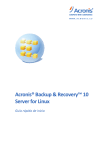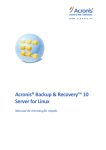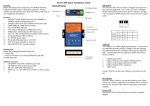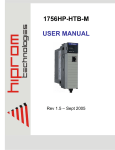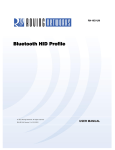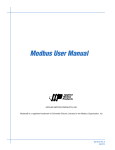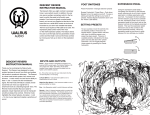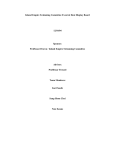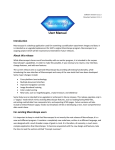Download McAllen Software User Manual
Transcript
McAllen Software User Manual 1.0 Intel Corporation Copyright 2009 Table of Contents 1. INTRODUCTION..............................................................................................................................................3 1.1 1.2 2. INSTALLATION ...............................................................................................................................................4 2.1 2.1.1 2.1.2 2.2 2.3 2.4 2.5 3. PURPOSE......................................................................................................................................................3 SCOPE..........................................................................................................................................................3 INSTALLATION PREREQUISITES ...................................................................................................................4 Linux Software .......................................................................................................................................4 Windows Software .................................................................................................................................5 INSTALLING THE MCALLEN LINUX SOFTWARE ...........................................................................................5 INSTALLING THE MCALLEN WINDOWS SOFTWARE .....................................................................................5 UNINSTALLING THE MCALLEN LINUX SOFTWARE ......................................................................................6 UNINSTALLING THE MCALLEN WINDOWS SOFTWARE ................................................................................6 USAGE................................................................................................................................................................7 3.1 USING THE MCALLEN LINUX SOFTWARE ....................................................................................................7 3.1.1 Command Usage....................................................................................................................................7 3.2 USING THE MCALLEN WINDOWS SOFTWARE ..............................................................................................8 4. REVISION HISTORY ......................................................................................................................................9 APPENDIX A: COMMAND LIST ..........................................................................................................................10 Intel Corporation Copyright 2009 1. Introduction 1.1 Purpose This document is meant to serve as a guide to installing and using the Intel McAllen Software. 1.2 Scope This document pertains to the Intel McAllen Windows Software Version 1.0.0.2 and McAllen Linux Software Version 1.1.6. Intel Corporation Copyright 2009 2. Installation 2.1 Installation Prerequisites 2.1.1 Linux Software The McAllen Linux Software requires the default installation of one of the following operating systems: 1. 2. 3. 4. 5. 6. Red Hat Enterprise Linux 5.3/5.4 Desktop (32-bit) Red Hat Enterprise Linux 5.3/5.4 Server (32-bit) Red Hat Enterprise Linux 5.3/5.4 Desktop (64-bit) Red Hat Enterprise Linux 5.3/5.4 Server (64-bit) Ubuntu Server 9.04 (Jaunty Jackalope) (32-bit) Ubuntu Server 9.04 (Jaunty Jackalope) (64-bit) The McAllen Linux Software has the following prerequisites: 1. 2. 3. 4. BlueZ Bluetooth Stack, (tested with versions 3.70 and 4.53) BlueZ headers and libraries, (tested with versions 3.70 and 4.53) MySQL Community Server 5.1 or later MySQL Connector/C 6.0 Intel Corporation Copyright 2009 2.1.2 Windows Software The McAllen Windows Software requires one of the following operating systems: 1. Microsoft Windows XP (SP2 or later) 2. Microsoft Windows Vista 3. Microsoft Windows 7 The McAllen Windows Software has the following prerequisites: 1. Microsoft .NET Framework Version 3.5 2.2 Installing the McAllen Linux Software To install the McAllen Linux Software, perform the following steps in order: 1. Login to your Linux system as user root, if possible. If you cannot login as root, you must run all commands below prefixed by the sudo command. 2. Open a terminal window if one is not already open. 3. Change directory to the directory containing the installer script, McAllenSetup.sh. For example, “cd /media/cdrom/”. 4. Run the self-extracting installer script, McAllenSetup.sh. For example, “./McAllenSetup.sh”. 2.3 Installing the McAllen Windows Software To install the McAllen Windows Software, perform the following steps in order: 1. Navigate to the drive or folder containing the installer, McAllen Setup.msi. 2. Double-click the installer (McAllen Setup.msi) and follow the on-screen instructions. Intel Corporation Copyright 2009 2.4 Uninstalling the McAllen Linux Software To uninstall the McAllen Linux Software, perform the following steps in order: 1. Login to your Linux system as user root, if possible. If you cannot login as root, you must run all commands below prefixed by the sudo command. 2. Open a terminal window if one is not already open. 3. Change directory to the directory containing the installer script, McAllenSetup.sh. For example, “cd /media/cdrom/”. 4. Run the self-extracting installer script, McAllenSetup.sh, with the argument “-uninstall". For example, “./McAllenSetup.sh --uninstall”. 2.5 Uninstalling the McAllen Windows Software To uninstall the McAllen Windows Software, perform the following steps in order: 1. Open Control Panel and double-click on the Add/Remove Programs (Windows XP) or Programs and Features (Windows Vista or later) applet. 2. Locate the entry in the programs list called “McAllen GUI” and click the Uninstall button. 3. Follow the on-screen instructions and click OK to uninstall the application. Intel Corporation Copyright 2009 3. Usage 3.1 Using the McAllen Linux Software The McAllen Linux Software executable is called “start_acquire_data” and is installed under the folder “/usr/local/McAllen/bin”. The application takes the following command-line arguments at startup: “-all”: Pair all detected Shimmers to the adapters on the system in sequential order (fills up each adapter before moving to the next). “-best_case”: Pair all detected Shimmers to the adapters on the system in a balanced configuration (ensures an even split of Shimmers among the number of adapters in the system). “-emulation XX”: Start the application in Shimmer emulation mode, with XX being the number of Shimmers to emulate. “XXXX”: Pairs one Shimmer which has a name containing the string (e.g. XXXX) entered. If there is a second command line argument, the string is used as an exclude string; the application will ignore any detected devices containing this string in the name. Once the application is started, it will scan for Bluetooth devices in range in all modes except emulation mode. If no Shimmer devices are found during this scan, the application will report this and exit. If any Shimmer devices are found, the application will create a thread for each one and attempt to pair with it. A message is printed indicating successful pairing. A message is also printed indicating the TCP port the application is listening for commands on. Once running, commands may be sent from a remote host through TCP, such as the McAllen Windows Software. To exit the application, CTRL-C should be used. Note that when the application is running, the receive data tables in MySQL are locked to increase write performance. To access the data in the tables, exit the application and the locks will disappear. The data is written into the database named “McAllen”. The default user for MySQL is “root” with no password. 3.1.1 Command Usage Intel Corporation Copyright 2009 Valid commands for the system are listed in the table in Appendix A. In general, commands should only be sent when the system is not acquiring data. The only command that should be sent during data acquisition is the Stop Acquisition (0x56) command. The default mode of the Shimmer is a 1 KHz sample rate, with the data payload alternating from full scale to zero. To use data from the A/D converter, send the command Enter A/D to Bluetooth Mode (0x61). This will select the data source to be the A/D converters on the Shimmer when data acquisition is started. To use the various built in test patterns, send the command Enter MSP430 to Bluetooth Mode (0x63), followed by the desired test pattern command (e.g. 0xA6). This will select the MSP430 microcontroller on the Shimmer to be the source of the data being sent during acquisition. 3.2 Using the McAllen Windows Software After installation, the McAllen Windows Software can be executed by clicking the Start Menu shortcut that is created under the Intel/McAllen folder in the Start Menu. When the application is launched, it reads a text file called “labelNames.txt” which is stored in the application’s installation folder, by default, “C:\Program Files\Intel\McAllen”. This file contains a number of lines of text, which map the text displayed on each GUI control to the desired name, which is to the right of the equals sign (e.g. graphCheckbox1 = Graph 1 will cause the text next to the first checkbox to read “Graph 1”) . Once the application is running, you can send commands to the Linux application through TCP. The IP Address and Port numbers should match those of the machine you wish to connect to (these are also configurable with the “labelNames.txt” file). Expanding the Quick Commands box allows you to send Start and Stop Acquisition commands without entering any commands in the Command text box. Alternatively, you can enter any command in the box and click Send to send it. Any single byte command in ASCII hexadecimal format can be sent through this text box (e.g. 5A, 5a, 0x5A, or 0x5a). A list of valid commands can be found in Appendix A. Below the command box you will see 7 checkboxes which control the visibility of the graph at that position on the page; these apply to all tabs. Below the checkboxes are two radio buttons which control the source of input data. If the first radio button is selected (called “Shimmer Data” by default), the system assumes there is a remote system running the Linux software and will send/receive commands and data to it. If the second radio button is selected (called “Captured Data” by default), the system will assume there is no remote system and will not attempt to send commands via TCP. When a start command is issued, it will be handled internally and the data stored in the CSV file “inputData.txt” will be looped through and displayed. Note: If the McAllen Linux Software is acquiring data, but the Windows application is restarted, there is no mechanism to report this to the McAllen Windows Software. However, another Start command may be sent to resume display of the data without causing any problems. Intel Corporation Copyright 2009 4. Revision History REVISION 1.0 DATE 9/29/2009 NAME Chris Bradley DESCRIPTION OF CHANGE Completed review with modifications Intel Corporation Copyright 2009 5. Appendix A: Command List Command 0x5a Name Start Acquisition Description Start acquiring data and send to the remote client. 0x56 0x57 0x60 Stop Acquisition Start sending sensor data from database Stop sending sensor data from database Go to Idle Mode 0x61 Enter A/D to Bluetooth Mode 0x62 Enter SPI to Bluetooth Mode 0x63 Enter MSP430 to Bluetooth Mode 0x64 Enter MSP430 to SPI Mode 0x65 Enter A/D to SPI mode 0x66 Enter MSP430 Flash to Bluetooth 0xa1 Stop data acquisition. Start sending data from the DB to the remote client. Stop sending data from the DB to the remote client. Put all Shimmer devices in Idle Mode. Select the A/D converter as the data source for acquisition for each Shimmer. Select the SPI bus as the data source for acquisition for each Shimmer. Select the MSP430 as the data source for acquisition for each Shimmer. Route MSP430 data output to the SPI bus for each Shimmer. Route A/D converter data to the SPI bus for each Shimmer. Select the Flash as the data source for acquisition for each Shimmer. Set the data pattern generated by the MSP430 on each Shimmer. Set the data pattern generated by the MSP430 on each Shimmer. Set the data pattern generated by the MSP430 on each Shimmer. Set the data pattern generated by the MSP430 on each Shimmer. Set the data pattern generated by the MSP430 on each Shimmer. Send sequence: walking 1's inside 16 bit payload to Bluetooth Send sequence: walking 0's inside 16 bit payload to Bluetooth Send sequence: walking '0110's inside payload to Bluetooth Send sequence: walking '1001's inside payload to Bluetooth Send sequence: walking '01101001's inside payload to Bluetooth Continuous sequence from 0 to 0xfff Set the data pattern generated by incremented by 1 inside payload to the MSP430 on each Shimmer. Bluetooth 0x58 0xa2 0xa3 0xa4 0xa5 0xa6 Intel Corporation Copyright 2009 0xa7 0xa8 0xa9 0xaa 0xbY 0xcY 0xfa 0xd0 0xd1 0xd2 0xd3 0xd4 0xd5 0xd6 Continuous sequence from 0xfff to 0 decremented by 1 inside payload to Bluetooth Send Y data defined in command 0xcY to the SPI port Send data defined by 0xa1 to SPI port continuously Send data defined by 0xa2 to SPI port continuously Send filled value represented by 3 copies of the Y nibble 0000yyyyyyyyyyyy to SPI bus continuously Send filled value represented by 3 copies of the Y nibble 0000yyyyyyyyyyyy to Bluetooth Go to Idle Mode Send first 2048 bytes from the Diagnostic Data Table (DDT) located in the MSP 430 Flash memory. Send second 2048 bytes from Diagnostic Data Table (DDT) located in the MSP 430 Flash memory. Send third 2048 bytes from Diagnostic Data Table (DDT) located in the MSP 430 Flash memory Send fourth 2048 bytes from Diagnostic Data Table (DDT) located in the MSP 430 Flash memory Send fifth 2048 bytes from Diagnostic Data Table (DDT) located in the MSP 430 Flash memory Send sixth 2048 bytes from Diagnostic Data Table (DDT) located in the MSP 430 Flash memory Send seventh 2048 bytes from Diagnostic Data Table (DDT) located in the MSP 430 Flash memory. Intel Corporation Copyright 2009 Set the data pattern generated by the MSP430 on each Shimmer. N/A N/A N/A N/A N/A Set all shimmers to Idle Mode (startup state). N/A N/A N/A N/A N/A N/A N/A 0xd7 0xf1 Send eighth 2048 bytes from Diagnostic Data Table (DDT) located in the MSP 430 Flash memory. Set digitized A/D sampling rate to 1000 samples/sec. Set digitized A/D sampling rate to 500 samples/sec. Set digitized A/D sampling rate to 250 samples/sec. Set digitized A/D sampling rate to 100 samples/sec. Set digitized A/D sampling rate to 50 samples/sec. Set digitized A/D sampling rate to 25 samples/sec. Set digitized A/D sampling rate to 10 samples/sec. Set digitized A/D sampling rate to 5 samples/sec. Set digitized A/D sampling rate to 1 sample/sec. Return to default mode (database active, real Shimmer data) Activate database bypass mode 0xf2 Activate Shimmer emulation mode 0xf3 Kill remote application 0xe0 0xe1 0xe2 0xe3 0xe4 0xe5 0xe6 0xe7 0xe8 0xf0 Intel Corporation Copyright 2009 N/A Set the sample rate of all Shimmers to 1000 Hz. Set the sample rate of all Shimmers to 500 Hz. Set the sample rate of all Shimmers to 250 Hz. Set the sample rate of all Shimmers to 100 Hz. Set the sample rate of all Shimmers to 50 Hz. Set the sample rate of all Shimmers to 25 Hz. Set the sample rate of all Shimmers to 10 Hz. Set the sample rate of all Shimmers to 5 Hz. Set the sample rate of all Shimmers to 1 Hz. Returns the Linux software to default mode. Bypasses writing incoming data to the database. Instruct the Linux software to switch from reading data from Bluetooth to using text files as a source for each Shimmer already paired. Kills the main process of the Linux software.