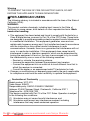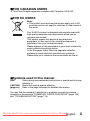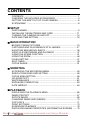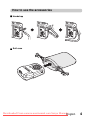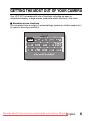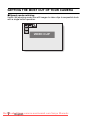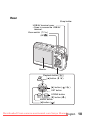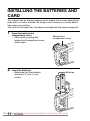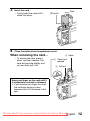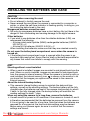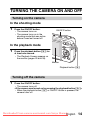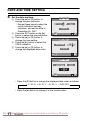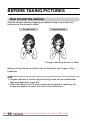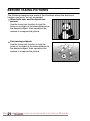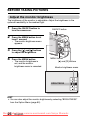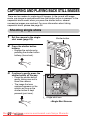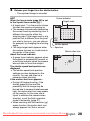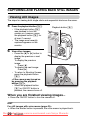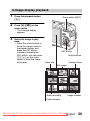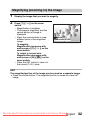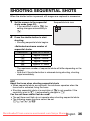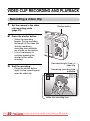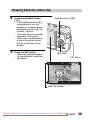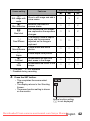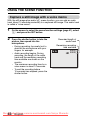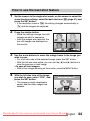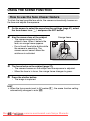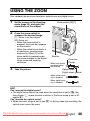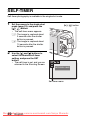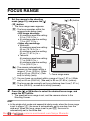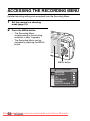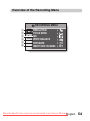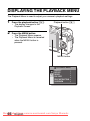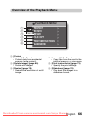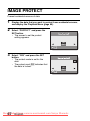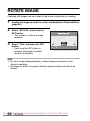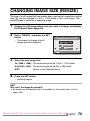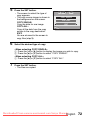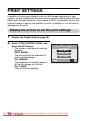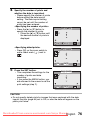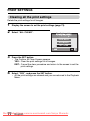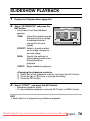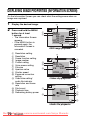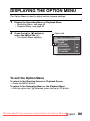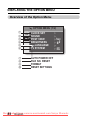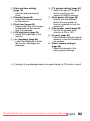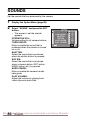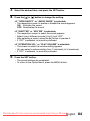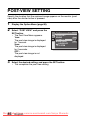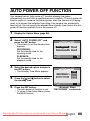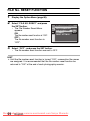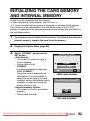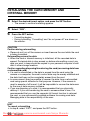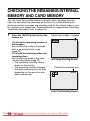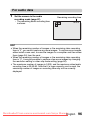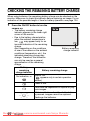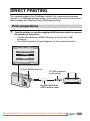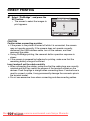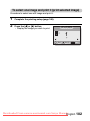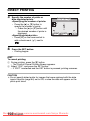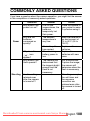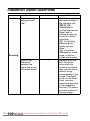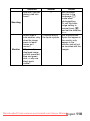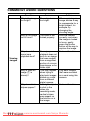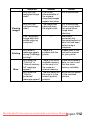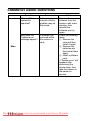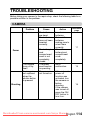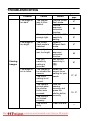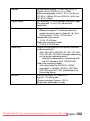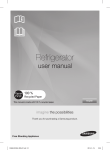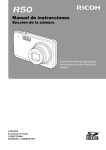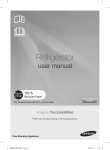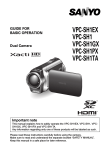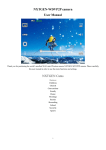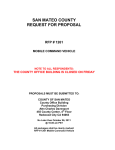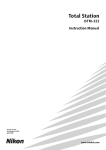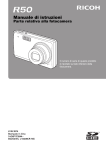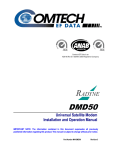Download Sanyo VPC-S70 User Guide Manual pdf
Transcript
INSTRUCTION MANUAL VPC-S70EX VPC-S70 Digital Camera Important note This manual explains how to safely operate the VPC-S70EX and VPC-S70. Any information regarding only one of these products will be labeled as such. Please read these instructions carefully before using the camera. Make sure to read and understand the separate booklet “SAFETY MANUAL”. Keep this From manualcamera-usermanual.com in a safe place for later reference. Downloaded Sanyo Manuals Warning TO PREVENT THE RISK OF FIRE OR ELECTRIC SHOCK, DO NOT EXPOSE THIS APPLIANCE TO RAIN OR MOISTURE kFOR AMERICAN USERS The following advisory is included in accordance with the laws of the State of California (USA): WARNING: This product contains chemicals, including lead, known to the State of California to cause cancer, birth defects or other reproductive harm. Wash hands after handling. i This equipment has been tested and found to comply with the limits for a Class B digital device, pursuant to Part 15 of the FCC Rules. These limits are designed to provide reasonable protection against harmful interference in a residential installation. This equipment generates, uses and can radiate radio frequency energy and, if not installed and used in accordance with the instructions, may cause harmful interference to radio communications. However, there is no guarantee that interference will not occur in a particular installation. If this equipment does cause harmful interference to radio or television reception, which can be determined by turning the equipment off and on, the user is encouraged to try to correct the interference by one or more of the following measures: h Reorient or relocate the receiving antenna. h Increase the separation between the equipment and receiver. h Connect the equipment into an outlet on a circuit different from that to which the receiver is connected. h Consult the dealer or an experienced radio/TV technician for help. i Changes or modifications not expressly approved by the party responsible for compliance could void the user’s authority to operate the equipment. Declaration of Conformity Model number: VPC-S70 Trade Name: SANYO Responsible party: SANYO FISHER COMPANY Address: 21605 Plummer Street, Chatsworth, California 91311 Telephone No.: (818) 998-7322 This device complies with Part 15 of the FCC Rules. Operation is subject to the following two conditions: (1) this device may not cause harmful interference, and (2) this device must accept any interference received, including interference that may cause undesired operation. Downloaded From camera-usermanual.com Sanyo Manuals i English kFOR CANADIAN USERS i This Class B digital apparatus complies with Canadian ICES-003. kFOR EU USERS Note: iThis symbol mark and recycle system apply only to EU countries and do not apply to countries in other areas of the world. Your SANYO product is designed and manufactured with high quality materials and components which can be recycled and reused. This symbol means that electrical and electronic equipment, at their end-of-life, should be disposed of separately from your household waste. Please dispose of this equipment at your local community waste collection/recycling centre. In the European Union there are separate collection systems for used electrical and electronic products. Please help us to conserve the environment we live in! kSymbols used in this manual HINT CAUTION (page xx) Points giving some extended instructions or special points to pay attention to. Points that require special attention. Refer to the page indicated for detailed information. You may find the answers to questions or problems concerning camera operation in the sections “COMMONLY ASKED QUESTIONS” (page 108) and “TROUBLESHOOTING” (page 114). Downloaded From camera-usermanual.com Sanyo Manuals English ii CONTENTS CONTENTS ........................................................................................... 1 CHECKING THE INCLUDED ACCESSORIES ...................................... 3 GETTING THE MOST OUT OF YOUR CAMERA ................................. 6 SYSTEM MAP ....................................................................................... 8 SETUP PARTS NAMES ..................................................................................... 9 INSTALLING THE BATTERIES AND CARD ....................................... 11 TURNING THE CAMERA ON AND OFF ............................................. 14 DATE AND TIME SETTING ................................................................. 16 BASIC OPERATION BEFORE TAKING PICTURES ............................................................. 19 CAPTURING AND PLAYING BACK STILL IMAGES .......................... 27 SHOOTING SEQUENTIAL SHOTS ..................................................... 36 VIDEO CLIP RECORDING AND PLAYBACK ..................................... 37 USING THE SCENE FUNCTION ......................................................... 41 USING THE ZOOM .............................................................................. 46 FLASH SETTING ................................................................................. 47 SELF-TIMER ........................................................................................ 49 FOCUS RANGE ................................................................................... 51 SHOOTING ACCESSING THE RECORDING MENU ............................................. 53 RESOLUTION/VIDEO SIZE SETTING ................................................ 56 FOCUS AREA SETTING ..................................................................... 59 ISO SENSITIVITY ................................................................................ 61 WHITE BALANCE ................................................................................ 62 EXPOSURE CORRECTION ................................................................ 63 DATE IMPRINT .................................................................................... 64 PLAYBACK DISPLAYING THE PLAYBACK MENU ................................................ 65 IMAGE PROTECT ............................................................................... 67 ROTATE IMAGE .................................................................................. 69 CHANGING IMAGE SIZE (RESIZE) .................................................... 70 COPY DATA ........................................................................................ 71 PRINT SETTINGS ............................................................................... 73 SLIDESHOW PLAYBACK ................................................................... 78 DISPLAYING IMAGE PROPERTIES (INFORMATION SCREEN) ...... 79 Downloaded From camera-usermanual.com Sanyo Manuals 1 English OPTION DISPLAYING THE OPTION MENU ......................................................80 SOUNDS ..............................................................................................83 POST-VIEW SETTING .........................................................................85 SCREEN LANGUAGE ..........................................................................86 TV SYSTEM SETTING .........................................................................87 AUTO POWER OFF FUNCTION .........................................................88 FILE No. RESET FUNCTION ...............................................................89 INITIALIZING THE CARD MEMORY AND INTERNAL MEMORY .......92 RESETTING THE CAMERA SETTINGS ..............................................94 CHECKING THE REMAINING INTERNAL MEMORY AND CARD MEMORY .........................................................................................95 CHECKING THE REMAINING BATTERY CHARGE ...........................97 OTHER DEVICES AND CONNECTIONS CONNECTING TO A TV .......................................................................99 DIRECT PRINTING ............................................................................100 APPENDICES COMMONLY ASKED QUESTIONS ...................................................108 TROUBLESHOOTING ........................................................................114 SPECIFICATIONS ..............................................................................120 Downloaded From camera-usermanual.com Sanyo Manuals English 2 CHECKING THE INCLUDED ACCESSORIES i Handstrap: 1 i Soft case: 1 i SANYO Software Pack (CD-ROM): 1 i AA alkaline batteries: 2 (batteries made exclusively to be used as included accessories) i Dedicated USB interface cable: 1 i Dedicated AV interface cable: 1 i “SAFETY MANUAL” (safety precautions booklet) Please read this booklet carefully before using the digital camera. i Quick Guide Downloaded From camera-usermanual.com Sanyo Manuals 3 English How to use the accessories k Handstrap k Soft case Downloaded From camera-usermanual.com Sanyo Manuals English 4 CHECKING THE INCLUDED ACCESSORIES Media cards that can be used with this camera The types of card that can be inserted into and used with this camera are: i SD Memory Card i Multi Media Card What “card” means in this manual i In this manual, SD Memory Cards and Multi Media Cards that can be used in this digital camera are referred to as “card”. i The cards in the illustrations in this manual are SD Memory Cards, but all installation and removal procedures are the same for both SD Memory Cards and Multi Media Cards. Downloaded From camera-usermanual.com Sanyo Manuals 5 English GETTING THE MOST OUT OF YOUR CAMERA Your VPC-S70 is loaded with lots of functions including an easy-tounderstand display, a large screen, extensive scene functions, and more. k Abundant scene functions You can select from a variety of preset settings (aperture, shutter speed, etc.) for specific shooting conditions. AUTO Use auto settings Downloaded From camera-usermanual.com Sanyo Manuals English 6 GETTING THE MOST OUT OF YOUR CAMERA k Speedy mode-switching Switch the shooting mode from still images to video clips to sequential shots with a single button operation. VIDEO CLIP Downloaded From camera-usermanual.com Sanyo Manuals 7 English SYSTEM MAP The included accessories can be used to connect your camera to a computer, printer or TV. By connecting the camera to your computer, you can, for example, copy your photos to the computer’s hard disk. You can connect it to a printer for direct printing of your photos. Or take the card to a photo shop to have your photos printed there. Internet Computer Dedicated USB interface cable Printer Dedicated AV interface cable TV Commercially available SD Memory Card/Multi Media Card i Card reader i DPOF-compatible printer i Photo shop Downloaded From camera-usermanual.com Sanyo Manuals English 8 SETUP PARTS NAMES Front Shutter button ON/OFF button Self-timer indicator Speaker Flash Microphone Lens Bottom Battery/card compartment cover Tripod stand hole Downloaded From camera-usermanual.com Sanyo Manuals 9 English Rear Strap holder USB/AV terminal cover • Open to access the USB/AV terminal. Zoom switch (T/]) (W/P) Monitor Playback button [=] [n] button (?/%) [m] button ( /R) SET button SCENE button [o] button (R) MENU button [l] button ( ) Downloaded From camera-usermanual.com Sanyo Manuals English 10 INSTALLING THE BATTERIES AND CARD Your camera has an internal memory, which means that you can take photos even when no card is installed. By using a card, however, you will be able to take many more photos. The card can be used after it has been formatted with the camera (page 92). 1 2 Open the battery/card compartment cover. h While gently pressing the battery/card compartment cover, slide it open. Insert the batteries. h Make sure that the batteries’ polarities (M and N) are correct. Battery/card compartment cover Batteries Downloaded From camera-usermanual.com Sanyo Manuals 11 English 3 4 Insert the card. h Firmly insert the card until it clicks into place. Card [o] mark Close the battery/card compartment cover. When removing the card... h To remove the card, press it down, and then release. The card will protrude slightly, and you can then pull it out. 1 Open 2 Press and release 3 Pull out Keep your finger on the card until it is completely inserted or released. i If you remove your finger too soon, the card may spring out and become lost or hit someone in the eye. Downloaded From camera-usermanual.com Sanyo Manuals English 12 INSTALLING THE BATTERIES AND CARD CAUTION Be careful when removing the card. i Do not attempt to forcibly remove the card. i Never remove the card when the camera is connected to a computer or printer, or when the self-timer indicator is flashing quickly. In doing so, you risk losing the data stored in the card. Manganese batteries cannot be used. i Not only do manganese batteries have a short battery life, but there is the danger of their overheating and causing damage to the digital camera. Other batteries i If you wish to use batteries other than the alkaline batteries (LR6), we recommend the following. h AA-size nickel metal hydride (NiMH) rechargeable batteries (SANYO HR-3UTG) × 2 h AA-size Ni-Cd batteries (SANYO N-3UV) × 2 When installing the batteries, make sure that they are oriented correctly. Do not open the battery/card compartmnet cover when the camera is turned on. i If the battery/card compartment cover is opened while the power is on, important data may be lost. Sanyo Electric shall not be held responsible for any losses that result from failure to comply with this warning. HINT Shooting without a card installed i When a card is installed, images are recorded to and played back from the card. When no card is installed, images are recorded to and played back from the camera’s internal memory. When the camera is turned on with no card installed, the internal memory icon is shown on the monitor to let you know that the images you capture will be saved to the camera’s internal memory. About the internal backup battery i This camera’s internal battery serves to maintain the date and time settings, as well as the shooting settings. The backup battery will be fully charged when the batteries are kept in the camera continuously for about 2 days. In the fully charged state, the backup battery will maintain the camera settings for about 7 days. When not using the camera for a long time, remove the batteries. i A small amount of power is still used even if the camera is turned off, and it is therefore recommended that the batteries be removed from the camera if it is not going to be used for a long time. Note that when the batteries are removed for a long period, the time and date settings may be cleared. Before using your camera again, be sure to confirm that the camera settings are correct. Downloaded From camera-usermanual.com Sanyo Manuals 13 English TURNING THE CAMERA ON AND OFF Turning on the camera In the shooting mode 1 Press the ON/OFF button. h The camera turns on. h The camera turns on in the shooting mode that was active before it was last turned off. ON/OFF button In the playback mode 1 Press the playback button [=] for at least one second. h The Playback Screen appears on the monitor (pages 29 and 38). Monitor Playback button [=] Turning off the camera 1 Press the ON/OFF button. h The camera turns off. <If the camera was turned on by pressing the playback button [=]> h When the playback button [=] or ON/OFF button is pressed, the camera turns off. Downloaded From camera-usermanual.com Sanyo Manuals English 14 TURNING THE CAMERA ON AND OFF About the auto power off function In order to preserve battery power when, for example, the camera has accidentally been left on, the camera is furnished with an “auto power off” function by which the camera automatically turns off after a certain period of inactivity (about 1 minute during shooting or about 3 minutes during playback [factory default settings]). i If the auto power save function has operated to turn the camera off, press the ON/OFF button to turn it back on. i You can change the setting for the time elapsed before the camera automatically turns off (page 88). i When the camera is connected to a computer or printer using the dedicated USB interface cable, the auto power save function is disabled, and the camera turns off after about 12 hours. HINT If the K icon appears... i When a picture is taken, the date and time it was captured is recorded with it. When the date and time cannot be recorded with the image because the date and time have not yet been set (page 16), the K icon appears. To have the date and time recorded with images, please make this setting before capturing images. Downloaded From camera-usermanual.com Sanyo Manuals 15 English DATE AND TIME SETTING The camera will record the date and time an image is captured so that you can display them during playback. Therefore, before capturing images, make sure the correct date and time are set. Example: To set the clock to 7:30 p.m. on December 24, 2007 1 2 3 Press the ON/OFF button to turn the camera on, and press the MENU button. h The Recording Menu appears (page 53). Press the [o] button to select the 3 tab, and press the [m] button. h The Option Menu appears. Press the [n] or [o] button to select “CLOCK SET”, and press the SET button or the [m] button. h The Clock Set Screen appears. h The current date and time settings are shown. h Follow the procedures below to enable or disable the date display during playback, to set the display format for the date, and to set the date and time. h To return to the Option Menu, press the MENU button. RECORDING MENU RESOLUTION FOCUS MODE ISO WHITE BALANCE EXPOSURE INSERT DATE ON IMAGE 0 OFF 3 tab OPTION MENU (1/2) CLOCK SET SOUND POST VIEW BRIGHTNESS LANGUAGE TV SYSTEM 1sec 0 NTSC CLOCK SET 2007 /03/01 12:00 Y/M/D OK Downloaded From camera-usermanual.com Sanyo Manuals English 16 DATE AND TIME SETTING 4 Set the date and time. 1 Press the [n] or [o] button to change the year indication. h Repeat these steps to select the month indication and day indication, and set the date to December 24, 2007. 2 Press the SET button or the [m] button to select the time indication. 3 Press the [n] or [o] button to change the time setting. 4 Press the [m] button to select the Y/M/D indication. 5 Press the [n] or [o] button to change the displayed date order. CLOCK SET 2007/12/24 12:00 Y/M/D OK CLOCK SET 2007/12/24 19:30 Y/M/D OK CLOCK SET 2007/12/24 19:30 Y/M/D OK h Press the [o] button to change the displayed date order as follows: Y / M / D → M / D / Y → D / M / Y → DISP OFF h Press the [n] button to change it in the reverse order. Downloaded From camera-usermanual.com Sanyo Manuals 17 English 5 Press the SET button. h The date and time setting is completed, and you are returned to the Option Menu. h The Option Menu is canceled when the MENU button is pressed. HINT i Under normal conditions, while the batteries are being replaced, an internal battery will maintain the date and time settings. However, there is a small chance the settings may be lost. (The backup will last for about 7 days.) It is recommended to check that the date and time settings are still correct after replacing the batteries and before shooting or recording of any type (follow steps 1 to 3). To correct the date and time settings i In step 4, select the indication that you want to change, and follow the procedure to change the indication. Downloaded From camera-usermanual.com Sanyo Manuals English 18 BASIC OPERATION BEFORE TAKING PICTURES How to hold the camera Hold the camera securely, keeping your elbows close to your body and making sure the camera is stable. Correct hold Incorrect hold A finger is blocking the lens or flash. Make sure that the lens and flash are not blocked by your fingers or the handstrap. HINT i Images captured in the still image shooting mode can be rotated when they are played back (page 69). i When the optical zoom is used or when the autofocus is operating, the image may appear to waver, but this is not a malfunction. Downloaded From camera-usermanual.com Sanyo Manuals 19 English Using the autofocus The autofocus will work in almost all situations; however, there are certain conditions that may cause the autofocus function to not work properly. If the autofocus function is not working properly, set the focus range to capture images (page 51). k Conditions that may cause incorrect focus The following examples are some of the situations where the autofocus function may not work. i Subjects with low contrast, very bright subjects at the center of the image or dark subjects or locations Use the focus-lock function to lock the focus on an object with contrast at the same distance as the desired subject. i Subjects without vertical lines Use the focus-lock function to lock the focus while framing the subject vertically, then re-orient the camera to compose a horizontally framed image. Downloaded From camera-usermanual.com Sanyo Manuals English 20 BEFORE TAKING PICTURES The following examples are some of the situations where the autofocus function may work, but not as desired. i When both near and far objects are present Use the focus-lock function to lock the focus on an object at the same distance as the desired subject, then reposition the camera to compose the picture. i Fast-moving subjects Use the focus-lock function to lock the focus on an object at the same distance as the desired subject, then reposition the camera to compose the picture. Downloaded From camera-usermanual.com Sanyo Manuals 21 English Switching between the shooting mode and playback mode 1 2 Press the ON/OFF button to turn the camera on. ON/OFF button Playback button [=] Press the playback button [=]. h Each time the playback button is pressed, the camera switches between the shooting mode and the playback mode. 6 <Shooting mode> 100-0001 2007.12.24 <Playback mode> HINT To turn the camera on in the playback mode i Press the playback button [=] for at least 1 second, and the camera will turn on in the playback mode. Downloaded From camera-usermanual.com Sanyo Manuals English 22 BEFORE TAKING PICTURES How to switch the shooting mode Your camera can capture single still photos (single-shot mode), record video clips (video clip recording mode), and also capture a series of still photos (sequential shots mode). 1 Press the ON/OFF button to turn the camera on. ON/OFF button [m] button 2 3 4 Press the [m] button. h The screen to set the shooting mode and the selftimer appears. Press the [m] button to select the shooting mode. Press the SET button. h The selected shooting mode is set. h An icon in the upper left area of the monitor indicates the active shooting mode setting. SET button 6 <Shooting mode> c:Single-shot mode P:Sequential shots mode X:Video clip recording mode Downloaded From camera-usermanual.com Sanyo Manuals 23 English Switching the display mode In the shooting mode, you can select the either the “settings display mode” which allows you to confirm the shooting settings on the monitor while you shoot, or the “normal display mode” in which the setting indications are turned off, providing a full view of the subject. 1 2 Press the ON/OFF button to turn the camera on. ON/OFF button SET button Press the SET button. h Each time the SET button is pressed, the camera switches between the settings display mode and the normal display mode. 6 <Settings display mode> <Normal display mode> Downloaded From camera-usermanual.com Sanyo Manuals English 24 BEFORE TAKING PICTURES Adjust the monitor brightness The brightness of the monitor is adjustable. Adjust the brightness to the optimum readability in the ambient light. 1 2 3 4 Press the ON/OFF button to turn the camera on. ON/OFF button Press the MENU button for at least 1 second. h The monitor brightness menu appears. Press the [n] and [o] buttons to adjust the brightness. Press the MENU button. h The monitor brightness is set, and the monitor brightness menu is canceled. MENU button [n] and [o] buttons Monitor brightness menu BRIGHTNESS 2 1 0 1 2 HINT i You can also adjust the monitor brightness by selecting “BRIGHTNESS” from the Option Menu (page 82). Downloaded From camera-usermanual.com Sanyo Manuals 25 English Hints for taking pictures Muting the camera sounds i The operation sounds that are generated, for example, when the shutter button, MENU button or SET button is pressed, can be muted (page 83). Where is the image data saved? i All the image and sound data is recorded in the camera’s internal memory or on the card installed in the camera. i When a card is installed in the camera, the data is recorded on the card. If no card is installed, the data is recorded in the camera’s internal memory. Taking pictures in backlight conditions... i When taking pictures with the light coming from behind the subject, due to the characteristics of the CCD, light lines or ghost patterns (flare phenomenon) may appear in the captured image. In this situation, it is recommended that you avoid taking pictures with the subject lit from behind. Switching the guidance display ON/OFF i Press the [l] button. Each time the [l] button is pressed, the guidance display switches between ON and OFF. Downloaded From camera-usermanual.com Sanyo Manuals English 26 CAPTURING AND PLAYING BACK STILL IMAGES There are two modes for capturing still images. In the normal still image mode, one image is captured each time the shutter button is pressed. In the sequential shots mode, when you press the shutter button, several successive images are captured. For more information about taking sequential shots, please see page 36. Shooting single shots 1 2 3 Set the camera to the singleshot mode (page 23). Shutter button Press the shutter button halfway. h Engage the autofocus by pressing the shutter button halfway (focus lock). Continue to gently press the shutter button all the way. h Press the shutter button gently, taking care not to move the camera. h The image that was captured appears on the monitor as long as the shutter button is kept pressed (post view). F3.1 1/40 Single-shot icon <Single-Shot Screen> Downloaded From camera-usermanual.com Sanyo Manuals 27 English 4 Release your finger from the shutter button. h The captured image is recorded. HINT When the focus mode (page 59) is set to the 9-point focus mode B... i A target mark & on the monitor shows the area the camera is focusing on. i The camera automatically determines the correct focus by measuring from 9 different focus points within the shooting area. If the target mark is at a position that is different from the point you wish to focus on, you can refocus, for example, by changing the shooting angle. i The large target mark appears when the camera focuses on a wide area in the center of the screen. About the focus indicator i A green focus indicator appears when the subject is successfully focused, or a red focus indicator when the camera was not able to focus the subject. The shutter speed and aperture are displayed i The shutter speed and aperture settings are also displayed on the monitor. You can use them as a reference when shooting. If the motion alert icon appears... i During still image shooting, if the shutter speed is slow and the possibility that the image may be blurred due to camera shake becomes high, the motion alert icon may appear on the monitor. In this case, use a tripod to stabilize the camera when shooting, or set the flash operation mode to automatic (page 47). i When shooting with the fireworks ^ scene function, the motion alert icon always appears, but this is normal. Focus indicator Target mark F3.1 1/40 Shutter speed Aperture Motion alert icon F3.1 1/4 Downloaded From camera-usermanual.com Sanyo Manuals English 28 CAPTURING AND PLAYING BACK STILL IMAGES Viewing still images The steps for viewing both single shots and sequential shots are the same. 5 6 Press the playback button [=]. h If the playback button [=] was pressed to turn the camera on, however, press the playback button [=] for at least 1 second. h The image most recently captured appears on the monitor. View other images. h Press the [l] or [m] button to display the previous or next image. To display the previous image: Press [l]. To display the next image: Press [m]. h To return to Shooting Screen, press the playback button [=]. <If the camera was turned on by pressing the playback button [=]> h When the playback button [=] or ON/OFF button is pressed, the camera turns off. Playback button [=] 100-0001 2007.12.24 When you are finished viewing images... i Press the ON/OFF button to turn the camera off. HINT For still images with voice memo (page 43)... i When the shutter button is pressed, the voice memo is played back. Downloaded From camera-usermanual.com Sanyo Manuals 29 English 9-image display playback 1 2 3 Press the playback button [=]. Zoom switch [W]/[T] Press [W] ([P]) on the zoom switch. h The 9-image display appears. Select the image to play back. h Press the arrow buttons to move the orange frame to the desired image, and press the SET button. Instead of pressing the SET button, you can press [T] ([]]) on the zoom switch to show the image full screen. SET button Arrow buttons Orange frame Video clip Still image 100 0001 0002 0003 0004 0005 0006 0007 0008 0009 Audio recording Image number Folder number Downloaded From camera-usermanual.com Sanyo Manuals English 30 CAPTURING AND PLAYING BACK STILL IMAGES Quick scroll playback A convenient way to quick-search when there are many images. 1 2 3 Access the 9-image display screen (page 30). Press [W] ([P]) on the zoom switch. h The Quick Scroll Playback Screen appears. h Press the [G] or [H] button to display the previous or following image. h You can press the [I] or [J] button to move back or forward 9 files at a time. 2007.12.24 1000075 1010 1010 10 Display the desired image, and press the SET button. h The selected image is shown fullscreen. Downloaded From camera-usermanual.com Sanyo Manuals 31 English Magnifying (zooming in) the image 1 2 Display the image that you want to magnify. Press [T] ([]]) on the zoom switch. h Magnification is enabled. h The image is magnified, and the central portion of image is displayed. h Press the arrow buttons to view different parts of the magnified image. To magnify: Magnification increases with each press of [T] ([]]) on the zoom switch. To return to normal size: Magnification decreases with each press of [W] ([P]) on the zoom switch. h Press the SET button to return to the normal (100%) view. 109% Move 100% Zoom I/O Press shutter to save HINT The magnified portion of the image can be saved as a separate image. i Press the shutter button. The magnified portion is saved as a new still image. Downloaded From camera-usermanual.com Sanyo Manuals English 32 CAPTURING AND PLAYING BACK STILL IMAGES Zoom jump playback You can magnify a portion of a still image to check the accuracy of the focus. 1 2 3 Display a still image to view using zoom jump playback. Zoom switch [W]/[T] Press the SET button. h The image is magnified. h If the magnified view appears to be in focus, then the overall image will be in focus. Press the arrow buttons to move to the part you wish to magnify, and press [T] ([]]) on the zoom switch. h The displayed area is further magnified. To magnify further: Magnification increases with each press of [T] ([]]) on the zoom switch. To go back: Magnification decreases with each press of [W] ([P]) on the zoom switch. h Press the SET button again to return to the normal size (100%) screen. SET button Arrow buttons 960% Move 100% Zoom I/O Press shutter to save Downloaded From camera-usermanual.com Sanyo Manuals 33 English Erasing files You can erase files that are stored on the card if you no longer need them. You can erase the files one at a time, or all at once. 1 2 To erase data from the card, perform the delete procedure with the card installed in the camera. To erase data from the camera’s internal memory, remove the card before performing the delete procedure. Set the camera to the playback mode, and press the [n] button. h The Delete Screen appears. ALL FILES: Erases all the data. 1 FILE: Erases one file at a time. 3 DELETE ALL FILES 1 FILE DELETE Zoom I/O Delete the files. <To delete all the files> 1 Use the [l] and [m] buttons to view the images and check if it is OK to delete all the files. 2 Press the [n] or [o] button to select “ALL FILES”. 3 Press the SET button. h The Delete Confirmation Screen appears. To erase the files, select “YES”, and press the SET button. When the file delete is completed, “No image” is shown. Downloaded From camera-usermanual.com Sanyo Manuals English 34 CAPTURING AND PLAYING BACK STILL IMAGES <To delete one file> 1 Use the [l] and [m] buttons to display the file you wish to delete. 2 Press the [n] or [o] button to select “1 FILE”. h There is no confirmation screen when deleting single files. Before pressing the SET button in step 3, please make sure that the displayed image is one you wish to delete. 3 Press the SET button. h The currently displayed file is deleted. h To delete other files, repeat steps 1 to 3. CAUTION About protected images i Files that are protected from accidental erase cannot be erased. To erase protected files, set the protect setting for the file to off (page 67), and then follow the file delete procedure. Downloaded From camera-usermanual.com Sanyo Manuals 35 English SHOOTING SEQUENTIAL SHOTS When the shutter button is pressed, still images are captured in succession. 1 2 Set the camera to the sequential shots mode (page 23). h If the resolution is set to k, the setting changes automatically to n. Sequential shots icon 6 Press the shutter button to start shooting. h Shooting sequential shots begins. <Estimated maximum number of sequential shots> Resolution Max. no. of shots n Approx. 6 shots z Approx. 3 shots t Approx. 7 shots [ Approx. 37 shots * The maximum number of sequential shots will differ depending on the subject. h Note that if the shutter button is released during shooting, shooting stops immediately. HINT About the focus when shooting sequential shots i When sequential shots are captured, the autofocus operates when the focus lock is activated, fixing the focus. i Shooting sequential shots at a resolution of E is not possible. If the resolution is set to E, it automatically changes to n. Can the self-timer and/or flash be used? i The self-timer and flash do not operate when shooting sequential shots. i The following scene functions cannot be set. \]^_a5 Downloaded From camera-usermanual.com Sanyo Manuals English 36 VIDEO CLIP RECORDING AND PLAYBACK Recording a video clip 1 2 3 Set the camera to the video clip recording mode (page 23). Shutter button Press the shutter button. h Video clip recording begins. During recording, the length of the video clip and the remaining recording time available are shown on the monitor. h It is not necessary to continue pressing the shutter button while shooting. End the recording. h Press the shutter button again to stop recording and save the video clip. Recorded length (time) of video clip Remaining recording time available 00:45:00 00:00:30 Video clip recording icon Downloaded From camera-usermanual.com Sanyo Manuals 37 English Playing back the video clip 4 5 Press the playback button [=]. h If the playback button [=] was pressed to turn the camera on, however, press the playback button [=] for at least 1 second. h The video clip just recorded appears on the monitor. h Video clips are indicated by a video clip pattern along the top and bottom of the screen. Press the SET button. h Video clip playback begins. h To stop playback, press the [o] button. Playback button [=] [o] button SET button 101-0008 2007.12.24 Video clip pattern Downloaded From camera-usermanual.com Sanyo Manuals English 38 VIDEO CLIP RECORDING AND PLAYBACK Outline of playback operation To do this... Stop playback Do this During playback, press the [o] button During playback, press the SET button. Pause During accelerated or slow playback, press the [n] button. While playback is paused, press the shutter button. To extract a still image To play back During forward While playback is paused, press the [m] one image playback button. at a time During reverse While playback is paused, press the [l] (singleplayback button. frame step) During forward While playback is paused, press and hold the playback [m] button. Slow playback During reverse While playback is paused, press and hold the playback [l] button. During forward playback, press the [m] button. * The playback speed changes each time the Forward [m] button is pressed, as follows: playback Normal playback → 2× → 5× → 10× → 15× Press the [l] button to resume normal To playback speed. accelerate During forward playback, press the [l] button. playback * The playback speed changes each time the Reverse [l] button is pressed, as follows: playback 15× ← 10× ← 5× Press the [m] button to resume normal playback speed. Return to normal playback Press the SET button. speed Louder: During playback, press [T] on the zoom switch. Adjusting the volume Softer: During playback, press [W] on the zoom switch. Downloaded From camera-usermanual.com Sanyo Manuals 39 English When you are finished viewing video clips... i Press the ON/OFF button to turn the camera off. CAUTION If no audio is heard... i The audio is not played back when the video clip is played back in the frame-by-frame, slow playback, fast playback or reverse playback mode. CAUTION The data for a video clip is very large. i Therefore, be aware that if the video clip is uploaded to a computer to be played back, the computer may not be able to play back the video fast enough, making it appear jerky. (The video will always be displayed properly on the monitor.) If video clip recording stops even when there is card memory remaining… i Depending on the card you are using, recording may stop even if there is remaining memory in the card. i For video clip recording, it is recommended that a high-speed memory card be used. Downloaded From camera-usermanual.com Sanyo Manuals English 40 USING THE SCENE FUNCTION You can select from a variety of preset settings (aperture, shutter speed, etc.) for specific shooting conditions. 1 Set the camera to the shooting mode (page 22), and press the SCENE button. h The screen to select the settings suitable for the scene (shooting conditions) appears. AUTO Use auto settings 2 Use the arrow buttons to select the desired setting. <Example: In the singleshot mode> <Features of each setting> Scene setting Features Shooting mode setting c P X The camera makes the optimum settings. m m m Y Sports Capture a split-second image of a fast-moving subject. m m m Z Portrait Enhance the threedimensional feel of the subject by blurring the background. m m m \ Landscape For beautiful shots of distant scenery. m n m ] Night view Photograph the subject while keeping the background night scenery. m n m ^ Fireworks For capturing fireworks at night. m n m Photograph in low-light conditions m n m X Auto _ Lamp Downloaded From camera-usermanual.com Sanyo Manuals 41 English Scene setting Shooting mode setting Features c P X Shoot a still image and add a voice memo. m n n Minimize the effects of camera shake. m m n 5 Best shot Four successive still images are captured as the exposure changes. m n n r Face chaser The subject’s face is kept in focus and the exposure adjusted as the image is captured. m m* m* 8 Monochrome Create black-and-white photos. m m m 9 Sepia Create sepia-tone photos. m m m > Contrast Accentuates the light and dark areas in the image. m m m Accentuates the colors in the image. m m m a Still image with audio q Blur reduction @ Vivid m: Available n: Not available * : Disabled during recording 3 Press the SET button. h This completes the scene select setting. h The display returns to the Shooting Screen. h The scene function setting is shown on the monitor. 6 Scene function setting (X is not displayed) Downloaded From camera-usermanual.com Sanyo Manuals English 42 USING THE SCENE FUNCTION Capture a still image with a voice memo With the still-image-plus-audio a scene function, you can add an audio track (about 10 seconds maximum) to a captured still image. This audio track is called a “voice memo”. 1 2 On the screen to select the scene function settings (page 41), select a, and press the SET button. Press the shutter button to take the picture, then speak into the microphone. h During recording, be careful not to obstruct the microphone with your fingers, for example. h Audio recording begins. During recording, the length of the audio track and the remaining recording time available are shown on the monitor. h The maximum recording time for a voice memo is about 10 seconds. h To end the recording before 10 seconds has elapsed, press the shutter button. Recorded length of audio track Remaining recording time available Downloaded From camera-usermanual.com Sanyo Manuals 43 English 00:00:01 00:00:09 How to use the best shot feature 1 2 Set the camera to the single-shot mode; on the screen to select the scene function settings, select the best shot icon 5 (page 41); and press the SET button. h If the resolution is set to k, the setting changes automatically to n and the images are captured. Press the shutter button. h While the settings change, four still images are shot in sequence. h After the images are captured, the four still images are displayed on the monitor. SELECT 3 4 OK SAVE ALL Use the arrow buttons to move the orange frame to the image you wish to save. h For a full-size view of the selected image, press the SET button. h With the full-size view active, you can use the [l] and [m] buttons to view the previous or next image. <To save all four images> h With all four images showing on the monitor, press the MENU button. With the full-size view of the image you wish to save, select “YES”, and press the SET button. h The image currently displayed is saved, and the other images are deleted. Delete other images? YES EXIT OK Downloaded From camera-usermanual.com Sanyo Manuals English 44 USING THE SCENE FUNCTION How to use the face chaser feature To attain the best possible face shots, the camera automatically focuses on the face and adjusts the exposure. 1 2 3 4 On the screen to select the scene function settings (page 41), select the face chaser icon r, and press the SET button. Aim the camera lens at the subject. h The camera searches for the subject’s face. When it detects the face, an orange frame appears. h Do not touch the shutter button while the camera is searching. The camera cannot search when the autofocus is activated. Orange frame 2 The focus locks on the subject (page 27). h The camera focuses on the subject and the exposure is adjusted. h When the face is in focus, the orange frame changes to green. Press the shutter button. h The image is captured. HINT i When the focus mode is set to AF seeker p, the scene function setting automatically changes to auto =. Downloaded From camera-usermanual.com Sanyo Manuals 45 English USING THE ZOOM Your camera has two zoom functions: optical zoom and digital zoom. 1 2 3 Set the camera to the shooting mode (page 22), and point the camera lens at the subject. Press the zoom switch to compose the desired image. [T]: Zoom in on the subject. [W]: Zoom out. h When the zoom switch is pressed, the zoom bar appears on the monitor. h When the optical zoom factor is at maximum, zooming stops temporarily. When [T] on the zoom switch is pressed again, the mode changes to the digital zoom mode and zooming continues. Take the picture. Zoom switch [W]/[T] Monitor When both optical and digital zoom are enabled Zoom bar Pointer Optical zoom Digital zoom (yellow) When optical zoom only is enabled When digital zoom only is enabled HINT Can’t access the digital zoom? i The digital zoom cannot be used when the resolution is set to k, the face chaser r scene function is active, or the focus mode is set to AF seeker p. Can’t access the optical zoom? i When the focus range is set to pan o or during video clip recording, the optical zoom cannot be used. Downloaded From camera-usermanual.com Sanyo Manuals English 46 FLASH SETTING The flash is used not only for taking pictures where there is insufficient light, but also when the subject is in shade or in backlight conditions. Your camera’s flash has four modes of operation (auto mode, forced flash mode, flash off mode and red-eye reduction mode). Select the flash mode that is appropriate for the surrounding conditions. The flash can be enabled only when taking single-shot still images. 1 Set the camera to the single-shot mode (page 23), and press the [n] (?) button. h The flash menu appears. k: The camera will detect the subject brightness and use the flash only when required. In a backlight situation, if only the center of the image is very dark, the flash will operate to compensate (auto). m: The flash will operate with every image captured regardless of the conditions. Use this setting under backlight conditions, when the subject is in shade, under fluorescent lighting conditions, etc. (forced flash). l: The flash will not operate even in dark situations. Use this setting when capturing an image in a location where flash photography is prohibited, or when shooting a night landscape scene (flash off). J: The digital camera will detect the subject brightness and use the flash only when required. At this time the flash will operate in a manner that reduces the red reflection (“red-eye”) in the subject’s eyes (red-eye reduction). [n] (?) button FLASH AUTO Flash menu Downloaded From camera-usermanual.com Sanyo Manuals 47 English 2 3 Press the [n] or [o] button to select the desired flash mode, and press the SET button. Press the shutter button. h The picture is snapped and the flash operates according to the selected mode. HINT When auto is selected... i The k icon indicating the flash setting is not shown on the Shooting Screen. When auto or red-eye reduction is selected... i When the subject is in focus, if the camera determines that the flash is necessary, a k or J icon appearing on the monitor indicates that the flash will operate. Downloaded From camera-usermanual.com Sanyo Manuals English 48 SELF-TIMER Self-timer photography is available in the single-shot mode. 1 Set the camera to the single-shot mode (page 23), and press the [m] ( ) button. h The self-timer menu appears. [m] ( y: The image is captured about 2 seconds after the shutter button is pressed. x: The image is captured about 10 seconds after the shutter button is pressed. 2 Use the [n] and [o] buttons to select the desired self-timer setting, and press the SET button. h The self-timer is set, and you are returned to the Shooting Screen. PHOTOGRAPH 1 IMAGE 1 Self-timer menu Downloaded From camera-usermanual.com Sanyo Manuals 49 English ) button HINT i The countdown time until shutter release is shown graphically on the monitor. F3.1 1/37 To pause or cancel the self-timer function... i If the shutter button is pressed again before the shutter is released, the self-timer countdown temporarily stops. Press the shutter button one more time to restart the self-timer. i To cancel self-timer photography, set the self-timer setting to off c. i After the self-timer picture is snapped, the self-timer is automatically reset to off. When x is selected... i When the shutter button is pressed, the self-timer indicator flashes for approximately 10 seconds, after which shooting begins. i About 3 seconds before shooting, the self-timer indicator flashes faster. Self-timer indicator Downloaded From camera-usermanual.com Sanyo Manuals English 50 FOCUS RANGE 1 Set the camera to the shooting mode (page 22), and press the [o] (R) button. h The focus range menu appears. o: The focus operates within the ranges shown below (pan). <Still image shooting> i At maximum aperture setting: 2.2 m (7.22 ft.) to ∞ i At minimum aperture setting: 1.3 m (4.27 ft.) to ∞ <Video clip recording> i Wide end: At maximum aperture setting: 40 cm (15.75 in.) to ∞ At minimum aperture setting: 30 cm (11.81 in.) to ∞ i Tele end: At maximum aperture setting: 1.7 m (5.58 ft.) to ∞ At minimum aperture setting: 1.2 m (3.94 ft.) to ∞ *: The camera automatically focuses on the subject within a range of 10 cm (3.94 in.) (Wide end) or 60 cm (23.62 in.) (Tele end) to infinity (auto). [o] (R) button FOCUS AUTO Focus range menu +: You can focus on a subject within a range of 5 cm (1.97 in.) (Wide end) or 60 cm (23.62 in.) (Tele end) to 80 cm (31.50 in.) (macro). -: The focus can be manually set to any distance from 5 cm (1.97 in.) to 8 m (26.25 ft), as well as to infinity (manual). 2 Press the [n] or [o] button to select the desired focus range, and press the SET button. h The specified focus range is set, and the camera returns to the Shooting Screen. HINT i In the single-shot mode and sequential shots mode, when the focus range is set to macro +, the zoom is automatically set to one step from the wide end. When the focus range is set to pan o, the zoom is automatically set to the Wide end. Downloaded From camera-usermanual.com Sanyo Manuals 51 English How to use the manual focus 1 2 Select manual - from the focus range menu, and press the SET button. h The focus distance adjustment bar appears. FOCUS MANUAL 70cm Press the [l] or [m] button to adjust the focus distance, and press the SET button. h The focus distance is set, and you are returned to the Shooting Screen. HINT About the focus range i The focus distance indication shows the distance between the lens surface and the subject. i In some cases there may be a slight variance between the distance (numerical figure) you set in the manual focus mode and the actual distance. Use the monitor to confirm the focus and compose the photo. About zoom movement when using the manual focus i If the focus distance is set to 50 cm (19.69 in.) or less, the zoom changes to the largest setting that is suitable for that focus distance. i When the focus distance is set to 50 cm (19.69 in.) or less, the zoom will function only within the range at which the image is focused. Downloaded From camera-usermanual.com Sanyo Manuals English 52 SHOOTING ACCESSING THE RECORDING MENU Detailed shooting settings are accessed from the Recording Menu. 1 2 Set the camera to a shooting mode (page 23). Press the MENU button. h The Recording Menu corresponding to the shooting mode set in step 1 appears. h The Recording Menu can be canceled by pressing the MENU button. MENU button RECORDING MENU RESOLUTION FOCUS MODE ISO WHITE BALANCE EXPOSURE INSERT DATE ON IMAGE Downloaded From camera-usermanual.com Sanyo Manuals 53 English 0 OFF Overview of the Recording Menu RECORDING MENU 1 2 3 4 5 6 RESOLUTION FOCUS MODE ISO WHITE BALANCE EXPOSURE INSERT DATE ON IMAGE 0 OFF Downloaded From camera-usermanual.com Sanyo Manuals English 54 ACCESSING THE RECORDING MENU 1 Resolution menu/video size menu (page 56) <Single-shot/sequential shots mode> k: Shoot at 3,680 × 2,760 pixels (single-shot mode only n: Shoot at 3,072 × 2,304 pixels z: Shoot at 2,288 × 1,712 pixels t: Shoot at 1,600 × 1,200 pixels [: Shoot at 640 × 480 pixels <Video clip recording mode> 5: Shoot at 320 × 240 pixels d: Shoot at 640 × 480 pixels <: Make an audio recording (page 57) 2 Focus mode menu (page 59) B: 9-point focus mode C: Spot focus mode p: The focus follows the focus-locked subject. 3 ISO sensitivity menu (page 61) t: Sets the ISO sensitivity automatically (ISO 50 to 200). *: Sets the ISO sensitivity to ISO 50. u: Sets the ISO sensitivity to ISO 100. v: Sets the ISO sensitivity to ISO 200. w: Sets the ISO sensitivity to ISO 400. 6: Sets the ISO sensitivity to ISO 800. h The indicated ISO value is the standard output sensitivity. 4 White balance menu (page 62) >: The camera will determine the setting automatically. r: For photography in fair weather (sunny) conditions o: In overcast conditions p: Under fluorescent lighting q: Under incandescent lighting ^: For setting the most accurate white balance 5 Exposure correction menu (page 63) h Change the brightness of the image. 6 Date imprint menu (page 64) h Imprint the capture date on still images. i When you specify multiple functions that cannot be simultaneously enabled, the function which was last set becomes the active setting, and the other settings accordingly change automatically. Downloaded From camera-usermanual.com Sanyo Manuals 55 English RESOLUTION/VIDEO SIZE SETTING By setting the image resolution (pixels) to a higher setting, image detail is enhanced for a smoother, finer picture. However, the file size also becomes large and uses more memory. Select the resolution setting that suits your purpose. 1 2 Display the Recording Menu (page 53). In the single-shot or sequential shots mode select “RESOLUTION”, or in the video clip recording mode select “CLIP SIZE”, and press the SET button. h The resolution menu or video size menu appears. <Single-shot/sequential shots mode> k: n: z: t: [: Shoot image at 3,680 × 2,760 pixels (Single-shot mode only) Shoot image at 3,072 × 2,304 pixels Shoot image at 2,288 × 1,712 pixels Shoot image at 1,600 × 1,200 pixels Shoot image at 640 × 480 pixels <Video clip recording mode> 5: Shoot at 320 × 240 pixels d: Shoot at 640 × 480 pixels <: Make an audio recording (page 57) 3 Select the desired icon, and press the SET button. h The selected resolution setting or video size setting is set. Downloaded From camera-usermanual.com Sanyo Manuals English 56 RESOLUTION/VIDEO SIZE SETTING Record and play back an audio file In the video clip recording mode, your camera can make audio recordings. The audio recordings are monaural. k Record an audio file 1 2 3 4 5 Display the Recording Menu for the video clip recording mode (page 53). Select the audio recording icon < from the video size menu, and press the SET button. Recorded length of audio track Remaining recording time available Press the MENU button. h The recording mode is enabled. Press the shutter button. h Audio recording begins. During recording, the length of the audio track and the remaining recording time available are shown on the monitor. h It is not necessary to continue pressing the shutter button while recording. h Take care not to cover the microphone with your fingers. End the recording. h Press the shutter button again to stop recording. Downloaded From camera-usermanual.com Sanyo Manuals 57 English 02:03:19 00:00:14 k Playing back audio recordings 1 Display the desired audio data. h A musical note graphic appears on the screen. 100-0013 2007.12.24 2 Play back the recording. To do this... Forward playback Stop playback Pause Fast forward Fast reverse Return to normal playback speed Adjusting the volume Do this Press the SET button. During playback, press the [o] button During playback, press the SET button. During fast forward or fast reverse, press the [n] button. During forward playback, press the [m] button. * The speed changes each time the [m] button is pressed, as follows: Normal playback → 2× → 5× → 10× → 15× Press the [l] button to resume normal speed. During forward playback, press the [l] button. * The speed changes each time the [l] button is pressed, as follows: 15× ← 10× ← 5× Press the [m] button to resume normal speed. Press the SET button. Louder: During playback, press [T] on the zoom switch. Softer: During playback, press [W] on the zoom switch. HINT i During 5× or faster accelerated playback, the audio is not played back. Downloaded From camera-usermanual.com Sanyo Manuals English 58 FOCUS AREA SETTING You can choose from different types of autofocus: 9-point range finder focus: The correct focus is determined from 9 different focus points within the shooting area visible on the monitor. When the image is focused, a target mark & appears. Spot focus: The camera focuses on the subject in the center of the monitor. AF seeker: Once the focus is locked on a subject (page 27), it follows the subject. The focus point automatically changes to remain continuously focused on a moving subject. 1 2 Display the Recording Menu (page 53). Select “FOCUS MODE” and press the SET button. h The focus mode menu appears. B: 9-point range finder focus is selected (page 28). C: Spot focus is selected. p: AF seeker is selected. h When the C or p setting is selected, the focus mark appears in the center of the monitor. 3 12 Select the desired icon, and press the SET button. h The focus area is set. Focus mark Downloaded From camera-usermanual.com Sanyo Manuals 59 English HINT When spot focus is selected... i The focus mark + appears in the center of the monitor. When AF seeker is selected... i The focus mark + appears in the center of the monitor. i When the focus-lock is activated, the seeker mark appears on the focused subject. i During focus-lock, even if the focused subject moves, the seeker mark automatically follows the subject. i If the camera loses the focus-lock on the subject, the seeker mark disappears. i In dark environments, the seeker mark may follow the subject more slowly. i When the p setting is selected, the digital zoom is not available. i When the focus mode is set to AF seeker p, the scene function setting automatically changes to auto =. F3.1 1/60 Seeker mark Downloaded From camera-usermanual.com Sanyo Manuals English 60 ISO SENSITIVITY With the initial settings, the ISO sensitivity is automatically set according to the brightness of the subject. However, the ISO sensitivity can be set to a fixed setting. 1 2 Display the Recording Menu (page 53). Select “ISO” and press the SET button. h The ISO sensitivity menu appears. t: Sets the ISO sensitivity automatically (corresponds to ISO 50 to 400 [video clip recording mode: corresponds to ISO 450 to 1,800]). *: Sets the sensitivity to ISO 50 (video clip recording mode: corresponds to ISO 450). u: Sets the sensitivity to ISO 100 (video clip recording mode: corresponds to ISO 900). v: Sets the sensitivity to ISO 200 (video clip recording mode: corresponds to ISO 1,800). w: Sets the sensitivity to ISO 400 (video clip recording mode: corresponds to ISO 3,600). 6: Sets the sensitivity to ISO 800 (video clip recording mode: corresponds to ISO 7,200). h The indicated ISO value when capturing still images is the standard output sensitivity 3 Select the desired icon, and press the SET button. h The ISO sensitivity is set. HINT i By setting a higher ISO sensitivity, you can set higher shutter speeds and capture images in darker locations, but noise in the captured images may increase. CAUTION Does the image appear to flicker when recording a video clip? i If recording a video clip under fluorescent lights with the ISO sensitivity set to w or higher, a noticeable flicker may appear in the image. Downloaded From camera-usermanual.com Sanyo Manuals 61 English WHITE BALANCE This camera automatically adjusts the white balance under most lighting conditions. However, if you want to specify the lighting conditions or change the overall tone of the image, the white balance can be manually set. 1 2 Display the Recording Menu (page 53). Select “WHITE BALANCE” and press the SET button. h The white balance menu appears. >: The camera will make the white balance adjustment automatically based on the natural and artificial light conditions. This is the setting used in the auto mode. r: For shooting outside on a sunny day. o: For shooting outside on a cloudy day. p: For shooting inside under fluorescent lighting. q: For shooting inside under incandescent lighting. ^: For more accurate adjustment or when the light source cannot be specified (one-push). Select the ^ icon from the white balance menu, fill the entire screen with a plain white paper, and press the SET button to set the white balance. To use any of the other white balance settings, proceed to step 3. 3 Select the desired icon, and press the MENU button. h This completes the white balance setting. HINT To cancel the white balance setting i Perform steps 1 and 2, select >, and then press the MENU button. Downloaded From camera-usermanual.com Sanyo Manuals English 62 EXPOSURE CORRECTION When capturing images, you can make the image lighter or darker. 1 2 3 Point the camera lens at the subject, and display the Recording Menu (page 53). Select “EXPOSURE” and press the SET button. h The screen to adjust the exposure appears. Use the [n] and [o] buttons to select the desired exposure numerical value, and press the SET button. h The specified exposure is set, and you are returned to the Recording Menu. HINT i The exposure correction setting returns to ±0 after the camera is turned off. Downloaded From camera-usermanual.com Sanyo Manuals 63 English DATE IMPRINT You can choose to have the date the image was captured imprinted on the image. 1 2 3 Display the Recording Menu (page 53). Select “INSERT DATE ON IMAGE”, and press the SET button. h The date imprint menu appears. ON: The date of the capture is imprinted on the image. OFF: The date of the capture is not imprinted on the image. Press the [n] or [o] button to select the desired setting, and press the SET button. h The date imprint mode is set, and you are returned to the Recording Menu. HINT About the capture date and date imprinting i When an image is edited, the date of the image file changes to the date and time the image was edited. However, the imprinted capture date remains unchanged. Is the sequential shots speed slow? i When the date imprint mode is set to “ON”, the sequential shots speed may become slower. If the imprinted date is shown as [- - - - .- - .- -] … i The date and time settings have not yet been completed. Set the camera to the correct date and time (page 16). Downloaded From camera-usermanual.com Sanyo Manuals English 64 PLAYBACK PAGE 1 (BASIC SETTINGS) DISPLAYING THE PLAYBACK MENU The Playback Menu is used to adjust your camera’s playback settings. 1 2 Press the playback button [=]. h The display changes to the Playback Screen. Playback button [=] Press the MENU button. h The Playback Menu appears. h The Playback Menu is canceled when the MENU button is pressed. MENU button PLAYBACK MENU PROTECT ROTATE RESIZE FILE COPY PRINT INSTRUCTIONS SLIDESHOW Downloaded From camera-usermanual.com Sanyo Manuals 65 English Overview of the Playback Menu PLAYBACK MENU 1 2 3 4 5 6 PROTECT ROTATE RESIZE FILE COPY PRINT INSTRUCTIONS SLIDESHOW 1 [Protect] (page 67) h Protect data from accidental erasure (write protect). 2 [Rotate image] (page 69) h Rotate still images. 3 [Resize] (page 70) h Reduce the resolution of a still image. 4 [File copy] (page 71) h Copy files from the card to the internal memory, or vice versa. 5 [Print instructions] (page 73) h Specify the print settings. 6 [Slideshow] (page 78) h Play back the images in a slideshow format. Downloaded From camera-usermanual.com Sanyo Manuals English 66 IMAGE PROTECT Prevent accidental erasure of data. 1 2 Display the data that you want to protect from accidental erasure, and display the Playback Menu (page 65). Select “PROTECT” and press the SET button. h The screen to set the protect setting appears. Lock the file? YES EXIT OK 3 Select “YES” and press the SET button. h The protect mode is set for the data. h The protect mark B indicates that the data is locked. Unlock the file? YES EXIT OK Downloaded From camera-usermanual.com Sanyo Manuals 67 English CAUTION i Even if the protect mode is set for certain data files, they will be erased if the card is reformatted (page 92). HINT To select a different image in steps 2 and 3... i Press the [l] or [m] button. To cancel the protect mode for an image... i Display the desired data and repeat steps 1 to 3. Downloaded From camera-usermanual.com Sanyo Manuals English 68 ROTATE IMAGE Captured still images can be rotated to the correct orientation for viewing. 1 2 3 Display the image you wish to rotate, and display the Playback Menu (page 65). Select “ROTATE” and press the SET button. h The screen to rotate the image appears. Select “YES” and press the SET button. h Each time the SET button is pressed, the image is rotated another 90 degrees. Rotate image? YES EXIT OK HINT i On the 9-image display playback, rotated images are shown in their original orientation. i An image for which the protect (locked) mode has been set cannot be rotated. Downloaded From camera-usermanual.com Sanyo Manuals 69 English CHANGING IMAGE SIZE (RESIZE) The size of a still image that has already been captured at a resolution higher than t can be changed to 1,600 × 1,200 pixels or 640 × 480 pixels. The resized image is saved as a separate image. 1 2 Display the still image whose size you want to change, and display the Playback Menu (page 65). Select “RESIZE” and press the SET button. h The screen to change the still image resolution appears. Change image resolution? (1600×1200) (640×480) EXIT OK 3 Select the new image size. 2M (1600 × 1200): The saved image will be 1,600 × 1,200 pixels. 0.3M (640 × 480): The saved image will be 640 × 480 pixels. EXIT: 4 Return to the Playback Menu. Press the SET button. h Resizing begins. HINT Why can’t the image be resized? i An image can be resized only to a smaller (or the same) size, not to a larger size. Downloaded From camera-usermanual.com Sanyo Manuals English 70 COPY DATA Images recorded in the camera’s internal memory can be copied to the card, and likewise from the card to the internal memory. 1 Insert the card in the camera (page 11). 2 Display the Playback Menu (page 65). 3 4 Select “FILE COPY” and press the SET button. h The screen to copy files appears. Select the copy direction. INT MEM CARD: Copy image data from the internal memory to the card. CARD INT MEM: Copy image data from the card to the internal memory. Copy file? INT MEM CARD CARD INT MEM OK * If no card is set in the camera, you cannot copy data. Downloaded From camera-usermanual.com Sanyo Manuals 71 English 5 6 Press the SET button. h The screen to select the type of copy appears. h The copy source image is shown in the background on the screen. COPY SINGLE: Copy the data for one image. COPY ALL: Copy all the data from the copy source to the copy destination. EXIT: You are returned to the screen to copy files (step 3). INT MEM CARD COPY SINGLE COPY ALL EXIT OK Select the desired type of copy. <When selecting COPY SINGLE> 1 Press the [l] or [m] button to display the image you wish to copy. 2 Press the [n] or [o] button to select “COPY SINGLE”. <When selecting COPY ALL> 1 Press the [n] or [o] button to select “COPY ALL”. 7 Press the SET button. h The files are copied. Downloaded From camera-usermanual.com Sanyo Manuals English 72 PRINT SETTINGS In addition to using your printer to print out still images captured with your camera, as with conventional film, you can have prints made at shops offering digital print services. Moreover, this camera is DPOF-compatible, so you can use the camera to specify the number of prints, or whether or not the date is displayed on the print. Display the screen to set the print settings 1 2 Display the Playback Menu (page 65). Select “PRINT INSTRUCTIONS” and press the SET button. h The screen to set the print settings appears. EACH IMAGE: The print settings are specified for each individual image. ALL IMAGES: The specified print settings apply to all the still images on the card. ALL CLEAR: Clear all the print settings. Specify the printing instructions? EACH IMAGE ALL IMAGES ALL CLEAR OK Downloaded From camera-usermanual.com Sanyo Manuals 73 English HINT About the DPOF format i DPOF (Digital Print Order Format) is a print order format. You can connect your camera to a DPOF-compatible printer to produce your prints. You can also set the print settings (page 105) for the desired images, and then have the reserved images printed automatically. About the finished prints i Images that have been rotated will be printed in their original orientation. i The quality of the print output will differ depending on the print service and printer used. CAUTION i It is not possible to set the print settings when there are 10,000 or more files saved on the card. Downloaded From camera-usermanual.com Sanyo Manuals English 74 PRINT SETTINGS Specifying date imprinting and number of prints You can specify print settings for each individual image (EACH IMAGE), or apply the print settings to all the images on the card (ALL IMAGES). 1 Display the screen to set the print settings (page 73). 2 Select EACH IMAGE or ALL IMAGES. EACH IMAGE: The set print settings are applied only to the image currently displayed. ALL IMAGES: The set print settings are applied to all the still images. 3 Press the SET button. h The Date/Copies Print Screen appears. h If “EACH IMAGE” was selected, press the [l] or [m] button to display the desired image to print. h The print settings for the currently displayed image are shown in the upper left area of the monitor. You can press the [l] or [m] button to confirm the print settings for each image. Specify the printing instructions? EACH IMAGE ALL IMAGES ALL CLEAR OK EACH IMAGE : :0 OK 0 DATE Downloaded From camera-usermanual.com Sanyo Manuals 75 English 4 Specify the number of prints and whether the date is imprinted. h Please specify the number of prints before setting the date imprint setting. The date imprint setting cannot be set until the number of prints has been entered. <Specifying the number of prints> h Press the [n] or [o] button to specify the number of prints. h Press the [n] or [o] button until the desired number of prints is displayed. EACH IMAGE : :0 OK <Specifying dated prints> h Press [W] on the zoom switch to add a check mark ( ) next to . Press the SET button. h This completes the settings for the number of prints and date imprinting. h If you press the MENU button, you are returned to the screen to set the print settings (step 1). DATE EACH IMAGE : :0 OK 5 1 1 DATE EACH IMAGE : :1 OK 1 DATE CAUTION i Do not specify dated prints for images that were captured with the date imprint function (page 64) set to ON, or else the date will appear on the photo print twice. Downloaded From camera-usermanual.com Sanyo Manuals English 76 PRINT SETTINGS Clearing all the print settings Delete the print settings for all images. 1 Display the screen to set the print settings (page 73). 2 Select “ALL CLEAR”. Specify the printing instructions? EACH IMAGE ALL IMAGES ALL CLEAR OK 3 4 Press the SET button. h The Confirm All Clear Screen appears. YES: Clear the print settings for all images. EXIT: Cancel the clear procedure and return to the screen to set the print settings. Select “YES”, and press the SET button. h All the print settings are cleared and you are returned to the Playback Menu. Downloaded From camera-usermanual.com Sanyo Manuals 77 English SLIDESHOW PLAYBACK 1 2 Display the Playback Menu (page 65). Select “SLIDESHOW” and press the SET button. h The screen to set the slideshow appears. TIME: Adjust the transition speed (the period that an image is displayed before it changes to the next image). Auto playback of files TIME EFFECT BGM START 3sec A OK EFFECT: Select a transition effect as an image changes to the next image. BGM: Specify the settings for playing background music during slideshow playback. START: Begin slideshow playback. <Changing the slideshow controls> 1 Select one of the slideshow controls, and press the SET button. 2 Press the [n] or [o] button to change the setting. 3 Press the SET button. 3 Select “START”, and press the SET button. h Slideshow playback starts. h To stop slideshow playback, press the SET button or MENU button. HINT i Audio data is not played during slideshow playback. Downloaded From camera-usermanual.com Sanyo Manuals English 78 DISPLAYING IMAGE PROPERTIES (INFORMATION SCREEN) On the Information Screen you can check what the settings were when an image was captured. 1 2 Display the desired image. Press and hold the MENU button for at least 1 second. h The Information Screen appears. h If the MENU button is pressed again, the Information Screen is canceled. 1 2 3 4 5 6 7 8 9 0 A B C D E Resolution setting Resolution Scene function setting Image number Protect setting Voice memo setting File size Aperture value Shutter speed Exposure correction setting Video size setting/ audio file indicator Resolution and frame rate File format Playback time Remaining battery power 3 100-0004 INFO 1 2 3072×2304 SIZE 2MB IRIS F3.1 SHUTTER 1/30 EXPOSE 0 4 5 6 7 8 9 E @ <Still image playback> 3 100-0005 INFO A B C 320×240 15fps SIZE 5MB QTM 00:00:15 EXPOSE 4 5 7 D 0 E @ <Video clip playback> INFO 100-0006 A C 158KB 00:00:20 4 5 7 D E <Audio file playback> Downloaded From camera-usermanual.com Sanyo Manuals 79 English OPTION DISPLAYING THE OPTION MENU The Option Menu is used to adjust various camera settings. 1 2 Display the Recording Menu or Playback Menu. h Recording Menu, see page 53 h Playback Menu, see page 65 Press the [n] or [o] button to select the option tab 3. h The Option Menu appears. Option tab OPTION MENU (1/2) CLOCK SET SOUND POST VIEW BRIGHTNESS LANGUAGE TV SYSTEM 1sec 0 NTSC To exit the Option Menu To return to the Shooting Screen or Playback Screen → Press the MENU button. To return to the Recording Menu or the Playback Menu → With the option tab 3 selected, press the [n] or [o] button. Downloaded From camera-usermanual.com Sanyo Manuals English 80 DISPLAYING THE OPTION MENU Overview of the Option Menu OPTION MENU (1/2) 1 2 3 4 5 6 CLOCK SET SOUND POST VIEW BRIGHTNESS LANGUAGE TV SYSTEM 7 8 9 @ AUTO POWER OFF FILE NO. RESET FORMAT RESET SETTINGS 1sec 0 NTSC Downloaded From camera-usermanual.com Sanyo Manuals 81 English 1 [Date and time setting] (page 16) h Set the camera’s internal clock. 2 [Sounds] (page 83) h Adjust the sounds produced by the camera. 3 [Post-view] (page 85) h Specify how long a still image is displayed on the monitor after it is captured. 4 [LCD brightness] (page 25) h Adjust the brightness of the monitor. 5 [ language] (page 86) h Select the language in which the monitor messages are displayed. 6 [TV system setting] (page 87) h Select the type of TV signal that is output from the camera’s USB/AV terminal. 7 [Auto power off] (page 88) h Specify the time elapsed before the auto power off function operates to turn the camera off. 8 [File number reset] (page 89) h Set the file number reset function to ON or OFF. 9 [Format] (page 92) h Reformat the camera’s internal memory or the card installed in the camera. 0 [Reset camera settings] (page 94) h Reset the camera to the factory-preset settings. i 7 through 0 are displayed when you press the [n] or [o] button to scroll. Downloaded From camera-usermanual.com Sanyo Manuals English 82 SOUNDS Set the sounds that are produced by the camera. 1 2 Display the Option Menu (page 80). Select “SOUND” and press the SET button. h The screen to set the sounds appears. OPERATION VOL: Volume setting for all camera buttons. TURN ON/OFF: Mute or enable the sound that is produced when the camera is turned on or off. SHUTTER: Select the sound that is produced when the shutter button is pressed. KEY SW: Select the sound that is produced when a camera button (SET button, MENU button, etc.) is pressed. AUDIO GUIDE: Mute or enable the camera’s audio help guide. PLAY VOLUME: Adjust the volume for playing back video clips and audio files. SOUND OPERATION VOL TURN ON/OFF SHUTTER KEY SW AUDIO GUIDE PLAY VOLUME OK Downloaded From camera-usermanual.com Sanyo Manuals 83 English 3 ON D A ON 3 3 Select the desired item, and press the SET button. 4 Press the [n] or [o] button to change the setting. <If “TURN ON/OFF” or “AUDIO GUIDE” is selected> h The respective screen to enable or disable the sound appears. ON: Activates the sound. OFF: Deactivates the sound. <If “SHUTTER” or “KEY SW” is selected> h The respective screen to select the sound appears. h Select from 5 different sounds (A to E) and “OFF”. h After selecting a sound, press the [m] button to preview it. h If “OFF” is selected, no sound is produced. <If “OPERATION VOL” or “PLAY VOLUME” is selected> h The screen to select the volume setting appears. h You can select a volume setting from 1 (minimum) to 5 (maximum). h If “OFF” is selected, no sound is produced. 5 Press the SET button. h The sound settings are completed. h To return to the Option Menu, press the MENU button. Downloaded From camera-usermanual.com Sanyo Manuals English 84 POST-VIEW SETTING Specify the duration that the captured image appears on the monitor (postview) after the shutter button is pressed. 1 2 3 Display the Option Menu (page 80). Select “POST VIEW” and press the SET button. h The Post View Menu appears. 1sec: The post-view image is displayed for 1 second. 2sec: The post-view image is displayed for 2 seconds. OFF: The post-view image is not displayed. OPTION MENU (1/2) CLOCK SET SOUND POST VIEW BRIGHTNESS LANGUAGE TV SYSTEM Select the desired setting, and press the SET button. h This completes the post-view setting. Downloaded From camera-usermanual.com Sanyo Manuals 85 English 1sec 2sec OFF SCREEN LANGUAGE You can set the monitor of your camera to display the messages in any one of several languages. 1 2 Display the Option Menu (page 80). Select “ LANGUAGE” and press the SET button. h The screen to select the display language appears. LANGUAGE OK 3 Select the desired language, and press the SET button. h The selected display language is set. Downloaded From camera-usermanual.com Sanyo Manuals English 86 TV SYSTEM SETTING Specify the type of image signal that is output from your camera’s USB/AV terminal. 1 2 3 Display the Option Menu (page 80). Select “TV SYSTEM” and press the SET button. h The TV System Menu appears. NTSC: Outputs NTSC video signals. PAL: Outputs PAL video signals. OPTION MENU (1/2) CLOCK SET SOUND POST VIEW BRIGHTNESS LANGUAGE TV SYSTEM NTSC PAL Select the desired setting, and press the SET button. h The selected TV system is set. HINT If no image appears on the TV... i If the TV system setting is not correct for the connected equipment, no image will appear on the TV. Downloaded From camera-usermanual.com Sanyo Manuals 87 English AUTO POWER OFF FUNCTION Your camera has an “auto power off” function whereby the power automatically turns off after a specified period of inactivity. The auto power off function works to conserve the battery power when the camera is not being used, or to prevent the batteries from dying if the camera has accidentally been left on. You can specify the elapsed time (standby time) before the auto power off function operates to turn the camera off. 1 2 3 Display the Option Menu (page 80). Select “AUTO POWER OFF” and press the SET button. h The screen to set the standby time appears. RECORDING: Set the standby time for the shooting mode. PLAYBACK: Set the standby time for the playback mode. Select the desired option, and press the SET button. h The Standby Time Menu appears. AUTO POWER OFF RECORDING 1 min PLAYBACK 3 min OK AUTO POWER OFF RECORDING 4 Press the [n] or [o] button to select the standby time. PLAYBACK 1 min 3 min 5 min 10 min OK 5 Press the SET button. h The auto power off function is set. h To return to the Option Menu, press the MENU button. <Example: When “RECORDING” is selected> Downloaded From camera-usermanual.com Sanyo Manuals English 88 FILE No. RESET FUNCTION If a newly formatted (page 92) card is used, the file name (image number) of the captured image automatically begins from 0001. If the card is subsequently reformatted, or if a different reformatted card is used, the file names again begin from 0001. This is because the file number reset function is set to “ON”, and consequently it results in more than one card containing images with the same numbers. By setting the file number reset function to “OFF”, even if the card is reformatted or the card is replaced with another card, the consecutive numbering of file names continues from the last number recorded by the camera. <File number reset function “ON”> Card A File name (image number) 0001, 0002...... 0012, 0013 Replace card Card B 0001, 0002...... 0012, 0013 <File number reset function “OFF”> Card A File name (image number) 0001, 0002...... 0012, 0013 Replace card Card B 0014, 0015........0025, 0026 Downloaded From camera-usermanual.com Sanyo Manuals 89 English i If Card B already has image data in it when it replaces Card A, file names are assigned as follows. When the highest image number on Card B (before replacing) is lower than the highest image number on Card A: the file name of the next recorded image continues from last file name recorded on Card A. Card A 0001, 0002 ...... 0012, 0013 Replace card Card B 0001, 0002, 0014, 0015 ...... 0025, 0026 Previously recorded images When the highest image number on Card B (before replacing) is higher than the highest image number on Card A: the file name of the next recorded image continues from last file name recorded on Card B. Card A 0001, 0002 ...... 0012, 0013 Replace card Card B 0020, 0021, 0022, 0023 ...... 0025, 0026 Previously recorded images HINT What about the internal memory? i The file number reset function works the same for the internal memory. Downloaded From camera-usermanual.com Sanyo Manuals English 90 FILE No. RESET FUNCTION 1 2 3 Display the Option Menu (page 80). Select “FILE NO. RESET” and press the SET button. h The File Number Reset Menu appears. ON: The file number reset function is “ON”. OFF: The file number reset function is “OFF”. OPTION MENU (2/2) AUTO POWER OFF ON FILE NO. RESET OFF FORMAT RESET SETTINGS Select “OFF”, and press the SET button. h The file number reset function was set to OFF. HINT i Until the file number reset function is turned “ON”, consecutive file names are assigned. It is recommended that the file number reset function be returned to “ON” at the end of each photography session. Downloaded From camera-usermanual.com Sanyo Manuals 91 English INITIALIZING THE CARD MEMORY AND INTERNAL MEMORY A card must be formatted with this camera: i After purchasing, when used for the first time, or i If it was formatted using a personal computer or another digital camera. The card cannot be reformatted if the lock switch is set to the “LOCK” position. Proceed with the reformat procedure after setting the lock switch to the unlocked position. 1 2 3 To reformat a card, install it in the camera. To reformat the camera’s internal memory, remove the card from the camera. Display the Option Menu (page 80). Select “FORMAT” and press the SET button. <Card format> h The screen to select the type of format appears. h Follow steps 4 to 6. FORMAT: A normal formatting is executed. FULL FORMAT: The entire card is scanned and reformatted. It is not possible to select this when there is no card installed, when a MultiMedia card is installed, or when the remaining battery charge is low. <Internal memory format> h The screen to confirm formatting appears. h Follow steps 5 and 6. FORMAT ( CARD) FORMAT FULL FORMAT OK <With card installed> Format the internal memory? YES EXIT OK <No card installed> Downloaded From camera-usermanual.com Sanyo Manuals English 92 INITIALIZING THE CARD MEMORY AND INTERNAL MEMORY 4 5 6 Select the desired format option, and press the SET button. h The screen to confirm formatting appears. Select “YES”. Press the SET button. h Formatting begins. h During formatting, “Formatting” and “do not power off” are shown on the monitor. CAUTION Caution during reformatting i Please do not turn off the camera or insert/remove the card while the card is being formatted. Reformatting erases the data i When the card or internal memory is initialized, all the recorded data is erased. Protected data is also erased, so before reformatting a card, any data you want to keep should be copied to your personal computer’s hard disk or other storage medium. Caution regarding disposing/transferring the card (recovering data from a reformatted card) i If a card is reformatted or the data is erased from the card using the camera or a computer, the card’s control data may be merely modified and the data itself may not be completely erased from the card. i In some cases it may be possible to recover the data from a reformatted card using special software for that purpose. However, if the camera is used to execute a full format, it will be impossible to recover the data even by the use of data recovery software. i If you are disposing of a card, it is recommended that you physically destroy it. If you are transferring the card to someone else to use, it is recommended that you use the camera’s full format function to reformat the card, or use commercially available software for erasing card data. Managing data is the responsibility of the user. HINT To cancel reformatting i In step 5, select “EXIT”, and press the SET button. Downloaded From camera-usermanual.com Sanyo Manuals 93 English RESETTING THE CAMERA SETTINGS Reset the camera to the factory-preset settings. 1 2 3 Display the Option Menu (page 80). Select “RESET SETTINGS” and press the SET button. h The Reset Settings Menu appears. YES: Reset to the factory-preset settings. NO: Do not change the settings, and return to the Option Menu. OPTION MENU (2/2) AUTO POWER OFF FILE NO. RESET FORMAT RESET SETTINGS YES NO Select “YES”, and press the SET button. h The camera settings are reset to the factory-preset settings. HINT i Note that the following settings do not change with this procedure: Date and time setting Language setting TV system setting File No. reset setting Downloaded From camera-usermanual.com Sanyo Manuals English 94 CHECKING THE REMAINING INTERNAL MEMORY AND CARD MEMORY You can check the possible number of images, audio recording time and video clip recording time remaining on the card. For a table showing the maximum number of images and recording time for the internal memory and for a specific card, please see “Possible Number of Images/Video Recording Time/Audio Recording Time” on page 125. 1 Press the ON/OFF button to turn the camera on. <To check the remaining number of still images> Set the shooting mode to the singleshot or sequential shots mode (page 23). <To check the remaining video clip recording time> Set the shooting mode to the video clip recording mode (page 23). h The remaining recording time is shown on the monitor. h The remaining number of images and video recording time will differ depending on the resolution and video size settings. Remaining number of images 12 <Still Image Shooting Screen> Remaining recording time 00:00:25 <Video Clip Recording Screen> Downloaded From camera-usermanual.com Sanyo Manuals 95 English For audio data 1 Set the camera to the audio recording mode (page 57). h The remaining audio recording time is shown. Remaining recording time 00:10:15 HINT i When the remaining number of images or the remaining video recording time is “0”, you cannot capture any more images. To capture more images, either install a new card, or save the images to a computer and then erase them (page 34) from the card. i When the remaining number of images or the remaining video recording time is “0”, it may be possible to capture a few more images by changing the resolution setting or video clip mode setting (page 56). i The maximum number of images is 9,999, and the maximum video/audio recording time is 99:59:59. Note that if a large-capacity card is used, the remaining number of images or recording time may not be correctly displayed. Downloaded From camera-usermanual.com Sanyo Manuals English 96 CHECKING THE REMAINING BATTERY CHARGE When using batteries, the remaining battery charge can be checked on the monitor. Make sure to check this indicator before capturing an image. For an indication of the possible length of time for battery operation, see page 124. 1 Press the ON/OFF button to turn the camera on. h The battery remaining charge indicator appears in the lower right corner of the monitor. h Due to the battery characteristics, when the ambient temperature is low, may appear early for an incorrect indication of the remaining charge. Also, depending on the conditions of use of the camera or the ambient conditions (temperature, etc.), the indicated remaining charge may change. Therefore, this indication can only be used as a general approximation of the remaining charge. Battery remaining charge indicator No indication, or 6 Battery remaining charge indicator Battery remaining charge Approx. full. ( appears only in certain operation modes.) Power is low. It will soon be impossible to capture or play back images. If this icon flashes when the shutter button is pressed, images cannot be captured. Recharge the batteries. Downloaded From camera-usermanual.com Sanyo Manuals 97 English HINT i If any data is present, you can also check the remaining battery charge on the Information Screen (page 79). i Battery life may differ even among batteries of the same type. i Depending on the usage of the camera (such as the number of times the flash is used, etc.) or the ambient temperature (temperatures below 10°C [50°F]) the number of images that can be saved on a fully charged batteries will vary greatly. i It is recommended that you prepare extra batteries when taking pictures at a wedding or while traveling, for example, so you don’t miss capturing images of important moments due to the battery power running out. The same is recommended for taking photos in cold environments. (In a ski area, for example, the batteries can be kept warm in your pocket until ready to use.) Downloaded From camera-usermanual.com Sanyo Manuals English 98 OTHER DEVICES AND CONNECTIONS CONNECTING TO A TV Connect the supplied AV interface cable from the USB/AV terminal on the digital camera to the AUDIO and VIDEO input terminals on the TV. Switch input to VIDEO To the USB/AV terminal Yellow plug To the VIDEO input terminal White plug To the AUDIO input terminal Supplied dedicated AV interface cable Playback i After connecting the digital camera to the television, set the TV input switch to VIDEO input. i When an AV interface cable is connected, no image appears on the camera’s monitor. i The playback method is the same as when viewing images on the camera’s monitor. i The same playback procedure as when playing back with the camera is used to play back voice memos and audio recordings as well. Voice memo playback: see page 29 Audio playback: see page 58 CAUTION Insert and pull out the cable carefully i When connecting the cables, make sure that the cable plugs are correctly oriented and that they match the shapes of the terminal sockets on the devices. Push the plugs in straight when connecting them. If undue force is used to connect a cable, it may permanently damage the connector pins in the terminal socket. i Do not use excessive force when connecting and disconnecting cables. Downloaded From camera-usermanual.com Sanyo Manuals 99 English DIRECT PRINTING Your camera supports the PictBridge function. By connecting the camera directly to a PictBridge-enabled printer, the camera’s monitor can be used to select images and initiate printing (PictBridge printing). Print preparations 1 Turn the printer on, use the supplied USB interface cable to connect the camera to the printer. h Connect the camera’s USB/AV terminal to the printer’s USB connector. h The USB Connection Screen appears on the camera’s monitor. USB CONNECTION CARD READER PictBridge CANCEL SET OK SELECT To the USB/AV terminal To USB connector on the printer Supplied dedicated USB interface cable Downloaded From camera-usermanual.com Sanyo Manuals English 100 DIRECT PRINTING 2 Select “PictBridge”, and press the SET button. h The screen to select the images to print appears. Print this image? : :1 PRINT 1 DATE CAUTION Caution when connecting a printer i If the power to the printer is turned off while it is connected, the camera may not operate correctly. If the camera does not operate correctly, disconnect the USB interface cable, turn off the camera, and then reconnect the cable. i During PictBridge printing, the camera’s button operation response is slower. i If the camera is powered by batteries for printing, make sure that the remaining battery charge is sufficient. Insert and pull out the cable carefully i When connecting the cables, make sure that the cable plugs are correctly oriented and that they match the shapes of the terminal sockets on the devices. Push the plugs in straight when connecting them. If undue force is used to connect a cable, it may permanently damage the connector pins in the terminal socket. i Do not use excessive force when connecting and disconnecting cables. Downloaded From camera-usermanual.com Sanyo Manuals 101 English To select one image and print it (print selected image) Procedure to select one still image and print it. 1 2 Complete the printing setup (page 100). Press the [l] or [m] button. h Display the image you wish to print. Print this image? : :1 PRINT 1 DATE Downloaded From camera-usermanual.com Sanyo Manuals English 102 DIRECT PRINTING 3 4 Specify the number of prints or date-imprinted prints. <Specifying the number of prints> h Press the [n] or [o] button to specify the number of prints. h Press the [n] or [o] button until the desired number of prints is displayed. <Specifying dated prints> h Press [W] on the zoom switch to add a check mark ( ) next to . Print this image? : :1 PRINT 1 DATE Press the SET button. h Printing begins. HINT To cancel printing 1 During printing, press the [o] button. h The Confirm Cancel Printing Screen appears. 2 Select “YES”, and press the SET button. h If “EXIT” is selected and the SET button is pressed, printing resumes. CAUTION i Do not specify dated prints for images that were captured with the date imprint function (page 64) set to ON, or else the date will appear on the photo print twice. Downloaded From camera-usermanual.com Sanyo Manuals 103 English To print all the images (all images) Print all of the images. 1 2 3 4 5 Complete the printing setup (page 100). Press the MENU button. h The PictBridge Menu appears. Select “PRINT ALL IMAGES”, and press the SET button. h The Print All Images Screen appears. Specify the number of prints or date-imprinted prints. <Specifying the number of prints> h Press the [n] or [o] button to specify the number of prints. h Press the [n] or [o] button until the desired number of prints is displayed. <Specifying dated prints> h Press [W] on the zoom switch to add a check mark ( ) next to . PictBridge MENU PRINT 1 IMAGE PRINT ALL IMAGES DPOF Print all images? : :1 PRINT 1 DATE Press the SET button. h Printing begins. CAUTION Printing is not possible if there are more than 999 still images in the card or internal memory. i Delete unwanted images before printing. Downloaded From camera-usermanual.com Sanyo Manuals English 104 DIRECT PRINTING To print the images that are set to print (print reserved images) Procedure to print all the images that are set to print. 1 2 Make the print settings (page 73), and complete the printing setup (page 100). Press the MENU button. h The PictBridge Menu appears. PictBridge MENU PRINT 1 IMAGE PRINT ALL IMAGES DPOF 3 4 Select “DPOF”, and press the SET button. h The Print Scheduled Images Screen appears. h An image that is set to print (page 73) is displayed. Print the DPOF images? : :1 PRINT Press the SET button. h Printing begins. h Printing begins about 1 minute after the SET button is pressed. HINT i In step 2, if you press the [l] or [m] button, you can confirm the images that are set to print and their DPOF settings. CAUTION i Reserved images printing is not possible if a printer is used that does not support your camera’s DPOF function. i Multi-prints are not possible. Downloaded From camera-usermanual.com Sanyo Manuals 105 English To change the printer settings and print images (change printer settings) Images are printed according to settings specified by the camera, such as paper type, size, layout, printing quality, etc. 1 2 3 Complete the printing setup (page 100). Press the MENU button. h The PictBridge Menu appears. Select the printer settings tab v, and press the SET button. h The Printer Settings Menu appears. DATE STAMP: Print the date the photo was taken. MEDIA TYPE: Specify the type of paper used for printing. PAPER SIZE: Specify the size of paper used for printing. LAYOUT: Specify how the images are to be arranged on the paper. QUALITY: Select the print quality for the images. PRINTER SETTINGS MENU DATE STAMP MEDIA TYPE PAPER SIZE LAYOUT QUALITY VALUES VALUES VALUES VALUES VALUES Printer Settings tab Downloaded From camera-usermanual.com Sanyo Manuals English 106 DIRECT PRINTING 4 Adjust the printer settings. 1 Use the arrow buttons to select a printer setting parameter, and press the SET button. h The screen to set the selected parameter appears. 2 Press the [n] or [o] button to adjust the setting, and press the SET button. h The selected parameter is set, and you are returned to the Printer Settings Menu. h Follow the same procedure to adjust the other parameters, as desired. h The contents of the settings that can be made for each parameter will differ depending on the printer. <When “V VALUES” is selected> h The images will be printed according to the settings specified on the printer side. HINT i The parameters that are displayed on the Printer Settings Menu will differ depending on the printer that is connected. i To use printer functions which do not appear on your camera’s Printer Settings Menu, select “V VALUES”. i If a function set by the camera is not available in the printer, the camera’s printer settings will automatically change to “V VALUES”. Downloaded From camera-usermanual.com Sanyo Manuals 107 English APPENDICES COMMONLY ASKED QUESTIONS If you have a question about the camera operation, you might find the answer in this compilation of commonly asked questions. Question Why doesn’t the power turn on? Power Why are the batteries consumed so quickly? Why does the icon appear? Why doesn’t the flash operate? Shooting Are the settings retained even after the camera is turned off? Answer Due to cold temperatures, the batteries temporarily lost their power. The ambient temperature is very low. The battery life has expired. The remaining battery power is low. The camera has determined that the image is bright enough and the flash is not necessary. — Action Place the camera in your pocket to warm it up before using it. Keep the batteries in an environment of 10 to 40°C (50 to 104°F). Replace with new batteries. Replace the batteries with new ones. Not a malfunction. Capture the image; the camera will determine when the flash is necessary. All settings except the self-timer and the exposure correction are retained even after the camera is turned off. Downloaded From camera-usermanual.com Sanyo Manuals English 108 COMMONLY ASKED QUESTIONS Question Which resolution setting should I use? Answer — What is the difference between the digital zoom and the optical zoom? — Shooting Action Select the resolution setting according to the intended use: knz: Appropriate for printing letter-size or larger, and for printing a close-up of part of a photo (trimming). t: For printing standard photo (photo service) sizes. [: For photos displayed on a web page, or sent as e-mail attachments. Because shooting with the optical zoom uses the optics of a physical lens, you can shoot without losing minute details in the image. The digital zoom, on the other hand, works by magnifying a portion of the image that hits the CCD sensor and may produce a coarser image. Downloaded From camera-usermanual.com Sanyo Manuals 109 English Question How can I get the distant view into focus? Answer — When used in cold weather, why does the image seem to leave traces as it moves? Why does the displayed image contain some red, blue and green dots, or why are black spots visible? Condition due to the liquid crystals. Shooting Monitor Action Set the scene function to the landscape \ mode when photographing. Or, set the focus range setting to manual focus -, and set the distance to ∞. Not a malfunction. Spots that appear in the monitor only appear in the monitor and will not be recorded with the images. Downloaded From camera-usermanual.com Sanyo Manuals English 110 COMMONLY ASKED QUESTIONS Question Why is the image too bright? Answer The subject was too bright. Why is the image out of focus? The focus is not locked properly. Why doesn’t the zoom jump playback work? Zoom jump playback does not work for an image that was created from a magnified portion of a zoom jump image, or for video clips. This may happen when trying to play back images stored on a card from a different digital camera. If a bright subject is shot in the video clip recording mode, vertical stripes may appear on the monitor or in the image. Viewing images Why is there no image (z is shown)? Why do vertical stripes appear? Action When capturing an image, devise a way to compensate for a bright subject, for example, by changing the shooting angle. Hold the camera correctly, and when the image is locked in focus, gently press the shutter button all the way to capture the image. Not a malfunction. Play back images that were recorded on a card using this camera. Not a malfunction. Downloaded From camera-usermanual.com Sanyo Manuals 111 English Question Why isn’t the magnified image clear? Viewing images Why isn’t the captured image clear? Can I play back image data that I edited using my computer? Printing Misc. Why does a message appear during PictBridge printing? Why does the “Card full” or “Internal memory full” message appear? Why does the “Card is protected” message appear? Answer Due to the characteristics of the camera, magnified images appear less clear. The image was captured using the digital zoom. — There is a problem with the printer. There is no more available memory on the card or in the camera’s internal memory. The lock switch on the card is in the locked (protect) position. Action Not a malfunction. Not a malfunction. Zoom in only within the optical zoom range when shooting. We cannot guarantee the accurate playback of data that has been edited using a computer. Please refer to the instruction manual for your printer. Erase unnecessary data, or use a card that has more memory available. Move the lock switch to the unlocked position. Downloaded From camera-usermanual.com Sanyo Manuals English 112 COMMONLY ASKED QUESTIONS Misc. Question Why can’t the camera be operated? Answer A temporary internal circuitry problem may be the cause. Why does the “System error” message appear? A problem has occurred within the camera or card. Action Remove the batteries from the camera, wait a few minutes, then reinstall the batteries and try again. Check the following items: 1 Remove the card and then install it again. 2 Remove the batteries and then install them again. 3 Install a different card. If “System error” still appears after performing the above steps, then take the camera to the dealer for service. Downloaded From camera-usermanual.com Sanyo Manuals 113 English TROUBLESHOOTING Before taking your camera to the repair shop, check the following table for a possible solution to the problem. CAMERA Problem No power. Power The camera turns off by itself. An image is not captured when the shutter button is pressed. Shooting Cause Action The batteries are dead. The batteries have not been inserted correctly. Insert new batteries. Reinsert the batteries, making sure to orient them correctly. Close the battery/card compartment cover completely. The battery/ card compartment cover is not completely closed. The power save function is operating. The power is not turned on. Not a malfunction. If the auto auto power off function was activated, turn the camera on before shooting. If the camera was turned off, press the ON/ OFF button to turn it on. Reference page 11 15 15 Downloaded From camera-usermanual.com Sanyo Manuals English 114 TROUBLESHOOTING Problem An image is not captured when the shutter button is pressed. Shooting The flash does not operate. The digital zoom does not work. The “Battery depleted” message appears. Cause Action The maximum number of images that can be captured or the maximum video clip recording time has been reached. Install a new card. Erase the images that are not necessary. Save the images to separate media, then erase all the images from the card. Set the flash to automatic flash mode or forced flash mode. Insert new batteries. Set the resolution to n or lower. Insert new batteries. The flash off mode is selected. The batteries are dead. The resolution is set to k. The batteries are consumed. Downloaded From camera-usermanual.com Sanyo Manuals 115 English Reference page 11 34, 92 47 11 56 11 Problem When zooming in or out, the zoom movement stops momentarily. There is noise in the captured image. Shooting Monitor Viewing images When recording a video clip under fluorescent lights, a noticeable flicker appears in the image. No playback image appears. The image is too dark. Cause The optical zoom has moved to the maximum magnification position. The ISO sensitivity setting is too high. This occurs when the shutter speed is too fast. Action Not a malfunction. Release the zoom switch, and press it again. Set the ISO sensitivity to a lower setting. Reference page 46 61 Set the ISO sensitivity to v or less. 61 The playback mode is not active. The flash was blocked by a finger or other object. The subject was too far away. Press the playback button [=]. Hold the camera correctly, and make sure the flash is not obstructed. Capture the image in the range of operation of the flash. 22 19 123 Downloaded From camera-usermanual.com Sanyo Manuals English 116 TROUBLESHOOTING Problem The image is too dark. Cause The subject was lit from behind. There is not enough light. The image is too bright. Viewing images The image is not in focus. The forced flash mode is selected. The subject was too bright. The ISO sensitivity setting is incorrect. The subject is too close to the camera. The focus setting is not correct. The camera moved when the shutter button was pressed. The focus is not locked properly. The lens is dirty. Action Use the forced flash mode. Use the exposure correction function. Adjust the ISO sensitivity setting. Select a different flash mode. Use the exposure correction function. Set the ISO sensitivity to t. Select the correct focus setting for your needs. Hold the camera correctly and press the shutter button correctly. Clean the lens. Downloaded From camera-usermanual.com Sanyo Manuals 117 English Reference page 47 63 61 47 63 61 27, 51 19, 27 — Problem The colors of the images captured indoors are not correct. Viewing images A part of the image is missing. “No image” is shown. Image editing Misc. You cannot edit or rotate an image. The “Image is protected” message appears and the data cannot be erased. The recording capacity is less than that indicated in the section “Possible Number of Images/Video Recording Time/Audio Recording Time”. Cause This is due to ambient lighting. The white balance setting is incorrect. The handstrap or a finger was blocking the lens. There is no image stored in the installed card or the internal memory. The protect mode is set. You have attempted to erase data that is protected from accidental erasure. The recording capacity is less than the value specified for the card. Action Capture the image using the forced flash mode. Set the white balance setting correctly. Hold the camera correctly, and make sure the lens is not obstructed. Play back after capturing images. Reference page 47 62 19 27, 29 Cancel the protect mode. 67 Set the protect setting for the data to UNLOCK. 67 Depending on the card, the capacity may be less than the specified value. Please refer to the instructions that accompanied the card. 125 Downloaded From camera-usermanual.com Sanyo Manuals English 118 TROUBLESHOOTING Notes regarding the scene function Y Z _ \ ] The macro + focus range setting is not available. The resolution cannot be set to F or more. The flash is disabled even when shooting single shots. The macro + focus range setting is not available. ^ The macro + and manual focus - focus range settings are not available. The flash is disabled even when shooting single shots. The AF seeker p focus mode setting is not available. r The pan o, macro + and manual focus focus range settings are not available. The AF seeker p focus mode setting is not available. 5 The E resolution setting is not available. Downloaded From camera-usermanual.com Sanyo Manuals 119 English SPECIFICATIONS Camera Type Image file format Data storage media Camera effective number of pixels Image sensor CCD digital camera (recording and playback) Still images: JPEG format (DCF, DPOF, Exif 2.2 compliant) Note: Designed mainly by the Japan Electronics and Information Technology Industries Association (JEITA), DCF (Design rule for camera file system) is standard for digital still camera image files to provide interoperability between digital photography devices for the images stored on removable memory cards. However, it is not guaranteed that all devices will support the DCF standard. Video clips: QuickTime Movie (Photo-JPEG) Audio recordings: WAVE format (monaural) Internal memory: Approx. 23 MB External memory: SD Memory Card (equivalent to a 4 GB SDHC memory card), Multi Media Card Approx. 7.1 million pixels 1/2.5-inch (1 cm) CCD Virtual number of pixels: Approx. 7.38 million pixels, interlace scan, primary color filter Downloaded From camera-usermanual.com Sanyo Manuals English 120 SPECIFICATIONS Recording resolution White balance Lens Aperture Exposure control type Light-measuring modes k: 3,680 × 2,760 pixels (single-shot still images only) n: 3,072 × 2,304 pixels (single-shot still images and sequential shots only) z: 2,288 × 1,712 pixels (single-shot still images and sequential shots only) t: 1,600 × 1,200 pixels (single-shot still images and sequential shots only) [: 640 × 480 pixels (single-shot still images and sequential shots only) d: 640 × 480 pixels, 30 frames/second (video clip recording only) 5: 320 × 240 pixels, 15 frames/second (video clip recording only) Full-auto TTL, manual setting possible 3.0× optical f=6.3 mm to 18.9 mm zoom lens (35 mm film camera conversion 38 mm to 114 mm) Autofocus, 5 groups, 6 elements (6 with aspheric surfaces) Open F=3.1 (Wide) to 5.9 (Tele) Programmable AE Exposure correction available from the Recording Menu (0±1.8EV in 0.3EV steps) Multi-section measuring Downloaded From camera-usermanual.com Sanyo Manuals 121 English Range Digital zoom Shutter speed Sensitivity Monitor Normal photography: 10 cm (3.94 in.) to ∞ (Wide), 60 cm (23.62 in.) to ∞ (Tele) Macro photography: 5 cm (1.97 in.) to 80 cm (31.50 in.) (Wide), 60 cm (23.62 in.) to 80 cm (31.50 in.) (Tele) For shooting: 1× to 4× (except resolution k) For playback: 1× to 57.5× (varies with resolution) Single-shot mode: 1/2 to 1/2,000 sec. (Maximum approx. 2 seconds when the scene function is set to fireworks ^ etc.) (During flash: 1/30 to 1/2,000 sec.) Sequential shots mode: 1/2 to 1/2,000 sec. Video clip recording mode: 1/30 to 1/10,000 sec. Single-shot/sequential shots mode (standard output sensitivity)*: Auto (ISO 50 to 400)/ISO 50, ISO 100, ISO 200, ISO 400, ISO 800 (changes depending on the active recording menu) * Sensitivity measured in compliance with the ISO standard (ISO 12232:2006). Video clip recording mode: Auto (equivalent to ISO450 to 1,800)/ equivalent to ISO450, ISO900, ISO1,800, ISO3,600 and ISO7,200 (switchable from Recording Menu) 2.5-inch (6.4 cm) TFT color LCD Approx. 115,000 pixels (Frame coverage: Approx. 100%) Brightness adjustment: 5-step Downloaded From camera-usermanual.com Sanyo Manuals English 122 SPECIFICATIONS Flash working range Flash modes Focus Self-timer Ambient environment Temperature Humidity Power supply Batteries Dimensions (at narrowest part, not including grip or lens protrusion) Weight GN = 6 Approx. 40 cm (15.75 in.) to 3.8 m (12.47 ft.) (Wide) Approx. 60 cm (23.62 in.) to 2.0 m (6.56 ft.) (Tele) Auto-flash, forced flash, flash off, red-eye reduction TTL-type AF (9-point range finder/spot focus/ AF seeker), manual focus (14 steps) Approx. 2-second delay, 10-second delay 0 to 40°C (32 to 104°F) (operation), –20 to 60°C (–4 to 140°F) (storage) 30 to 90% (operating, no condensation) 10 to 90% (storage, no condensation) AA-size alkaline batteries × 2 The following batteries can also be used: AA-size Ni-Cd batteries (SANYO N-3UV) × 2 AA-size nickel metal hydride rechargeable batteries (SANYO HR-3UTG) × 2 * AA-size manganese batteries cannot be used. Approx. 95 (W) × 64 (H) × 24 (D) mm 3.74" (W) × 2.52" (H) × 0.94" (D) Approx. 132 g (4.7 oz.) (without batteries and card) Downloaded From camera-usermanual.com Sanyo Manuals 123 English Camera connectors USB/AV (communication/audio and video output) terminal Dedicated regrouped jack Audio 880 mVrms (–1.1 dBs), 2.2 kΩ or less, output monaural Video 1.0 Vp-p, 75 Ω unbalanced, sync output negative, composite video, NTSC color TV system/PAL TV system (switchable from the Option Menu) USB USB 2.0 Full Speed Battery life Possible No. of Images* Maximum playback time** Alkaline batteries (supplied) 100 images 400 min. * According to the CIPA standard (when using a Matsushita Electric Industrial Co., Ltd. 64 MB SD Memory Card). ** With continuous playback when using the monitor. NOTE i Approximate time until batteries run out, based on test conditions at room temperature (25°C [77°F]). i The battery operation time may vary depending on the conditions of the batteries and the conditions of use. Especially when used at temperatures below 10°C (50°F), the battery operation time is drastically reduced. Downloaded From camera-usermanual.com Sanyo Manuals English 124 SPECIFICATIONS Possible Number of Images/Video Recording Time/Audio Recording Time The table shows the possible number of captured images and the possible recording time for the camera’s internal memory and for the commercially available 512 MB and 4 GB SD Memory Cards. Shooting mode setting Resolution setting Single-shot mode/ Sequential shots mode k* n z t [ 7 images 10 images 18 images 36 images 187 images 148 images 213 images 382 images 754 images 3,860 images 1,190 images 1,700 images 3,020 images 5,900 images 9,990 images d 16 sec. 5 min. 40 sec. 44 min. 57 sec. 5 1 min. 14 sec. 25 min. 47 sec. 3 hr. 26 min. — 49 min. 49 sec. 17 hr. 11 min. 99 hr. 59 min. Video clip recording mode Audio file mode * SD Memory Card Internal memory 512 MB 4 GB Available only for single-shot still image shooting. i Up to 9 hours of continuous audio recording is possible. i The values were determined using an SD Memory Card by Sandisk. i Even with cards of the same capacity, the amount of data that can actually be stored may differ depending on the card brand, etc. i The continuous shooting time for each video clip will differ depending, for example, on the card capacity, environmental conditions (temperature and shooting conditions, etc.). Downloaded From camera-usermanual.com Sanyo Manuals 125 English Others Apple, Macintosh and QuickTime are trademarks or registered trademarks of Apple Inc. Windows, Windows XP and Windows Vista are registered trademarks of Microsoft Corporation. SDHC is a trademark. All other company and product names are registered trademarks or trademarks of their respective owners. CAUTION i It is forbidden to copy this manual, whole or in part, without prior written permission. i All images and illustrations given in this manual are for explanation purposes and may differ slightly from that of the actual product. Also, actual specifications are subject to change without prior notice and therefore may differ from the contents of this manual. i Sanyo Electric shall not be held responsible for any problems resulting from the use of this camera. i Sanyo Electric declines all responsibility for damages due to improper use of the camera, failure to adhere to the instructions given in this manual, or repairs or changes done by those other than a technician authorized by the manufacturer. i Sanyo Electric shall not be held responsible for any damage caused by optional devices or consumable items used with the camera other than those supplied with the camera or those specified by Sanyo Electric. i Sanyo Electric shall not be held responsible for any losses or loss of revenue resulting from the loss of data caused by the malfunction, or the repairing of a malfunction, of the camera. i The images captured with this camera will differ in quality from pictures taken with a standard film camera. Downloaded From camera-usermanual.com Sanyo Manuals English 126 SANYO Electric Co., Ltd. Downloaded From camera-usermanual.com Sanyo Manuals