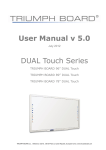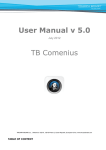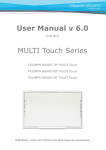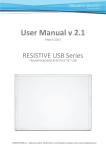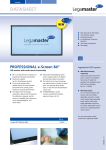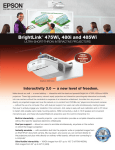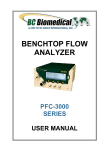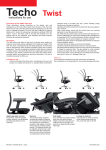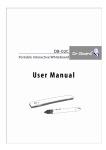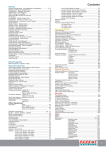Download User Manual v6
Transcript
User Manual v6 April 2014 ULTRA SLIM & PORTABLE SLIM TRIUMPH BOARD a.s. , Neklanova 122/15, 128 00 Praha 2, Czech Republic, European Union, www.triumphboard.com TABLE OF CONTENT 1) SAFETY INFORMATION 4 2) PRODUCT DESCRIPTION 10 4) PACKAGE CONTENTS 12 5) ELECTRONIC STYLUS USAGE 12 6) STYLUS HOTKEY 13 7) ULTRA SLIM / PORTABLE SLIM CONNECTION 13 8) ULTRA SLIM / PORTABLE SLIM SOFTWARE INSTALLATION 15 9) ULTRA SLIM / PORTABLE SLIM DRIVER 16 10) HOTKEY SETTINGS 18 11) PORTABLE SLIM SOFTWARE OPERATION (FOR WINDOWS VISTA & WIN -7) 21 12) REPAIR SERVICE AND CONTACTS 22 TRIUMPH BOARD a.s. Page 2 of 22 DECLARATION OF CONFORMITY We TRIUMPH BOARD a.s., Neklanova 122/15, 128 00 Praha 2 Declare under sole responsibility that the product: TRIUMPH BOARD PORTABLE SLIM / ULTRA SLIM Model: TRIUMPH BOARD PORTABLE SLIM / TRIUMPH BOARD 78“ ULTRA SLIM EAN: 8592580091360, 8592580092046, 8592580092053 / 8592580101199 Is in conformity of essential requirements of EU/CZ directives: Czech Standards EU Standards ČSN ETSI EN 301 489-1 V1.8.1:2008 EN 60950-1: 2006+A11: 2009+A1: 2010 ČSN ETSI EN 301 489-3 V1.4.1:2003 EN 50371:2002 ČSN ETSI EN 300 440-1 V1.4.1:2009 EN 300 440-1 V1.6.1:2010 ČSN ETSI EN 300 440-2 V1.2.1:2009 EN 300 440-2 V1.4.1: 2010 ČSN EN 50371:2002 EN 301 489-1 V1.9.2: 2011 ČSN EN 60950-1 ed. 2:2006 EN 301 489-3 V1.4.1: 2002 and following Governmental regulations, as amended: Government Regulation No. 17/2003 Coll. as amended (2006/95/EC including amendments) Government Regulation No. 616/2006 Coll. as amended (including amendments 2004/108/EC) The last two digits of the year in which the CE marking was affixed: 12 Place of Issue: Praha Datum of issue: 25th July 2012 Ing. Ondřej Kryšpín, Chairman of the Board of Directors Note: Translation from original CE TRIUMPH BOARD a.s. Page 3 of 22 1) SAFETY INFORMATION Please read, understand and follow the information contained in this User Guide before installation and use this product. Safety Information This product was designed, and intended for use indoor via a wireless USB receiver connected to a desktop or laptop computer. Use this product in an outdoor and/or wet environment could damage this product and create a potentially unsafe operating condition Meaning of Signal Words Indicates a potential hazard that could result in serious injury or death and/or property damage. Indicates hazards that could result in minor or moderate injury and/or property damage. TRIUMPH BOARD a.s. Page 4 of 22 1. Safety Information o Please read, understand and follow all safety information contained in this User Manual before installation and use this product. o Do not use this product in an outdoor and/or wet environment. o This product is not intended for use by unsupervised children. Always provide proper adult supervision when using this product around children. o At least two qualified service technicians should perform the installation and removal procedure. Failure to do so could result in serious personal injury and/or damage from dropping this product. o Before installation, take the wall material and wall strength into consideration. For details, please consult your dealer. o Always place this product on a stable and level surface. o Use only the designated wall mount and mobile stand hardware. o Make sure the mounting screws are properly sized to handle the weight of this product. o Make sure the mounting hardware is securely anchored to a solid structure. o Only plug the power cord, power plug or power adaptor into an AC power outlet with the proper and indicated power supply voltage and is effectively grounded (earthed) through the normal wiring. If this product is used at a power supply voltage other than the one indicated, it would fail and may result in fire or electric shock. o If the power cord or power plug or power adaptor cannot be plugged into the AC power outlet, contact a licenses electrician to replace the AC power outlet with a properly grounded (earthed) one. o When you operate this product, the AC power outlet should be near this product and easily accessible. o The fact that this product operates satisfactorily does not imply that the AC power outlet is grounded (earthed) and that the installation is completely safe. For your safety, if in any doubt about the effective grounding (earthing) of the AC power point, consult a qualified electrician. TRIUMPH BOARD a.s. Page 5 of 22 1. Safety Information (Continue….) o Do not defeat the purpose of the grounding (earthing) plug (for example, do not use a conversion plug). o Always plug the power cord, power plug or power adaptor securely and firmly into an AC power outlet. Otherwise, overheating will occur, possibly resulting in electric shock or fire. o Do not pull, bend, rest objects on, or chafe the power cord or power plug or power adaptor. Damage to the power cord or power plug or power adaptor can cause fire or electric shock. o Do not attempt to repair the power cord, power plug or power adaptor. If the power cord or power plug or power adaptor is damaged or frayed, contact an authorized service representative for a replacement. o Periodically clean the power cord or power plug or power adaptor to ensure the connection is free of dust. In a damp environment, a contaminated connector can draw a significant amount of current that can generate heat and eventually cause fire if left unattended over an extended period of time. Never the power cord or power plug or power adaptor with wet hands. Electric shock will result. o o Stop operation immediately if your product emits smoke, excessive heat, abnormal smell or unusual noise. These conditions can cause fire or electronic shock. Immediately turn your product off and unplug the power cord or power plug or power adaptor, and contact an authorized service representative for service. o When disconnecting this product, hold the power plug or the power adaptor instead of the power cord. Pulling on a power cord forcibly can damage it and cause fire or electric shock. o To prevent fire or shock hazard, do not expose this product to rain or any type of moisture. o If metal objects or a liquid get into this product, turn this product off and unplug this product immediately. Contact an authorized service representative for service. Operating the contaminated product can cause fire or electronic shock. o Never open or remove unit covers that are screwed with screws. A high-voltage component can cause electric shock. o Do not alter this product or modify any parts. Alternation or modification can cause fire or electronic shock o Before cleaning this product, unplug the power cord or power plug or power adaptor. Electric shock sometimes results. TRIUMPH BOARD a.s. Page 6 of 22 1. Safety Information (Continue….) o Do not open or alter the casing of this product. Electric shock or injury may result. o Be careful about the location of the power cord, power plug or power adaptor to avoid it trips someone or causing this product to fall, etc. It may cause injury or product failure. Do not leave this product or any of its accessories on the floor to avoid someone break it when stepping on it or injured by tripping on it. o o Use only the included power cord or power plug or power adaptor. If other power cord or power plug or power adaptor is used, fire or electric shock might result. o Keep batteries away from children and pets. o Keep the marker’s cap or battery out of reach of children to prevent swallowing. o Be sure to use the specified type of battery only. Using incorrect type of battery can burn or leak. o Ensure that battery is installed with correct polarity. Incorrectly installed batteries can burst or leak, resulting in spillage or injuries. o Be sure to take out batteries worn away from the electronic stylus, etc. The battery worn away can leak. o Be sure that a battery should not be charged, shorted, heated, broken or thrown into fire. Using wrong can leak generate heat or burst. o Do not operate this product in a location with high temperature or high humidity. This product is suitable to work under: Temperature: 16℃ to 35℃; Humidity: 10% to 80%; NO condensation. o Unplug the power cord, power plug or power adaptor from the AC power outlet when: - The power cord or power supply plug is damaged. A liquid is spilled onto this product. This product is exposed to rain or water. This product becomes malfunctions and/or need repairing. This product falls or after its cabinet is damaged. o This product use 2.4GHz frequency to connect with the wireless USB receiver. Please note: - Keep this product away from medical devices such as heart pacemakers. Keep this product away from radio stations. Keep this product away from IEEE802.11g/b wireless devices and/or switch off those wireless devices when they are not used. Keep this product away from other electric devices. - TRIUMPH BOARD a.s. Page 7 of 22 1. Safety Information (Continue….) This product must be disposed in accordance with the relevant federal, state, and local laws and regulations. Do not install this product except by qualified service personnel. Avoid fire and heat source above 100℃. Use only same type “AA” / “AAA “alkaline batteries in electronic stylus. Be sure to insulate the battery before dispose it to avoid short circuit, overheat, rupture or ignite which may cause injury or fire. The battery must be disposed in accordance with the relevant laws and regulations. Do not attempt to recharge battery. Do not break or disassemble battery. Avoid eye and skin contact, ingestion and inhalation of battery chemicals in the event of a ruptured or broken battery. Properly orient the plus (+) and minus (-) terminals of battery. Remove battery when not used for an extended period of time. When this product is not used over an extended period of time, switch it off and unplug the power plug or power adaptor. If it is unused and is left connected to a power source for a long period, degraded insulation may cause electronic shock, current leakage or fire. Do not position this product in a location where it is unstable. Do not place this product in a hot humid or dusty environment. Prolonged exposure to these adverse conditions may cause fire or electric shock. When moving this product, be sure to unplug the power cord, plug or power adaptor from the AC power outlet. If this product is moved with the power cord or plug or power attached, it can cause damage to the power cord, plug or power adaptor which could result in fire or electric shock. After installing or moving this product, lock the casters when it is hanging on a mobile stand. If this product is fallen down or damaged, turn this product off and unplug the power cord or power plug or power adaptor. Otherwise, it may cause fire or electric shock. TRIUMPH BOARD a.s. Page 8 of 22 1. Safety Information (Continue….) Do not put drinks, other liquids or heavy items on the tray or screen. Accidental spillage of liquid into this product may cause severe damage. If this occurs, turn this product off, unplug the power cord or power plug or power adaptor and contact an authorized service representative for service. Do not lean against this product even this product is mounted on the wall. When this product is not used over an extended period of time, take the batteries out of the electronic stylus. Otherwise the batteries may leak. Do not use the leaked batteries. Do not install this product where it may be exposed to direct sunlight, near heating equipment, or near air-conditioning vents. Do not install this product in strong sunlight or strong lighting. Do not install this product in locations where the temperature may change suddenly. Do not allow writing to remain on the screen for an extended period of time as it will become harder to erase. Do not erase with an overly dirty eraser. Use only designated markers and erasers. Use of accessories other than those authorized (such as oil-based markers) may damage the screen or result in hard-to-erase markings. If you connect the wireless USB receiver to a USB hub, it is not guaranteed to work. Do not connect two or more this product to a computer. Fasten the screws tightly to avoid the stand or this product fall which may cause injury or damage. Before installation, take the wall material and wall strength into consideration. For details, please consult your dealer. TRIUMPH BOARD a.s. Page 9 of 22 2) PRODUCT DESCRIPTION TRIUMPH BOARD PORTABLE SLIM TRIUMPH BOARD PORTABLE SLIM is a mobile interactive device which instantly turns a traditional whiteboard or even wall surface into an interactive whiteboard, using infrared and ultrasound positioning technology. The principle is similar to calculating the distance by counting between lightnings and thunder during a thunderstorm, and with the TRIUMPH BOARD PORTABLE SLIM it is achieved by measuring the speed of light and sound, transmitted by an electronic pen. The interactive electronic pen is supplied together with the board and has buttons simulating left and right click functionality. The electronic pen is powered by standard batteries available on the local market. TRIUMPH BOARD PORTABLE SLIM comes with two designed "HOTKEY" labels, enabling simple access to fundamental functions of the TB Comenius and RMeasiteach annotation softwares that encourages the presenter to concentrate better on the content of his presentation rather than controlling the device. The device is equipped with a USB interface through which the board can connect to a PC within seconds. TRIUMPH BOARD PORTABLE SLIM is also upgradable with a "Wireless upgrade Kit" in a wireless version with an automatic wireless radio connection (2.4 GHz) using a simple USB receiver in your PC! TRIUMPHBOARD PORTABLE SLIM is compatible with Windows 7, Windows Vista, Windows XP, Linux and Mac OS. TRIUMPH BOARD a.s. Page 10 of 22 3) TECHNICAL SPECIFICATIONS TRIUMPH BOARD ULTRA SLIM / PORTABLE SLIM EAN: 8592580101199 / 8592580091360 Active Screen Size (mm): 21“ - 125” Technology: Infrared and ultrasonic Ultrasonic frequency: 40 KHz IR Frequency: 38 KHz Radio frequency: 2.4 GHz Resolution: 4096 x 4096 Accuracy: 1.5 mm Interface to PC: USB 2.0 or 2.4GHz Wireless Transmission speed: 80 Points per Second Response time over: 200 Lines per Inch OS Platform: Windows 7/Vista/ XP, Linux, MAC Power Supply/Consumption: USB 5V, Operating: 50mA Board / Sensor unit net weight: 22.2 kg / 70g Board / Sensor size without packing: 1823 x 1229 x 39 mm / 212 x 41.4 x 14.5 mm Board / Sensor weight incl. packing: 27.5 kg / 1.1 kg Board / Sensor packing size: 1915 x 1335 x 65 mm / 313 x 65 x 153 mm Warranty: 5 years* (*upon registration) Optional (ULTRA SLIM): Stand with Easy Lift system TRIUMPH BOARD a.s. Page 11 of 22 4) PACKAGE CONTENTS After unpacking, please make sure all of the following parts (subject to your purchase) are present ULTRA SLIM / PORTABLE SLIM – USB / Wireless ready Item 1 2 3 4 5 6 7 8 9 10 Description Quantity ULTRA SLIM / PORTABLE SLIM Sensor Electronic Stylus (excludes battery) TB Comenius – Software CD with E-Manuals MyScript Stylus – Software CD RM Easiteach – Software DVD 1 1 1 1 1 1 1 1 1 1 USB Cable Hotkey strip / TB Comenius Hotkey strip / RM Easiteach HW Manual Pentray (only with ULTRA SLIM)* * pentray can be positioned anywhere on the bottom edge of ULTRA SLIM 5) ELECTRONIC STYLUS USAGE Item 1 Description Pen Tip = Left Click of mouse Pen Button L = Mouse Left Click Pen Button R = Mouse Right Click Pen Tip Pen Button L Pen Button R Open the battery cover and insert one piece of alkaline battery. Make sure the positive (+) and negative (-) terminals of battery are properly oriented. 2 Do not cover the transmitter with your hand when using. 3 Transmitter TRIUMPH BOARD a.s. Page 12 of 22 4 Press down firmly with the tip of the electronic stylus on the screen until you hear a slight buzzing sound and then move it slowly. However, do not press down the tip too much strongly. Do not use two pieces of electronic stylus at the same time. 5 6) STYLUS HOTKEY 1. Perform of mouse right click, press the button of Stylus and hold down 3 seconds 2. Perform of keyboard Page: Up / Down / Forward / Backward Flick pen-tip from left to right, right to left, up to down and down to up to act as keyboard Page up, Down, Previous Page / Next Page. 7) ULTRA SLIM / PORTABLE SLIM CONNECTION PORTABLE SLIM Sensor can be attached to either sides of the 4:3 interactive whiteboard with distance of 5 cm from edge of the projection area. In the case of wide 16:9 and 16:10 whiteboards is recommended to place sensor 15 cm above or below the longer side of the projection area. User must have PC, projector, ULTRA SLIM / PORTABLE SLIM and USB cable or PORTABLE SLIM Wireless Upgrade Kit and connect them as shown in the figures below. TRIUMPH BOARD a.s. Page 13 of 22 ULTRA SLIM / PORTABLE SLIM USB Model Connection Diagram ULTRA SLIM / PORTABLE SLIM Wireless Model Connection Diagram Upon the connection is completed, adjust the position of the video projector until the projected Windows screen on the board is within the ULTRA SLIM / PORTABLE SLIM board working area. TRIUMPH BOARD a.s. Page 14 of 22 8) ULTRA SLIM / PORTABLE SLIM SOFTWARE INSTALLATION Install TB Comenius PORTABLE SLIM software 1) To run the Installation Program, double-click file name “TB Comenius PORTABLE SLIM v6.exe” Click “Next” to install the software 2) Choose destination location and Click “Next” to continue. 3) Click Install TRIUMPH BOARD a.s. Page 15 of 22 4) Click “Finish” to exit upon the ULTRA SLIM / PORTABLE SLIM has been successfully installed. 5) Plug the other end of USB cable / USB Wireless Receiver into computer USB port. 9) ULTRA SLIM / PORTABLE SLIM DRIVER After installed ULTRA SLIM / PORTABLE SLIM software, double click the icon of “TB Comenius Portable Driver” (on the desktop) PORTABLE SLIM or USB Wireless Receiver has been detected and ready to use upon the following dialogue shown. TRIUMPH BOARD a.s. Page 16 of 22 Click the right mouse button or by pressing an electronic pen on the icon PORTABLE SLIM in the toolbar display a context menu. Settings Device Information When successfully connected computer with PORTABLE SLIM sensor, device information such as wireless or USB version and firmware version info will be shown. Language Change the language you want Auto Run Once enable the auto run, PORTABLE SLIM driver will be run automatically once Windows start. Calibration Calibration is required for PORTABLE SLIM sensor when: - first time of installation; - Or any movement of the projector; - orsensor’s position changed; - or projection size changed TRIUMPH BOARD a.s. Page 17 of 22 Wireless Settings 30 Wireless channels are available for PORTABLE SLIM sensor. To change channel or pairing your PORTABLE SLIM, click “scan“ then the detected sensors will show onto the table. Select the “IWB Name” onto the list and click “Pair” to make pairing for the Receiver and Sensor. This is recommended to rename for the Sensor unit after you made pairing so as not to mix up with other sensors those installed nearby. Click “Unpair” to release channel lock. Make sure to click “Unpair” and re-do pairing if Sensor Unit or Wireless Receiver has been changed. *IWB = Interactive White Board User Profile When Calibration records on the computer, this is not necessary to re-do at the same room with same computer. User just simply selects the calibration profile from the record. 10) HOTKEY SETTINGS 10 hotkey features are available in TB Comenius PORTABLE SLIM v6 and RM Easiteach software for the user to set up. In the case of the ULTRA SLIM the TB Comenius PORTABLE SLIM v6 hotkey strip is already attached on the right hand side of the board. When using hotkeys with the PORTABLE SLIM always stick the hotkey strip on the side of the board that is opposite the sensor. For the proper function of hotkeys only one Hotkeys Driver should run at a time, not both simultaneously. If both of the drivers (TB Comenius PORTABLE SLIM Driver v6 and RM Hotkeys Driver) are installed and running, then before starting one of the programs please exit the Hotkeys Driver of the other program. TRIUMPH BOARD a.s. Page 18 of 22 1) TB Comenius PORTABLE SLIM v6 Steps are as following: Make sure that TB Comenius PORTABLE SLIM Driver v6 is running (TB Comenius PORTABLE SLIM Driver v6 icon is displayed in the system tray). If not run it by double click on TB Comenius PORTABLE SLIM Driver v6 icon on your Desktop. If RM Hotkeys Driver is running (RM Hotkeys Driver icon is displayed in system tray), click the right mouse button or hold electronic pen on driver´s icon and select Exit to cancel it. 1) Click on Tools in main TB Comenius PORTABLE SLIM v6 Program menu and choose Calibration Hotkeys. 2) Choose Hotkey Size – 20*20 mm for small Hotkey Strip (icons size 20*20 mm) or 50*50 mm for big Hotkey Strip (icon size 50*50 mm). 3) Use electronic pen to point Hotkey strip icons according to black/red cross. 2) RM Easiteach Instalation of RM Hotkeys Driver TRIUMPH BOARD a.s. Page 19 of 22 Install the RM Hotkeys Driver by double-click on RM Hotkeys Driver.msi. After installation run RM Hotkeys Driver by double-clicking on RM Hotkeys Driver icon on the desktop. The RM Hotkeys Driver icon display in Windows system tray. Click the right mouse button or by pressing an electronic pen on the icon PORTABLE SLIM in the toolbar display a context menu. Calibration steps are as following: Make sure that RM Hotkeys Driver v6 is running (RM Hotkeys Driver v6 icon is displayed in the system tray). If not run it by double click on RM Hotkeys Driver icon on your Desktop. If SLIM PORTABLE Driver is running (PORTABLE SLIM icon is displayed in system tray), click the right mouse button or hold electronic pen on driver´s icon and select Exit to cancel it. 1) Click the right mouse button or hold electronic pen longer on RM Hotkey Driver icon in the Windows system tray and select Hotkey Settings. 2) Choose Hotkey Size – 20*20 mm for small Hotkey Strip (icons size 20*20 mm) or 50*50 mm for big Hotkey Strip (icon size 50*50 mm) 3) Use electronic pen to point Hotkey strip icons according to black/red cross. TRIUMPH BOARD a.s. Page 20 of 22 11) PORTABLE SLIM SOFTWARE OPERATION (FOR WINDOWS VISTA & WIN -7) Microsoft office Annotations tools will be appeared upon the PORTABLE SLIM interactive PORTABLE SLIM connected with your PC. Under Microsoft Office Annotations tools you can use the annotations to drawing on the top of Power Point, MS Words and Excel directly. TRIUMPH BOARD a.s. Page 21 of 22 12) REPAIR SERVICE AND CONTACTS Please contact your local supplier for the warranty and technical service or find all warranty conditions and service partners on our website www.triumphboard.com . For any questions please email us to [email protected] DISTRIBUTORE PER L'ITALIA: TRIUMPH BOARD a.s. Neklanova 122/15 128 00 Praha 2 VIA CALABRIA, 15 - 20090 SEGRATE (MI) T. 02 87166000, 06 92938446 - F. 02 87153173 E. [email protected] W. www.agmultivision.it Czech Republic EU Phone: +420 224910221 Fax: +420 224910218 E-mail: [email protected] www.triumphboard.com Notices Every effort has been made to ensure all information contained in this user guide is correct, but the accuracy or completeness is not guaranteed. Before using this product, you must evaluate it and determine if it is suitable for your intended application. You assume all risks and liability associated with such use. Any statements related to this product which is not contained in this manual or any contrary statements contained on your purchase order shall have no force of effect unless expressly agreed upon, in writing, by this company. Without this company permission, reproduction or reprinting this user guide or any part is prohibited. The contents of this user guide are subject to change without prior notice. PLEASE see our website www.triumphboard.com for updates and fresh product information in the product and support sections. TRIUMPH BOARD a.s. Page 22 of 22