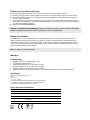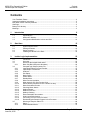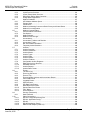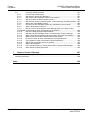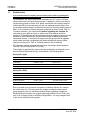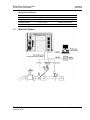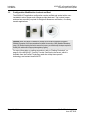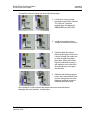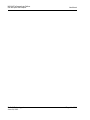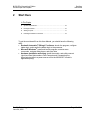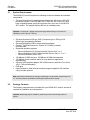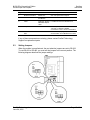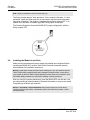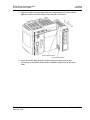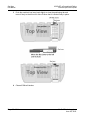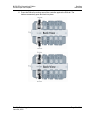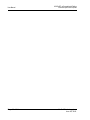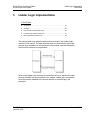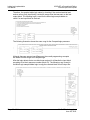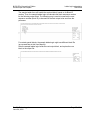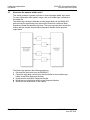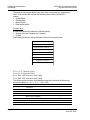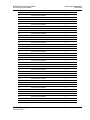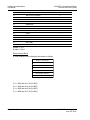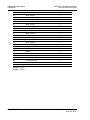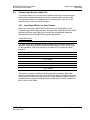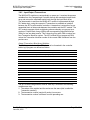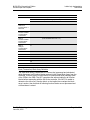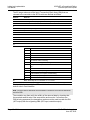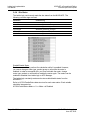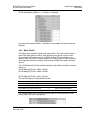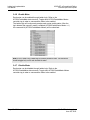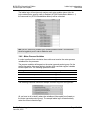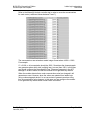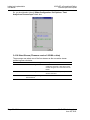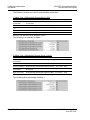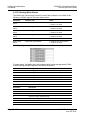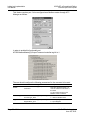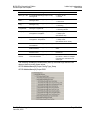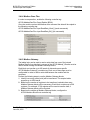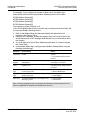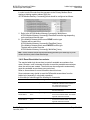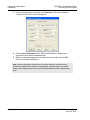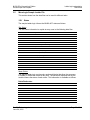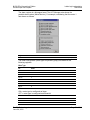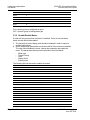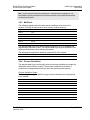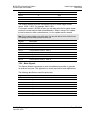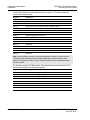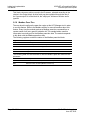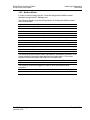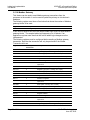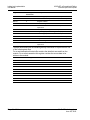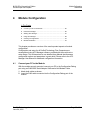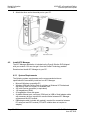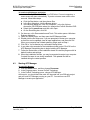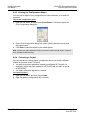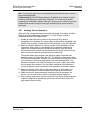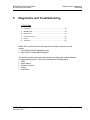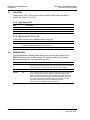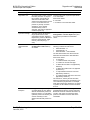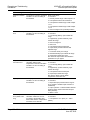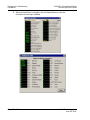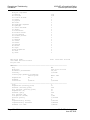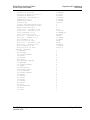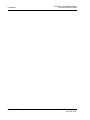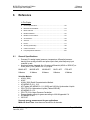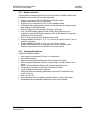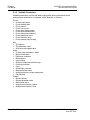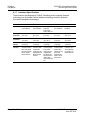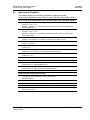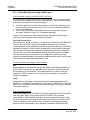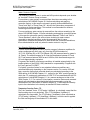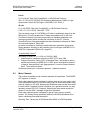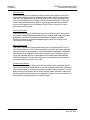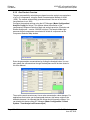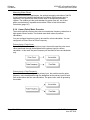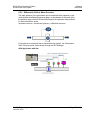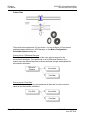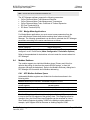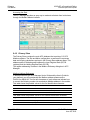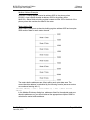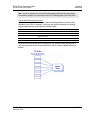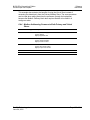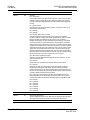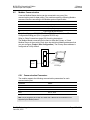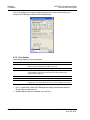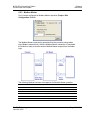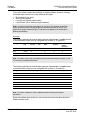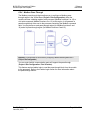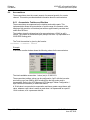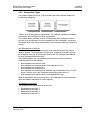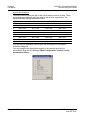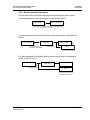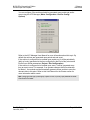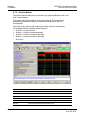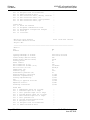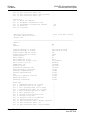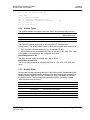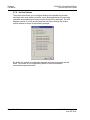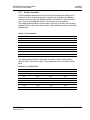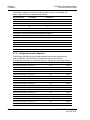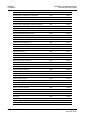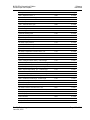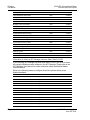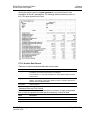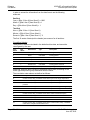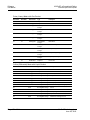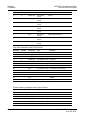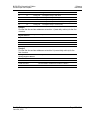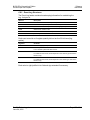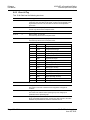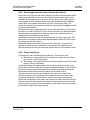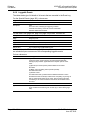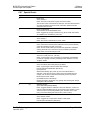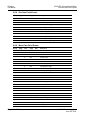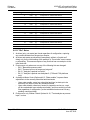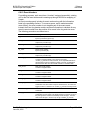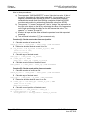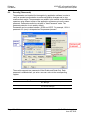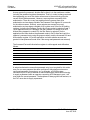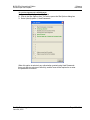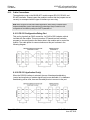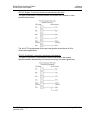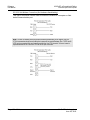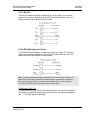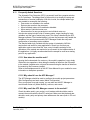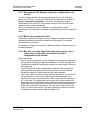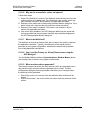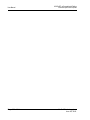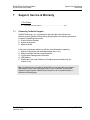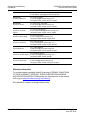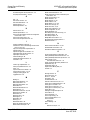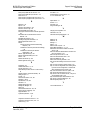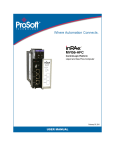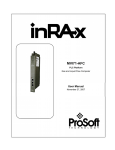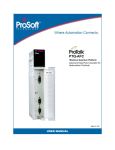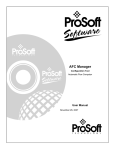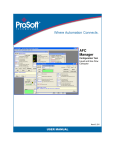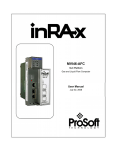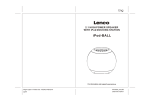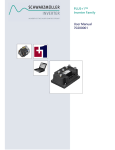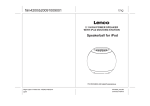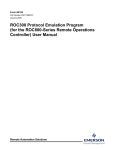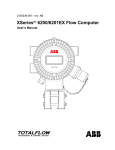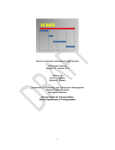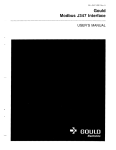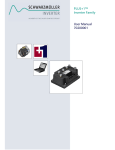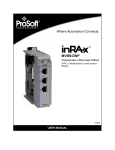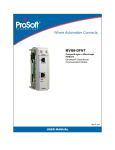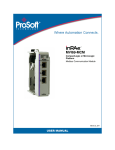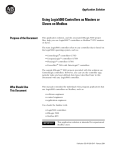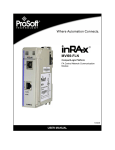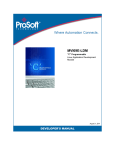Download MVI69-AFC User Manual
Transcript
MVI69-AFC CompactLogix Platform Gas and Liquid Flow Computer June 24, 2015 USER MANUAL Your Feedback Please We always want you to feel that you made the right decision to use our products. If you have suggestions, comments, compliments or complaints about our products, documentation, or support, please write or call us. ProSoft Technology 5201 Truxtun Ave., 3rd Floor Bakersfield, CA 93309 +1 (661) 716-5100 +1 (661) 716-5101 (Fax) www.prosoft-technology.com [email protected] MVI69-AFC User Manual June 24, 2015 ® ProSoft Technology , is a registered copyright of ProSoft Technology, Inc. All other brand or product names are or may be trademarks of, and are used to identify products and services of, their respective owners. In an effort to conserve paper, ProSoft Technology no longer includes printed manuals with our product shipments. User Manuals, Datasheets, Sample Ladder Files, and Configuration Files are provided on the enclosed DVD and are available at no charge from our web site: http://www.prosoft-technology.com Important Installation Instructions Power, Input, and Output (I/O) wiring must be in accordance with Class I, Division 2 wiring methods, Article 501-4 (b) of the National Electrical Code, NFPA 70 for installation in the U.S., or as specified in Section 18-1J2 of the Canadian Electrical Code for installations in Canada, and in accordance with the authority having jurisdiction. The following warnings must be heeded: WARNING - EXPLOSION HAZARD - SUBSTITUTION OF COMPONENTS MAY IMPAIR SUITABILITY FOR CLASS I, DIV. 2; WARNING - EXPLOSION HAZARD - WHEN IN HAZARDOUS LOCATIONS, TURN OFF POWER BEFORE REPLACING OR WIRING MODULES WARNING - EXPLOSION HAZARD - DO NOT DISCONNECT EQUIPMENT UNLESS POWER HAS BEEN SWITCHED OFF OR THE AREA IS KNOWN TO BE NON-HAZARDOUS. THIS DEVICE SHALL BE POWERED BY CLASS 2 OUTPUTS ONLY. MVI (Multi Vendor Interface) Modules WARNING - EXPLOSION HAZARD - DO NOT DISCONNECT EQUIPMENT UNLESS POWER HAS BEEN SWITCHED OFF OR THE AREA IS KNOWN TO BE NON-HAZARDOUS. AVERTISSEMENT - RISQUE D'EXPLOSION - AVANT DE DÉCONNECTER L'ÉQUIPEMENT, COUPER LE COURANT OU S'ASSURER QUE L'EMPLACEMENT EST DÉSIGNÉ NON DANGEREUX. Warnings North America Warnings A B C Warning - Explosion Hazard - Substitution of components may impair suitability for Class I, Division 2. Warning - Explosion Hazard - When in hazardous locations, turn off power before replacing or rewiring modules. Warning - Explosion Hazard - Do not disconnect equipment unless power has been switched off or the area is known to be non-hazardous. Suitable for use in Class I, Division 2 Groups A, B, C and D Hazardous Locations or Non-Hazardous Locations. ATEX Warnings and Conditions of Safe Usage Power, Input, and Output (I/O) wiring must be in accordance with the authority having jurisdiction. A Warning - Explosion Hazard - When in hazardous locations, turn off power before replacing or wiring modules. B Warning - Explosion Hazard - Do not disconnect equipment unless power has been switched off or the area is known to be non-hazardous. C These products are intended to be mounted in an IP54 enclosure. The devices shall provide external means to prevent the rated voltage being exceeded by transient disturbances of more than 40%. This device must be used only with ATEX certified backplanes. D DO NOT OPEN WHEN ENERGIZED. Warning: This module is not hot-swappable! Always remove power from the rack before inserting or removing this module, or damage may result to the module, the processor, or other connected devices. Battery Life Advisory The MVI69 modules use a rechargeable Lithium Vanadium Pentoxide battery to backup the real-time clock and CMOS. The battery should last for the life of the module. The module must be powered for approximately twenty hours before the battery becomes fully charged. After it is fully charged, the battery provides backup power for the CMOS setup and the real-time clock for approximately 21 days. When the battery is fully discharged, the module will revert to the default BIOS and clock settings. Note: The battery is not user replaceable. Markings Electrical Ratings Backplane Current Load: 800 mA @ 5.1 Vdc Power Supply Distance Rating: 2 Operating Temperature: 0°C to 60°C (32°F to 140°F) Storage Temperature: -40°C to 85°C (-40°F to 185°F) Relative Humidity: 5% to 95% (with no condensation) 2 2 All phase conductor sizes must be at least 1.3 mm and earth ground conductors must be at least 4mm Label Markings Class I, Division 2 Groups A, B, C, D II 3 G Ex nA IIC X 0°C <= Ta <= +60°C II - Equipment intended for above ground use (not for use in mines) 3 - Category 3 equipment, investigated for normal operation only G - Equipment protected against explosive gasses. Agency Approvals and Certifications Agency Applicable Standard(s) ATEX EN 60079-0:2006, EN 60079-15:2005 DNV DET NORSKE VERITAS Test 2.4 CE EMC-EN61326-1:2006; EN61000-6-4:2007 CB Safety CA/10533/CSA, IEC 61010-1 Ed. 2, CB 243333-2056722 (2090408) GOST-R EN 61010 MVI69-AFC ♦ CompactLogix Platform Gas and Liquid Flow Computer Contents User Manual Contents Your Feedback Please ........................................................................................................................ 2 Important Installation Instructions ....................................................................................................... 2 MVI (Multi Vendor Interface) Modules ................................................................................................ 2 Warnings ............................................................................................................................................. 2 Battery Life Advisory ........................................................................................................................... 3 Markings .............................................................................................................................................. 3 1 Introduction 1.1 1.2 1.3 2 Update Notice .......................................................................................................... 10 MVI69-AFC Module ................................................................................................. 11 Configuration Modification Lockout and Seal .......................................................... 12 Start Here 2.1 2.2 2.3 2.4 3 9 15 System Requirements ............................................................................................. 16 Package Contents ................................................................................................... 16 Setting Jumpers ...................................................................................................... 17 Installing the Module in the Rack ............................................................................ 18 Ladder Logic Implementation 3.1 3.2 3.3 3.3.1 3.4 3.4.1 3.4.2 3.4.3 3.4.4 3.4.5 3.4.6 3.4.7 3.4.8 3.4.9 3.4.10 3.4.11 3.4.12 3.4.13 3.4.14 3.4.15 3.4.16 3.4.17 3.4.18 3.4.19 3.5 3.5.1 3.5.2 ProSoft Technology, Inc. June 24, 2015 23 Introduction .............................................................................................................. 25 Overview.................................................................................................................. 25 How does the sample ladder work? ........................................................................ 28 Block IDs (Block Sequence Numbers) .................................................................... 29 CompactLogix Sample Ladder File ......................................................................... 37 Input/Output Blocks for Data Transfer..................................................................... 37 Input/Output Transactions ....................................................................................... 39 Wallclock ................................................................................................................. 43 Site Status ............................................................................................................... 44 Meter Profile ............................................................................................................ 45 Enable Meter ........................................................................................................... 46 Disable Meter .......................................................................................................... 46 Meter Process Variables ......................................................................................... 47 Molar Analysis (For Gas Product Only) ................................................................... 50 Select Stream (Firmware version 2.05.000 or later) ............................................... 52 Meter Calculation Results ....................................................................................... 53 Checking Meter Alarms ........................................................................................... 56 Modbus Master ........................................................................................................ 57 Modbus Pass-Thru .................................................................................................. 61 Modbus Gateway .................................................................................................... 61 Reset Resettable Accumulator ................................................................................ 63 Write Hourly/Daily Archive....................................................................................... 64 Connecting Your PC to the Processor .................................................................... 65 Downloading the Sample Program to the Processor .............................................. 66 MicroLogix Sample Ladder File ............................................................................... 69 Status ...................................................................................................................... 69 Enable/Disable Meters ............................................................................................ 72 Page 5 of 211 Contents User Manual MVI69-AFC ♦ CompactLogix Platform Gas and Liquid Flow Computer 3.5.3 3.5.4 3.5.5 3.5.6 3.5.7 3.5.8 3.5.9 3.5.10 4 WallClock ................................................................................................................ 73 Process Calculation ................................................................................................ 73 Molar Analysis Update ............................................................................................ 76 Meter Signals .......................................................................................................... 77 Archive Fetch .......................................................................................................... 79 Modbus Pass-Thru ................................................................................................. 80 Modbus Master ....................................................................................................... 81 Modbus Gateway .................................................................................................... 82 Module Configuration 4.1 4.2 4.2.1 4.3 4.4 4.4.1 4.4.2 4.4.3 4.4.4 4.4.5 4.4.6 4.4.7 4.5 4.6 5 Connect your PC to the Module.............................................................................. 85 Install AFC Manager ............................................................................................... 86 System Requirements ............................................................................................ 86 Starting AFC Manager ............................................................................................ 87 Using AFC Manager ............................................................................................... 88 Starting a New Project ............................................................................................ 88 Loading an Existing project ..................................................................................... 89 Printing the Configuration Report ........................................................................... 90 Converting a Project ............................................................................................... 90 Resetting Configuration Parameters ...................................................................... 91 Downloading the Project to the Module .................................................................. 92 Verifying Correct Operation .................................................................................... 93 Creating Your Application ....................................................................................... 94 Module Initialization ................................................................................................ 94 Diagnostics and Troubleshooting 5.1 5.1.1 5.1.2 5.2 5.3 5.4 5.5 5.6 6 Reference 6.1 6.1.1 6.1.2 6.1.3 6.1.4 6.1.5 6.1.6 6.1.7 6.2 6.2.1 6.2.2 6.3 6.3.1 6.3.2 Page 6 of 211 85 95 User LEDs ............................................................................................................... 96 App Status LED ...................................................................................................... 96 BP Act and P1, P2, or P3 ....................................................................................... 96 BBRAM LEDs ......................................................................................................... 96 Meter Alarms........................................................................................................... 97 Checksum Alarms ................................................................................................. 101 Events ................................................................................................................... 101 Audit Scan............................................................................................................. 101 107 General Specifications .......................................................................................... 107 On-line Communication & Configuration .............................................................. 108 Reports ................................................................................................................. 108 Modbus Interface .................................................................................................. 109 Configurable Options ............................................................................................ 109 Sealable Parameters ............................................................................................ 110 Supported Meters ................................................................................................. 111 Hardware Specifications ....................................................................................... 112 Measurement Standards ...................................................................................... 113 Basic Metering According to Meter type ............................................................... 114 Liquid Correction Factor Details ........................................................................... 116 Meter Channels..................................................................................................... 117 General Features .................................................................................................. 119 Gas Product Overview .......................................................................................... 122 ProSoft Technology, Inc. June 24, 2015 MVI69-AFC ♦ CompactLogix Platform Gas and Liquid Flow Computer 6.3.3 6.3.4 6.3.5 6.3.6 6.4 6.4.1 6.4.2 6.4.3 6.4.4 6.4.5 6.5 6.5.1 6.5.2 6.5.3 6.5.4 6.6 6.6.1 6.6.2 6.6.3 6.6.4 6.7 6.7.1 6.7.2 6.7.3 6.7.4 6.7.5 6.7.6 6.7.7 6.7.8 6.7.9 6.7.10 6.7.11 6.7.12 6.8 6.8.1 6.8.2 6.8.3 6.8.4 6.8.5 6.8.6 6.8.7 6.8.8 6.8.9 6.8.10 6.8.11 6.8.12 6.9 6.9.1 6.10 6.10.1 6.10.2 6.10.3 6.10.4 6.10.5 ProSoft Technology, Inc. June 24, 2015 Contents User Manual Liquid Product Overview ....................................................................................... 123 Linear (Pulse) Meter Overview .............................................................................. 124 Differential (Orifice) Meter Overview ..................................................................... 125 Wedge Meter Applications .................................................................................... 127 Modbus Database ................................................................................................. 127 AFC Modbus Address Space ................................................................................ 127 Primary Slave ........................................................................................................ 128 Virtual Slave .......................................................................................................... 130 Modbus Addressing Common to Both Primary and Virtual Slaves ....................... 133 Modbus Port configuration .................................................................................... 135 Modbus Communication........................................................................................ 137 Communication Parameters .................................................................................. 137 Port Options .......................................................................................................... 138 Modbus Master ...................................................................................................... 139 Modbus Pass-Through .......................................................................................... 141 Accumulators ......................................................................................................... 142 Accumulator Totalizer and Residue ...................................................................... 142 Accumulator Types ................................................................................................ 143 Net Accumulator Calculation ................................................................................. 147 Frequently Asked Questions ................................................................................. 148 Archives ................................................................................................................. 148 Archive Overview .................................................................................................. 148 Archive Generation ................................................................................................ 148 Archive Monitor ..................................................................................................... 150 Archive Types ........................................................................................................ 155 Archive Order ........................................................................................................ 155 Archive Options ..................................................................................................... 158 Archive Locations .................................................................................................. 159 Configurable Archive Registers ............................................................................. 160 Editing the Archive Structure ................................................................................. 166 Extended Archives ................................................................................................ 167 Archive Reports ..................................................................................................... 170 Archive Data Format ............................................................................................. 171 Events.................................................................................................................... 178 The Event Log ....................................................................................................... 178 Event Log Structures ............................................................................................. 179 Event Id Tag .......................................................................................................... 180 Event-triggered Archives and Accumulator Resets .............................................. 181 Period-end Events ................................................................................................. 181 Loggable Events .................................................................................................... 182 Special Events ....................................................................................................... 183 Site Data Point Events .......................................................................................... 184 Meter Data Point Events ....................................................................................... 184 Stream Data Point Events ..................................................................................... 187 "Rkv" Notes ........................................................................................................... 188 Event Numbers ...................................................................................................... 189 Security (Passwords) ............................................................................................ 192 Hard Password ...................................................................................................... 193 Cable Connections ................................................................................................ 196 RS-232 Configuration/Debug Port ........................................................................ 196 RS-232 Application Port(s) ................................................................................... 196 RS-422 .................................................................................................................. 199 RS-485 Application Port(s) .................................................................................... 199 DB9 to RJ45 Adaptor (Cable 14) .......................................................................... 200 Page 7 of 211 Contents User Manual MVI69-AFC ♦ CompactLogix Platform Gas and Liquid Flow Computer 6.11 Frequently Asked Questions ................................................................................. 201 6.11.1 How does the module work? ................................................................................ 201 6.11.2 Why should I use the AFC Manager? ................................................................... 201 6.11.3 Why can't the AFC Manager connect to the module? .......................................... 201 6.11.4 Why do I have to enable or disable a meter? ....................................................... 202 6.11.5 Why does the card not calculate results, or why did it stop calculating results? .. 202 6.11.6 What is the Virtual Modbus Slave? ....................................................................... 202 6.11.7 How does the AFC Manager transfer the configuration to the module? .............. 203 6.11.8 What is the password used for? ........................................................................... 203 6.11.9 Why do I receive an Illegal Data Value warning when I try to write a meter configuration or download the entire configuration to the module? .......................................... 203 6.11.10 Why is the Molar Analysis button disabled? ......................................................... 204 6.11.11 Why does the AFC Manager show a "Communication Timeout" warning? ......... 204 6.11.12 What is the difference between Net Accumulator and Gross Accumulator? ........ 204 6.11.13 What are the accumulator’s totalizer and residue values? ................................... 204 6.11.14 Do I have to enter all molar concentrations for the gas product? ......................... 204 6.11.15 Can I update the molar concentration values dynamically? ................................. 204 6.11.16 Why do the accumulator values not update? ....................................................... 205 6.11.17 What is the Wallclock? .......................................................................................... 205 6.11.18 Can I read the Primary (or Virtual) Slave values using the AFC Manager? ......... 205 6.11.19 When are the archives generated? ...................................................................... 205 7 Support, Service & Warranty 207 7.1 Contacting Technical Support............................................................................... 207 Warranty Information ...................................................................................................................... 208 Index Page 8 of 211 209 ProSoft Technology, Inc. June 24, 2015 MVI69-AFC ♦ CompactLogix Platform Gas and Liquid Flow Computer 1 Introduction User Manual Introduction In This Chapter Update Notice........................................................................................ 10 MVI69-AFC Module ............................................................................... 11 Configuration Modification Lockout and Seal ........................................ 12 The MVI69-AFC Flow Computer module performs measurement of hydrocarbon gases and liquids using currently accepted industry measurement standards. The module consists of a single-slot solution for Rockwell Automation chassis. To obtain its process inputs for calculations, the module uses the process data collected by analog and pulse I/O modules. The processor transfers this data to the AFC module, which then calculates flow rates, accumulated volumes, and accumulated mass. The results of the calculations are transferred back to the processor for use in the application logic, or for transfer to a SCADA host. The module has two serial communication ports and one ethernet port for Modbus communication allowing easy access to a remote Modbus device. The module supports Modbus-TCP and works as a Modbus slave or master device. As discussed later in this manual, the internal Modbus database can be accessed by a Modbus Master device and by the processor (using the Modbus Gateway Function). The AFC Manager software is used for easy meter configuration and application monitoring. The following section provides a sample application where input data is transferred from the transmitters to analog input cards on the Rockwell Automation rack and the values are transferred from the processor to the module (the module supports floating-point, scaled integer, or 4 to 20 mA format). For Pulse meter applications, the pulse count and pulse frequency values are typically transmitted through high-speed counter modules in the rack. The module performs the flow calculation based on the values transferred through the backplane. The calculation results can be read to the processor or polled from a remote Modbus master unit connected to one of the communication ports. ProSoft Technology, Inc. June 24, 2015 Page 9 of 211 Introduction User Manual 1.1 MVI69-AFC ♦ CompactLogix Platform Gas and Liquid Flow Computer Update Notice If your module measures liquids, please read this notice before upgrading from version 2.04 (or earlier) to 2.05 (or later). For compliance with new measurement standards, the AFC version 2.05 has introduced several new liquid product groups. In particular, the two non-refined liquid product groups of version 2.04, which covered the entire density range of crudes and NGLs, have each been split into two separate product groups, one for the higher density range of crudes and the other for the lower density range of NGLs. If your module has meter channels configured for either "Crude, NGL" or "Oil-water emulsion", you should decide before upgrading the firmware the new product group (light or heavy) to which each such channel should be assigned. This assignment will be performed during the upgrade process and will preserve all other configuration and historical records including accumulator values and archives, in contrast to changing a product group after the upgrade which resets the meter configuration and erases all historical records. Meter channels configured for "Gas" or "Refined products" are not affected. AFC Manager exhibits the same behavior when converting a project between versions 2.04 (or earlier) and 2.05 (or later). The criterion for assigning the new product group depends on the density units and the Default Reference Density, as described in the following tables: Density Units = kg/m3 Version 2.04 Product Group Default Reference Density Version 2.05 Product Group Crude, NGL = 0 OR 610.0 Crude oils, JP4 Crude, NGL > 0 AND < 610.0 NGLs, LPGs Oil Water Emulsion = 0 OR 610.0 Oil-water emulsion (Crd) Oil Water Emulsion > 0 AND 610.0 Oil-water emulsion (NGL) Version 2.04 Product Group Default Reference Density Version 2.05 Product Group Crude, NGL = 0 OR 0.6100 Crude oils, JP4 Crude, NGL > 0 AND < 0.6100 NGLs, LPGs Oil Water Emulsion = 0 OR 0.6100 Oil-water emulsion (Crd) Oil Water Emulsion > 0 AND < 0.6100 Oil-water emulsion (NGL) Density Units = Rd/60 Due to roundoff error of numeric conversions, a Relative Density very close to the cutoff value of 0.6100 may cause the module to assign the new product group opposite to the one that was intended. Before upgrading, change the Default Reference Density to a number significantly different from 0.6100, such as 0.6110 (to target Crude) or 0.6090 (to target NGLs). You may change it back to the correct value after the upgrade. Page 10 of 211 ProSoft Technology, Inc. June 24, 2015 MVI69-AFC ♦ CompactLogix Platform Gas and Liquid Flow Computer Introduction User Manual Density Units = API Gravity 1.2 Version 2.04 Product Group Default Reference Density Version 2.05 Product Group Crude, NGL = 0 OR 100.0 Crude oils, JP4 Crude, NGL > 0 AND > 100.0 NGLs, LPGs Oil Water Emulsion = 0 OR 100.0 Oil-water emulsion (Crd) Oil Water Emulsion > 0 AND > 100.0 Oil-water emulsion (NGL) MVI69-AFC Module ProSoft Technology, Inc. June 24, 2015 Page 11 of 211 Introduction User Manual 1.3 MVI69-AFC ♦ CompactLogix Platform Gas and Liquid Flow Computer Configuration Modification Lockout and Seal The MVI69-AFC application configuration can be certified and sealed with a userinstallable Lockout jumper and a tamper-evident lead seal. The Lockout jumper and seal are commonly required for Weights & Measures certification, or custody transfer applications. Important: When the jumper is installed, the module will not accept configuration changes to Sealable Parameters, which are parameters that affect the accuracy of flow Sealable Parameters (page 110). Before breaking the seal to remove the jumper, you should verify the steps required to recertify the module with the appropriate regulatory agency. For more information on sealing procedures, refer to "Sealing Provisions", on page 8 of the MVI56-AFC Custody Transfer Certification document, which is available from the ProSoft Technology web site at http://www.prosofttechnology.com/content/view/full/4613 Page 12 of 211 ProSoft Technology, Inc. June 24, 2015 MVI69-AFC ♦ CompactLogix Platform Gas and Liquid Flow Computer Introduction User Manual To install the Lockout jumper and seal, follow these steps. 1 Locate the Lockout Jumper pins and Lockout Block, labeled "W & M Lock" inside the module door, and below the BBRAM ERR and OK LEDs. 1 Install the provided Lockout Jumper to connect the two pins. 1 Carefully slide the Lockout Block up through the hole in the Lockout Jumper. Be careful not to bend or break the jumper block pins. When the Lockout Block is positioned correctly, it will expose a hole in the block, through which you may pass the seal wire. 1 Slide the seal wire through the hole in the Lockout Block. Pass the wire through the slot in the lead seal, and then crimp the lead seal around the wire. Once sealed, the Lockout block and jumper cannot be removed without damaging the seal, the block, or the jumper. ProSoft Technology, Inc. June 24, 2015 Page 13 of 211 MVI69-AFC ♦ CompactLogix Platform Gas and Liquid Flow Computer ProSoft Technology, Inc. June 24, 2015 User Manual Page 14 of 211 MVI69-AFC ♦ CompactLogix Platform Gas and Liquid Flow Computer 2 Start Here User Manual Start Here In This Chapter System Requirements ........................................................................... 16 Package Contents ................................................................................. 16 Setting Jumpers .................................................................................... 17 Installing the Module in the Rack ........................................................... 18 To get the most benefit from this User Manual, you should have the following skills: Rockwell Automation® RSLogix™ software: launch the program, configure ladder logic, and transfer the ladder logic to the processor Microsoft Windows®: install and launch programs, execute menu commands, navigate dialog boxes, and enter data Hardware installation and wiring: install the module, and safely connect Liquid and Gas Hydrocarbons Flow Computer and CompactLogix or MicroLogix devices to a power source and to the MVI69-AFC module’s application port(s) ProSoft Technology, Inc. June 24, 2015 Page 15 of 211 Start Here User Manual 2.1 MVI69-AFC ♦ CompactLogix Platform Gas and Liquid Flow Computer System Requirements The MVI69-AFC module requires the following minimum hardware and software components: Rockwell Automation CompactLogix processors and MicroLogix 1500 LRP processors except 1769-L23E-QBFC1B, 1769-L16x, and 1769-L18x. Must have compatible power supply and one free slot in the rack, for the MVI69AFC module. The module requires 800 mA of available power. Important: The MVI69-AFC module has a power supply distance rating of 2 (L43 and L45 installations on first 2 slots of 1769 bus). Rockwell Automation RSLogix 5000 (CompactLogix) or RSLogix 500 (MicroLogix) programming software Rockwell Automation RSLinx communication software Pentium® II 450 MHz minimum. Pentium III 733 MHz (or better) recommended Supported operating systems: o Microsoft Windows XP Professional with Service Pack 1 or 2 o Microsoft Windows 2000 Professional with Service Pack 1, 2, or 3 o Microsoft Windows Server 2003 128 Mbytes of RAM minimum, 256 Mbytes of RAM recommended 100 Mbytes of free hard disk space (or more based on application requirements) 256-color VGA graphics adapter, 800 x 600 minimum resolution (True Color 1024 768 recommended) DVD drive HyperTerminal or other terminal emulator program capable of file transfers using Ymodem protocol. Note: MVI69/PS69 modules will not work with CompactLogix L4x processors using RSLogix 5000 v17. All other processor combinations and RSLogix versions will work correctly. 2.2 Package Contents The following components are included with your MVI69-AFC module, and are all required for installation and configuration. Important: Before beginning the installation, please verify that all of the following items are present. Page 16 of 211 ProSoft Technology, Inc. June 24, 2015 MVI69-AFC ♦ CompactLogix Platform Gas and Liquid Flow Computer Start Here User Manual Qty. Part Name Part Number Part Description 1 MVI69-AFC Module MVI69-AFC Gas and Liquid Flow Computer 1 Cable Cable #15, RS232 Null Modem For RS232 Connection to the CFG Port 3 Cable Cable #14, RJ45 to For DB9 Connection to Module’s Port DB9 Male Adapter cable 2 Adapter 1454-9F Two Adapters, DB9 Female to Screw Terminal. For RS422 or RS485 Connections to Port 1 and 2 of the Module 1 ProSoft Solutions DVD DVD-001 Contains sample programs, utilities and documentation for the MVI69-AFC module If any of these components are missing, please contact ProSoft Technology Support for replacement parts. 2.3 Setting Jumpers When the module is manufactured, the port selection jumpers are set to RS-232. To use RS-422 or RS-485, you must set the jumpers to the correct position. The following diagram describes the jumper settings. ProSoft Technology, Inc. June 24, 2015 Page 17 of 211 Start Here User Manual MVI69-AFC ♦ CompactLogix Platform Gas and Liquid Flow Computer Note: Jumper pin placement on the circuit board may vary. The Setup Jumper acts as "write protection" for the module’s firmware. In "write protected" mode, the Setup pins are not connected, and the module’s firmware cannot be overwritten. The module is shipped with the Setup jumper OFF. If an update of the firmware is needed, apply the Setup jumper to both pins. The following illustration shows the MVI69-AFC jumper configuration, with the Setup Jumper OFF. 2.4 Installing the Module in the Rack Make sure the processor and power supply are installed and configured before installing the MVI69-AFC module. Refer to the Rockwell Automation product documentation for installation instructions. Warning: Please follow all safety instructions when installing this or any other electronic devices. Failure to follow safety procedures could result in damage to hardware or data, or even serious injury or death to personnel. Refer to the documentation for each device to be connected to verify that suitable safety procedures are in place before installing or servicing the device. After you verify the jumper placements, insert the MVI69-AFC into the rack. Use the same technique recommended by Rockwell Automation to remove and install CompactLogix or MicroLogix modules. Warning: This module is not hot-swappable! Always remove power from the rack before inserting or removing this module, or damage may result to the module, the processor, or other connected devices. Page 18 of 211 ProSoft Technology, Inc. June 24, 2015 MVI69-AFC ♦ CompactLogix Platform Gas and Liquid Flow Computer Start Here User Manual 1 Align the module using the upper and lower tongue-and-groove slots with the adjacent module and slide forward in the direction of the arrow. 2 Move the module back along the tongue-and-groove slots until the bus connectors on the MVI69 module and the adjacent module line up with each other. ProSoft Technology, Inc. June 24, 2015 Page 19 of 211 Start Here User Manual MVI69-AFC ♦ CompactLogix Platform Gas and Liquid Flow Computer 3 Push the module’s bus lever back slightly to clear the positioning tab and move it firmly to the left until it clicks. Ensure that it is locked firmly in place. 4 Close all DIN-rail latches. Page 20 of 211 ProSoft Technology, Inc. June 24, 2015 MVI69-AFC ♦ CompactLogix Platform Gas and Liquid Flow Computer 5 Start Here User Manual Press the DIN-rail mounting area of the controller against the DIN-rail. The latches momentarily open and lock into place. ProSoft Technology, Inc. June 24, 2015 Page 21 of 211 User Manual Page 22 of 211 MVI69-AFC ♦ CompactLogix Platform Gas and Liquid Flow Computer ProSoft Technology, Inc. June 24, 2015 MVI69-AFC ♦ CompactLogix Platform Gas and Liquid Flow Computer 3 Ladder Logic Implementation User Manual Ladder Logic Implementation In This Chapter Introduction............................................................................................ 25 Overview ............................................................................................... 25 How does the sample ladder work? ...................................................... 28 CompactLogix Sample Ladder File ....................................................... 37 MicroLogix Sample Ladder File ............................................................. 68 The sample ladder logic performs tasks that are covered in the Ladder Logic sections of this manual. The most important task is to continuously write meter process input variables from the processor to the module, and read calculation results from the module to the processor. Refer to the Ladder Logic sections for instructions on how to transfer the meter process variables from the processor to the module. Ladder logic is required to move the process variables to the correct data file or controller tag in the processor. ProSoft Technology, Inc. June 24, 2015 Page 23 of 211 Ladder Logic Implementation User Manual MVI69-AFC ♦ CompactLogix Platform Gas and Liquid Flow Computer The Meter Monitor window (Process Inputs field) displays the values that are transferred from the processor. The values calculated by the module are continuously transferred to the processor. You can refer to the Meter Monitor window to verify results calculated by the module. Refer to the Ladder Logic section for more information regarding the data files and controller tags that store the calculation results transferred from the module (for example, accumulator, flow rate, and so on). Page 24 of 211 ProSoft Technology, Inc. June 24, 2015 MVI69-AFC ♦ CompactLogix Platform Gas and Liquid Flow Computer 3.1 Ladder Logic Implementation User Manual Introduction ProSoft strongly recommends using the sample ladder logic for all MVI69-AFC applications. The sample ladder logic configures all backplane features, and most applications will not require significant changes. The sample ladder logic implements the following tasks: 1 Write process variables 2 Read calculation results 3 Set the MVI69-AFC wallclock 4 Disable and enable the meters 5 Read meter profile (meter type and product group) 6 Request meter signals (write archives and reset accumulators) 7 Read meter alarms 8 Request Modbus master operation 9 Modbus Gateway transfer (read and write) 10 Read meter archives 11 Write molar analysis 12 Read site status There are two sample ladder files, one for each supported platform. 3.2 Ladder File Platform File Size MVI69AFC_MICROLOGIX.RSS MicroLogix 154KB MVI69AFC_COMPACTLOGIX.ACD CompactLogix 318KB Overview The sample ladder logic is divided into the following basic steps: ProSoft Technology, Inc. June 24, 2015 Page 25 of 211 Ladder Logic Implementation User Manual MVI69-AFC ♦ CompactLogix Platform Gas and Liquid Flow Computer Therefore, the sample ladder logic starts by checking if the received sentinel and anchor values (from input block) contain the same value that was sent on the last output block. The following logic is used for the MicroLogix sample ladder to check if a new input block is received: The following illustration shows the same rung for the CompactLogix processor. Although there are some minor differences, the overall programming concepts are similar for MicroLogix and CompactLogix. After the logic detects that a new block was received it will handle the input block according to its block sequence number (block ID). The following rung is used in the MicroLogix sample ladder logic to copy the received block from the input file: Page 26 of 211 ProSoft Technology, Inc. June 24, 2015 MVI69-AFC ♦ CompactLogix Platform Gas and Liquid Flow Computer Ladder Logic Implementation User Manual The sample ladder then will handle the received block, based on its Block ID number. Then, the sample ladder logic will calculate the block sequence number for the following output block. The following rung is used to increment the next sequence number (block ID) to be used for the next output to be sent from the processor: For certain special blocks, the sample ladder logic might use different block IDs (as covered later in this User Manual). After the sample ladder logic builds the next output block, and copies the new block to the output file: ProSoft Technology, Inc. June 24, 2015 Page 27 of 211 Ladder Logic Implementation User Manual 3.3 MVI69-AFC ♦ CompactLogix Platform Gas and Liquid Flow Computer How does the sample ladder work? This section presents a general overview on how the sample ladder logic works. For more information about specific rungs, refer to the ladder logic comments in the ladder file. The ladder logic consists of basically sending output blocks to the MVI69-AFC and receiving the input blocks from the module. Each block contains a Block Sequence number that identifies the block. The input response block sent by the module will also contain the same Block Sequence Number as the previous output block. The ladder logic performs the following sequence: 1 Receives the input block from the MVI69-AFC 2 Copies the input block content from the input buffer to the controller tags based on the Block Sequence Number 3 Increments the next Block Sequence Number 4 Builds the next output block with the new Sequence Number 5 Sends the new output block to the module. Page 28 of 211 ProSoft Technology, Inc. June 24, 2015 MVI69-AFC ♦ CompactLogix Platform Gas and Liquid Flow Computer Ladder Logic Implementation User Manual 3.3.1 Block IDs (Block Sequence Numbers) The sample ladder logic uses specific block IDs to request certain tasks from the MVI69-AFC module. This section describes the blocks that are generated by the sample ladder logic and its block IDs. The following topics will provide detailed information on how all the features described in this section are implemented by the sample ladder logic. The MVI69-AFC module processes blocks in the following manner: Blocks Without Molar Analysis Blocks With Molar Analysis 1 Process[1..4] 1001 Process[1..4] 2 Process[5..8] 1002 Molar[1..2] 3 Process[1..4] 1003 Process[5..8] 4 Process[5..8] 1004 Molar[3..4] 5 Process[1..4] 1005 Process[1..4] 6 Process[5..8] 1006 Molar[5..6] 7 Process[1..4] 1007 Process[5..8] 8 Process[5..8] 1008 Molar[7..8] 9 Gateway1 1009 Gateway1 10 Gateway2 1010 Gateway2 11 Gateway3 1011 Gateway3 You can update the molar analysis for each gas component from the ladder logic or from the AFC Manager. This selection is performed by a single bit as described later in this User Manual. Without Molar Analysis If the sample ladder logic is not configured to update the molar analysis data then the following block IDs are generated by the sample ladder logic: Block ID Block Description Meters 1 Process 1, 2, 3 and 4 2 Process 5, 6, 7, and 8 3 Process 1, 2, 3 and 4 4 Process 5, 6, 7, and 8 5 Process 1, 2, 3 and 4 6 Process 5, 6, 7, and 8 7 Process 1, 2, 3 and 4 8 Process 5, 6, 7, and 8 The sample ladder logic can also be used for Modbus gateway transactions. This option is selected by moving a non-zero number of Modbus gateway blocks to a certain register as described later in this User Manual. The following block IDs are used for such application when molar analysis update is not selected (up to 10 Modbus gateway blocks are supported): ProSoft Technology, Inc. June 24, 2015 Page 29 of 211 Ladder Logic Implementation User Manual MVI69-AFC ♦ CompactLogix Platform Gas and Liquid Flow Computer Block ID Block Description 9 Modbus Gateway 1 10 Modbus Gateway 2 11 Modbus Gateway 3 12 Modbus Gateway 4 13 Modbus Gateway 5 14 Modbus Gateway 6 15 Modbus Gateway 7 16 Modbus Gateway 8 17 Modbus Gateway 9 18 Modbus Gateway 10 With Molar Analysis If the sample ladder logic updates the molar analysis then the following blocks are automatically generated. Note that in this case the sample ladder logic also sends blocks to update meter process variables: Block ID Block Description Meters 1001 Process 1, 2, 3 and 4 1002 Molar Analysis 1 and 2 1003 Process 5, 6, 7, and 8 1004 Molar Analysis 3 and 4 1005 Process 1, 2, 3 and 4 1006 Molar Analysis 5 and 6 1007 Process 5, 6, 7, and 8 1008 Molar Analysis 7 and 8 The following block IDs are used for such application when molar analysis update is not selected (up to 10 Modbus gateway blocks are supported): Block ID Block Description 1009 Modbus Gateway 1 1010 Modbus Gateway 2 1011 Modbus Gateway 3 1012 Modbus Gateway 4 1013 Modbus Gateway 5 1014 Modbus Gateway 6 1015 Modbus Gateway 7 1016 Modbus Gateway 8 1017 Modbus Gateway 9 1018 Modbus Gateway 10 The following blocks are used for special tasks that can be eventually selected during the sample ladder logic scan: Page 30 of 211 ProSoft Technology, Inc. June 24, 2015 MVI69-AFC ♦ CompactLogix Platform Gas and Liquid Flow Computer Ladder Logic Implementation User Manual Block ID Block Description 5000 Request Modbus Master Command 6000 Request Modbus Pass-Thru Transaction 7000 Fetch meter archive 8000 Update module wallclock The following examples demonstrate how the sample ladder logic automatically generates blocks based on the current selections available: Example 1: If the following selections are performed: Description Value Molar Analysis Selection Bit OFF (no update) Modbus Gateway Count 0 (no blocks) The following blocks are continuously generated by the sample ladder logic: 1 2 3 4 5 6 7 8 Example 2: If the following selections are performed: Description Value Molar Analysis Selection Bit OFF (no update) Modbus Gateway Count 7 (blocks) The following blocks are continuously generated by the sample ladder logic: 1 2 3 4 5 6 7 8 9 10 11 12 13 14 15 Example 3: If the following selections are performed: Description Value Molar Analysis Selection Bit ON (update) Modbus Gateway Count 0 (no blocks) The following blocks are continuously generated by the sample ladder logic: 1001 1002 1003 1004 1005 1006 1007 1008 Example 4: If the following selections are performed: Description Value Molar Analysis Selection Bit ON (no update) Modbus Gateway Count 4 (blocks) The following blocks are continuously generated by the sample ladder logic: 1001 1002 1003 ProSoft Technology, Inc. June 24, 2015 1004 1005 1006 1007 1008 1009 10010 10011 10012 Page 31 of 211 Ladder Logic Implementation User Manual MVI69-AFC ♦ CompactLogix Platform Gas and Liquid Flow Computer The process and analysis blocks send more than one request in a single output block. These blocks also request the following tasks from the MVI69-AFC module: Enable Meter Disable Meter Meter Signals Read meter profile Process Block A meter process block performs the following tasks: Request Process Variables (for 4 meters) Enable The following illustration shows the basic structure of a process block. Block ID = X (Sentinel) Process Variable – Meter A Process Variable – Meter (A+1) Process Variable – Meter (A+2) Process Variable – Meter (A+3) Enable/Disable Meter B Signals – Meter B Read Profile – Meter B Block ID = X (Anchor) If X = 1, 3, 5, 7 then A=1, B=X If X = 2, 4, 6, 8 then A=5, B=X If X = 1001, 1005, then A=1, B=(X-1000) If X = 1003, 1007, then A=5, B=(X-1000) The following table contains the detailed process block structure for MicroLogix processors (Block ID = 1) = 1, 3, 5, 7, 1001, 1005: Offset Description 0 Transaction 1 Block Length 2 Meter Process Variables 1 3 Meter Process Variables 1 4 Meter Process Variables 1 5 Meter Process Variables 1 6 Meter Process Variables 1 7 Meter Process Variables 1 Page 32 of 211 Meter ProSoft Technology, Inc. June 24, 2015 MVI69-AFC ♦ CompactLogix Platform Gas and Liquid Flow Computer Ladder Logic Implementation User Manual Offset Description Meter 8 Meter Process Variables 1 9 Meter Process Variables 1 10 Meter Process Variables 1 11 Meter Process Variables 1 12 Meter Process Variables 1 13 Meter Process Variables 1 14 Meter Process Variables 2 15 Meter Process Variables 2 16 Meter Process Variables 2 17 Meter Process Variables 2 18 Meter Process Variables 2 19 Meter Process Variables 2 20 Meter Process Variables 2 21 Meter Process Variables 2 22 Meter Process Variables 2 23 Meter Process Variables 2 24 Meter Process Variables 2 25 Meter Process Variables 2 26 Meter Process Variables 3 27 Meter Process Variables 3 28 Meter Process Variables 3 29 Meter Process Variables 3 30 Meter Process Variables 3 31 Meter Process Variables 3 32 Meter Process Variables 3 33 Meter Process Variables 3 34 Meter Process Variables 3 35 Meter Process Variables 3 36 Meter Process Variables 3 37 Meter Process Variables 3 38 Meter Process Variables 4 39 Meter Process Variables 4 40 Meter Process Variables 4 41 Meter Process Variables 4 42 Meter Process Variables 4 43 Meter Process Variables 4 44 Meter Process Variables 4 45 Meter Process Variables 4 46 Meter Process Variables 4 ProSoft Technology, Inc. June 24, 2015 Page 33 of 211 Ladder Logic Implementation User Manual MVI69-AFC ♦ CompactLogix Platform Gas and Liquid Flow Computer Offset Description Meter 47 Meter Process Variables 4 48 Meter Process Variables 4 49 Meter Process Variables 4 50 RESERVED 51 RESERVED 52 Enable/Disable Meters* 1 53 Enable/Disable Meters* 1 54 Reset 1 55 Reset 1 56 Read Meter Profile 1 57 Read Meter Profile 1 58 Read Meter Profile 1 59 NOT USED 60 Transaction Enable: 1,3,5,7 Disable: 2,4,6,8 Molar Analysis Block A molar analysis block is basically structured as follows: Block ID = X (Sentinel) Process Variable – Meter A Process Variable – Meter(A+1) Enable/Disable Meter B Signals – Meter B Read Profile – Meter B Block ID = X (Anchor) If X = 1002 then A=1, B=(X-1000) If X = 1004 then A=3, B=(X-1000) If X = 1006 then A=5, B=(X-1000) If X = 1008 then A=7, B=(X-1000) Page 34 of 211 ProSoft Technology, Inc. June 24, 2015 MVI69-AFC ♦ CompactLogix Platform Gas and Liquid Flow Computer Ladder Logic Implementation User Manual The following table contains the detailed block structure (Block ID = 1002) for MicroLogix processors: Offset Description 0 Transaction 1 Block Length 2 Molar Analysis 1 3 Molar Analysis 1 4 Molar Analysis 1 5 Molar Analysis 1 6 Molar Analysis 1 7 Molar Analysis 1 8 Molar Analysis 1 9 Molar Analysis 1 10 Molar Analysis 1 11 Molar Analysis 1 12 Molar Analysis 1 13 Molar Analysis 1 14 Molar Analysis 1 15 Molar Analysis 1 16 Molar Analysis 1 17 Molar Analysis 1 18 Molar Analysis 1 19 Molar Analysis 1 20 Molar Analysis 1 21 Molar Analysis 1 22 Molar Analysis 1 23 Molar Analysis 1 24 Molar Analysis 1 25 Molar Analysis 1 26 Molar Analysis 1 27 Molar Analysis 2 28 Molar Analysis 2 29 Molar Analysis 2 30 Molar Analysis 2 31 Molar Analysis 2 32 Molar Analysis 2 33 Molar Analysis 2 34 Molar Analysis 2 35 Molar Analysis 2 36 Molar Analysis 2 37 Molar Analysis 2 ProSoft Technology, Inc. June 24, 2015 Meter Page 35 of 211 Ladder Logic Implementation User Manual MVI69-AFC ♦ CompactLogix Platform Gas and Liquid Flow Computer Offset Description Meter 38 Molar Analysis 2 39 Molar Analysis 2 40 Molar Analysis 2 41 Molar Analysis 2 42 Molar Analysis 2 43 Molar Analysis 2 44 Molar Analysis 2 45 Molar Analysis 2 46 Molar Analysis 2 47 Molar Analysis 2 48 Molar Analysis 2 49 Molar Analysis 2 50 Molar Analysis 2 51 Molar Analysis 2 52 Enable/Disable Meters* 2 53 Enable/Disable Meters* 2 54 Reset 2 55 Reset 2 56 Read Meter Profile 2 57 Read Meter Profile 2 58 Read Meter Profile 2 59 NOT USED 60 Transaction Enable: 1,3,5,7 Disable: 2,4,6,8 Page 36 of 211 ProSoft Technology, Inc. June 24, 2015 MVI69-AFC ♦ CompactLogix Platform Gas and Liquid Flow Computer 3.4 Ladder Logic Implementation User Manual CompactLogix Sample Ladder File This section shows how you can extract important information from the sample ladder without explaining the details of how the sample ladder actually works. You will realize that for most applications it will be enough to refer only to the controller tags in order to perform the tasks. 3.4.1 Input/Output Blocks for Data Transfer When you configure the MVI69-AFC module to the I/O configuration of your CompactLogix or MicroLogix controller, the tags of the Output Block Array (OBA) and the Input Block Array (IBA) for the module are automatically created as controller tags by the RSLogix 5000 programming software. Output Block Array Size: 61 elements Data type: Integer (2 bytes) The OBA is used for transferring process variables from individual meter runs and other data that are available in the processor memory to your AFC module via the backplane. This array is made up of a block of 61 contiguous integer elements. Element Attribute Local 3.O (slot number) Local.O.Data[0] Local.O.Data[1] Local.O.Data[2] ……………….. Local.O.Data[n] ……………….. Local.O.Data[60] The meter run process variables such as temperature, pressure, differential pressure, meter pulses, and so on. may come from other I/O modules in the rack or from other sources like an HMI and so on. These variables must be copied to predefined structured function blocks which transfer them to the AFC module as part of one or more OBAs. ProSoft Technology, Inc. June 24, 2015 Page 37 of 211 Ladder Logic Implementation User Manual MVI69-AFC ♦ CompactLogix Platform Gas and Liquid Flow Computer Input Block Array Size: 62 elements Data type: Integer (2 bytes) The AFC consumes the process variable inputs received in the OBAs and returns calculated variables such as process flowrate, accumulated product volume, and so on. by populating the IBA and returning it to the processor via the backplane. This array is made up of a block of 62 contiguous integer elements. Element Attribute Local 3.I (slot number) Local.I.Data[0] Local.I.Data[1] Local.I.Data[2] ……………….. Local.I.Data[n] ……………….. Local.I.Data[61] The following section describes in detail how the MVI69-AFC module facilitates the two-way data transfer by conveniently partitioning the Input/Output blocks into smaller function blocks to allow flexibility in designing and implementing the ladder logic to support the AFC module. Page 38 of 211 ProSoft Technology, Inc. June 24, 2015 MVI69-AFC ♦ CompactLogix Platform Gas and Liquid Flow Computer Ladder Logic Implementation User Manual 3.4.2 Input/Output Transactions The MVI69-AFC module runs automatically on power up. It receives the process variables from the CompactLogix Controller through the associated output block array and returns the calculated results back through the Input Block Array. The data transfer to and from the MVI69-AFC module is implemented through PLC ladder logic, using the concept of Transactions to establish an interface between the AFC module and the controller. A transaction is a transfer of a preassembled block of data words between the controller and the AFC module. The AFC module supports a block multiplexing scheme whereby you may set up a number of Output Block Arrays (OBAs) with corresponding Input Block Arrays (IBAs) for two way data transfer. This is done by giving each OBA a unique nonzero Transaction Identifier number. The AFC module will not process an OBA unless the Transaction Identifier number of the current OBA is different from the previous one. Output (Transaction) Block Array Definition The 62 integer elements of the OBA that must be formatted in the controller ladder logic program are defined as follows: Element # Attribute 0 Sentinel (Transaction Number) 1 Output Block Array Length (245) 2 3 4 Space for User Allocated Sub Blocks . (Total Available Elements = 245) . . . 56 57 58 59 Reserved 60 Anchor (Transaction Number) The AFC module recognizes an OBA as valid only if all three of the following conditions are true: 1 The values of the sentinel and the anchor are the same (this is called the "transaction number"). 2 The transaction number (sentinel & anchor) is non-zero. 3 The transaction number is different from the preceding one. ProSoft Technology, Inc. June 24, 2015 Page 39 of 211 Ladder Logic Implementation User Manual MVI69-AFC ♦ CompactLogix Platform Gas and Liquid Flow Computer AFC Response to an OBA Each time the AFC module receives an OBA, it processes this array and returns a corresponding Input Block Array (IBA) with the same transaction number so that the PLC ladder logic can act upon the AFC's response to the data it received in the OBA. The OBA description follows. Sentinel & Anchor (Transaction Number) In order to allow the AFC to tell each Output Block Array apart, a unique Transaction Identifier number is assigned to each transmit block. This Transaction Identifier number is assigned to the top and bottom elements of the transaction block to ensure data transfer integrity. The top transaction identifier is called the Transaction Number Sentinel and the bottom transaction identifier is called the Transaction Number Anchor. Output Block Length The element immediately following the sentinel contains the length of the data portion, not including the sentinel, the anchor, the "reserved" word, or the Output Block Length element itself; hence its maximum value is 57. If the output data block you configured is less than 57 elements, unused elements between the end of the data block and the anchor are ignored on output (to the AFC) and returned as zero on input (from the AFC). Output Function Blocks (OFB) The architecture of the Output Block Array provides you with a flexible and powerful way to interface the process and other data to the AFC module. A number of pre-defined Output Function Blocks are at your disposal to implement as required. Each Output Function Block type carries out a specific function. For example, the Meter Process Variable Output Function Block transfers the process variables (temperature, pressure, meter pulses, and so on) to a specific target meter channel in the AFC module. The calculated flow rates, product accumulators, and so on are returned to the controller by the AFC in the associated Input Function Block (IFB) as part of the Input Block Array (IBA). In the same way a Wall Clock Function Block allows you to synchronize the AFC Wall Clock to the PLC Wall Clock. Like Lego blocks of various sizes, these function blocks can be stacked together in the data portion of the Output Block Array as shown in the following diagram: Page 40 of 211 ProSoft Technology, Inc. June 24, 2015 MVI69-AFC ♦ CompactLogix Platform Gas and Liquid Flow Computer Ladder Logic Implementation User Manual Element # Attribute 0 Sentinel (Transaction Number) 1 Output Block Length (OBL<=57) 2 Global Wall Clock Function Block: 7 Elements 3 Meter 2 Process Variable Function Block: 12 Elements . Space for User Allocated Function Blocks Meter 3 Process Variable Function Block: 12 Elements . (Total Available Elements = 57) Meter 3 Analysis Function Block: 25 Elements 57 . . 56 57 58 59 Reserved 60 Anchor (Transaction Number) Input (Transaction) Block Array Definition The Input Block Array is where the AFC returns the (processed and calculated data) responses to all function blocks received in the Output Block Array from the controller. It returns Input Function Blocks in locations and sizes matching those of the OFBs in the OBA. The AFC completes the actions implied by all function blocks before responding with the IBA to the controller. If the AFC is unable to determine the size of any function block, or the implied size overlaps the block array’s anchor, then that and all following function blocks are not processed and a format alarm is raised. ProSoft Technology, Inc. June 24, 2015 Page 41 of 211 Ladder Logic Implementation User Manual MVI69-AFC ♦ CompactLogix Platform Gas and Liquid Flow Computer The 62 integer elements of the Input (Transaction) Block Array (IBA) that are returned to the controller to the AFC module are defined as follows: Element Attribute 0 Sentinel Echo (Transaction Number) 1 Block length echo (IBL) (Negative if formatting error present) 2 3 4 Space for Input Image of User Allocated Function Blocks . (Total Available Elements = 57) . . . 56 57 58 59 Site Status Bit # Site Status 0 MVI69-AFC Released and Active 1 Checksum Alarm 2 Reserved 3 Reserved 4 PLC Halted, Offline or Missing 5 Measurement Configuration Changed 6 Set upon Power-Up & cleared when the Wall Clock is set for the first time 7 Cold Start: remains set until first enabled meter is detected 8 Modbus Master poll pending 9 Modbus Master poll complete, results waiting 10 Pass-Thru input pending 11-15 Reserved 60 Meter Alarm Map: Bit <n> set=Meter <n+1> in Alarm 61 Anchor Echo (Transaction Number) The input block returned by the AFC module has the sentinel echo and the anchor echo in fixed locations. Note: The anchor echo is returned as the 62nd element in the IBA and not as the 61st element as sent in the OBA. The controller may then verify the validity of the returned data by checking that the received sentinel echo is the same as the anchor echo. If more than one OBA is being processed, the transaction number must be used to match the IBA (AFC output) with the originating OBA (AFC input, controller output). Page 42 of 211 ProSoft Technology, Inc. June 24, 2015 MVI69-AFC ♦ CompactLogix Platform Gas and Liquid Flow Computer Ladder Logic Implementation User Manual Input Block Length and Format Alarm The "length" element returned by the module in the IBA has the high-order (sign) bit set if any formatting error is detected in the data portion of the OBA you formatted in the ladder logic. This is referred to as a "format alarm". The remainder of the input length element contains the number of data words successfully processed before any formatting inconsistencies were detected by the AFC module and the alarm condition annunciated. If no formatting error exists, the length element will echo the output length you entered. If the output length element itself raises an alarm (for example, value > 57), then the returned length value is -1. 3.4.3 Wallclock After the module powers up, it will not perform flow calculation until it receives valid wallclock information from the CompactLogix or MicroLogix processor. The sample ladder logic uses the processor internal clock as the source of the wallclock information. Configure the processor time and date information: 1 Right-Click on Controller MVI69-AFC folder 2 Click on Properties 3 Select the Date/Time tab 4 Enter a valid date and time information. After the AFC69.Flags.AFC_Set_Clock bit is toggled, the logic will move the date and time information from the processor to the MVI69-AFC module. The AFC69.Flags.AFC_Set_Clock bit is latched in the power up routine, in order to guarantee that the module will be up and running after power up. After the ladder logic receives the input block back from the module it unlatches the AFC69.Flags.AFC_Set_Clock bit. You may want to periodically synchronize the processor and the module’s wallclock, especially when the date and time information is received from a remote station. In this case, you must write ladder logic to periodically toggle the AFC69.Flags.AFC_Set_Clock bit. ProSoft Technology, Inc. June 24, 2015 Page 43 of 211 Ladder Logic Implementation User Manual MVI69-AFC ♦ CompactLogix Platform Gas and Liquid Flow Computer 3.4.4 Site Status The ladder logic continuously reads the site status from the MVI69-AFC. The following controller tags are used: Information Controller Tag AFC69(8) Released AFC69.Site_Status.AFC_ACTIVE Checksum Alarms AFC69.Site_Status.Checksum_Alarms Processor Halted AFC69.Site_Status.PLC_Halted Cfg Changed AFC69.Site_Status.Cfg_changed Power Up AFC69.Site_Status.Powerup Cold Start AFC69.Site_Status.ColdStart Enable/Disable Status Each meter run will only perform flow calculation while it is enabled. However, you cannot change a meter type, product group or units while the meter is enabled. In order to accomplish this, you have to disable the meter, change meter type, product or units and then enable the meter again. The meters can be enabled or disabled from ladder logic or AFC Manager. The ladder logic constantly reads each meter enable/disable status from the MVI69-AFC. Refer to AFC69.EnableStatus data structure for each meter status. Each variable should be interpreted as: AFC69.EnableStatus.Meterx = 0 => Meter x is Disabled Page 44 of 211 ProSoft Technology, Inc. June 24, 2015 MVI69-AFC ♦ CompactLogix Platform Gas and Liquid Flow Computer Ladder Logic Implementation User Manual AFC69.EnableStatus.Meterx = 1 => Meter x is Enabled In the previous example, Meter 1 and Meter 2 are enabled. All other meters are disabled. 3.4.5 Meter Profile The ladder logic constantly reads each meter profile. The meter profile informs each meter type (pulse or orifice), each product group (gas or liquid) and the active stream (for firmware version 2.05.000 or later). This information is not used by most users, but it is very important to the ladder logic in order to perform other important tasks (for example, write process variables and read calculation results). The AFC69.Meters[x].Profile controller tag stores the profile information for each meter run: AFC69.Meters[0].Profile - Meter 1 Profile AFC69.Meters[1].Profile - Meter 2 Profile ... AFC69.Meters[7].Profile - Meter 8 Profile The controller tags are interpreted as follows: Controller Tag Value Description AFC69.Meters[x].Profile.MeterType 0 Meter x is an Orifice Meter AFC69.Meters[x].Profile.MeterType 1 Meter x is a Pulse Meter AFC69.Meters[x].Profile.ProductGroup 0 Meter x uses a Gas product AFC69.Meters[x].Profile.ProductGroup 1 Meter x uses a Liquid product The example below shows a situation where Meter 0 is configured as a pulse (linear) meter and uses a gas product. ProSoft Technology, Inc. June 24, 2015 Page 45 of 211 Ladder Logic Implementation User Manual MVI69-AFC ♦ CompactLogix Platform Gas and Liquid Flow Computer 3.4.6 Enable Meter Each meter can be enabled through ladder logic. Refer to the AFC69.EnableMeter data structure. Toggle each AFC69.EnableMeter.Meterx controller tag in order to command the meter to be enabled. The ladder logic will continuously analyze each meter enable status. After the logic detects that a specific meter is enabled (AFC69.EnableStatus.Meterx = 1) the command bit (AFC69.EnableMeter.Meterx) will be unlatched. Note: DO NOT create a rung in ladder logic to constantly enable the meter. The command bit should be toggled only once in order to enable the meter. 3.4.7 Disable Meter Each meter can be disabled through ladder logic. Refer to the AFC69.DisableMeter data structure. Toggle each AFC69.DisableMeter.Meterx controller tag in order to command the meter to be enabled. Page 46 of 211 ProSoft Technology, Inc. June 24, 2015 MVI69-AFC ♦ CompactLogix Platform Gas and Liquid Flow Computer Ladder Logic Implementation User Manual The ladder logic will continuously analyze each meter enable status. After the logic realizes that a specific meter is disabled (AFC69.DisableStatus.Meterx = 1) the command bit (AFC69.DisableMeter.Meterx) will be unlatched. Note: DO NOT create a rung in ladder logic to constantly disable the meter. The command bit should be toggled only once in order to disable the meter. 3.4.8 Meter Process Variables In order to perform flow calculation the module must receive the meter process variables from the processor. The process variables will depend on the meter type and product group. So the profile information (discussed before) decides which controller tag the variables will be copied from. The following options are used: Meter Type Product Group Use this Controller Tag Differential Gas AFC69.Meters[x].Variables.DifferentialGas Differential Liquid AFC69.Meters[x].Variables.DifferentialLiquid Linear Gas AFC69.Meters[x].Variables.LinearGas Linear Liquid AFC69.Meters[x].Variables.LinearLiquid The following illustration shows an example controller tag from RSLogix5000: All you have to do is identify where the variables will be copied from (based on the meter type and product group). The sample ladder logic will automatically select the correct controller tags. ProSoft Technology, Inc. June 24, 2015 Page 47 of 211 Ladder Logic Implementation User Manual MVI69-AFC ♦ CompactLogix Platform Gas and Liquid Flow Computer Note: In order to configure each meter type and product group, refer to the AFC Manager software tool. For each possible combination, the following variables are used: 1) Meter Type = Differential & Product Group = Gas Process Input Controller Tag Data Type Temperature AFC69.Meters[x].Variables.DifferentialGas.Temperature REAL Pressure AFC69.Meters[x].Variables.DifferentialGas.Pressure REAL Differential Pressure AFC69.Meters[x].Variables.DifferentialGas.Differential_ Pressure REAL Where x can assume values between 0 and 7. The following illustration shows an example for Meter 1: 2) Meter Type = Differential & Product Group = Liquid Process Input Controller Tag Data Type Water % AFC69.Meters[x].Variables.DifferentialLiquid.Water_Percent INT Temperature AFC69.Meters[x].Variables.DifferentialLiquid.Temperature REAL Pressure AFC69.Meters[x].Variables.DifferentialLiquid.Pressure REAL Diff Pressure AFC69.Meters[x].Variables.DifferentialLiquid.Differential_ Pressure REAL Density AFC69.Meters[x].Variables.DifferentialLiquid.Density REAL Where x can assume values between 0 and 7. Page 48 of 211 ProSoft Technology, Inc. June 24, 2015 MVI69-AFC ♦ CompactLogix Platform Gas and Liquid Flow Computer Ladder Logic Implementation User Manual 3) Meter Type = Linear & Product Group = Gas Process Input Controller Tag Data Type Temperature AFC69.Meters[x].Variables.LinearGas.Temperature REAL Pressure AFC69.Meters[x].Variables.LinearGas.Pressure REAL Pulse Count AFC69.Meters[x].Variables.LinearGas.Meter_Pulses DINT Pulse Frequency AFC69.Meters[x].Variables.LinearGas.Pulse_Frequency REAL Where x can assume values between 0 and 7. The following illustration shows an example for Meter 1: 4) Meter Type = Linear & Product Group = Liquid Process Input Controller Tag Data Type Water Percent AFC69.Meters[x].Variables.LinearLiquid.Water_Percent INT Temperature AFC69.Meters[x].Variables.LinearLiquid.Temperature REAL Pressure AFC69.Meters[x].Variables.LinearLiquid.Pressure REAL Pulse Count AFC69.Meters[x].Variables.LinearLiquid.Meter_Pulses DINT Density AFC69.Meters[x].Variables.LinearLiquid.Density REAL Pulse Frequency AFC69.Meters[x].Variables.LinearLiquid.Pulse_Frequency REAL Where x can assume values between 0 and 7. The following illustration shows an example for Meter 1: ProSoft Technology, Inc. June 24, 2015 Page 49 of 211 Ladder Logic Implementation User Manual MVI69-AFC ♦ CompactLogix Platform Gas and Liquid Flow Computer Important: The sample ladder logic is configured assuming the input variables use floating point format (default from AFC Manager). However, if Scaled Integer or 4 to 20 mA formats are used, change the meter variables format from floating point (REAL) to 32-bit long integer (DINT) in the ladder logic. The AFC69.Meters[0].Variables.BID is the function block ID for each meter. This value is automatically calculated by the ladder logic, so you do not have to move any value to this controller tag. 3.4.9 Molar Analysis (For Gas Product Only) If the application requires a chromatograph device to transfer molar concentration data to the module, the sample ladder may dynamically supply all molar concentrations to the MVI69-AFC. Examine the "Selected" check boxes for all elements using the AFC Manager (clicking on the Analysis button in the Meter Configuration window). Set the AFC69.Meters[x].Analysis.Enable bit. After that, any molar concentration configuration performed through AFC Manager will be overwritten by the ladder logic. For modules firmware version 2.05.000 or later, select the stream number (1 to 4) to be associated to the analysis data. Select 0 to update the current active stream. If a non-active stream is selected, the molar data will only be available through AFC Manager once that stream is selected as the new active one. Page 50 of 211 ProSoft Technology, Inc. June 24, 2015 MVI69-AFC ♦ CompactLogix Platform Gas and Liquid Flow Computer Ladder Logic Implementation User Manual Refer to the Meters[x].Analysis controller tag in order to move the concentrations for each meter (x assumes values between 0 and 7). The concentrations are entered as scaled integer format where 10000 = 100%. For example: C1 = 9168 => all concentration should be 100%. Sometimes the chromatograph can generate values which total is slightly less (or more) than 100%. In this case you should configure the Normalization Error Tolerance parameter in the AFC Manager in order to make sure that the module will not generate any alarms. When the module detects that a molar concentration value has changed it will generate an event. However, when the values are updated from ladder logic using a chromatograph device it is not convenient to generate an alarm every time a concentration value changes. In this case you may configure the module to not generate any alarms when a molar value is modified. ProSoft Technology, Inc. June 24, 2015 Page 51 of 211 Ladder Logic Implementation User Manual MVI69-AFC ♦ CompactLogix Platform Gas and Liquid Flow Computer So, you should select (check) "Meter Configuration / Ctrl Options / Treat Analysis as Process Input" check box: 3.4.10 Select Stream (Firmware version 2.05.000 or later) The processor can select one of the four streams as the new active stream performing flow calculation. Command Use this Controller Tag Description Enable AFC69.MeterSignals.Enable This value should be set as 1 in order to enable the command. If this value is 0 the module will ignore the commands from the ladder Select Meter AFC69. MeterSignals.Meter Select the meter number (1 to 8) for the archive command SelectStreamX AFC69. MeterSignals.Signals. SelectStreamX Select StreamX Page 52 of 211 ProSoft Technology, Inc. June 24, 2015 MVI69-AFC ♦ CompactLogix Platform Gas and Liquid Flow Computer Ladder Logic Implementation User Manual 3.4.11 Meter Calculation Results After the module has performed the AGA/API calculation, all results are moved to the processor. The ladder logic will move the calculation results to the controller tags described in this section. The calculation results will depend on the meter type and product group. So the profile information (discussed before) determines which controller tag the results will be copied to. The following options are used: Meter Type Product Group Use this Controller Tag Differential Gas AFC69.Meters[x].Results.DifferentialGas Differential Liquid AFC69.Meters[x].Results.DifferentialLiquid Linear Gas AFC69.Meters[x].Results.LinearGas Linear Liquid AFC69.Meters[x].Results.LinearLiquid The following shows a controller tag illustration from RSLogix5000: All you have to do is to identify where to copy the results (based on the meter type and product group). The ladder logic will automatically select the correct controller tags. Note: In order to configure each meter type and product group, refer to the AFC manager software tool. ProSoft Technology, Inc. June 24, 2015 Page 53 of 211 Ladder Logic Implementation User Manual MVI69-AFC ♦ CompactLogix Platform Gas and Liquid Flow Computer The following variables are used for each possible combination: 1) Meter Type = Differential & Product Group = Gas Calculation Result Controller Tag Data Type Non-Resettable Net Accumulator AFC69.Meters[x].Results.DifferentialGas.Net_ Accumulator DINT Net Flow Rate AFC69.Meters[x].Results.DifferentialGas.Net_Flowrate REAL Gross Flow Rate AFC69.Meters[x].Results.DifferentialGas.Gross_ Flowrate REAL Fpv AFC69.Meters[x].Results.DifferentialGas.Fpv REAL Cprime AFC69.Meters[x].Results.DifferentialGas.Cprime REAL Where x can assume values between 0 and 7. The following is an example for Meter 1: 2) Meter Type = Differential & Product Group = Liquid Calculation Result Controller Tag Data Type Non-Resettable Net AFC69.Meters[x].Results.DifferentialLiquid.Net_Accumulator Accumulator DINT Net Flow Rate REAL AFC69.Meters[x].Results.DifferentialLiquid.Net_Flowrate Gross Accumulator AFC69.Meters[x].Results.DifferentialLiquid.Gross_ Accumulator DINT Gross Standard Accumulator AFC69.Meters[x].Results.DifferentialLiquid.Standard_ Accumulator DINT Mass Accumulator AFC69.Meters[x].Results.DifferentialLiquid.Mass_ Accumulator DINT Where x can assume values between 0 and 7. The following shows an example for Meter 1: Page 54 of 211 ProSoft Technology, Inc. June 24, 2015 MVI69-AFC ♦ CompactLogix Platform Gas and Liquid Flow Computer Ladder Logic Implementation User Manual 3) Meter Type = Linear & Product Group = Gas Calculation Result Controller Tag Data Type Non-Resettable Net AFC69.Meters[x].Results.LinearGas.Net_Accumulator Accumulator DINT Net Flow Rate AFC69.Meters[x].Results.LinearGas.Net_Flowrate REAL Gross Flow Rate AFC69.Meters[x].Results.LinearGas.Gross_Flowrate REAL Fpv AFC69.Meters[x].Results.LinearGas.Fpv REAL Cprime AFC69.Meters[x].Results.LinearGas.Cprime REAL Where x can assume values between 0 and 7. The following shows an example for Meter 1: 4) Meter Type = Linear & Product Group = Liquid Calculation Result Controller Tag Data Type Non-Resettable Net AFC69.Meters[x].Results.LinearLiquid.Net_Accumulator Accumulator DINT Net Flow Rate REAL AFC69.Meters[x].Results.LinearLiquid.Net_Flowrate Gross Accumulator AFC69.Meters[x].Results.LinearLiquid.Gross_Accumulator DINT Gross Standard Accumulator AFC69.Meters[x].Results.LinearLiquid.Gross_Standard_ Accumulator DINT Mass Accumulator AFC69.Meters[x].Results.LinearLiquid.Mass_Accumulator DINT Where x can assume values between 0 and 7. The following is an example for Meter 1: ProSoft Technology, Inc. June 24, 2015 Page 55 of 211 Ladder Logic Implementation User Manual MVI69-AFC ♦ CompactLogix Platform Gas and Liquid Flow Computer 3.4.12 Checking Meter Alarms The ladder logic continuously informs if a meter has an alarm or not. Refer to the following controller tags for the meter alarm status: Information Controller Tag Values Meter 1 Alarm Status AFC69.Site_Alarms.Meter1 0 = Meter 1 does not have alarm 1 = Meter 1 has alarm Meter 2 Alarm Status AFC69.Site_Alarms.Meter2 0 = Meter 2 does not have alarm 1 = Meter 2 has alarm Meter 3 Alarm Status AFC69.Site_Alarms.Meter3 0 = Meter 3 does not have alarm 1 = Meter 3 has alarm Meter 4 Alarm Status AFC69.Site_Alarms.Meter4 0 = Meter 4 does not have alarm 1 = Meter 4 has alarm … … … Meter 8 Alarm Status AFC69.Site_Alarms.Meter8 0 = Meter 8 does not have alarm 1 = Meter 8 has alarm In the following example, Meters 1 and 2 have alarms. The other meters do not: For each meter, the ladder logic also indicates which alarm was generated. Refer to the following controller tags for meter alarm information: Information Controller Tag Values Meter 1 Alarm AFC69.Meters[0].Results.Alarms Please see following table Meter 2 Alarm AFC69.Meters[1].Results.Alarms Please see following table Meter 3 Alarm AFC69.Meters[2].Results.Alarms Please see following table Meter 4 Alarm AFC69.Meters[3].Results.Alarms Please see following table … … … Meter 8 Alarm AFC69.Meters[7].Results.Alarms Please see following table Each Alarm word is interpreted as follows: Bit Number Description 0 Input out of range: Temperature 1 Input out of range: Pressure 2 Input out of range: Differential Pressure 3 Input out of range: Flowing Density 4 Input out of range: Water Content 5 Differential Pressure Low 6 Orifice Pressure Exception Page 56 of 211 ProSoft Technology, Inc. June 24, 2015 MVI69-AFC ♦ CompactLogix Platform Gas and Liquid Flow Computer Bit Number Description 7 Accumulation Overflow 8 Orifice Characterization Error 9 Analysis Total Zero 10 Analysis Total Not Normalized 11 AGA 8 Calculation Error 12 API Calculation Error: Density Correction 13 API Calculation Error: Ctl 14 API Calculation Error: Vapor Pressure 15 API Calculation Error: Cpl Ladder Logic Implementation User Manual The following illustration shows an example where the Meter 1 has an "Input Out of Range: Temperature" alarm: 3.4.13 Modbus Master This block performs an arbitrary data transfer between the PLC and external Modbus slaves connected to AFC port 3, provided that port 3 is configured as a Modbus master. Any data transfer to or from a slave’s holding registers, input registers, output coils, or input status may be implemented using this function; equivalent Modbus function codes are 1, 2, 3, 4, 15, and 16. In addition, capability is provided for access to a slave’s "long remote" (32-bit) registers where the slave implements them; in particular, Daniel-style long integer (5000 series) and floating point (7000 series) registers are accessible. Any data words not relevant to the command are ignored upon output (to the AFC) and zero upon input (from the AFC). ProSoft Technology, Inc. June 24, 2015 Page 57 of 211 Ladder Logic Implementation User Manual MVI69-AFC ♦ CompactLogix Platform Gas and Liquid Flow Computer This feature requires port 3 to be configured as a Modbus master through AFC Manager as follows: In order to enable this functionality set AFC69.ModbusMaster[0].Output.Command controller tag bit to 1. The user should configure the following parameters for the command to be sent: Parameter Use this Controller Tag Description Enable AFC69.ModbusMaster[0].Output. Command This value should be set as 1 in order to enable the command. If this value is 0 the module will ignore the Modbus master command Function Type AFC69.ModbusMaster[0].Output.Config. FunctionType_Write 0 = Read from Modbus slave 1 = Write to Modbus slave Register Bank AFC69.ModbusMaster[0].Output.Config. RegisterBank_Input 0 = Holding Register 1 = Input Register Page 58 of 211 ProSoft Technology, Inc. June 24, 2015 MVI69-AFC ♦ CompactLogix Platform Gas and Liquid Flow Computer Ladder Logic Implementation User Manual Parameter Use this Controller Tag Description Data Type = Bit AFC69.ModbusMaster[0].Output.Config. DataType.Bit 0 = Don't use bit 1 = Use bit Data Type = Word AFC69.ModbusMaster[0].Output.Config. DataType.Word 0 = Don't use word 1 = Use word Data Type = Long AFC69.ModbusMaster[0].Output.Config. DataType.Long 0 = Don't use long 1 = Use long Data Type = Long Remote AFC69.ModbusMaster[0].Output.Config. DataType.LongRemote 0 = Don't use long remote 1 = Use long remote Swap Bytes AFC69.ModbusMaster[0].Output.Config. SwapOptions.SwapBytes 0 = Don't swap bytes 1 = Swap bytes (Not valid for bits) Swap Words AFC69.ModbusMaster[0].Output.Config. SwapOptions. SwapWords 0 = Don't swap words 1 = Swap words (Not valid for bits or words) Slave Address AFC69.ModbusMaster[0].Output.Config. SlaveAddress Modbus slave address Modbus Address AFC69.ModbusMaster[0].Output.Config. ModbusAddress Register address in the Modbus slave Element Count AFC69.ModbusMaster[0].Output.Config. ElementCounts Number of elements to be transferred Transaction Number AFC69.ModbusMaster[0].Output. TransactionNumber This number will be echoed in the input block. It allows to multiplex more than one command in the same logic. The following variables are automatically built by the ladder logic and the user does not have to modify these values: AFC69.ModbusMaster[0].Output.Config.Type_Swap AFC69.ModbusMaster[0].Output.BOD ProSoft Technology, Inc. June 24, 2015 Page 59 of 211 Ladder Logic Implementation User Manual MVI69-AFC ♦ CompactLogix Platform Gas and Liquid Flow Computer If the Modbus Master command is set as a READ function type the data will be read to the following controller tag: AFC69.ModbusMaster[0].Input.ReadData[ ] If the Modbus Gateway command is set as a WRITE function type the data will be written from the following controller tag: AFC69.ModbusMaster[0].Output.WriteData[ ] If any Modbus error occurs it will be copied to the following data tag: AFC69.ModbusMaster[0].Input.ErrorCode The valid Modbus error codes are listed below: Error Description =0 No error >0 Modbus exception code or communication error Modbus exception codes are issued by the responding slave and listed in commonly available Modbus protocol manuals; they lie between 1 and 127, and include: 1 Illegal function 2 Illegal address 3 Illegal data value Communication errors are issued by the AFC: Error Description 500 CTS timeout 501 Receive timeout 502 Bad framing 503 Buffer overrun 504 Bad checksum/CRC 505 Wrong slave 506 Wrong function code 507 Wrong length <0 Configuration, parameter, or logic error: Page 60 of 211 -1 Master port not configured -2 Master port never used -3 Bad slave address -4 Bad direction / target -5 Bad datum size / swap options -6 Bad number of data items ProSoft Technology, Inc. June 24, 2015 MVI69-AFC ♦ CompactLogix Platform Gas and Liquid Flow Computer Ladder Logic Implementation User Manual 3.4.14 Modbus Pass-Thru In order to use pass-thru, enable the following controller tag: AFC69.ModbusPassThru.Ouput.Enable (BOOL) Once the module receives the Modbus write command the data will be copied to the following controller tag: AFC69.ModbusPassThru.Input.ReadData_Word[ ] (word commands) AFC69.ModbusPassThru.Input.ReadData_Bit[ ] (bit commands) 3.4.15 Modbus Gateway The ladder logic can be used to read or write data from one of the internal Modbus Slaves. Any data that is not part of the AFC69.Meters[ ].Results must be read or written through the Modbus Gateway blocks. Each block can transfer up to 200 words of data and uses a specific AFC69.Modbus.Gateway[ ] controller tag. Each one of these tags must be configurable in order to read or write data between the module and the processor. Perform the following steps to use the Modbus Gateway blocks: 1 Identify how many words (total) will be transferred. The sample ladder supports up to 2000 words. 2 Based on the number of registers to be transferred, calculate how many Modbus Gateway blocks will be necessary. Each block contains up to 200 registers. For example: if 700 registers will be used to transfer data, 4 Modbus Gateway blocks will be required. 3 Based on the number of Modbus Gateway blocks, configure the AFC69.Modbus.BlockCount controller tag. ProSoft Technology, Inc. June 24, 2015 Page 61 of 211 Ladder Logic Implementation User Manual MVI69-AFC ♦ CompactLogix Platform Gas and Liquid Flow Computer For example, if you configure the number of blocks as 4, the ladder logic automatically sends the following Modbus Gateway blocks to the module: AFC69.Modbus.Gateway[0] AFC69.Modbus.Gateway[1] AFC69.Modbus.Gateway[2] AFC69.Modbus.Gateway[3] The maximum number of blocks is 10. If the AFC69.Modbus.BlockCount controller tag is configured as 0 the module will not send any Modbus Gateway blocks. 1 Refer to the Modbus Map document and identify the addresses of all registers in the Primary Slave. 2 Using the AFC Manager, re-map the registers from the Primary Slave to the Virtual Slave (refer to AFC Manager User Manual for more information about this subject). 3 You must also set a Virtual Slave Address greater than 0 in order to activate the Virtual Slave. 4 In the sample ladder logic, configure each Modbus Gateway Block using the following controller tags: Parameter Controller Tag Values Enable Transaction AFC69.ModbusGateway.Command[0].Config. Enable 0 = The module will ignore this request 1 = The module will process this request. Start Register AFC69.ModbusGateway.Command[0].Config. StartRegister Start register in the Modbus Slave to be written or read from Register Count AFC69.ModbusGateway.Command[0].Config RegisterCount Number of words to be written or read between the module and the processor. Function Type AFC69.ModbusGateway.Command[0].Config. FunctionType_Write 0 = Read from MVI69-AFC 1 = Write to MVI69-AFC Register Type AFC69.ModbusGateway.Command[0].Config. RegisterType_Input 0 = Holding Register 1 = Input Register Slave Type AFC69.ModbusGateway.Command[0].Config. SlaveType_Virtual 0 = Primary Slave 1 = Virtual Slave Note: It is strongly suggested that you first configure all parameters having the Enable bit set to 0. After the configuration is finished than the Enable bit can be set to 1. Page 62 of 211 ProSoft Technology, Inc. June 24, 2015 MVI69-AFC ♦ CompactLogix Platform Gas and Liquid Flow Computer Ladder Logic Implementation User Manual In order to write 50 words from the processor to the Primary Modbus Slave starting at holding register address 2000, the AFC69.ModbusGateway.Command[0] block should be configured as follows: 1 2 Refer to the AFC69.ModbusGateway.Command[x].WriteData or AFC69.ModbusGateway.Command[x].ReadData controller tags depending on the configured function type: If the Modbus Gateway block uses a READ function type: The data will be read to the AFC69.ModbusGateway.Command[x].ReadData[ ] array. If the Modbus Gateway block uses a WRITE function type: The data will be written from the AFC69.ModbusGateway.Command[x].WriteData[ ] array. Note: The BID and BOD controller tags are automatically generated by the ladder logic so you do not have to write any value to these controller tags. 3.4.16 Reset Resettable Accumulator The sample ladder logic shows how to reset all resettable accumulators for a meter. However, most customers will prefer to reset the resettable accumulators when the archives are created. The module can be configured to automatically reset the resettable accumulators upon period end. Refer to Accumulators for more information about this issue. Some customers may decide to reset the Differential accumulators from the ladder logic (especially if using batch operation). In this case you should toggle the following bit commands: Command Use this Controller Tag Description Enable AFC69.MeterSignals.Enable This value should be set as 1 in order to enable the command. If this value is 0 the module will ignore the reset commands from the ladder Select Meter AFC69.MeterSignals.Meter Select the meter number (1 to 16) for the reset command Reset Resettable Accumulator 1 AFC69.MeterSignals.Signals.Res_ Acc1 If this bit is set to 1 the module will reset Acc1 for the selected meter. The ladder logic will reset this command. Reset Resettable Accumulator 2 AFC69.MeterSignals.Signals.Res_ Acc2 If this bit is set to 1 the module will reset Acc2 for the selected meter. The ladder logic will reset this command. ProSoft Technology, Inc. June 24, 2015 Page 63 of 211 Ladder Logic Implementation User Manual MVI69-AFC ♦ CompactLogix Platform Gas and Liquid Flow Computer Command Use this Controller Tag Description Reset Resettable Accumulator 3 AFC69.MeterSignals.Signals.Res_ Acc3 If this bit is set to 1 the module will reset Acc3 for the selected meter. The ladder logic will reset this command. Reset Resettable Accumulator 4 AFC69.MeterSignals.Signals.Res_ Acc4 If this bit is set to 1 the module will reset Acc4 for the selected meter. The ladder logic will reset this command. Note: The AFC69.MeterSignals.BID and AFC69.MeterSignals.Action tags are automatically updated by the ladder logic so you do not have to enter any value for this tag. The following illustration shows this data structure. Note that the Sel_Stream bits are not used for this MVI69-AFC version. 3.4.17 Write Hourly/Daily Archive The sample ladder logic shows how to create hourly or daily archive. It is very important to notice that the sample ladder automatically creates both archives, depending on the configured End-of-day minute and End-of-hour minute parameters entered in the AFC Manager. Most users will not need to generate the archives from ladder logic. In order to create archives from ladder logic, refer to the following data tags: Command Use this Controller Tag Description Enable AFC69.MeterSignals. Enable This value should be set as 1 in order to enable the command. If this value is 0 the module will ignore the commands from the ladder Select Meter AFC69.MeterSignals. Meter Select the meter number (1 to 8) for the archive command Write Daily Archive AFC69.MeterSignals. Signals.Wr_Daily_Archive If this bit is set to 1 the module will generate a daily archive Write Hourly Archive AFC69.MeterSignals.Signals. If this bit is set to 1 the module will generate an Wr_Hrly_Archive hourly archive Page 64 of 211 ProSoft Technology, Inc. June 24, 2015 MVI69-AFC ♦ CompactLogix Platform Gas and Liquid Flow Computer Ladder Logic Implementation User Manual 3.4.18 Connecting Your PC to the Processor 1 Connect the right-angle connector end of the cable to your controller at the communications port. 2 Connect the straight connector end of the cable to the serial port on your computer. ProSoft Technology, Inc. June 24, 2015 Page 65 of 211 Ladder Logic Implementation User Manual MVI69-AFC ♦ CompactLogix Platform Gas and Liquid Flow Computer 3.4.19 Downloading the Sample Program to the Processor Note: The key switch on the front of the CompactLogix processor must be in the REM or PROG position. 1 2 3 4 If you are not already online to the processor, open the COMMUNICATIONS menu, and then choose DOWNLOAD. RSLogix will establish communication with the processor. When communication is established, RSLogix will open a confirmation dialog box. Click the DOWNLOAD button to transfer the sample program to the processor. RSLogix will compile the program and transfer it to the processor. This process may take a few minutes. When the download is complete, RSLogix will open another confirmation dialog box. Click OK to switch the processor from PROGRAM mode to RUN mode. Note: If you receive an error message during these steps, refer to your RSLogix documentation to interpret and correct the error. Page 66 of 211 ProSoft Technology, Inc. June 24, 2015 MVI69-AFC ♦ CompactLogix Platform Gas and Liquid Flow Computer Ladder Logic Implementation User Manual Configuring the RSLinx Driver for the PC COM Port When trying to connect serially, if RSLogix is unable to establish communication with the processor, follow these steps. 1 Open RSLinx. 2 Open the COMMUNICATIONS menu, and click CONFIGURE DRIVERS. This action opens the Configure Drivers dialog box. Note: If the list of configured drivers is blank, you must first choose and configure a driver from the Available Driver Types list. The recommended driver type to choose for serial communication with the processor is RS-232 DF1 Devices. ProSoft Technology, Inc. June 24, 2015 Page 67 of 211 Ladder Logic Implementation User Manual MVI69-AFC ♦ CompactLogix Platform Gas and Liquid Flow Computer 3 Click to select the driver, and then click CONFIGURE. This action opens the Configure RS-232 DF1 Devices dialog box. 4 Click the AUTO-CONFIGURE button. RSLinx will attempt to configure your serial port to work with the selected driver. When you see the message Auto Configuration Successful, click the OK button to dismiss the dialog box. 5 Note: If the auto-configuration procedure fails, verify that the cables are connected correctly between the processor and the serial port on your computer, and then try again. If you are still unable to auto-configure the port, refer to your RSLinx documentation for further troubleshooting steps. Page 68 of 211 ProSoft Technology, Inc. June 24, 2015 MVI69-AFC ♦ CompactLogix Platform Gas and Liquid Flow Computer 3.5 Ladder Logic Implementation User Manual MicroLogix Sample Ladder File This section shows how the data files can be used for different tasks. 3.5.1 Status The sample ladder logic informs the MVI69-AFC status as follows: Site Status The site status information is copied at every scan to the following data files: Bit Description B3:4/0 Module Released B3:4/1 Checksum Alarm B3:4/2 Reserved B3:4/3 Reserved B3:4/4 Processor Offline or missing B3:4/5 Measurement Configuration Changed B3:4/6 Power up B3:4/7 Cold-start B3:4/8 Modbus master poll pending B3:4/9 Modbus master poll complete B3:4/9 Pass-thru input pending B3:4/10 Reserved B3:4/11 Reserved B3:4/12 Reserved B3:4/13 Reserved B3:4/14 Reserved B3:4/15 Reserved Meter Status The sample ladder logic continuously sends sub-blocks that allow the processor to enable or disable the meters at any time. The sub-block response sent by the module informs the status of each meter. This information is available as follows: Enable/Disable status Bit Meter B3:0/0 1 B3:0/1 2 B3:0/2 3 B3:0/3 4 B3:0/4 5 B3:0/5 6 B3:0/6 7 B3:0/7 8 ProSoft Technology, Inc. June 24, 2015 Page 69 of 211 Ladder Logic Implementation User Manual MVI69-AFC ♦ CompactLogix Platform Gas and Liquid Flow Computer Where: ON = meter is enabled OFF = meter is disabled The meter alarm information is updated at every scan to the following processor data files: Alarm Status Bit Meter B3:1/0 1 B3:1/1 2 B3:1/2 3 B3:1/3 4 B3:1/4 5 B3:1/5 6 B3:1/6 7 B3:1/7 8 Where: ON = meter has alarms OFF = meter does not have alarms The actual meter alarm is also copied to the processor at the following data files: Register Meter N20:21 1 N20:22 2 N20:23 3 N20:24 4 N20:25 5 N20:26 6 N20:27 7 N20:28 8 Page 70 of 211 ProSoft Technology, Inc. June 24, 2015 MVI69-AFC ♦ CompactLogix Platform Gas and Liquid Flow Computer Ladder Logic Implementation User Manual The alarm register is a bitmapped word. The AFC Manager also shows the possible alarm values (Meter Monitor). For example, considering that the meter 1 has alarms as follows: Register Meter Value N20:21 1 0401 (hex) The meter configuration (meter type and product group) is available at the following registers: Meter Type Bit Meter B3:2/0 1 B3:2/1 2 B3:2/2 3 B3:2/3 4 B3:2/4 5 B3:2/5 6 B3:2/6 7 B3:2/7 8 Where: ON = meter type is configured as linear OFF = meter type is configured as differential Bit Meter B3:3/0 1 B3:3/1 2 B3:3/2 3 ProSoft Technology, Inc. June 24, 2015 Page 71 of 211 Ladder Logic Implementation User Manual MVI69-AFC ♦ CompactLogix Platform Gas and Liquid Flow Computer Bit Meter B3:3/3 4 B3:3/4 5 B3:3/5 6 B3:3/6 7 B3:3/7 8 Where: ON = product group is configured as liquid OFF = product group is configured as gas 3.5.2 Enable/Disable Meters A meter will only perform flow calculation if enabled. There are two situations where a meter should be disabled: 1 The meters that are not being used should be disabled in order to improve module performance. 2 Some configuration parameters cannot be modified if the meters are enabled. The user should disable the meter, change the parameter and enable the meter. The parameters that require this procedure are listed below: o Meter type o Product Group o Units o Density Units o Primary Input The following bits can be used to enable the meters Register Enable Meter B3:11/0 1 B3:11/1 2 B3:11/2 3 B3:11/3 4 B3:11/4 5 B3:11/5 6 B3:11/6 7 B3:11/7 8 The following bits can be used to disable the meters Register Disable Meter B3:12/0 1 B3:12/1 2 B3:12/2 3 B3:12/3 4 B3:12/4 5 B3:12/5 6 B3:12/6 7 B3:12/7 8 Page 72 of 211 ProSoft Technology, Inc. June 24, 2015 MVI69-AFC ♦ CompactLogix Platform Gas and Liquid Flow Computer Ladder Logic Implementation User Manual Note: The user should not latch these command bits. These bits should be toggled once. The sample ladder logic will reset these bits After the status returned by the module indicates that the command was successful. 3.5.3 WallClock The following registers store the date and time wallclock to be sent to the module. This logic is required to be sent at every module power up. Register Description N105:0 Year N105:1 Month N105:2 Day N105:3 Hour N105:4 Minute N105:5 Seconds The sample ladder logic uses the processor’s wallclock (S:37) to update these registers After the block is sent. The sample ladder logic may be modified to use another wallclock data (other than the processor). The following bit requests the wallclock update block to the module: Bit Description B102:0/0 WallClock Command 3.5.4 Process Calculation The sample ladder logic continuously writes the process variables and reads the calculation results from the module. The process variable block contains 11 words that are interpreted according to the meter type and product group. Process Variables: Output The following floating point data files copy process variables from the processor to the module: Data File Meter F30 1 F31 2 F32 3 F33 4 F34 5 F35 6 F36 7 F37 8 ProSoft Technology, Inc. June 24, 2015 Page 73 of 211 Ladder Logic Implementation User Manual MVI69-AFC ♦ CompactLogix Platform Gas and Liquid Flow Computer The following table lists the data file description according to meter’s type and product (meter 1): Meter Type Differential Differential Linear Linear Product Group Gas Liquid Gas Liquid F30:0 Temperature Temperature Temperature Temperature F30:1 Pressure Pressure Pressure Pressure F30:2 Differential Pressure Differential Pressure Pulse Frequency Density F30:3 Not Used Density Not Used Pulse Frequency For linear meter applications it is required the transfer of the pulse count that is typically obtained from a high speed counter module. This value is assumed to use a long integer (32-bit) format. Therefore, the following registers store the pulse count values to be used by the module: Pulse Count Register Meter L10:0 1 L10:1 2 L10:2 3 L10:3 4 L10:4 5 L10:5 6 L10:6 7 L10:7 8 For liquid applications it is required the transfer of the water percentage contained in the product. This value is assumed to use a scaled integer (16-bit) format. Therefore, the following data files are used for water percentage values to be used by the module: Water % Register Meter N20:0 1 N20:1 2 N20:2 3 N20:3 4 N20:4 5 N20:5 6 N20:6 7 N20:7 8 The water percentage uses two decimal places. For example, a value of 105 is interpreted as 1.05%. Page 74 of 211 ProSoft Technology, Inc. June 24, 2015 MVI69-AFC ♦ CompactLogix Platform Gas and Liquid Flow Computer Ladder Logic Implementation User Manual Calculation Results - Input The following floating point data files copy process variables from the processor to the module: Data File Meter F30 1 F31 2 F32 3 F33 4 F34 5 F35 6 F36 7 F37 8 The following table shows the data file description according to the meter's type and product (meter 1): Meter Type Differential Differential Linear Linear Product Group Gas Liquid Gas Liquid F30:5 Net Flow Rate Net Flow Rate Net Flow Rate Net Flow Rate F30:6 Gross Flow Rate Reserved Gross Flow Rate Reserved F30:7 Fpv Reserved Fpv Reserved F30:8 Cprime Reserved Cprime Reserved The following table shows the long data file description according to the meter's type and product (meter 1): Meter Type Differential Differential Linear Linear Product Group Gas Liquid Gas Liquid L10:5 Net Accumulator Net Accumulator Net Accumulator Net Accumulator L10:6 Reserved Gross Accumulator Reserved Gross Accumulator L10:7 Reserved Gross Standard Accumulator Reserved Gross Standard Accumulator L10:8 Reserved Mass Accumulator Reserved Mass Accumulator ProSoft Technology, Inc. June 24, 2015 Page 75 of 211 Ladder Logic Implementation User Manual MVI69-AFC ♦ CompactLogix Platform Gas and Liquid Flow Computer 3.5.5 Molar Analysis Update Certain applications may require the processor to update the molar analysis data using a gas chromatograph device. In order to use this feature the following bit should be latched as ON. Register Description B102:0/1 Update analysis Important: this bit should be kept as ON all the time in order for the processor to continuously update the molar analysis data. The following data files store the molar analysis data for each meter: Register Description N40 Analysis Meter 1 N41 Analysis Meter 2 N42 Analysis Meter 3 N43 Analysis Meter 4 N44 Analysis Meter 5 N45 Analysis Meter 6 N46 Analysis Meter 7 N47 Analysis Meter 8 The data structure for each data file is shown below: Register Code Description N40:0 C1 methane N40:1 N2 nitrogen N40:2 CO2 carbon dioxide N40:3 C2 ethane N40:4 C3 propane N40:5 H2O water N40:6 H2S hydrogen sulfide N40:7 H2 hydrogen N40:8 CO carbon monoxide N40:9 O2 oxygen N40:10 IC4 iso-butane N40:11 NC4 normal butane N40:12 IC5 iso-pentane N40:13 NC5 normal pentane N40:14 C6 hexane N40:15 C7 heptane N40:16 C8 octane N40:17 C9 nonane N40:18 C10 decane N40:19 He helium Page 76 of 211 ProSoft Technology, Inc. June 24, 2015 MVI69-AFC ♦ CompactLogix Platform Gas and Liquid Flow Computer Ladder Logic Implementation User Manual Register Code Description N40:20 Ar argon N40:21 neoC5 neopentane N40:22 Ux user 1 N40:23 Uy user 2 The module expects the molar concentration to be in scaled integer format, where: 10000 = 100%. For example, 9000 = 90%. For firmware version 2.05.000 (or later) you can also select the for which stream number the molar analysis data will transferred to. Select a value of 0 to update the active stream or enter values between 1 to 4 to update specific streams. Note: If the processor updates a non-active stream, the new molar data will not be visible through AFC Manager until that stream becomes the active one. Register Description N40:30 Analysis Stream Selection - Meter 1 N41:30 Analysis Stream Selection - Meter 2 N42:30 Analysis Stream Selection - Meter 3 N43:30 Analysis Stream Selection - Meter 4 N44:30 Analysis Stream Selection - Meter 5 N45:30 Analysis Stream Selection - Meter 6 N46:30 Analysis Stream Selection - Meter 7 N47:30 Analysis Stream Selection - Meter 8 3.5.6 Meter Signals This feature allows the processor to reset a resettable accumulator or generate an archive at any time. This application is usually required for batch applications. The following data files are used for each meter: Register Description B3:20 Signals - Meter 1 B3:21 Signals - Meter 2 B3:22 Signals - Meter 3 B3:23 Signals - Meter 4 B3:24 Signals - Meter 5 B3:25 Signals - Meter 6 B3:26 Signals - Meter 7 B3:27 Signals - Meter 8 ProSoft Technology, Inc. June 24, 2015 Page 77 of 211 Ladder Logic Implementation User Manual MVI69-AFC ♦ CompactLogix Platform Gas and Liquid Flow Computer The following table shows the data structure for meter 1. The other meters will use the exact same format: Register Description B3:20/0 Select Stream 1 (for firmware versions 2.05.000 or later) B3:20/1 Select Stream 2 (for firmware versions 2.05.000 or later) B3:20/2 Select Stream 3 (for firmware versions 2.05.000 or later) B3:20/3 Select Stream 4 (for firmware versions 2.05.000 or later) B3:20/4 Reset Resettable Accumulator 1 B3:20/5 Reset Resettable Accumulator 2 B3:20/6 Reset Resettable Accumulator 3 B3:20/7 Reset Resettable Accumulator 4 B3:20/8 Write Daily Archive B3:20/9 Write Hourly Archive B3:20/10 Reserved B3:20/11 Reserved B3:20/12 Reserved B3:20/13 Reserved B3:20/14 Reserved B3:20/15 Reserved Note: After the processor receives the input block associated to the meter it will reset these bits. Therefore the logic that latches these bits should be added at the rung that copies the meter signals to the output block (routine 4/rung 6). Otherwise these bits could be cleared before being sent to the module. For firmware version 2.05.000 or later, the processor also monitors which is the active stream through the following registers: Register Description N40:30 Active stream number (1 to 4) - Meter 1 N41:30 Active stream number (1 to 4) - Meter 2 N42:30 Active stream number (1 to 4) - Meter 3 N43:30 Active stream number (1 to 4) - Meter 4 N44:30 Active stream number (1 to 4) - Meter 5 N45:30 Active stream number (1 to 4) - Meter 6 N46:30 Active stream number (1 to 4) - Meter 7 N47:30 Active stream number (1 to 4) - Meter 8 Page 78 of 211 ProSoft Technology, Inc. June 24, 2015 MVI69-AFC ♦ CompactLogix Platform Gas and Liquid Flow Computer Ladder Logic Implementation User Manual 3.5.7 Archive Fetch This feature allows the processor to read any archive from the module. The following registers must be configured in order to use this feature: Register Description N90:0 Archive File Select (0=Daily Archive, 1=Hourly Archive) N90:1 Archive Age (0=current, 1=latest, and so on.) N90:2 Meter The following bit should be toggled to request the meter archive information from the module: Register Description B102:0/5 Archive fetch command The following data files store the archive data: Data File Meter N91 1 N92 2 N93 3 N94 4 N95 5 N96 6 N97 7 N98 8 The opening and closing timestamp are stored in a highly compressed format in the module. The sample ladder logic converts these values into a more convenient format starting at offset 40 for each data file listed in the previous table. The following table lists the registers used for meter 1: Register Description N91:40 Opening timestamp - Month N91:41 Opening timestamp - Day N91:42 Opening timestamp - Year N91:43 Opening timestamp - Hour N91:44 Opening timestamp - Minute N91:45 Opening timestamp - Second N92:40 Closing timestamp - Month N92:41 Closing timestamp - Day N92:42 Closing timestamp - Year N92:43 Closing timestamp - Hour N92:44 Closing timestamp - Minute N92:45 Closing timestamp - Second ProSoft Technology, Inc. June 24, 2015 Page 79 of 211 Ladder Logic Implementation User Manual MVI69-AFC ♦ CompactLogix Platform Gas and Liquid Flow Computer This block returns an archive record to the Processor, selected according to the criteria in the Output block. Archive fetch may be controlled through the use of the "ignore output" bit of the block id; the "skip input" bit has no function and is ignored. 3.5.8 Modbus Pass-Thru The user should configure the pass-thru region at the AFC Manager tool in order to use this feature. Refer to the Modbus section for more information about this feature. Every time the module receives a Modbus pass-thru command from a remote master it will set a specific indication bit. The sample ladder uses this information to actually poll for the Modbus pass-thru data. The module responds to this block with the Modbus pass-thru data. The following registers contain the status of the Modbus pass-thru block: Register Description N80:0/0 Command present N80:0/1 Data format (ON = bit, OFF = word) N80:0/2 Overflow - command too long N80:1 Register address N80:2 Register count The following data files are reserved to read the Modbus pass-thru data into the processor: Data File Description N81 Data from word command (Modbus function 16) B82 Data from word command (Modbus function 15) Page 80 of 211 ProSoft Technology, Inc. June 24, 2015 MVI69-AFC ♦ CompactLogix Platform Gas and Liquid Flow Computer Ladder Logic Implementation User Manual 3.5.9 Modbus Master In order to use this feature the port 3 must be configured for Modbus master operation through the AFC Manager tool. The following registers must be configured prior of sending the Modbus master block to the module: Register Description N70:0/0 Register Type (OFF = Holding, ON = Input) N70:0/1 Function Type (OFF = Read, ON = Write) N70:0/2 Data Item Size - Bit (OFF = Not Bit, ON = Bit) N70:0/3 Data Item Size - Word (OFF = Not Word, ON = Word) N70:0/4 Data Item Size - Long (OFF = Not Long, ON = Long) N70:0/5 Data Item Size - Long Remote (OFF = Not Long, ON = Long) N70:0/6 Byte Swap (OFF = No swap, ON = Swap bytes) N70:0/7 Word Swap (OFF = no Swap, ON = swap words) - only for Long types N70:1 Slave address N70:2 Register Address N70:3 Register Count N70:4 Transaction Number The following data file stores the data associated to the Modbus command. If it is a read command it stores the data read from the remote slave. If it is a write command it stores the data to be written to the remote slave. Register Description N71:0 Modbus master data The following bit should be toggled in order to send the Modbus master command: Bit Description B102:0/2 Modbus master command ProSoft Technology, Inc. June 24, 2015 Page 81 of 211 Ladder Logic Implementation User Manual MVI69-AFC ♦ CompactLogix Platform Gas and Liquid Flow Computer 3.5.10 Modbus Gateway This feature can be used to send Modbus gateway transactions from the processor to the module. It can be used to update the primary or virtual slave’s database. The following register must have a fixed value that shows the number of Modbus gateway blocks to be used: Register Description N50:0 Modbus gateway transaction count If this value is equal to zero then the sample ladder logic does not send Modbus gateway blocks . The sample ladder logic supports up to 10 blocks. If an application requires more than that then minor ladder logic changes must be implemented. The following registers must be configured before sending a Modbus gateway transaction. Note that the transaction will only be performed if the Enable Transaction bit is set. Register Gateway Transaction Description N50:10/0 1 Slave (OFF = Primary, ON = Virtual) N50:10/1 1 Register Type (OFF = Holding, ON = Input) N50:10/2 1 Function Type (OFF = Read, ON = Write) N50:10/3 1 Enable Transaction (OFF = Disable, ON = Enable) N50:11 1 Register Address N50:12 1 Number of registers N50:13 1 Transaction number - this number is copied back in the input block. N50:15/0 2 Slave (OFF = Primary, ON = Virtual) N50:15/1 2 Register Type (OFF = Holding, ON = Input) N50:15/2 2 Function Type (OFF = Read, ON = Write) N50:15/3 2 Enable Transaction (OFF = Disable, ON = Enable) N50:16 2 Register Address N50:17 2 Number of registers N50:18 2 Transaction number - this number is copied back in the input block. N50:20/0 3 Slave (OFF = Primary, ON = Virtual) N50:20/1 3 Register Type (OFF = Holding, ON = Input) N50:20/2 3 Function Type (OFF = Read, ON = Write) N50:20/3 3 Enable Transaction (OFF = Disable, ON = Enable) N50:21 3 Register Address N50:22 3 Number of registers N50:23 3 Transaction number - this number is copied back in the input block. N50:25/0 4 Slave (OFF = Primary, ON = Virtual) N50: 25/1 4 Register Type (OFF = Holding, ON = Input) Page 82 of 211 ProSoft Technology, Inc. June 24, 2015 MVI69-AFC ♦ CompactLogix Platform Gas and Liquid Flow Computer Ladder Logic Implementation User Manual Register Gateway Transaction Description N50: 25/2 4 Function Type (OFF = Read, ON = Write) N50: 25/3 4 Enable Transaction (OFF = Disable, ON = Enable) N50:26 4 Register Address N50:27 4 Number of registers N50:28 4 Transaction number - this number is copied back in the input block. N50:30/0 5 Slave (OFF = Primary, ON = Virtual) N50:30/1 5 Register Type (OFF = Holding, ON = Input) N50:30/2 5 Function Type (OFF = Read, ON = Write) N50:30/3 5 Enable Transaction (OFF = Disable, ON = Enable) N50:31 5 Register Address N50:32 5 Number of registers N50:33 5 Transaction number - this number is copied back in the input block. N50:35/0 6 Slave (OFF = Primary, ON = Virtual) N50:35/1 6 Register Type (OFF = Holding, ON = Input) N50:35/2 6 Function Type (OFF = Read, ON = Write) N50:35/3 6 Enable Transaction (OFF = Disable, ON = Enable) N50:36 6 Register Address N50:37 6 Number of registers N505:38 6 Transaction number - this number is copied back in the input block. N50:40/0 7 Slave (OFF = Primary, ON = Virtual) N50:40/1 7 Register Type (OFF = Holding, ON = Input) N50:40/2 7 Function Type (OFF = Read, ON = Write) N50:40/3 7 Enable Transaction (OFF = Disable, ON = Enable) N50:41 7 Register Address N50:42 7 Number of registers N50:43 7 Transaction number - this number is copied back in the input block. N50:45/0 8 Slave (OFF = Primary, ON = Virtual) N50:45/1 8 Register Type (OFF = Holding, ON = Input) N50:45/2 8 Function Type (OFF = Read, ON = Write) N50:45/3 8 Enable Transaction (OFF = Disable, ON = Enable) N50:46 8 Register Address N50:47 8 Number of registers N50:48 8 Transaction number - this number is copied back in the input block. N50:50/0 9 Slave (OFF = Primary, ON = Virtual) N50:50/1 9 Register Type (OFF = Holding, ON = Input) ProSoft Technology, Inc. June 24, 2015 Page 83 of 211 Ladder Logic Implementation User Manual MVI69-AFC ♦ CompactLogix Platform Gas and Liquid Flow Computer Register Gateway Transaction Description N50:50/2 9 Function Type (OFF = Read, ON = Write) N50:50/3 9 Enable Transaction (OFF = Disable, ON = Enable) N50:51 9 Register Address N50:52 9 Number of registers N50:53 9 Transaction number - this number is copied back in the input block. N50:55/0 10 Slave (OFF = Primary, ON = Virtual) N50:55/1 10 Register Type (OFF = Holding, ON = Input) N50:55/2 10 Function Type (OFF = Read, ON = Write) N50:55/3 10 Enable Transaction (OFF = Disable, ON = Enable) N50:56 10 Register Address N50:57 10 Number of registers N50:58 10 Transaction number - this number is copied back in the input block. The data associated with the Modbus gateway transaction is copied to/from one of the following data files. For a read transaction this data file contains the data that was read from the module. For a write transaction this register contains the source data to be written to the module. Data File Gateway Transaction N51 1 N52 2 N53 3 N54 4 N55 5 N56 6 N57 7 N58 8 N59 9 N60 10 Page 84 of 211 ProSoft Technology, Inc. June 24, 2015 MVI69-AFC ♦ CompactLogix Platform Gas and Liquid Flow Computer 4 Module Configuration User Manual Module Configuration In This Chapter Connect your PC to the Module ............................................................ 85 Install AFC Manager .............................................................................. 86 Starting AFC Manager ........................................................................... 87 Using AFC Manager .............................................................................. 88 Creating Your Application ...................................................................... 94 Module Initialization ............................................................................... 94 This chapter provides an overview of the most important aspects of module configuration. Configuration and setup for all ProSoft Technology Flow Computers are accomplished using AFC Manager software, provided with the module at no extra charge. This software has its own detailed User Manual that discusses configuration options and parameters in great detail. Please refer to the AFC Manager User Manual for additional configuration information. 4.1 Connect your PC to the Module With the module securely mounted, connect your PC to the Configuration/Debug port using an RJ45-DB-9 Serial Adapter Cable and a Null Modem Cable. 1 Attach both cables as shown. 2 Insert the RJ45 cable connector into the Configuration/Debug port of the module. ProSoft Technology, Inc. June 24, 2015 Page 85 of 211 Module Configuration User Manual 3 4.2 MVI69-AFC ♦ CompactLogix Platform Gas and Liquid Flow Computer Attach the other end to the serial port on your PC. Install AFC Manager The AFC Manager application is included on the Prosoft Solution DVD shipped with your module. You can also get it from the ProSoft Technology website. Download and install AFC Manager to your PC. 4.2.1 System Requirements The following system requirements are the recommended minimum specifications to successfully install and run AFC Manager: Microsoft Windows compatible PC Windows 2000 with Service Pack 2 or higher, or Windows XP Professional with Service Pack 2 or higher, or Windows 2003. 300 mHz Pentium processor (or equivalent) 128 megabytes of RAM 20 megabytes of free disk space Available ethernet port, serial port (COM port) or USB to Serial adapter cable with necessary drivers, required for communication between AFC Manager software and the AFC module. DB9 adapter cable (included with module), required for connection between PC serial port and AFC module (PTQ-AFC module does not require an adapter). Page 86 of 211 ProSoft Technology, Inc. June 24, 2015 MVI69-AFC ♦ CompactLogix Platform Gas and Liquid Flow Computer Module Configuration User Manual To install the AFC Manager application: 1 2 3 4 5 6 7 8 4.3 Insert the ProSoft Solutions DVD in your DVD drive. On most computers, a menu screen will open automatically. If you do not see a menu within a few seconds, follow these steps: a Click the Start button, and then choose Run. b In the Run dialog box, click the Browse button. c In the Browse dialog box, click "My Computer". In the list of drives, choose the CD-ROM drive where you inserted the ProSoft Solutions DVD. d Select the file prosoft.exe, and then click Open. e On the Run dialog box, click OK. On the menu, click Documentation and Tools. This action opens a Windows Explorer dialog box. Open the Utilities folder, and then open the AFCManager folder. Double-click the file Setup.exe. If you are prompted to restart your computer so that files can be updated, close all open applications, and then click OK. When your computer has finished restarting, begin again at Step 1. Click OK or Yes to dismiss any confirmation dialog boxes. It may take a few seconds for the installation wizard to start. Click OK on the AFC Manager Setup dialog box to begin installing AFC Manager. Follow the instructions on the installation wizard to install the program with its default location and settings. When the installation finishes, you may be prompted to restart your computer if certain files were in use during installation. The updated files will be installed during the restart process. Starting AFC Manager To start AFC Manager: 1 Click the START button, and then choose PROGRAMS. 2 In the Programs menu, choose ProSoft Technology. 3 In the ProSoft Technology menu, choose AFC Manager. At this point, you should have the main AOI imported into your RSLogix project and you have AFC Manager running on your PC. You can now use AFC Manager to create your application. ProSoft Technology, Inc. June 24, 2015 Page 87 of 211 Module Configuration User Manual 4.4 MVI69-AFC ♦ CompactLogix Platform Gas and Liquid Flow Computer Using AFC Manager The AFC module is configured with configuration files that you create using AFC Manager. A configuration file is called a Project. 4.4.1 Starting a New Project To start a new project: 1 2 Start AFC MANAGER, and then open the File Menu. On the File Menu, choose NEW, and then select your module and firmware version number. The version number refers to the firmware version of your module. If you do not know the firmware version number, follow these steps: a) Open the Project menu. b) Choose SITE CONFIGURATION. This action opens the Site Configuration Dialog Box. Page 88 of 211 ProSoft Technology, Inc. June 24, 2015 MVI69-AFC ♦ CompactLogix Platform Gas and Liquid Flow Computer Module Configuration User Manual c) Click the READ Button. The firmware version is listed below the serial number, in the upper right part of the dialog box. Important: You must be connected to the module and "online" to read data from the module. 3 4 Follow the steps in the remainder of this User Guide to configure your module and your AFC device. Before closing the program, open the File menu and choose SAVE AS, to save your project so you can open it again later. 4.4.2 Loading an Existing project You can open and edit a project you have previously saved. Do this if you have started, but not completed, the configuration of your project, or if you need to modify the settings for a project that has already been downloaded to the module. To load an existing project: 1 2 3 Start AFC MANAGER, and then open the File menu. On the File menu, choose LOAD. This action opens a dialog box that shows a list of AFC Manager project files (AFC files) in the current folder. Choose the project to load, and then click OPEN. ProSoft Technology, Inc. June 24, 2015 Page 89 of 211 Module Configuration User Manual MVI69-AFC ♦ CompactLogix Platform Gas and Liquid Flow Computer 4.4.3 Printing the Configuration Report You can print a report of your configuration for future reference, or for archival purposes. To print the configuration report: 1 Open the File menu, and then select PRINT REPORT. This action opens the Print Configuration dialog box. 2 On the Print Configuration dialog box, select (check) the items to include in the printed report. Click PRINT to send the report to your default printer. 3 Note: The size of the report depends on items you choose to include, and may require 75 pages or more. Consider this before printing. 4.4.4 Converting a Project You can convert an existing project (configuration file) to use it with a different module or firmware version. Do this if: You want to reuse an application created for a different AFC module, for example a project that was created for a PTQ-AFC that you want to use for an MVI69-AFC. You apply a firmware upgrade to a module. To convert a project: 1 2 Open the File menu, and then choose OPEN. Open the project (configuration file) to convert. Page 90 of 211 ProSoft Technology, Inc. June 24, 2015 MVI69-AFC ♦ CompactLogix Platform Gas and Liquid Flow Computer 3 Open the Project menu, and then choose CHANGE MODULE TYPE. 4 5 Choose the module type and firmware version from the menu. Save your project. Module Configuration User Manual Note: AFC Manager will save your updated configuration file with the same name as the file you loaded. If you need to keep your original configuration, change the file name of your updated configuration before saving. 4.4.5 Resetting Configuration Parameters If you have modified your project (configuration file), or if you have loaded a configuration file from disk, but you want to start a new project, you can reset the configuration parameters back to their defaults without having to close and reopen the AFC Manager. To reset configuration parameters 1 2 3 Close any dialog boxes that are open. Save the configuration file you were working on, if you would like to load it again later. On the File menu, choose RESET. Note: This procedure has the same effect as choosing File / New / None. ProSoft Technology, Inc. June 24, 2015 Page 91 of 211 Module Configuration User Manual MVI69-AFC ♦ CompactLogix Platform Gas and Liquid Flow Computer If you have made changes to the configuration that have not yet been saved, a confirmation dialog box will open. Answer Yes to save your changes, or No to discard your changes and begin working on a new configuration. Click Cancel to abandon the attempted action that caused this message. 4.4.6 Downloading the Project to the Module 1 Click PROJECT / DOWNLOAD PROJECT. 2 This action opens the Local Port Settings window. Enter the port parameters to use, and then click DONE. 3 During the download operation, the following progress window is displayed: 4 When the file transfer is complete, the following window is displayed: Page 92 of 211 ProSoft Technology, Inc. June 24, 2015 MVI69-AFC ♦ CompactLogix Platform Gas and Liquid Flow Computer Module Configuration User Manual Note: The Virtual Slave (page 130) is not downloaded during the procedure because it requires a separate download operation. Troubleshooting Tip: If the AFC Manager displays an "Illegal Data Value" message, it typically indicates an invalid meter type or product group configuration. The module does not accept a configuration file that attempts to change a meter type or product group for a meter that is currently enabled. Disable all meters, change the meter types and product groups, and then enable the meters again. 4.4.7 Verifying Correct Operation When all of the configuration steps have been completed, the module should be ready to perform measurement calculations. To verify that the module is configured correctly, follow these steps: 1 Enable all meters that will be used, as any meter will only perform calculations if it is enabled. Any meter can be enabled either with ladder logic (MVI69-AFC modules), function blocks (PTQ modules) or with AFC Manager. 2 Make sure that the wallclock is running, and that it has valid date and time information. After power-up, the wallclock will be stopped, therefore the module will not perform any time-scheduled operations, such as writing period-end archives, and will not timestamp records written to the event log until it receives a wallclock command from the ladder logic. The sample ladder logic programs the wallclock update command upon detecting "power-up" status from the AFC. The date/time information used is the same as the processor, therefore you should use the configuration tool for your processor to verify that the processor has valid date/time data. If the processor wallclock is not valid (for example if the year = 1900), the module will not accept the command. You may easily determine if the wallclock is running by performing two consecutive read operations in the Meter Monitor. 3 Make sure that the meter does not have any alarms. A meter alarm may affect flow calculation. Look at the Meter Monitor dialog box for alarms. 4 Make sure that the input parameters transferred from the processor are correct. You can look at these values in the Meter Monitor dialog box. 5 When using a pulse meter, make sure that the pulse input rollover parameter in Meter Configuration matches the actual input rollover value used in the high speed counter module. ProSoft Technology, Inc. June 24, 2015 Page 93 of 211 Module Configuration User Manual 4.5 MVI69-AFC ♦ CompactLogix Platform Gas and Liquid Flow Computer Creating Your Application After power-up, the module must receive valid wallclock data from the ladder logic to perform time-scheduled operations and to properly timestamp historical records. The sample ladder logic automatically writes the wallclock upon detecting power-up status from the AFC using the processor’s date and time information. You should ensure that the processor contains valid date and time information. If it does not, the module may not accept the wallclock block. You can verify the wallclock information using the Meter Monitor section as shown in the following example: Refer to the Sample Ladder Logic section for more information on this topic. 4.6 Module Initialization When the module is powered up for the first time, both the OK and ERR BBRAM LEDs are illuminated. This indicates that the module is in the Cold Start state and is not yet ready to perform calculations. The following steps initialize the module: Configure Site Parameters Enable at least one meter Set the processor to RUN mode After these three steps are accomplished, the state is changed from Cold Start to Released. This indicates that that module is ready to perform flow calculations. When in the Released state, the OK LED is ON and the ERR LED is off. When the module is ready, you will use AFC Manager to monitor meter operation, archives, and events. The AFC Manager User Manual contains detailed information on these tasks. Page 94 of 211 ProSoft Technology, Inc. June 24, 2015 MVI69-AFC ♦ CompactLogix Platform Gas and Liquid Flow Computer 5 Diagnostics and Troubleshooting User Manual Diagnostics and Troubleshooting In This Chapter User LEDs ............................................................................................. 96 BBRAM LEDs ........................................................................................ 96 Meter Alarms ......................................................................................... 97 Checksum Alarms ............................................................................... 101 Events ................................................................................................. 101 Audit Scan ........................................................................................... 101 MVI69-AFC modules have the following communication connections on the module: Two RS-232/422/485 Application ports One RS-232 Configuration/Debug port This section provides information that will assist you during the module operation on troubleshooting issues. This section describes the following topics: LEDs Meter Alarms Checksum Alarms Events Audit Scan ProSoft Technology, Inc. June 24, 2015 Page 95 of 211 Diagnostics and Troubleshooting User Manual 5.1 MVI69-AFC ♦ CompactLogix Platform Gas and Liquid Flow Computer User LEDs There are two "user" LEDs used to indicate overall module status; App Status and BP Act (with P1, P2, or P3). 5.1.1 App Status LED State Description Rapid Blinking The processor is offline (probably in program mode). Steady On Some meter is indicating an alarm or no meters are enabled. Off The module is functioning properly. 5.1.2 BP Act and P1, P2, or P3 These LEDs indicate current Modbus traffic on any port. 5.2 State Description On A Modbus command for the module is recognized. On Port 3, this LED may also indicate that a Modbus Master command was sent. Off No Activity BBRAM LEDs The BBRAM (Battery Backed RAM) LEDs inform you about the condition of the BBRAM hardware used for data storage. The following table lists the possible situations that might occur during normal operation. OK (Green) ERR (Red) Description ON ON The module is in a Cold Start condition that typically occurs when you power up the module for the first time. After at least one meter is enabled and the processor is in RUN mode the module starts operating. ON OFF Normal Operation Blinking OFF This condition is warning that a checksum flag was raised after a power cycle. If this alarm issue occurs, refer to the AFC Manager (On-line Monitor / Checksum Alarms) in order to determine the data section in which the alarm issue has occurred. After verifying that the checksum error has not affected the referred memory area you may clear the checksum alarm using the same AFC Manager interface. After the alarm is cleared the OK LED will be ON Page 96 of 211 ProSoft Technology, Inc. June 24, 2015 MVI69-AFC ♦ CompactLogix Platform Gas and Liquid Flow Computer 5.3 Diagnostics and Troubleshooting User Manual Meter Alarms If the module is generating unexpected data, you should verify if the meter has any alarms. Some alarms may be caused by an issue that could potentially affect the calculation results. Each archive also keeps track of the alarms that have occurred during the period (refer to the Archive section). The Meter Monitor dialog box allows you to monitor the meter alarms. Click Here The above image shows the Meter Alarms bitmap, which gives you a quick overview of active alarms. Associated with many of these bits are Alarm Code registers which supply specific reasons for the alarms, most of which appear in the lower right corner of the main Meter Monitor window. For complete information, including which Code registers are associated with which alarm bits, use the Modbus Dictionary feature of AFC Manager. ProSoft Technology, Inc. June 24, 2015 Page 97 of 211 Diagnostics and Troubleshooting User Manual MVI69-AFC ♦ CompactLogix Platform Gas and Liquid Flow Computer The possible alarms are listed in the following table. Of the Alarm Codes listed, the values that can actually appear depend on both the selected Product Group and the firmware version. Alarm Message Description Solution Accumulation Overflow The module ignores an Check your meter configuration to verify if your accumulator increment of less than project is generating reasonable values. zero or greater than 1.000.000.000 occurring in a single meter scan. Analysis Total Not Normalized (v 2.04) Absolute difference between Make sure that the sum of all molar analysis total and 1.0000 (100%) is concentrations is within the error tolerance of greater than the error tolerance 1.0000 (100%). Analysis Total Zero (v 2.04) The molar concentration sum is zero. Make sure that the sum of all molar concentrations is within the error tolerance of 1.0000 (100%). Analysis Characterization error (v 2.05) Absolute difference between analysis total and 1.0000 (100%) is greater than the error tolerance, OR the molar concentration sum is zero. Make sure that the sum of all molar concentrations is within the error tolerance of 1.0000 (100%). Alarm Code values: 0 = No alarm 1 = Analysis total not normalized 2 = Analysis total zero Compressibility calculation error The compressibility calculation resulted in error based on the input values and configuration parameters used. Check the input values and meter configuration parameters. Alarm Code values: 0 = No alarm 1 = Density exceeded reasonable maximum (warning only) 2 = Pressure maximum found 3 = Non-convergence of procedure "braket" 4 = Non-convergence of procedure "ddetail" Differential Pressure The differential pressure value Low transferred to the module is below the DP Alarm Threshold parameter configured in the Meter Configuration. Check the input differential pressure value transferred to the module. If the value is correct, change the DP Alarm Threshold parameter for your project. Flow Rate Low The flow rate value transferred to the module is below the FR Alarm Threshold parameter configured in the Meter Configuration. Check the input flow rate value transferred to the module. If the value is correct, change the FR Alarm Threshold parameter for your project. Pulse Frequency Low The pulse frequency value transferred to the module is below the Frequency Alarm Threshold parameter configured in the Meter Configuration. Check the input pulse frequency value transferred to the module. If the value is correct, change the Frequency Alarm Threshold parameter for your project. Page 98 of 211 ProSoft Technology, Inc. June 24, 2015 MVI69-AFC ♦ CompactLogix Platform Gas and Liquid Flow Computer Diagnostics and Troubleshooting User Manual Alarm Message Description Solution High Water error Set if input water content is greater than 99% (less than 1% oil). For this condition, the emulsion is deemed to be all water. Both volume and mass fractions are set to zero. The module does not perform any density correction calculation, so the "default standard density" value is assumed. This alarm is applied for emulsion liquids only. Check that the value of process input "Water %" is reasonable Alarm Code values: 0 = No alarm 1 = Emulsion is more than 99% water Input Out of Range The input value is not within the range specified in the meter configuration window. Applies to temperature, pressure, differential pressure, flowing density, water content, pulse frequency (v 2.05). Check that the input variable's ranges (Meter Configuration / Process Input button) and the process input itself have reasonable values. Orifice Characterization error The orifice parameters (Meter Configuration / Orifice button) are invalid. Check the orifice and meter parameters. The following conditions should be true: Orifice diameter > 0 Tube diameter > 0 Orifice diameter < Tube diameter The beta ratio between the orifice and tube diameters should follow the AGA Standard. Alarm Code values: 0 = No alarm 1 = Orifice diameter non-positive 2 = Orifice not narrower than pipe 3 = Beta ratio less than 0.10 (adjusted by tolerance) 4 = Beta ratio greater than 0.75 (adjusted by tolerance) 5 = Pipe diameter less than 2.0 inches (adjusted by tolerance) 6 = Orifice diameter less than 0.45 inches (adjusted by tolerance) The "tolerance", fixed by the AFC firmware, allows the AGA limits to be exceeded by up to 75% towards the physical limit. For example, while AGA restricts pipe diameter to 2.0 inches or greater, the AFC allows it to be as small as 0.5 inch. Orifice Pressure Exception Configuration and process input for an Orifice Meter are such that the effective downstream pressure is less than vacuum. For calculation, upstream pressure is raised by the amount necessary to raise absolute downstream pressure to zero. Check the process inputs for Gauge Pressure and Differential Pressure, and the configured Barometric Pressure and Static Pressure Tap Location. Also check any performed vapor pressure calculations to ensure that all are reasonable. ProSoft Technology, Inc. June 24, 2015 Page 99 of 211 Diagnostics and Troubleshooting User Manual MVI69-AFC ♦ CompactLogix Platform Gas and Liquid Flow Computer Alarm Message Description Solution Pressure correction error The pressure correction calculation Alarm Code values: resulted in an error according to 0 = No alarm the standard. 1 = Density outside range of API Chapter 11.2 2 = Temperature above near critical limit 3 = Temperature outside range of API Chapter 11.2.1 4 = Temperature outside range of API Chapter 11.2.2 5 = Non-convergence of Cpl-density iteration Reference density error The density correction calculation resulted in an error according to the standard. Alarm Code values:: 0 = No alarm 1 = Low density (NGLs), input outside API range 2 = High density (crudes & refined), input outside API range 3 = Non-convergence 4 = Zero VCF 5 = Temperature above critical point 6 = Input density outside reference fluid adjusted range 7 = Corrected density out of range 8 = Standard density input outside API range 9 = Alpha input outside API range Also check the input values and calculation parameters for your project. Temperature Correction error The temperature correction calculation OR the water temperature correction calculation resulted in an error according to the standard. Alarm Code values: 0 = No alarm 1 = Low density (NGLs), input outside API range 2 = High density (crudes & refined), input outside API range 5 = Temperature above critical point 9 = Alpha input outside API range Also see the Alarm Code for Water Temperature Correction error. Vapor pressure error The vapor pressure calculation resulted in an error according to the standard. Alarm Code values: 0 = No alarm 1 = Expected vapor pressure above range of TP-15 (stream's "Default Vapor Pressure" is substituted) 2 = Vapor pressure > measured static absolute pressure (vapor pressure assumed to equal static pressure) 3 = Both 1 and 2 Water Temperature error (Alarm Code only) Alarm Code values: 0 = No alarm 1 = Temperature < 0°C (32°F) or > 138°C (280°F) Page 100 of 211 The water temperature correction calculation resulted in an error according to the standard. This Alarm Code sets the "Temperature Correction error" alarm bit. ProSoft Technology, Inc. June 24, 2015 MVI69-AFC ♦ CompactLogix Platform Gas and Liquid Flow Computer 5.4 Diagnostics and Troubleshooting User Manual Checksum Alarms A checksum alarm indicates a checksum verification failure during power-up. Non-volatile information is kept in battery-backed RAM. It is partitioned into several blocks, each of which contains a checksum, and when the information is changed the checksum is updated also. During power-up, the checksum is verified, and upon failure the alarm bit is latched and the checksum corrected. The alarm bit remains latched, even through subsequent power cycles, until it is explicitly cleared from an external source such as the AFC Manager. Refer to the AFC Manager User Manual for more information about this feature. 5.5 Events The module records up to 1999 events that have occurred during the module operation. Important Note: Events are occurrences that may affect the results calculated by the module. This is an essential tool for troubleshooting the module. Refer to the Events section for more information about event monitor. 5.6 Audit Scan An Audit Scan captures a "snapshot" of input values, intermediate calculated values, and output results for each of a short series of calculation scans for a single meter. This allows an auditor to rigorously verify the calculations performed by the AFC on live in-service production meters. The module supports eight consecutive audit scans at a time. 1 2 3 4 Select the Meter Number for the audit Select the number of scans for the audit Click the Read Button to begin the audit Look at the operation result. Success = audit has been successfully completed ProSoft Technology, Inc. June 24, 2015 Page 101 of 211 Diagnostics and Troubleshooting User Manual 5 MVI69-AFC ♦ CompactLogix Platform Gas and Liquid Flow Computer When the Audit Scan is complete, click the Details Button to view the calculation and the input variables. Page 102 of 211 ProSoft Technology, Inc. June 24, 2015 MVI69-AFC ♦ CompactLogix Platform Gas and Liquid Flow Computer Diagnostics and Troubleshooting User Manual The following shows an example of an audit scan file report generated by the AFC Manager for 2 scans: AFC-56(16) Audit Date: 16-09-2002 16:18:07 Site Name: MVI Flow Station Project: AFC ______________________________________________________________________ Meter 1: Tag M01 Wallclock 0000/00/00.00:00:00 Barometric pressurekPaa 101,325 Viscosity 0,010268 Orifice/pipe geometric parameters Orifice plate Meter tube Temperature 68 68 Diameter 1 2 Coefficient 9,25E-06 0,0000062 ______________________________________________________________________ Scan 1 Temperature (Floating point) 15 Pressure (Floating point) 1000 Dif. pressure (Floating point) 22 Temperature (°F) 15 Pressure (psig) 1000 Dif. pressure (hw) 22 Scan period (second) 0,48 Specific gravity 0,7404104 Fpv 0 Compressibility flowing 0,9051347 Compressibility reference 0,9989105 Diameter at T tube 1,999343 Diameter at T orifice 0,9995098 Velocity of approach factor ev 1,032773 Pressure extension xt 149,4683 Coefficient of discharge cd 0,6042569 Expansion factor y 0,9997441 Composition factor 0,2728558 Mass flow Qh 2280,571 Orifice characterization error 0 Analysis characterization error 0 AGA8 calculation error 0 Gross accu. - totalizer (x f3) 3408 Gross accu. - residue (x f3) 0,2047686 Gross increment (x f3) 6,442598E-02 Gross flow rate (x f3/h) 483,1948 Net accu. - totalizer (x f3) 390113 Net accu. - residue (x f3) 0,8464546 Net increment (x f3) 5,3664 Net flow rate (x f3/h) 40248 Mass accu. - totalizer (x lb) 22094 Mass accu. - residue (x lb) 0,5677222 Mass increment (x lb) 0,3040761 Mass flow rate (x lb/h) 2280,571 ProSoft Technology, Inc. June 24, 2015 Page 103 of 211 Diagnostics and Troubleshooting User Manual Analysis components C1 methane N2 nitrogen CO2 carbon dioxide C2 ethane C3 propane H2O water H2S hydrogen sulphide H2 hydrogen CO carbon monoxide O2 oxygen iC4 iso-butane nC4 normal butane iC5 iso-pentane nC5 normal pentane C6 hexane C7 heptane C8 octane C9 nonane C10 decane He helium Ar argon neoC5 neopentane Ux user1 Uy user2 MVI69-AFC ♦ CompactLogix Platform Gas and Liquid Flow Computer 0,55 0,45 0 0 0 0 0 0 0 0 0 0 0 0 0 0 0 0 0 0 0 0 0 0 AFC-56(16) Audit Date: 16-09-2002 16:18:08 Site Name: MVI Flow Station Project: AFC _______________________________________________________________________ Meter 1: Tag M01 Wallclock 0000/00/00.00:00:00 Barometric pressurekPaa 101,325 Viscosity 0,010268 Orifice/pipe geometric parameters Orifice plate Meter tube Temperature 68 68 Diameter 1 2 Coefficient 9,25E-06 0,0000062 _______________________________________________________________________ Scan 2 Temperature (Floating point) 15 Pressure (Floating point) 1000 Dif. pressure (Floating point) 22 Temperature (°F) 15 Pressure (psig) 1000 Dif. pressure (hw) 22 Scan period (second) 0,495 Specific gravity 0,7404104 Fpv 0 Compressibility flowing 0,9051347 Compressibility reference 0,9989105 Diameter at T tube 1,999343 Page 104 of 211 ProSoft Technology, Inc. June 24, 2015 MVI69-AFC ♦ CompactLogix Platform Gas and Liquid Flow Computer Diameter at T orifice Velocity of approach factor ev Pressure extension xt Coefficient of discharge cd Expansion factor y Composition factor Mass flow Qh Orifice characterization error Analysis characterization error AGA8 calculation error Gross accu.- totalizer (x f3) Gross accu. - residue (x f3) Gross increment (x f3) Gross flow rate (x f3/h) Net accu. - totalizer (x f3) Net accu. - residue (x f3) Net increment (x f3) Net flow rate (x f3/h) Mass accu. - totalizer (x lb) Mass accu. - residue (x lb) Mass increment (x lb) Mass flow rate (x lb/h) Analysis components C1 methane N2 nitrogen CO2 carbon dioxide C2 ethane C3 propane H2O water H2S hydrogen sulphide H2 hydrogen CO carbon monoxide O2 oxygen iC4 iso-butane nC4 normal butane iC5 iso-pentane nC5 normal pentane C6 hexane C7 heptane C8 octane C9 nonane C10 decane He helium Ar argon neoC5 neopentane Ux user1 Uy user2 ProSoft Technology, Inc. June 24, 2015 Diagnostics and Troubleshooting User Manual 0,9995098 1,032773 149,4683 0,6042569 0,9997441 0,2728558 2280,571 0 0 0 3408 0,2712079 6,643929E-02 483,1948 390119 0,3805552 5,534101 40248 22094 0,8813007 0,3135785 2280,571 0 0 0 0 0 0 0 0 0 0 0 0 0 0 0 0 0 0 0 0 0 0 0 0 Page 105 of 211 User Manual Page 106 of 211 MVI69-AFC ♦ CompactLogix Platform Gas and Liquid Flow Computer ProSoft Technology, Inc. June 24, 2015 MVI69-AFC ♦ CompactLogix Platform Gas and Liquid Flow Computer 6 Reference User Manual Reference In This Chapter 6.1 General Specifications......................................................................... 107 Measurement Standards ..................................................................... 112 Meter Channels ................................................................................... 117 Modbus Database ............................................................................... 127 Modbus Communication ...................................................................... 137 Accumulators....................................................................................... 142 Archives............................................................................................... 148 Events ................................................................................................. 177 Security (Passwords) .......................................................................... 192 Cable Connections .............................................................................. 196 Frequently Asked Questions ............................................................... 201 General Specifications Process I/O: analog inputs (pressure, temperature, differential pressure density) from analog modules and pulse inputs from pulse/frequency input modules in rack Number of meter channels: 8 or 16 meters: differential (AGA3 or ISO5167) or linear (AGA7) Gas; (MPMS Ch 12.2) Liquid. MVI46-AFC 8 Meters MVI56E-AFC 16 Meters MVI69-AFC 8 Meters MVI71-AFC 8 Meters PTQ-AFC 16 Meters Calculation Methods AGA3 (1992) AGA7 AGA8 (1992) Detail Characterization Method API MPMS Ch 21.1, 21.2 API Tables (API MPMS Ch 11.1) 23/53 and 24/54 for Hydrocarbon Liquids GPA TP-25 for Hydrocarbon Liquids (Tables 23E/24E) API MPMS Ch 11.2 GPA TP-15 for Vapor Pressure Correlation Energy (heating value) for gases according to AGA 8 Appendix C-4 API MPMS Ch 20.1 ISO 5167 Supports energy measurement for gas applications Meter I/O Scan Time: Less than one second for all channels. ProSoft Technology, Inc. June 24, 2015 Page 107 of 211 Reference User Manual MVI69-AFC ♦ CompactLogix Platform Gas and Liquid Flow Computer Product Measurement: Hydrocarbon gases and liquids including refined products Process I/O Calibration Mode: Allows the calibration of transmitters without interfering with the process update for the module or impacting measurement. Data Archiving Hourly for 2 days for each meter run (48 records per channel) Daily for 35 days Note: The number of archives depends on the archive size you have configured. The default values for a 30 word archive are 48 hourly archives and 35 daily archives. Extended Archive feature supports up to 1440 daily archives and 1440 hourly archives stored on Compact Flash Each record consists of nearly 20 process and other variables. All archived data is available in the onboard Modbus memory map. User may configure when archives are generated User may configure archive content (from pre-defined list) Archives can be exported to an Excel spreadsheet or printed to a local printer. Other Features Event Log with 1999-event buffer and timestamp. Virtual Slave with 20,000 re-mappable Modbus registers for contiguous SCADA polling. Password protection 6.1.1 On-line Communication & Configuration The module is designed for online configuration via the configuration port. A user-friendly Windows 95/98/2000/NT/XP-based Module Configuration and Reporting/Monitoring Manager allows easy access to all configuration data for editing and saving on your computer. Project configurations may be uploaded, downloaded, and saved to disk under user-selectable filenames. The module takes just minutes to configure using the MS Windows-based AFC Manager. 6.1.2 Reports Event Log Report: All security-sensitive configuration data (for example, orifice diameter) is date and time stamped and mapped to the local Modbus memory map. This data can be imported into any spreadsheet program and saved to disk or printed to a local printer. Hourly and Daily Archive Reports: Mapped to local Modbus memory. This data can be imported into any spreadsheet program and saved to disk, or printed as hard copy. System Configuration: May be transferred to or from the module. The configuration file can also be printed for hard reference or archiving. Audit Scan: A report can be saved to disk or printed to the local printer. Page 108 of 211 ProSoft Technology, Inc. June 24, 2015 MVI69-AFC ♦ CompactLogix Platform Gas and Liquid Flow Computer Reference User Manual 6.1.3 Modbus Interface The two Modbus Slave ports allow the unit to be used as a SCADA interface and to broaden access to the AFC module’s data table. Ports 2 and 3 support RS-232, RS-422 and RS-485 modes Supports baud rates of up to 19200 baud All ports may be configured for RTU or ASCII Modbus mode. All Modbus Slave ports provide access to all configuration and measurement data mapped to the Modbus table. Module contains two internal slaves (Primary and Virtual) Over 130,000 Modbus registers of the Primary Slave table may be remapped to up to 20,000 Modbus registers of the Virtual Slave for contiguous polling from a SCADA master. Port 3 can be configured as a Modbus master node Supports Modbus functions 3, 4, 5, 6, 15, and 16 as a slave (5 and 15 only on pass-thru operation) Supports Modbus functions 1, 2, 3, 4, 15, and 16 as a master Scratch Pad Modbus block of 6000 words for transfer of arbitrary data between the processor and the SCADA host via the module. 6.1.4 Configurable Options Configurable options include: Gas analysis concentrations for up to 21 components Accumulator Rollover Reference temperature and pressure for both gases and liquids Orifice and pipe diameters, selection of type of taps, and tap locations, and so on. Meter K Factor and Meter Factors with 5-point linearization curve Temperature, Pressure, and Density Correction for liquids Local Atmospheric (barometric) pressure Default process and operating parameters such as DP Threshold for flow cutoff, and so on. Metric or US units User-selectable units for totalizers and flow rates on a per channel basis Resettable and non-resettable totalizers for every meter channel. ProSoft Technology, Inc. June 24, 2015 Page 109 of 211 Reference User Manual MVI69-AFC ♦ CompactLogix Platform Gas and Liquid Flow Computer 6.1.5 Sealable Parameters Sealable parameters are Site and Meter configuration options that directly affect measurement calculations. for example, orifice diameter, or K-factor. Prover Process input alarm Prover classification Prover options Prover run counts Prover input format codes Prover size characteristics Prover reference conditions Prover parameter value Prover variation limits Prover process input scaling Site Site options Site parameter value Arbitrary event-logged value Meter Process input calibration / alarm Meter classification Reference conditions Meter options Input scaling Analysis component selection map Pulse input rollover Units Accumulator rollovers Meter parameter value Analysis precision, stream assignment Densitometer Stream Stream options Stream parameter value Meter factor curve Analysis mole fraction, Ushort Analysis mole fraction, Float Page 110 of 211 ProSoft Technology, Inc. June 24, 2015 MVI69-AFC ♦ CompactLogix Platform Gas and Liquid Flow Computer Reference User Manual 6.1.6 Supported Meters The following meter types have been used with the MVI69-AFC module. Because of the broad range of meters available in today’s market, refer to the meter’s specifications and the contents of this manual to evaluate the use of the AFC modules (even if the meter is listed here). If you have questions, please contact ProSoft Technology Technical Support Group. Meter Type Configured As (Differential or Linear) Turbine Linear Orifice Differential V-Cone Differential. You must configure the meter as V-Cone type in the AFC Manager (Meter Configuration / Calculation Options) Wedge Differential. Refer to Wedge Meter Applications (page 127) for information about using the wedge meters. Vortex Linear or Differential Ultrasonic Linear or Differential Coriolis Linear or Differential Note: For Vortex, Ultrasonic or Coriolis meters, the selection depends on the output generated by the meter. If the meter provides a pulse train representing the volume increment, the AFC meter should be configured as Linear with Primary Input selected as Pulse Count. If the meter provides the instantaneous flow rate, then the AFC meter should be configured as Differential with Primary Input selected as Flow Rate. Note: The module does not support applications to measure water, because the implemented standards are applicable to hydrocarbon fluids only. ProSoft Technology, Inc. June 24, 2015 Page 111 of 211 Reference User Manual MVI69-AFC ♦ CompactLogix Platform Gas and Liquid Flow Computer 6.1.7 Hardware Specifications These modules are designed by ProSoft Technology and incorporate licensed technology from Schneider Electric (Modbus technology) and from Rockwell Automation (backplane technology). MVI46-AFC MVI56-AFC MVI69-AFC Current Loads 800mA @ 5.1 VDC (from backplane) 800mA @ 5.1 VDC (from backplane) 800 mA @ 5V (from 800 mA @ 5.1 VDC 800 mA @ 5V (from backplane) (from backplane) backplane) Power supply distance rating of 2 Operating Temperature 0 to 60C 32 to 140F 0 to 60C 32 to 140F 0 to 60C 32 to 140F 0 to 60C 32 to 140F 0 to 60C 32 to 140 F Storage Temperature -40 to 85C -40 to 185F -40 to 85C -40 to 185F -40 to 85C -40 to 185F -40 to 85C -40 to 185F -40 to 85C -40 to 185F Relative Humidity 5% to 95% (noncondensing) 5% to 95% (noncondensing) 5% to 95% (noncondensing) 5 to 95 % (noncondensing) 5 to 95 % (noncondensing) Modbus Port Connector Three RJ45 connectors (RJ45 to DB-9 cable shipped with unit) supporting RS-232, RS-422, RS-485 interfaces Three RJ45 connectors (RJ45 to DB-9 cable shipped with unit) supporting RS-232, RS-422, RS-485 interfaces Two RJ45 connectors (RJ45 to DB-9 cable shipped with unit (supporting RS232, RS-422 and RS-485 interfaces (RJ45 to DB-9 cables shipped with unit. Three RJ45 connectors (RJ45 to DB-9 cable shipped with unit), two of which support RS-232, RS-422, and RS485 interfaces. Three DB-9M connectors, two of which support RS232, RS-422, and RS-485 interfaces. Page 112 of 211 MVI71-AFC PTQ-AFC ProSoft Technology, Inc. June 24, 2015 MVI69-AFC ♦ CompactLogix Platform Gas and Liquid Flow Computer 6.2 Reference User Manual Measurement Standards The module supports the following hydrocarbon (gases and liquids) measurement standards currently used in the oil and gas measurement industry: American Petroleum Institute (API) Manual of Petroleum Measurement Standards (MPMS) a. Density Correction to Reference Temperature Chapter 11.1.53, 11.1.23 Equations, Tables 53, 23 - Generalized Crude Oils, Refined Products, Lubricating Oils, Special Applications b. Correction of Volume to Reference Temperature and Thermal Expansion: Ctl. Chapter 11.1.54, 11.1.24 Equations, Tables 54, 24 - Generalized Crude Oils, Refined Products, Lubricating Oils, Special Applications c. Compressibility Factors for Hydrocarbons: Cpl. Chapter 11.2.1/Chapter 11.2.2 (Chapter 11.2.1M and 11.2.2M for SI units. d. Orifice Metering of NGLs & Crude Oils Chapter 14.3 (AGA3) e. Calculation of Liquid Petroleum Quantities Measured by Turbine or Displacement Meters Chapter 12.2 f. Allocation Measurement Chapter 20.1 (high-water-content calculations used for emulsions) g. Flow Measurement Using Electronic Metering Systems Chapter 21.1, 21.2 American Gas Association (AGA) a. Orifice Metering of Natural Gas & Other Hydrocarbon Fluids AGA Report No. 3 (1992) (MPMS Ch 14.3) b. Compressibility Factors of Natural Gas and Other Related Hydrocarbon Gases AGA Report No. 8 (1992) - Detail Characterization Method International Standards Organization (ISO) a. Measurement of fluid flow by means of pressure differential devices inserted in circular cross-section conduits running full - Part 2: Orifice plates ISO 5167-2 (2003) Gas Processors Association (GPA) a. Temperature Correction for the Volume of Light Hydrocarbons - TP-25 b. A Simplified Vapor Pressure Completion for Commercial NGLs GPA Document TP-15 ProSoft Technology, Inc. June 24, 2015 Page 113 of 211 Reference User Manual MVI69-AFC ♦ CompactLogix Platform Gas and Liquid Flow Computer 6.2.1 Basic Metering According to Meter type Orifice (Include V-cone): Uses AGA3 1992 / ISO 5167. A V-cone meter is like an orifice meter, except that the V-cone is an obstruction in the center of the pipe while an orifice is an aperture. V-cone calculation differs from orifice calculation in the following respects: 1 The orifice Beta ratio is actually the square root of the ratio of aperture crosssection to pipe cross-section hence for the V-cone it is calculated differently from the two diameters. 2 The V-cone Coefficient of Discharge is entered as configuration and not calculated. Expansion Factor (Y) is calculated differently. Output of the calculation is mass flow rate, which is divided by density to get volume and then integrated over time for accumulation. Pulse: Both Gas and Liquid Gross Volume is (pulses) / (K-factor) * (meter factor), according to API MPMS Ch 12 sec 2 1981 and 1995. Output of the standard calculation is volume flow increment, which is then multiplied by density to get mass increment. Flow rate is calculated in parallel to flow increment by applying to (pulse frequency) process input the same calculation as is applied to (pulses); this technique is employed instead of flow increment differentiation because the pulse frequency available from the counter card in the processor is not subject to variations of timing caused by scheduling delays in processor backplane transfer and in the firmware of the module, thus yielding a smoother flow rate. Correction Factors According to Product Phase Gas Compressibility is calculated according to the Detail Characterization Method of AGA8 (1992). Gas density is a byproduct of this calculation. Essential input for this calculation is molar analysis. The compressibility Z is a factor in the gas equation PV=ZNRT, which is the rule by which gas volumes are corrected to reference conditions. Liquid Temperature and pressure correction factors are calculated according to API MPMS Ch 11 and applied according to the rules given in MPMS Ch 12. Essential input for this calculation is Liquid Product Overview (page 123) at either standard or flowing conditions. Gas Pulse Measurement The standard applied is AGA7, which is merely a combination of the Pulse: Both Gas and Liquid (page 114) and the gas law (PV=ZNRT) which includes compressibility. It also specifies calculation of some intermediate factors, which are now idiosyncratic and vestigial, having been imported from an earlier AGA3 (1985 and before) which used the "factor" method to calculate gas flow and which has been superseded by the completely overhauled 1990/1992 AGA3. Page 114 of 211 ProSoft Technology, Inc. June 24, 2015 MVI69-AFC ♦ CompactLogix Platform Gas and Liquid Flow Computer Reference User Manual Water Content of Liquids The handling of water content in crude and NGL products depends upon whether an "emulsion" Product Group is chosen. For emulsions, water content is removed from the mixture according to the calculations of API MPMS Chapter 20.1 before calculating and applying correction factors. In this case the volumetric quantity intermediate between "Gross" and "Net" is "Gross Clean Oil", which is the hydrocarbon component of the mixture at flowing conditions. This method is recommended for mixtures containing more than 5% water. For non-emulsions, water content is removed from the mixture according to the rules of API MPMS Chapter 12.2 after calculating and applying correction factors. In this case the volumetric quantity intermediate between "Gross" and "Net" is "Gross Standard", which is the entire mixture including its water content corrected to standard conditions under the assumption that it is pure hydrocarbon. Because the presence of water skews the correction calculations, this method should be used only when the water content is very low. Non-Standard Reference Conditions For both liquids and gases, the AFC permits a range of reference conditions for volume measurement which may vary from the API/AGA standard of 15°C/101.325kPaa (SI) or 60°F/14.696psia (US) (US pressure base for gases is 14.73psia). The allowed ranges for SI units are temperature between 0°C and 25°C and pressure between 50kPaa and 110kPaa, with the allowed ranges for US units approximately equivalent. For gases, this flexibility of reference conditions is handled automatically by the implementation of the AGA 8 (1992) standard for compressibility Z together with the "real" gas law PV=ZNRT. For liquids, correction factors for non-standard reference conditions are calculated differently depending on the firmware version. For version 2.05 and later, correction factors and corrected density are calculated according to the 2004 edition of API MPMS Chapter 11.1, except for the "NGL" product groups for which the CTL and density calculations of GPA TP-27 are extended with the CPL calculations of (old) MPMS Chapter 11.2 in a manner analogous to that of the 2004 Chapter 11.1. For version 2.04 and earlier, correction factors and corrected density are calculated as described in the following paragraphs, using the calculations of the 1980 edition of MPMS Chapter 11.1. In all cases, the density input to the calculations is the density at standard API base conditions. Temperature Correction Factor, CTL First, the "standard" factor, CTL(Flowing / ApiBase), is calculated, except that the final rounding step is not performed. Then, CTL(UserBase / ApiBase) is calculated, also unrounded. The CTL(Flowing / UserBase) is then calculated as (CTL(Flowing / ApiBase) / CTL(UserBase / ApiBase)), to which result is applied the final rounding step of the standard CTL calculation. ProSoft Technology, Inc. June 24, 2015 Page 115 of 211 Reference User Manual MVI69-AFC ♦ CompactLogix Platform Gas and Liquid Flow Computer Pressure Correction Factor, CPL The CPL(Flowing / UserBase) is calculated according to the method given in MPMS Ch 12.2 1995. In order to correct "density at reference" to User Base conditions, and also when iteratively calculating corrected density for the effect of elevated pressure, the CPL(Flowing / ApiBase) (unrounded) is also calculated according to the same method. Density Correction The density at API Base is determined according to relevant standards, which density is used as input to the CTL and CPL calculations. The density at User Base is determined by multiplying den(ApiBase) by the term (CTL(UserBase / ApiBase) * CPL(Flowing / ApiBase) / CPL(Flowing / UserBase)), all unrounded factors; this density is reported only and is not used in any calculations. When density correction is not selected, or an alarm causes a default to be assumed, any default "density at reference conditions" is deemed to be at User Base, and is also corrected to API Base for input to the CTL and CPL calculations. Archiving and Event Log a) Accumulation and data recording for gas-phase archives conform to the requirements of API MPMS Ch 21 sec 1, 1993. Liquid-phase archives conform to API MPMS Ch 21 sec 2. 6.2.2 Liquid Correction Factor Details For firmware version 2.05 and later, correction factors for most liquids are calculated according to the 2004 edition of API MPMS Chapter 11.1, enhanced with additional CPL calculations if required in order to allow selection of a nonstandard base (reference) pressure. For lighter liquids (NGLs and LPGs), to which the 2004 Chapter 11.1 does not apply, the CTL and density correction calculations of GPA TP-27 are enhanced with the incorporation of the CPL calculations of MPMS Chapters 11.2.1 and 11.2.2 in a manner analogous to the method of the 2004 Chapter 11.1, to permit density correction to account for the effect of pressure and to yield the combined correction factor CTPL. For all liquids the option is available to use the vapor pressure correlation of GPA TP-15 June 1988. For firmware version 2.04 and earlier, correction factors are calculated as described in the following paragraphs. Temperature Correction Factor CTL (According to Several "Tables" of MPMS Ch 11.1 (1980, except E Tables 1998 = GPA TP-25) and Other Standards) Calculation of CTL (= VCF, Volume Correction Factor) from flowing temperature and density at standard temperature depends on the measurement system (SI or US), the product type (crude or refined), and the density range (high or low). Page 116 of 211 ProSoft Technology, Inc. June 24, 2015 MVI69-AFC ♦ CompactLogix Platform Gas and Liquid Flow Computer Reference User Manual SI units: D 610 kg/m3 Table 54A (Crude&NGL) or 54B (Refined Products) 500 D < 610 (LPG) ASTM-IP-API Petroleum Measurement Tables for Light Hydrocarbon Liquids 500-653 kg/m3 1986 ISBN 0 471 90961 0 US units: D 0.610 RD60 Table 24A (Crude&NGL) or 24B (Refined Products), 0.350 D < 0.610 (LPG) Table 24E - TP25 The low density range of 0.350 RD60 in US units is considerably lower than the 500 kg/m3 in SI units, because the E Tables are available only for US units. Correction of density from flowing temperature to standard temperature is a converging iteration which includes the calculation of the VCF (Volume Correction Factor). Standards applied are those listed above except that Tables n3x are used instead of Tables n4x. An option is available to iteratively correct the density calculation for elevated flowing pressure according to the condition given in bold type in MPMS Ch12.2 1995 Part 1 Appendix B Section B.1 (page 21). Compressibility Factor F (According to MPMS Ch 11.2 (US) or11.2M (SI) 1986) Vapor pressure correlation according to GPA TP-15 June 1988. Pressure Correction Factor (CPL) is calculated from F and pressure above equilibrium according to MPMS ch12.2 1995, where "atmospheric pressure" is read as "base pressure" and "gage pressure" is read as "pressure above base". The module considers: Pressure process input + barometric pressure = absolute pressure 6.3 Meter Channels The number of available meter channels depends on the platform. The MVI56EAFC supports 16 meters. Each meter channel can be assigned as a linear meter (e.g a pulse meter) input or as a differential meter (e.g an orifice meter) input for flow measurement using either SI (metric) or US units. Selecting the differential meter causes the module to use the AGA 3 standard for flow calculation (for a gas oriface meter you may optionally choose ISO 5167-2 instead). Selecting the linear meter causes the module to use the AGA 7 standard for gas flow calculation. Each meter channel can be configured for gas or liquid (crude or refined) product. The Product Group essentially selects the API/AGA Standards to be used in calculating flow rates/increments. Selecting "Gas" causes use of AGA8 and either AGA3 or AGA7 Standards. ProSoft Technology, Inc. June 24, 2015 Page 117 of 211 Reference User Manual MVI69-AFC ♦ CompactLogix Platform Gas and Liquid Flow Computer Selecting any liquid group causes use of API MPMS Chapter 11(tables 23/24/53/54) and related Standards. "Crude oils, JP4" and "Oil-water emulsion" use the base, "A", tables. "Refined Products" use the "B" tables. "Lubricating oils" use the "D" tables, and "Special applications" use the "C" tables. "Crude oils, JP4" and "NGLs/LPG" are used for propane, butane, NGLs (natural gas liquids), and crude oils which are relatively water-free (less than 5 percent). The two "Oil-water emulsion" groups are used for crude and NGL/LPG that might have a high concentration of water for which API MPMS Chapter 20.1 is applicable. "Refined products" (xJP4) is used for lighter refined liquids such as gasolines, jet fuels (except JP4), and fuel oils. "Lubricating oils is used for heavier refined liquids. "Special applications" is used for those liquids that cannot reasonably be assigned to one of the other groups; for this product group an explicit coefficient of thermal expansion must be supplied. The following table provides a brief overview of the standards used according to the Meter Type and Product Group: Meter Type Product Group Standards Differential Gas AGA8, AGA3/ISO5167 Differential Liquid MPMS ch 11 AGA3/ISO5167 Linear Gas AGA8, AGA7 Linear Liquid MPMS ch 11, MPMS ch12.2 Meter Type Linear (Pulse) Differential (Orifice) Product Group Gas Liquid (Refined, Crude, or Oil/Water Emulsion) Note: The meter channel must be disabled in order to change its meter type and product group. Page 118 of 211 ProSoft Technology, Inc. June 24, 2015 MVI69-AFC ♦ CompactLogix Platform Gas and Liquid Flow Computer Reference User Manual 6.3.1 General Features Process Variable Interface Process variables for each of the meter channels must be produced by the controller for consumption by the AFC module. A versatile architecture for backplane transfer of process variables and other data and signals allow you to easily implement the data transfer. The sample ladder logic automatically transfers the process variables to the module and reads the calculation results to the processor. Meter Scan Time For good measurement, the process I/O must be sampled, and the flow calculations completed quickly in order to avoid losing process information and measurement accuracy. The process I/O scan time for the module is under one second for all meter runs. Note: This is time-dependent on design of the ladder logic implemented to support the two-way data transfer between the AFC module and the controller. The meter calculation scan independent of the process I/O scan may take longer. Multiple Meter Accumulators Each meter channel supports the following set of full 32-bit accumulators that may be configured in binary or split decimal format with user-defined rollover values: Gross Volume Gross Standard Volume (liquid only) Net Volume Mass Water (liquid only) Energy (gas only) Access to the above accumulators is available directly from the Modbus Slave communications ports. Product Batching Any or all of the available meter runs may be configured for field installation that requires shipping and/or receiving product batches of predetermined size. The configuration utility option of selecting resettable accumulators provides a simple way to use the power of ladder logic to design product batching, monitoring, and control tailored to suit specific field requirements. The Meter Signals feature can be used to create an archive or reset an accumulator after the batch is concluded. Refer to the Ladder Logic section for your platform for more information on using this feature. ProSoft Technology, Inc. June 24, 2015 Page 119 of 211 Reference User Manual MVI69-AFC ♦ CompactLogix Platform Gas and Liquid Flow Computer Data Archiving The module supports the archiving of data for each meter channel. Each time, one record consisting of all the associated data is date and time stamped and archived. This option allows for archiving each hour for 2 days (48 records per meter run) and every day for 35 days (35 daily records per meter run) for each meter channel. Each record consists of up to 40 process and other variables. Archives are mapped to the local Modbus Table. Refer to Archives for more information about this topic. Event Log Function The module can log up to 1999 critical events in an Event Log File stored as a set of easily accessible Modbus registers in non-volatile RAM. Changing critical parameters, such as orifice plate size, Meter Base K factors, and Meter Correction Factors, are time stamped and logged. Refer to Events for more information about this topic. Measurement Units This option is provided for each meter channel to be configured with SI or US units of measurement. Units for flow totalization (volumetric and mass) and flow rate monitoring are configurable for each meter channel separately if the default configuration is not applicable. Each meter channel may be configured to use any of the standard units from liters/gallons to thousand cubic meters/barrels. The flow rate period of each meter channel may be selected from flow rate per second, per minute, per hour, or per day. Process Input Scaling The module allows you to either pre-scale the process inputs via ladder logic for use in the measurement calculations, or provide unscaled values from the analog input modules directly. In the second case, the scaling is done internally. You can directly enter the zero-scale, the full-scale, and the default values for each of the process variable inputs through the configuration window. Pre-scaled values may be transferred as floating point or as scaled integer. Page 120 of 211 ProSoft Technology, Inc. June 24, 2015 MVI69-AFC ♦ CompactLogix Platform Gas and Liquid Flow Computer Reference User Manual When selecting scaled integer, the integer values are scaled as follows: Scaled Integer Variable Format Example Temperature Two decimal places implied A value of 1342 would be equivalent to 13.42°C Pressure No decimal places implied for SI units (kPa) and one decimal place implied for U.S. units (psi). A value of 200 would be equivalent to 200kPag Differential Pressure Two decimal places implied for inches of H2O and 3 places for kPa A value of 35142 would be equivalent to 35.142kPa Density (kg/m3) One implied decimal place A value of 5137 would be equivalent to 513.7 kg/m3 Density (Relative Density) Four implied decimal places A value of 10023 would be equivalent to 1.0023 60F/60F. Density (API) Two implied decimal places A value of 8045 would be equivalent to 80.45 API. When selecting the 4 to 20mA process input scaling, the module uses the following ranges: 4 to 20mA Processor Module 0% 100% SLC MVI46-AFC 3277 16384 ControlLogix MVI56-AFC 13107 65535 CompactLogix MVI69-AFC 6241 31206 PLC MVI71-AFC 819 4095 Quantum PTQ-AFC 4000 20000 The module uses the configured values for zero and full scale to interpret the process input scaling. In the Meter Monitor window, the raw values as transferred from the processor are shown at the "Last Raw" column and the converted values are shown at the "Scaled Avg" column. ProSoft Technology, Inc. June 24, 2015 Page 121 of 211 Reference User Manual MVI69-AFC ♦ CompactLogix Platform Gas and Liquid Flow Computer 6.3.2 Gas Product Overview The gas compressibility calculations are based on molar analysis concentrations of up to 21 components, using the Detail Characterization Method of AGA8 (1992). The module automatically generates alarms if the sum of the molar concentrations is not 100% Configure the analysis settings using the AFC Manager (Meter Configuration / Analysis Config) as follows. This window allows the selection of the components(Component Selection Map) and analysis precision (Precision and Stream Assignment – version 2.06.000 or higher). The sample ladder logic assumes that all components are selected so check all components at the Component Selection Map window. Enter the gas analysis concentrations by clicking the Analysis button.You can also update the concentrations through the backplane as will be later shown in this User Manual. The module records events every time a molar concentration value changes. For applications that involve gas chromatograph devices, this feature might not be desirable because it is expected that the values should frequently change. You can disable this feature using AFC Manager (Meter Configuration / Control Options / Treat Analysis as Process Input). Page 122 of 211 ProSoft Technology, Inc. June 24, 2015 MVI69-AFC ♦ CompactLogix Platform Gas and Liquid Flow Computer Reference User Manual 6.3.3 Liquid Product Overview The module supports applications involving crude or refined oil such as crude oil, oil/water emulsion, propane, butane, NGLs, LPGs, gasoline, jet fuels and lubricating oils. When measuring liquids with density correction, density at flowing conditions is required. This value may be provided directly as a process input, or the module can calculate a density from the frequency provided by a densitometer device. To use a densitometer Follow the steps below to use a densitometer. 1 Configure it, entering all configuration parameters directly from the calibration data sheet supplied by the densitometer manufacturer. 2 Supply the frequency output from the densitometer in Hz as a floating-point value in the "Flowing density" process-input location over the backplane (refer to the Backplane Communication section for your platform in the MVI69-AFC manual to determine the correct location). The AFC then calculates a flowing density value, which is then validated by the range check mandated by the "Density" values of "Process Input Scaling" of the meter configuration. The "Scaling" sub-selection is not used against the frequency input, however; the frequency is always input as floating-point. Note: If using the Densitometer feature, select the Density Process Input Scaling for 4 to 20mA and enter the densitometer frequency as a floating-point value. Module Configuration The Configuration and Debug menu for this module is arranged as a tree structure, with the Main Menu at the top of the tree, and one or more sub-menus for each menu command. The first menu you see when you connect to the module is the Main menu. Because this is a text-based menu system, you enter commands by typing the command letter from your computer keyboard in the diagnostic window in ProSoft Configuration Builder (PCB). The module does not respond to mouse movements or clicks. The command executes as soon as you press the [COMMAND LETTER] — you do not need to press [ENTER]. When you type a command letter, a new screen is displayed in the PCB window. Density Units The liquid density units can be expressed as: Density is in kg/m3 Relative density 60ºF/60ºF API gravity ProSoft Technology, Inc. June 24, 2015 Page 123 of 211 Reference User Manual MVI69-AFC ♦ CompactLogix Platform Gas and Liquid Flow Computer Measuring Water Diluent For liquid measurement applications, the optional automatic calculation of Net Oil Volume and mass based on the Sediment and Water (S&W) percent input is supported. Only provide the S&W percent value in the specified controller register. The module puts the gross standard (or gross clean oil), net oil and water accumulations in separate accumulators. Refer to Net Accumulator Calculation (page 147). 6.3.4 Linear (Pulse) Meter Overview The module typically receives the pulse count and pulse frequency values from a high-speed counter module. The module uses these values to perform calculations. You can configure the primary input to be used for volume calculation. You can configure it as Pulse Count or Pulse Frequency. Primary Input = Pulse Count If you select Pulse Count as the primary input, the module uses the pulse count value transferred through the backplane as the primary input for volume calculation. In this case, the pulse frequency will be used for flow rate calculation only. Primary Input = Pulse Frequency If you select Pulse Frequency as the primary input, the module uses the pulse frequency value transferred through the backplane as the primary input for both flow accumulation and flow rate calculation. The pulse count value is ignored by the module. Page 124 of 211 ProSoft Technology, Inc. June 24, 2015 MVI69-AFC ♦ CompactLogix Platform Gas and Liquid Flow Computer Reference User Manual 6.3.5 Differential (Orifice) Meter Overview The static pressure of the gas stream can be measured either upstream of the meter (before the differential pressure drop), or downstream of the meter (after the pressure drop). Both AGA3 and AGA8 require the upstream static pressure for their calculations, where: upstream pressure = downstream pressure + differential pressure If the pressure is measured from a downstream tap (typical), the Downstream Static Pressure option should be set through the AFC Manager. AGA Application with Gas ProSoft Technology, Inc. June 24, 2015 Page 125 of 211 Reference User Manual MVI69-AFC ♦ CompactLogix Platform Gas and Liquid Flow Computer Oriface Plate The module also supports the V-Cone device. You can configure V-Cone meters and downstream selections in AFC Manager, on the Meter Configuration / Calculation Options dialog box. Primary Input = Differential Pressure The primary input parameter configures the value used as source for the accumulator calculation. If the parameter is set to Differential Pressure, the module uses the differential pressure value transferred through the backplane for accumulator calculation. Primary Input = Flow Rate You can configure the primary input parameter as flow rate in order to use this value for the accumulator calculation. Page 126 of 211 ProSoft Technology, Inc. June 24, 2015 MVI69-AFC ♦ CompactLogix Platform Gas and Liquid Flow Computer Reference User Manual Note: The flow rate can be converted to a different unit. The AFC Manager software supports the following parameters: Orifice Plate and Meter Tube Measured Diameter Orifice Plate and Meter Tube Measurement Temperature Orifice Plate and Meter Tube, Coefficient of Thermal Expansion DP Flow Threshold (kPa) DP Alarm Threshold (kPa) 6.3.6 Wedge Meter Applications For Wedge Meter applications you must convert some parameters from the meter manufacturer’s data sheet before entering these values to the AFC Manager. The following spreadsheets can be used to calculate the AFC Manager parameters according to the meter manufacturer as follows: Filename Application WEDGE_ABB.xls ABB Wedge Meter WEDGE_PRESO.xls PRESO Wedge Meter You must initially configure the meter as a differential type. Then you must configure it as a V-Cone Device (Meter Configuration / Calculation Options). Refer to the spreadsheet for instructions on how to enter the correct values into AFC Manager. 6.4 Modbus Database The module supports two individual Modbus slaves (Primary and Virtual) to optimize the polling of data from the remote SCADA system, or from the processor (through the backplane). Refer to the Modbus Dictionary dialog box in AFC Manager for information about Modbus addressing. 6.4.1 AFC Modbus Address Space Addressable Modbus registers are divided into four banks as shown in the following table. MODBUS Address Space Allocation: Total Modbus Registers: 131,072 Primary Slave Banks (131072 registers) Virtual Slave Banks (20,000 registers) Holding Registers Input Registers Holding Registers Input Registers From: 0 From: 0 From: 0 From: 0 To: 65535 To: 65535 To: 9999 To: 9999 The first 100 registers of the virtual slave (registers 0 through 99) are predefined to map to the first 100 registers of the primary slave. This mapping cannot be changed. Also, the Virtual Slave Input Registers can be accessed as Virtual Slave Holding Registers by adding 10000 to the Modbus register address; for example, Input Register 2386 is the same as Holding Register 12386. ProSoft Technology, Inc. June 24, 2015 Page 127 of 211 Reference User Manual MVI69-AFC ♦ CompactLogix Platform Gas and Liquid Flow Computer Accessing the Data The AFC Manager provides an easy way to read and write data from both slaves through the Modbus Master Interface. 6.4.2 Primary Slave The Primary Slave contains the main AFC database that consists of 131,072 Modbus registers. The Site and Meter configuration, as well as all live process data and ongoing calculations are kept in the Primary Slave address space. This address space is divided equally between the Input Register Bank (65,536 registers) and the Holding Register Bank (65,536). The register addressing is shown in the Modbus Dictionary dialog box in AFC Manager. Modbus Address References In these documents (the AFC Manager User’s Guide and the User’s Guide for your platform) you will occasionally see Modbus address references like Ph00018 or Mh00162. The first two characters of such references indicate how to convert the following number into an absolute Modbus address in the module. This table shows the possible values for the first identification character: Address Translation ID Description P Absolute Modbus address, Primary Slave M Meter-relative Modbus address, Primary Slave V Absolute Modbus address, Virtual Slave This table shows the possible values for the second identification character: Register Bank ID Description h Holding register i Input register Page 128 of 211 ProSoft Technology, Inc. June 24, 2015 MVI69-AFC ♦ CompactLogix Platform Gas and Liquid Flow Computer Reference User Manual Modbus Address Examples Ph02000 = holding register located at address 2000 in the primary slave Pi02000 = input register located at address 2000 in the primary slave Mh00100 = Meter-relative holding register located at offset 100 in the block of the primary slave that contains the data for the meter Meter-relative Data Meter-relative data starts at absolute holding register address 8000 and occupies 2000 words of data for each meter channel. The meter-relative addresses are offsets within each meter data area. The correct absolute address is calculated by the following formula (assumes meters are numbered starting with 1): (absolute address) = (2000 * (meter number-1)) + 8000 + (meter relative address) In the Modbus Dictionary dialog box, addresses listed for the selected meter are absolute addresses, so you should subtract the appropriate multiple of 8000 to calculate the meter-relative address. ProSoft Technology, Inc. June 24, 2015 Page 129 of 211 Reference User Manual MVI69-AFC ♦ CompactLogix Platform Gas and Liquid Flow Computer Example: Find the orifice diameter address for the first 5 meter channels. The meter 1 orifice diameter registers are located at the holding register address 8162 and 8163 as follows: 8160 8161 Float Parameter: orifice plate: measurement temperature 8162 8163 Float Parameter: orifice plate: measured diameter 8164 8165 Float Parameter: orifice plate: coef of thermal expansion 8166 8167 Float Parameter: meter tube: measurement temperature 8168 8169 Float Parameter: meter tube: measured diameter 8170 8171 Float Parameter: meter tube: coef of thermal expansion 8172 8173 Float Parameter: differential pressure flow threshold The meter-relative addresses are Mh00162 and Mh00163 The addresses for meters 1 to 5 are listed on the following table. Meter Registers 1 8162 and 8163 2 10162 and 10163 3 12162 and 12163 4 14162 and 14163 5 16162 and 16163 Scratchpad The Primary Modbus Slave contains a scratchpad area that can be used to store any data required by each application. This area is "empty" by default and contains 6000 words of data starting at holding register 2000 in the Primary Modbus Slave. 6.4.3 Virtual Slave The module also provides a Virtual Address Space of 20,000 Modbus registers. This address space is divided equally between the Input Register Bank (10,000 registers) and the Holding Register Bank Holding Register Bank (10,000). This is where you can create a virtual re-map by cross-referencing any of the 130,072 Primary Slave Modbus registers to the 20,000 Modbus registers in the Virtual Slave Banks, thereby making it easy for a SCADA Master to poll only the necessary Modbus addresses in contiguous blocks. The virtual slave can also be used for data polling from the processor through the backplane. Modbus access to the Virtual Modbus Slave is disabled by default since its Modbus address is originally set as 0. To use the Virtual Modbus Slave, you must initially configure a Modbus address greater than zero in order to enable it. Refer to Site Configuration for more information about enabling the Virtual Slave and using the remapping feature. The PLC may always access the Virtual Slave, whether or not it has a non-zero slave address and thus is available via Modbus. A download operation will not transfer the Virtual Slave Remapping configuration. You must click on the Write button on the Indirect Address Remapping dialog box to transfer the data. Page 130 of 211 ProSoft Technology, Inc. June 24, 2015 MVI69-AFC ♦ CompactLogix Platform Gas and Liquid Flow Computer Reference User Manual Note: The first 100 registers in the Virtual Slave Holding Register Bank have been pre-assigned and cannot be remapped. They map directly to the first 100 holding registers of the Primary Slave. Virtual Slave Example Application Assume that an application requires a remote Modbus Master to poll the orifice diameters for the first 5 channels. Continuing the previous example, the holding register addresses are listed again the following table. Meter Registers 1 8162 and 8163 2 10162 and 10163 3 12162 and 12163 4 14162 and 14163 5 16162 and 16163 Because these addresses are not contiguous, the Modbus Master would have to use five commands to poll all the data directly from the Primary Modbus Slave as follows: ProSoft Technology, Inc. June 24, 2015 Page 131 of 211 Reference User Manual MVI69-AFC ♦ CompactLogix Platform Gas and Liquid Flow Computer However, using the Virtual Modbus Slave optimizes the polling of data because the registers can be remapped in any order using the AFC Manager (Site Configuration window). The following illustration shows how the orifice diameter registers could be remapped to the Virtual Slave starting at address Vh00100: The following table shows how the addresses would be remapped between both slaves: Primary Modbus Slave Addresses Virtual Modbus Slave Addresses 8162 and 8163 100 and 101 10162 and 10163 102 and 103 12162 and 12163 104 and 105 14162 and 14163 106 and 107 16162 and 16163 108 and 109 Therefore, instead of sending five Modbus commands (2 words each) to the Primary Modbus Slave, the Modbus Master device can now send one single Modbus command (10 words) to the Virtual Modbus Slave in order to poll the same data from the module: Page 132 of 211 ProSoft Technology, Inc. June 24, 2015 MVI69-AFC ♦ CompactLogix Platform Gas and Liquid Flow Computer Reference User Manual This example demonstrates the benefits of using the Virtual Slave instead of accessing the data directly from the Primary Modbus Slave. The same procedure can be used when polling data from the processor (through the backplane) because the Modbus Gateway block also requires the data to be listed in a contiguous order. 6.4.4 Modbus Addressing Common to Both Primary and Virtual Slaves Address Type Description Ch00000 Char Firmware product code, group Low byte: platform High byte: application class Ch00001 Char Firmware product code, item Low byte: number of streams High byte: number of meters Ch00002 Int Firmware version number Low byte: minor version number High byte: major version number Ch00003 Int Firmware revision number Ch00004 to Ch00005 Int ProSoft Technology, Inc. June 24, 2015 Serial number Page 133 of 211 Reference User Manual MVI69-AFC ♦ CompactLogix Platform Gas and Liquid Flow Computer Address Type Description Ch00006 Bm Site status bit 0 - AFC released Latched when both bit 15 (cold start) and bit 12 (Processor offline) first become clear, remaining so until any subsequent cold start. While this bit remains clear events are not logged, allowing an initial configuration to be fully completed without filling up the event log. bit 1 - Checksum alarm Set when any bit in the "Checksum Alarms" registers, for site and each meter, is set; clear when all such bits are clear. bit 2 - [reserved] bit 3 - [reserved] bit 4 - Processor halted, offline, or missing Set while backplane communication is faulty, which typically occurs when the Processor is switched to program mode. While set, measurement continues using the latest process input values obtained from the processor. Upon resumption of backplane communication, the AFC compensates for the downtime by computing an accumulator increment in a manner that depends on the meter type. For differential (orifice) meters, the first measurement scan acquires a scan period equal to the period of downtime as computed from the system timer, hence periods of processor downtime shorter than the rollover period of the system timer cause no loss of product. For linear (pulse) meters, the first measurement scan acquires a pulse increment equal to the difference between the processor-supplied pulse count of the current scan and that of the last scan before communication loss, hence periods of processor downtime shorter than the rollover period of the counter module cause no loss of product. bit 5 - Measurement configuration changed Set when any bit in the "Measurement Configuration Changed" registers is set; clear when all such bits are clear. bit 6 - Power up Set upon power-up, and cleared upon setting the wallclock for the first time.. bit 7 - Cold start Upon power-up, AFC’s non-volatile storage is checked for validity, by verifying a checksum and confirming that certain known values are present in their proper locations. If the storage is invalid, then it is initialized with a default configuration, and this bit is set. The bit remains set, even through subsequent power cycles, until at least one meter is enabled at which time the bit is cleared. bit 8 - A copy of the "Hard Passwords" site option, made available here so that an external application such as AFC Manager can learn all it needs to know in order to connect to the module by reading the first 20 holding registers from the Modbus table. bit 9 - [reserved] bit 10 - [reserved] bit 11 - [reserved] bit 12 - [reserved] bit 13 - [reserved] bit 14 - [reserved] bit 15 - [reserved] Ch00007 By Processor offline code: 0 online, 1 offline Ch00008 By Zero / primary slave address This value distinguishes the two slaves. When read from the primary slave this value is zero; when read from the virtual slave this value is the primary slave address. Ch00009 Wd Password, write-enable Page 134 of 211 ProSoft Technology, Inc. June 24, 2015 MVI69-AFC ♦ CompactLogix Platform Gas and Liquid Flow Computer Address Type Reference User Manual Description Ch00010 to Ch00015 Wd Wallclock (Y,M,D,h,m,s) The wallclock has a resolution of 1 second. Ch00016 to Ch00017 Bm Wallclock (packed) The packed wallclock has a resolution of 2 seconds. Ch00018 Bm accessed port and authorization bits 0- 3 - Accessed port; 0 = gateway bit 4 - Password authorization waived for read bit 5 - Password authorization waived for write bit 6 - Password authorization granted for read bit 7 - Password authorization granted for write Ch00019 Wd Password, read-enable Ch00020 to Ch00089 -- [reserved] Reserved for use by diagnostic and similar procedures. Ch00090 to Ch00099 Wd Arbitrary event-logged registers. A Modbus master (such as the processor using Modbus Gateway) can use these to record in the Event Log changes to values unrelated to flow measurement. 6.4.5 Modbus Port configuration Configuration of the serial ports is stored in these blocks of the Modbus table: Address Type Description Ph00102 to Ph00105 Bm Port 1 configuration Ph00106 to Ph00109 Bm Port 2 configuration Ph00110 to Ph00113 Bm Port 3 configuration Each group of registers specifies configuration of the corresponding serial port. The four registers of each block are interpreted as follows: Ofs Type Tag Contents +0 Bm Uart UART parameters and port options +1.L By TmoC LSB: Timeout for CTS +1.H By TmoR MSB: Master mode receive timeout +2 By Dly1 Delay before first data after CTS +3 By Dly0 Delay after last data before ~RTS The CTS timeout and both delays are in units of 5ms (200Hz system clock), with valid values from 0 thru 255, and are significant only for transmission of outgoing Modbus messages. The receive timeout is in units of 0.1 second, with valid values from 0 thru 255 (where 0 implies the default of 5, that is, one-half second), and is significant only for the last port when configured as a Modbus master. The UART parameters and port options word is a bitmap: ProSoft Technology, Inc. June 24, 2015 Page 135 of 211 Reference User Manual MVI69-AFC ♦ CompactLogix Platform Gas and Liquid Flow Computer Bit Parameter Value bits 0 to 2 Baud 000: none; see below 001: 300 baud 010: 600 baud 011: 1200 baud 100: 2400 baud 101: 4800 baud 110: 9600 baud 111: 19200 baud bits 3 to 4 Parity 00: no parity 01: odd parity 10: even parity 11: no parity (should not be used) bit 5 Data bits 0: 8 data bits 1: 7 data bits bit 6 Stop bits 0: 1 stop bit 1: 2 stop bits bit 7 Modbus mode 0: RTU mode 1: ASCII mode bit 8 Modbus orientation 0: slave 1: master (permitted only for last port) bit 9 Primary slave 0: primary slave accessible through this port accessibility (not 1: primary slave not accessible (not permitted for Port 1) meaningful for master port) bit 10 Swap Modbus bytes bit 11 Swap Modbus words bit 12 Disable pass-thru (not meaningful for master port) bits 13 to 15 [reserved] A change in configuration takes effect after transmission of the response to the Modbus command that causes the change; the response is sent using the old configuration, but subsequent Modbus commands to the reconfigured port must use the new one. Writing a baud code of 0 means that the current configuration is not to be changed, and all other items are ignored. Default values are 6 for the bitmap (9600,N,8,1,RTU,slave,primary,noswap,passthru) and 0 for the timeout and both delays. The message transmission procedure is: Raise RTS. If TmoC is zero ignore CTS, else wait up to TmoC clock ticks for CTS. Delay for Dly1 clock ticks. Transmit message. Delay for Dly0 clock ticks. Drop RTS. Page 136 of 211 ProSoft Technology, Inc. June 24, 2015 MVI69-AFC ♦ CompactLogix Platform Gas and Liquid Flow Computer 6.5 Reference User Manual Modbus Communication A remote Modbus Master device can be connected to any one of the communication ports for data polling. The module accepts the following Modbus command functions according to the Modbus protocol specification: Modbus Function Code Description 3 Read Holding Registers 4 Read Input Registers 6 Preset (Write) Single Register 16 Preset (Write) Multiple Registers Ports 2 and 3 support RS-232, RS-422, or RS-485 communications. The Configuration/Debug port (Port 1) supports RS-232 only. Refer to Cable Connections (page 196) for wiring instructions. The Modbus Master command can be sent to either the Primary or Virtual Modbus Slaves in the module. Each slave has individual Modbus addresses that you can configure (Project / Site Configuration). The Primary Slave address is configured as 244 by default. CFG/ Debug P2 Modbus Master P3 AFC Manager 6.5.1 Communication Parameters The module supports the following communication parameters for each communication port: Parameter Values Baud Rate 300, 600, 1200, 2400, 4800, 9600 or 19200 Data Bits 7 or 8 Stop Bits 1 or 2 Bits Mode RTU or ASCII Parity None, Even or Odd Note: Do not configure a port for both RTU mode and 7 data bits as this combination is not supported by the Modbus protocol. ProSoft Technology, Inc. June 24, 2015 Page 137 of 211 Reference User Manual MVI69-AFC ♦ CompactLogix Platform Gas and Liquid Flow Computer You must configure the communication parameters for each communication port using the AFC Manager software (Site Configuration): 6.5.2 Port Options The following options can be configured: Port Options Description Hide Primary Slave Protects the Primary Slave from any read or write operation from a remote master. Only the virtual slave is visible on this port. Swap Modbus Bytes Swap the Modbus bytes transferred through this port (Not implemented) Swap Modbus Words Swap the Modbus words transferred through this port. This parameter is only applicable to those data points that hold 32-bit quantities (long integers, floats, totalizers), Disable Pass-Thru Disables the pass-thru feature on this port Modbus Master Enables the Modbus Master for the port (Port 3 only) Authorization waiver Each port can be individually configured to waive the authorization requirement. This feature allows each port to have a different access level. Not all options are available on every port: Port 1 is restricted, so that AFC Manager can always communicate with the Primary Slave using this port. Modbus Master option is available only on Port 3. Page 138 of 211 ProSoft Technology, Inc. June 24, 2015 MVI69-AFC ♦ CompactLogix Platform Gas and Liquid Flow Computer Reference User Manual 6.5.3 Modbus Master Port 3 can be configured for Modbus Master operation (Project / Site Configuration / Port 3). The Modbus Master command is generated from the processor using ladder logic (Modbus master block). After the Modbus Master transaction is completed the module is ready to receive another Modbus Master request from the ladder logic: The following Modbus functions are supported for Modbus Master operation: Modbus Function Code Description 1 Read Coil Status 2 Read Input Status 3 Read Holding Registers 4 Read Input Registers 15 Force (Write) Multiple Coils 16 Preset (Write) Multiple Registers ProSoft Technology, Inc. June 24, 2015 Page 139 of 211 Reference User Manual MVI69-AFC ♦ CompactLogix Platform Gas and Liquid Flow Computer The module offers considerable flexibility for Modbus Master operation, allowing the ladder logic to select one of the following data types: Bit (packed 16 to a word) Word (16-bit register) Long (32-bit items as register pairs) Long Remote (32-bit items as single registers) Note: Long data type implements each data unit as one pair of 16-bit registers (words). Each register contains two bytes. Long remote data type implements each data unit as one 32-bit register. Each register contains four bytes. The proper choice depends on the remote slave’s Modbus implementation. Example The following table shows how the data types are implemented if a write function is selected and the item count is configured with a value of 10 (decimal): Data Type Register Type Modbus Function Number of Number of Coils Bytes Number of Registers Number of words (16-bits) transferred Bit Coil 15 10 2 - 1 Word Holding 16 - 20 10 10 Long Holding 16 - 40 20 20 Long Remote Holding 16 - 40 10 20 Note: The number of coils, bytes, and registers are part of the Modbus request (functions 15 and 16) according to the Modbus specification. The following table shows how the data types are implemented if a read function is selected and the item count is configured with a value of 10 (decimal): Data Type Register Type Modbus Function Number of Registers Bit Coil 1 10 Bit Input 2 10 Word Holding 3 10 Word Input 4 10 Long Holding 3 20 Long Input 4 20 Long Remote Holding 3 10 Long Remote Input 4 10 Note: The number of registers is part of the Modbus request according to the Modbus specification. Refer to the ladder logic section for your module for more information about the Modbus Master block. Page 140 of 211 ProSoft Technology, Inc. June 24, 2015 MVI69-AFC ♦ CompactLogix Platform Gas and Liquid Flow Computer Reference User Manual 6.5.4 Modbus Pass-Through The Modbus pass-through feature allows you to configure a Modbus passthrough region in the Virtual Slave (Project / Site Configuration). After the module receives a holding register write command (Modbus functions 6 or 16) or a bit write command (Modbus functions 5 or 15) to this region, it will generate a pass-through block to be sent to the processor containing the Modbus command data. You may define a word pass-through region (for Modbus functions 6 and 16) and a bit pass-through region (for Modbus functions 5 and 15). Important: You must enable the virtual slave by configuring a Modbus address greater than 0 (Project / Site Configuration). You can control which communication ports will support the pass-through (Project / Site Configuration / Port X button). This feature requires ladder logic to read the pass-through block from the module to the processor. Refer to the Ladder Logic section for more information about the pass-through feature. ProSoft Technology, Inc. June 24, 2015 Page 141 of 211 Reference User Manual 6.6 MVI69-AFC ♦ CompactLogix Platform Gas and Liquid Flow Computer Accumulators The accumulators store the current amount of measured quantity for a meter channel. This section provides detailed information about the accumulators. 6.6.1 Accumulator Totalizer and Residue The accumulators are expressed as the totalizer and residue parts. This implementation allows the accumulation of a wide range of increments, while keeping a high precision of fractional part with an approximately constant and small round off error. The totalizer stores the integral part of an accumulator as a 32-bit (or split) integer. The residue is the fractional part (always less than 1.0) expressed as a 32-bit IEEE floating point. The Total Accumulator is given by the formula: ACCUMULATOR = TOTALIZER + RESIDUE Example If the meter monitor window shows the following values for the accumulators: The total resettable accumulator 1 value (net) is 12.8031153. The accumulator totalizer values can be configured to "split" with the low-order word rolling over from 9999 to 0000 at which time the high-order word is incremented. Refer to the AFC Manager (AFC Manager / Meter Configuration / Split Double Accumulators) to select this feature. A 32-bit value is more suited to computation and has a greater range than a split value, whereas a split value is easier to read when it is represented as a pair of 16-bit numbers, as in a processor data file. Page 142 of 211 ProSoft Technology, Inc. June 24, 2015 MVI69-AFC ♦ CompactLogix Platform Gas and Liquid Flow Computer Reference User Manual 6.6.2 Accumulator Types The module supports a total of 12 accumulators per meter channel divided into the following categories: These 3 accumulator types are independent. For example, resetting a resettable accumulator does not affect the other accumulators. For multiple-stream firmware (version 2.05 and later), each stream also has its own set of ten accumulators (six non-resettable and four resettable). Increments are applied both to the meter accumulators and to the accumulators for the active stream. Non-Resettable Accumulators The non-resettable accumulators are only reset when the accumulator rollover value is reached. The accumulator rollover value, and the accumulator unit must be configured using the AFC Manager. Refer to the AFC Manager User Manual for more information about this topic. The module supports six non-resettable accumulators in order to show the measured quantity to be totalized: Non-resettable accumulator mass Non-resettable accumulator energy (Gas applications only) Non-resettable accumulator net Non-resettable accumulator gross Non-resettable accumulator gross standard (Liquid applications only). For OilWater Emulsion, this is non-resettable accumulator gross clean oil. Non-resettable accumulator water (Liquid applications only) Refer to the Modbus Dictionary dialog box in AFC Manager for more information about the Modbus addresses for these registers. Resettable Accumulators The resettable accumulators are referred to as: Resettable Accumulator 1 Resettable Accumulator 2 Resettable Accumulator 3 Resettable Accumulator 4 ProSoft Technology, Inc. June 24, 2015 Page 143 of 211 Reference User Manual MVI69-AFC ♦ CompactLogix Platform Gas and Liquid Flow Computer Configuring Resettable Accumulators Resettable Accumulators are configured from the Resettable Accumulator Select dialog box. To open this dialog box, click the Resettable Accum button on the Meter Configuration dialog box. Each Resettable Accumulator can be configured to represent a different quantity as follows: Accumulator Modbus address for accumulator select (Meter-relative) Default Value Resettable accumulator 1 136 Net (code 3) Resettable accumulator 2 137 Gross (code 4) Resettable accumulator 3 138 Gross Standard (code 5) Resettable accumulator 4 139 Mass (code 1) Valid Configuration Codes The valid codes are: Code Quantity 0 None 1 Mass 2 Energy (Gas Only) 3 Net 4 Gross 5 Gross Standard (Liquid Only) 6 Water (Liquid Applications Only). For example, moving a value of 4 to holding register 8136 will configure Meter 1’s resettable accumulator 1 as "Gross Volume". Moving "0" to holding register 10138 configures Meter 2’s Resettable Accumulator 3 to accumulate nothing (takes it out of service). The resettable accumulators are reset when one of the following situations occur. Reset from AFC Manager You may reset any of the resettable accumulators using the AFC Manager (Meter Monitor): Page 144 of 211 ProSoft Technology, Inc. June 24, 2015 MVI69-AFC ♦ CompactLogix Platform Gas and Liquid Flow Computer Reference User Manual Reset from Ladder Logic The ladder logic may send a meter signals block to command one or more resettable accumulators to be reset. This feature is especially important for applications involving field installations that require shipping and/or receiving product batches of predetermined size. Refer to the Ladder Logic section for your module type for more information. Reset Upon Archive Period End or Reset Upon Event Use AFC Manager to configure the resettable accumulator to be reset when the archive period ends or when an event occurs. Refer to Event Log in the AFC Manager User Guide for more information on configuring and monitoring events. Refer to Archives for more information. Reset When the Accumulator Rollover Value is Reached The resettable accumulator is reset when the accumulator rollover value is reached. You must configure the accumulator rollover value using the AFC Manager software (Meter Configuration). Refer to the AFC Manager User Manual for more information about this subject. For multiple-stream firmware (version 2.05 or later), resetting a resettable accumulator resets that accumulator for both the meter and for all its streams. ProSoft Technology, Inc. June 24, 2015 Page 145 of 211 Reference User Manual MVI69-AFC ♦ CompactLogix Platform Gas and Liquid Flow Computer Archive Accumulators The archive accumulators are part of the current archive (archive 0) data. These accumulators are automatically reset when a new archive is generated. The following Modbus holding registers are used: Daily Archive Hourly Archive Meter Accumulator: Totalizer Accumulator: Residue Accumulator: Totalizer Accumulator: Residue 1 8890 to 8891 8892 to 8893 8894 to 8895 8896 to 8897 2 10890 to 10891 10892 to 10893 10894 to 10895 10896 to 10897 3 12890 to 12891 12892 to 12893 12894 to 12895 12896 to 12897 4 14890 to 14891 14892 to 14893 14894 to 14895 14896 to 14897 5 16890 to 16891 16892 to 16893 16894 to 16895 16896 to 16897 6 18890 to 18891 18892 to 18893 18894 to 18895 18896 to 18897 7 20890 to 20891 20892 to 20893 20894 to 20895 20896 to 20897 8 22890 to 22891 22892 to 22893 22894 to 22895 22896 to 22897 You can view the addresses, datum types and descriptions in the Modbus Dictionary dialog box. You may configure the accumulator quantity to be used for each archive accumulator using the AFC Manager (Meter Configuration / Archive Config / Accumulator Select): Page 146 of 211 ProSoft Technology, Inc. June 24, 2015 MVI69-AFC ♦ CompactLogix Platform Gas and Liquid Flow Computer Reference User Manual 6.6.3 Net Accumulator Calculation The Net Accumulator Calculation depends on the product group (gas or liquid). For gas applications, the Net Accumulator is calculated as follows: Gross Accumulator Net Accumulator Converts to Reference Temperature and Pressure For liquid applications (all except Emulsion), the Net Accumulator is calculated as follows: Gross Accumulator Gross Standard Accumulator Converts to Reference Temperature and Pressure Subtracts Water Net Accumulator Water For liquid applications (Oil-Water Emulsion), the net accumulator is calculated as follows, using API ch 20.1: Gross Accumulator Subtracts Water Gross Clean Oil Accumulator Net Accumulator Water Converts to Reference Temperature and Pressure ProSoft Technology, Inc. June 24, 2015 Page 147 of 211 Reference User Manual MVI69-AFC ♦ CompactLogix Platform Gas and Liquid Flow Computer 6.6.4 Frequently Asked Questions I need the accumulators to be reset upon period end. Which accumulator should my application use? Resettable Accumulator or Archive Accumulator? You can use either one. The Archive Accumulators are reset every time a new archive is created and you configure whether the archive should be created upon period end and/or upon events. There are some applications that may require the archives to be generated upon period end and upon event while the accumulators should be reset only upon period end. For these applications, you should consider the Resettable Accumulator (configured to be reset upon period end only) because the Archive Accumulators will also be reset when an event occurs. 6.7 Archives 6.7.1 Archive Overview An archive is a set of data that records relevant process values that occurred during a certain period of time (per meter channel). The archives are automatically generated by the module and no further action is required. The process values can include: Net flow rate (average) Total accumulator Temperature (average) Alarms occurred during the period The process values will depend on the meter type and product group as listed later in this section. Each archive contains two values that exhibits the period of time about that archive: opening timestamp = starting date and time for archive closing timestamp = ending date and time for archive The example described in this chapter is of the default archive configuration as is present for a newly allocated meter. Version 2.01 of the firmware and AFC Manager allows the default configuration to be changed. Refer to Editing the Archive Structure. 6.7.2 Archive Generation The archives can be generated during one of the following situations: Upon period end Upon event Upon processor command Page 148 of 211 ProSoft Technology, Inc. June 24, 2015 MVI69-AFC ♦ CompactLogix Platform Gas and Liquid Flow Computer Reference User Manual You can configure if the archives should be generated upon period end and/or event using the AFC Manager (Meter Configuration / Archive Config / Options) Refer to the AFC Manager User Manual for more information about this topic. By default the archives are generated upon period end and event. If the archive is configured to be created upon period end, it will be periodically (daily or hourly) generated at the time configured by the End-of-day minute and End-of-hour minute parameters (Project / Site Configuration). If the archive is configured to be created upon event, it will be generated every time an event occurs. For example, if an operator changes the orifice diameter for Meter 1, the module would automatically generate a new archive to save the relevant data to this point. Refer to this User Manual for the Events section for more information about events. Note: Changing a meter type, product group, system of units, or primary input parameter will erase all archives for that meter. ProSoft Technology, Inc. June 24, 2015 Page 149 of 211 Reference User Manual MVI69-AFC ♦ CompactLogix Platform Gas and Liquid Flow Computer 6.7.3 Archive Monitor The Archive Monitor dialog box opens when you open the Monitor menu, and then choose Archive. The module can archive data for each meter channel. The archives are periodically generated according to the period end defined in the Site Configuration. There are hourly archives (48 archives) and daily archives (35 archives). For example the daily archives will be stored as: Archive 0 = current archive Archive 1 = Archive created yesterday Archive 2 = Archive created 2 days ago Archive 3 = Archive created 3 days ago And so on. Control Description Select Meter Select the meter number Select Archives Select the archive type Ages Select the first archive to be added or removed To Select the last archive to be added or removed Add Add the selected archives to the grid, fetching as necessary Remove Remove the selected archives from the grid Page 150 of 211 ProSoft Technology, Inc. June 24, 2015 MVI69-AFC ♦ CompactLogix Platform Gas and Liquid Flow Computer Reference User Manual Control Description Connect Connect to the module, if necessary Upd Current Update the current archive Update All Update all archives in the grid Clear Clear the grid Log Create a log file containing the archived data Print Print the archives to the local printer Plot Display a plot of two datum points from archives in the grid The following shows an example of an archive report generated by the AFC Manager: AFC-56(16) Daily Archive Date: 16-09-2002 16:26:41 Site Name: MVI Flow Station Project: AFC ___________________________________________________________________________ Meter 1: Tag Archive M01 0 Closing timestamp of archive Opening timestamp of archive Status bitmap (details below) Alarms bitmap (details below) Flowing period Event counter Net accumulator (x f3) Net accumulator residue (x f3) Net flow rate (x f3/h) Temperature (°F) Pressure (psig) Differential pressure (hw) Relative density (60°F/60°F) Reference compressibility Flowing compressibility Fpv Velocity of approach factor Ev Expansion factor Y Discharge coefficient 2002-04-27.23:59:08 2002-04-27.00:00:02 00h 0000h 86346 53 604 0,6703186 40247,93 14,99997 999,9995 21,99997 0,7404 0,9989 0,9051 1,0505 1,0328 0,9997 0,6043 Alarm Bits bit 0 Temperature input out of range bit 1 Pressure input out of range bit 2 Diff. pressure input out of range bit 3 Flowing density input out of range bit 4 Water content input out of range bit 5 Diff. pressure low bit 8 Orifice characterization error bit 9 Analysis total zero ProSoft Technology, Inc. June 24, 2015 - Page 151 of 211 Reference User Manual bit bit bit bit bit bit MVI69-AFC ♦ CompactLogix Platform Gas and Liquid Flow Computer 10 11 12 13 14 15 Analysis total not normalized AGA8 calculation error API calculation error, density correctio API calculation error, Ctl API calculation error, vapor pressure API calculation error, Cpl Status Bits bit 11 Meter was enabled bit 12 Backplane communication fault bit 13 Measurement configuration changed bit 14 Power up bit 15 Cold start - - AFC-56(16) Daily Archive Date: 16-09-2002 16:26:41 Site Name: MVI Flow Station Project: AFC ___________________________________________________________________________ Meter 1: Tag Archive M01 1 Closing timestamp of archive Opening timestamp of archive Status bitmap (details below) Alarms bitmap (details below) Flowing period Event counter Net accumulator (x f3) Net accumulator residue (x f3) Net flow rate (x f3/h) Temperature (°F) Pressure (psig) Differential pressure (hw) Relative density (60°F/60°F) Reference compressibility Flowing compressibility Fpv Velocity of approach factor Ev Expansion factor Y Discharge coefficient 2002-04-27.00:00:02 2002-04-26.23:59:42 00h 0000h 20 53 234 0,1092186 40248,01 15 1000 22 0,7404 0,9989 0,9051 1,0505 1,0328 0,9997 0,6043 Alarm Bits bit 0 Temperature input out of range bit 1 Pressure input out of range bit 2 Diff. pressure input out of range bit 3 Flowing density input out of range bit 4 Water content input out of range bit 5 Diff. pressure low bit 8 Orifice characterization error bit 9 Analysis total zero bit 10 Analysis total not normalized bit 11 AGA8 calculation error Page 152 of 211 - ProSoft Technology, Inc. June 24, 2015 MVI69-AFC ♦ CompactLogix Platform Gas and Liquid Flow Computer bit bit bit bit 12 13 14 15 API API API API calculation calculation calculation calculation Reference User Manual error, error, error, error, density correctio Ctl vapor pressure Cpl Status Bits bit 11 Meter was enabled bit 12 Backplane communication fault bit 13 Measurement configuration changed bit 14 Power up bit 15 Cold start - - AFC-56(16) Daily Archive Date: 16-09-2002 16:26:44 Site Name: MVI Flow Station Project: AFC ___________________________________________________________________________ Meter 1: Tag Archive M01 2 Closing timestamp of archive Opening timestamp of archive Status bitmap (details below) Alarms bitmap (details below) Flowing period Event counter Net accumulator (x f3) Net accumulator residue (x f3) Net flow rate (x f3/h) Temperature (°F) Pressure (psig) Differential pressure (hw) Relative density (60°F/60°F) Reference compressibility Flowing compressibility Fpv Velocity of approach factor Ev Expansion factor Y Discharge coefficient 2002-04-26.23:59:42 2002-04-26.06:16:34 60h 0000h 1019877652 53 174811 0,9399567 40247,88 15,00736 1000,416 22,00479 0,7404 0,9989 0,9053 1,0506 1,0331 1,0001 0,6045 Alarm Bits bit 0 Temperature input out of range bit 1 Pressure input out of range bit 2 Diff. pressure input out of range bit 3 Flowing density input out of range bit 4 Water content input out of range bit 5 Diff. pressure low bit 8 Orifice characterization error bit 9 Analysis total zero bit 10 Analysis total not normalized bit 11 AGA8 calculation error bit 12 API calculation error, density correctio ProSoft Technology, Inc. June 24, 2015 - Page 153 of 211 Reference User Manual bit bit bit MVI69-AFC ♦ CompactLogix Platform Gas and Liquid Flow Computer 13 14 15 API calculation error, Ctl API calculation error, vapor pressure API calculation error, Cpl Status Bits bit 11 Meter was enabled bit 12 Backplane communication fault bit 13 Measurement configuration changed bit 14 Power up bit 15 Cold start - yes yes - AFC-56(16) Daily Archive Date: 16-09-2002 16:26:51 Site Name: MVI Flow Station Project: AFC ___________________________________________________________________________ Meter 1: Tag Archive M01 3 Closing timestamp of archive Opening timestamp of archive Status bitmap (details below) Alarms bitmap (details below) Flowing period Event counter Net accumulator (x f3) Net accumulator residue (x f3) Net flow rate (x f3/h) Temperature (°F) Pressure (psig) Differential pressure (hw) Relative density (60°F/60°F) Reference compressibility Flowing compressibility Fpv Velocity of approach factor Ev Expansion factor Y Discharge coefficient 2002-04-26.06:16:34 2002-04-26.06:14:08 20h 0000h 146 50 1633 6,271362E-02 40248,02 14,99999 1000,002 22,00003 0,7404 0,9989 0,9051 1,0505 1,0328 0,9997 0,6043 Alarm Bits bit 0 Temperature input out of range bit 1 Pressure input out of range bit 2 Diff. pressure input out of range bit 3 Flowing density input out of range bit 4 Water content input out of range bit 5 Diff. pressure low bit 8 Orifice characterization error bit 9 Analysis total zero bit 10 Analysis total not normalized bit 11 AGA8 calculation error bit 12 API calculation error, density correctio bit 13 API calculation error, Ctl bit 14 API calculation error, vapor pressure Page 154 of 211 - ProSoft Technology, Inc. June 24, 2015 MVI69-AFC ♦ CompactLogix Platform Gas and Liquid Flow Computer bit 15 Reference User Manual API calculation error, Cpl Status Bits bit 11 Meter was enabled bit 12 Backplane communication fault bit 13 Measurement configuration changed bit 14 Power up bit 15 Cold start - yes - 6.7.4 Archive Types The module supports two types of archives: hourly archives and daily archives: Archive Type Period Period End Number of 30-Word Archives Stored Locally Hourly 60 minutes (1 hour) Set by End-of-Hour Minute parameter 48 Daily 1440 minutes (1 day) Set by End-of-Day Minute parameter 35 The Period End parameters must be set using the AFC Manager (Site Configuration). The default value is zero for both archive types which means that: Daily Archives are generated every day at midnight (00:00) Hourly Archives are generated every hour on the hour (1:00, 2:00, 3:00, 4:00) For example, if the parameters are configured as follows: End-of-day minute = 480 The daily archives would be created every day at 08:00. End-of-hour minute = 30 The hourly archives would be created every hour at 1:30, 2:30, 3:30, 4:30, and so on. 6.7.5 Archive Order An important concept regarding this topic is the archive order. Understanding this simple concept is essential when reading archive data (through the backplane or Modbus Master). Each archive has a number (its "age") that labels its position in the archive queue. The following table shows the archive numbering scheme (both daily and hourly archives): Archive Age Register Types Description 0 Holding Register Current archive. 1 Input Register Most recent archive 2 Input Register Second most recent archive 3 Input Register Third most recent archive 4 Input Register Fourth most recent archive … … … ProSoft Technology, Inc. June 24, 2015 Page 155 of 211 Reference User Manual MVI69-AFC ♦ CompactLogix Platform Gas and Liquid Flow Computer The archive 0 is the current archive. Because its period has not been concluded its closing timestamp and values (such as accumulator, average temperature, etc…) will be continuously updated. After the period is over (or an event occurs depending on the archive configuration) the data in archive 0 will be saved as the "new" archive 1. The data in the "old" archive 1 will be saved as the new archive 2 and so forth. The current archive is stored in the primary slave's holding register bank. The past archives are stored in the primary slave's input register bank. The following illustration shows an example for hourly archives: Archive 0 OT=09:00:00 02/03/2004 CT=09:59:59 02/03/2004 Archive Data Y The closing timestamp and the archive data are constantly being updated! (THIS IS THE CURRENT ARCHIVE) Archive 1 09:59:59 Archive 2 Archive 3 Archive 4 OT=08:00:00 02/03/2004 CT=09:00:00 02/03/2004 OT=07:00:00 02/03/2004 CT=08:00:00 02/03/2004 OT=06:00:00 02/03/2004 CT=07:00:00 02/03/2004 OT=05:00:00 02/03/2004 CT=06:00:00 02/03/2004 Archive Data M Archive Data B Archive Data U Archive Data D Where: OT = Opening Time Stamp CT = Closing Time Stamp The previous figure shows an example where the hourly archives are configured to be generated upon period-end at the minute "0" (1:00, 2:00, 3:00, etc…). Therefore, at 09:59:59 the archive 0 (current archive) is just about to be saved as the "new" archive 1. Page 156 of 211 ProSoft Technology, Inc. June 24, 2015 MVI69-AFC ♦ CompactLogix Platform Gas and Liquid Flow Computer Reference User Manual When the clock changes to 10:00:00 the following illustration shows how the latest four archives are modified: Archive 0 OT=10:00:00 02/03/2004 CT=10:00:00 02/03/2004 Archive Data F (THIS IS THE CURRENT ARCHIVE) 10:00:00 Archive 1 Archive 2 Archive 3 Archive 4 OT=09:00:00 02/03/2004 CT=10:00:00 02/03/2004 OT=08:00:00 02/03/2004 CT=09:00:00 02/03/2004 OT=07:00:00 02/03/2004 CT=08:00:00 02/03/2004 OT=06:00:00 02/03/2004 CT=07:00:00 02/03/2004 Archive Data Y Archive Data M Archive Data B Archive Data U Where: OT = Opening Time Stamp CT = Closing Time Stamp ProSoft Technology, Inc. June 24, 2015 Page 157 of 211 Reference User Manual MVI69-AFC ♦ CompactLogix Platform Gas and Liquid Flow Computer 6.7.6 Archive Options The module also allows you to configure whether the resettable accumulator should be reset upon period end and/or event. Most applications will require the resettable accumulators to be reset just after the archive is generated. The AFC Manager (version 2.01.000 or later) supports this feature through the archive options window as shown in the following example: By default, the module is configured to generate archives upon period end and event. The module is not configured by default to reset the resettable accumulators upon period end. Page 158 of 211 ProSoft Technology, Inc. June 24, 2015 MVI69-AFC ♦ CompactLogix Platform Gas and Liquid Flow Computer Reference User Manual 6.7.7 Archive Locations Click the Modbus Addresses button on the Archive Configuration dialog box to learn how to fetch an archive record of a specific age (procedure and Modbus location), and even the actual Modbus address of a specific file archived datum point (if you have highlighted the item in the archive record template). The following table shows the current archive (Archive 0) location in the Primary Modbus Slave for each of the first 8 meters. These addresses refer to the holding register bank. Archive 0 - Current Archives Meter Start Daily Archive End Daily Archive Start Hourly Archive End Hourly Archive 1 9900 9939 9950 9989 2 11900 11939 11950 11989 3 13900 13939 13950 13989 4 15900 15939 15950 15989 5 17900 17939 17950 17989 6 19900 19939 19950 19989 7 21900 21939 21950 21989 8 23900 23939 23950 23989 Refer to the Modbus Dictionary dialog box for the current archive addressing. The following table shows the past archives location in the Primary Modbus Slave for each of the first 8 meters. These addresses refer to the input register bank. Archives 1 to n - Past Archives Meter Start Daily Archive End Daily Archive Start Hourly Archive End Hourly Archive 1 0 1059 1060 2499 2 2500 3559 3560 4999 3 5000 6059 6060 7499 4 7500 8559 8560 9999 5 10000 11059 11060 12499 6 12500 13559 13560 14999 7 15000 16059 16060 17499 8 17500 18559 18560 19999 ProSoft Technology, Inc. June 24, 2015 Page 159 of 211 Reference User Manual MVI69-AFC ♦ CompactLogix Platform Gas and Liquid Flow Computer The default configuration sets 30 words per meter archive. For example, the Meter 1 daily archives are addressed as follows: Daily Archive Number Start Address End Address 1 0 29 2 30 59 3 60 89 4 90 119 … … … 35 1020 1049 The Meter 1 hourly archives are addressed as follows: Hourly Archive Number Start Address End Address 1 1060 1089 2 1090 1119 3 1120 1149 4 1150 1179 … … … 48 2470 2499 6.7.8 Configurable Archive Registers The following table shows the possible registers that can be included in the archive definition. Use the Insert and Remove buttons on the Archive Configuration dialog box to customize the list of registers for each meter archive. Description Meter-Relative Address Length Analysis molar fraction, component 1 720 1 word Analysis molar fraction, component 2 721 1 word Analysis molar fraction, component 3 722 1 word Analysis molar fraction, component 4 723 1 word Analysis molar fraction, component 5 724 1 word Analysis molar fraction, component 6 725 1 word Analysis molar fraction, component 7 726 1 word Analysis molar fraction, component 8 727 1 word Analysis molar fraction, component 9 728 1 word Analysis molar fraction, component 10 729 1 word Analysis molar fraction, component 11 730 1 word Analysis molar fraction, component 12 731 1 word Analysis molar fraction, component 13 732 1 word Analysis molar fraction, component 14 733 1 word Analysis molar fraction, component 15 734 1 word Analysis molar fraction, component 16 735 1 word Analysis molar fraction, component 17 736 1 word Analysis molar fraction, component 18 737 1 word Page 160 of 211 ProSoft Technology, Inc. June 24, 2015 MVI69-AFC ♦ CompactLogix Platform Gas and Liquid Flow Computer Reference User Manual Description Meter-Relative Address Length Analysis molar fraction, component 19 738 1 word Analysis molar fraction, component 20 739 1 word Analysis molar fraction, component 21 740 1 word Analysis molar fraction, component 22 741 1 word Analysis molar fraction, component 23 742 1 word Analysis molar fraction, component 24 743 1 word Input pulse count, archive reset, daily 840 2 words Input pulse count, archive reset, hourly 842 2 words Previous input pulse count 846 2 words Current master pulse count 848 2 words Non-resettable accumulator, mass, totalizer 850 2 words Non-resettable accumulator, mass, residue 852 2 words Non-resettable accumulator, energy, totalizer 854 2 words Non-resettable accumulator, energy, residue 856 2 words Non-resettable accumulator, net, totalizer 858 2 words Non-resettable accumulator, net, residue 860 2 words Non-resettable accumulator, gross, totalizer 862 2 words Non-resettable accumulator, gross, residue 864 2 words Non-resettable accumulator, gross standard, totalizer 866 2 words Non-resettable accumulator, gross standard, residue 868 2 words Non-resettable accumulator, water, totalizer 870 2 words Non-resettable accumulator, water, residue 872 2 words Resettable accumulator 1, totalizer 874 2 words Resettable accumulator 1, residue 876 2 words Resettable accumulator 2, totalizer 878 2 words Resettable accumulator 2, residue 880 2 words Resettable accumulator 3, totalizer 882 2 words Resettable accumulator 3, residue 884 2 words Resettable accumulator 4, totalizer 886 2 words Resettable accumulator 4, residue 888 2 words Accumulator, archive period, daily, totalizer 890 2 words Accumulator, archive period, daily, residue 892 2 words Accumulator, archive period, hourly, totalizer 894 2 words Accumulator, archive period, hourly, residue 896 2 words Process input, scaled float, temperature 1520 2 words Process input, scaled float, pressure 1522 2 words Process input, scaled float, dif prs / flow rate / freq 1524 2 words Process input, scaled float, flowing density 1526 2 words Process input, scaled float, water and sediment 1528 2 words ProSoft Technology, Inc. June 24, 2015 Page 161 of 211 Reference User Manual MVI69-AFC ♦ CompactLogix Platform Gas and Liquid Flow Computer Description Meter-Relative Address Length Process input, scaled integer, temperature 1540 1 word Process input, scaled integer, pressure 1541 1 word Process input, scaled integer, dif prs / flow rate / freq 1542 1 word Process input, scaled integer, flowing density 1543 1 word Process input, scaled integer, water and sediment 1544 1 word Temperature, absolute 1570 2 words Upstream pressure, absolute 1572 2 words Densitometer frequency 1574 2 words AGA 7 temperature base factor, Ftb 1594 2 words AGA 7 pressure base factor, Fpb 1596 2 words Meter alarms 1601 1 word Orifice characterization error 1602 1 word Analysis characterization error 1603 1 word AGA 8 calculation error 1604 1 word Density correction error 1605 1 word Temperature correction error 1606 1 word Vapor pressure error 1607 1 word Pressure correction error 1608 1 word Scan count, process input 1618 1 word Scan count, calculation 1619 1 word AGA 8, Molar mass of mixture 1620 2 words AGA 8, Ideal gas relative density 1622 2 words AGA 8, Compressibility at reference 1624 2 words AGA 8, Molar density at reference 1626 2 words AGA 8, Density at reference 1628 2 words AGA 8, Relative density at reference 1630 2 words AGA 8, Compressibility, flowing 1632 2 words AGA 8, Molar density, flowing 1634 2 words AGA 8, Density, flowing 1636 2 words AGA 8, Supercompressibility, Fpv 1640 2 words Previous timer tick count 1661 1 word Scan period (seconds) 1662 2 words AGA 3, Pressure extension 1664 2 words AGA 3, Differential pressure in static pressure units 1666 2 words AGA 3, Orifice bore diameter at temperature 1668 2 words AGA 3, Meter tube internal diameter at temperature 1670 2 words Reserved 1672 2 words AGA 3, Density, flowing 1674 2 words AGA 3, Mass flow rate, Qm 1678 2 words AGA 3, Velocity of approach factor, Ev 1680 2 words Page 162 of 211 ProSoft Technology, Inc. June 24, 2015 MVI69-AFC ♦ CompactLogix Platform Gas and Liquid Flow Computer Reference User Manual Description Meter-Relative Address Length AGA 3, Expansion factor, Y 1682 2 words AGA 3, Coefficient of discharge, Cd 1684 2 words AGA 3, Composition factor 1686 2 words AGA 7, Temperature factor, Ftm 1694 2 words AGA 7, Pressure factor, Fpm 1696 2 words AGA 7, C-prime 1698 2 words Molar heating value, MJ/kmol 1700 2 words Mass heating value 1702 2 words Volumetric heating value 1704 2 words API 2540, Density at API base temperature 1738 2 words API 2540, Hydrometer correction factor 1740 2 words API 2540, Density at reference 1742 2 words API 2540, Vapor pressure 1744 2 words API 2540, CPL low density factor A 1746 2 words API 2540, CPL low density factor B 1748 2 words API 2540, CPL factor F 1750 2 words API 2540, Temperature correction factor, CTL 1752 2 words API 2540, Pressure correction factor, CPL 1754 2 words API 2540, Sediment and water correction factor, CSW 1756 2 words Density calculation select 1759 1 word AGA 8, Ideal gas relative density - scaled integer 1761 1 word AGA 8, Compressibility at reference - scaled integer 1762 1 word AGA 8, Relative density at reference - scaled integer 1765 1 word AGA 8, Compressibility, flowing - scaled integer 1766 1 word AGA 8, Supercompressibility, Fpv - scaled integer 1770 1 word Reserved 1786 1 word AGA 3, Velocity of approach factor - scaled integer 1790 1 word AGA 3, Expansion factor - scaled integer 1791 1 word AGA 3, Coefficient of discharge - scaled integer 1792 1 word API 2540, Density at reference 1821 1 word API 2540, Vapor pressure 1822 1 word API 2540, Temperature correction factor, CTL 1826 1 word API 2540, Pressure correction factor, CPL 1827 1 word API 2540, Sediment and water correction factor, CSW 1828 1 word Startup input pulse count 1840 2 words Current input pulse count 1842 2 words Pulse increment 1844 2 words Pulse frequency 1846 2 words Interpolated/static K-factor 1848 2 words ProSoft Technology, Inc. June 24, 2015 Page 163 of 211 Reference User Manual MVI69-AFC ♦ CompactLogix Platform Gas and Liquid Flow Computer Description Meter-Relative Address Length Interpolated/static meter factor 1850 2 words Multiplier, mass flow rate 1864 2 words Multiplier, energy flow rate 1866 2 words Multiplier, volume flow rate 1868 2 words Multiplier, mass accumulator 1870 2 words Multiplier, energy accumulator 1872 2 words Multiplier, volume accumulator 1874 2 words Accumulator increment, mass 1876 2 words Accumulator increment, energy 1878 2 words Accumulator increment, net 1880 2 words Accumulator increment, gross 1882 2 words Accumulator increment, gross standard 1884 2 words Accumulator increment, water 1886 2 words Flow rate, mass 1888 2 words Flow rate, energy 1890 2 words Flow rate, net 1892 2 words Flow rate, gross 1894 2 words Flow rate, gross standard 1896 2 words Flow rate, water 1898 2 words Information for Users of AFC Manager Versions Older Than 2.01.000 If you are using AFC Manager versions older than 2.01.000, you must set these bits using the Modbus master interface in the AFC Manager. Please refer to the AFC Manager User Manual for further information about the Modbus Master interface feature. Refer to the following words to configure the archive options directly to the Modbus database: Address Description 8341 Meter 1 daily archive configuration word 8421 Meter 1 hourly archive configuration word 10341 Meter 2 daily archive configuration word 10421 Meter 2 hourly archive configuration word 12341 Meter 3 daily archive configuration word 12421 Meter 3 hourly archive configuration word 14341 Meter 4 daily archive configuration word 14421 Meter 4 hourly archive configuration word 16341 Meter 5 daily archive configuration word 16421 Meter 5 hourly archive configuration word 18341 Meter 6 daily archive configuration word 18421 Meter 6 hourly archive configuration word 20341 Meter 7 daily archive configuration word Page 164 of 211 ProSoft Technology, Inc. June 24, 2015 MVI69-AFC ♦ CompactLogix Platform Gas and Liquid Flow Computer Address Description 20421 Meter 7 hourly archive configuration word 22341 Meter 8 daily archive configuration word 22421 Meter 8 hourly archive configuration word Reference User Manual Each archive configuration word has the following bitmap structure: Bit Description 0 Period select, hourly 1 Archive upon period end 2 Archive upon event 3 Reserved 4 Reset resettable accumulator 1 upon period end 5 Reset resettable accumulator 2 upon period end 6 Reset resettable accumulator 3 upon period end 7 Reset resettable accumulator 4 upon period end 8 Reset resettable accumulator 1 upon event 9 Reset resettable accumulator 2 upon event 10 Reset resettable accumulator 3 upon event 11 Reset resettable accumulator 4 upon event 12 Reserved 13 Reserved 14 Reserved 15 Reserved Note: Bit 0 must be set only for the hourly archives. Changes made directly to the Modbus table in this manner are not automatically made to your open AFC configuration. To incorporate these changes into your configuration so that they may be saved in the AFC file on your hard disk, you must read back the meter configuration from the module after making the change by using the "Read Configuration" button on the Meter Configuration window. ProSoft Technology, Inc. June 24, 2015 Page 165 of 211 Reference User Manual MVI69-AFC ♦ CompactLogix Platform Gas and Liquid Flow Computer 6.7.9 Editing the Archive Structure Note: The features presented on this section are only available for AFC firmware version 2.01.000 or later. Please contact the tech support team for more information about the module upgrade. For advanced applications, you can edit the archive contents, the record size, the order of the registers in the archive, and the archive accumulator quantity. The Archive Configuration window (Meter Configuration / Archive Config) allows you to fully configure the meter archive (daily or hourly). The data to be inserted in the archive must be copied from the Dictionary Section on the right half of the window. Refer to the AFC Manager User Manual for more information about this topic. The module reserves 1060 words for daily archives and 1440 words for hourly archives. Because the default configuration sets the record size for 30 words, it means that the maximum (default) number of archives per meter channel is 35 daily archives and 48 hourly archives. However, because you can change the number of words per archive, the actual maximum number of archives per meter channel will depend on the configured number of words per archive as follows: Number of Words per Archive Number of Daily Archives Number of Hourly Archives 10 106 daily archives 144 hourly archives 20 53 daily archives 72 hourly archives 30 35 daily archives 48 hourly archives 40 26 daily archives 36 hourly archives Page 166 of 211 ProSoft Technology, Inc. June 24, 2015 MVI69-AFC ♦ CompactLogix Platform Gas and Liquid Flow Computer Reference User Manual You may also configure the accumulator type for each archive. You must configure one of the following options: Mass Energy (Gas product only) Net Volume Gross Volume Gross Standard Water Volume (Liquid product only) The following topics show the default archive structure when you configure a new meter. You can edit this structure according to your own requirements. 6.7.10 Extended Archives This feature is only supported on firmware versions 2.01.000 or newer, and requires a Compact Flash card to be installed. The module supports the extended archive feature that allows you to configure more archives than the regular 35 daily archives and 48 hourly archives. The module supports the following number of extended archives: Max Number of Archives Daily Archives Hourly Archives 350 (version 2.04 and earlier) 1440 (version 2.05 and newer) 1260 (version 2.04 and earlier) 1440 (version 2.05 and newer) Refer to Extended File Size entry on the Archive Configuration window for more information. Note: The maximum number of extended archives is not dependent on the number of words per archive. Extended archives are stored on a Compact Flash card which must be installed for Extended Archive configuration to be effective. Retrieving Extended Archives The module implements an easy way to retrieve extended archives from the Modbus database. To learn how to retrieve extended archives, click Archive Config on the Meter Configuration dialog box, and then click Modbus Addresses. For each archive file the module reserves a block of 50 Input registers to hold the "selected Archive", as listed in the following table. Meter Daily Archive Start (Input Register) Daily Archive End (Input Register) Hourly Archive Start (Input Register) Hourly Archive End (Input Register) 1 60000 60049 60050 60099 2 60100 60149 60150 60199 3 60200 60249 60250 60299 4 60300 60349 60350 60399 5 60400 60449 60450 60499 6 60500 60549 60550 60599 7 60600 60649 60650 6069 9 8 60700 60749 60750 60799 ProSoft Technology, Inc. June 24, 2015 Page 167 of 211 Reference User Manual MVI69-AFC ♦ CompactLogix Platform Gas and Liquid Flow Computer Meter Daily Archive Start (Input Register) Daily Archive End (Input Register) Hourly Archive Start (Input Register) Hourly Archive End (Input Register) 9 60800 60849 60850 60899 10 60900 60949 60950 60999 11 61000 61049 61050 61099 12 61100 61149 61150 61199 13 61200 61249 61250 61299 14 61300 61349 61350 61399 15 61400 61449 61450 61499 16 61500 61549 61550 61599 Note: Meters 9 through 16 are only available for the PTQ-AFC and <MODEL NUMBER> modules. The Selected Archive start address can be calculated as (assumes meters are numbered starting at 1): Daily Archive Start Address = 60000 + ((Meter Number -1) * 100) Hourly Archive Start Address = 60000 + (((Meter Number -1) * 100) + 50) Note: When using processor logic to retrieve extended archives, when possible, use unsigned 16bit integer data type variables to hold archive addresses. Unsigned 16-bit integers display data in the range 0 to 65535. If your programming software (such as Rockwell Automation® RSLogix™5000) does not support unsigned integer data types, there are a couple of possible alternatives. If your programming software supports signed 32-bit double integer data types, you may use that type of variable to hold the addresses above. If you must use signed 16-bit integer data type variables to contain addresses (such as in the case of Rockwell Automation RSLogix5 or RSLogix500), you will not be able to enter the values in the previous table as positive numbers. This is because 16-bit signed integers display values only in the range -32768 to +32767. But, it is the underlying bit pattern and not the displayed decimal value that is important to the AFC module. To enter the correct bit pattern for these addresses into a signed 16-bit integer, you will need to enter them as negative numbers. To determine the correct negative number, simply subtract 65536 from the address in the table, which will result in a negative number being displayed in the signed integer variable. This negative number (a binary twos-compliment form of the archive address) will contain the equivalent bit pattern for the value in the chart if it were held in an unsigned integer variable. Use these modified versions of the above formulas to calculate the address values for signed 16bit integer variables: Daily Archive Start Address = ((60000 + ((Meter Number -1) * 100)) - 65536) Hourly Archive Start Address = ((60000 + (((Meter Number -1) * 100) + 50)) - 65536) Page 168 of 211 ProSoft Technology, Inc. June 24, 2015 MVI69-AFC ♦ CompactLogix Platform Gas and Liquid Flow Computer Reference User Manual The Selected Archive is continuously maintained to be a copy of the archive record having the age given in the corresponding "Archive Select" holding register, as listed in the following table. This means that the Selected Archive changes whenever either (a) the age in the Open Archive Select register is changed or (b) when the posting of a new archive causes the ages of all archives to be increased by 1. Meter Open Daily Archive Select Address Open Hourly Archive Select Address 1 8300 8301 2 10300 10301 3 12300 12301 4 14300 14301 5 16300 16301 6 18300 18301 7 20300 20301 8 22300 22301 9 24300 24301 10 26300 26301 11 28300 28301 12 30300 30301 13 32300 32301 14 34300 34301 15 36300 36301 16 38300 38301 Note: Meters 9 through 16 are only available for the PTQ-AFC and <MODEL NUMBER> modules. Use the following procedure to retrieve extended archives: 1 Copy the archive age to the correct Open Archive Select register. 2 Read the archive data from the 60000-range input addresses. Example To read Meter 2 Hourly Archive Number 277: 1 Write a value of 277 to Modbus Holding Register 10301. 2 Read the archive record data starting at input register 60150. Note: This procedure can also be used to retrieve regular archives. ProSoft Technology, Inc. June 24, 2015 Page 169 of 211 Reference User Manual MVI69-AFC ♦ CompactLogix Platform Gas and Liquid Flow Computer 6.7.11 Archive Reports Use the Archive Monitor in AFC Manager to generate an archive report or print it to a local printer. You can also save the archive report in two formats: Text Comma Separated A report saved in text format (.log) contains a complete archive description. The following illustration shows an example of a text format report. Page 170 of 211 ProSoft Technology, Inc. June 24, 2015 MVI69-AFC ♦ CompactLogix Platform Gas and Liquid Flow Computer Reference User Manual Saving the archive report in comma-separated (.csv) format allows it to be imported to an Excel spreadsheet. The following example shows a portion of the .CSV report imported into Excel: 6.7.12 Archive Data Format There are 3 columns associated with each archive data: Column Description Ofs Shows the offset location of the data in each archive. The maximum offset value will depend on the Record Size value you configured. If the value has a "+" value (for example 0+) it means that the data occupies 2 words of data. Reg Shows the Primary Modbus Slave Address of the data. This is a meter-relative address. For example: a Reg value of 890+ for meter 1 would be equivalent to Modbus addresses 8890 and 8891. Description Data Description. Timestamp Date and Time Format The date and time format used in the archives is stored in a highly compressed form in order to represent the date and time using only 2 words of data: Word Description 0 Date 1 Time ProSoft Technology, Inc. June 24, 2015 Page 171 of 211 Reference User Manual MVI69-AFC ♦ CompactLogix Platform Gas and Liquid Flow Computer In order to extract the information from the date format use the following arithmetic: Date Word Year = ([Bits 15 thru 9] from Word 0) + 1996 Month = ([Bits 8 thru 5] from Word 0) + 1 Day = ([Bits 4 thru 0] from Word 0) + 1 Time Word Hour = ([Bits 15 thru 11] from Word 1) Minute = ([Bits 10 thru 5] from Word 1) Second = ([Bits 4 thru 0] from Word 1 )* 2 The first 10 words of data (archive header) are common for all archives: Pre-defined Header These archive areas are included in the default archive data, and cannot be reconfigured by the user. Start Offset End Offset Data Format Type Description 0 1 Timestamp Snapshot Closing timestamp of archive 2 Word Calculated Flowing period 3 Bitmap Calculated Cumulative meter alarms 4 Bitmap Calculated Cumulative status 5 Word Snapshot Event counter 6 7 Double word Calculated Flowing period, seconds 8 9 Timestamp snapshot Opening timestamp of archive Additional areas are also included in the default archive data, according to the meter type and product group associated with the meter. The cumulative meter alarms are defined as follows: Offset Description 0 Current archive, daily, cumulative meter alarm: Input out of range, temperature 1 Current archive, daily, cumulative meter alarm: Input out of range: pressure 2 Current archive, daily, cumulative meter alarm: Input out of range: differential pressure 3 Current archive, daily, cumulative meter alarm: Input out of range: flowing density 4 Current archive, daily, cumulative meter alarm: Input out of range: water content 5 Current archive, daily, cumulative meter alarm: Differential Pressure Low 6 Current archive, daily, cumulative meter alarm: Orifice Pressure Exception 7 Current archive, daily, cumulative meter alarm: Accumulation overflow 8 Current archive, daily, cumulative meter alarm: Orifice characterization error 9 Not Used 10 Current archive, daily, cumulative meter alarm: Current archive, daily, cumulative meter alarm: Analysis characterization error Page 172 of 211 ProSoft Technology, Inc. June 24, 2015 MVI69-AFC ♦ CompactLogix Platform Gas and Liquid Flow Computer Reference User Manual Offset Description 11 Current archive, daily, cumulative meter alarm: Compressibility calculation error 12 Current archive, daily, cumulative meter alarm: Reference density error 13 Current archive, daily, cumulative meter alarm: Temperature correction error 14 Current archive, daily, cumulative meter alarm: Vapor pressure error 15 Current archive, daily, cumulative meter alarm: Pressure correction error The cumulative status bits are defined as follows: Offset End Offset 00 Stream 1 active 01 Stream 2 active 02 Stream 3 active 03 Stream 4 active 11 Meter enabled 12 Backplane Communication Fault 13 Measurement Configuration Changed 14 Power up 15 Cold Start The following 20 words (default configuration) will depend on the meter type and product group as follows: Orifice (Differential) Meter with Gas Product Start Offset End Offset Data Format Type Description 10 11 Accumulator Snapshot Accumulator totalizer, net 12 13 Floating point Snapshot Accumulator residue, net 14 15 Floating point Flow weighted average Flow rate, net 16 17 Floating point Flow weighted average Temperature 18 19 Floating point Flow weighted average Pressure 20 21 Floating point Flow weighted average Differential pressure 22 Word Flow weighted average Relative density, e-4 23 Word Flow weighted average Compressibility, reference, e-4 24 Word Flow weighted average Compressibility, flowing, e-4 25 Word Flow weighted average Supercompressibility, e-4 26 Word Flow weighted average Velocity of approach factor, Ev, e-4 27 Word Flow weighted average Expansion factor, Y, e-4 28 Word Flow weighted average Coefficient of discharge, Cd, e-4 29 Word ProSoft Technology, Inc. June 24, 2015 (available) Page 173 of 211 Reference User Manual MVI69-AFC ♦ CompactLogix Platform Gas and Liquid Flow Computer Pulse (Linear) Meter with Gas Product Start Offset End Offset Data Format Type Description 10 11 Accumulator Snapshot Accumulator totalizer, net 12 13 Floating point Snapshot Accumulator residue, net 14 15 Floating point Flow weighted average Flow rate, net 16 17 Floating point Flow weighted average Temperature 18 19 Floating point Flow weighted average Pressure 20 21 Floating point Flow weighted average K-Factor 22 23 Floating point Flow weighted average Meter Factor 24 Word Flow weighted average Relative density, e-4 25 Word Flow weighted average Compressibility, reference, e-4 26 Word Flow weighted average Compressibility, flowing, e-4 27 Word Flow weighted average Supercompressibility, e-4 Double Word Snapshot Pulse Count 28 29 Orifice (Differential) Meter with Liquid Product Start Offset End Offset Data Format Type Description 10 11 Accumulator Snapshot Accumulator totalizer, net 12 13 Floating point Snapshot Accumulator residue, net 14 15 Floating point Flow weighted average Flow rate, net 16 17 Floating point Flow weighted average Temperature 18 19 Floating point Flow weighted average Pressure 20 21 Floating point Flow weighted average Differential pressure 22 23 Floating point Flow weighted average Density input 24 Word Flow weighted average Corrected density (scaled integer) 25 Word Flow weighted average CTL e-4 26 Word Flow weighted average CPL e-4 27 Word Flow weighted average Velocity of approach factor, Ev, e-4 28 Word Flow weighted average Expansion factor, Y, e-4 29 Word Flow weighted average Coefficient of discharge, Cd, e-4 Page 174 of 211 ProSoft Technology, Inc. June 24, 2015 MVI69-AFC ♦ CompactLogix Platform Gas and Liquid Flow Computer Reference User Manual Pulse (Linear) Meter with Liquid Product Start Offset End Offset Data Format Type Description 10 11 Accumulator Snapshot Accumulator totalizer, net 12 13 Floating point Snapshot Accumulator residue, net 14 15 Floating point Flow weighted average Flow rate, net 16 17 Floating point Flow weighted average Temperature 18 19 Floating point Flow weighted average Pressure 20 21 Floating point Flow weighted average K-Factor 22 23 Floating point Flow weighted average Meter Factor 24 25 Floating point Flow weighted average Density Input 26 Word Flow weighted average Water content, % e-2 27 Word Flow weighted average Corrected density (scaled integer) 28 Word Flow weighted average CTL e-4 29 Word Flow weighted average CPL e-4 Flow Rate Integration with Gas Product Start Offset End Offset Data Format Type Description 10 11 Accumulator Snapshot Accumulator totalizer, net 12 13 Floating point Snapshot Accumulator residue, net 14 15 Floating point Flow weighted average Flow rate, net 16 17 Floating point Flow weighted average Temperature 18 19 Floating point Flow weighted average Pressure 20 21 Floating point Flow weighted average Flow Rate Input 22 Word Flow weighted average Relative density, e-4 23 Word Flow weighted average Compressibility, reference, e-4 24 Word Flow weighted average Compressibility, flowing, e-4 25 Word Flow weighted average Supercompressibility, e-4 26 Word (available) 27 Word (available) 28 Word (available) 29 Word (available) Pulse Frequency Integration with Gas Product Start Offset End Offset Data Format Type Description 10 11 Accumulator Snapshot Accumulator totalizer, net 12 13 Floating point Snapshot Accumulator residue, net 14 15 Floating point Flow weighted average Flow rate, net 16 17 Floating point Flow weighted average Temperature ProSoft Technology, Inc. June 24, 2015 Page 175 of 211 Reference User Manual MVI69-AFC ♦ CompactLogix Platform Gas and Liquid Flow Computer Start Offset End Offset Data Format Type Description 18 19 Floating point Flow weighted average Pressure 20 21 Floating point Flow weighted average K-Factor 22 23 Floating point Flow weighted average Meter Factor 24 Word Flow weighted average Relative density e-4 25 Word Flow weighted average Compressibility, reference, e-4 26 Word Flow weighted average Compressibility, flowing, e-4 27 Word Flow weighted average Supercompressibility, e-4 Floating point Flow weighted average Pulse Frequency 28 29 Flow Rate Integration with Liquid Product Start Offset End Offset Data Format Type Description 10 11 Accumulator Snapshot Accumulator totalizer, net 12 13 Floating point Snapshot Accumulator residue, net 14 15 Floating point Flow weighted average Flow rate, net 16 17 Floating point Flow weighted average Temperature 18 19 Floating point Flow weighted average Pressure 20 21 Floating point Flow weighted average Flow Rate Input 22 23 Floating point Flow weighted average Density Input 24 Word Flow weighted average Corrected density (scaled integer) 25 Word Flow weighted average CTL e-4 26 Word Flow weighted average CPL e-4 27 Word (available) 28 Word (available) 29 Word (available) Pulse Frequency Integration with Liquid Product Start Offset End Offset Data Format Type Description 10 11 Accumulator Snapshot Accumulator totalizer, net 12 13 Floating point Snapshot Accumulator residue, net 14 15 Floating point Flow weighted average Flow rate, net 16 17 Floating point Flow weighted average Temperature 18 19 Floating point Flow weighted average Pressure 20 21 Floating point Flow weighted average K-Factor Page 176 of 211 ProSoft Technology, Inc. June 24, 2015 MVI69-AFC ♦ CompactLogix Platform Gas and Liquid Flow Computer Reference User Manual Start Offset End Offset Data Format Type Description 22 23 Floating point Flow weighted average Meter Factor 24 25 Floating point Flow weighted average Density Input 26 Word Flow weighted average Water content, % e-2 27 Word Flow weighted average Corrected density (scaled integer) Floating point Flow weighted average Pulse Frequency 28 29 Example 1 Find the Net Accumulator addresses at archive 1 (latest daily archive) for the first 4 meters. Primary Modbus Slave Input Register Address Description 10 and 11 Net Accumulator Totalizer from archive 1 - Meter 1 2510 and 2511 Net Accumulator Totalizer from archive 1 - Meter 2 5010 and 5011 Net Accumulator Totalizer from archive 1 - Meter 3 7510 and 7511 Net Accumulator Totalizer from archive 1 - Meter 4 Example 2 Find the Net Accumulator addresses at archive 0 (current daily archive) for the first 4 meters. Primary Modbus Slave Holding Register Address Description 9910 and 9911 Net Accumulator Totalizer from archive 0 - Meter 1 11910 and 11911 Net Accumulator Totalizer from archive 0 - Meter 2 13910 and 13911 Net Accumulator Totalizer from archive 0 - Meter 3 15910 and 15911 Net Accumulator Totalizer from archive 0 - Meter 4 ProSoft Technology, Inc. June 24, 2015 Page 177 of 211 Reference User Manual 6.8 MVI69-AFC ♦ CompactLogix Platform Gas and Liquid Flow Computer Events 6.8.1 The Event Log An "event" is any occurrence that may affect the manner in which, or whether, measurement is performed. Events include, for example: Any change to a sealable parameter. Power-up (product may have been lost during the power-down period). A change in PLC operating mode (programming changes may alter measurement). A download of the event log (for audit trail purposes). The Event Log occupies a block of 16000 Input registers in the Modbus table starting at address 40000 and proceeding through address 55999. It consists of a 5-register "header" at address 40000 followed by 1999 8-register "event" records starting at address 40008. As they are Input registers (read with Modbus function code 4), no part of the Event Log can be written from outside the module, but it is maintained exclusively by the AFC firmware. As events occur they are recorded in the Log, which acts as a circular file. Each new event record overwrites the oldest one, hence the log stores up to 1999 of the most recent events. As each record is written the values in the header are updated to reflect the new status of the log. Auditors may require the Log to be "downloaded" from time to time; events are read from the module and stored in a more permanent database, and the events so copied and archived are marked in the module as "downloaded". If all record positions contain events that have not yet been downloaded, the log is full. In this case, the handling of a new event depends on the value of the "Event log unlocked" site option: If the option is set, then the log-full condition is ignored and the new event overwrites the oldest one. Since the overwritten event was never downloaded, it is permanently lost. If the option is clear, then the Event Log is "locked", and the new event is rejected if possible and otherwise ignored. Controllable events, that is, changes to sealable parameters, are not allowed to occur; such datum points remain unchanged retaining their current values and a Modbus command that attempts such a change receives an "illegal data" exception response. Uncontrollable events, such as PLC mode change, are simply not recorded. The Log must be downloaded in order to unlock it for further events. Page 178 of 211 ProSoft Technology, Inc. June 24, 2015 MVI69-AFC ♦ CompactLogix Platform Gas and Liquid Flow Computer Reference User Manual 6.8.2 Event Log Structures The Event Log header contains housekeeping information for maintaining the Log. Its layout is: Address Description 40000 Number of records maximum ( = 1999 ) 40001 Next new record position ( 0 thru maximum -1 ) 40002 Next new event number ( 0 thru 65535, wrapping to 0 ) 40003 Oldest event number on file 40004 Oldest event number on file not yet downloaded 40005 to 40007 [reserved] Each event record is an 8-register quantity laid out as four 32-bit items (bigendian): Registers Contents 0 to 1 Event Id Tag (page 180) 2 to 3 Timestamp of event In our standard "packed bit-field" format. 4 to 5 Old item value For a Datum Point event, format depends on the "datum type" field of the Event Id Tag. 6 to 7 New item value For a Datum Point event, format depends on the "datum type" field of the Event Id Tag. Each value is right-justified in its field and sign-extended if necessary. ProSoft Technology, Inc. June 24, 2015 Page 179 of 211 Reference User Manual MVI69-AFC ♦ CompactLogix Platform Gas and Liquid Flow Computer 6.8.3 Event Id Tag This 32-bit field has the following structure: Bits N Meaning 31 1 0 Special, 1 Datum Point (e.g. sealable parameter) If this bit is clear, then bits 19-00 contain a value from the Special event tag list below; if the bit is set, then bits 19-00 have the interpretation given here. 30 1 PLC offline; timestamp may not be accurate This bit may also be set for a Special event. 29 1 [reserved] 28 to 24 5 Meter number, or 0 for Site This field may also be set for a Special event. 23 to 20 4 [Meter] Stream number or 0; [Site] 0 This field may also be set for a Special event. 19 to 16 4 Data type: Value Mnemonic Format 0 Ubyt Unsigned byte 1 Usht Unsigned short integer 2 [reserved] 3 Ulng Unsigned long integer 4 Sbyt Signed byte 5 Ssht Signed short integer 6 [reserved] 7 Slng Signed long integer 8 Bbyt Bitmap (up to 8 bits) 9 Bsht Bitmap (up to 16 bits) 10 Bm24 Bitmap (up to 24 bits) 11 Blng Bitmap (up to 32 bits) 12 Bool Boolean (value 0 or 1) 13 DiBy Dibyte (both high and low) 14 B448 Bitfield nybble/nybble/byte 15 Flot Floating point 15 to 12 4 [reserved] 11 to 08 4 Group code This value is one of the "measurement configuration changed" bit numbers. 07 to 04 4 Subgroup code This value is the ordinal number (starting at 0) of the subgroup of parameters in the specified group. 03 to 00 4 Subgroup item code Since a parameter subgroup may contain more than one item, this value identifies the particular item; items are numbered from 0. Page 180 of 211 ProSoft Technology, Inc. June 24, 2015 MVI69-AFC ♦ CompactLogix Platform Gas and Liquid Flow Computer Reference User Manual 6.8.4 Event-triggered Archives and Accumulator Resets Each archive file (two for each meter) contains an Archive Options bitmap whose configuration specifies the actions to be scheduled (write archive and/or reset resettable accumulator(s)) when an event occurs (daily or hourly period-end, or most loggable events). Archives and/or resets are scheduled only for enabled meters (with one important clarification; see "Rkv" Notes (page 188)). The actions to be taken upon period-end and those to be taken upon loggable events are configured separately. Several archive/reset-triggering events can occur simultaneously. In such cases the archive or reset occurs only once (an archive is written only when archivable data has been accumulated for at least one meter scan; additional resets of already-reset accumulators have no effect). Scheduled accumulator resets are performed at the top of the meter scan. This permits their final values to be inspected/fetched/archived while the AFC rotates its scan among the other meters. Scheduled archives are written at the top of the meter scan, at its bottom, or between successive scans, depending on the nature of the triggering event. Archives written at the top of the scan are written before any accumulator resets. 6.8.5 Period-end Events A "period-end" event is detected by the wallclock. There are two such: a) "End-of-hour" occurs when the minute of the hour steps into the "End-ofhour minute" of Site Configuration. b) "End-of-day" occurs when the minute of the day steps into the "End-of-day minute" of Site Configuration. A wallclock change that skips forward over an end-of-period minute will cause that period-end to be missed, and a change that skips backward over that minute will cause that period-end to be repeated, so wallclock adjustments should be performed at times well-removed from either end-of-period minute. Though a period-end event is not recorded in the event log, it does cause archives and resets to be scheduled for all enabled meters according to their configured "period-end" Archive Options. Archives and resets scheduled by period-end are delayed in their action until at least one meter scan has occurred after the event (the archive data accumulation that takes place at the end of the meter scan also records the latest timestamp, so the written archive then reflects the fact that the period-end has occurred). ProSoft Technology, Inc. June 24, 2015 Page 181 of 211 Reference User Manual MVI69-AFC ♦ CompactLogix Platform Gas and Liquid Flow Computer 6.8.6 Loggable Events The tables below give full details of all events that are recorded in the Event Log. For the Special Events (page 183), columns are: Tag Numeric value that identifies the event. Rkv Effect on archives and accumulator resets (see next). Description Lists: The event name, identifying its triggering condition. Contents and meaning of the old and new value fields. Relevant additional information. For the Data Point (page 184, page 184, page 186) events, columns are: Group Group code. Sbgp Subgroup code. Item Item code. Dtyp Datum type code (mnemonic). Rkv Effect on archives and accumulator resets (see next). Datum point The corresponding writable Modbus point. In these tables, the "Rkv" columns specify how archives and accumulator resets are scheduled upon occurrence of the corresponding loggable events. Column values are: Value Meaning * Upon this event archives and resets are scheduled according to the configured "event" Archive Options, provided that the applicable meter(s) is(are) enabled. Applicable meters depend upon the event class: (a) Special (non-meter-specific) and Site Datum Point events: All meters. (b) Meter events (including meter-specific Specials): The addressed meter. (c) Stream events: The addressed meter, provided that the addressed stream is active. Scheduled archives are always written before completing any change to data or module state implied by the event; this ensures that the data contributing to an archive is limited to that which was available before the event. - This event has no effect on archives and resets. (n) Upon this event archives and resets are scheduled as for "*", modified by the conditions and actions given in "Note (n)" in "Rkv" Notes (page 188). Page 182 of 211 ProSoft Technology, Inc. June 24, 2015 MVI69-AFC ♦ CompactLogix Platform Gas and Liquid Flow Computer Reference User Manual 6.8.7 Special Events Tag Rkv Description 0 - Never Used Value: Always 0. Notes: This entry in the Event Log has never been written. The number of such entries starts at 1999 upon cold start and decreases as events are written until none remain, after which oldest events are overwritten with new ones. 1 - Event Log Download Value: Number of last-downloaded event. Notes: Triggered by a purge of the Event Log, which marks older events as available to be overwritten by new ones. 2 - Cold Start Value: Always 0. Notes: This event is obsolete and is never written. 3 (1) Power-Up Value: "Old" value is the last-saved wallclock from the previous session; "new" value is always 0 (clock not yet set). Notes: The last event written upon restart of the application and before entering the meter scan. This event may be preceded by Checksum Alarm and/or PLC Mode Change events. 4 - PLC Mode Change Value: PLC mode (0 on line, 1 off line). Notes: Logs changes to PLC connectivity as reported by the backplane procedures. Typically caused by switching the PLC between "run" and "program" modes. 5 - Checksum Alarm Value: Checksum alarm word (datum type "Bsht"). Notes: Logs changes to the checksum alarm bitmaps. Includes site/meter identification (bits 28-24). Upon power-up: Written automatically upon power up when a checksum failure is detected. In this case the event is written even if the bitmap does not change, such as when an affected bit is already set from a previous failure that was never cleared. Upon Modbus write to the bitmap: Records changes to the bitmap only, typically when clearing bits, though setting bits is also permitted. 6 (2) Wallclock Change Value: Wallclock (packed bitfields). Notes: Triggered when the wallclock is set for the first time, or when it is reset to a value that differs from its current value by five minutes or more. These two cases can be distinguished by the "old value" in the event entry: for the initial setting this value is zero ("clock not set"). 7 * Stream Select Value: Stream number. Notes: Triggered by a "select active stream" meter signal. Includes meter identification (bits 28-24). ProSoft Technology, Inc. June 24, 2015 Page 183 of 211 Reference User Manual MVI69-AFC ♦ CompactLogix Platform Gas and Liquid Flow Computer 6.8.8 Site Data Point Events Group Sbgp Item DTyp Rkv Data point 0 0 0 Bsht (3) Site options 1 8 Site parameter value 0 0 Flot * Barometric pressure n 0 Usht - Arbitrary event-logged value "n" ("n" = 0 thru 9) 15 PLC image address (Quantum platform only) 0 0 Usht * Supervisory, get 1 0 Usht * Supervisory, put 2 0 Usht * Wallclock, get & put 3 0 Usht * Modbus gateway, get & put 4 0 Usht * Modbus pass-thru, put 5 0 Usht * Modbus master, get & put 6.8.9 Meter Data Point Events Group Sbgp 0 0 0 1 Item DTyp Rkv Data point Process input calibration 0 Flot * Temperature 1 Flot * Pressure 2 Flot * Primary input 3 Flot * Flowing density 4 Flot * Water content 0 Flot - Temperature range 1 Flot - Pressure range 2 Flot - Primary input range 3 Flot - Flowing density range 4 Flot - Water content range 1 Process input alarm 0 Meter classification 0 Bsht * Meter device and engineering units 1 Usht * Product group 2 Reference conditions 0 0 Flot * Temperature 1 0 Flot * Pressure 3 Meter options 0 0 Blng * Calculation options 1 0 Blng (4) Control options 4 Input scaling 0 Page 184 of 211 Temperature 0 Flot * Range low end 1 Flot * Range high end ProSoft Technology, Inc. June 24, 2015 MVI69-AFC ♦ CompactLogix Platform Gas and Liquid Flow Computer Group Sbgp Reference User Manual Item DTyp Rkv Data point 2 Flot * Default 3 Sbyt * Module id code 1 Pressure 0 Flot * Range low end 1 Flot * Range high end 2 Flot * Default 3 Sbyt * Module id code 2 Primary input 0 Flot * Range low end 1 Flot * Range high end 2 Flot * Default 3 Sbyt * Module id code 0 Flot * Range low end 1 Flot * Range high end 2 Flot * Default 3 Sbyt * Module id code 3 Flowing density 4 Water content 0 Flot * Range low end 1 Flot * Range high end 2 Flot * Default 3 Sbyt * Module id code 5 0 0 Bm24 * Analysis component selection map 6 0 0 Ulng * Pulse input rollover 7 Units 0 0 B448 * Primary input (period, quantity, units) 1 0 Ubyt * Mass flow rate period 2 0 Ubyt * Mass flow rate units 3 0 Ubyt * Mass accumulator units 4 0 Ubyt * Energy flow rate period 5 0 Ubyt * Energy flow rate units 6 0 Ubyt * Energy accumulator units 7 0 Ubyt * Volume flow rates period 8 0 Ubyt * Volume flow rates units 9 0 Ubyt * Volume accumulators units 8 Accumulator rollovers 0 0 Ulng * Mass 1 0 Ulng * Energy 2 0 Ulng * Volumes ProSoft Technology, Inc. June 24, 2015 Page 185 of 211 Reference User Manual Group MVI69-AFC ♦ CompactLogix Platform Gas and Liquid Flow Computer Sbgp Item DTyp Rkv 9 Meter parameter value 0 0 Flot * Orifice plate measurement temperature 1 0 Flot * Orifice plate measured diameter 2 0 Flot * Orifice plate coefficient of thermal expansion 3 0 Flot * Meter tube measurement temperature 4 0 Flot * Meter tube measured diameter 5 0 Flot * Meter tube coefficient of thermal expansion 6 0 Flot * Primary input flow threshold 7 0 Flot * Primary input alarm threshold 8 0 Flot * V-cone/Wedge coefficient of discharge 10 11 Data point [reserved] 0 Densitometer 0 Usht * Densitometer type 1 Flot * Calibration temperature 2 Flot * Calibration pressure 3 Flot * Calibration constant K0 4 Flot * Calibration constant K1 5 Flot * Calibration constant K2 6 Flot * Calibration constant 6 7 Flot * Calibration constant 7 8 Flot * Calibration constant 8 9 Flot * Calibration constant 9 10 Flot * Calibration constant 10 11 Flot * Calibration constant 11 12 Flot * Calibration constant 12 13 Flot * Calibration constant 13 14 Flot * Calibration constant 14 15 PLC image address (Quantum platform only) 0 0 Usht * Meter process input &c, get 1 0 Usht * Meter results, put 2 0 Usht * Meter archive fetch, put Page 186 of 211 ProSoft Technology, Inc. June 24, 2015 MVI69-AFC ♦ CompactLogix Platform Gas and Liquid Flow Computer Reference User Manual 6.8.10 Stream Data Point Events Group Sbgp Item DTyp Rkv Data point 0 0 0 Bsht * Stream options 1 2 3 Stream parameter value 0 0 Flot * Default relative density (gas) at reference 1 0 Flot * Viscosity 2 0 Flot * Isentropic exponent 3 0 Flot * Default Fpv 4 0 Flot * K/meter factor 5 0 Flot * Default energy content 6 0 Flot * Default reference density (liquid) 7 0 Flot * Default vapor pressure 8 0 Flot * Water density at API reference 9 0 Flot * Default Ctl 10 0 Flot * Default Cpl 11 0 Flot * Shrinkage factor 12 0 Flot * Precalculated alpha 0 Meter factor curve 0 Flot * Datum point 1, meter factor 1 Flot * Datum point 1, flow rate 2 Flot * Datum point 2, meter factor 3 Flot * Datum point 2, flow rate 4 Flot * Datum point 3, meter factor 5 Flot * Datum point 3, flow rate 6 Flot * Datum point 4, meter factor 7 Flot * Datum point 4, flow rate 8 Flot * Datum point 5, meter factor 9 Flot * Datum point 5, flow rate 0 Analysis mole fraction ** Because the item code extends into the subgroup field, this can be the only subgroup of group 3 ! (Pending any future reformat of the Event Id Tag) 0 Usht (5) Component 1, scaled molar fraction 1 Usht (5) Component 2, scaled molar fraction 2 Usht (5) Component 3, scaled molar fraction 3 Usht (5) Component 4, scaled molar fraction 4 Usht (5) Component 5, scaled molar fraction 5 Usht (5) Component 6, scaled molar fraction 6 Usht (5) Component 7, scaled molar fraction 7 Usht (5) Component 8, scaled molar fraction 8 Usht (5) Component 9, scaled molar fraction ProSoft Technology, Inc. June 24, 2015 Page 187 of 211 Reference User Manual MVI69-AFC ♦ CompactLogix Platform Gas and Liquid Flow Computer Group Sbgp Item DTyp Rkv Data point 9 Usht (5) Component 10, scaled molar fraction 10 Usht (5) Component 11, scaled molar fraction 11 Usht (5) Component 12, scaled molar fraction 12 Usht (5) Component 13, scaled molar fraction 13 Usht (5) Component 14, scaled molar fraction 14 Usht (5) Component 15, scaled molar fraction 15 Usht (5) Component 16, scaled molar fraction 16 Usht (5) Component 17, scaled molar fraction 17 Usht (5) Component 18, scaled molar fraction 18 Usht (5) Component 19, scaled molar fraction 19 Usht (5) Component 20, scaled molar fraction 20 Usht (5) Component 21, scaled molar fraction 21 Usht (5) Component 22, scaled molar fraction 22 Usht (5) Component 23, scaled molar fraction 23 Usht (5) Component 24, scaled molar fraction 6.8.11 "Rkv" Notes 1 2 3 4 5 Archives (only, not resets) are forced regardless of configuration, capturing any unarchived data from the previous session. Archives and resets are scheduled (immediately, without a "period-end" delay) only for the initial setting of the wallclock; a "five-minute" event causes no scheduling. This ensures capture of any flow that has occurred prior to the initial clock-set. Event occurs only when one or more of the following bits are changed: o Bit 2, "Barometric pressure units" o Bit 5, "Process input out of range use last good" o Bit 12, "Analysis is packed in module" o Bit 13, "Analysis is packed over backplane" (1756 and 1769 platforms only) A change to Meter Control Options bit 15, "Meter enable", imposes these adjustments to the normally-scheduled archives/resets: o Upon meter enable, cancel any scheduled archives (no data yet to be archived), but leave in place any scheduled resets. o Upon meter disable, cancel any resets (for inspection and so on.; reset will be rescheduled upon subsequent enable), and force archiving of both files regardless of configuration (so that a disabled meter never has any pending unarchived data). Events occur only if Meter Control Options bit 10, "Treat analysis as process input", is clear. Page 188 of 211 ProSoft Technology, Inc. June 24, 2015 MVI69-AFC ♦ CompactLogix Platform Gas and Liquid Flow Computer Reference User Manual 6.8.12 Event Numbers For auditing purposes, each event has a "number" assigned sequentially, starting at 0 for the first event written and increasing up through 65535 then wrapping to 0 again. An event record properly includes its event number along with the information listed in the preceding sections. To conserve space, and to make transmittal more efficient, the event number is not stored as part of the event record. Instead, the Event Log header contains sufficient information to calculate for any event its event number from the position of its record in the Log and vice versa. The following procedures use these terms: Term Meaning my_record Known record position. Input to procedures (A) and (C) event_number Desired event number. Output from procedure (A). Modbus_address Desired Modbus address. Output from procedure (C). my_event Known event number. Input to procedure (B). record_position Desired record position. Output from procedure (B). number_of_records Maximum number of records. Contents of register 40000. In this version of the AFC "number_of_records" is 1999; however, to be compatible with future versions that may store a different number of events, an application should use the value from the header instead of a constant 1999. next_record Next new record position. Contents of register 40001. next_event Next new event number. Contents of register 40002. oldest_event Oldest event number on file. Contents of register 40003. oldest_not_downloaded Oldest event number not yet downloaded. Contents of register 40004. events_on_file Total number of events on file. Calculated. This value starts at 0 upon cold start, then, as events are logged, it rises to a maximum of "number_of_records" and stays there. downloadable_event Event number of event being downloaded. Calculated. event_age The age of the event in question. Calculated. The next event to be written (which of course is not yet on file) has age 0; the newest event already on file has age 1, the next older event has age 2, and so on up to age "number_of_records". ProSoft Technology, Inc. June 24, 2015 Page 189 of 211 Reference User Manual MVI69-AFC ♦ CompactLogix Platform Gas and Liquid Flow Computer Also in these procedures: a) The expression "AND 0x0000FFFF" means "take the low-order 16 bits of the result, discarding all other higher-order bits"; it is equivalent to "(nonnegative) remainder upon dividing by 65536" (A traditionally negative remainder that would result from dividing a negative dividend by 65536 must be made positive by subtracting its absolute value from 65536) b) The operator ":=" means "assignment"; that is, "assign" the expression on the right to the object on the left by calculating the value of the expression on the right and making the object on the left assume that value. The operator "==" means "is equal to". c) Words in all caps and the other arithmetic operators have their expected meanings. d) Text enclosed in brackets ("[ ]") are comments only. Procedure (A): Calculate event number from record position. 1 Calculate number of events on file. events_on_file := ( next_event - oldest_event ) AND 0x0000FFFF 2 Determine whether desired record is on file. IF ( my_record < 0 OR my_record events_on_file ) THEN [record is not on file] EXIT this procedure 3 Calculate age of desired record. event_age := ( next_record - my_record ) IF ( event_age 0 ) THEN event_age := event_age + number_of_records 4 Calculate event number of desired record. event_number := ( next_event - event_age ) AND 0x0000FFFF Procedure (B): Calculate record position from event number. 1 Calculate number of events on file. events_on_file := ( next_event - oldest_event ) AND 0x0000FFFF 2 Calculate age of desired event. event_age := ( next_event - my_event ) AND 0x0000FFFF 3 Determine whether desired event is on file. IF ( event_age == 0 OR event_age > events_on_file ) THEN [event is not on file] EXIT this procedure 4 Calculate record position of desired event. record_position := ( next_position - event_age ) IF ( record_position < 0 ) THEN record_position := record_position + number_of_records Page 190 of 211 ProSoft Technology, Inc. June 24, 2015 MVI69-AFC ♦ CompactLogix Platform Gas and Liquid Flow Computer Reference User Manual Procedure (C): Calculate Modbus address of record from record position. 1 Calculate number of events on file. events_on_file := ( next_event - oldest_event ) AND 0x0000FFFF 2 Determine whether desired record is on file. IF ( my_record < 0 OR my_record events_on_file ) THEN [record is not on file] EXIT this procedure 3 Calculate Modbus address. Modbus_address := ( my_record * 8 ) + 40008 Procedure (D): Download all events not yet downloaded. The downloading application should download the entire Log, starting at the oldest event not yet downloaded and extending through all newer events. 1 Fetch event number of oldest event not yet downloaded. downloadable_event := oldest_not_downloaded 2 Determine whether any more events remain to be downloaded. IF ( downloadable_event == next_event ) THEN [all events have been downloaded] EXIT this procedure 3 Download this event. a) Calculate record number. my_event := downloadable_event record_position := { via Procedure (B) } b) Calculate Modbus address. my_record := record_position Modbus_address := { via Procedure (C) } c) Download the event with Modbus. Set Modbus Function Code := 4, Read Input Registers Set Modbus Number of Registers := 8 Set Modbus Register Address := Modbus_address Execute Copy the returned data to permanent storage 4 Step to next event and loop. downloadable_event := ( downloadable_event + 1 ) AND 0x0000FFFF GOTO step 2. When the download is complete, and the downloaded events have been logged to disk, the AFC should be told of this fact by issuing the "download complete" Site Signal. This signal updates the header to show that all records have been downloaded, unlocking the Log for further events, and (if "Event log unlocked" is clear) posts a "download" event. A download may be performed at any time; it is not necessary to wait for the log-full condition in order to download. An application that downloads the event log should explicitly include the event number in any copy of the event that it stores in its own database. ProSoft Technology, Inc. June 24, 2015 Page 191 of 211 Reference User Manual 6.9 MVI69-AFC ♦ CompactLogix Platform Gas and Liquid Flow Computer Security (Passwords) The passwords are intended for interrogation by application software in order to verify an operator’s authorization to make configuration changes and to view measurement results. The passwords are resident in the module so that different operators using different copies of the application software must use the same password. Passwords cannot be retrieved in "Hard Password" mode. The password protection is not used by default. Passwords can be numbers between -32768 and 32767. For example, 1234. A password of 0 (zero) is interpreted as "No password present". The module supports two passwords: Write-Enable and Read-Only. Each password is enabled when you write a non-zero value to the corresponding register. Password Holding Register Address Description Write-Enable 9 Protects the module from write operations from the AFC Manager Read-Only 19 Protects the module from read or write operations from the AFC Manager Page 192 of 211 ProSoft Technology, Inc. June 24, 2015 MVI69-AFC ♦ CompactLogix Platform Gas and Liquid Flow Computer Reference User Manual The following table shows how the passwords affect the AFC Manager operation depending on the values that you configure: Protection Level Read-Only Password Write-Enable Password Read Operation: Requires Write Operation: Requires Authorization? Authorization? No protection Zero Zero No No Write Protection Zero Non-zero No Yes (Use Write-Enable password) Read and Write Protection Non-zero Zero Yes (Use Read-Only password) Yes (Use Read Only password) Read and Write Protection Non-zero Non-zero Yes (Use Read-Only or Write-Enable password) Yes (Use Write-Enable password) Each port can be assigned to different password protection levels. Refer to the Port Configuration Section for more information about this topic. 6.9.1 Hard Password The hard password feature offers further protection against unauthorized access to the module. If the Hard Password option is cleared, these registers can be read either from an external Modbus device, from the processor or using the Modbus Master interface in the AFC Manager. This operation mode is called "Soft Password" mode. It is then the responsibility of a compatible application (such as AFC Manager) to verify the password given by the operator against those fetched from the module in order to determine the access granted. If the Hard Password option is selected, a read of a password register will return zero regardless of the password’s actual value. In this case, read or write access is obtained by writing a candidate password to the Password Test register (register 18), the module itself verifies the password, and the access granted is determined by reading back that same register 18 (called the Accessed Port and Authorization register when read) and examining its contents. The access is granted to the port over which the request was made; other ports remain unaffected. If the port remains idle with no Modbus activity for two minutes, then the granted access is removed and can be regained only by writing a new password to the test register. For highest security, you can explicitly revoke your own password-obtained authorization before it times out by writing zero to the Password Test register. ProSoft Technology, Inc. June 24, 2015 Page 193 of 211 Reference User Manual MVI69-AFC ♦ CompactLogix Platform Gas and Liquid Flow Computer Access granted by password, whether Soft or Hard, is to the module as a whole, including the password registers themselves. That is, in order to change a stored Hard password you must first obtain write access to the module by giving the correct Write-Enable password. However, some registers are exempt from authorization. There are a very few registers that are exempt from write authorization and are always writable; the Password Test register 18 is one such for the obvious reason. Similarly, some registers are exempt from read authorization and are always readable; they include most of the first 20 holding registers, including the Firmware Product and Group codes in registers 0 and 1 (so an application like AFC Manager can learn whether it is talking to an AFC without being trapped in a catch-22), the Site Status in register 6 (so the application can learn whether the password mode is Soft or Hard and verify the operator’s password entry using the proper method), and the Accessed Port and Authorization register 18 (so the application can learn whether access was granted in Hard-password mode even if the wrong read password was entered). The Accessed Port and Authorization register is a bit-mapped word defined as follows: Bits Description 0 to 3 The number of the accessing port (0 for Modbus Gateway) 4 Read Authorization Waived 5 Write Authorization Waived 6 Read Access Granted 7 Write Access Granted 8 to 15 Reserved A waived authorization means that password entry is not required for this action even if a non-zero password has been configured. Authorization waivers are configured separately for each port, so, for example, a SCADA system connected to port 2 can be allowed to read measurement results without having to supply a password while an operator connecting AFC Manager to port 1 still must enter the correct password. The backplane is always given both waivers, so the PLC never has to supply a password. Page 194 of 211 ProSoft Technology, Inc. June 24, 2015 MVI69-AFC ♦ CompactLogix Platform Gas and Liquid Flow Computer Reference User Manual To set a hard password in AFC Manager: 1 2 3 Open the Site Configuration Dialog box Click in the Site Options field. This action opens the Site Options dialog box Select (check) option 4, Hard Passwords When this option is selected, any authorization granted using Hard Passwords times out after two minutes of inactivity, and the user will be required to re-enter the password to continue. ProSoft Technology, Inc. June 24, 2015 Page 195 of 211 Reference User Manual 6.10 MVI69-AFC ♦ CompactLogix Platform Gas and Liquid Flow Computer Cable Connections The application ports on the MVI69-AFC module support RS-232, RS-422, and RS-485 interfaces. Please inspect the module to ensure that the jumpers are set correctly to correspond with the type of interface you are using. Note: When using RS-232 with radio modem applications, some radios or modems require hardware handshaking (control and monitoring of modem signal lines). Enable this in the configuration of the module by setting the UseCTS parameter to 1. 6.10.1 RS-232 Configuration/Debug Port This port is physically an RJ45 connection. An RJ45 to DB-9 adapter cable is included with the module. This port permits a PC-based terminal emulation program to view configuration and status data in the module and to control the module. The cable pinout for communications on this port is shown in the following diagram. 6.10.2 RS-232 Application Port(s) When the RS-232 interface is selected, the use of hardware handshaking (control and monitoring of modem signal lines) is user definable. If no hardware handshaking will be used, here are the cable pinouts to connect to the port. Page 196 of 211 ProSoft Technology, Inc. June 24, 2015 MVI69-AFC ♦ CompactLogix Platform Gas and Liquid Flow Computer Reference User Manual RS-232: Modem Connection (Hardware Handshaking Required) This type of connection is required between the module and a modem or other communication device. The Use CTS Line parameter for the port configuration should be set to Y for most modem applications. RS-232: Null Modem Connection (Hardware Handshaking) This type of connection is used when the device connected to the module requires hardware handshaking (control and monitoring of modem signal lines). ProSoft Technology, Inc. June 24, 2015 Page 197 of 211 Reference User Manual MVI69-AFC ♦ CompactLogix Platform Gas and Liquid Flow Computer RS-232: Null Modem Connection (No Hardware Handshaking) This type of connection can be used to connect the module to a computer or field device communication port. Note: For most null modem connections where hardware handshaking is not required, the Use CTS Line parameter should be set to N and no jumper will be required between Pins 7 (RTS) and 8 (CTS) on the connector. If the port is configured with the Use CTS Line set to Y, then a jumper is required between the RTS and the CTS lines on the port connection. Page 198 of 211 ProSoft Technology, Inc. June 24, 2015 MVI69-AFC ♦ CompactLogix Platform Gas and Liquid Flow Computer Reference User Manual 6.10.3 RS-422 The RS-422 interface requires a single four or five wire cable. The Common connection is optional, depending on the RS-422 network devices used. The cable required for this interface is shown below: 6.10.4 RS-485 Application Port(s) The RS-485 interface requires a single two or three wire cable. The Common connection is optional, depending on the RS-485 network devices used. The cable required for this interface is shown below: Note: Terminating resistors are generally not required on the RS-485 network, unless you are experiencing communication problems that can be attributed to signal echoes or reflections. In these cases, installing a 120-ohm terminating resistor between pins 1 and 8 on the module connector end of the RS-485 line may improve communication quality. RS-485 and RS-422 Tip If communication in the RS-422 or RS-485 mode does not work at first, despite all attempts, try switching termination polarities. Some manufacturers interpret + and -, or A and B, polarities differently. ProSoft Technology, Inc. June 24, 2015 Page 199 of 211 Reference User Manual MVI69-AFC ♦ CompactLogix Platform Gas and Liquid Flow Computer 6.10.5 DB9 to RJ45 Adaptor (Cable 14) Page 200 of 211 ProSoft Technology, Inc. June 24, 2015 MVI69-AFC ♦ CompactLogix Platform Gas and Liquid Flow Computer 6.11 Reference User Manual Frequently Asked Questions The Automatic Flow Computer (AFC) is a powerful rack flow computer solution for PLC platforms. The design intent of the module is to simplify the setup and maintenance of a meter installation. With this in mind, the sample ladder logic was created to accomplish the following: Pass meter run variables to the module. Return meter results to the processor. Allow individual meters to be enabled or disabled. Allow resets of individual meter runs. Allow transfer of a new gas analysis to an individual meter run. Actual meter setup includes units of measure setup, range checking for input variables, and the type of meter being used. This setup is handled by the AFC Manager software. The intended design is to have the processor only handle the variables of an actual process and the AFC Manager handle the setup and configuration of necessary meter variables. The sample ladder logic included with the system is intended to fulfill this requirement and works for many applications. Should you feel that your application requires more than this, then a very intimate knowledge of the operations of the module are required to be successful in the implementation of the application. It is highly recommended that the sample be used as a starting point for any application. 6.11.1 How does the module work? Ignoring the fundamentals of a meter run, the module’s operation is very simply divided into two operations, those being the transfer of data from the Processor to the module (variables as a rule) and the second being the transfer of data from the module to the Processor (results). Refer to the Backplane section of the AFC User Manual for your module for more information on backplane operation. 6.11.2 Why should I use the AFC Manager? The AFC Manager should be used to configure the module project parameters (Site Configuration) and each meter (Meter Configuration). Once your project is up and running, you can also use the AFC Manager to monitor each meter run (Meter Monitor), archives, and events. 6.11.3 Why can't the AFC Manager connect to the module? Check the cable used in your project: a null-modem cable should be used to connect the module with the local PC serial port. Make sure that the baud rate, data bits, mode, parity and primary slave address are the same (both in PC and module). ProSoft Technology, Inc. June 24, 2015 Page 201 of 211 Reference User Manual MVI69-AFC ♦ CompactLogix Platform Gas and Liquid Flow Computer If you change the primary slave address and later forget the new address, the module will not establish communications. You must read the primary slave address value (address 100) over the backplane using the Modbus Gateway Transaction Block. 6.11.4 Why do I have to enable or disable a meter? A meter channel will only perform flow calculation if it is enabled. For performance reasons you should disable all meter channels that are not being used. You cannot change a meter type and/or product group for a meter channel that is currently enabled. 6.11.5 Why does the card not calculate results, or why did it stop calculating results? This could be caused by a couple of things. 1 The first thing to check is that the module actually received a clock. If the card does not get a clock it will not be able to schedule storage of historical records. 2 The next possibility is that the meter is not enabled or some parameter for the run is not correct. Check to see if the run is enabled and that no errors exist in configuration or data for the run in question. Check for alarms arising from the calculations. The AFC Manager software can be a great help with this as it will highlight problem areas. 6.11.6 What is the Virtual Modbus Slave? The AFC Modbus database can be accessed using the Primary Modbus Slave address. More than 100.000 registers may be accessed using this slave. You may want to use certain values from the Modbus database in a different order than the one presented in the Primary Modbus Slave. One example is if you want to poll certain values from the Modbus database using a Modbus master device in the field. Instead of using several commands to poll from different locations in the Modbus database, it is better to remap these values to other locations in order to optimize the master polling. This is the reason the AFC module offers a second slave: the Virtual Modbus Slave. Using the AFC Manager software, you can remap up to 20.000 registers from the Primary Modbus Slave in any order. The Virtual Modbus Slave Address must be configured using the AFC Manager software (Site Config dialog box). The Virtual Modbus Slave is also used when using the Modbus Pass-Thru function block. Page 202 of 211 ProSoft Technology, Inc. June 24, 2015 MVI69-AFC ♦ CompactLogix Platform Gas and Liquid Flow Computer Reference User Manual 6.11.7 How does the AFC Manager transfer the configuration to the module? You can configure the site and meter parameters at the local PC saving the project as a .AFC file. You may then download the configuration by clicking on Project / Download Configuration. In this case, all configuration will be downloaded from the local PC to the module, except for the Virtual Slave Remapping (must be written separately). Once you download the entire configuration, you may perform smaller adjustments (Site Configuration and Meter Configuration) by clicking on the Write button. 6.11.8 What is the password used for? The password protects the module from any changes to "sealable" parameters. Sealable parameters directly affect measurement calculations (for example, orifice diameter, or K-factor). The password is stored in the module so different computers should always use the same password. 6.11.9 Why do I receive an Illegal Data Value warning when I try to write a meter configuration or download the entire configuration to the module? Follow these steps: Ensure that any parameters you had changed (from the default configuration) are acceptable according to applicable standards. The white rectangle (Site Configuration and Meter Configuration) shows the correct range of values for each parameter. The module will not accept a downloaded configuration that changes the meter type and/or the product group of a meter that is currently enabled. Disable the meter first, then proceed with the meter download. Look at the number of events currently stored in the module. You can check this using Monitor / Event Log and then click on the Read button. If the number of events not yet downloaded is 1999 it means that the event log is full. In this case, if the project also has the event log unlocked option clear, the module will not accept any further configuration downloads generating the Illegal Data Value at any attempt. Delete all events from the module event buffer (refer to the Event Log section). You may want to select (check) the Event Log Unlocked check box. This setting allows the module to overwrite the oldest event from the buffer when the buffer is full. ProSoft Technology, Inc. June 24, 2015 Page 203 of 211 Reference User Manual MVI69-AFC ♦ CompactLogix Platform Gas and Liquid Flow Computer 6.11.10 Why is the Molar Analysis button disabled? In order to transfer the molar analysis values between the module and the local computer, it is required that the module’s configuration and the configuration at the local computer should match. In order to accomplish this, you can perform either a Meter Configuration / Read or a Meter Configuration / Write operation. 6.11.11 Why does the AFC Manager show a "Communication Timeout" warning? The communication parameters for the AFC Manager and the module should match. Look at the communication parameters and cables (RS-232 null-modem). Also ensure that the setup jumper on the module is OFF. 6.11.12 What is the difference between Net Accumulator and Gross Accumulator? The module initially calculates the Gross Accumulator value. It then uses the Gross Accumulator value and corrects it for pressure and temperature before calculating the Gross Standard Accumulator value. For Gases, Gross Standard Accumulator = Net Accumulator For Liquids, Gross Standard Accumulator - Water = Net Accumulator 6.11.13 What are the accumulator’s totalizer and residue values? The totalizer is the integer part and the residue is the fractional part. The accumulator will be calculated by: Accumulator = Totalizer + Residue 6.11.14 Do I have to enter all molar concentrations for the gas product? Yes, the module uses the Detail Characterization Method that requires all molar concentration values. 6.11.15 Can I update the molar concentration values dynamically? Yes, if the values are generated from a gas chromatograph you can update these values from the processor to the module (via backplane). Refer to the module's user manual for more information about this subject. Page 204 of 211 ProSoft Technology, Inc. June 24, 2015 MVI69-AFC ♦ CompactLogix Platform Gas and Liquid Flow Computer Reference User Manual 6.11.16 Why do the accumulator values not update? Follow these steps: 1 Check if the Wallclock is running. The Wallclock should be set every time the module powers up by ladder logic. If the Wallclock is not running, some very early versions of the AFC will not perform the applicable calculation. 2 Determine if the meter has an alarm using the Meter Monitor dialog box. If the alarm field is red, it indicates that the meter has at least one alarm. 3 Determine if the meter is enabled. If the meter is not enabled, it will not perform the applicable calculation. 4 Look at the input variables in the AFC Manager. Make sure the values that are being copied from the processor match the input variables displayed at the AFC Manager Meter Monitor dialog box. 6.11.17 What is the Wallclock? The Wallclock is the internal module clock that is used by the module to perform the applicable calculation. Typically, the Wallclock will be copied from the processor at every power up operation, otherwise the module will not perform time-of-day-dependent calculations. 6.11.18 Can I read the Primary (or Virtual) Slave values using the AFC Manager? Yes, the Modbus Master interface (Communications / Modbus Master) allows you to easily read (or write) to any register in both slaves. 6.11.19 When are the archives generated? There are two types of archives: the daily archives (which are generated once a day) and the hourly archives (which are generated once a hour). The Site Configuration dialog box has two parameters that allow you to configure when the archives will be generated: End-of-Day minute = the minute of the day when the daily archives will be written End-of-Hour minute = the minute of the hour when the hourly archives will be written ProSoft Technology, Inc. June 24, 2015 Page 205 of 211 User Manual Page 206 of 211 MVI69-AFC ♦ CompactLogix Platform Gas and Liquid Flow Computer ProSoft Technology, Inc. June 24, 2015 MVI69-AFC ♦ CompactLogix Platform Gas and Liquid Flow Computer 7 Support, Service & Warranty User Manual Support, Service & Warranty In This Chapter 7.1 Contacting Technical Support ............................................................. 207 Contacting Technical Support ProSoft Technology, Inc. is committed to providing the most efficient and effective support possible. Before calling, please gather the following information to assist in expediting this process: 1 Product Version Number 2 System architecture 3 Network details If the issue is hardware related, we will also need information regarding: 1 Module configuration and associated ladder files, if any 2 Module operation and any unusual behavior 3 Configuration/Debug status information 4 LED patterns 5 Details about the serial, Ethernet or Fieldbus devices interfaced to the module, if any. Note: For technical support calls within the United States, an emergency after-hours answering system allows 24-hour/7-days-a-week pager access to one of our qualified Technical and/or Application Support Engineers. Detailed contact information for all our worldwide locations is available on the following page. ProSoft Technology, Inc. June 24, 2015 Page 207 of 211 Support, Service & Warranty User Manual MVI69-AFC ♦ CompactLogix Platform Gas and Liquid Flow Computer Internet Web Site: www.prosoft-technology.com/support E-mail address: [email protected] Asia Pacific (location in Malaysia) Tel: +603.7724.2080 E-mail: [email protected] Languages spoken include: Chinese, English Asia Pacific (location in China) Tel: +86.21.5187.7337 x888 E-mail: [email protected] Languages spoken include: Chinese, English Europe (location in Toulouse, France) Tel: +33 (0) 5.34.36.87.20 E-mail: [email protected] Languages spoken include: French, English Europe (location in Dubai, UAE) Tel: +971-4-214-6911 E-mail: [email protected] Languages spoken include: English, Hindi North America (location in California) Tel: +1.661.716.5100 E-mail: [email protected] Languages spoken include: English, Spanish Latin America (Oficina Regional) Tel: +1-281-2989109 E-Mail: [email protected] Languages spoken include: Spanish, English Latin America Tel: +52-222-3-99-6565 (location in Puebla, Mexico) E-mail: [email protected] Languages spoken include: Spanish Brasil (location in Sao Paulo) Tel: +55-11-5083-3776 E-mail: [email protected] Languages spoken include: Portuguese, English Warranty Information For complete details regarding ProSoft Technology’s TERMS & CONDITIONS OF SALE, WARRANTY, SUPPORT, SERVICE AND RETURN MATERIAL AUTHORIZATION INSTRUCTIONS please see the documents on the Product DVD or go to www.prosoft-technology.com/warranty Documentation is subject to change without notice. Page 208 of 211 ProSoft Technology, Inc. June 24, 2015 MVI69-AFC ♦ CompactLogix Platform Gas and Liquid Flow Computer Index 1 1) Meter Type = Differential & Product Group = Gas • 48, 54 2 2) Meter Type = Differential & Product Group = Liquid • 48, 54 3 3) Meter Type = Linear & Product Group = Gas • 49, 55 4 4) Meter Type = Linear & Product Group = Liquid • 49, 55 A Accessing the Data • 128 Accumulator Totalizer and Residue • 142 Accumulator Types • 143 Accumulators • 142 AFC Modbus Address Space • 127 AFC Response to an OBA • 40 Alarm Status • 70 App Status LED • 96 Archive Accumulators • 146 Archive Data Format • 171 Archive Fetch • 79 Archive Generation • 148 Archive Locations • 159 Archive Monitor • 150 Archive Options • 158 Archive Order • 155 Archive Overview • 148 Archive Reports • 170 Archive Types • 155 Archives • 148 Archiving and Event Log • 116 Audit Scan • 101 B Basic Metering According to Meter type • 114 Battery Life Advisory • 3 BBRAM LEDs • 96 Block IDs (Block Sequence Numbers) • 29 BP Act and P1, P2, or P3 • 96 C Cable Connections • 137, 196 ProSoft Technology, Inc. June 24, 2015 Support, Service & Warranty User Manual Calculation Results - Input • 75 Can I read the Primary (or Virtual) Slave values using the AFC Manager? • 205 Can I update the molar concentration values dynamically? • 204 Checking Meter Alarms • 56 Checksum Alarms • 101 Communication Parameters • 137 CompactLogix Sample Ladder File • 37 Compressibility Factor F • 117 Configurable Archive Registers • 160 Configurable Options • 109 Configuration Modification Lockout and Seal • 12 Configuring the RSLinx Driver for the PC COM Port • 67 Connect your PC to the Module • 85 Connecting Your PC to the Processor • 65 Contacting Technical Support • 207 Converting a Project • 90 Correction Factors According to Product Phase • 114 Creating Your Application • 94 D Data Archiving • 120 Date Word • 172 DB9 to RJ45 Adaptor (Cable 14) • 200 Density Correction • 116 Density Units • 123 Diagnostics and Troubleshooting • 95 Differential (Orifice) Meter Overview • 125 Disable Meter • 46 Do I have to enter all molar concentrations for the gas product? • 204 Downloading the Project to the Module • 92 Downloading the Sample Program to the Processor • 66 E Editing the Archive Structure • 166 Enable Meter • 46 Enable/Disable Meters • 72 Enable/Disable status • 69 Enable/Disable Status • 44 Event Id Tag • 179, 180 Event Log Function • 120 Event Log Structures • 179 Event Numbers • 189 Events • 101, 178 Event-triggered Archives and Accumulator Resets • 181 Example • 140, 142 Example 1 • 177 Example 2 • 177 Extended Archives • 167 F Flow Rate Integration with Gas Product • 175 Page 209 of 211 Support, Service & Warranty User Manual MVI69-AFC ♦ CompactLogix Platform Gas and Liquid Flow Computer Flow Rate Integration with Liquid Product • 176 Frequently Asked Questions • 148, 201 G Gas • 114 Gas Product Overview • 122 Gas Pulse Measurement • 114 General Features • 119 General Specifications • 107 H Hard Password • 193 Hardware Specifications • 112 How does the AFC Manager transfer the configuration to the module? • 203 How does the module work? • 201 How does the sample ladder work? • 28 I Important Installation Instructions • 2 Information for Users of AFC Manager Versions Older Than 2.01.000 • 164 Input (Transaction) Block Array Definition • 41 Input Block Array • 38 Input Block Length and Format Alarm • 43 Input/Output Blocks for Data Transfer • 37 Input/Output Transactions • 39 Install AFC Manager • 86 Installing the Module in the Rack • 18 Introduction • 9, 25 L Ladder Logic Implementation • 23 Linear (Pulse) Meter Overview • 124 Liquid • 114 Liquid Correction Factor Details • 116 Liquid Product Overview • 114, 123 Loading an Existing project • 89 Loggable Events • 182 M Markings • 3 Measurement Standards • 113 Measurement Units • 120 Measuring Water Diluent • 124 Meter Alarms • 97 Meter Calculation Results • 53 Meter Channels • 117 Meter Data Point Events • 182, 184 Meter Process Variables • 47 Meter Profile • 45 Meter Scan Time • 119 Meter Signals • 77 Meter Status • 69 Meter Type • 71 Meter-relative Data • 129 MicroLogix Sample Ladder File • 69 Modbus Address Examples • 129 Page 210 of 211 Modbus Address References • 128 Modbus Addressing Common to Both Primary and Virtual Slaves • 133 Modbus Communication • 137 Modbus Database • 127 Modbus Gateway • 61, 82 Modbus Interface • 109 Modbus Master • 57, 81, 139 Modbus Pass-Through • 141 Modbus Pass-Thru • 61, 80 Modbus Port configuration • 135 Module Configuration • 85, 123 Module Initialization • 94 Molar Analysis (For Gas Product Only) • 50 Molar Analysis Block • 34 Molar Analysis Update • 76 Multiple Meter Accumulators • 119 MVI (Multi Vendor Interface) Modules • 2 MVI69-AFC Module • 11 N Net Accumulator Calculation • 124, 147 Non-Resettable Accumulators • 143 Non-Standard Reference Conditions • 115 O On-line Communication & Configuration • 108 Orifice (Differential) Meter with Gas Product • 173 Orifice (Differential) Meter with Liquid Product • 174 Orifice (Include V-cone) Uses AGA3 1992 / ISO 5167. • 114 Output (Transaction) Block Array Definition • 39 Output Block Array • 37 Output Block Length • 40 Output Function Blocks (OFB) • 40 Overview • 25 P Package Contents • 16 Period-end Events • 181 Pinouts • 2, 196, 200 Port Options • 138 Pre-defined Header • 172 Pressure Correction Factor, CPL • 116 Primary Input = Differential Pressure • 126 Primary Input = Flow Rate • 126 Primary Input = Pulse Count • 124 Primary Input = Pulse Frequency • 124 Primary Slave • 128 Printing the Configuration Report • 90 Process Block • 32 Process Calculation • 73 Process Input Scaling • 120 Process Variable Interface • 119 Process Variables Output • 73 Product Batching • 119 Pulse Both Gas and Liquid • 114 ProSoft Technology, Inc. June 24, 2015 MVI69-AFC ♦ CompactLogix Platform Gas and Liquid Flow Computer Pulse (Linear) Meter with Gas Product • 174 Pulse (Linear) Meter with Liquid Product • 175 Pulse Count • 74 Pulse Frequency Integration with Gas Product • 175 Pulse Frequency Integration with Liquid Product • 176 R Reference • 107 Reports • 108 Reset from AFC Manager • 144 Reset from Ladder Logic • 145 Reset Resettable Accumulator • 63 Reset Upon Archive Period End or Reset Upon Event • 145 Reset When the Accumulator Rollover Value is Reached • 145 Resettable Accumulators • 143 Resetting Configuration Parameters • 91 Retrieving Extended Archives • 167 RS-232 Modem Connection (Hardware Handshaking Required) • 197 Null Modem Connection (Hardware Handshaking) • 197 Null Modem Connection (No Hardware Handshaking) • 198 RS-232 Application Port(s) • 196 RS-232 Configuration/Debug Port • 196 RS-422 • 199 RS-485 and RS-422 Tip • 199 RS-485 Application Port(s) • 199 S Scratchpad • 130 Sealable Parameters • 12, 110 Security (Passwords) • 192 Select Stream (Firmware version 2.05.000 or later) • 52 Sentinel & Anchor (Transaction Number) • 40 Setting Jumpers • 17 SI units: • 117 Site Data Point Events • 182, 184 Site Status • 44, 69 Special Events • 182, 183 Start Here • 15 Starting a New Project • 88 Starting AFC Manager • 87 Status • 69 Stream Data Point Events • 182, 187 Support, Service & Warranty • 207 Supported Meters • 111 System Requirements • 16, 86 Support, Service & Warranty User Manual Time Word • 172 Timestamp Date and Time Format • 171 To use a densitometer • 123 U Update Notice • 10 US units: • 117 User LEDs • 96 Using AFC Manager • 88 V Verifying Correct Operation • 93 Virtual Slave • 93, 130 Virtual Slave Example Application • 131 W Wallclock • 43 WallClock • 73 Warnings • 2 Water % • 74 Water Content of Liquids • 115 Wedge Meter Applications • 111, 127 What are the accumulator’s totalizer and residue values? • 204 What is the difference between Net Accumulator and Gross Accumulator? • 204 What is the password used for? • 203 What is the Virtual Modbus Slave? • 202 What is the Wallclock? • 205 When are the archives generated? • 205 Why can't the AFC Manager connect to the module? • 201 Why do I have to enable or disable a meter? • 202 Why do I receive an Illegal Data Value warning when I try to write a meter configuration or download the entire configuration to the module? • 203 Why do the accumulator values not update? • 205 Why does the AFC Manager show a • 204 Why does the card not calculate results, or why did it stop calculating results? • 202 Why is the Molar Analysis button disabled? • 204 Why should I use the AFC Manager? • 201 Write Hourly/Daily Archive • 64 Y Your Feedback Please • 2 T Temperature Correction Factor CTL • 116 Temperature Correction Factor, CTL • 115 The Event Log • 178 ProSoft Technology, Inc. June 24, 2015 Page 211 of 211