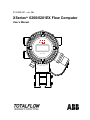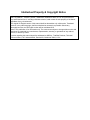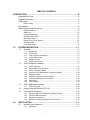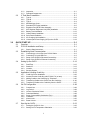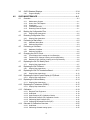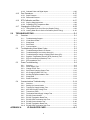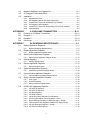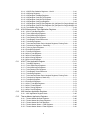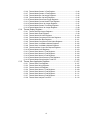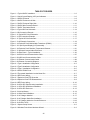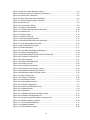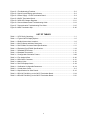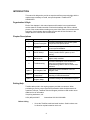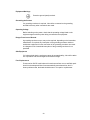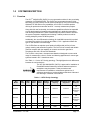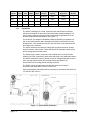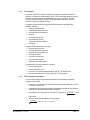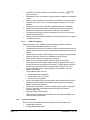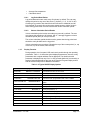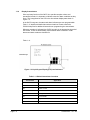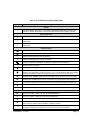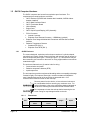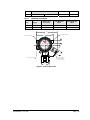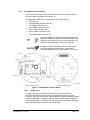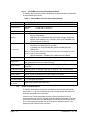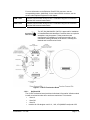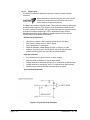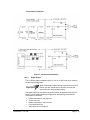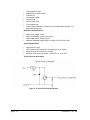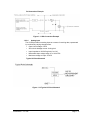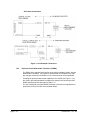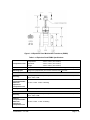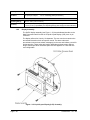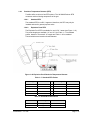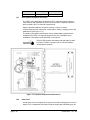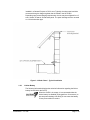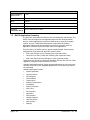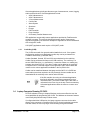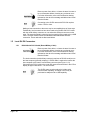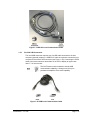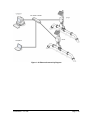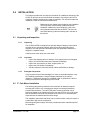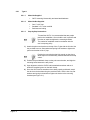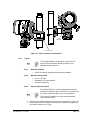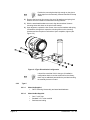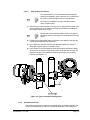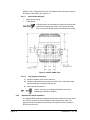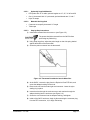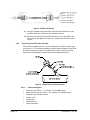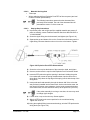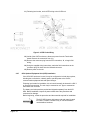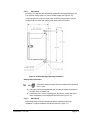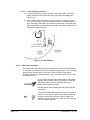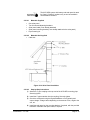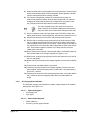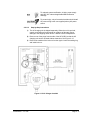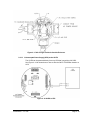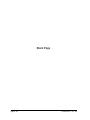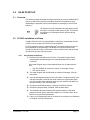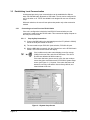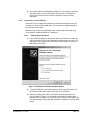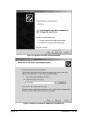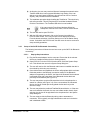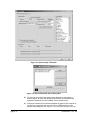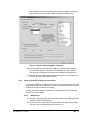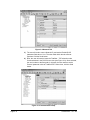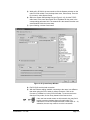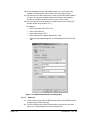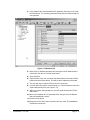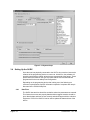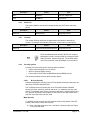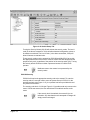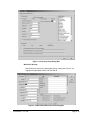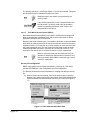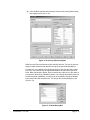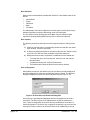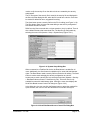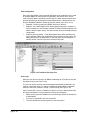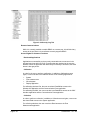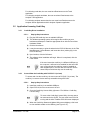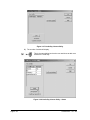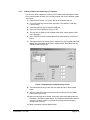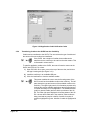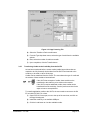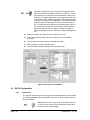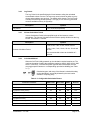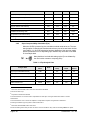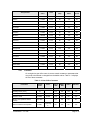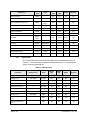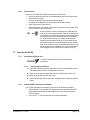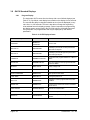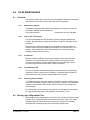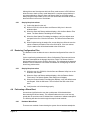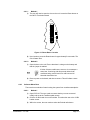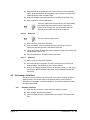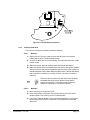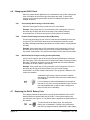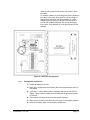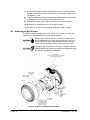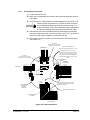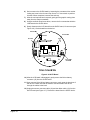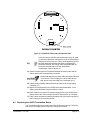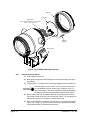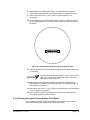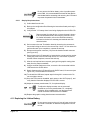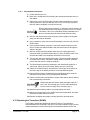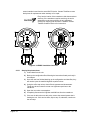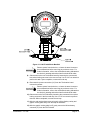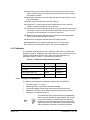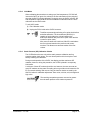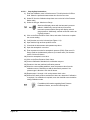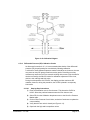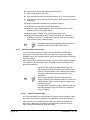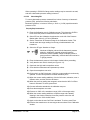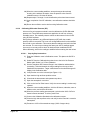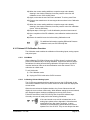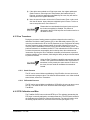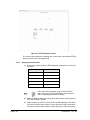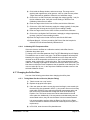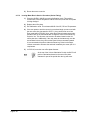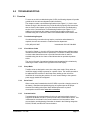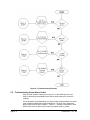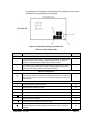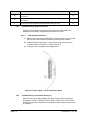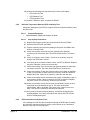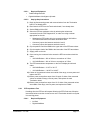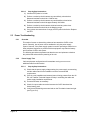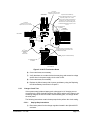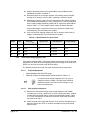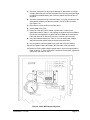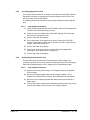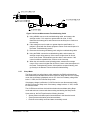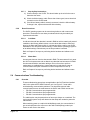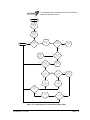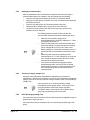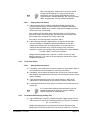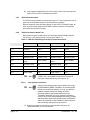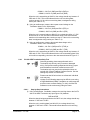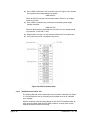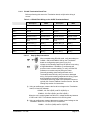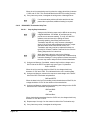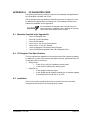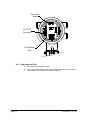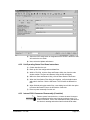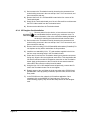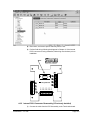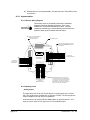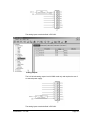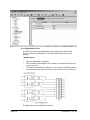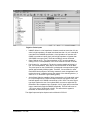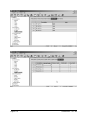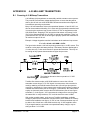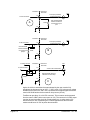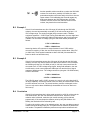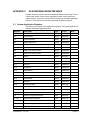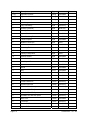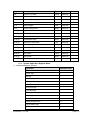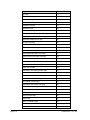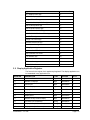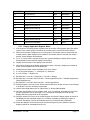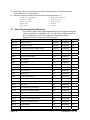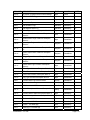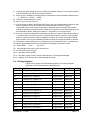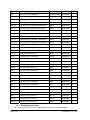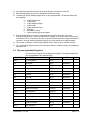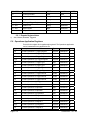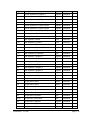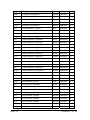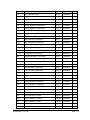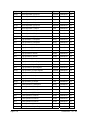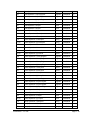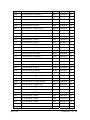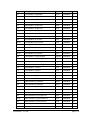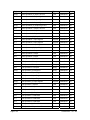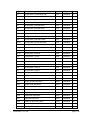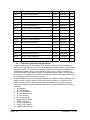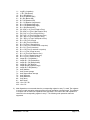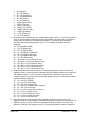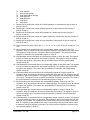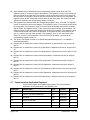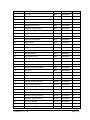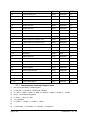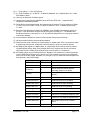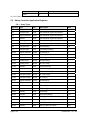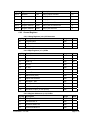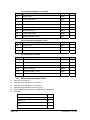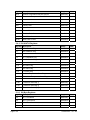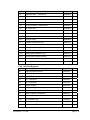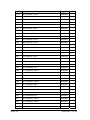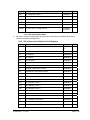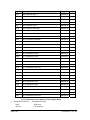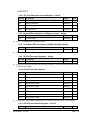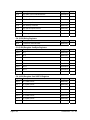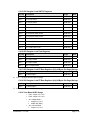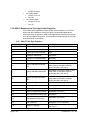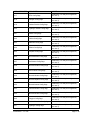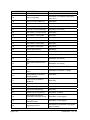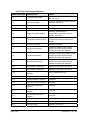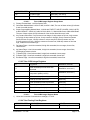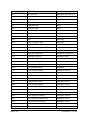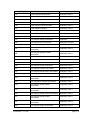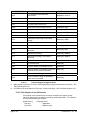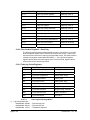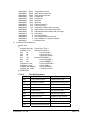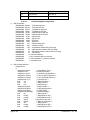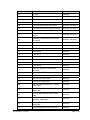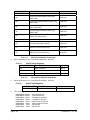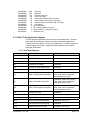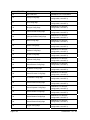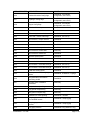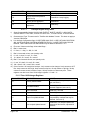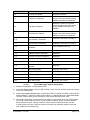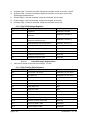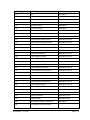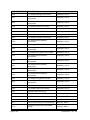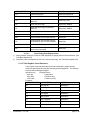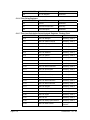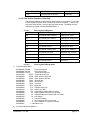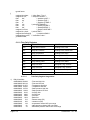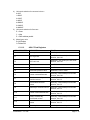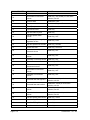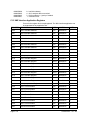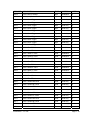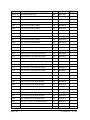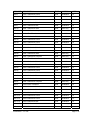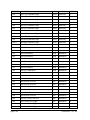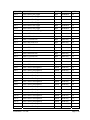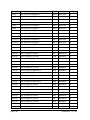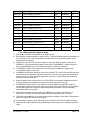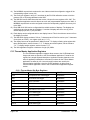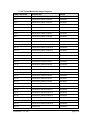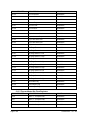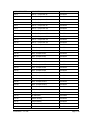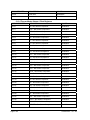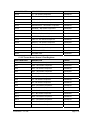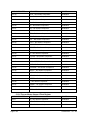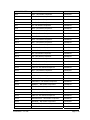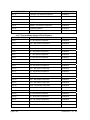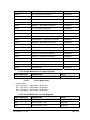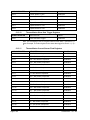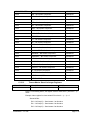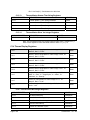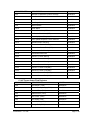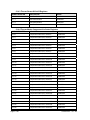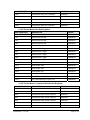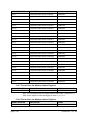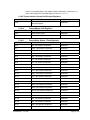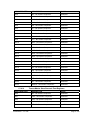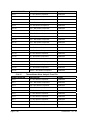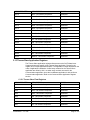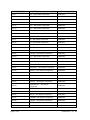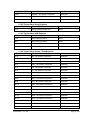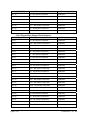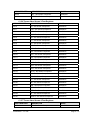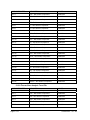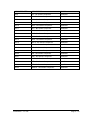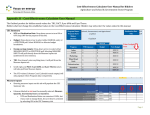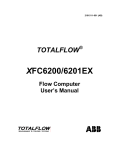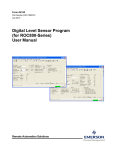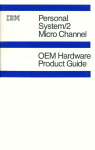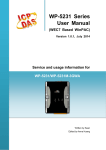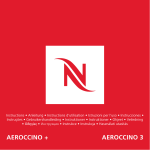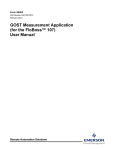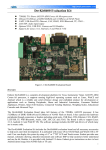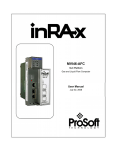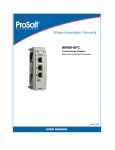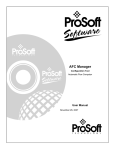Download 6200 User Manual - Tundra Process Solutions
Transcript
2104349-001– rev. AB
XSeriesG4 6200/6201EX Flow Computer
User’s Manual
XFCG4EX
Intellectual Property & Copyright Notice
©2011 by ABB Inc., Totalflow (“Owner”), Bartlesville, Oklahoma 74006, U.S.A. All rights reserved.
Any and all derivatives of, including translations thereof, shall remain the sole property of the Owner,
regardless of any circumstances.
The original US English version of this manual shall be deemed the only valid version. Translated
versions, in any other language, shall be maintained as accurately as possible. Should any
discrepancies exist, the US English version will be considered final.
Notice: This publication is for information only. The contents are subject to change without notice and
should not be construed as a commitment, representation, warranty, or guarantee of any method,
product, or device by Owner.
Inquiries regarding this manual should be addressed to ABB Inc., Totalflow Products, Technical
Communications, 7051 Industrial Blvd., Bartlesville, Oklahoma 74006, U.S.A.
TABLE OF CONTENTS
INTRODUCTION ......................................................................................................XI
Organization & Style................................................................................................... xi
Chapter Descriptions.................................................................................................. xi
Getting Help ............................................................................................................... xi
Before Calling ...............................................................................................................xi
Key Symbols ..............................................................................................................xii
Safety Practices and Precautions ..............................................................................xii
Safety Guidelines ....................................................................................................... xiii
Safety First ................................................................................................................. xiii
Equipment Markings...................................................................................................xiv
Grounding the Product ...............................................................................................xiv
Operating Voltage.......................................................................................................xiv
Danger From Loss of Ground.....................................................................................xiv
Safe Equipment ..........................................................................................................xiv
Fuse Replacement .....................................................................................................xiv
1.0
SYSTEM DESCRIPTION ............................................................................ 1–1
1.1
Overview...................................................................................................... 1–1
1.1.1
1.1.2
1.1.3
1.1.4
1.1.5
1.1.6
1.2
G4 EX Computer Hardware......................................................................... 1–7
1.2.1
1.2.2
1.2.3
1.2.4
1.2.5
1.2.6
1.2.7
1.2.8
1.2.9
1.3
Credit Key (USB) ....................................................................................... 1–25
Laptop Computer Running PCCU32 ......................................................... 1–25
Local G4 EX Connectors ........................................................................... 1–26
1.5.1
1.5.2
1.5.3
1.5.4
2.0
G4 EX Enclosure ......................................................................................... 1–8
G4 EX Main Processor Board ................................................................... 1–10
G4 EX Termination Board ......................................................................... 1–12
Explosion Proof Multivariable Transducer (EXIMV) .................................. 1–18
Display Assembly ...................................................................................... 1–20
Resistive Temperature Detector (RTD)..................................................... 1–21
6270 Optional Equipment Unit (OEU) ....................................................... 1–22
Solar Panel ................................................................................................ 1–22
Lithium Battery........................................................................................... 1–23
G4 EX Application Licensing ..................................................................... 1–24
1.3.1
1.4
1.5
Capabilities .................................................................................................. 1–2
Functionality ................................................................................................ 1–3
Flow Computer Calculations ....................................................................... 1–3
Log Period Records..................................................................................... 1–4
Display Function .......................................................................................... 1–5
Display Annunciators................................................................................... 1–6
RS-232 Serial PCCU Cable (Round Military Cable) ................................. 1–26
PCCU32 USB Connection......................................................................... 1–27
Bluetooth Connectivity............................................................................... 1–28
Network Connectivity (Dynamic IP with Router) ....................................... 1–28
INSTALLATION.......................................................................................... 2–1
2.1
Unpacking and Inspection ........................................................................... 2–1
2.1.1
Unpacking.................................................................................................... 2–1
i
2.1.2
2.1.3
2.2
2” Pole Mount Installation ............................................................................ 2–1
2.2.1
2.2.2
2.2.3
2.2.4
2.2.5
2.2.6
2.2.7
2.2.8
2.2.9
2.2.10
2.2.11
2.2.12
3.0
Inspection.....................................................................................................2–1
Damaged Components ................................................................................2–1
Type A..........................................................................................................2–2
Type B..........................................................................................................2–3
Type C..........................................................................................................2–4
Manifold Input Lines.....................................................................................2–5
Standard RTD Probe Installation .................................................................2–6
Explosion Proof RTD Probe Assembly ........................................................2–8
6270 Optional Equipment Unit (OEU) Installation .....................................2–10
Battery Pack Installation ............................................................................2–12
Lithium Battery Installation.........................................................................2–13
Solar Panel Installation ..............................................................................2–14
AC Charging Unit Installation.....................................................................2–16
Uninterrupted Power Supply (UPS) to the G4 EX .....................................2–19
G4 EX START-UP....................................................................................... 3–1
3.1
3.2
Overview ..................................................................................................... 3–1
PCCU32 Installation and Setup................................................................... 3–1
3.2.1
3.3
Establishing Local Communication ............................................................. 3–2
3.3.1
3.3.2
3.3.3
3.3.4
3.4
Credit Key Driver Installation .....................................................................3–23
Access/View the Credit Key with PCCU32 7.0 (or later) ...........................3–23
Adding Credits to the Credit Key by Telephone.........................................3–25
Transferring Credits to the G4 EX from the Credit Key .............................3–26
Transferring Credits to the Credit Key from the G4 EX .............................3–27
G4 EX Configuration ................................................................................. 3–28
3.6.1
3.6.2
3.6.3
3.6.4
3.6.5
3.6.6
3.6.7
3.6.8
3.7
Date/Time...................................................................................................3–12
Station ID ...................................................................................................3–13
Location......................................................................................................3–13
Security System .........................................................................................3–13
Application Licensing Credit Key ............................................................... 3–23
3.5.1
3.5.2
3.5.3
3.5.4
3.5.5
3.6
Connecting to a Local Port via a RS-232 Cable ..........................................3–2
Connecting To Local USB Port ....................................................................3–3
Setup of the G4 EX for Bluetooth Connectivity............................................3–5
Setup of the G4 EX for Ethernet Connectivity .............................................3–7
Setting Up the G4 EX ................................................................................ 3–12
3.4.1
3.4.2
3.4.3
3.4.4
3.5
Step-by-Step Instructions.............................................................................3–1
Contact Hour ..............................................................................................3–28
Log Period..................................................................................................3–29
Volume Calculation Period.........................................................................3–29
Calculated Method .....................................................................................3–29
Super Compressibility Calculation (Fpv)....................................................3–30
Constants ...................................................................................................3–31
Alarm Limits ...............................................................................................3–32
Reset Volume.............................................................................................3–33
Start Up the G4 EX.................................................................................... 3–33
3.7.1
3.7.2
Putting the G4 EX On Line.........................................................................3–33
Setting G4 EX Temperature Calculation....................................................3–33
ii
3.8
G4 EX Standard Displays.......................................................................... 3–34
3.8.1
4.0
Program Display ........................................................................................ 3–34
G4 EX MAINTENANCE .............................................................................. 4–1
4.1
Overview...................................................................................................... 4–1
4.1.1
4.1.2
4.1.3
4.1.4
4.1.5
4.2
Backing Up Configuration Files ................................................................... 4–1
4.2.1
4.3
Step-by-Step Instructions ............................................................................ 4–9
Replacing the G4 EX Termination Board .................................................. 4–11
4.9.1
4.10
Step-by-Step Instructions ............................................................................ 4–7
Replacing the G4 EX Board ........................................................................ 4–8
4.8.1
4.9
Clock Change Not Crossing an Hour Boundary.......................................... 4–6
Forward Clock Change Crossing an Hourly Boundary ............................... 4–6
Backward Clock Change Crossing an Hourly Boundary............................. 4–6
Replacing the G4 EX Battery Pack............................................................. 4–6
4.7.1
4.8
Hardware Cold Boot .................................................................................... 4–4
Software Cold Boot...................................................................................... 4–5
Changing the G4 EX Clock.......................................................................... 4–6
4.6.1
4.6.2
4.6.3
4.7
Hardware Warm Boot .................................................................................. 4–2
Software Warm Boot ................................................................................... 4–3
Performing a Cold Boot ............................................................................... 4–4
4.5.1
4.5.2
4.6
Step-by-Step Instruction .............................................................................. 4–2
Performing a Warm Boot ............................................................................. 4–2
4.4.1
4.4.2
4.5
Step-by-Step Instructions ............................................................................ 4–2
Restoring Configuration Files ...................................................................... 4–2
4.3.1
4.4
Maintenance Support .................................................................................. 4–1
How to Use This Chapter ............................................................................ 4–1
Cleanliness .................................................................................................. 4–1
Front Mounted LCD ..................................................................................... 4–1
Returning Parts for Repair........................................................................... 4–1
Step-by-Step Instructions .......................................................................... 4–12
Replacing the Liquid Crystal Display (LCD) Board.................................... 4–13
4.10.1 Step-by-Step Instructions .......................................................................... 4–14
4.11
Replacing the Lithium Battery.................................................................... 4–14
4.11.1 Step-by-Step Instructions .......................................................................... 4–15
4.12
Replacing the Transducer (EXIMV)........................................................... 4–15
4.12.1 Step-by-Step Instructions .......................................................................... 4–16
4.13
Calibration ................................................................................................. 4–18
4.13.1
4.13.2
4.13.3
4.13.4
4.13.5
4.13.6
4.14
Required Test Equipment.......................................................................... 4–18
Hold Mode ................................................................................................. 4–19
Static Pressure (SP) Calibration Checks................................................... 4–19
Differential Pressure (DP) Calibration Checks .......................................... 4–21
Calibrating Static Pressure (SP)................................................................ 4–22
Calibrating Differential Pressure (DP) ....................................................... 4–24
Onboard I/O Calibration Overview............................................................. 4–25
4.14.1 Hold Mode ................................................................................................. 4–25
4.14.2 Calibrating Onboard Analog Inputs ........................................................... 4–25
iii
4.14.3 Onboard Pulse and Digital Inputs ..............................................................4–26
4.15
Zero Transducer ........................................................................................ 4–27
4.15.1 Static Pressure...........................................................................................4–27
4.15.2 Differential Pressure ..................................................................................4–27
4.16
RTD Calibration and Bias .......................................................................... 4–27
4.16.1 Step-by-Step Instructions...........................................................................4–28
4.16.2 Calibrating RTD Temperature Bias............................................................4–29
4.17
Changing the Orifice Plate ........................................................................ 4–29
4.17.1 Taking Meter Run Out of Service (Simplex Fitting) ...................................4–29
4.17.2 Leaving Meter Run In Service Procedure (Senior Fitting) .........................4–30
5.0
TROUBLESHOOTING ................................................................................ 5–1
5.1
Overview ..................................................................................................... 5–1
5.1.1
5.1.2
5.1.3
5.1.4
5.1.5
5.2
Troubleshooting Visual Alarm Codes .......................................................... 5–2
5.2.1
5.2.2
5.2.3
5.2.4
5.2.5
5.2.6
5.3
Troubleshooting a Blank LCD Screen .........................................................5–4
Troubleshooting a Low Lithium Alarm (LL) ..................................................5–4
Troubleshooting a Analog to Digital Failure Alarm (AD)..............................5–5
Resistive Temperature Detector (RTD) Continuity Test ..............................5–6
RTD Current Source (Resistive) Test ..........................................................5–6
RTD Impedance Test...................................................................................5–7
Power Troubleshooting ............................................................................... 5–8
5.3.1
5.3.2
5.3.3
5.3.4
5.3.5
5.3.6
5.3.7
5.3.8
5.4
Troubleshooting Support..............................................................................5–1
Visual Alarm Codes .....................................................................................5–1
Sleep Mode ..................................................................................................5–1
Solar Panel...................................................................................................5–1
Communication ............................................................................................5–1
Overview ......................................................................................................5–8
Power Supply Test.......................................................................................5–8
Charger Circuit Test.....................................................................................5–9
Solar Panel Charging System Test............................................................5–10
AC Charging System Unit Test ..................................................................5–12
Auxiliary Equipment Isolation Test.............................................................5–12
Sleep Mode ................................................................................................5–13
Reset Procedures ......................................................................................5–14
Communications Troubleshooting ............................................................. 5–14
5.4.1
5.4.2
5.4.3
5.4.4
5.4.5
5.4.6
5.4.7
5.4.8
5.4.9
5.4.10
5.4.11
5.4.12
APPENDIX A
Overview ....................................................................................................5–14
Setting Up Communication ........................................................................5–16
Transceiver Supply Voltage Test ...............................................................5–16
6270 OEU Supply Voltage Test .................................................................5–16
Transceiver Check .....................................................................................5–17
Termination Board Supply Voltage Test ....................................................5–17
RS-232 Communication.............................................................................5–18
RS-232 Termination Board Test ................................................................5–18
RS-232 OEU Termination Strip Test..........................................................5–19
RS-485 Communication Test.....................................................................5–20
RS-485 Termination Board Test ................................................................5–21
RS-485 OEU Termination Strip Test..........................................................5–22
I/O DAUGHTER CARD ....................................................... A–1
iv
A.1
A.2
A.3
Materials Supplied in the Upgrade Kit .........................................................A–1
I/O Daughter Card Specifications ................................................................A–1
Installation ...................................................................................................A–1
A.3.1
A.3.2
A.3.3
A.3.4
A.3.5
A.3.6
APPENDIX B
B.1
B.2
B.3
B.4
Communication Application Register Notes ............................................. C–30
Safety Controller Application Registers .................................................... C–32
C.8.1
C.8.2
C.8.3
C.9
Operations Application Register Notes .................................................... C–24
Communication Application Registers...................................................... C–28
C.7.1
C.8
Reports Register Notes ............................................................................ C–14
Operations Application Registers ............................................................. C–14
C.6.1
C.7
Holding Register Notes............................................................................. C–12
Reports Application Registers .................................................................. C–13
C.5.1
C.6
Alarm System Application Register Notes................................................ C–10
Holding Registers ..................................................................................... C–11
C.4.1
C.5
Display Application Register Notes ............................................................ C–7
Alarm System Application Registers .......................................................... C–8
C.3.1
C.4
System Application Register Notes ............................................................ C–3
Display Application Registers ..................................................................... C–5
C.2.1
C.3
G4 EX MODBUS REGISTER MAPS ...................................C–1
System Application Registers..................................................................... C–1
C.1.1
C.2
4–20 MILLIAMP TRANSMITTERS....................................B–11
Powering 4–2- Milliamp Transmitters ........................................................B–11
Example 1..................................................................................................B–13
Example 2..................................................................................................B–13
Conclusion.................................................................................................B–13
APPENDIX C
C.1
Upgrading the Flash ....................................................................................A–2
Unit Operating Status Shut Down Instructions............................................A–3
Internal PCCU Connector Disassembly (If Installed) ..................................A–3
I/O Daughter Card Installation.....................................................................A–4
Internal PCCU Connector Reassembly (If Previously Installed) .................A–5
Implementation ............................................................................................A–6
Array Types .............................................................................................. C–32
General Registers..................................................................................... C–33
Safety Controller Register Notes.............................................................. C–34
6200EX IOS Application Registers........................................................... C–35
C.9.1
C.9.2
C.9.3
C.9.4
C.9.5
C.9.6
C.9.7
C.9.8
C.9.9
C.9.10
IOS UINT32 Registers.............................................................................. C–35
IOS UINT16 Registers.............................................................................. C–36
IOS Byte Registers ................................................................................... C–36
IOS Float Registers .................................................................................. C–37
IOS AI Struct and Calibration Point Registers.......................................... C–39
IOS Term Board Raw Counts Registers – Uint16.................................... C–41
Engine EEProm Registers (16 Bytes per page) – Strings........................ C–41
Term Board FE Ram Registers (64 Bytes Per Page) Strings .................. C–41
IOS II2C Descriptor Registers – Strings................................................... C–41
IOS SPI Port Data Registers .................................................................... C–41
v
C.9.11
C.9.12
C.9.13
C.9.14
C.9.15
C.9.16
C.9.17
C.9.18
C.9.19
C.10
IOS SPI Port Statistics Registers – Uint 32 .............................................. C–41
IOS String Registers ................................................................................. C–42
IOS Daughter CardByte Registers............................................................ C–42
IOS Daughter Card UINT16 Registers ..................................................... C–42
IOS Daughter Card UINT32 Registers ..................................................... C–43
IOS Daughter Card Float Registers .......................................................... C–43
IOS Daughter Card FE Ram Registers (A2) (64 Bytes Per Page)-StringsC–43
IOS Daughter Card FE Ram Registers (A4) (64 Bytes Per Page)-StringsC–43
Term Board AI/DO Usage......................................................................... C–43
AGA-3 Measurement Tube Application Registers.....................................C–44
C.10.1 AGA-3 Tube Byte Registers...................................................................... C–44
C.10.2 Tube 16-Bit Integer Registers ................................................................... C–48
C.10.3 Tube 32-Bit Integer Registers ................................................................... C–49
C.10.4 Tube Floating Point Registers................................................................... C–49
C.10.5 Tube Register Cross References.............................................................. C–52
C.10.6 Tube String Registers ............................................................................... C–53
C.10.7 Tube Last Calculation Period Analysis Registers, Floating Point............. C–53
C.10.8 Tube Archive Registers – Read Only ....................................................... C–54
C.10.9 Tube Log Period Registers ....................................................................... C–54
C.10.10 Tube Daily Registers................................................................................. C–55
C.10.11 Tube Event Registers ............................................................................... C–57
C.10.12 AGA-3 Tube Registers.............................................................................. C–57
C.10.13 AGA-3 Float Registers .............................................................................. C–58
C.10.14 AGA-3 String Registers............................................................................. C–60
C.10.15 AGA-3 Int32 Registers .............................................................................. C–60
C.11
AGA-7 Tube Application Register .............................................................C–61
C.11.1 Tube Byte Registers ................................................................................. C–61
C.11.2 Tube 16-Bit Integer Registers ................................................................... C–64
C.11.3 Tube 32-Bit Integer Registers ................................................................... C–66
C.11.4 Tube Floating Point Registers................................................................... C–66
C.11.5 Tube Register Cross Reference ............................................................... C–69
C.11.6 Tube String Registers ............................................................................... C–70
C.11.7 Tube Last Calculation Period Analysis Registers, Floating Point............. C–70
C.11.8 Tube Archive Registers, Read Only.......................................................... C–71
C.11.9 Tube Daily Registers................................................................................. C–72
C.11.10 Tube Event Registers ............................................................................... C–73
C.11.11 AGA-7 Tube Byte Registers...................................................................... C–74
C.11.12 AGA-7 Float Registers .............................................................................. C–75
C.11.13 AGA-7 String Registers............................................................................. C–77
C.11.14 AGA-7 Int32 Registers .............................................................................. C–77
C.12
XMV Interface Application Registers .........................................................C–78
C.12.1 XMV Application Register Notes............................................................... C–85
C.13
Therms Master Application Registers........................................................C–86
C.13.1
C.13.2
C.13.3
C.13.4
C.13.5
Therms Master Btu Byte Registers ........................................................... C–86
Therms Master Btu Integer Registers ....................................................... C–87
Therms Master Btu Float Registers .......................................................... C–88
Therms Master Stream 1 Float Registers................................................. C–90
Therms Master Stream 2 Float Registers................................................. C–91
vi
C.13.6 Therms Master Stream 3 Float Register .................................................. C–92
C.13.7 Therms Master Stream 4 Float Registers ................................................ C–94
C.13.8 Therms Master Btu Var Integer Registers................................................ C–95
C.13.9 Therms Master Btu Var Int32 Registers ................................................... C–95
C.13.10 Therms Master Slave Data Trigger Registers .......................................... C–96
C.13.11 Therms Master Current Stream Float Registers ...................................... C–96
C.13.12 Therms Master Slave Var Integer Registers ............................................ C–97
C.13.13 Therms Master Stream Time String Registers......................................... C–98
C.13.14 Therms Master Slave Var Integer Registers ............................................ C–98
C.14
Therms Display Registers ........................................................................ C–98
C.14.1 Therms Staus Btu Integer Registers ........................................................ C–98
C.14.2 Therms Status Float Registers................................................................. C–99
C.14.3 Therms Stream SN Int32 Registers ....................................................... C–100
C.14.4 Therms Master Component Xref Index Registers.................................. C–100
C.14.5 Therms Master Btu Byte Registers ........................................................ C–101
C.14.6 Therms Master Component Xrefed Index Registers.............................. C–101
C.14.7 Therms Slave Var Modbus Address Registers ...................................... C–102
C.14.8 Therms Slave Var Modbus Address Registers ...................................... C–102
C.14.9 Therms Interface Control Get Request Registers .................................. C–103
C.14.10 Therms Master Int32 Registers .............................................................. C–103
C.14.11 Therms Slave Stream 1 Float Registers ................................................ C–103
C.14.12 Therms Slave Stream 2 Float Registers ................................................ C–104
C.14.13 Therms Slave Stream 3 Float Registers ................................................ C–104
C.14.14 Therms Master Slave Stream 4 Float Registers .................................... C–105
C.14.15 Therms Master Slave Analysis Trend File.............................................. C–106
C.15
Therms Slave Application Registers....................................................... C–107
C.15.1
C.15.2
C.15.3
C.15.4
C.15.5
C.15.6
C.15.7
C.15.8
Therms Slave Float Registers ................................................................ C–107
Therms Slave String Registers............................................................... C–109
Therms Slave Int32 Registers ................................................................ C–109
Therms Slave Stream 1 Float Registers ................................................ C–109
Therms Slave Stream 2 Float Registers ................................................ C–110
Therms Slave Stream 3 Float Registers ................................................ C–111
Therms Slave Stream 4 Float Registers ................................................ C–111
Therms Slave Analysis Trend File.......................................................... C–112
vii
TABLE OF FIGURES
Figure 1–1 Typical G4 EX Installation.................................................................................................1–2
Figure 1–2 Liquid Crystal Display (LCD) and Indicators.....................................................................1–6
Figure 1–3 G4 EX Enclosure ..............................................................................................................1–9
Figure 1–4 G4 EX Enclosure Left Side ...............................................................................................1–9
Figure 1–5 G4 EX Enclosure Right Side...........................................................................................1–10
Figure 1–6 G4 EX Main Processor Board.........................................................................................1–11
Figure 1–7 G4 EX Termination Board...............................................................................................1–13
Figure 1–8 Typical DI Point Schematic.............................................................................................1–14
Figure 1–9 DI Connection Example ..................................................................................................1–15
Figure 1–10 Typical DO Point Schematics .......................................................................................1–16
Figure 1–11 DO Connection Example ..............................................................................................1–17
Figure 1–12 Typical AI Point Schematic ...........................................................................................1–17
Figure 1–13 AI Example Connections ..............................................................................................1–18
Figure 1–14 Explosion Proof Multivariable Transducer (EXIMV) .....................................................1–19
Figure 1–15 Liquid Crystal Display (LCD) Assembly........................................................................1–20
Figure 1–16 Explosion Proof Resistive Temperature Detector.........................................................1–21
Figure 1–17 Optional Communication Enclosure .............................................................................1–22
Figure 1–18 Solar Panel – Typical Installation..................................................................................1–23
Figure 1–19 RS-232 Local Communication Cable ...........................................................................1–27
Figure 1–20 USB Local Communication Cable ................................................................................1–27
Figure 1–21 Ethernet Communication Cable....................................................................................1–28
Figure 1–22 Ethernet Connectivity Diagram .....................................................................................1–29
Figure 2–1 Type A Installation Configuration......................................................................................2–3
Figure 2–2 Type B Installation Configuration......................................................................................2–4
Figure 2–3 Type C Installation Configuration......................................................................................2–5
Figure 2–4 G4 EX EXIMV Ports..........................................................................................................2–6
Figure 2–5 Thermowell Installation into the Meter Run ......................................................................2–7
Figure 2–6 RTD Probe Wiring.............................................................................................................2–8
Figure 2–7 Explosion Proof RTD Overview ........................................................................................2–8
Figure 2–8 Explosion Proof RTD Disassembled.................................................................................2–9
Figure 2–9 RTD Probe Wiring...........................................................................................................2–10
Figure 2–10 6270 OEU Pipe Mounting Installation...........................................................................2–11
Figure 2–11 6270 OEU Wall Mount Installation................................................................................2–12
Figure 2–12 6270 OEU Enclosure ....................................................................................................2–13
Figure 2–13 Lithium Battery ..............................................................................................................2–14
Figure 2–14 Solar Panel Installation .................................................................................................2–15
Figure 2–15 AC Charger Installed ....................................................................................................2–17
Figure 2–16 AC Charger Outlet Box Installation...............................................................................2–18
Figure 2–17 AC Charger Inside the Conduit Enclosure....................................................................2–19
Figure 2–18 G4 EX to UPS ...............................................................................................................2–19
Figure 3–1 System Setup Screen .......................................................................................................3–2
Figure 3–2 Windows Found New Hardware Wizard...........................................................................3–3
viii
Figure 3–3 Specific Location Selection Window ................................................................................ 3–4
Figure 3–4 Specify Location for USB Driver (Totalflow.inf) ................................................................ 3–4
Figure 3–5 System Setup - Bluetooth ................................................................................................ 3–6
Figure 3–6 Select a Bluetooth Device Dialog Box.............................................................................. 3–6
Figure 3–7 System Setup Dialog Box - Bluetooth .............................................................................. 3–7
Figure 3–8 Network Tab ..................................................................................................................... 3–8
Figure 3–9 Communication Setup ...................................................................................................... 3–8
Figure 3–10 System Setup Window ................................................................................................... 3–9
Figure 3–11 Windows Desktop Shortcut Dialog Box........................................................................ 3–10
Figure 3–12 Network Tab ................................................................................................................. 3–11
Figure 3–13 System Setup ............................................................................................................... 3–12
Figure 3–14 Station Setup Tab......................................................................................................... 3–14
Figure 3–15 Security Setup Dialog Box ........................................................................................... 3–15
Figure 3–16 WinCCU32 Edit a Device ID Dialog Box ...................................................................... 3–15
Figure 3–17 Role Administration Menu Path.................................................................................... 3–16
Figure 3–18 Security Editor Dialog Box ........................................................................................... 3–17
Figure 3–19 Roles Dialog Box.......................................................................................................... 3–17
Figure 3–20 User Name and Password Dialog Box......................................................................... 3–18
Figure 3–21 System Setup Dialog Box ............................................................................................ 3–19
Figure 3–22 Send Role Based Access Control File Dialog Box....................................................... 3–19
Figure 3–23 Totalflow-TCP Setup Tab............................................................................................. 3–20
Figure 3–24 Login Dialog Box .......................................................................................................... 3–21
Figure 3–25 System Setup Dialog Box ............................................................................................ 3–21
Figure 3–26 Security Log Tab .......................................................................................................... 3–22
Figure 3–27 Credit Key License Utility ............................................................................................. 3–24
Figure 3–28 Credit Key License Utility – Status ............................................................................... 3–24
Figure 3–29 Application Credit Key Entry Screen ............................................................................ 3–25
Figure 3–30 Application Credit Verification Codes........................................................................... 3–26
Figure 3–31 App Licensing Tab........................................................................................................ 3–27
Figure 3–32 Transfer to Credit Key .................................................................................................. 3–28
Figure 4–1 Reset Button Location ...................................................................................................... 4–3
Figure 4–2 Lithium Battery Connector................................................................................................ 4–5
Figure 4–3 6270 OEU Configuration .................................................................................................. 4–7
Figure 4–4 G4 EX Front End Exploded View ..................................................................................... 4–8
Figure 4–5 Termination Board............................................................................................................ 4–9
Figure 4–6 G4 EX Board .................................................................................................................. 4–10
Figure 4–7 G4 EX Board Secondary Component Side.................................................................... 4–11
Figure 4–8 G4 EX Back End Exploded View ................................................................................... 4–12
Figure 4–9 Termination Board Secondary Component Side ........................................................... 4–13
Figure 4–10 EXIMV Installation Overview........................................................................................ 4–16
Figure 4–11 G4 EX with Block Manifold........................................................................................... 4–17
Figure 4–12 Calibration Diagram...................................................................................................... 4–21
Figure 4–13 RTD Calibration Screen ............................................................................................... 4–28
ix
Figure 5–1 Troubleshooting Flowchart ...............................................................................................5–2
Figure 5–2 Liquid Crystal Display and Indicators................................................................................5–3
Figure 5–3 Power Supply – G4 EX Termination Board ......................................................................5–4
Figure 5–4 G4 EX Termination Board.................................................................................................5–9
Figure 5–5 6270 OEU Charger Regulator ........................................................................................5–11
Figure 5–6 Current Measurement Troubleshooting Cable ...............................................................5–13
Figure 5–7 Communication Troubleshooting Flow Chart .................................................................5–15
Figure 5–8 OEU Termination Strip....................................................................................................5–20
LIST OF TABLES
Table 1—1 XFC Family Genealogy ....................................................................................................1–1
Table 1—2 Typical G4 EX Display Options ........................................................................................1–5
Table 1—3 Default Annunciator Locations .........................................................................................1–6
Table 1—4 G4 EX Status and Alarm Description ...............................................................................1–7
Table 1—5 G4 EX Main Processor Board Specifications.................................................................1–11
Table 1—6 Explosion Proof EXIMV Specifications...........................................................................1–19
Table 1—7 Standard RTD Probes ....................................................................................................1–21
Table 1—8 Standard Thermowells ...................................................................................................1–21
Table 3—1 Configurable Calculation Factors ...................................................................................3–29
Table 3—2 Fpv Analysis Data ..........................................................................................................3–30
Table 3—3 Gas Orifice Constants ....................................................................................................3–31
Table 3—4 Alarm Limits....................................................................................................................3–32
Table 3—5 G4 EX Displayed Items ..................................................................................................3–34
Table 4—1 Calibration Configurable Parameters .............................................................................4–18
Table 5—1 Visual Alarm Codes..........................................................................................................5–3
Table 5—2 Specifications for Solar Panels.......................................................................................5–10
Table 5—3 RS-232 Field Wiring on the G4 EX Termination Board..................................................5–18
Table 5—4 RS-485 Field Wiring on the G4 EX Termination Board..................................................5–21
x
INTRODUCTION
This manual is designed to provide an experienced flow meter technician with the
requirements necessary to install, set up and operate a Totalflow XFCG4
6200/6201EX.
Organization & Style
Each of the chapters in this manual presents information in an organized and
concise manner. Readers are able to look at the headings and receive a broad
picture of the content without reading every word. Also, there are overviews at the
beginning of each chapter that provides the user with an idea of what is in the
chapter and how it fits into the overall manual.
Chapter Descriptions
Chapter
Name
Description
1
System Description
Provides a description of the G4 EX system
components and specifications.
2
Installation
Includes unpacking and detailed procedures
for set up and installation.
3
G4 EX Startup
Provides the user with a tutorial on how to get
a newly installed G4 EX system up and
running.
4
G4 EX
Maintenance
Provides instructions on how to remove and
replace major modules.
Troubleshooting
Provides a description of the G4 EX front
panel error messages and provides a
troubleshooting chart on how to correct most
problems.
Apdx. A
I/O Daughter Card
Instructions for the installation of the I/O
daughter card.
Apdx. B
4-20 Milliamp
Transmitters
Provides in-depth information regarding the
powering of 4-20mA transmitter.
Apdx. C
G4 EX Modbus
Register Maps
Provides a listing of all valid Modbus registers.
5
Getting Help
Totalflow takes pride in the ongoing support provided to customers. When
purchasing a product, users receive documentation which should answer their
questions; however, Totalflow Technical Support provides an 800 number as an
added source of information.
If requiring assistance, call:
USA: (800) 442-3097
International: 001-918-338-4888
Before Calling
•
Know the Totalflow model and serial number. Serial numbers can
be found on a plate located on each unit.
xi
•
•
•
•
Be prepared to give the customer service representative a detailed
description of the problem.
Note any alarms or messages as they appear.
Prepare a written description of the problem.
Know the software version, board and optional part numbers.
Key Symbols
The following symbols are used frequently in the manual. These are intended to
catch the eye and draw attention to important information.
Intended to draw attention to useful information or to clarify a
statement made earlier.
Intended to draw attention to a fact that may be useful or helpful
in understanding a concept.
Intended to draw attention to a statement that might keep the
user from making a mistake, keep the user from destroying
equipment or parts or keep the user from creating a situation that
could cause personal injury if caution is not used. Please refer to
the Safety Practices and Precautions section for additional
information.
Intended to draw attention to a statement regarding the likelihood
of personal injury or fatality that could result from improper
access or techniques used while working in hazardous locations.
Please refer to the Safety Practices and Precautions section for
additional information.
Safety Practices and Precautions
This manual contains information and warnings which have to be followed by the
user to ensure safe operation and to retain the product in a safe condition.
Installation, maintenance and repairs should only be performed by a trained and
qualified technician. Please refer to the certification drawings shipped with this unit
for specific guidelines. Extra copies of the certification drawings, referenced on the
unit’s name tag, can be obtained, free of charge, by contacting Totalflow Technical
Support at the number listed in the Getting Help section.
To ensure safe installation and operation of the equipment, the instructions that
are presented in this manual should be read carefully prior to their execution. As it
is impossible to cover every installation scenario that exists for a given device, the
instructions do not contain all possible details and do not take into account every
conceivable scenario. What is presented represents the most common scenarios
that a user will find in the field. If the information here does not cover the user’s
specific site scenario, call Totalflow Technical Support for further help in
implementing the installation.
Additionally, it should be pointed out that the following instructions are neither part
of nor provided for changing a previous existing agreement, promise or legal
relationship. The obligations adhered to by ABB Totalflow result from the
respective sales contract which also comprises the complete and solely valid
warranty clauses. These contractual warranty clauses will not be limited or
extended by the content of this manual.
xii
Safety Guidelines
•
•
•
•
•
DO NOT open the equipment to perform any adjustments,
measurements, maintenance, parts replacement or repairs until all
external power supplies have been disconnected.
For assembly, electrical connection, installation and maintenance of
the device, only a qualified and authorized specialist should attempt
these tasks. A specialist would be one who is experienced in either
assembly, electrical connection, installation or maintenance of a
given device and holds the necessary qualifications for the task.
When opening covers or removing parts, exercise extreme caution.
Live parts or connections can be exposed.
Installation and maintenance must be performed by person(s)
qualified for the type and area of installation, according to national
and local codes.
Capacitors in the equipment can still be charged even after the unit
has been disconnected from all power supplies.
Safety First
Various statements in this manual, identified as conditions or practices that could
result in equipment damage, personal injury or loss of life, will be highlighted using
the following icons:
Exercise caution while performing this task. Carelessness could
result in damage to the equipment, other property and personal
injury.
STOP. Do not proceed without first verifying that a hazardous
condition does not exist. This task may not be undertaken until
proper protection has been implemented or the hazardous
condition has been removed. Personal injury or fatality could
result. Examples of these warnings include:
•
Removal of enclosure cover(s) in a hazardous location
must follow guidelines stipulated in the certification
drawings shipped with this unit.
•
If the unit is installed or to be installed in a hazardous
location, the technician must follow the guidelines
stipulated in the certification drawings shipped with this
unit.
•
Access to the unit via PCCU cable in a hazardous location
must follow guidelines stipulated in the certification
drawings shipped with this unit.
•
Connecting or disconnecting equipment in a hazardous
location for installation or maintenance of electric
components must follow guidelines stipulated in the
certification drawings shipped with this unit.
WARNING indicates a personal injury hazard immediately
accessible as one reads the markings.
CAUTION indicates a personal injury hazard not immediately
accessible as one reads the markings or a hazard to property to
include the equipment itself.
xiii
Equipment Markings
Protective ground (earth) terminal.
Grounding the Product
If a grounding conductor is required, it should be connected to the grounding
terminal before any other connections are made.
Operating Voltage
Before switching on the power, check that the operating voltage listed on the
equipment agrees with the power being connected to the equipment.
Danger From Loss of Ground
A grounding conductor may or may not be required, depending on the hazardous
classification. If required, any interruption of the grounding conductor inside or
outside the equipment or loose connection of the grounding conductor can result
in a dangerous unit. Intentional interruption of the grounding conductor is not
permitted.
Safe Equipment
If it is determined that the equipment cannot be operated safety, it should be taken
out of operation and secured against unintentional usage.
Fuse Replacement
Fuses used on G4 EX model electronic boards are surface mount, and field repair
should not be attempted. Most fuses automatically reset themselves, but if a
known problem exists, the board should be sent in for repair or replacement.
xiv
1.0
1.1
SYSTEM DESCRIPTION
Overview
The XFCG4 6200/6201EX (G4 EX) is a next generation solution for the pre-existing
generation 3 XFC6200/6201EX. The G4 EX now incorporates the same 32-bit
technology currently used by the G4 XSeries products. By using 32-bit technology,
Windows® CE OS and memory capabilities, the G4 EX is a versatile product
offering for production automation and DIV 1 custody measurement projects.
Along with this new functionality, the hardware capabilities will also be expanded
to meet the demands of targeted market applications in production automation
and natural gas distribution. These hardware features will be utilized to enhance
the system integration capabilities with existing Totalflow products as well as
existing third-party control SCADA systems.
Additionally, the use of Bluetooth technology for local MMI connectivity is poised
to enhance the product for multi-tube and Class 1, DIV 1 application where this
type of user interface is an advantage.
The G4 EX offers an explosion-proof product for differential (orifice) or linear
(pulse) metering and automation systems. The G4 EX is an accurate and reliable
gas flow computer with the capability to measure and monitor gas flow in
compliance with AGA, API and ISO standards.
The G4 EX is a low power, microprocessor-based unit designed to meet a wide
range of measurement, control, monitor and alarming applications for remote gas
systems located in DIV 1 hazardous areas.
See Table 1—1 for the XFC family genealogy. This highlights the main differences
between the various devices.
The XFC G4 6200/6201EX (G4 EX) is approved for installation in
Classified/Potential Hazardous Locations where an explosive
atmosphere may be present. Follow precautions and
requirements for installation, maintenance and service of
equipment according to Local and National Electrical Codes and
the “Warnings” contained in this manual.
Table 1—1 XFC Family Genealogy
XFC
Model
6200EX
DIV
Class
Multi
Tube
1
Orifice
Meter
Pulse
Meter
●
6201EX
1
6410
2
●
6411
2
●
External
●
2104349-001 – rev. AB
Battery
Charger
●
●
Max. Battery
Capacity
External
Communication
Equipment
Max. TFIO
Modules
External
12-Point
I/O
Optional
Expansion
Card
External
External
External
12-point
I/O
Optional
Expansion
Card
On Board
26AH
External
N/A
On Board
26AH
External
N/A
Page 1–1
XFC
Model
DIV
Class
Multi
Tube
Orifice
Meter
6413
2
●
●
6414
2
●
6713
2
●
6714
2
●
1.1.1
Pulse
Meter
●
●
●
Battery
Charger
Max. Battery
Capacity
Communication
Equipment
Max. TFIO
Modules
On Board
26AH
Internal
3
On Board
26AH
Internal
3
On Board
42AH
Internal
6
On Board
42AH
Internal
6
Capabilities
The G4 EX is packaged in a small, explosion-proof cast aluminum enclosure
which accommodates the processor board, termination board and display. The
power supply, charging source and radio communication applications must be
housed in separate accommodations. See Figure 1–1.
For the G4 EX, the integral multivariable transducer (EXIMV) is a separate unit
with no internal electronics and is attached to the bottom of the enclosure via a
threaded neck. This contains the wiring for the connection to the electronics that
are located in the enclosure.
The G4 EX defaults to the retention of daily and log period records for 40 days
and the retention of 200 events. These defaults can be extended, limited only by
the file storage spaces on the device.
The G4 EX may be used in conjunction with a laptop that is running PCCU32
software. PCCU32 is required for initial setup and setup of the advanced features.
The G4 EX maintains a history of alarms as well as average differential pressure
(DP), average static pressure (SP), average flowing temperature (Tf),
accumulated volume, energy and an average extension.
The G4 EX can be programmed to calculate flow rates and volumes in
accordance with either AGA-3, AGA-7 or ISO-5167.
Supercompressibility calculations can be performed in accordance with either NX19, AGA-8 or ISO 12213-2.
Figure 1–1 Typical G4 EX Installation
Page 1–2
2104349-001 – rev. AB
1.1.2
Functionality
Functions of the G4 EX reflect a design that is practical, straightforward and
efficient. It is simple to use and easy to learn. This functionality allows for saving
time that is usually allotted for calculations and report preparation. This flow
computer allows the user to perform the following with a minimum of effort,
maximum speed and greater accuracy.
Complete log period flow and operational records that are reported hourly
(default), including:
• Average static pressure
• Average differential pressure
• Average flowing temperature
• Integral
• Corrected volume total
• Corrected energy total
• Operating status and alarms
• Flow time
Complete daily flow records, including:
•
•
•
•
•
Average static pressure
Average differential pressure
Average flowing temperature
Average extension
Corrected volume total
•
Corrected energy total
•
Operating status and alarms
Complete daily operation statistics, including:
• Percent flowing time
• Percent back flow time
• Percent out of limits (programmable) on SP, DP, Tf and flow rate
• Minimum and maximum values for SP, DP, Tf and flow rate
1.1.3
Flow Computer Calculations
The records and statistics generated are based on the following calculation
methods of the G4 EX:
• Calculation of flow rates and volumes in accordance with AGA 3–85, AGA 3–
92, AGA-7 or ISO-5167.
• Calculation of flow rates and volumes in accordance with AGA-8 92 Gross or
Detail or NX-19 Supercompressibility Standards.
•
•
2104349-001 – rev. AB
Calculation of flow extension for the AGA3-92 equation is
Dp* Sp , once
Tf + 459.67
per second.
The flow extension reported for the log period is:
Dp* Sp
/ 3600 * flow time in sec onds
Tf + 459.67
Page 1–3
•
•
•
•
•
•
•
1.1.3.1
Calculation of the flow extension for the AGA3-85 equation is
Dp * Sp ,
once per second.
Extrapolation of flow accumulation during transducer calibration or calibration
checks.
Selection of all coefficients for calculation; the calculation of dynamic factors
(dependent upon DP, SP and Tf) using averages is based on one second
samples.
Sample set of most recent calculations allowing subsequent verification.
Monitoring of the operational limits, minimums and maximums to ensure
detection and reporting of malfunctions or abnormal site conditions.
Acceptance and storage of system constants from the PCCU32 or remote
communications protocols.
Storage of data records and operational events is determined by user (based
on available memory).
Additional Features
Additional features of the Totalflow system’s flexibility include the following:
• Programmable differential pressure zero cutoff.
• Programmable bi-level security codes to prevent unauthorized access to and
configuration of the G4 EX or user-configurable Role Based Security Access
(RBAC).
• Internal 100 Ohm platinum RTD resistance curve fit with user-programmable
single point offset or 3/5-point user-calibration of the RTD input.
• Quick, simple calibration procedures for transducer.
• Real-time clock providing a highly stable time base for the system.
• Proper battery and solar sizing is determined by geographic location of the
unit and total power consumption of the system. Totalflow project engineers
can select the appropriate battery and solar requirements for the user’s
specific application. Larger capacity batteries are available to increase
autonomy, if required.
• Three available power sources:
External solar panel (standard)
External AC or AC to DC power
External 24/12 VDC power
• Liquid crystal display (LCD) programmable to allow monitoring of the G4 EX
operations and can display any variable that has a register (for example,
displays current static pressure).
• Three serial communication ports are available on the G4 EX: 1 dedicated
RS-232 Local and 2 user-programmable RS-232/RS-485 Remote
Communication ports.
• USB and 10Base T Ethernet port.
• USB or RS-232 serial may be ordered as local, externally accessible Local
Communication Interface port.
1.1.4
Log Period Records
Each record has entries that contain the following information (and more):
• Average static pressure
• Average differential pressure
Page 1–4
2104349-001 – rev. AB
•
•
Average flow temperature
Calculated volume
1.1.4.1
Log Period Data Entries
Log period data entries are made every 60 minutes, by default. The user may
change this period to any one of the seven (7) choices (1, 2, 5, 10, 20, 30, 60).
Choosing a log period of less than 60 minutes will result in additional records
being logged. As a result, this requires more storage space to hold a full day’s
data. The log period must never be less than the volume calculation period.
1.1.4.2
Volume Calculation Period Entries
Volume calculation period entries are made every second, by default. The user
may change this period up to 60 minutes. API 21.1 strongly suggests a volume
calculation period (QCP) of once per second.
The volume calculation period should never be greater than the log period and
should be evenly divisible into the log period.
Volume calculations are completed, following the top of the current period (i.e., top
of the hour, top of the minute, each second).
1.1.5
Display Function
During operation, the front panel LCD continuously scrolls through the operating
parameters. Table 1—2 shows the typical displayed parameters; however, many
parameters with a register address can be displayed. The duration that the
parameter is displayed can vary from 1 to 255 seconds (default is five seconds); a
setting of zero seconds will set any item to Off. See the Program Display section
and the PCCU32 help files for additional information.
Table 1—2 Typical G4 EX Display Options
Display
DATE/TIME
Description
MM/DD/YY HH:MM:SS
Current date and time, 24 hour clock
YEST DP LOW
NN PERCENT
Yesterday’s % time below DP Low Set Point
YEST DP HIGH
NN PERCENT
Yesterday’s % time below DP High Set Point
FLOW RATE
NNNNNN.N SCF/HR
TOTAL ACCUM VOL
NNNNNN.NN MCF
DIFF PRESS
NNN.N IN. H2O
Current flow rate, programmable SCF, MCF or MMCF
Total accumulated volume., programmable SCF, MCF or
MMCF
Differential pressure, inches H2O
PRESSURE
NNN.N PSIA
FLOW TEMP
NN.N DEG. F
Flowing temperature, °F
YEST VOL
NNNN.N MCF
Yesterday’s volume, programmable SCF, MCF or MMCF
PERIOD VOL
NNNN.N SCF
Last volume calculation period volume
BATTERY VOLTAGE
NN.N VOLTS
Battery voltage as supplied by external unit
M_FLOWRATE
NNNNNN.N SCF/HR
STATION ID
ORIFICE DIAMETER
2104349-001 – rev. AB
Static pressure absolute, PSIA
Minute average flow rate
ID of unit
N.NNNN INCHES
Size of orifice plate
Page 1–5
1.1.6
Display Annunciators
Since a primary function of the G4 EX is to provide complete volume and
operational records, it is important to indicate unusual or alarm conditions as they
occur. This is supported on the LCD in the Annunciator display area shown in
Figure 1–2.
In the G4 EX computer, the status and alarm indicators are user programmable.
Table 1—3 identifies the default annunciator locations. Please consult the
PCCU32 help files for additional instructions on programming the annunciators.
Whenever an alarm is indicated, the G4 EX records it in the appropriate log period
flow record. These are automatically retrieved when data is collected. Visual
alarms and status codes are described in
Table 1—4.
Figure 1–2 Liquid Crystal Display (LCD) and Indicators
Table 1—3 Default Annunciator Locations
Annunciator
Page 1–6
Application
A1
Measurement Tube 1
A2
CIM 0
A3
Valve Control
A4
COM2
A5
Plunger
A6
Local-COM0
A7
System
A8
TF Remote – COM1
2104349-001 – rev. AB
Table 1—4 G4 EX Status and Alarm Description
Indicator
Description
System
L
L
L
Low Lithium Battery Alarm: When L (low lithium) is displayed, lithium battery voltage is not
sufficient to maintain SRAM data. A new lithium battery measures approximately 3.6 VDC.
Display Application
1
A number represents the Display Group number currently being displayed.
↑
The displayed item’s value is above the Data High Limit value specified on the display Item
Setup screen.
↓
The displayed item’s value is below the Data Low Limit value specified on the display Item
Setup screen.
Communications
→
Transmitting Data: Sending a response.
←
Receiving Data: Processing request.
!
Negative Acknowledgement (Nak) w/packet list.
+
Positive Acknowledge (Ack) of receipt of request.
Waiting for Positive Acknowledgement: Waiting for response after transmission.
?
Exception Alarm Processing.
ID Recognized: Recognized and receiving request.
Listen Cycle: Flashes if this remote port is active and running Totalflow Remote Protocol.
Flashes in sync with listening cycle that occurs at 1, 2 or 4 second intervals. May not be visible
if baud rate is faster than 2400. Annunciator will remain on if listen cycle is set to zero.
M
MODBUS ASCII: MODBUS ASCII protocol selected for the port assigned to this annunciator.
m
MODBUS RTU: MODBUS RTU protocol is selected for the port assigned to this annunciator.
L
Local Protocol: Displayed when PCCU32 port is active and running Totalflow Local Protocol.
n
Network (Ethernet).
u
USB.
Measurement Application
BF
Back Flow Condition: Visible only when DP variable displayed.
Z
Zero Flow Condition: Visible only when Flow Rate displayed.
H
Hold: Displayed when PCCU32 has entered Calibration mode on a Measurement Application.
A
Alarm Condition: Need to view alarm. The user may need to compare application limits to
current values to determine where the alarm condition is present.
A
D
A to D Failure: Displayed if A to D Converter’s differential pressure, absolute static pressure or
temperature readings exceed maximum counts or are less than minimum counts.
2104349-001 – rev. AB
Page 1–7
1.2
G4 EX Computer Hardware
The G4 EX computers are housed in an explosion-proof enclosure. The
components that comprise this are as follows:
• G4 EX Enclosure (3R/IP53 with breather drain installed; 4X/IP66 without
breather installed)
• G4 EX Main Processor Board
• G4 EX Termination Board
• Lithium Battery
• Engine Card
• G4 EX Liquid Crystal Display (LCD) Assembly
• PCCU Connector
Internal Connector
Explosion Proof External Connector – USB/Miltary (optional)
• Explosion Proof Integral Multivariable Transducer with Raw Sensor Board
Interface
• Resistive Temperature Detector
Standard RTD (DIV 2)
Explosion Proof RTD (DIV 1)
1.2.1
G4 EX Enclosure
The custom-designed, explosion-proof enclosure consists of a cylinder shaped,
cast aluminum housing, powder coated, with front and rear end caps for access to
internal components (see Figure 1–3 through Figure 1–5). This enclosure may be
direct mounted, pipe mounted on the meter run using a pipe saddle or mounted on
a stand alone pipe.
The enclosure features three (3) exterior hubs for wiring:
• Communication and power
• Resistive temperature detector (RTD)
• Input/output wires
The end caps have precision engineered threading and are susceptible to damage
if treated roughly. End caps are water tight, corrosion resistant and NEMA 4X
rated. Unauthorized removal of the end caps are protected with a 1/16”
countersunk hex head set screw on each end cap.
Remove power from the device, or insure the area is known to
be non-hazardous before removing any enclosure cover. For
further information, refer to the certification drawing indicated on
the device’s nametag and national and local electrical codes.
Do not attempt to loosen the end cap before loosening the set
screw. Doing so may damage threads on the unit.
1.2.1.1
Dimensions
Width
Unit
US
Page 1–8
w/o External
PCCU
7.87”
w/ External
PCCU
9.50”
Height
11.25”
Depth
8.34”
2104349-001 – rev. AB
Width
Metric
1.2.1.2
199.90 mm
241.30 mm
285.75 mm
211.84 mm
Installation and Weight
W/ EX PCCU
Connector
Pipe Mounted
Depth
Direct Mounted
Depth
Unit
Weight
US
15.65 lbs.
16.35 lbs.
9.69”
8.34”
Metric
5.84 kg
6.10 kg
246.13 mm
211.84 mm
(9.50)
(7.87)
¾ NPT CONDUIT ENTRIES
¾ NPT CONDUIT ENTRIES
(01.53)
XFCG4 EX
(30º)
(01.84)
¾ NPT CONDUIT ENTRIES
OPTIONAL EXTERNAL
PCCU FLAMEPROOF
HOUSING (2101416-001)
(3.76)
Figure 1–3 G4 EX Enclosure
2104349-001 – rev. AB
Page 1–9
Figure 1–4 G4 EX Enclosure Left Side
Figure 1–5 G4 EX Enclosure Right Side
Page 1–10
2104349-001 – rev. AB
1.2.2
G4 EX Main Processor Board
The G4 EX main processor board is mounted inside the front end cap, directly
behind the display assembly (see Figure 1–6 ).
User applicable connections on this board consist of the following:
• uSD Card (J3)
• Contrast Display Potentiometer (R1)
• LCD Display Connector (J2)
• Lithium Battery Connector (J5)
• Engine Card Connector (XA1)
• Sensor Interface Connector (J6)
• Termination Board Connector (J1)
The G4 EX transducer assembly utilizes a small electronic
board that contains the factory characterization data. This
allows the main electronics on the sensor assembly to be
individually field replaceable in the event of failures.
Installation and/or maintenance of electric components
must follow guidelines stipulated in the certification
drawings shipped with this unit and adhere to local codes.
Figure 1–6 G4 EX Main Processor Board
1.2.2.1
Engine Card
An engine card plugs into the G4 EX board. All processor and memory
components reside on this engine card. The engine card uses a low power
processor running at 203 MHz with 16MB PSRAM for program execution and data
storage, 32MB Flash for application storage and 256 bytes of serial E2PROM. A
lithium backup battery is located on the main G4 EX board. Application programs
and configuration files are stored in non-volatile Flash.
2104349-001 – rev. AB
Page 1–11
1.2.2.2
G4 EX Main Processor Board Specifications
The G4 EX Main Processor board is designed as a general purpose motherboard
for the 6200/6201EX devices.
Table 1—5 G4 EX Main Processor Board Specifications
Component
Description
Power
9 to 30 VDC
External Power
SWVBAT:
VBAT:
Charger
No Charger
•
Memory
Comm. Ports
1 fused with 2.5 amp PTC
1 fused with 2.5 amp PTC
•
•
•
Application (Totalflow.exe) runs out of 16M SRAM. RAM memory has
lithium backup battery.
Application and configuration files permanently stored in 32M Flash.
Registry (MAC address, etc.) is stored in 256 byte E2PROMSD Card
SD Card optional (512M/1G)
•
•
•
•
6 Ports Available
Dedicated PCCU/MMI (RS-232 or USB)
2 Onboard User Programmable RS-232/RS-422/RS-485 Ports
USB (Client)
NOTE: A special cable is required, and the user must check with Totalflow for a list of
drivers to support Client peripherals.
•
Ethernet Bluetooth – Standard on the Main Electronics Board
Analog Inputs
1 (0-10 VDC)
Digital Inputs
1 (State Change or Pulse to 20 kHz) operating at a 50% duty cycle
with (Selectable De-bounce enabled 100 Hz)
Digital Outputs
1 FETs, sink = 2.5 Amp Max.Open Drain PTC, with 1500 W Transient
protection
I/O Module Interface
Optional plug-in I/O daughter card with 12 I/O (3 AI, 1 AO, 4 DI and 4 DO)
LCD Interface
Dedicated interface for Liquid Crystal Display (LCD)
Security Switch
On/Off Bi-level on-board Security (See Chapter 3 for details)
I/O Scan Rate
1 time per second
Time Base Stability
± 7.5 ppm (parts per million)
Pulse Input
Bandwidth
Up to 20 KHz (Linear flow meter only)
1.2.3
G4 EX Termination Board
The G4 EX Termination board can be accessed by removing the rear end cap
(see Figure 1–7). All user connections should be routed through the cable entry
hubs and should adhere to local codes.
Located on the Termination board, the user will find connectors for two (2)
communication ports: RS-232, RS-422 or RS-485 (software selectable). The user
should also note that there is a dedicated port for RS-232 local communications.
This is a plug type port and will connect to an internal PCCU connector or an
Explosion Proof External PCCU connector.
Page 1–12
2104349-001 – rev. AB
For more information on the Explosion Proof PCCU connector, see the
corresponding section. Additionally, for the internal PCCU connector, see the
section under Optional Equipment in this chapter.
COM 1 Port
Remote communication wiring for Port 1 is handled using the J19 connector
and the SW1 communication switch.
Com 2 Port
Remote communication wiring for Port 2 is handled using the J20 connector
and the SW2 communication switch.
The XFC G4 6200/6201EX (G4 EX) is approved for installation
in Classified/Potential Hazardous Locations where an explosive
atmosphere may be present. Follow precautions and
requirements for installation of equipment according to the
certification drawing indicated on the device’s nametag and
National and Local Electrical Codes.
Figure 1–7 G4 EX Termination Board
1.2.3.1
On-Board I/O
The G4 EX Termination board provides similar base I/O as earlier XSeries models
but with a reduced number due to enclosure restrictions. This includes:
• 1 User AI
• 1 User DO
• 1 User DI
• Interface for I/O daughter card: 3 AI, 1 AO, 4 DI (NAMUR rated) and 4 DO
2104349-001 – rev. AB
Page 1–13
1.2.3.2
Digital Input
The G4 EX provides one digital/pulse input as a means to monitor external
equipment.
When connecting or disconnecting any wires to the G4 EX
boards, the user should remove all power sources and
insure that they are grounded properly.
The digital input reads an external contact. This is primarily used as a status input
to read external equipment. The contact must be closed to be considered “ON”.
The “ON” condition is recorded in the log period alarms and can trigger the action
of the G4 EX’s digital voltage output. OFF is defined as an open contact.
Selectable de-bounce can be enabled or disabled within PCCU32. See the
PCCU32 help files for additional information.
DI Electrical Specifications
•
•
•
•
•
Open Circuit Voltage: 5 VDC (Internally pulled up to 5 VDC Nom.).
Short Circuit Leakage Current: -395 uA typical.
Input Capacitance: 0.1 ufd typical.
Maximum Allowable Voltage Range on Input: -0.5 VDC to 15 VDC.
Maximum Frequency Input: 100 Hz @ 50% duty cycle with de-bounce
enabled. 20 kHz @ 50% duty cycle with de-bounce disabled.
Input Specifications
•
•
•
•
•
Dry Contact (form A), Open Collector or Active Voltage.
Minimum contact resistance to activate input 1000Ω.
Voltage threshold to deactivate the input: 3.1V (referenced to GND terminal).
Voltage threshold to activate the input: 0.5V (referenced to GND terminal).
Conductor pairs must be shielded to prevent spurious signals.
Typical DI Point Schematic
Figure 1–8 Typical DI Point Schematic
Page 1–14
2104349-001 – rev. AB
DI Connection Examples
Figure 1–9 DI Connection Example
1.2.3.3
Digital Output
The G4 EX provides one digital output (12 VDC or 24 VDC max.) as a means to
control external equipment.
When connecting or disconnecting any wires to the G4 EX
boards, the user should remove all power sources and
ensure that they are grounded properly.
The digital output can be used in conjunction with a measurement tube (AGA-3,
AGA-7 or liquid measurement) and triggered on the following measurement
parameters or conditions:
• Differential pressure over high limit
• Volume set point
• Differential pressure under low limit
• Flow temperature low
• Static pressure over high limit
2104349-001 – rev. AB
Page 1–15
•
•
•
•
•
•
•
•
Flow temperature high
Static pressure under low limit
Flow rate low
Low charger voltage
Flow rate high
Remote sense is on
Trip on digital input
Custom programmable by Totalflow or user programmable with IEC 1131
programming language
DO Electrical Specifications
•
•
•
•
Open circuit voltage: 0 VDC
Short circuit leakage current: 0 uA typical
Output capacitance: 1000 pF typical
Maximum allowable voltage range on output: 0.5 VDC to 29.4 VDC
Output Specifications
•
•
•
•
Open drain FET type
“ON” resistance (Including PTC fuse resistance): 0.1Ω Typical
Maximum pulse current: 3A for 5 seconds
Maximum continuous sink current: 1.2A at 60*C or .75 at 85*C
Typical DO Point Schematics
Figure 1–10 Typical DO Point Schematics
Page 1–16
2104349-001 – rev. AB
DO Connection Example
Figure 1–11 DO Connection Example
1.2.3.4
Analog Input
The G4 EX provides one analog input as a means of receiving data, represented
by continuously varying voltage/current.
• Open circuit voltage: 0 VDC
• Short circuit leakage current: 0 uA typical
• Input impedance: 103.5KΩ typical (0 to 10V)
• Measurable input voltage range: 0 to 10.34 VDC
• Maximum voltage on input: 30 VDC
Typical AI Point Schematic
Figure 1–12 Typical AI Point Schematic
2104349-001 – rev. AB
Page 1–17
AI Example Connections
Figure 1–13 AI Example Connections
1.2.4
Explosion Proof Multivariable Transducer (EXIMV)
The EXIMV is an explosion proof version of the factory calibrated “Smart” Integral
Multivariable Transducer. The EXIMV is characterized over temperature so that
any changes occurring in the EXIMV or in the electronics can be compensated.
Providing the primary measurement capability for the G4 EX (see Figure 1–14 ),
the circuitry and characterization information are stored in the raw sensor board.
EXIMV specifications are discussed in Table 1—6.
The unit is designed to provide EMI/RFI protection of the low level signals and to
protect the circuitry from other environmental effects.
Page 1–18
2104349-001 – rev. AB
Figure 1–14 Explosion Proof Multivariable Transducer (EXIMV)
Table 1—6 Explosion Proof EXIMV Specifications
Temperature Limits
Compensated:
Operational:
Storage:
-20°F to 140°F (-29°C to 60°C)
-40°F to 140°F (-40°C to 60°C)
-40°F to 185°F (-40°C to 85°C)
Resolution
24 Bit A/D conversion (0.000012% FS) (0.0012% FS effective signal resolution)
Mounting Spec.
Change from perpendicular (front to back around X-axis) <0.5% URL
Static Pressure
Accuracy
Linearity, Hysteresis and repeatability combined: ± 0.075% of user-calibrated spans from
20% to 100% of URL
Ambient
Temperature Effect
Within the
Operational
Temperature Limit
± 0.075% of URL +0.06% of Reading
Stability
± 0.1% of URL (for 12 months)
Differential Pressure
Accuracy
Linearity, Hysteresis and repeatability combined: ± 0.075% of user-calibrated spans from
20% to 100% of URL.
Ambient
Temperature Effect
Within the
Operational
Temperature Limit
± 0.075% of URL + 0.06% of Reading
2104349-001 – rev. AB
Page 1–19
Stability
± 0.1% of URL (for 12 months)
SP Effect
DP Zero per 1500 psi:
DP Span per 1500 psi:
± 0.03% of URL (3200 psi maximum)
± 0.1% of Reading (3200 psi maximum)
Temperature
Operating Range
-80°F to 750°F (-62°C to 339°C)
Accuracy
± 0.35°F (± 0.2°C)over Operating Range (as shipped from factory)
± 0.2°F (± 0.12°C) repeatability over Operating Range (after single point field calibration)
1.2.5
Display Assembly
The G4 EX display assembly (see Figure 1–15) has a dedicated interface to the
Main Processor board from the 4x16 Liquid Crystal Display (LCD) via a 14-pin
connector.
The display utilizes four lines by 16 characters. The user can then customize the
annunciators based on their own specific needs. The alarm codes and
annunciators communicate a basic message(s) to the user and indicate a need for
further attention. These codes are location dependent and may mean different
things, based upon which character space the code appears in. These are also
user configurable.
Figure 1–15 Liquid Crystal Display (LCD) Assembly
Page 1–20
2104349-001 – rev. AB
1.2.6
Resistive Temperature Detector (RTD)
Totalflow offers a choice of two RTD options. The 100 OHM Platinum RTD
measures real-time flowing temperature of the gas.
1.2.6.1
Standard RTD
The standard RTD is not DIV 1 approved; therefore, this RTD may only be
installed and used in general purpose areas.
1.2.6.2
Explosion Proof RTD
The Explosion Proof RTD is available for use in DIV 1 areas (see Figure 1–16).
Two probe lengths are available: 10” and 16”. See Table 1—7 for standard
probes, based on Thermowell “U” lengths and Table 1—8 for standard
Thermowells that are based on thread diameter.
Figure 1–16 Explosion Proof Resistive Temperature Detector
Table 1—7 Standard RTD Probes
“U” Length
Part Number
“U” Length
Part Number
2.00”
2101691–020
6.00”
2101691–060
2.50”
2101691–025
7.00”
2101691–070
3.00”
2101691–030
8.00”
2101691–080
4.00”
2101691–040
9.00”
2101691–090
5.00”
2101691–050
10.00”
2101691–095
Table 1—8 Standard Thermowells
Thread Diameter
“U” Length
Base Part Number
½”
2” through 10”
1622305
1”
2” through 10”
1622302
2104349-001 – rev. AB
Page 1–21
Thread Diameter
3/4”
1.2.7
“U” Length
2” through 10”
Base Part Number
1622300
6270 Optional Equipment Unit (OEU)
The G4 EX unit is designed to be located in DIV 1 Hazardous areas; therefore,
many features and requirements of the unit are housed in a separate enclosure
that is located in DIV 2 or General Purpose areas.
Space is provided inside the enclosure to house a variety of remote
communication devices: transceiver, cellular phone, battery, changing source and
additional I/O (see Figure 1–17).
The battery compartment shelf houses various optional battery packs that are
available for the OEU, from eight (8) ampere hours up to 26 ampere hours.
Installation of the battery is discussed later in the manual.
The 6270 OEU system with battery and solar panel is rated
for Class I, Division 2 locations only or can be installed in
non-hazardous locations.
Figure 1–17 Optional Communication Enclosure
1.2.8
Solar Panel
A solar panel can be configured in the system to provide a charging source for the
battery. DIV 1 installations would require that the solar panel and battery pack be
Page 1–22
2104349-001 – rev. AB
installed in a General Purpose or DIV 2 area. Typically, the solar panel would be
connected through a charger regulator that is located in the 6270 OEU.
Depending upon power/charging requirements, the unit may be configured for a 5watt, 10-watt, 20-watt or 30-watt solar panel. The panel is designed to be mounted
on a 2-inch extension pipe.
Figure 1–18 Solar Panel – Typical Installation
1.2.9
Lithium Battery
The following information displays the technical information regarding the lithium
battery housed within the G4 EX.
When the G4 EX is in storage, it is recommended that the
lithium battery be disabled (unplugged from J5 connector) to
prevent power drainage. Not doing so can cause the battery
to lose power within six months.
2104349-001 – rev. AB
Page 1–23
Technical Data
Nominal Capacity
@ 2 mA, to 2V
2.1 Ah
Rated Voltage
3.6 V
Wires
AWG 24
Enclosure
UL 94V2
Mounting
Hook and Loop Fastner
Operating
Temperature Range
-55°C to +85°C/-67°F to +185°F
1.3
G4 EX Application Licensing
The G4 (fourth generation) EX offers the user unrivaled power and flexibility. The
G4 EX units can support far more applications than the G3 (third generation)
devices. Various applications require that Totalflow pay a royalty to third party
vendors. As such, Totalflow has developed a credit system for handling
application loads beyond what would be required for a typical G3 meter run.
Application credits are required to enable many of the applications.
From the factory, the G4 EX has four general credits installed. Several system
configurations are possible with these four general credits:
• AGA-3 with Plunger Lift and Trending (uses 3 general credits)
• Two AGA-3 (or AGA-7) tubes with Trending (uses 3 general credits)
• AGA-3 with Pad Control and Plunger Lift (uses 3 general credits)
Applications are divided into categories: Standard, General, IEC and CO2. Other
application categories may be created in the future.
Standard applications typically support general applications as well as the basic
operation of the G4 EX unit. Standard applications do not require any credits to
be instantiated.
Standard applications include:
• System Application
• Communications
• I/O Subsystem
• Therms Master
• Therms Slave
• Analysis Trend System
• LevelMaster
• Pulse Accumulator
• NGC Client
• PID Controller
• Operations
• XMV Interface
• Holding Registers
• Units Conversion
• Host Interface
• Displays
Page 1–24
2104349-001 – rev. AB
General applications typically provide some type of measurement, control, logging
and/or archival function. General applications include:
• AGA-3 Measurement
• AGA-7 Measurement
• V-Cone Measurement
• Coriolis Gas
• Alarm System
• Shutdown
• Plunger
• PAD Controller
• Pump Interface
• Oil Custody Transfer Measurement
IEC applications are generally custom applications provided by Totalflow at the
customer’s request. This might include special control and/or measurement
algorithms required by the customer. Multiple IEC applications can be instantiated
with a single IEC credit.
CO2 (NIST) applications each require a CO2 (NIST) credit.
1.3.1
Credit Key (USB)
The G4 EX comes with four general credits installed in the unit. If the system
configuration requires more application credits, they can be purchased from
Totalflow’s Order Entry (1-800-442-3097).
Credits (Standard, General, IEC and CO2) are maintained on the credit key.
Credits can be purchased and kept on the USB credit key. The credit key is a
secure USB Flash drive (i.e., thumb drive). It cannot be written to or read by any
program other than PCCU32 7.0 or later. Credits can be added to the credit key
via a phone call to Technical Support or through email. Again, these credits are
used to run the various applications available in the G4 product line.
Credits can be transferred between the laptop and the G4 EX. If a G4 EX has
extra credits (more than required to be fully licensed), the extra credits can be
downloaded to the credit key to be used on other G4 units.
If the G4 controller is running an unlicensed application,
that fact is reflected in any reports generated from that
unlicensed meter. The meter will also log the fact that it is
unlicensed in the Event Log at the top of each contract day.
Unlicensed applications cause the meter to connect more
slowly.
1.4
Laptop Computer Running PCCU32
PCCU32 software running in a laptop Windows environment offers the user the
most capabilities for programming the G4 EX. The Windows environment features
user friendly help files and easy to follow menus.
If configured with the USB option, the laptop computer connects via the cable
directly to the connector on the side of the G4 EX. Once this physical connection
has been made, the user may begin communicating through the software.
2104349-001 – rev. AB
Page 1–25
Remove power from device, or insure the area is known to
be non-hazardous before removing any enclosure cover.
For further information, refer to the certification drawing
indicated on the device’s nametag and National and Local
Electrical Codes.
Connecting to the G4 EX meters with PCCU32 requires
version 7.05.5 or later.
Making a local connection to the meter may be accomplished one of three ways.
Traditionally, local connections have been made using the RS-232 PCCU cable
with the round military connector on one end and a serial port connector on the
other. The second method involves the local connection being made using a USB
cable. The third method utilizes the standard onboard Bluetooth wireless
connection. These methods are discussed below.
1.5
Local G4 EX Connectors
1.5.1
RS-232 Serial PCCU Cable (Round Military Cable)
Remove power from device, or insure the area is known to
be non-hazardous before removing any enclosure cover.
For further information, refer to the certification drawing
indicated on the device’s nametag and National and Local
Electrical Codes.
The local connection (serial military connector) requires an RS-232 serial port on
the host computer (generally a laptop). A PCCU cable is required to connect the
host computer to the meter’s round military connector (see Figure 1–19).
Connecting the PCCU cable to the meter will cause the annunciator in the LCD to
display an upper case letter “L” for local connect.
The G4 EX meter must be ordered to include serial
communication capability. A change over kit may be
purchased to adapt the G4 to USB capability.
Page 1–26
2104349-001 – rev. AB
Figure 1–19 RS-232 Local Communication Cable
1.5.2
PCCU32 USB Connection
The local USB connection requires use of a USB cable connected to the host
computer (generally a laptop). A USB PCCU cable is required to connect the host
computer to the meter’s client connector (see Figure 1–20). Connecting the PCCU
cable to the meter causes an annunciator in the LCD to display an upper case
letter “L” for local connect.
The G4 EX meter must be ordered to include USB
communication capability. A change over kit may be
purchased to adapt the G4 to serial capability.
Figure 1–20 USB Local Communication Cable
2104349-001 – rev. AB
Page 1–27
1.5.3
Bluetooth Connectivity
With the latest iteration of the G4 EX device, the user now has the option of
performing a local connecting using Bluetooth functionality. This option can be
accessed through PCCU32.
1.5.4
Network Connectivity (Dynamic IP with Router)
When the user elects to operate the G4 EX in a network environment, using an
Ethernet is a practical solution. PCCU32 communication with the meter over an
Ethernet connection (TCP/IP) requires the use of a hub, switch or router along
with the appropriate cabling (see Figure 1–22). Ethernet (local) communication in
a remote area may also be utilized.
The Ethernet option is only available by removing the end
cap on the G4 EX device.
Figure 1–21 Ethernet Communication Cable
Page 1–28
2104349-001 – rev. AB
Figure 1–22 Ethernet Connectivity Diagram
2104349-001 – rev. AB
Page 1–29
2.0
INSTALLATION
This chapter provides the user with the information for installation and setup of the
G4 EX. By the time the user has finished the chapter, they will have the G4 EX
unpacked, installed, field wired and ready for operation. For safe and trouble free
installation, follow all instructions and advisories.
Read through this chapter before beginning the installation.
This will give the user the ability to plan their specific
installation. Additionally, before beginning, refer to the
wiring diagrams delivered with the G4 EX. The user can
store these drawing under the Drawing tab in the back of
the manual.
2.1
Unpacking and Inspection
2.1.1
Unpacking
The G4 EX and RTD are shipped in a specially designed shipping carton which
contains the unit, mounting brackets, parts list and wiring and interconnect
diagrams. The solar panel and the battery pack with applicable hardware are
shipped in a separate carton.
Carefully remove the items from each carton.
2.1.2
Inspection
•
•
•
•
2.1.3
Inspect the shipping carton for damage. If the shipping carton is damaged,
keep it until the contents have been inspected for damage.
Inspect the unit’s exterior for dents, chipped paint, etc.
Inspect the LCD window for breakage.
Visually inspect the electronic boards, cables and EXIMV for damage.
Damaged Components
If any components have been damaged or if there are noticeable defects, notify
the Totalflow representative. Keep all shipping materials for the carrier’s
inspection. Totalflow will arrange for immediate repair or replacement. See the
Getting Help section at the beginning of the manual.
2.2
2” Pole Mount Installation
The following information presented in this document will detail the steps for
mounting the G4 EX to a 2” mounting pipe using the mounting kit assembly
provided with the device. The G4 EX has three mounting types that can be
performed, based on the transducer that the user has received. It must be noted
that the transducer should be mounted above the meter run to allow adequate
slope between the manifold and the orifice fittings.
The installation instructions that follow can be used for either a side pole mount or
a stand-alone pipe mount configuration.
Before beginning these steps, review the procedures and the materials required
for installation.
2104349-001 – rev. AB
Page 2–1
2.2.1
Type A
2.2.1.1
Materials Supplied
•
2.2.1.2
Materials Not Supplied
•
•
•
2.2.1.3
G4 EX mounting kit assembly and associated hardware
One 2” x 40” pipe
Standard 3 or 5 valve manifold
Stainless steel tubing
Step-by-Step Instructions
To install the G4 EX, it is recommended that two people
perform the installation. One to hold the unit in position and
the other to install and tighten the mounting brackets.
The method of installation must be consistent with the
user’s company policy.
1) Attach the pole mount bracket to the top of the 2” pipe with the U-bolts. Use
the provided hex nuts, flat washers and spring lock washers to tighten the
pole mount bracket to the 2” pipe.
Position the mounting bracket high enough on the pipe to
allow slope from the externally mounted manifold to the tap
valves.
2) Position the provided back clamp on the pole mount bracket, and align the
mounting holes between the two pieces.
3) Upon alignment, take the G4 EX and its attached transducer and set it
within the recessed groove on the back clamp.
4) Once the G4 EX and its transducer have been properly positioned, attach
the device to the brackets using the provided U-bolt. Use the hex nuts, flat
washers and spring lock washers to tighten the device to the mounting
brackets (see Figure 2–1).
Page 2–2
2104349-001 – rev. AB
Back Clamp
Pole Mount Bracket
Figure 2–1 Type A Installation Configuration
2.2.2
Type B
The Type B installation configuration comes from the
factory with the transducer already enclosed in two
attached mounting brackets.
2.2.2.1
Materials Supplied
•
2.2.2.2
Materials Not Supplied
•
•
•
2.2.2.3
G4 EX mounting kit assembly and associated hardware
One 2” x 40” pipe
Standard 3 or 5 valve manifold
Stainless steel tubing
Step-by-Step Instructions
To install the G4 EX, it is recommended that two people
perform the installation. One to hold the unit in position and
the other to install and tighten the mounting brackets.
The method of installation must be consistent with the
user’s company policy.
1) Attach the pole mount bracket to the top of the 2” pipe with the U-bolts. Use
the provided hex nuts, flat washers and spring lock washers to tighten the
pole mount bracket to the 2” pipe.
2104349-001 – rev. AB
Page 2–3
Position the mounting bracket high enough on the pipe to
allow slope from the externally mounted manifold to the tap
valves.
2) Remove the lower two hex screws, hex nuts, flat washers and spring lock
washers from the transducer’s attached mounting brackets.
3) With the associated hardware removed, align the transducer’s bottom
mounting holes with those on the pole mount bracket.
4) Upon alignment, replace the hex screws, hex nuts, flat washers and spring
lock washers through their respective mounting holes on the mounting
brackets and into the pole mount bracket. Upon completion, tighten (see
Figure 2–2).
Figure 2–2 Type B Installation Configuration
It should be noted that if this is the type of installation
configuration that the user has received from the factory,
there may be additional parts within the provided mounting
kit assembly that are not used.
2.2.3
Type C
2.2.3.1
Materials Supplied
•
2.2.3.2
Materials Not Supplied
•
•
•
Page 2–4
G4 EX mounting kit assembly and associated hardware
One 2” x 40” pipe
Standard 3 or 5 valve manifold
Stainless steel tubing
2104349-001 – rev. AB
2.2.3.3
Step-by-Step Instructions
To install the G4 EX, it is recommended that two people
perform the installation. One to hold the unit in position and
the other to install and tighten the mounting brackets.
The method of installation must be consistent with the
user’s company policy.
1) Attach the pole mount bracket to the top of the 2” pipe with the U-bolts. Use
the provided hex nuts, flat washers and spring lock washers to tighten the
pole mount bracket to the 2” pipe.
Position the mounting bracket high enough on the pipe to
allow slope from the externally mounted manifold to the tap
valves.
2) Position the provided back clamp on the pole mount bracket, and align the
mounting holes between the two pieces.
3) Upon alignment, take the G4 EX and its attached transducer and set it
within the recessed groove on the back clamp.
4) Once the G4 EX and its transducer have been properly positioned, attach
the device to the brackets using the provided U-bolt. Use the hex nuts, flat
washers and spring lock washers to tighten the device to the mounting
brackets (see Figure 2–3).
Figure 2–3 Type C Installation Configuration
2.2.4
Manifold Input Lines
The following instructions provide the procedural steps to install the manifold. The
meter run manifold high (+) and low (-) pressures terminate in the transducer’s
2104349-001 – rev. AB
Page 2–5
(EXIMV) + and – Differential Port cells. The Differential Port holes are located on
the bottom of the EXIMV (see Figure 2–4).
2.2.4.1
•
•
Materials Not Supplied
Stainless steel tubing
Tubing fittings
A backup wrench should always be used when working with
stainless steel tubing and valves. This prevents the fitting
from turning and/or putting tension on stainless steel tubing.
Figure 2–4 G4 EX EXIMV Ports
2.2.4.2
Step-by-Step Instructions
1) Install the isolation valves on the meter run.
2) Install the tubing between the meter run and the XFC. It should be noted
that the fittings are not supplied with the unit.
3) Leak check all connections.
Leaks in the tubing or manifold will introduce errors when
calibrating the transducer (EXIMV).
2.2.5
Standard RTD Probe Installation
The standard RTD measures flowing gas temperature and should only be used if
the G4 EX is located in a General Purpose area, following local codes. The
procedures that are presented in this section will enable the user to install the
RTD into the meter run.
Page 2–6
2104349-001 – rev. AB
2.2.5.1
•
•
•
Optionally Supplied Materials
RTD probe with 10’ of cable; optional lengths are 15’, 25’, 30’ 40’ and 50’
One (1) thermowell with ¾” npt threads; optional threads are ½” and 1”
Nylon tie wraps
2.2.5.2
•
•
Materials Not Supplied
Customer must specify thermowell “U” length
Teflon tape
2.2.5.3
Step-by-Step Instructions
1) Install the thermowell into the meter run (see Figure 2–5).
The power should be removed from the G4 EX before
performing any field wiring.
2) Using snap ring pliers, adjust the probe length so that it is spring loaded
against the bottom of the thermowell.
3) Screw the probe connector into the thermowell.
Figure 2–5 Thermowell Installation into the Meter Run
4) At the G4 EX, remove the plug from the Explosion Proof RTD hub, and
screw the adapter bushing into the hub.
5) Remove the nut from the water tight cord connector. Leave the nylon
sealing ring in place.
6) Insert the wires through the cord connector, and continue through the
adaptor bushing into the enclosure (see Figure 2–6).
7) Screw the cord connector into the adaptor bushing, and tighten.
8) Inside of the G4 EX enclosure, begin by disconnecting the connector plug
from the RTD connection, J8, to begin field wiring.
2104349-001 – rev. AB
Page 2–7
Figure 2–6 RTD Probe Wiring
9) Using the supplied wiring instructions, make the field connections to the
connector plug, and re-insert into the J8 board connector.
10) Following the connection of the RTD thermowell, secure the cable to the
meter run pipe with plastic tie wraps. Do not wrap cable around the meter
run pipe.
2.2.6
Explosion Proof RTD Probe Assembly
If the G4 EX is installed in a DIV 1 area, the Explosion Proof RTD must be used
(see Figure 2–7). The following procedures assume that the Explosion Proof RTD
kit was purchased as an option. For additional information, refer to the Wiring
Interconnect and Application Instructions that were supplied with the kit.
Figure 2–7 Explosion Proof RTD Overview
2.2.6.1
•
•
•
•
•
•
•
Page 2–8
Materials Supplied
RTD probe (see Table 1—7 in Chapter 1 for available parts)
Optional thermowell (see Table 1—8 in Chapter 1 for available parts)
Explosion proof connection head
Conduit union
Nipple fitting
Certification tag
Wiring instructions
2104349-001 – rev. AB
2.2.6.2
•
•
Materials Not Supplied
Teflon tape
Wiring cable/conduit from Explosion Proof RTD to flow computer (see local
codes for material specifications)
The following instructions assume that the thermowell has
previously been installed. The end of the thermowell should
penetrate the center 1/3 of the meter run.
2.2.6.3
Step-by-Step Instructions
1) Unpack the parts, and verify that all the supplied materials are present. If
parts are missing, contact Totalflow Customer Service at 800-442-3097 or
+1918-338-4880.
2) Screw the nipple fitting into the thermowell, and tighten (see Figure 2–8).
3) Separate the top and bottom of the union. Screw the union bottom onto the
nipple fitting. Be aware that the union nut is on the union bottom. Tighten.
Figure 2–8 Explosion Proof RTD Disassembled
4) Screw the union top into the bottom of the connection head, and tighten.
5) Unscrew, and remove the cap from the Explosion Proof Connection Head.
6) Insert the RTD probe through the opening in the head. Holding the probe
from underneath, screw the spring clockwise down into the center of the
wiring block. Stop when the top edge of the spring is flush with the top of the
wiring block.
7) Insert probe and head assembly through the bottom half of the union that
was previously installed into the thermowell. As the union halves meet, the
user should encounter some resistance. As the probe contacts the bottom
of the thermowell, the user should see the top of the probe rise (3/4” max.).
If the probe assembly is too long or too short, the user may need
to change nipple lengths.
8) Lift the union nut up to the union top. Screw together.
9) Align the RTD head to the correct position for the conduit and wiring.
Tighten the union nut.
10) Using the supplied Wiring Interconnect drawings, wire the RTD probe at the
wiring block (see Figure 2–9).
2104349-001 – rev. AB
Page 2–9
11) Following local codes, run the RTD wiring to the G4 EX unit.
Figure 2–9 RTD Probe Wiring
12) Inside of the G4 EX enclosure, disconnect power from the Termination
board. Remove the connection from J16.
13) Remove the connector plug from the RTD connection, J8, to begin field
wiring.
14) Using the supplied wiring instructions, make the field connections to the
connector plug. Re-insert into the J8 board connector.
15) Restore power to the unit.
2.2.7
6270 Optional Equipment Unit (OEU) Installation
If the 6270 OEU enclosure is used, it may be configured to include other options,
including but not limited to, a battery pack to provide power to the G4 EX,
communication equipment and solar panel charger.
Following local codes for installation, this unit would normally be located in a DIV 2
or General Purpose area. The unit may be mounted on a 2” pipe or mounted on
flat surface such as a wall.
The battery and solar panel are packed and shipped separately from the 6270
OEU. Before installation, inspect all power cables where they terminate and
connectors for damage.
Before beginning, review the procedure and the materials required for installation.
The 6270 OEU system with battery and solar panel is rated
for Class I, Division 2 locations only or can be installed in
non-hazardous locations.
Page 2–10
2104349-001 – rev. AB
2.2.7.1
Pipe Mount
Enclosure mounting brackets and fastening hardware are supplied with the unit.
The customer must provide a 2” pipe of suitable length (see Figure 2–10).
If a charging source, such as a solar panel, is desired, this procedure may be
configured to mount the solar panel on the upper portion of the pipe.
Figure 2–10 6270 OEU Pipe Mounting Installation
Step-by-Step Instructions
Instructions assume that the user has completed the installation
of the 2” pipe.
1) Using the instructions supplied with the mounting kit, attach the bracket to
the back of the enclosure unit.
2) Position the unit on the 2” mounting pipe, and secure in place with two Ubolts, flat washers, lock washers and two bolts (see Figure 2–10).
2.2.7.2
Wall Mount
Before beginning, review the procedures and the materials required for
installation. A typical installation should look similar to Figure 2–11.
2104349-001 – rev. AB
Page 2–11
The enclosure mounting brackets and fastening hardware are supplied with the
unit.
Figure 2–11 6270 OEU Wall Mount Installation
Step-by-Step Instructions
1) Using the instructions supplied with the mounting kit, attach the bracket to
the back of the enclosure unit.
2) Prepare the wall surface for mounting, and mount the enclosure to the wall.
2.2.8
Battery Pack Installation
If the 6270 OEU is used (see Figure 2–12) and is configured to include a battery
pack, use the following procedures.
The battery is packed and shipped separately from the 6270 OEU. Before
installation, inspect the power cables that are located inside the 6270 OEU where
they terminate on the battery pack and the connector for breakage.
Before beginning, review the procedures and the materials required for
installation.
Page 2–12
2104349-001 – rev. AB
To extend the life of the battery pack, fully charge the
battery prior to installation. Systems using solar panels may
not fully charge the battery. Charging the battery fast will
remove the oxide buildup and will improve the life of the
battery.
Do not over charge the battery pack.
Figure 2–12 6270 OEU Enclosure
2.2.8.1
Step-by-Step Instructions
1) Insert the battery pack into the battery compartment (see Figure 2–12) with
the long dimension of the battery facing outward.
2) Connect the battery pack connector to the battery connector mate that is
wired to the charger regulator.
3) If the G4 EX unit is already wired to the 6270 enclosure, the LCD screen
should display a warm start.
2.2.9
Lithium Battery Installation
The following are steps for installing and verifying the connection on the lithium
battery. The lithium battery is disabled when shipped from the factory. The user
will need to connect the battery before continuing.
2104349-001 – rev. AB
Page 2–13
2.2.9.1
Step-by-Step Instructions
1) To connect the battery, remove the front cover of the G4 EX. Look for the
battery connector behind and to the lower right side of the display (see
Figure 2–13).
2) On the G4 EX board, the lithium (+) red is on top (pin 1) and the (-) black
(pin 4) is on the bottom. It should be noted that this is a confined space. As
such, place the ground lead of a voltmeter on bare metal, such as the plate
behind the display, and place the positive lead on the bottom solder pad. Do
not place lead against ground.
Figure 2–13 Lithium Battery
2.2.10
Solar Panel Installation
The solar panel is designed for outdoor mounting on a 2” extension pipe installed
on the upper end of the 6270 OEU 40” mounting pipe (see Figure 2–14). The solar
panel must be mounted within 12 feet of the 6270 enclosure (other lengths
available). For wall mounted enclosures, it can be mounted on the top or the side
of the meter house.
Do not connect the solar panel power cable to the charger
regulator that is located in the 6270 enclosure, unless the
main battery pack has been connected. Refer to the
Battery Pack Installation section.
Exercise caution when installing the solar panel so as not
to damage it.
For solar panel installations where the panel is mounted on
the top or to the side of a meter house, please insure that
the panel receives full sun all day. When mounted, the
solar panel will face up from the horizon at a 50° angle and
face in a southern direction.
Page 2–14
2104349-001 – rev. AB
The 6270 OEU system with battery and solar panel is rated
for Class I, Division 2 locations only or can be installed in
non-hazardous locations.
2.2.10.1
•
•
•
•
•
Materials Supplied
One solar panel
Two U-bolts and fastening hardware
Solar panel cable (if not already attached)
Solar panel mounting bracket (if not already attached to the solar panel)
Pipe mounting kit
2.2.10.2
•
Materials Not Supplied
Cable ties
Figure 2–14 Solar Panel Installation
2.2.10.3
Step-by-Step Instructions
1) Attach the 2” pipe coupling to the top end of the 6270 OEU mounting pipe.
Securely tighten.
2) Install the 2” pipe extension into the coupling. Securely tighten.
3) Check the solar panel using the Digital MultiMeter to verify polarity and
output voltage. Voltage varies depending on the amount of sun, angle to the
sun, etc.
4) Install the solar panel on the mounting bracket, if required, with the provided
hardware. Install the solar panel cable, if required.
2104349-001 – rev. AB
Page 2–15
5) Attach the solar panel mounting plate to the top end of the 2” extension pipe
with U-bolts and associated mounting hardware. Do not tighten the U-bolts
until the solar panel has been correctly oriented.
6) For northern hemispheres, position the solar panel facing south; for
southern hemispheres, position the solar panel facing north. For optimum
charging, the solar panel should not be in shadows for any portion of the
day. The panel should be kept clean for maximum charging.
The sun’s orientation in the sky varies from summer to
winter. Keep this in mind when installing the solar panel to
make sure there are no obstructions during the entire year.
7) Do not connect the other end of the cable to the 6270 OEU until the main
battery pack has been connected and the user has been instructed to do so.
8) Remove the hole plug from the OEU, and install the cord connector.
9) Remove the nut, sealing ring and grommet from the cord connector. Slide
the nut, sealing ring and grommet over the end of the cable, and insert the
cable through the body of the cord connector. Leave enough of the cable on
the outside of the unit to allow the cable to dip below the level of the access
hole. This provides a path for moisture to run away from the unit to the
lowest point of the cable.
10) On the inside of the enclosure, allow enough cable to comfortably extend to
the input terminals on the charger regulator (see Figure 2–14).
11) Slide the nut, sealing ring and grommet to the cord connector on the side of
the unit, and tighten.
12) Before making connections to the charger regulator, trim the wire ends back
¼”.
13) Verify that the main battery pack is connected.
14) Loosen the securing screws on the charger regulator, insert the wire and
then retighten. Connect the solar panel (+) lead to the + terminal and the (-)
wire to the – terminal.
15) Following the connection of the solar panel power cable, secure the cable to
the 2” extension and mounting pipe cable with the provided plastic tiewraps.
2.2.11
AC Charging Unit Installation
The AC power charging unit maintains a constant voltage charge on the installed
battery pack. See Figure 2–15.
2.2.11.1
•
•
AC charging unit
Pipe nipple
2.2.11.2
•
•
Page 2–16
Materials Supplied
Materials Not Supplied
Plastic cable ties
AC wiring, conduit (rigid or flexible)
2104349-001 – rev. AB
To maintain system certification, all wiring must comply
with NEC 501 code and applicable ABB certification
drawings.
To prevent injury, only a licensed electrician should install
AC power wiring to the user supplied primary AC power
source.
2.2.11.3
Step-by-Step Instructions
1) The AC charging unit is shipped separately. When the unit is received,
unpack, and inspect all components for evidence of damage. Report
damage to the shipping carrier and to Totalflow’s Service Department.
2) Remove one of the plugs from the side of the 6270 OEU so that the AC
charging unit can be mounted without obstruction. See Figure 2–15.
3) Remove the outside of the lock nut from the nipple. Leave the sealing ring
and inside lock nut.
Figure 2–15 AC Charger Installed
2104349-001 – rev. AB
Page 2–17
Figure 2–16 AC Charger Outlet Box Installation
4) Feed the AC charger’s DC power lines into the enclosure (see Figure 2–16).
5) Insert the nipple through the side of the enclosure, and install the removed
lock nut.
6) To prevent moisture from entering the enclosure after installing the AC
battery pack charger, be certain the “O” ring side of the metal backed
sealing “O” ring is against the enclosure.
7) Loosen the terminal screws, and insert the red wire into the plus (+) array
terminal and the black wire in the negative (-) array terminal (see Figure 2–
17). Retighten the screws.
8) Connect the green wire to one of the grounding screws that are located on
the bottom of the enclosure.
9) Pipe the conduit and associated AC wiring into the AC charger conduit box.
The AC charger is rated at either 120 VAC 60 Hz or 240 VAC 50 Hz.
Connect the 120 V hot and neutral or the two hot wires for 240 V to the
terminals of the AC charger. Connect the ground wire to the green screw.
10) Verify that the DC power wires are terminated properly inside the 6270 OEU
cabinet and that the main battery pack plug is already connected. Apply AC
power to the AC charger.
Page 2–18
2104349-001 – rev. AB
Figure 2–17 AC Charger Inside the Conduit Enclosure
2.2.12
Uninterrupted Power Supply (UPS) to the G4 EX
The G4 EX can be powered directly from any UPS that is supplying 9-30 VDC.
See Figure 2–18 for instructions on how to wire the G4 EX Termination board to a
UPS.
Figure 2–18 G4 EX to UPS
2104349-001 – rev. AB
Page 2–19
B
Bllaannkk P
Paaggee
Page 2–20
2104349-001 – rev. AB
3.0
3.1
G4 EX START-UP
Overview
The following chapter describes the steps required to get a newly installed G4 EX
system up and running. Specific information required to complete each step
(depending on equipment choice) is discussed more thoroughly in the PCCU32
help files.
All references in older materials to absolute pressure (AP)
have been converted to static pressure (SP). This reflects
the difference of including barometric pressure during
calibration.
3.2
PCCU32 Installation and Setup
Totalflow PCCU32 7.05.5 (or later) software is required to communicate with the
G4 EX. Previous versions of PCCU32 are not compatible.
PCCU32 software running in a laptop Windows® environment offers the user the
most capabilities for programming. The Windows environment features user
friendly help files and easy to follow menus. Easy to follow menus and icons step
the user through many required choices.
3.2.1
Step-by-Step Instructions
1) Insert the PCCU32 disk into the PC drive. The Install Program should
automatically load (assuming the Auto Insert Notification has not been
turned off).
If the Install Program does not automatically load, click on Start and then
Run.
• Type the CD/DVD drive letter plus ‘setup. For example: E:setup.
• Click the OK button.
2) The Install Program will load followed by a Welcome message. Click the
Next button.
3) A screen will display that asks for user information. Complete entering in the
relevant information, and enter the serial number in the appropriate space
(the user needs to ensure that they enter both the numbers and dashes for
the serial number). Click the Next button.
4) Change the destination directory, if desired. Click the Next button.
5) Change the program folder, if desired. Click the Next button.
6) The installation process will load all the required software. If the install
program asks the user to restart the computer, the user will need to do so
before running the PCCU32 software.
7) If there is no message that asks for a restart of the computer, the installation
is complete. Click the Finish button.
2104349-001 – rev. AB
Page 3–1
3.3
Establishing Local Communication
As discussed previously, local communication can be established in different
ways: RS-232 MMI cable, Bluetooth or USB cable. The unit can be configured for
one or the other or all. TCP/IP is available but is designed for use over a network
setup.
With each selection, the user will see options that pertain only to that connection
method.
3.3.1
Connecting to a Local Port via a RS-232 Cable
If the unit is configured to include the local RS-232 Communication port, the
connection is made using the RS-232 cable. This connects the laptop computer to
the local port on the meter.
3.3.1.1
Step-by-Step Instructions
1) Connect the MMI cable to the designated port on the PC (default is COM 0)
and to the local port located on the unit.
2) The user needs to open PCCU32. Upon selection, PCCU32 will open.
3) With the MMI cable connected, click the Connect icon on the PCCU32 main
toolbar. The Local Connect screen will display.
If the invalid security code screen displays, enter four zeroes
(0000) for the new code, and click the OK button. The G4 EX
should have defaulted to 0000 on start-up.
If the meter has been given a security code, the user needs to
ensure they have entered that code in PCCU32’s System Setup
screen (see Figure 3–1). However, if the meter has been cold
started, the security code will be reset to factory default, and
historical data will be lost.
Figure 3–1 System Setup Screen
Page 3–2
2104349-001 – rev. AB
4) The Local Connect screen displays six buttons. From the button selections,
click Entry Setup to move to the Station Setup screen. Links within the
PCCU32 tree-view will move the user to screens for setup and daily
operations.
3.3.2
Connecting To Local USB Port
If the user’s unit is configured to include the local USB communication port, the
connection is made using the USB cable. This connects the laptop computer to
the Local port on the meter.
Before the user is able to communicate to the G4 EX using a USB cable, they
must install the Totalflow USB driver: Totalflow.inf.
3.3.2.1
Step-by-Step Instructions
1) If the G4 EX and laptop are powered up when the connection is made, the
user will receive the Found New Hardware Wizard screen (see Figure 3–2).
When this screen displays, the user needs to select the No, not this time
radio button. Click Next.
Figure 3–2 Windows Found New Hardware Wizard
2) To install Totalflow.inf, select the Install from a list or specific location (i.e.,
the PCCU32 folder) radio button (see Figure 3–3). Click Next.
3) Select the Include this location in the search checkbox. Browse to the
PCCU32 folder. In Figure 3–4, the folder was named PCCU605 to draw
attention to the necessity to run PCCU32 version 7.05.5 or later with the G4
EX. After browsing to the folder that contains the Totalflow.inf, click the Next
button.
2104349-001 – rev. AB
Page 3–3
Figure 3–3 Specific Location Selection Window
Figure 3–4 Specify Location for USB Driver (Totalflow.inf)
Page 3–4
2104349-001 – rev. AB
4) At this point, the user may receive a Microsoft message that warns that the
Totalflow USB driver has not passed Windows Logo testing. If the user
wishes to use their laptop’s USB port, they will need to click on Continue
Anyway, and proceed on with the installation.
5) The installation procedure begins loading the Totalflow.inf. This should only
take a few seconds. This will complete the Found New Hardware Wizard.
Click the Finish button. The Totalflow USB driver is now installed.
If the user sees the Found New Hardware Wizard on
subsequent connects to the meter, click the Cancel button.
6) The user will need to open PCCU32.
7) With the USB cable connected, click on the Connect icon within the
PCCU32 main toolbar. The Local Connect screen displays six buttons.
From the button selections, click Entry Setup to move to the Station Setup
screen. Links within the PCCU32 tree-view will move the user to screens for
setup and daily operations.
3.3.3
Setup of the G4 EX for Bluetooth Connectivity
The following instructions will show the user how to set up the G4 EX for Bluetooth
connectivity.
3.3.3.1
Step-by-Step Instructions
1) Plug the Bluetooth adapter into the computer. Ensure that all the relevant
drivers are installed, and the device is working properly.
2) Open PCCU32. From the PCCU32 main toolbar, select the System Setup
icon. This will take the user to the System Setup dialog box.
3) The user will need to click the Bluetooth radio button to establish that this is
the method by which they are connecting.
4) Once this has been accomplished, the screen will populate with the relevant
fields that pertain to the Bluetooth connection method. If the Bluetooth
adapter is supported by the G4 EX, the Search for Bluetooth Devices button
is activated along with a drop-down list of Bluetooth devices that have
previously been selected (see Figure 3–5).
5) The user may select a previous Bluetooth device in the drop-down list or
search for a device (see Figure 3–6). If the user searches for a Bluetooth
device, the list will contain previously paired devices and not just the
devices in range.
6) The user may select the preferred Totalflow Bluetooth device, or if that one
was not found after the search, the user can initiate another search. Upon
selection, the device will be populated in the drop-down list in the System
Setup dialog box.
7) The user must provide the Bluetooth pairing code to automate the
connection. This is typically a 4-digit authentication code set in the device
and is defaulted to 0000.
2104349-001 – rev. AB
Page 3–5
Figure 3–5 System Setup - Bluetooth
Figure 3–6 Select a Bluetooth Device Dialog Box
8) The user can close out of the System Setup dialog box, and press the
Connect button. PCCU32 will attempt to pair with the selected Bluetooth
supported Totalflow device and establish communication with it.
9) It should be noted that if the Bluetooth adapter plugged into the computer is
one that is not supported, the user will receive a different screen in the
System Setup dialog box (see Figure 3–7). At this point, the user must use
Page 3–6
2104349-001 – rev. AB
their Windows software that came with the Bluetooth adapter, and set up a
pair/connection to the preferred Totalflow Bluetooth-enabled device.
Figure 3–7 System Setup Dialog Box - Bluetooth
10) Once the pair/connection has been made, the user will need to assign a
communication port to it. After this is accomplished, the user can set the
com port in the drop-down list provided on the System Setup dialog box.
11) The user will then need to close the System Setup screen, and connect to
PCCU32 to communicate with the device.
3.3.4
Setup of the G4 EX for Ethernet Connectivity
To set up the G4 EX for an Ethernet connection, the user must first connect locally
using either the RS-232 or USB cable. Using the local connection allows the user
to setup the device for Ethernet connectivity.
Currently, there are a variety of methods for completing this task. The following
will cover two such methods.
3.3.4.1
Method One
1) Connect locally using either the RS-232 instructions or the USB instructions
covered in the previous section(s).
2) In PCCU32 Entry mode, select Communications from the tree-view. Upon
selection, click on the Network tab (see Figure 3–8).
2104349-001 – rev. AB
Page 3–7
Figure 3–8 Network Tab
3) The user will need to enter a Network ID, and set the Enable DHCP
parameter field value to Yes. The other fields within the tab will autopopulate. Click the Send button.
4) Next, the user will need to locate the Totalflow – TCP selection under
Communications in the PCCU32 tree-view (see Figure 3–9). Once selected,
the user is taken to the Setup tab. In this tab, the user needs to set the
Protocol parameter value to Totalflow/TCP. When done, click the Send
button.
Figure 3–9 Communication Setup
Page 3–8
2104349-001 – rev. AB
5) While still in PCCU32, the user needs to click the Operate selection on the
main PCCU32 toolbar. From the drop-down menu, select Setup. From the
fly-out menu, select System Setup.
6) Within the System Setup dialog box (see Figure 3–10), click the TCP/IP
radio button. Next, enter the network ID or IP address for the meter in the
corresponding parameter field. The network ID is the same ID that the user
entered earlier within the meter setup.
7) Upon finishing, click the Close button.
Figure 3–10 System Setup Window
8) Exit PCCU32 and the local connection.
9) With the Ethernet cabling installed, connecting to the meter is no different
than when using the PCCU cable or military connector. Click on the
Connect to Totalflow icon in the PCCU32 toolbar. To connect and move
directly to Entry mode, click on Entry instead of the Connect icon.
If the user has several meters on their network, they may find it
helpful to create a desktop shortcut for each meter. For
instructions on how to accomplish this task, follow steps 10 – 12;
otherwise, the user may continue on to the next section.
2104349-001 – rev. AB
Page 3–9
10) Create a desktop shortcut, and assign a name to it. For the sake of the
example, the following will use the meter’s ID for the shortcut name.
11) The user will now need to point to the version of PCCU32 that they want to
use (the user may have multiple versions of PCCU32 on their laptop). It
should be noted that it must be PCCU32 version 7.05.5 or later.
12) The user will then need to identify the network protocol to be used (TCP)
and the network ID (see Figure 3–11).
For example:
•
•
•
•
•
Point to the folder with PCCU32 in it.
Point to PCCU32.exe.
Point to the protocol (TCP).
Point to the specific network address (XFC-148).
String the enter address together: C:\PCCU605\pccu32.exe TCP:XFC148.
Figure 3–11 Windows Desktop Shortcut Dialog Box
3.3.4.2
Method 2
1) Connect locally using either the RS-232 instructions or the USB instructions
covered in the previous section(s).
2) In PCCU32 Entry mode, select Communications from the tree-view (see
Figure 3–12). Upon selection, click on the Network tab.
Page 3–10
2104349-001 – rev. AB
3) In the Network tab, set the Enable DHCP parameter field value to No. Click
the Send button. The remaining parameter fields within the Network tab will
auto-populate.
Figure 3–12 Network Tab
4) Move to the IP Address parameter field, and type in the IP address that is
reserved for the device. Click the Send button.
5) Close PCCU32.
6) Open the door to the unit, and locate the Reset button on the board. When
located, press the Reset button. This will set the IP address on the board.
7) The user will need to reopen PCCU32, but do not connect.
8) From the PCCU32 toolbar, click the Setup icon. This will take the user to the
System Setup dialog box (see Figure 3–13).
9) Within the System Setup dialog box, the user needs to select the TCP/IP
radio button.
10) Move to the Network ID or IP parameter field, and type in the IP address
that was established in step 4.
11) Click the Close button.
12) Reconnect to PCCU32, and move back into Entry mode. This establishes
the Ethernet connection.
2104349-001 – rev. AB
Page 3–11
Figure 3–13 System Setup
3.4
Setting Up the G4 EX
Once the user has physically connected to the G4 EX, they must then instruct the
software of the programming device to connect to. At this time, the software will
actually read the device default values that are programmed at the factory. These
preset values are based on the type of product that the user has ordered and
programmed for the most widely used configuration.
Depending on the programming device that is being used, the following are
minimum required entries. Specific information required to complete each step is
discussed in the PCCU32 help files.
3.4.1
Date/Time
The G4 EX date and time should be set before other tube parameters are entered.
This insures that events are properly dated and time tagged. Attention should be
given that the date and time are set correctly and should agree with the collection
equipment. PCCU32 or WinCCU can be used to update the date and time of the
device.
Page 3–12
2104349-001 – rev. AB
Description
Format
Note
Date
MM/DD/YY
Must enter 2 digits each
Time
HH:MM:SS
24-hour clock
3.4.2
Station ID
The station identifier code should uniquely identify one G4 EX from that of any
others.
Description
Format
Station ID
XXXXXXXXXX
3.4.3
Note
10-digit alphanumeric
Location
The location field can hold up to 24 alphanumeric characters to describe its
location. An example would be the lease name, county name or road number.
Description
Format
Station ID
XXXXXXXXXXXXXXXXXXXXXXXX
Note
24-digit alphanumeric
There are additional fields stored in WinCCU for uniquely
identifying the meter, including fields for entering the lease
holder, producer, operator and buyer. These fields reside
on the host computer in the ID Manager not in the G4 EX.
3.4.4
Security System
Currently, there are three types of security that are possible:
• Device enforced legacy level 1-2 security
• WinCCU enforced legacy security
• Device and PCCU32 enforced Role Based Access RBAC security
The following sections will cover these security options.
3.4.4.1
Bi-Level Security
Data and configuration security in the G4 EX is spread across three elements: the
flow meter, PCCU32 and WinCCU32.
The G4 EX has a security switch (S2) on the Termination board. Password
security is bi-level: read only (security code level 1) or read/write (security code
level 2). To establish meter security, the user must have the security switch in the
OFF position, and locally connect with PCCU32. Enter a four digit number level 1
and level 2 security code, and click Send.
Meter Security
To establish a meter security, the user must have the security switch in the OFF
position, and locally connect with PCCU32.
1) Enter a four digit number for level 1 and level 2 security codes (see Figure
3–14), and click Send.
2104349-001 – rev. AB
Page 3–13
Figure 3–14 Station Setup Tab
Turning the Security Switch (S2) ON will activate the security codes. The level 1
code (in the above screenshot, 1234) will allow data and configuration values to
be read but not altered. The level 2 code ( in the above screenshot, 5678) will
allow full access to read and write.
These security codes must be entered into PCCU32 and WinCCU32 to provide
the appropriate access to the meters. However, WinCCU32 will always need the
proper security code, regardless of the position of the security switch (S2). Turning
the security switch Off does not allow unprotected access for a WinCCU32
operator.
Modbus access to the meters is not protected by the
security codes.
PCCU32 Security
PCCU32 will require the appropriate security code to be entered. To enter the
security code, the user will need to move to System Setup in PCCU32. In the
provided example (see Figure 3–15), the operator has been provided with read
only access to the meter.
The security code level of 1234 (per Figure 3-15) provides read only access to the
meter. If 5678 was entered, the user would have full read/write access to the
meter.
If the security level is breached, the meter will give no
indication. Any data that the user attempted to change will
simply remain unchanged.
Page 3–14
2104349-001 – rev. AB
Figure 3–15 Security Setup Dialog Box
WinCCU32 Security
WinCCU32 also requires the appropriate security codes (see Figure 3–16).
Highlight the appropriate meter, and click Edit ID.
Figure 3–16 WinCCU32 Edit a Device ID Dialog Box
2104349-001 – rev. AB
Page 3–15
The security code level 2 of 5678 (per Figure 3–16) has been entered. This gives
the WinCCU32 user full read/write access to the meter.
Modbus access to the meters is not protected by the
security codes.
If the Security Switch (S2) on the Termination board is in
the Off position, no security code has to be entered to
access the operating parameters, even if there is one
programmed into the device.
3.4.4.2
Role Based Access Control (RBAC)
Role Based Access Control (RBAC) is a feature in PCCU32 that is designed to
allow an administrator to designate roles and control access levels to various
applications and processes in G4 devices.
Beginning with a set of default roles, it is possible to duplicate, rename and delete
these items to create a working list of access roles that are relevant to the user’s
company hierarchy. From this role list, it is then possible to create user accounts
with various assigned roles. The user is also given the ability to take the newly
created configuration and save it in the form of a security file to their PC. The
security file can then be sent to a G4 device, where it is then implemented.
RBAC is enforced by both the device and the PCCU32
interface for G4 devices. Enforcement on devices is on a
port-by-port basis. When RBAC is enforced, type 1 and 2
security is superseded.
Security File Configuration
RBAC configurations can be defined and saved in a security file. This mainly
includes Role Definition, User Configuration and Port Configuration.
The following instructions provide information for creating and editing a security
file.
1) After PCCU32 has been opened, move to the Security option under the
Operate menu option from the PCCU32 toolbar. Select Role Based Access
Control and then Role Administration from the fly-out menu (see Figure 3–
17).
Figure 3–17 Role Administration Menu Path
Page 3–16
2104349-001 – rev. AB
2) Once the Role Administration has been selected, the Security Editor dialog
box displays (see Figure 3–18).
Figure 3–18 Security Editor Dialog Box
RBAC security files are supported by G4 and NGC devices. The user is given the
ability to select the device type that the security file is specifically intended for.
For each role, it is possible to set the access level for each function that is listed.
The Entry View function sets the highest selectable level and has the options of
None, Basic, Advanced or Expert. Other functions have either a Yes | No option or
a No Access | Read Only | Read/Write option. If an existing role definition does not
provide the proper capabilities, a new one can be created by clicking the Browse
button next to the Role drop-down list. This brings up the Roles dialog box (see
Figure 3–19).
Figure 3–19 Roles Dialog Box
2104349-001 – rev. AB
Page 3–17
Role Definition
Default roles are automatically installed with PCCU32. These default roles are as
follows:
• Administrator
• Expert
• Advanced
• Basic
• File Admin
The Administrator role has the highest level access rights to all functions. Expert,
Advanced and Basic roles have decreasing levels of access rights.
The File Admin role has access rights of the Basic role plus minimum rights
required for sending/reading RBAC security files to and from G4 devices.
Role Creation
The following instructions will walk the user through the steps for creating a new
role.
1) Select the row that has the corresponding access level that the user wants.
Upon location, click the Copy button.
2) A dialog box displays and asks for the name of the new role. Assign a name
to the role. The new role is then available in the Roles dialog box.
3) Modify the access levels to complete the modification of the created role:
•
•
•
To change the name of an existing role, select the cell, and click the
Rename button.
To delete an existing role, click the Delete button.
The Default button resets the Role list to the factory defaults.
User Configuration
When adding a new user, the default role is the one that is currently displayed in
the Role drop-down list at the time the Add User button is clicked. The following
dialog box displays to set the user name and password (see Figure 3–20).
Figure 3–20 User Name and Password Dialog Box
A security key is generated and displayed after the configuration is saved to a
security file. The Security Key file is displayed with “n/a will be generated on
save”, before a configuration is saved or after any modifications are made to a
saved configuration. The security key is logged in the Security Log every time the
security file is sent to a device or the device warm boots. Additionally, it can be
Page 3–18
2104349-001 – rev. AB
used to verify the security file on the device is the one created by the security
administrator.
The PC file name of the security file is saved in the security file and displayed in
the Security Editor dialog title bar, when the file is read from a device. It will also
be used as a default file name, suggested for saving.
The Open button opens a security file from the PC for editing (see Figure 3–18).
The New button clears all users and starts editing a new security configuration
with default roles and no users.
RBAC security files are saved with a unique extension (.rba), by default. There is
also a default directory that hosts these files. The directory is configurable by
selecting the menu item Operate > Setup > System Setup (Figure 3–21).
Figure 3–21 System Setup Dialog Box
When connected to a Totalflow G4 device, the Read button is enabled for all
users. Additionally, the Send button is enabled only for users with Administrator
rights. The Read button reads a security file from the device for editing. The Send
button is used to send and apply the security configuration to a device.
Another way to send a security file is to select the menu item (Operate > Security
> Role Based Access Control > Send Security File). This menu item is only
enabled for users with Administrator rights. Clicking the menu item displays the
Send Role Based Access Control File dialog box (Figure 3–22).
In the dialog box, the user can click the Browse button to select the required file.
Upon selection, the user can click the Send button to send the security file.
Figure 3–22 Send Role Based Access Control File Dialog Box
2104349-001 – rev. AB
Page 3–19
Port Configuration
Entry mode is available in the Advanced and Expert view modes and can be used
to configure RBAC for ports that are not specified in the security file or can be
used to override what is specified in the security file. Under each port which has a
protocol specified is a parameter field called Authentication. This parameter can
be set to Disabled, Enabled or Enable by Security Switch ( See Figure 3–23).
• Disabled – Does not perform any RBAC functions on the port.
• Enabled – If the administrator name and/or password are lost or forgotten, it
will be necessary to use TfLoader to delete TfCold and TfData, and then cold
start the device to gain access. This will reset the device to the default factory
configuration.
• Enable by Security Switch – If the administrator name and/or password are
lost or forgotten, RBAC may be disabled using the legacy security switch. By
setting the switch to the Off position, a user may log in and reconfigure the
security access. This will not result in the loss of any data.
Figure 3–23 Totalflow-TCP Setup Tab
User Login
When the user tries to connect to an RBAC enabled port on a G4 device, they are
first asked to login (see Figure 3–24).
The user can elect to save the user name/password as default credentials to be
used for subsequent logins. To change or disable the default RBAC credentials,
select the menu item, Operate > Setup > System Setup (see Figure 3–25).
After a security file is sent to a Totalflow G4 device, the user is disconnected from
the device and asked to re-login under the following circumstances:
• RBAC security was not enabled on the connected port before the security file
is downloaded.
• The user is not defined in the new security file.
• The user has different access rights in the new security file.
Page 3–20
2104349-001 – rev. AB
Figure 3–24 Login Dialog Box
Figure 3–25 System Setup Dialog Box
Security Log
To track access to Totalflow G4 devices, a security log is kept that indicates the
date and time when a user logs in, the user name, the port where the access was
made and the actions taken before logout. Log entries are also generated when a
security file is downloaded and/or processed. Additionally, the results of applying
the configurations will also be logged every time a new security file is downloaded.
This tab is available in Advanced and Expert view modes (see Figure 3–26).
2104349-001 – rev. AB
Page 3–21
Figure 3–26 Security Log Tab
Remote Communications
While it is currently possible to enable RBAC on a remote port, this will block any
access to the port since no host software currently supports RBAC.
Access Rights for Common Functions
Restricted Applications
Applications not accessible to the currently connected user are not seen in the
left-hand tree-view within PCCU32. Functions that are restricted to the user are
disabled. When an application with Read Only functionality is accessed, the Send
button is also grayed out.
Calibration
In order for the user to perform a calibration, in addition to Calibration access
rights, a user must also have read/write access to the following applications:
• System
• Flow measurement
• I/O subsystem
• Display application
For calibrating wireless I/Os, the user must have Read/Write access to the
Wireless I/O application and the Communication Ports application.
For calibrating the XMV, the user must also have Read/Write access to the XMV
Interface application and the Communication Ports application.
Collection
In order to perform a collection, in addition to Collection access rights, a user must
also have Read access to the System application.
For collecting tube data, the user must have Read access to the Flow
Measurement application.
Page 3–22
2104349-001 – rev. AB
For collecting trend data, the user must have Read access to the Trend
application.
For collecting analysis trend data, the user must have Read access to the
Analysis Trend application.
For collecting analyzer stream data, the user must have Read access to the
Analyzer Stream application and the Analyzer Operation application.
3.5
Application Licensing Credit Key
3.5.1
Credit Key Driver Installation
3.5.1.1
Step-by-Step Instructions
1) Plug the USB credit key into an available USB port.
2) The Windows operating system will recognize the credit key as new
hardware and attempt to install the appropriate driver with the Found New
Hardware Wizard.
3) Click the Next button.
4) It may be necessary to point the wizard to the PCCU32 directory in the Files
Needed screen. Select Browse, and locate the driver (usbkey.sys) in the
PCCU32 directory.
5) Upon location, click the OK button.
6) The software driver installation will begin. When it is completed, click the
Finish button.
If the user inserts the credit key in a different USB port on
the computer, it will need to be installed for that new USB
port. In other words, the credit key must be installed on
each available port, if the user does not intend to use the
same USB port each time they use the credit key.
3.5.2
Access/View the Credit Key with PCCU32 7.0 (or later)
To access and view the credit key, the user must use PCCU32 7.0 (or later). The
credit key is a secure device and only accessible through PCCU32.
3.5.2.1
Step-by-Step Instructions
1) Install the credit key in an available USB port.
2) Open PCCU32, but do not connect to the unit.
3) Go to the Credit Key License Utility (Operate > File Utilities > Credit Key
License Utility).
To move to the Credit Key License Utility, the user cannot
be connected to the G4 EX. The user must have PCCU32
running and the initial Totalflow PCCU32 screen displayed.
4) When the Credit Key Status and Update Utility screen displays, click Load
to view available credits on the USB key (see Figure 3–27).
2104349-001 – rev. AB
Page 3–23
Figure 3–27 Credit Key License Utility
5) The number of credits will display.
This is the same dialog box that the user would use to add more
credits to the credit key.
Figure 3–28 Credit Key License Utility – Status
Page 3–24
2104349-001 – rev. AB
3.5.3
Adding Credits to the Credit Key by Telephone
The user may have ordered the credit key from Totalflow with a specified number
of the various credits; however, the user may need to add more or different credits
in the future.
1) Open PCCU32 version 7.0 or later, but do not connect to the unit.
2) Go to the Credit Key License Utility (Operate > File Utilities > Credit Key
License Utility).
3) Insert the credit key into an available USB port.
4) Select Do Phone Update (see Figure 3–28).
5) The user is then asked to call Totalflow Order Entry. Insure that the credit
key is plugged in.
6) Upon connection with a Totalflow Order Entry representative, click the OK
button.
7) The representative will ask the user to read the five (5) encrypted codes that
appear directly beneath the Do Phone Update button. Read them from top
to bottom (see Figure 3–29).
Figure 3–29 Application Credit Key Entry Screen
8) The representative will give the user four codes to enter in the provided
fields.
9) After the codes have been entered (from top to bottom), click the Update
button (see Figure 3–30).
10) After the button has been clicked, three more codes are displayed directly
beneath the Do Phone Update button. The Totalflow representative will ask
the user to read the codes to verify that the credits have been properly
written to the credit key.
11) When completed, click the Update button.
2104349-001 – rev. AB
Page 3–25
Figure 3–30 Application Credit Verification Codes
3.5.4
Transferring Credits to the G4 EX from the Credit Key
Credits can be transferred to the G4 EX. The user selects the type of credits and
the amount of those credits to be transferred.
If the G4 EX has a surplus of credits, these credits can be
transferred to the credit key to be used on the other meters. This
is discussed in a later section.
To transfer application credits to the G4 EX, the user will need to connect to the
G4 EX with PCCU32 7.0 or later.
1) Open PCCU32. Once open, move to the top of the tree-view, and click on
the App Licensing tab (see Figure 3–31).
2) Install the credit key in an available USB port.
3) Click the Load button to view the available credits.
This screen enables the user to see the licensing status of the
G4 EX as well as the available credits on the credit key. The left
pane shows the type and amount of the available credits on the
credit key. The upper right pane is for information purposes only.
It shows the various available applications and the type/amount
of credits necessary to run the application. The standard credits
(and four general credits) are free with the purchase of the G4
EX. The lower right pane displays the licensing status of the G4
EX. It shows what credits are in the machine, what credits are
being used and any surplus or deficit of credits. A surplus of
credits is highlighted in green. A deficit of credits is highlighted in
red.
Page 3–26
2104349-001 – rev. AB
Figure 3–31 App Licensing Tab
4) Select the Transfer to Device radio button.
5) From the Type drop-down menu, select the type of credit from the available
options.
6) Next, select the number of credits to transfer.
7) Upon completion, click the Transfer button.
3.5.5
Transferring Credits to the Credit Key from the G4 EX
As has been mentioned before, excess credits (credits beyond those that are
required to be fully licensed) can be taken from the G4 EX and returned to the
credit key to be used on other G4 devices.
Credits can be transferred from the G4 EX. The user selects the type of credit and
the amount of those credits to be transferred.
If the G4 EX has a surplus of credits, these credits can be
transferred to the credit key to be used on other meters.
If the G4 EX requires additional credits, these credits can be
transferred from the credit key. See the previous section for the
steps on how to accomplish this.
To transfer application credits to the G4 EX, the user needs to connect to the G4
EX unit with PCCU32 7.0 or later.
1) Open PCCU32. Once open, move to the top of the tree-view, and click on
the App Licensing tab.
2) Install the credit key in an available USB port.
3) Click the Load button to view the available credits.
2104349-001 – rev. AB
Page 3–27
This screen enables the user to see the licensing status of the
G4 EX as well as the available credits on the credit key. The left
pane shows the type and amount of the available credits on the
credit key. The upper right pane is for information purposes only.
It shows the various available applications and the type/amount
of credits necessary to run the application. The standard credits
(and four general credits) are free with the purchase of the G4
EX. The lower right pane displays the licensing status of the G4
EX. It shows what credits are in the machine, what credits are
being used and any surplus or deficit of credits. A surplus of
credits is highlighted in green. A deficit of credits is highlighted in
red.
4) Select the Transfer to Credit Key button (see Figure 3–32).
5) In the Type drop-down field, select the credit type from the available
selections.
6) In the Amount field, set the number of credits to transfer.
7) Upon completion, click the Transfer button.
8) The transferred credits will display to the left of the screen.
Figure 3–32 Transfer to Credit Key
3.6
G4 EX Configuration
3.6.1
Contact Hour
The user can program the G4 EX to begin the contact day based on their contract
or company standards. When the G4 EX first powers up, the contract is preset to
begin at midnight.
Midnight is 00 o’clock. If any value entered is greater than
23, the user will receive an error message, and the G4 EX
forces the value to 00 (midnight).
Page 3–28
2104349-001 – rev. AB
3.6.2
Log Period
The Log Period is the specified length of time between writing the calculated
accumulated volume to record. The user may record volumes as often as every
minute and as seldom as every hour. The default is 60 minutes. The G4 EX can
normally store 960 log periods (40 days x 24 logs). A five minute log period will
consume available memory in eight days.
Description
Options
Log Period
1,2,5,10,20,30,60 (Minutes)
3.6.3
Volume Calculation Period
Volume Calculation Period is the specified length of time between volume
calculations. The Volume Calculation Period must be equally divisible into the Log
Period. The default is 1 second.
Description
Options
1 sec, 2 sec, 5 sec, 10 sec, 20 sec, 30 sec
1 min, 2 min, 5 min, 10 min, 20 min, 30 min and
60 min.
Volume Calculation Period
It is recommended to leave at the default of 1
second.
3.6.4
Calculated Method
When the G4 EX is initially powered up, the calculation method must be set. The
user has the option of setting the calculation method to AGA-3 1985, AGA-3 1992,
AGA-7 or ISO-5167. Once the calculation type has been determined, the user
may toggle specific factors on or off depending upon their availability (see Table
3—1).
Calculation types, and many of the factors involved with setting
up the calculations, are usually dictated by the user’s sales
contract or company policy.
Table 3—1 Configurable Calculation Factors
Calculation Parameter
AGA-3 1985
AGA-3 1992
AGA-7
ISO-5167
Fpb (Pressure Base Factor)
Yes
N/A
N/A
N/A
Ftb (Temperature Base Factor)
Yes
N/A
N/A
N/A
Fg (Specific Gravity Factor)
Yes
N/A
N/A
N/A
Fb (Orifice Factor)
Yes
N/A
N/A
N/A
Ftf (Flowing Temperature Factor)
Yes
N/A
N/A
N/A
Y (Expansion Factor)
Yes
Yes
N/A
Yes
Fr (Reynolds Number)
Yes
N/A
N/A
N/A
Fa (Orifice Thermal Expansion Factor)
Yes
N/A
N/A
N/A
2104349-001 – rev. AB
Page 3–29
Calculation Parameter
AGA-3 1985
AGA-3 1992
AGA-7
ISO-5167
Fpv (Supercompressibility Factor)1
Yes
Yes
Yes2
Yes3
Fw (Water Vapor Factor)4
Yes
Yes
Yes
Yes
Faux (Full Well Stream Factor)5
Yes
Yes
Yes
Yes
Cd (Coefficient of Discharge)
N/A
Yes
N/A
Yes
Fp (Fpv method = NX19 Fixed)
Yes
Yes
Yes
Yes
Ft (for Fpv method = NX19 Fixed)
Yes
Yes
Yes
Yes
Coefficient of Discharge Calc
N/A
Yes
N/A
Yes6
Fpc (Pressure Correction Factor)
N/A
N/A
Yes
N/A
Ftc (Temperature Correction Factor)
N/A
N/A
Yes
N/A
N/A
N/A
Yes
N/A
2
Fs (Fpv Compressibility Factor)
3.6.5
Super Compressibility Calculation (Fpv)
When the G4 EX is powered up, the calculation method needs to be set. The user
has the option of changing the formula method to any one of several other choices
(see Table 3—2). Once the calculation has been determined, the user may toggle
specific parameters on or off depending upon whether they would like to use fixed
or live analysis data.
Many decisions involved with setting up the Fpv are dictated by
the user’s sales contract or company policy.
Table 3—2 Fpv Analysis Data
Analysis Data
Default
Value
Units
NX19 Fixed
Ft/Fp
AGA-8 1992
Detail
All
Others7
Fp (for Fpv method NX19 Fixed)
1.000
Yes
No
No
Ft (for Fpv method NX19 Fixed)
1.000
Yes
No
No
Heating Value8
1000.0000
BTU/SCF
Yes
Yes
Yes
Argon
0.0000
mol %
No
Yes
No
Carbon dioxide CO2
0.0000
mol %
Yes
Yes
Yes
1 NX19 GCN, NX19 GCNM, AGA-8 1992 Gross and AGA-8 1992 Detail
2 See Fs for AGA-7 Fpv2
3 Only AGA-3 1992 Gross and Detail
4 Not an AGA factor. Fw is a factor which compensates for water vapor in the gas stream and its effect on volume
measurement.
5 Not an AGA factor. Faux is a user set multiplier to compensate for liquids in the gas stream. Defaults to 1.
6 Discharge Coefficient Type-only AGA-3 1992 and ISO-5167-1
7 NX19 GCN, NX19 GCNM, AGA-8 1992 Gross
8 Enter the Heating Value in Btu per SCF. Not used in volume calculations. Only used for calculating MMBTU for reports.
Page 3–30
2104349-001 – rev. AB
Default
Value
Units
NX19 Fixed
Ft/Fp
AGA-8 1992
Detail
All
Others7
Carbon monoxide
0.0000
mol %
No
Yes
No
Ethane
0.0000
mol %
No
Yes
No
H2S
0.0000
mol %
No
Yes
No
Helium
0.0000
mol %
No
Yes
No
Hydrogen
0.0000
mol %
No
Yes
No
iButane
0.0000
mol %
No
Yes
No
iPentane
0.0000
mol %
No
Yes
No
Methane
100.000
mol %
No
Yes
Yes
nButane
0.0000
mol %
No
Yes
No
nDecane
0.0000
mol %
No
Yes
No
nHeptane
0.0000
mol %
No
Yes
No
nHexane
0.0000
mol %
No
Yes
No
nitrogen N2
0.0000
mol %
Yes
Yes
Yes
nNonane
0.0000
mol %
No
Yes
No
nOctane
0.0000
mol %
No
Yes
No
nPentane
0.0000
mol %
No
Yes
No
Oxygen
0.0000
mol %
No
Yes
No
Propane
0.0000
mol %
No
Yes
No
Water H2O
0.0000
mol %
No
Yes
No
Specific Gravity
0.6000
N/A
Yes
Yes
Yes
Analysis Data
3.6.6
Constants
On a single tube gas orifice meter, there are certain constants or parameters that
may need to be entered or changed from the default values. Table 3—3 displays
the list of these constants.
Table 3—3 Gas Orifice Constants
Parameters
Default
Value
Units
AGA-3
1985
AGA-3
1992
AGA-7
ISO-5167
Configurable
Auxiliary Factor (Faux)
1.0
Barometric Pressure
DP Zero Cutoff
Meter Factor (Fb Basic Orifice
Factor)
Orifice Coefficient of Expansion
2104349-001 – rev. AB
0.0000
Yes
Yes
Yes
Yes
PSIA
Yes
Yes
Yes
Yes
In H2O
Yes
Yes
No
Yes
Yes
No
No
No
No
Yes
No
Yes
210.2300
9.2500
In per Deg.
F
Page 3–31
Default
Value
Parameters
Units
AGA-3
1985
AGA-3
1992
AGA-7
ISO-5167
Orifice Diameter
1.0000
Yes
Yes
No
Yes
Orifice Material
Stainless
Yes
No
No
No
No
Yes
No
Yes
Yes
Yes
No
Yes
Yes
Yes
Yes
Yes
Inches per
Deg. F
Pipe Coefficient of Expansion
6.2000
Pipe Diameter
2.0670
Pressure Base (Contract)
14.7300
Specific Heat Ratio
1.3000
Yes
Yes
No
Yes
Upstream
Yes
Yes
No
Yes
Tap Type
Flange
Taps
Yes
No
No
Yes
Temperature Base (Tb)
60.0000
Degrees F
Yes
Yes
Yes
Yes
Viscosity
0.0103
Centipoises
Yes
Yes
No
Yes
Z of Air at Base Condition
0.9996
No
Yes
No
Yes
.6
No
Yes
No
Yes
Yes
Yes
Yes
Yes
No
No
Yes
No
Tap Location
Fixed Cd
Barometric Pressure
14.73
K Factor (Vol. of Gas Per Pulse)
3.6.7
PSIA
PSIA
1.0
Alarm Limits
The user has the ability to set the G4 EX alarm limits for the parameters listed in
Table 3—4. There are many purposes for setting these limits, i.e., controlling well
output or sending digital signals.
Table 3—4 Alarm Limits
Parameter
Default Value
Units
AGA-3
1985
AGA-3
1992
AGA-7
ISO-5167
Configurable
Dp High Limit
2047.9688
In H2O
Yes
Yes
N/A
Yes
DP Low Limit
0
In H2O
Yes
Yes
N/A
Yes
Flow Rate High Limit
1,000,000
SCF/Hr
Yes
Yes
Yes
Yes
Flow Rate Low Limit
0
SCF/Hr
Yes
Yes
Yes
Yes
RTD High Limit
420
Degrees F
Yes
Yes
Yes
Yes
RTD Low Limit
0
Degrees F
Yes
Yes
Yes
Yes
SP High Limit
2047.9688
PSIA
Yes
Yes
Yes
Yes
Uncorrected Vol High
Limit
ACF
N/A
Yes
Yes
Yes
Uncorrected Vol Low
Limit
ACF
N/A
Yes
Yes
Yes
Page 3–32
2104349-001 – rev. AB
3.6.8
Reset Volume
When the user resets the volume accumulator, the G4 EX will:
• Store time, date and previous accumulated partial calc period volumes into
the historical record file.
• Zero the remaining partial calc period accumulations.
• Complete all computations for the present flow file daily records.
• Begin a new flow file daily record.
• Zero total volume accumulator, and log the event with an accumulator value
before zeroing out the accumulator.
Since the G4 EX volume calculations are made each vol
calc period, any changes that are made during the period
would effect the volume calculations (such as changing the
orifice plate size) and be introduced into the calculations.
To avoid introduced errors, it is recommended that the
Reset Volume command be used. This command forces
the G4 EX to perform volume calculations for the elapsed
time since a previous volume calculation was made. A new
partial period volume is added to the volume accumulator.
This is logged as an event before it is reset to zero (0).
3.7
Start Up the G4 EX
3.7.1
Putting the G4 EX On Line
To avoid a calibration shift, carefully follow these
instructions.
3.7.1.1
Step-by-Step Instructions
1) Open both the bypass valves, and close the vent to the atmosphere valve.
This stabilizes the pressure on both sides of the cell.
2) Begin to slowly open the high side orifice tap valve from the meter run.
3) Begin to slowly open the low side valve.
4) Once both the high and low sides are completely open, close both bypass
valves.
3.7.2
Setting G4 EX Temperature Calculation
The G4 EX temperature calculations can be set to the following conditions:
• RTD Installed – This uses the RTD temperature input and stores the RTD
temperature unless the RTD fails. Additionally, it then uses and logs the
Fixed GF value.
• Use Fixed TF – This uses and stores the fixed temperature.
2104349-001 – rev. AB
Page 3–33
3.8
G4 EX Standard Displays
3.8.1
Program Display
The single tube G4 EX comes from the factory with a set of default displays (see
Table 3—5). By default, each display item remains on the display for five seconds.
The user has the ability to change this default to zero (item not displayed) or any
value from 1 to 255 seconds. The user is also able to change the engineering
units and data format for display purposes. Further instructions on programming
the display system can be found in the PCCU32 help files. All display items and
item groups are user programmable and may be displayed by user defined
parameters.
Table 3—5 G4 EX Displayed Items
Description
DATE/TIME
Format
MM/DD/YY
HH:MM:SS
Note
24-hour clock
YEST DP LO
NN PERCENT
Yesterday’s percent DP low limit percent time
below DP low setpoint
YEST DP HI
NN PERCENT
Yesterday’s percent DP high limit percent time
below DP high set point
FLOWRATE
NNNNNN.N SCF/HR
Current flow rate programmable SCF or MCF or
MMCF
ACCUM VOL
NNNNNN.NN MCF
Total accumulated volume programmable SCF
or MCF or MMCF
BATTERY
NN.N VOLTS
Battery voltage volts
DIFF PRESS
NNN.N IN. H2O
Differential pressure inches H2O
STATIC PRESSURE
NNN.N PSIA
Static pressure static PSIA
FLOW TEMP
NN.N DEG. F
Flowing temperature °F
YEST VOL
NNNN.N MCF
Yesterday’s volume programmable SCF, MCF
or MMCF
PERIOD VOL
NNNN.N SCF
Previous period volume last volume calculation
period volume
Orifice Diameter
N.NNNN INCHES
Diameter of installed orifice
STATION ID
XXXXXXXXXX
10 character alphanumeric identifier
DEVICE ID
XXXXXXXXXX
10 character alphanumeric application or tube
identifier
Page 3–34
2104349-001 – rev. AB
4.0
4.1
G4 EX MAINTENANCE
Overview
The following chapter will provide the user with standard maintenance information
and instructions on how to remove and install G4 EX components.
4.1.1
Maintenance Support
If installation, calibration and maintenance assistance is required, the user can
contact the Totalflow Service Department.
USA: (800) 442-3097
4.1.2
International: 001-918-338-4888
How to Use This Chapter
It is recommended that the user develop a regularly scheduled maintenance
program. By establishing a maintenance program, the G4 EX downtime can be
minimized.
Record all items within this chapter in the maintenance practice procedures.
Practical experience permits updating this schedule over a period of time. This
results in many maintenance items being handled on a routine basis before
potential problems result in a failure.
4.1.3
Cleanliness
Because a G4 EX installation is primarily exposed to external environmental
conditions, it is important that it be regularly inspected for cleanliness, both
externally and internally. Foreign contaminants can cause damage to interior
mounted components that can render the G4 EX inoperable.
4.1.4
Front Mounted LCD
The user is informed of operational problems and operational limit violations by
observing the alarm codes on the LCD display. Troubleshooting techniques for
dealing with these alarm codes is presented later in the manual.
4.1.5
Returning Parts for Repair
If a Totalflow component is to be returned to Totalflow for repair, securely wrap it
in protective anti-static packaging. Before returning a component, call Totalflow for
a Return for Authorization (RA) number. Affix this number to the outside of the
return package.
Part shipments must be prepaid by the customer. Any part that is not covered by
the original system warranty will be shipped to the customer, F.O.B.
4.2
Backing Up Configuration Files
Before beginning any maintenance on the G4 EX, the user should collect the data,
and back up all configuration files to the laptop’s hard drive or disk. This upload
safeguards data and allows the user to restart the unit without the obstacles
associated with reconfiguring the G4 EX should any problem arise.
2104349-001 – rev. AB
Page 4–1
Although there are Save buttons within the Entry mode screens in PCCU32 that
allow the user to back up Entry model data items, a complete system backup is
only accomplished by using the Save and Restore Utility or the 32-Bit Loader.
When using this utility to back up files, the user should also download the files to
the tfCold drive in the event of a cold start.
4.2.1
Step-by-Step Instructions
1) Collect the data from the unit.
2) While in PCCU32, click the Save and Restore Utility icon in the main
window toolbar.
3) When the Save and Restore window displays, click the Save Station Files
button. The Save Station Files dialog box will display.
4) When the Save Station Files dialog box displays, verify the default name
and path for the files. Click the OK button. This will save the tfData drive
files.
5) When finished saving the station files, a new dialog box offers the user the
option to Restore the Station Files to the tfCold drive. If the user selects
Yes, the station files will be downloaded to the tfCold drive.
4.3
Restoring Configuration Files
The Restore function enables the user to download configuration files to the G4
EX.
If prior to performing maintenance the Save Configuration Files was used, these
files were downloaded to the laptop’s hard drive or disk. The Restore function
downloads these files into the G4 EX’s tfCold drive. This safeguards the data and
allows the user to restart the unit without the obstacle of reconfiguring the G4 EX
should any problem arise.
4.3.1
Step-by-Step Instruction
1) While the user is in PCCU32, click the Save and Restore Utility icon on the
window’s main toolbar.
2) When the Save and Restore window displays, click the Restore Station
Files button. The Restore Station Files dialog box will display.
3) When the Restore Station Files dialog box displays, verify the default name
and file path. Click the OK button. This will restore the files to the tfCold
drive.
4) Verify that the unit is functioning properly.
4.4
Performing a Warm Boot
A warm boot signifies that the user has cycled power off the board without
disconnecting the lithium battery. This method enables the user to not lose any
stored data. A warm boot can be initiated from a hardware or software standpoint.
The following will take the user through the steps for both methods.
4.4.1
Hardware Warm Boot
There are two methods of warm booting the system from a hardware standpoint:
Page 4–2
2104349-001 – rev. AB
4.4.1.1
Method 1
1) The user will need to open the door to the unit. Locate the Reset button on
the G4 EX Termination board.
J19
COMM1
9
8
7
6
J9
5
4
1
3
2
3
S3
1
2
-
1
+
RESET
J16
PWR
Figure 4–1 Reset Button Location
2) Upon location, press the Reset button for approximately five seconds. The
unit will warm boot.
4.4.1.2
Method 2
1) Open the door to the unit. Ensure that there is voltage on the battery and
that the jumper is enabled.
If either of these conditions are not met, do not attempt a
warm boot. Continuing with this process without both
conditions being met will result in a cold boot and all
historical data will be lost.
2) Remove power to the board, and then reconnect. This will initiate a warm
boot.
4.4.2
Software Warm Boot
There are three methods of warm booting the system from a software standpoint:
4.4.2.1
Method 1
1) Open PCCU32. The user needs to ensure that they are not connected
initially and are at the Totalflow splash screen.
2) Click the 32-Bit Loader icon on the toolbar. This takes the user to the 32-Bit
Loader screen.
3) Within the screen, the user needs to select the Reload radio button.
2104349-001 – rev. AB
Page 4–3
4) Ensure that all of the checkmarks are removed from the various software
option. Once this has been accomplished, place a check in the options list
beside Shutdown Flash and Start Flash.
5) Select the needed connection type from the available drop-down menu.
6) Upon completion, click the Start button.
There is a chance that the user will see a PCCU32 dialog
box display that informs them that the Target Device
Loader is not working. The user will need to follow the
dialog box instructions to warm boot the system.
4.4.2.2
Method 2
The user must be in Expert view.
1) Move into Entry mode within PCCU32.
2) Upon completion, click on the Meter ID in the PCCU32 tree-view. By
default, this will take the user to the Station Setup tab.
3) Locate the System Shutdown/then Reset parameter field. Once located, set
the parameter value to Yes.
4) Click the Send button. This will initiate a warm boot.
4.4.2.3
Method 3
1) Move into Entry mode within PCCU32.
2) Once this has been completed, click the Terminal icon on the PCCU32
window toolbar. This will bring up the Terminal window.
3) Once in the Terminal window, move to the terminal prompt (->), and type in
the following: BOOT=WARM. Press Enter on the keyboard to initiate the
warm boot.
4.5
Performing a Cold Boot
A cold boot occurs when the user cuts power to the board, including the lithium
battery backup. This causes a loss of all historical data. A cold boot can be
initiated from a hardware or software standpoint. The following will take the user
through both methods.
4.5.1
Hardware Cold Boot
1) Open the door to the unit. Locate the lithium battery connector.
2) Upon location, disconnect the battery.
3) Press the Reset button for approximately five seconds. The unit will cold
boot.
Page 4–4
2104349-001 – rev. AB
1
4
Figure 4–2 Lithium Battery Connector
4.5.2
Software Cold Boot
There are two methods for initiating a software cold boot:
4.5.2.1
Method 1
1) Open PCCU32. The user needs to insure that they are not connected
initially and are at the Totalflow splash screen.
2) Click the 32-Bit Loader icon on the toolbar. This takes the user to the 32-Bit
Loader screen.
3) Within the screen, the user needs to select the Reload radio button.
4) Make sure that all of the checkmarks are removed from the various software
options. Once this has been accomplished, place a check in the options list
beside Shutdown Flash, Delete tfData and Start Flash. A prompt will display
that warns that a cold boot is occurring. Click the Yes button to initiate a
cold boot.
There is a chance that the user will see a PCCU32 dialog
box display that informs them that the Target Device
Loader is not working. The user will need to follow the
dialog box instructions to cold boot the system.
4.5.2.2
Method 2
1) Move into Entry mode within PCCU32.
2) Once this has been completed, click the Terminal icon on the PCCU32
window toolbar. This will bring up the Terminal window.
3) Once in the Terminal window, move to the terminal prompt (->), and type in
the following: BOOT=COLD. Press Enter on the keyboard to initiate the
warm boot.
2104349-001 – rev. AB
Page 4–5
4.6
Changing the G4 EX Clock
When any measurement applications are instantiated on the G4 EX, changing the
clock could affect the time when log period entries are made. To protect the
integrity of the accounting audit trails, the G4 EX handles these types of clock
changes as follows:
4.6.1
Clock Change Not Crossing an Hour Boundary
When the next log period entry is made, the clock is not altered.
Example: If the present time is 4:14 pm and the clock is changed to 4:05 pm of
the same day, the daily flow record is the same. Entry reflects averages
accumulated over a 70 minute time period (15 minutes plus 55 minutes).
4.6.2
Forward Clock Change Crossing an Hourly Boundary
Forces a log period entry for part of the hour that has accumulated since the last
hourly entry. The G4 EX then advances to the newly defined data flow record
boundary and begins maintaining the balance of the day’s data in a newly defined
boundary.
Example: If the present time is 4:55 pm and the clock is changed to 5:05 pm of
the same day, the entry reflects only a 55 minute average accumulation. A new
flow record is then written. This period is also based on a 55 minute accumulation.
4.6.3
Backward Clock Change Crossing an Hourly Boundary
Hourly entry is made for part of the hour that has accumulated since making the
last hourly entry. This is the same as a Forward Clock Change Crossing an Hourly
Boundary. The G4 EX advances to a new day’s data flow record and maintains
the balance of the day’s data in a new record.
Example: If the present time is 5:05 pm and the clock is changed to 4:55 pm of
the same day, the log period entry reflects only a five minute average
accumulation. A new flow record is then written. This log period is based on a 60
minute accumulation.
A backward clock change uses two records to maintain
data integrity. This assures that previously recorded data is
not overwritten.
If it is necessary to make small backward time changes of
less than one (1) hour, the user should wait until the current
hour has progressed far enough to make a change that
does not cross an hour boundary.
4.7
Replacing the G4 EX Battery Pack
This chapter presents the procedures for removal and installation of the G4 EX
battery pack that is located within the 6270 OEU. To access the battery pack,
open the door (see Figure 4–3). The battery pack is located in the upper portion of
the chamber.
To extend the lift of the battery pack, fully charge the
battery prior to installation. A system using solar panels
may not fully charge the battery. Additionally, a fast charge,
Page 4–6
2104349-001 – rev. AB
which the solar panel cannot provide, improves the life of
the battery.
To recharge a battery, a quick charge will remove buildup in
the battery much more effectively than a trickle charge. A
battery slowly drained by low light conditions on a solar
charged system or setting in storage will be less likely to
recover than a battery pack that was quickly discharged
from a short. Store batteries in a cool environment for less
drainage.
Figure 4–3 6270 OEU Configuration
4.7.1
Step-by-Step Instructions
1) Collect the data from the unit.
2) Back up the configuration files following the instructions listed previously in
this chapter.
3) Verify the “LL” alarm battery alarm is not being displayed on the G4 EX’s
display. This prevents any data stored in RAM from being lost when power
is removed.
4) Disconnect the charging source from the charger regulator.
5) Disconnect the battery pack cable connector going to the charger regulator.
6) Remove the battery pack from the battery compartment.
2104349-001 – rev. AB
Page 4–7
7) Remove the terminal lugs from the battery, and place it on the new battery.
Be sure to connect the red wire to the positive (+) side and the black wire to
the negative (-) side.
8) Insert the battery pack into the compartment. Insert the battery pack so that
its terminals are not touching any metal inside of the unit.
9) Reconnect the battery pack cable connector to the charger regulator.
10) Reconnect the charging source to the charger regulator.
11) Monitor the LCD for normal operational reading and battery voltage.
4.8
Replacing the G4 EX Board
The G4 EX board is mounted inside of the G4 EX front end cap. To access and
remove the G4 EX board, perform the following procedures.
Remove power from the device, or insure the area is known to
be non-hazardous before removing any enclosure cover. For
further information, refer to the certification drawing indicated
on the device’s nametag, national and local electrical codes.
Installation and/or maintenance of electric components should
follow guidelines stipulated in the certification drawings shipped
with this unit and adhere to local codes.
Figure 4–4 G4 EX Front End Exploded View
Page 4–8
2104349-001 – rev. AB
4.8.1
Step-by-Step Instructions
1) Collect data from the unit.
2) Back up the configuration files following the instructions listed previously in
this chapter.
3) Verify that the “LL” battery alarm is not being displayed on the G4 EX LCD.
Remove power from the device, or insure the area is known to
be non-hazardous before removing any enclosure cover. For
further information, refer to the certification drawing indicated on
the device’s nametag and national and local electrical codes.
4) Gain access to the rear Termination board by loosening the countersunk
hex socket locking set screw in the rear end cap. Use a 1/16” hex wrench to
perform this task. Upon completion, unscrew the end cap.
5) Disconnect the power connector (J16) from the board mounted connector
(see Figure 4–5).
J13 Jumper:
Jumper Pin1 to Pin 2 for DOUT
Jumper Pin 2 to Pin 3 for AI2
Jumpers for RS-485 Mode Only
J12 Jumper:
Jumper Pin1 to Pin 2 for AI
Jumper Pin 2 to Pin 3 for DOUT2
If this is the last board on the bus, or if it is the
only board, jumper J9, Pin 1 to Pin 2.
DO/AI2(-)
DO/AI2(+)
DI/PI(+)
DI/PI (-)
AI/DO2(-)
AI/DO2(+)
AIs/DIs/DOs
There are a pair of jumper wires required for
RS-485 only: wire J19, Pin 9 to Pin 7 and
Wire Pin 8 to Pin 6 on the terminating board.
For all intermediate boards, Jumper J9, Pin 2
to Pin 3
J9 Terminates RS-485
on COMM1
J5
J3
+ AI -
1
J12
+ DI -
+ DO -
J6
3
1
J13
COMM1
3
J8
(WHT) RTD OUT
(WHT)
RTD PROBE
RTD +
(BLK)
RTD -
(BLK)
RTD IN
(DRAIN) SHIELD
S2
I/O EXPANSION
5
4
3
2
1
1
7
6
5
5
4
J2
ETHERNET
RTD
SECURITY
CTS/RBUS(-)
9
8
9
6
(RS-232/RS-485)
J19
COMM1
3
2
J7
RXD/RBUS(+)
TXD/TBUS(-)
RTS/TBUS(+)
RRTS COMM1
J9
1
OPERATE COMM1
3
COMM2 SW
GND
S3
1
USB CLIENT
J4
2
-
J21
1
+
RESET
VBATT
(-)
(+)
J16
PWR
1
MMI
J20
COMM2
XFCG46200EX
POWER/TERM
BOARD
2103344-XXX
1
2 3
Note:
Pinouts are shown to the outside for clarity,
but all of the Phoenix connectors are wired
and attached to the inside.
4 5
1
6
7 8 9
3
J11
CTS/RBUS(-)
Jumpers for RS-485 Mode Only
RXD/RBUS(+)
TXD/TBUS(-)
J11 Terminates RS-485
on COMM2
RTS/TBUS(+)
RRTS COMM2
OPERATE COMM2
COMM2 SW
GND
VBATT
COMM2
(RS-232/RS-485)
Figure 4–5 Termination Board
2104349-001 – rev. AB
Page 4–9
6) Gain access to the G4 EX board by loosening the countersunk hex socket
locking set screw in the front end cap. Use a 1/16” hex wrench to perform
this task. When completed, unscrew the end cap.
7) After the end cap has been removed, gently pull the graphic overlay plate
away from the snap on standoffs.
8) Using a small slot head screw driver, remove the four screws that hold the
LCD board to the G4 EX device.
9) Gently disconnect the LCD board from the G4 EX board, J2 connector (see
Figure 4–6). Lift the board from the device.
Figure 4–6 G4 EX Board
10) After the LCD board is disengaged, gently remove the lithium battery
connector (J5) from the G4 EX board.
11) Upon removal of the lithium battery connector, gently snap the board out of
the device. Please note that the board is still connected to the device
through the cables in the back.
12) Unplug the sensor connector cable (J6) and the ribbon cable (J1) from the
G4 EX board (see Figure 4–7). Remove the board from the G4 EX device.
Page 4–10
2104349-001 – rev. AB
Figure 4–7 G4 EX Board Secondary Component Side.
If the user has the 2104353–503 motherboard, they will need
to remove the processor card from the removed motherboard
and place it into the new one. This is accomplished by pulling
back the attachment brackets and gently unsnapping the
processor card from its housing. Once completed, take the
processor card and snap it into the replacement
motherboard. Continue to step 13.
13) Take the replacement G4 EX board and attach the sensor cable and the
ribbon cable to their corresponding connectors.
Please note that both the sensor cable and ribbon cable pin
1 wire are red. The red edge (pin 1) of the cable should
plug into the outer most edge of the connector (pin 1).
14) Take the lithium battery cable and attach the cable to its corresponding
connector (J5).
15) Align the mounting holes on the G4 EX board with the standoffs,. Once
aligned, snap the board into place within the device.
16) Once in place, line up the LCD board mounting holes to the G4 EX board.
Gently connect the LCD board into the G4 EX board via the J2 connector.
17) Take a small slot head screwdriver and attach the LCD board to the G4 EX
board using the four mounting screws.
4.9
Replacing the G4 EX Termination Board
The Termination board is mounted inside of the G4 EX back end cap. To access
and remove the display board, perform the following procedures.
2104349-001 – rev. AB
Page 4–11
Rear Cap
Term Board
Ribbon Cable
Note: The single red wire on the cable goes
to Pin 1 of both connectors
Stand-off
(4 places)
MMI Connector
Figure 4–8 G4 EX Back End Exploded View
4.9.1
Step-by-Step Instructions
1) Collect data from the unit.
2) Back up the configuration files following the instructions listed previously in
this chapter.
3) Verify that the “LL” battery alarm is not being displayed on the G4 EX LCD.
Remove power from the device, or insure the area is known to
be non-hazardous before removing any enclosure cover. For
further information, refer to the certification drawing indicated on
the device’s nametag and national and local electrical codes.
4) Gain access to the rear Termination board by loosening the countersunk
hex socket locking set screw in the rear end cap. Use a 1/16” hex wrench to
perform this task. Upon completion, unscrew the end cap.
5) Upon unscrewing the end cap, the user will see the Termination board (see
Figure 4–5). Using a ¼” socket wrench, unscrew the four socket mounting
screws that hold the Termination board in place.
Page 4–12
2104349-001 – rev. AB
6) Depending on the configuration that the user selected from the factory,
remove either the USB cable (J4), Ethernet cable (J7) or MMI cable (J21).
7) Next, remove the Comm 1 (J19), Comm 2 (J20) and power (J16)
connectors.
8) Upon completion, remove the ribbon cable from the J1 connector (Figure 4–
9). This will enable the user to remove the Termination board from the G4
EX device.
2
1
50
J1
49
Figure 4–9 Termination Board Secondary Component Side
9) Take the replacement Termination board and attach the ribbon cable to the
J1 connector.
Please note that the ribbon cable pin 1 wire is red. The red
edge (pin 1) of the cable should plug into the outer most
edge of the connector (pin 1).
10) Depending on the configuration that the user selected from the factory,
attach either the USB cable (J4), Ethernet cable (J7) or MMI cable (J21) to
their respective connection.
11) Next, attach the Comm 1 (J19), Comm 2 (J20) and power (J16) connections
to their respective connectors.
12) Upon completion, take the four socket mounting screws, and attach the
Termination board in the G4 EX device.
4.10 Replacing the Liquid Crystal Display (LCD) Board
The LCD board is mounted inside of the G4 EX front end cap. To access and
remove the display board, perform the following procedures.
2104349-001 – rev. AB
Page 4–13
Do not remove the lithium battery, since it provides power
to the RAM. It is recommended that historical flow data be
downloaded before accessing and removing the LCD board
to prevent the potential loss of stored data.
4.10.1
Step-by-Step Instructions
1) Collect data from the unit.
2) Back up the configuration files following the instructions listed previously in
this chapter.
3) Verify that the “LL” battery alarm is not being displayed on the G4 EX LCD.
Remove power from the device, or insure the area is known
to be non-hazardous before removing any enclosure cover.
For further information, refer to the certification drawing
indicated on the device’s nametag and national and local
electrical codes.
4) Gain access to the rear Termination board by loosening the countersunk
hex socket locking set screw in the rear end cap. Use a 1/16” hex wrench to
perform this task. Upon completion, unscrew the end cap.
5) Disconnect the power connector (J16) from the board mounted connector
(see Figure 4–5).
6) Gain access to the LCD assembly by loosening the countersunk hex socket
locking set screw in the front end cap. Use a 1/16” hex wrench to perform
this task. When completed, unscrew the end cap.
7) After the end cap has been removed, gently pull the graphic overlay plate
away from the snap on standoffs.
8) Using a small flat head screw driver, remove the four screws that hold the
LCD board to the G4 EX device.
9) Gently disconnect the LCD board from the G4 EX board, J2 connector (see
Figure 4–6). Lift the board from the device.
10) To reinstall the LCD board, repeat steps 8 through 9 in reverse order. Do
not over tighten screws.
11) Once the LCD board is reinstalled, apply power to the G4 EX (step 5), and
verify that the information displayed on the LCD is correct.
12) Adjust the contrast potentiometer, R1, for optimum display.
To adjust the display contrast, use an extra small
screwdriver to turn the potentiometer, R1, completely
clockwise. After completing this, turn the screw back
counter clockwise until the screen is readable.
13) Replace the graphic overlay plate that was removed earlier.
4.11 Replacing the Lithium Battery
Do not remove power to the unit. Loss of power to the unit
will initiate a cold start. All data and configuration files will
be lost.
Page 4–14
2104349-001 – rev. AB
4.11.1
Step-by-Step Instructions
1) Collect data from the unit.
2) Back up the configuration files following the instructions listed previously in
this chapter.
3) Gain access to the G4 EX board by loosening the countersunk hex socket
locking set screw in the front end cap. Use a 1/16” hex wrench to perform
this task. When completed, unscrew the end cap.
Remove power from the device, or insure the area is known to be
non-hazardous before removing any enclosure cover. For further
information, refer to the certification drawing indicated on the
device’s nametag and national and local electrical codes.
4) After the end cap has been removed, gently pull the graphic overlay plate
away from the snap on standoffs.
5) Upon completion, gently remove the lithium battery connector (J5) from the
G4 EX board.
6) Once the lithium battery connector is removed, snap the board out of the
device. Please note that the board is still connected to device through the
cables in the back.
7) After the G4 EX board has partially been removed, unplug the sensor
connector cable (J6) and the ribbon cable (J1) from the G4 EX board. This
will allow the board to be completely removed from the device.
8) The user will now see a manufacturing plate. The lithium battery assembly
is located on the back of this plate in a small battery enclosure. Carefully
remove the plate from the snap on standoffs.
9) The lithium battery assembly is attached to the manufacturing plate by a
Velcro strip. Gently remove the lithium battery from the Velcro strip.
10) Take the new lithium battery, and attach the Velcro edge of the battery to
the Velcro strip in the battery enclosure on the manufacturing plate.
11) Once the lithium battery is attached to the manufacturing plate, snap the
plate back into the device using the appropriate standoffs.
12) Take the G4 EX board, and attach the sensor cable and the ribbon cable to
their corresponding connectors.
Please note that both sensor cable and ribbon cable pin 1
wire is red. The red edge (pin 1) of the cable should plug
into the outer most edge of the connector (pin 1).
13) Attach the lithium battery cable to its corresponding connector.
14) Align the mounting holes on the G4 EX board with the standoffs, and snap
the board into place within the device.
15) Replace the display and graphic overlays that were removed earlier.
4.12 Replacing the Transducer (EXIMV)
The EXIMV is specifically designed for the G4 EX device. The transducer
characterization files are stored in the G4 EX raw sensor interface board. As such,
replacement/repair involves removing both the transducer and the G4 EX raw
2104349-001 – rev. AB
Page 4–15
sensor interface board from the actual G4 EX device. Contact Totalflow to return
both pieces for replacement under warranty or for repair.
Entry into the interior of the transducer voids the transducer
warranty. If the transducer requires servicing, the entire
assembly must be removed from the unit, packaged
securely for shipping and returned to Totalflow. Contact
Totalflow Customer Service for instructions.
Figure 4–10 EXIMV Installation Overview
4.12.1
Step-by-Step Instructions
1) Collect data from the unit.
2) Back up the configuration files following the instructions listed previously in
this chapter.
3) Once the user has finished backing up the configuration and data files, they
will need to open the manifold high/low equalizer valves.
4) Using the orifice tap valves, close off both upstream and downstream.
These two valves connect the meter run high/low output lines to the
transducer.
5) Open the vent valve to atmosphere.
6) Completely disconnect the high/low manifold lines from the transducer.
7) If the user is able to do so at this point, remove the external power that is
feeding the unit. If this can be done, skip to step 10; otherwise, continue to
the next step.
Page 4–16
2104349-001 – rev. AB
Figure 4–11 G4 EX with Block Manifold
Remove power from the device, or insure the area is known to
be non-hazardous before removing any enclosure cover. For
further information, refer to the certification drawing indicated on
the device’s nametag and national and local electrical codes.
8) Gain access to the rear Termination board by loosening the countersunk
hex socket locking set screw in the rear end cap. Use a 1/16” hex wrench to
perform this task. Upon completion, unscrew the end cap.
9) Disconnect the power connection (J16) from the Termination board
mounted connector.
Remove power from the device, or insure the area is known to
be non-hazardous before removing any enclosure cover. For
further information, refer to the certification drawing indicated on
the device’s nametag and national and local electrical codes.
10) Gain access to the G4 EX board by loosening the countersunk hex socket
locking set screw in the front end cap. Use a 1/16” hex wrench to perform
this task. When completed, unscrew the end cap.
11) After the end cap has been removed, gently pull the display overlay and
graphic overlay plate away from the snap on standoffs.
12) After the graphic overlay plate is off, gently remove the lithium battery
connector (J5) from the G4 EX board.
2104349-001 – rev. AB
Page 4–17
13) Upon removal of the lithium battery connector, snap the board out of the
device. Please note that the board is still connected to the device through
the cables in the back.
14) Unplug the raw sensor connector cable (J6) and the ribbon cable (J1) from
the G4 EX board.
15) Gently remove the board from the G4 EX device.
16) Loosen the 2” mounting pole U-bolts. Rotate/lower the unit a sufficient
distance so that the transducer can be removed.
17) Loosen the hex socket head set screws on the neck of the unit using a 3/32”
hex wrench. Continue until the transducer turns freely. Gently turn counterclockwise until the transducer is free from the enclosure.
18) Replace the transducer and raw sensor board with a new/repaired/spare
unit of the same type and pressure rating.
19) Reconnect the high/low manifold lines, and restore pressure.
20) Reassemble the unit by performing steps 10-14 in reverse order.
21) Following the instructions in section 4.3, restore the station files.
4.13 Calibration
The calibration mode allows the user to calibrate, check and zero the static and
differential pressure. Additionally, this mode allows the user to set the bias for the
resistance temperature detector (RTD). During the initial calibration, the
parameters shown in Table 4—1 will need to be configured.
Table 4—1 Calibration Configurable Parameters
Parameter
4.13.1
Default Value
Units
RTD Installed
No
RTD Bias
0.00
Degrees F
Temperature Base (Tb)
60.000
Degrees F
Used Fixed Temperature (TF)
No
Required Test Equipment
The following test equipment is required to calibrate the G4 EX EXIMV:
• PCCU32 version 7.17 or later
• Deadweight tester or equivalent calibration standard
• Test gauge capable of dual range measurement (PSIG and inches)
• Barometer or another means which can determine barometric pressure
• Nitrogen or compressed air source
If a method other than compressed nitrogen/deadweight
tester is used to calibrate the static pressure cell, the user
must ensure that the prescribed flange type valves are
blocked to prevent false differential pressure from being
applied to the DP cell. Additionally, ensure that both high
and low sides are pressured up during SP calibration.
Page 4–18
2104349-001 – rev. AB
4.13.2
Hold Mode
When calibrating the transducer or setting up a fixed temperature, PCCU32 will
instruct the G4 EX to ignore live values for the flow calculations for the period of
time that the G4 EX is being calibrated. During this time, the G4 EX uses SP, DP
and temperature captured at the time that calibration mode was entered. This is
referred to as the HOLD mode.
To exit HOLD mode:
1) Exit Calibration mode.
2) Unplug the PCCU cable at the G4 EX connector.
Totalflow recommends performing a five point check before
and after calibration. The host software (WinCCU) is
capable of recalculating the volume based on the
differences between the previous five point check and the
current five point check.
After a secure audit trail is archived, WinCCU recalculates
the flow volumes based on the previous and current
markers. This allows more accurate results of the flow
volume.
4.13.3
Static Pressure (SP) Calibration Checks
The G4 EX allows the user to check the static pressure calibration and log
pressure marker check points. The user should perform this check prior to and
directly following the calibration.
During normal operation of the G4 EX, the display provides continuous SP
readouts; however, during this procedure, the G4 EX is placed in a temporary
Hold mode.
A minimum of three SP markers should be set; however, the user can enter as
many SP markers as they want. Recording too many markers could cause the G4
EX to overwrite existing older events. Only the last five checks are used by the
WinCCU editor for calibration adjustment. Enter a low, mid-low, mid, mid-high and
high value.
The resulting comparison pressure must not be greater
than the static pressure cell’s maximum pressure.
2104349-001 – rev. AB
Page 4–19
4.13.3.1
Step-by-Step Instructions
1) Enter the Calibration menu’s Checks screen. This will place the G4 EX on
Hold. Select the preferred measurement tube from the tree-view.
2) Select SP from the Calibration drop-down menu to the left of the Pressure
Marker table.
3) Select the SP type: Absolute or Gauge.
Absolute will display values with the barometric pressure
added in. Additionally, entered values will need the
barometric pressure added. Gauge will display values in
gauge pressure. Additionally, entered values will need to be
in gauge pressure.
4) Click on the Enter Pressure Check Value, and select Continuous to update
the current reading.
5) Verify that the vent valve is closed (see Figure 4–12).
6) Open both the high and low equalizer valves.
7) Close both the downstream and upstream tap valves.
8) Open the atmospheric vent valve.
9) Enter a pressure marker for atmospheric pressure (PSIA). Enter zero if in
Gauge mode or the barometric pressure (or contract value) if in Absolute
mode. Click the OK button.
10) Close the atmospheric vent valve.
11) Click on the Enter Pressure Check Value.
12) Connect Calibration Standard to the calibration test port.
13) Pressure to the next preferred verification pressure.
14) When the current reading stabilizes, enter the pressure value from the
calibration source. Remember to add the barometric pressure if the
pressure type is Absolute. Click the OK button.
15) Repeat steps 11 through 14 for each pressure check value.
16) When all the static pressure markers have been set, determine if calibration
is required. If no calibration is required, return the manifold to service before
exiting Calibration mode.
For additional information regarding Static Pressure
Calibration Checks, see the PCCU32 help files.
Page 4–20
2104349-001 – rev. AB
Figure 4–12 Calibration Diagram
4.13.4
Differential Pressure (DP) Calibration Checks
As discussed in section 4.13.3, it is recommended that checks of the differential
pressure (DP) be performed prior to and directly following calibration.
A minimum of three differential pressure markers should be set; however, the user
may enter as many DP pressure markers as they prefer. Recording too many
markers may cause the G4 EX to overwrite existing older events. Only the last five
checks are used by the WinCCU editor for calibration adjustment. Enter a low,
mid-low, mid, mid-high and high value.
During normal operation of the G4 EX, the display provides continuous DP
readouts; however, during this procedure, the G4 EX is placed in a temporary
Hold mode.
4.13.4.1
Step-by-Step Instructions
1) Enter the Calibration menu’s Check screen. This places the G4 EX on
HOLD. Select the preferred measurement tube from the tree-view.
2) Select DP from the Calibration drop-down menu to the left of the Pressure
Marker table.
3) Click on Enter Pressure Check Value, and select Continuous to update the
current reading.
4) Verify that the vent valve is closed (see Figure 4–12).
5) Open both the high and low equalizer valves.
2104349-001 – rev. AB
Page 4–21
6) Close both the downstream and upstream tap valves.
7) Open the atmospheric vent valve.
8) Enter a pressure marker for differential pressure “0.0”. Click the OK button.
9) Close the high side equalizer valve, and verify that the low side is vented to
atmosphere.
10) Connect Calibration Standard to the calibration test port.
11) Pressure to the next preferred verification pressure.
12) When the current reading stabilizes, enter the pressure value from the
calibration source. Click the OK button.
13) Repeat steps 11 through 12 for each pressure check value.
14) When all the differential pressure markers have been set, determine if
calibration is required. If no calibration is required, return the manifold to
service before exiting Calibration mode.
For additional information regarding Differential Pressure
Calibration Checks, see the PCCU32 help files.
4.13.5
Calibrating Static Pressure (SP)
A three or five point pressure method is used to calibrate the G4 EX static
pressure cell. These different pressures are applied to the cell from a known,
traceable source. The resultant pressure values are entered into the G4 EX using
PCCU32 software.
When performing the following procedures, wait for the G4 EX display to stabilize.
If the G4 EX is not in Calibration mode, the display will not necessarily match
applied cell pressures.
The G4 EX uses an absolute static pressure (SP) cell.
Absolute pressure measures the pressure referenced to a
vacuum or sealed chamber. This is different than a gauge
cell which measures the pressure referenced to the
atmosphere.
Since the static pressure cell is an absolute device, it
always measures the true pressure relative to a vacuum or
sealed chamber. As such, when vented, it measures true
barometric pressure.
For other points of calibration, add the reading of PSI and
barometric pressure to arrive at PSIA. Upon completion,
enter this reading.
4.13.5.1
Absolute Versus Gauge
It is recommended that the initial calibration point be at vented conditions. When
this is done, the barometric reading (in PSI) should be used as the initial point.
When operating in PCCU32’s Absolute mode, other points of calibration are
arrived at by adding the PSI reading and the barometric pressure to arrive at
PSIA. Once this has happened, enter this reading.
Page 4–22
2104349-001 – rev. AB
When operating in PCCU32’s Gauge mode, readings may be entered in as read,
and then a barometric pressure reading is entered.
4.13.5.2
Calculating PSI
To convert barometric pressure measured from inches of mercury to barometric
pressure (PSI), perform the following calculation:
Barometric pressure, in inches of mercury x .4912 or (÷2.036) equals barometric
pressure in PSI.
Step-by-Step Instructions
1) Enter the Calibration menu’s Calibration screen. This places the G4 EX in
Hold. Select the preferred measurement tube from the tree-view.
2) Select SP from the Calibration drop-down box to the left of the Pressure
Marker table. Select 3 or 5 Point Calibration.
3) Set the Transducer SP Pressure Range in the Calibration window. This
should match the range reading from the tag or label attached to the
transducer.
4) Select the SP type: Absolute or Gauge.
Absolute will display values with the barometric pressure
added in. Additionally, entered values will need the
barometric pressure added. Gauge will display values in
gauge pressure. Additionally, entered values will need to be
in gauge pressure.
5) Enter the barometric pressure in the bottom window before proceeding.
6) Verify that the vent valve is closed (see Figure 4–12).
7) Open both the high and low equalizer valves.
8) Close both the downstream and upstream tap valves.
9) Open the atmosphere vent valve.
10) Click on the Low Cal Point button. Verify the current reading is continuously
updated. This should represent the lowest calibration point.
11) When the current reading stabilizes, click the OK button; otherwise, enter a
different value, and then click the OK button.
12) When the previous reading was accepted, notice that the 100% Cal Point
button is activated. To select, press Enter.
13) Connect calibration standard to the calibration test port.
14) Close the atmosphere vent valve.
15) Pressure to 100% of the transducer range (100% of the target value).
16) When the current reading stabilizes, accept the target value already
showing in the window; otherwise, enter the pressure value from the
calibration source. Click the OK button.
17) Again, notice that the next Cal Point is activated. To select, press Enter.
18) Pressure the transducer to the next target value as shown in the Calibration
window.
2104349-001 – rev. AB
Page 4–23
19) When the current reading stabilizes, accept the target value already
showing in the window; otherwise, enter the pressure value from the
calibration source. Click the OK button.
20) Repeat steps 17 through 19 until all calibration points have been entered.
21) Upon completion of the SP calibration, new calibration markers should be
set.
22) Return the manifold to service before exiting Calibration mode.
4.13.6
Calibrating Differential Pressure (DP)
A three or five point pressure method is used to calibrate the G4 EX differential
pressure cell. These different pressures are applied to the cell from a known,
traceable source. The resultant pressure values are then entered in the G4 EX
using PCCU32 software.
During factory calibration, any differential pressure (DP) shift due to static
pressure effect is corrected. This is not user configurable and will not be modified
due to field or user calibration. This ensures that the readings received in the field
are accurate. The user may not change the factory set shift. If readings appear
incorrect, the user may need to check for leaks and then recalibrate the DP.
When calibrating, wait for the readings to stabilize before entering the new values.
4.13.6.1
Step-by-Step Instructions
1) Enter the Calibration menu’s Calibration screen. This places the G4 EX in
HOLD.
2) Select DP from the Calibration drop-down box to the left of the Pressure
Marker table. Select 3 or 5 Point Calibration.
3) Set the Transducer DP Pressure Range in the Calibration window before
proceeding. This should match the range reading from the tag or label
attached to the transducer. Target values based on the selected range will
display in the Calibration table.
4) Verify that the vent valve is closed (see Figure 4–12).
5) Open both the high and low equalizer valves.
6) Close both the downstream and upstream tap valves.
7) Open the atmospheric vent valve.
8) Click on the Low Cal Point button. Verify the current reading is continuously
updated.
9) When the current reading stabilizes, click the OK button; otherwise, enter a
different value, and click the OK button.
10) When the previous reading was accepted, notice that the 100% Cal Point
button becomes activated. To select, press Enter.
11) Connect the Calibration Standard to the calibration test port.
12) Close the high side equalizer valve, and verify that the low side is vented to
atmosphere.
13) Pressure to 100% of the transducer range (100% of target value).
Page 4–24
2104349-001 – rev. AB
14) When the current reading stabilizes, accept the target value already
showing in the window; otherwise, enter the pressure value from the
calibration source. Click the OK button.
15) Again, notice that the next Cal Point is activated. To select, press Enter.
16) Pressure the transducer to the next target value as shown in the Calibration
window.
17) When the current reading stabilizes, accept the target value already
showing in the window; otherwise, enter the pressure value from calibration
source. Click the OK button.
18) Repeat steps 15 through 17 until all calibration ports have been entered.
19) Upon completion of the DP calibration, new calibration markers should be
set.
20) Return the manifold to service before exiting Calibration mode.
For additional information regarding Differential Pressure
Calibration mode, see PCCU32 help files.
4.14 Onboard I/O Calibration Overview
The Calibration mode enables the calibration of the analog inputs, analog outputs
and pulse inputs.
4.14.1
Hold Mode
When calibrating, PCCU32 will instruct the G4 EX to ignore live values for the
period of time that the G4 EX is being calibrated. This prevents real-time G4 EX
calculations from being effected during calibration. During this time, the G4 EX
uses the last known value at the time Calibration mode was entered. This is
referred to as a Hold mode.
To exit Hold mode:
1) Exit Calibration mode.
2) Unplug the PCCU cable at the G4 EX connector.
4.14.2
Calibrating Onboard Analog Inputs
The G4 EX comes standard with two analog inputs on the G4 EX board. As the
user enters Calibration mode, the G4 EX moves into Hold mode and displays the
current values.
When the user selects the Update checkbox, the Current Values section will
display the current values continuously. When different analog inputs are selected,
their assigned register numbers are displayed on the top of the screen.
Follow the instructions in the PCCU32 help files for specific software steps.
Generally, the user will need perform the following procedures:
If the user intends to use a 4-20 mA transmitter on the
analog input, please refer to Appendix X. Manufacturer’s
specifications can often lead to confusion. In some
instances, the manufacturer’s specifications will claim to
operate from 10 to 30 VDC. They are not always clear that
2104349-001 – rev. AB
Page 4–25
this 10-30 VDC must be applied across the 4-20 mA
transmitter only (and not across the transmitter/load resistor
series combination). Again, refer to the explanation in the
appendix.
4.14.2.1
Calibration
1) Connect an accurate power source capable of 1-5 volts to the AI terminals
that are to be calibrated.
2) In Calibration window for the AI that is being calibrated, select either 3 or 5
Point calibration for the number of preferred calibration points. 3 Point for
low (50% and 100% values) and 5 Point for low (25%, 50%, 75% and 100%
values).
3) In the Current Value field, place a check in the Update checkbox. This
causes the AI to look for the source at the terminals instead of a test value.
4) Begin the calibration by starting with the first selection, Low Cal Point.
5) Apply one volt to the AI terminals.
6) Enter a value (typically zero) that represents the low calibration point and
represents the desired engineering units. Upon completion, click the OK
button.
The current reading value on the pop-up entry screens will
be placed in the Reading column and represent values
from the previous calibration. User entered values will be
displayed in the Entry column.
7) Move to the 100% Cal Point parameter field. Once there, apply five volts to
the AI terminals.
8) Enter a value that represents the full range and represents the desired
engineering units. Upon completion, click the OK button.
9) If 3 Point calibration was selected, move to the 50% Cal parameter field.
Once there, apply three volts to the AI terminals.
10) Enter a value that represents 50% and represents the preferred engineering
units.
If performing a 5 Point calibration, the user will need to add
additional values for both 25% and 75% calculation points.
4.14.3
Onboard Pulse and Digital Inputs
The Totalflow G4 EX comes standard with one high speed pulse input on board.
This may also be used as a digital input. The following procedure will enable the
user to set the digital input.
Follow the instructions in the PCCU32 help files for specific software steps.
4.14.3.1
Step-by-Step Instructions
1) The user will need to click on the Calibrate icon in the PCCU32 main
toolbar. Once completed, click on the AGA-7 tube in the tree-view.
2) Click on the Setup tab.
Page 4–26
2104349-001 – rev. AB
3) If the device was ordered as a Pulse Input meter, the register addresses
(Static Pressure, Pulse Input and Temperature) are listed and fixed. If,
however, a new tube application was added by the user, they will need to
manually enter the register addresses.
4) Next, the user will need to click on the K-Factor button. Enter a value, and
click the OK button. Input pulses are multiplied by the K-Factor. To have a
one-to-one pulse count, user a factor of 1.
Please take into consideration that these inputs may have
the de-bounce enabled or disabled. This feature is
discussed in the PCCU32 help files and is also turned on or
off within PCCU32.
4.15 Zero Transducer
During the process of setting pressure markers to determine the need for a
calibration of either the static pressure (SP) or the differential pressure (DP), the
user may conclude that the SP or the DP pressures are out of alignment at exactly
the same amount at each pressure marker (linear shift). When this occurs, the
user may either recalibrate the G4 EX or they can set the transducer to zero. The
preferred method is to recalibrate the G4 EX. This maintains the G4 EX records in
a manner that assures accountability and continuity when other measurement
issues arise. By using the Zero Transducer command, all references to previous
pressure markers are non-existent, eliminating the ability to adjust volumes based
on previous markers.
Using the Zero Transducer capability assumes that the shift
is linear. This means that at different levels of pressure the
transducer is off by exactly the same amount. If this is not
the case, the user needs to recalibrate the transducer
instead.
4.15.1
Static Pressure
The SP can be zeroed without recalibrating. If the SP shifts, the user can enter a
new barometric pressure value. This shifts the SP transducer curve. After the Hold
state initiates, select Zero Transducer.
4.15.2
Differential Pressure
The DP can be zeroed without recalibrating. If DP shifts, the user can enter a new
zero (0). This shifts the DP curve. After the HOLD state begins, select Zero
Transducer.
4.16 RTD Calibration and Bias
The Totalflow G4 EX has one onboard RTD input. The registers representing the
RTD input is normally assigned to a measurement tube. The RTD tab is located in
the Calibrate screen within the Onboard I/O tree-view. The user will need to click
the Analog Inputs sub-menu, and move to the RTD tab (see Figure 4–13).
2104349-001 – rev. AB
Page 4–27
Figure 4–13 RTD Calibration Screen
The Current Value parameter will display the current value of the selected RTD by
placing a check mark in the Update field.
4.16.1
Step-by-Step Instructions
1) Connect the variable resistor or RTD calibration equipment to J7 on the G4
EX board.
Terminal
J7
1
SHLD
2
Out
3
Plus (+)
4
Minus (-)
5
In
If the user elects to calibrate using an 100 OHM RTD
probe, refer to the PCCU32 help files to view resistance
and corresponding temperature readings.
2) Select the RTD tab within the Analog Inputs tab sub-menu under Onboard
I/O in the Calibration window.
3) Select whether to perform a 3 Point, 5 Point or Bias calibration. Note that if
a 3 Point is selected, there will be 3 Target values and 3 Cal Point buttons.
If 5 Point is selected, there will be 5 Target values and 5 Cal Point buttons.
Page 4–28
2104349-001 – rev. AB
4) Click inside the Range window, and enter a range. The range can be
anything and represent any units (percent, volts, etc.) that the user prefers.
Target values will be updated to reflect the new calibration range.
5) Click on the Low Cal Point button, and apply the voltage (typically 1 volt) for
the low calibration point. Verify the current reading on the Enter Low
Calibration Value screen is stable.
6) Enter the Target value for the Low Cal Point, and click the OK button.
7) Click on the 100% Cal Point button, apply the voltage (typically 5 volts) that
represents the full range and verify the current reading is stable.
8) Enter the Target value for the 100% Cal Point, and click the OK button.
9) Click on the next highest Cal Point button, and apply a voltage representing
its range. Verify the current reading is stable.
10) Enter the Target value for that Cal Point, and click the OK button.
11) Repeat Steps 9 - 10 for any remaining Cal Points. After the last point is
entered, PCCU32 will automatically calibrate the AI.
4.16.2
Calibrating RTD Temperature Bias
If the user elects to use Bias as a calibration method, select Bias from the
Calibration drop-down menu.
To change, click in the Bias parameter field. The RTD Bias dialog box will display.
This allows the user to enter a new value. The RTD's temperature will always be
biased by this value; however, the RTD Installed box on the Setup tab must be
checked for the RTD temperature and bias to be used. If the bias needs to be
negative, enter a minus sign (-) before the value. The current temperature value
under the Tf heading will increase or decrease to reflect the effect of the bias. The
bias does not effect the Fixed Temperature that is specified on the Setup tab. The
user can select Sp, Dp, etc., in the drop-down Calibration window to return to the
selected Calibration screen.
4.17 Changing the Orifice Plate
Use one of the following procedures when changing the orifice plate:
4.17.1
Taking Meter Run Out of Service (Simplex Fitting)
1) Take the meter run out of service.
2) Replace the physical orifice plate.
3) If the user wants to end the current log record and begin a new record with
the new orifice size (as stated in API21.1), they need to first move into Entry
mode within PCCU32. Next, select the preferred measurement tube, and
then click on the Commands tab. Change the value for the Reset Log
Period to Yes. This forces a new record to be written based on the old
orifice plate size. Additionally, if the user wants to simultaneously zero the
accumulated volume, they can use the Reset Volume command instead.
It is recommended to perform either the Reset Log Period or the Reset
Volume command to enhance the audit trail created by the event (API 21.1
requirement).
4) In PCCU32, enter the new orifice plate diameter.
2104349-001 – rev. AB
Page 4–29
5) Return the meter to service.
4.17.2
Leaving Meter Run In Service Procedure (Senior Fitting)
1) Place the G4 EX in HOLD by entering Calibration mode. This enables
constant SP, DP and Temperature values to be used, while the orifice plate
is being changed.
2) Replace the orifice plate.
3) Exit Calibration mode. This releases HOLD of the SP, DP and Temperature.
4) If the user wants to end the current log record and begin a new record with
the new orifice size (as stated in API 21.1), they need to first move into
Entry mode within PCCU32. Next, select the preferred measurement tube,
and then click on the Commands tab. Change the value for the Reset Log
Period to Yes. This forces a new record to be written based on the old
orifice plate size. Additionally, if the user wants to simultaneously zero the
accumulated volume, they can use the Reset Volume command instead.
It is recommended to perform either the Reset Log Period or the Reset
Volume command to enhance the audit trail created by the event (API 21.1
requirement.
5) In PCCU32, enter the new orifice plate diameter.
At the top of the Volume Calculation Period, the G4 EX will
perform calculations based on the new orifice plate
diameter for part of the period after the log was reset.
Page 4–30
2104349-001 – rev. AB
5.0
5.1
TROUBLESHOOTING
Overview
To serve as an aid in troubleshooting the G4 EX, the following chapter will provide
guidelines for the various subsystems within the device.
The chapter contains a troubleshooting flowchart (see Figure 5–1). As the user
follows the logic in this flowchart, they will be directed to specific test instructions
that are found in this chapter or may be directed to the Power Troubleshooting
section or the Communication Troubleshooting flowchart (see Figure 5–7). In
addition to the flowchart, this chapter contains step-by-step procedures for
troubleshooting the G4 EX with or without an installed radio communication unit.
5.1.1
Troubleshooting Support
If troubleshooting instructions do not lead to a resolution and assistance is
required, the user can contact the Totalflow Service department:
USA: (800) 442–3097
5.1.2
International: 001-918-338-4880
Visual Alarm Codes
As noted in Chapter 1, the unit’s LCD annunciator displays many different status
indicators that are related to device operations. This section contains information
on those codes that reflect errors or provide information that is useful in
troubleshooting the device. Alarm codes indicate that an operational problem
exists.
The user is informed of operational problems and operational limit violations by
observing the alarm codes on the right side of the LCD display.
5.1.3
Sleep Mode
Totalflow units are designed to move into a low power mode, Sleep, when an
insufficient supply voltage is present for a period of time. The issue that needs to
be addressed is the reason for the Sleep alarm; waking up the unit will be
insufficient for correcting the problem. As such, issues relating to the system’s
power supply should be investigated.
5.1.4
Solar Panel
When a solar panel is attached to the 6270 OEU to provide a charging source for
the battery, cleanliness and positioning play an important part as do proper
electrical and cabling techniques. More detailed information on power
consumption can be found at www.abb.com/totalflow.
5.1.5
Communication
Troubleshooting the communications for this unit requires that both pieces of
equipment be tested: the G4 EX comm ports and the communication device. This
is discussed in more detail in the Communications Overview section. Other
communication troubleshooting information is shared in the following categories:
RS-232, RS-485, and RS-422 Communications.
2104349-001 – rev. AB
Page 5–1
Figure 5–1 Troubleshooting Flowchart
5.2
Troubleshooting Visual Alarm Codes
When a visual indicator is present (see Figure 5–2), the following section will
assist in determining the probable cause and the steps required to correct the
condition.
For the purposes of troubleshooting, only those codes considered alarms or codes
used to assist troubleshooting are discussed here. The entire list of status and
alarm codes can be found in Chapter 1. Table 5—1 contains a description of each
G4 EX alarm code. An alarm can be a word, character, letter or symbol.
Page 5–2
2104349-001 – rev. AB
An application can be assigned to an annunciator, and any alarms or status codes
associated with that application will be displayed.
Figure 5–2 Liquid Crystal Display and Indicators
Table 5—1 Visual Alarm Codes
Indicator
Description
Alarm
I/O Subsystem
L
L
L
Low Lithium Battery Alarm: When L (low lithium) is displayed, the lithium battery
voltage is below 2.5 VDC. If battery voltage is above 2.5 VDC, A1 appears
shaded. A new lithium battery measures approximately 3.6 VDC.
Y
L
C
Low Charger: This is displayed if the G4 EX battery charging voltage is less than
(+)0.4 VDC higher than the battery voltage. If charging voltage is (+)0.4 VDC
greater than the battery voltage, the annunciator is shaded.
Y
Measurement Application
A
D
A to D Failure: Displayed if the A to D Converter absolute differential pressure,
absolute static pressure or temperature readings exceed maximum counts or are
less than the minimum counts. If the A to D Converter readings are within range,
AD is shaded.
Y
Communication Protocols
→
Transmitting Data: Sending a response.
N
←
Receiving Data: Processing request.
N
!
Nak: Negative Acknowledgement w/packet list.
N
+
Ack: Positive Acknowledgement of receipt request.
N
Waiting for ACK: Waiting for response after transmission.
N
Exception Alarm Proceeding.
N
ID Recognized: Recognized and receiving request.
N
Listen Cycle: Flashes if this remote port is active and running Totalflow Remote
Protocol. Flashes in sync with listening cycle that occurs at 1, 2 or 4 second
intervals.
N
?
2104349-001 – rev. AB
Page 5–3
Indicator
Description
Alarm
M
MODBUS ASCII: MODBUS ASCII protocol selected for the port assigned to this
annunciator.
N
m
MODBUS RTU: MODBUS RTU protocol is selected for the port assigned to this
annunciator.
N
¥
ID Recognized: The ID has been recognized but is waiting for Sync.
N
5.2.1
Troubleshooting a Blank LCD Screen
When the LCD is blank, this means that the unit has entered S mode. This
indicates that the battery voltage has dropped below 10.9 VDC.
5.2.1.1
Step-by-Step Instructions
1) Make a local connection with the G4 EX. This will wake the unit up so that
the user can check all alarm conditions and determine the problem.
2) Check the power supply cable. It must make a good, secure electrical
connection with the connector, J16 (see Figure 5–3).
3) If voltage is low, investigate power supply source.
Figure 5–3 Power Supply – G4 EX Termination Board
5.2.2
Troubleshooting a Low Lithium Alarm (LL)
When the Low Lithium alarm displays, the lithium battery should be replaced
immediately. Failure to replace the lithium battery could result in a loss of data
following a power loss. Instructions for replacing the lithium battery can be found
in Chapter 4.
Page 5–4
2104349-001 – rev. AB
5.2.3
Troubleshooting a Analog to Digital Failure Alarm (AD)
The G4 EX must have a Measurement Tube application running to receive this
error. If the A to D Failure alarm is present or if the device is in Sleep mode but is
still receiving minimum voltage, it may be necessary to test the data link between
the main electronic board and the transducer. Use the following instructions to
check the transducer.
Probable causes of receiving the A to D failure include:
• A/D Converter is over or under range (DP, SP or Tf)
• Loose wiring connections
• Faulty RTD probe
If the A to D Converter readings are within range, AD is shaded.
5.2.3.1
Step-by-Step Instructions
1) Begin by collecting data from the unit.
2) View the Event log in PCCU32 for codes (see PCCU32 help files for more
information).
• 99 A/D converter could not be read.
• 100 A/D converter could be read again.
3) If the event code is found, follow the guidelines for returning the transducer
to Totalflow for repair or replacement. If the event code is not found,
continue to the next step.
4) In the PCCU32 Entry screen, monitor the readings by clicking on the I/O
Subsystem in the tree-view and selecting Onboard and Analog Inputs.
Check SP, DP and temperature to determine which measurement channel
is causing the alarm.
•
If the alarm is caused by the SP or DP channel, equalize and vent the
manifold.
If the alarm disappears: the SP or DP cell is not ranged properly,
or the manifold may have blockage.
If the alarm is still present, replace the transducer.
• If the alarm is caused by the temperature channel, move to step 9;
otherwise, move to the next step.
5) Set the EXIMV back to Factory calibration. If this corrects the alarm,
recalibrate the EXIMV to correct field calibration. If the alarm is not
corrected, continue to the next step.
6) Perform a Warm start on the unit. Verify that the unit is not displaying a LL
(Low Lithium) alarm, and then remove power from the unit. Restore power
to the unit. If the A/D Failure alarm is not corrected, continue to the next
step.
7) Perform the Save and Restore function. Follow the procedure in Chapter 4
for backing up configuration files. The user must ensure that they restore
these files to the tfCold drive.
8) Following the reset procedures covered in this chapter, perform a Cold start
on the unit. If the problem is not corrected, continue to the next step.
9) Check the RTD wiring at the EXIMV.
2104349-001 – rev. AB
Page 5–5
10) Perform the following three procedures found next in this chapter.
• RTD Continuity Test
• RTD Resistive Test
• RTD Impedance Test
11) Contact Totalflow to repair or replace the EXIMV.
5.2.4
Resistive Temperature Detector (RTD) Continuity Test
Should the readings from the RTD be suspect, follow the instructions below to test
the RTD probe.
5.2.4.1
•
Required Equipment
Digital MultiMeter (DMM) with alligator clip leads
5.2.4.2
Step-by-Step Instructions
1) Begin by disconnecting power and communications from the EXIMV.
2) Disconnect the RTD from the EXIMV.
3) Perform continuity test of the wires leading to the probe. Set DMM to 200
OHM or Continuity Audio.
4) Check the continuity of the first wire pair (typically red or black) by
connecting one lead to each wire. The meter should read zero or close to
zero.
5) If there is continuity, move to step 7. If there is no continuity, verify the
wiring at the RTD head is correct.
6) If the wiring at the connection head is correct, the RTD is defective. Replace
the probe; otherwise, continue to the next step.
7) Check the continuity of the second wire pair (typically white) be connecting
one lead to each wire. The meter should read zero or close to zero.
8) Check the continuity of each wire (first pair either red or black, as identified
in step 4) to the probe or shield. If there is continuity, the RTD is defective.
Replace the probe. If there is no continuity, continue to the next step.
9) Check the continuity of each second wire pair (white, as identified in step 7)
to the probe or shield. If there is continuity, the RTD is defective. Replace
the probe. If there is no continuity, continue to the next step.
10) Check the continuity of each first wire pair (as identified in step 4) to each
second pair wire (as identified in step 7). The meter should read
approximately 100 to 140 OHMs. If this is the case, continue to the next
step. If not, the RTD is defective and should be replaced.
11) If the probe is still not functioning properly, recheck the wiring using the
supplied diagram. If no wiring error was found, perform the RTD Current
Source Troubleshooting test.
5.2.5
RTD Current Source (Resistive) Test
If the readings from the RTD are still suspect following the RTD Probe Continuity
test, follow the instructions below to test the current source on the Termination
board to verify that it is receiving power.
Page 5–6
2104349-001 – rev. AB
5.2.5.1
•
•
Required Equipment
Totalflow Diagnostics Kit
Digital MultiMeter with alligator clip leads
5.2.5.2
Step-by-Step Instructions
1) Begin by disconnecting power and communications from the Termination
board, if not already done.
2) Disconnect the RTD from the Termination board, if not already done.
3) Set the DMM to 200 mVDC.
4) Select the RTD test resistance value by selecting the resistor test
connection from the FCU Diagnostic kit, or make one using a resistor
appropriate for the unit.
•
Substitute the RTD probe wiring by connecting either a 100 OHM or
123 OHM resistor across connector terminals 3 and 4.
• Connect a jumper wire between terminals 2 and 3.
• Connect a jumper wire between terminals 4 and 5.
5) Clip the positive lead of the DMM to the upper side of the RTD test resistor.
6) Clip the negative lead of the DMM to the lower side of the RTD test resistor.
7) Supply power to the unit.
8) Once running, the measured value across the RTD test resistor should be
either:
• 100 OHM Resistor – Min of 100mv to a maximum of 125mv
• 123 OHM Resistor – Min of 123mv to a maximum of 155mv
9) The RTD measurement temperature on the G4 EX display should read
either:
• 100 OHM Resistor – 31.0°F to 33.0°F
• 123 OHM Resistor – 140.8°F to 142.8°F
10) If either of the measured values are outside of the range, remove power and
replace the RTD.
11) Return power, and perform steps 9 and 10 again. If either of the measured
values are outside of range, remove power, and replace the main
Termination board.
12) Return power, and perform steps 9 and 10. If either of the measured values
are outside of the range, remove power, and replace the EXIMV.
5.2.6
RTD Impedance Test
If readings from the RTD are still suspect following the RTD Probe test, follow the
instructions below to test the current source on the Termination board to verify that
it is receiving power.
5.2.6.1
Required Equipment
•
•
2104349-001 – rev. AB
Ice Bath
Digitial MultiMeter
Page 5–7
5.2.6.2
Step-by-Step Instructions
1) Immerse RTD probe in ice bath.
2) Perform a continuity check between any two similarly colored wires.
Measured resistance should be 1 OHM or less.
3) Perform a continuity check between any two dissimilar colored wires.
Measured resistance should be approximately 100 OHMs.
4) Perform a continuity check between shield wire and any other wires.
Measured resistance should be in the Megohm range.
5) If any values are returned out of range, the RTD probe is defective. Replace
the RTD.
5.3
Power Troubleshooting
5.3.1
Overview
This section focuses on determining what was has caused the G4 EX to lose
power. Generally, loss of power can be attributed to only the power supply
system. However, if the power supply system is used for powering a transceiver or
other peripheral equipment, a problem with that equipment may drain the battery
and cause the G4 EX to lose power.
The following procedures represent tests that the user can implement to deduce
the problem that exists with the powering of the unit.
5.3.2
Power Supply Test
Various equipment configurations will necessitate moving to one or more
additional tests from this location.
5.3.2.1
Step-by-Step Instructions
1) Check that the power supply voltage setting, the power supply current rating
and the cables used for the installation meet the recommended
requirements.
2) If this is a new installation and external power is being powered from the G4
EX, call Totalflow Technical Support for help in evaluating the cable and
power supply installation requirements.
3) Correct and retest, as necessary.
4) Check for a poor cable connection between the G4 EX board and the
lithium battery pack.
5) Verify that all field wiring screw terminals on the Termination board are tight
(see Figure 5–4).
Page 5–8
2104349-001 – rev. AB
J13 Jumper:
Jumper Pin1 to Pin 2 for DOUT
Jumper Pin 2 to Pin 3 for AI2
Jumpers for RS-485 Mode Only
AIs/DIs/DOs
If this is the last board on the bus, or if it is the
only board, jumper J9, Pin 1 to Pin 2.
There are a pair of jumper wires required for
RS-485 only: wire J19, Pin 9 to Pin 7 and
Wire Pin 8 to Pin 6 on the terminating board.
J12 Jumper:
Jumper Pin1 to Pin 2 for AI
Jumper Pin 2 to Pin 3 for DOUT2
For all intermediate boards, Jumper J9, Pin 2
to Pin 3
J9 Terminates RS-485
on COMM1
J5
J3
+ AI -
1
J12
+ DI -
+ DO -
J6
3
1
J13
COMM1
3
(WHT) RTD OUT
RTD PROBE
(WHT)
RTD +
(BLK)
RTD -
(BLK)
RTD IN
(DRAIN) SHIELD
S2
I/O EXPANSION
5
4
3
2
1
1
7
6
5
5
4
J2
ETHERNET
RTD
SECURITY
CTS/RBUS(-)
9
8
9
6
(RS-232/RS-485)
J19
COMM1
J8
RXD/RBUS(+)
TXD/TBUS(-)
3
2
J7
RTS/TBUS(+)
RRTS COMM1
J9
1
OPERATE COMM1
3
COMM2 SW
GND
S3
1
USB CLIENT
J4
2
-
J21
RESET
1
+
VBATT
(-)
(+)
J16
PWR
1
MMI
J20
COMM2
Note:
Pinouts are shown to the outside for clarity,
but all of the Phoenix connectors are wired
and attached to the inside.
G4
XFC 6200EX
POWER/TERM
BOARD
2103344-XXX
1 2 3
4 5
1
6
7 8 9
3
J11
CTS/RBUS(-)
Jumpers for RS-485 Mode Only
RXD/RBUS(+)
TXD/TBUS(-)
J11 Terminates RS-485
on COMM2
RTS/TBUS(+)
RRTS COMM2
OPERATE COMM2
COMM2 SW
GND
VBATT
COMM2
(RS-232/RS-485)
Figure 5–4 G4 EX Termination Board
6) Correct and retest, as necessary.
7) Verify that there are no other devices that may drop and excessive voltage
across them in the power supply circuit to the G4 EX.
8) Correct and retest, as necessary.
9) Replace the lithium battery with a known good battery using the Replacing
the Lithium Battery instructions in Chapter 4.
5.3.3
Charger Circuit Test
If the system setup includes a battery pack, solar panel or AC charging source
connected to the 6270 Optional Equipment Unit (OEU) and the unit’s battery is not
remaining charged, the user will need to test the battery pack, AC charger and/or
the solar panel.
The following instructions contain the steps required to perform the circuit testing.
5.3.3.1
Step-by-Step Instructions
1) Disconnect power from the charger regulator located in the Optional 6270
enclosure.
2104349-001 – rev. AB
Page 5–9
2) Replace the battery with a known good battery using the Battery Pack
Installation procedure in Chapter 2.
3) Reconnect power to the charger regulator. If the battery pack is charged
through an AC charger, move to step 5; otherwise, continue to step 4.
4) Measure the charging voltage from the solar panel at the charger regulator.
Use a DMM that connects the (+) and (-) leads to the (+) and (-) solar panel
wires. Loaded voltage should be greater than or equal to the specifications
listed in Table 5—2. If the voltage is within range, the battery was bad.
If the loaded voltage is not above the minimum, perform the Solar Panel
Troubleshooting Test found within this chapter.
5) If the unit receives charging voltage from the AC charger, perform the AC
Charger Troubleshooting Test found within this chapter.
Table 5—2 Specifications for Solar Panels
Panel
Volts @ PMax
Max
Open Circuit
Load Resistance
Loaded Voltage
5
4.5W
16.5V
20.5V
50 Ω 25W
13.5V
10
10W
16.8V
21V
30 Ω 25W
17.5V
20
20W
16.8V
21V
15 Ω 25W
17.8V
30
30W
16.8V
21V
10 Ω 40W
17.8V
5.3.4
Solar Panel Charging System Test
If the system setup includes a solar panel charger connected to the 6270 Optional
Equipment Unit (OEU) and is not supplying the required voltage and current to the
G4 EX unit, the user may need to test the solar panel.
The following instructions contain the steps required to test the solar panel.
5.3.4.1
•
•
Required Equipment
Digital MultiMeter with 0-20 VDC range
Required resistors for testing specific panels as listed in Table 5—2
In continuous low sunlight conditions, the unit may not
supply the required voltage. The solar panel should be
positioned so that it receives the most sunlight. Do not
place in a shaded area.
5.3.4.2
Step-by-Step Instructions
1) Measure the solar panel voltage at the charger regulator. Use a DMM
connecting the (+) and (-) leads to the (+) and (-) solar panel wires. Loaded
voltage should be greater than or equal to the specification listed in Table
5—2. If the solar panel is not above the minimum, replace the solar panel,
and continue to step 2.
2) Check the solar panel angle and direction. In the northern hemisphere, the
panel should face due south. In southern hemispheres, the panel should
face due north.
Page 5–10
2104349-001 – rev. AB
3) Check the solar panel for any physical damage or obstructions to sunlight.
Sunlight obstructions prevent the solar panel from receiving enough sunlight
to charge the installed battery pack. Clear any debris from the cell face of
the panel.
4) Check the solar panel wiring to ascertain that it is correctly connected to the
associated termination pins that are located in the 6270 OEU enclosure
(see Figure 5–5).
5) Disconnect the solar panel from the field device.
6) Set the DMM to 20+ VDC.
7) Determine if the open circuit voltage is greater than or equal to the
specification listed in Table 5—2 by clipping the positive lead of the DMM to
the first wire and clipping the negative lead of the DMM to the second wire.
If the solar panel is not above the minimum, continue to the next step.
8) Using the selected resistor from Table 5—2 for the solar panel wattage,
attach the selected resistor between the two solar panel wires.
9) Clip the positive lead of the DMM to the upper side of the test resistor.
10) Clip the negative lead of the DMM to the lower side of the test resistor.
11) Determine if the loaded voltage is greater than or equal to the specification
listed in Table 5—2. If the solar panel is not above the minimum, replace the
solar panel, and return to step 3.
Figure 5–5 6270 OEU Charger Regulator
2104349-001 – rev. AB
Page 5–11
5.3.5
AC Charging System Unit Test
If the system setup includes an AC charger connected to the 6270 OEU Optional
Equipment Unit and is not supplying the required voltage to the G4 EX unit, the
user may need to test the AC charger.
The following instructions will take the user through the steps for performing this
task.
5.3.5.1
Step-by-Step Instructions
1) Check the AC charger wiring to the 6270 OEU enclosure Termination board
connector. Ensure that the wiring is correct.
2) Check the input AC voltage to the external AC charging unit. Ensure that
the primary AC voltage is correct.
3) Correct, and retest as necessary.
4) If the input primary AC voltage level is correct, wiring to the 6270 OEU
enclosure Termination board is correct, and there is no DC output from the
charger; replace the charger fuse.
5) Correct, and retest as necessary.
6) If the fuse is not faulty or there is no charger DC output voltage after
replacing the fuse, replace the AC charging unit.
7) Correct, and retest as necessary.
5.3.6
Auxiliary Equipment Isolation Test
This test will need to be performed if the battery pack output voltage is not
remaining consistent and no errors were found during the previous Power Supply,
Solar Panel Charging System or AC Charging Circuit troubleshooting tests.
5.3.6.1
Step-by-Step Instructions
1) Disconnect the solar panel charger or AC charger located in the Optional
6270 enclosure.
2) Disconnect the battery pack cable from the charger regulator. This is
located in the Optional 6270 enclosure, and substitute know good battery.
3) Disconnect any auxiliary equipment that draws power from the G4 EX or
battery pack.
4) Connect the current measurement troubleshooting cable (see Figure 5–6) to
a known good battery, and reconnect to the charger regulator.
Page 5–12
2104349-001 – rev. AB
Figure 5–6 Current Measurement Troubleshooting Cable
5) Using a DMM, connect to the troubleshooting cable, and measure the
average current. If it is equal to or greater than 80 mA at 12 VDC,
disconnect the battery pack, and reconnect one auxiliary item. Continue to
the next step.
6) If the average current is equal to or greater than the specification, no
problem is found with the remote equipment. Return to the test sequence in
the Power Troubleshooting section.
7) Reconnect the known good battery pack using the troubleshooting cable.
8) Using the DMM, connect the troubleshooting cable, and measure the
average current during start up. If the current is higher than 33-40 mA,
return to the Power Troubleshooting section above, and continue. If the
current is within acceptable limits, continue to the next step.
9) When the unit reaches normal operating status, measure the average
current. If the current is higher than 26-30 mA, return to the test sequence in
the Power Troubleshooting section. Move past the sequential testing, and
go directly to the Remote Communications troubleshooting.
5.3.7
Sleep Mode
The Sleep mode is a safety feature which maintains the RAM but discontinues
data measurement calculations and control functions. When the G4 EX is in Sleep
mode, the word Sleep is displayed on the LCD. If the G4 EX battery voltage falls
below 11 VDC, the G4 EX enters Sleep mode.
If the battery voltage is still below 10.9 VDC when the user disconnected locally,
the G4 EX returns to Sleep mode. If the battery voltage is above 11 VDC, the G4
EX remains awake.
The G4 EX has a real-time clock which maintains time and date during Sleep
mode and writes an event record when entering and leaving the Sleep mode.
Upon wake-up, the G4 EX performs the following functions:
• Stores present calculation period accumulations in the historical record.
• Zeroes present calculation period accumulations.
• Ends the current daily record and starts a new daily record.
2104349-001 – rev. AB
Page 5–13
5.3.7.1
Step-by-Step Instructions
1) Connect locally to the G4 EX. This should wake up the unit for the user to
determine the cause.
2) Check the lithium battery cable. Ensure that it has a good, secure electrical
connection to the G4 EX board.
3) If the lithium battery cable is securely connected, check the lithium battery.
If voltage is low, replace with another lithium battery.
5.3.8
Reset Procedures
The G4 EX operating system can be reset through either a cold or warm start
procedure. The decision to use these procedures should only be made by an
experienced technician.
5.3.8.1
Cold Start
A cold start clears all the data that is stored in RAM as well as resetting all entered
variables to their factory default values or to the values last written to the tfCold
drive by the Save and Restore utility. A cold start should be used for new G4 EX
installations. This will ensure that all memory is clear and the operating program is
at its default settings. Discretionary use of this procedure is advised.
Refer to Chapter 4 for steps on performing both a hardware and software cold
start.
5.3.8.2
Warm Start
A warm start does not clear the data stored in RAM. The warm start will only reset
the G4 EX microprocessor and not disturb any data that has been stored in RAM.
A warm start should be used when taking a unit out of service to perform
maintenance or troubleshooting. A warm start can be used when a power or
communication interruption caused the G4 EX microprocessor to lock up.
Refer to Chapter 4 for steps on performing both a hardware and software warm
start.
5.4
Communications Troubleshooting
5.4.1
Overview
These troubleshooting procedures are applicable to the G4 EX with an installed
radio in the optional 6270 OEU Enclosure unit. Use Figure 5–7 as an aid in
troubleshooting communication problems. The three basic types of radio
communication that can be used between the G4 EX and a radio receiver are:
• RS-232 Communications port programmable
• RS-485 Communications port programmable
• RS-422 Communications port programmable
The radio/modem may be powered one of two ways: always on or switched. The
user’s specific system set up will determine what steps are needed to power the
radio/modem.
When switching power to a radio with Inhibit(Sleep) mode, the communication 1
port or switched power line will move to the radio’s Inhibit(Sleep) mode input.
Power out will move to the radios.
Page 5–14
2104349-001 – rev. AB
It is important that the user disconnect the G4 EX battery
cable from the G4 EX board.
START
Verify unit
ID#, Security
Code and
Protocol are
Correct.
Verify jumper
and terminal &
pin wiring are
correct.
YES
END
Does Unit
Respond to Host
Comm Request?
NO
NO
Transceiver
Supply voltage
Test
Transceiver
Supply voltage
within Specs?
Investigate
Transceiver
Issues
YES
Investigate
Power Supply
Issues
Figure 5-4
NO
Voltage supply
from unit
> 11.9 VDC?
YES
YES
Substitute
Communication
Test Cable
Unit Respond to
Host Comm
Request?
NO
Is
Communication
RS-232?
YES
RS-232
Communication
Test
YES
NO
Is
Communication
RS-485?
NO
Contact
Totalflow
Technical
Support
YES
RS-485
Communication
Test
Does Unit
Respond?
NO
Transceiver
Comm Check
NO
Test Passed?
YES
Figure 5–7 Communication Troubleshooting Flow Chart
2104349-001 – rev. AB
Page 5–15
5.4.2
Setting Up Communication
After the installation of the communication equipment and before placing the
communication system into operation, the user should note the following:
• Verify the field wiring terminations on the G4 EX Termination board.
• Verify the field wiring from the G4 EX unit to the Termination board inside the
6270 OEU enclosure.
• Verify the field wiring from the Termination board to the radio.
• Check the G4 EX identifier (ID). Log the ID for future reference.
• Log G4 EX access security code, baud rate, listen cycle, protocol and
interface for future reference.
The following helpful hints will aid the user after the
communication equipment has been installed and set up:
•
•
•
•
5.4.3
When the communication equipment is
powered/switched on, the G4 EX displays the → after
it recognizes the G4 EX ID.
Check the baud rate of the G4 EX transmission and
Listen time settings. The baud rate and time settings
can be changed when PCCU32 is in Entry mode.
Default settings are 1200 baud, the listening time is 4
seconds and the communications interface is turned
off.
Minimum power required for operating remote
communications is 11.9 VDC (default) or as set by the
user. Should the power fall below this level, remote
communications will be terminated.
Test remote communications using the RS-232
troubleshooting cable. Use the RS-232 to RS-485
communication converter in conjunction with the RS232 troubleshooting cable to test RS-485 remote
communications.
Transceiver Supply Voltage Test
Using the wiring information and guidelines supplied by the transceiver’s
manufacturer, verify that the transceiver is receiving the manufacturer’s suggested
voltage. If the unit is receiving sufficient voltage, continue to the 6270 OEU Wiring
Voltage Test.
If the transceiver is not receiving sufficient voltage,
investigate the power supply issues. These may involve
wiring irregularities at either the charger regulator,
Termination board, terminal strip or at the power relay if
using relay for switching power to the radio.
5.4.4
6270 OEU Supply Voltage Test
If the transceiver does not feature a Sleep mode and power is supplied through an
optional relay, begin with step 1.
If the transceiver features a Sleep mode or is continuously powered, begin with
step 2.
Page 5–16
2104349-001 – rev. AB
Wire color/origination inside the 6270 enclosure should
comply with WI drawings. For the purposes of these
instructions, wire color name and designation should
coincide with the Totalflow drawings. The user may need to
adapt, as appropriate, for their individual installation.
5.4.4.1
Step-by-Step Instructions
1) If the transceiver does not feature a Sleep mode and receives power
through an optional relay, activate COM1SW or COM2SW, and using a
Digital MultiMeter (DMM) set to Volts DC, measure the voltage at the relay
between the relay coil terminals.
If the voltage reads the same as the supplied voltage (12 VDC) and the
transceiver is still not receiving power, the relay may be incorrectly wired
(use normally open contacts), or the relay may be bad.
If the relay is not receiving power, continue to step 2.
2) If the transceiver features a Sleep mode or is continuously powered,
activate COMSW1 or COM2SW, and using a DMM set to Volts DC,
measure the voltage at the next supply junction. If the next junction is
located on the termination strip, verify the wiring is firmly connected;
otherwise, continue to the charger relay, and measure the voltage between:
Terminal 1 (Batt +) and Terminal 4 (Batt -)
Voltage should be greater than or equal to 11.9 VDC for this unit. If the
voltage is less than 11.9, return to the test sequence outlined in the Power
Troubleshooting section.
5.4.5
Transceiver Check
5.4.5.1
Step-by-Step Instructions
1) If available, use a wattmeter to check the transceiver output power. Refer to
the manufacturer’s documentation for measuring instructions.
2) If available, use two hand-held transceivers, and verify the communication
path between the master and remote sites. Voice-activated interface can be
used, if available.
3) Verify that the transceiver is set to the correct frequency. Refer to the
manufacturer’s documentation for checking the frequency instructions.
4) If a directional antenna is used, verify the orientation to the antennae to the
master site.
If a communication problem still exists and the unit has
passed the transceiver check test, contact Totalflow
Technical Support for additional help.
5.4.6
Termination Board Supply Voltage Test
1) Using a DMM set to Volts DC, measure the power supply voltage from the
OEU enclosure to J16 on the Termination board (see Figure 5–4) between:
Pin 1 (+) and Pin 2 (-)
Voltage should be equal to or greater than the amount specified as low
voltage input in PCCU32 for this unit (9 volt minimum, default is 11.9 VDC).
2104349-001 – rev. AB
Page 5–17
2) If the supplied voltage falls in the correct range, return to the test sequence
outlined in the Power Troubleshooting section.
5.4.7
RS-232 Communication
The following test procedure is directed from Figure 5–7 and will assist the user in
what may be the possible cause for an indicated error message.
With the exception of the field wiring directly on the G4 EX Termination board, all
other wiring is located inside the 6270 OEU enclosure; therefore, two separate
procedures are required for testing.
5.4.8
RS-232 Termination Board Test
Before performing the voltage test on the Termination board located inside the
rear end cap, verify that the wiring is correct (see Table 5—3).
Table 5—3 RS-232 Field Wiring on the G4 EX Termination Board
Description
ABRV
Description
J19 – COMM 1
ABRV
J20 – COMM 2
Pin 1
V-Battery
VBATT
V Battery
VBATT
Pin 2
Ground
GND
Ground
GND
Pin 3
Switched VBATT
COMM1SW
Switched VBATT
COMM2 SW
Pin 4
Operate Comm1
Operate Comm1
Operate Comm2
Operate Comm2
Pin 5
Mirror Request to
Send
RRTS COMM1
Mirror Request to
Send
RRTS COMM2
Pin 6
Request to Send
RTS
Request to Send
RTS
Pin 7
Transmit Data
TXD
Transmit Data
TXD
Pin 8
Receive Data
RXD
Receive Data
RXD
Pin 9
Clear to Send
CTS
Clear to Send
CTS
When troubleshooting RS-232 mode, verify the settings of
COMM 1 SW 1 and COMM 2 SW2 on the Termination
board are configured properly (see Figure 5–4).
5.4.8.1
Step-by-Step Instructions
Voltage on the following steps may be hard to see using a
Digital MultiMeter (DMM). If available, an oscilloscope will
provide a more accurate reading. To verify, the WinCCU
software must be continuously polling the meter
Generally speaking, these tests performed on the
Termination board will only verify incorrect or damaged
wiring. If all previous testing passed and all wiring, jumpers
and terminations have been verified correct, the board will
need to be replaced. Contact Totalflow Customer Service.
See the Getting Help section for instructions.
1) Using an oscilloscope, measure the receiving data voltage on the
Termination board, J19 or J20, between:
Page 5–18
2104349-001 – rev. AB
COMM 1, J19–Pin 2 (GND) and Pin 8 (RXD) or
COMM 2, J20–Pin 2 (GND) and Pin 8 (RXD)
When the unit is transmitting to WinCCU, the voltage should vary between -5
VDC and +5 VDC. This would indicate that the unit is receiving data;
continue to step 2. If the unit is not receiving data, investigate the wiring
issues (see Table 5—3).
2) Using an oscilloscope, measure the request to send voltage on the
Termination board J19 or J20 between:
COMM 1, J19–Pin 2 (GND) and Pin 6 (RTS) or
COMM 2, J20–Pin 2 (GND) and Pin 6 (RTS)
When the unit is communicating to WinCCU, the voltage should be +5 VDC
and remain at +5 VDC until the G4 EX transmit stops. This would indicate
that the unit is transmitting data; continue to step 3. If the unit is not receiving
data, investigate the wiring issues (see Table 5—3).
3) Using an oscilloscope, measure the transmit data voltage on the
Termination board, J19 or J20 between:
COMM 1, J19–Pin 2 (GND) and Pin 7(TXD) or
COMM 2, J20–Pin 2 (GND) and Pin 7 (TXD)
When the unit is transmitting to WinCCU, the voltage should vary between -5
VDC and +5 VDC. This would indicate that the unit is transmitting data. If the
unit is still not responding, continue to the next test as directed in Figure 5–7.
5.4.9
RS-232 OEU Termination Strip Test
Generally speaking, these tests performed on the
Termination strip will only verify incorrect or damaged
wiring. If all previous testing passed and all wiring, jumper
and terminations have been verified as correct, the
Termination strip may need to be replaced but does not
typically fail. Contact Totalflow Customer Service. See the
Getting Help section for instructions.
Please note that NO wire colors are referenced. Individual
units may vary.
Voltage on the following steps may be difficult to see using
a Digital MultiMeter (DMM). If available, an oscilloscope will
provide a more accurate reading. To verify, the WinCCU
software must be continuously polling the meter.
5.4.9.1
Step-by-Step Instructions
1) Using a oscilloscope, if available, measure the receiving data on the G4 EX
side of the OEU Termination strip (see Figure 5–8) between:
GND and RXD
When the data is being transmitted to the G4 EX unit, the voltage should vary
between -5 VDC and +5 VDC.
When the unit is receiving data from WinCCU, the voltage should vary
between -5 VDC and +5 VDC. This would indicate that the unit is receiving
data.
2104349-001 – rev. AB
Page 5–19
2) On the OEU G4 EX side of the Termination strip (see Figure 5–8), measure
the request to send voltage between terminals:
GND and RTS
When the G4 EX is sending communication data to WinCCU, the voltage
should be +5 VDC.
3) On the OEU Termination strip, measure the transmitting data voltage
between terminals:
GND and TXD
When the data is being transmitted from the G4 EX unit, the voltage should
vary between -5 VDC and +5 VDC.
4) Repeat steps 1 through 3 on the transceiver side of the Termination strip.
5) If any inaccuracy exists, investigate wiring errors.
Figure 5–8 OEU Termination Strip
5.4.10
RS-485 Communication Test
The following RS-485 serial communication test procedure is directed from Figure
5–7 and will assist the user in what may be the possible cause for an indicated
error message.
With the exception of the field wiring directly on the G4 EX Termination board, all
other wiring is located inside the 6270 OEU enclosure. As such, there are two
separate procedures required for testing.
Page 5–20
2104349-001 – rev. AB
5.4.11
RS-485 Termination Board Test
Before performing this test on the Termination board, verify that the wiring is
correct.
Table 5—4 RS-485 Field Wiring on the G4 EX Termination Board
Description
ABRV
Description
J19 – COMM 1
ABRV
J20 – COMM 2
Pin 1
V-Battery
VBATT
V Battery
VBATT
Pin 2
Ground
GND
Ground
GND
Pin 3
Switched VBATT
COMM1SW
Switched VBATT
COMM2 SW
Pin 4
Operate Comm1
Operate Comm1
Operate Comm2
Operate Comm2
Pin 5
Mirror Request to
Send
RRTS COMM1
Mirror Request to
Send
RRTS COMM2
Pin 6
Receive Bus (+)
TBUS(+)
Receive Bus (+)d
TBUS(+)
Pin 7
Receive Bus (-)
TBUS(-)
Receive Bus (-)
TBUS(-)
Pin 8
Receive Bus (+)
RBUS(+)
Receive Bus (+)
RBUS(+)
Pin 9
Receive Bus (-)
RBUS(-)
Receive Bus (-)
RBUS(-)
5.4.11.1
Step-by-Step Instructions
When troubleshooting RS-485 mode, verify the settings on
COMM 1 SW1 and COMM 2 SW2 on the Termination
board are configured properly (see Figure 5–4).
Voltage on the following steps may be difficult to see using
a Digital MultiMeter. If available, an oscilloscope will
provide a more accurate reading. To verify, the WinCCU
software must continuously be polling the meter.
Generally speaking, these tests performed on the
Termination board will only verify incorrect or damaged
wiring. If all previous testing passed and all wiring, jumper
and terminations have been verified correct, the
Termination board may need to be replaced but does not
typically fail. Contact Totalflow Customer Service. See the
Getting Help section for instructions.
1) Using an oscilloscope, measure the line driver voltage on the Termination
board, J19 and J20, between:
COMM1, J19–Pin 9 (BUS-) and Pin 8 (BUS+) or
COMM 2, J20–Pin 8 (BUS+) and Pin 9 (BUS-)
When the unit is receiving data from WinCCU, voltage should vary between
+5 VDC and 0 VDC. This indicates that the unit is receiving data.
2) Using an oscilloscope, measure the remote request to send voltage on the
Termination board J19. On J20, RRTS is not directed:
COMM 1, J19–Pin 2 (GND) and Pin 5 (RRTS)
2104349-001 – rev. AB
Page 5–21
When the unit is transmitting receiving data, the voltage should vary between
-5 VDC and +5 VDC. This would indicate that the RRTS is working correctly.
3) If any inaccuracy exists, investigate the wiring errors or damaged wires.
If a communication problem still exists and the unit has
passed the required test, additional testing is required.
5.4.12
RS-485 OEU Termination Strip Test
5.4.12.1
Step-by-Step Instructions
Voltage on the following steps may be difficult to see using
a Digital MultiMeter. If available, an oscilloscope will
provide a more accurate reading. To verify, the WinCCU
software must continuously be polling the meter.
Generally speaking, these tests performed on the
Termination strip will only verify incorrect or damaged
wiring. If all previous testing passed and all wiring, jumper
and terminations have been verified correct, the
Termination strip may need to be replaced but does not
typically fail. Contact Totalflow Customer Service. See the
Getting Help section for instructions.
When designating the wire colors in the following
procedures, color/origination complies with Totalflow wiring
instruction drawings. For the purposes of these instructions,
the user may need to adapt for their individual installation.
1) Using an oscilloscope, if available, measure the line driver voltage on the
G4 EX side of the OEU Termination strip (see Figure 5–8) between:
BUS+ and BUSWhen the unit is receiving data from WinCCU, the voltage should vary
between +5 VDC and 0 VDC. This indicates that the unit is receiving data.
2) Using an oscilloscope, measure the request to send voltage on the G4 EX
side of the OEU Termination strip between:
GND and RRTS
When the data in the G4 EX is sending communication data to WinCCU, the
voltage should be +5 VDC for the duration of the transmission.
3) Using an oscilloscope, measure the transmitting data voltage on the G4 EX
side of the OEU Termination strip between:
GND and BUSAnd
GND and Bus+
When data is being transmitted from the G4 EX unit, the voltage should vary
between +2 VDC and +5 VDC.
4) Repeat steps 1 through 3 on the transceiver side of the Termination strip.
5) If any inaccuracy exists, investigate the wiring errors.
Page 5–22
2104349-001 – rev. AB
APPENDIX A
I/O DAUGHTER CARD
The following information provides an outline for the installation and application of
the I/O daughter card within the G4 EX.
The I/O daughter card may already be installed in new units, if configured, or can
be added as an upgrade kit to pre-existing units. The following information will
address the installation for the upgrade kit.
Do not install the I/O daughter card until told to do so in
these instructions. Installation prior to flashing the unit may
cause some older models units to not boot.
A.1 Materials Supplied in the Upgrade Kit
•
•
•
•
•
•
•
1 each I/O Daughter Card
4 each #6 .25 OD Flat Washer
4 each #6 Flat Washer
4 each 6–32 x .625 ¼ Hex Female Spacer
4 each 6–32 x .75 LG, M-F Standoff
1 each I/O Daughter Card Generic Wiring Diagram
1 each CD-ROM with Specified Flash and Configuration Files
A.2 I/O Daughter Card Specifications
This card expands the capabilities of the explosion-proof flow computer by adding
an additional 12 points of fixed analog and digital I/O points. Specifications for the
I/O daughter card are as follows:
• Analog Points
3 each 0-10V (10K ohm impedance) analog inputs
1 each 0-20 mA (SINK mode) analog output
• Digital Points
4 each Digital inputs/pulse inputs
4 each Digital outputs (optically-isolated type 1A switches capable
of switching 200 mA of 48 VDC or 40 VAC)
A.3 Installation
If the unit is currently operating, data must be collected from the unit and the
configuration files saved prior to beginning this procedure.
2104349-001 – rev. AB
Page A–1
Termination
Board
J21 PCCU
Connector
I/O Daughter
Card
A.3.1 Upgrading the Flash
1) Open PCCU32, but do not connect.
2) Once PCCU32 has loaded, click on the 32-Bit Loader icon on the window’s
main toolbar. The 32-Bit Loader screen will display.
Page A–2
2104349-001 – rev. AB
3) Select the ExFC radio button to designate that the G4 EX is the device that
will receive the new Flash.
4) Next, select the Update radio button.
A.3.2 Unit Operating Status Shut Down Instructions
1) Collect data from the unit.
2) Back up all of the configuration and data files.
3) While in PCCU32, click the Save and Restore Utility icon from the main
window toolbar. The Save and Restore Utility window will display.
4) Within the Save and Restore Utility, click the Save Station Files button.
5) When the Save Station Files dialog box displays, verify the default name
and path for the files. Click the OK button. This will save the tfData drive
files.
6) When finished saving the station files, a new dialog box will offer the option
to Restore the Station Files to the tfCold drive. Select No.
7) Remove power externally from the unit.
A.3.3 Internal PCCU Connector Disassembly (If Installed)
Remove power from the device, or insure the area is known to
be non-hazardous before removing any enclosure cover. For
further information, refer to the certification drawing indicated on
the device’s nametag and national and local electrical codes.
2104349-001 – rev. AB
Page A–3
1) Gain access to the Termination board by loosening the countersunk hex
socket locking set screw in the rear end cap. Use a 1/16” hex wrench, and
then unscrew the end cap.
2) Remove the four 6-32 x .625 standoffs located at the four corners of the
Termination board.
3) Gently lift the Termination board out of the unit. Be careful to not disconnect
the PCCU ribbon cable from the Termination board.
4) Disconnect the cable from the Termination board.
A.3.4 I/O Daughter Card Installation
Remove power from the device, or insure the area is known to
be non-hazardous before removing any enclosure cover. For
further information, refer to the certification drawing indicated on
the device’s nametag and national and local electrical codes.
1) Gain access to the Termination board by loosening the countersunk hex
socket locking set screw in the rear end cap. Use a 1/16” hex wrench, and
then unscrew the end cap.
2) Remove the four existing 6-32 x 625 standoffs and washers (if installed). Do
not misplace as they will be needed later in this procedure.
3) Install the new standoffs (6-32 x .75”) and washers supplied in the kit into
the four corner mounting holes in the Termination board.
4) Center the I/O card over the Termination board (green phoenix connectors
facing out). Align the four screw holes at each corner. This should allow the
I/O card to interconnect with I/O Expansion connection on the Termination
board. Apply gentle pressure to the I/O card in the two areas located on
either side of the connector until the board is seated.
5) Using the four 6-32 x .625 standoffs removed previously, connect the I/O
card to the Termination board. Do not over tighten.
6) Reapply power to the unit. Make the local connection using PCCU32 and
the MMI cable. Once physically connected, open PCCU32, and move into
Entry mode.
7) In the PCCU32 tree-view, select the I/O Interface application. Once
expanded, click on the 6200EX I/O Card sub-menu. If the user is
communicating properly, they will see the setup screens for the daughter
card.
Page A–4
2104349-001 – rev. AB
8) Disconnect, and remove power externally from the unit.
DO4(-)
DO4(+)
DO3(-)
DO3(+)
DO2(-)
DO2(+)
DO1(-)
DO1(+)
9) Perform field wiring following the diagrams in Chapter 3. If the internal
PCCU connector is being reinstalled, field wiring must be done prior to
installation.
A.3.5 Internal PCCU Connector Reassembly (If Previously Installed)
1) Connect the cable from the PCCU assembly to the Termination board.
2104349-001 – rev. AB
Page A–5
2) Reinstall the four mounting standoffs. This will secure the Termination board
to the device.
A.3.6 Implementation
A.3.6.1 Generic Wiring Diagram
This drawing does not completely illustrate the installation
methods required for hazardous locations. Prior to any
installation in a Classified Hazardous Location, verify the
installation methods by the Control Drawing referenced on the
product’s name tag and national and local codes.
DB-9 Connector to XFCEX Board I/O
Expansion Connector (J2)
(Mounted on Back)
J3
J5
J6
+ AI -
XFCEX Board (Ref)
+ DI -
+ DO -
J8
RTD IN
1
RTD OUT
DI3(+)
I/O Daughter Card
P/N: 2102458
DI3(-)
OFF
DI4(+)
ON
AI2(+)
DI4(-)
AOut(+)
1
AOut(-)
J1
8
1
J3
2 3
5
4
4 3 2 1
3
To Third Party
Digital Input Devices
2
1
SW1
8J16 PWR +
DO4(-)
DO4(+)
DO3(-)
OFF
4
3 SW2
2
1
2
1
8
COMM2
J20
1
DO3(+)
ON
DO2(-)
AI3(-)
DO2(+)
DO1(+)
AI3(+)
DO1(-)
AI2(-)
J21
MMI
6
DI2(-)
1
AI1(-)
To Third Party
Analog Devices
SEE SHEET 2
8
DI2(+)
J2
AI1(+)
J19
COMM1
DI1(-)
5
SHIELD
1
DI1(+)
9
6
RTD +
RTD
J2
I/O EXPANSION
RTD -
The DI/PI inputs will accept sensor inputs
which meet the IEC-60947-5-6 electrical
characteristics.
SECURITY
ON
4
5 6
7 8
To Third Party
Digital Output Devices
The Digital Outputs have a maximum “ON”
resistance of 2.5Ω which can switch 48V AC/
DC at up to 100mA. The outputs are isolated
(AC voltage for 1 minute at 25°C, RH=60%
between input and output) from each other as
well as the control circuit by 1500Vrms.
A.3.6.2 Analog Points
Analog Inputs
The input range is 0-10.34 volts for the three 0-5V analog inputs (AI1, AI2 and
AI3). The inputs have a low pass filter -3 dB point of 100Hz. The sourcing device
must be capable of driving 10K input impedance.
As shown below, an external 250-255 OHM resistor is required (across + and –
input) to convert a 0/4-20 mA signal to a 0/1-5V compatible input.
Page A–6
2104349-001 – rev. AB
The analog inputs must be defined in PCCU32.
Analog Outputs
The 0-20.48 mA analog output circuit is SINK mode only and requires the use of
an external power supply.
The analog inputs must be defined in PCCU32.
2104349-001 – rev. AB
Page A–7
A.3.6.3 Digital/Pulse Points
The DI/PI inputs will accept NAMUR type sensor inputs which meet the IEC60947-5-6 electrical characteristics. The digital inputs also function as event
counters.
Digital Outputs
•
•
•
Optically-isolated type 1A switches
Have a maximum ON resistance of 2.5Ω which can switch 48V AC/DC at up
to 200 mA at 60°C
The outputs are isolated (AC voltage for 1 minute at 25°C, RH=60% between
input and output) from each other as well as the control circuit by 1500Vrms
The digital inputs must be defined in PCCU32.
Page A–8
2104349-001 – rev. AB
Digital or Pulse Inputs
•
•
•
•
NAMUR: When in a low impedance, the state must draw more than 2.2 mA;
when in high impedance, the state must draw less than 1.0 mA. It should be
noted that in the NAMUR specification, a low impedance of less than 400
OHMS is considered a short (fault), and a high impedance of greater than
20K OHMS is an open (fault). These two conditions are not monitored.
Open Collector (O.C.): The output transistor or FET must be capable of
sinking 8.2 mA. Total impedance of the circuit must be less than 1K OHM.
Dry Contact (i.e., reed-switch): The device must be capable of sinking 8.2
mA. The total impedance, when active, must be less than 1K OHM. Note:
The pulse inputs on the 2102458-001 are designed to accept relatively highspeed( approximately 20Khz) signals. Therefore, if a reed-switch or other
mechanical device subject to bouncing contacts is used, the application will
require the use of a capacitor across the contact of the switching device ( a
value of 0.1 uF should be a good starting place).
Active Signal: Must be capable of being connected to a 1K load which is tied
to a 8.2V voltage source. When the output is driven high (above 8.8V), the
load will appear at 215 OHMS connected to a 8.8V. Note: The active signal
type input requires the use of an onboard DAC converter to adjust the trip
threshold of the comparator input. Example: A 0-5V signal will not cause the
input to transition through the NAMUR thresholds. The DAC will be set to
1.35V (to a value of 69 decimal or 0x45). This will make the apparent
threshold, as seen at the input, to 2.5V.
The digital inputs and pulse inputs must be defined in PCCU32.
2104349-001 – rev. AB
Page A–9
Page A–10
2104349-001 – rev. AB
APPENDIX B
4–20 MILLIAMP TRANSMITTERS
B.1 Powering 4–2- Milliamp Transmitters
4-20 milliamp (mA) transmitters are essentially variable constant current sources.
They need to have sufficient voltage applied to them to insure that they will be
able to drive 20 mA onto a 250 OHM load. Different transmitter technologies will
have different powering requirements.
Many 4-20 mA transmitters claim to be operational between 10 and 30 VDC, but
this can be somewhat misleading. If it is a two-wire (line powered) transmitter and
it is sourcing the maximum loop current of 20 mA, 5 VDC is dropped across the
250 OHM resistor. Dropping 5 VDC across the load resistor only leaves 5 to 20
VDC (of the aforementioned 10 to 30 VDC) to operate the transmitter. There is a
good chance that 5 VDC will not be enough to properly operate the transmitter at
its maximum output of 20 mA.
Example: Voltage dropped across the load resistor at the maximum loop current.
E = I x R = 20 mA x 250 OHM = 5 VDC
The figure below shows a 4-20 mA loop being powered by a 12 VDC source. This
could be a solar panel with battery backup. If the battery has been discharged to
12-volts, then only 7-volts would remain to operate the transmitter. This may not
be enough to fully operate the transmitter at higher loop currents.
The following discussion does not pertain to 1-5 VDC
transmitters.
Totalflow flow meters employ a 250 OHM resistor to convert the 4-20 mA
transmitter current loop to a 1-5 VDC signal. In some meters, this conversion is
made by attaching a 250 OHM resistor across the 4-20 mA input pins (see the
next figure – schematic A). Some meters use a small three-pin jumper to select an
onboard 250 OHM resistor (see the next figure – schematic B). Still, other meters
employ an electronic switch to select the 250 OHM resistor (see the next figure –
schematic C). In the figures , VCC represents the voltage source used to power
the transmitter. In many instances, VCC could be tied to the meter’s VBAT.
With a solar paneled system, such as many Totalflow installations, available
voltage to power the 4-20 transmitter can become an issue. Batteries in a battery
backed solar installation can drop to 12 VDC or less. Some transmitters may not
be able to drive 20 mA into a 250 OHM load with only 12 VDC applied to them.
Fully charged batteries, connected to an operational battery charger, may be
sitting at about 13.5-14 VDC.
2104349-001 – rev. AB
Page B–11
Flowmeter
External to
flowmeter
To A/D Converter
A
User supplies 250Ω
resistor and wires it
across the AI input
pins
250Ω
AI -
Flowmeter
External to
flowmeter
1
Onboard 250Ω
resistor selected
using three-pin
jumper
VCC
2-wire (line powered)
4-20ma transmitter
AI +
To A/D Converter
VCC
2-wire (line powered)
4-20ma transmitter
AI +
3
B
250Ω
AI -
To PCCU Control
To A/D Converter
Flowmeter
AI +
External to
flowmeter
VCC
3-wire 4-20ma transmitter
Onboard 250Ω resistor is
selected in PCCU setup
250Ω
AI -
C
Again, the 4-20 mA transmitter that was selected by the user must be fully
operational at voltages as low as VCC – 5 VDC. Again, VCC is the source voltage
available at the user’s site, and 5 VDC represents the voltage dropped across the
meter’s 250 OHM resistor at the maximum loop current (20 mA).
Totalflow can provide a 12 to 24 VDC converter. This converter can be powered
from the meter’s VBAT (either comm ports or J16). The converter’s 24 VDC output
can then be used to power the 4-20 mA transmitter loop. In other words, VCC
would now be 24 VDC. Subtracting the 5-volts dropped across the 250 OHM
resister would leave 19 VDC to power the transmitter.
Page B–12
2104349-001 – rev. AB
Another possible solution would be to reduce the 250 OHM
resistor to a small value, possibly 125 OHMs. An underpowered transmitter could more easily drive 20 mA into the
lesser resister. Field calibrating the AI would negate any
differences between the 250 OHM and the 125 OHM
resistors. However, as the user reduces the size of the
resistor, they lessen the overall resolution.
B.2 Example 1
If the 4-20 mA transmitter can drive full range (20 mA through the 250 OHM
resistor), the user has essentially converted a 4-20 mA current range into a 1-5
VDC voltage range. The analog to digital (A/D) converter used in Totalflow
equipment expects a 1-5 VDC signal. During field calibration, the user might have
the 4 mA of loop current represent 10bbls of fluid per hour and 20 mA represent
100bbls. The conversion to voltage (using the 250 OHM resistor) would be as
follows:
1 VDC = 10bbls/hour
5 VDC = 100bbls/hour
Assuming that the A/D converter is ranged between 0 and 5 VDC and the
converter is resolving 15 bits, the user would expect to resolve about 150μ VDC
(or .0006 mA). These numbers translate to about .003 bbl (3 thousandths of a
barrel or about one half fluid ounce).
B.3 Example 2
If the 4-20 mA transmitter cannot drive full range (20 mA through the 250 OHM
resistor), the user may want to reduce the value of the resistor. For this example,
the following will drop it to 125 OHM (or half). A 4-20 mA current would now be
converted to a 5-2.5 VDC voltage range. Again, during field calibration, the user
would have the 4 mA current represent 10bbls per hour and the 20 mA signal
represent 100bbls per hour. The voltage conversion (using the 125 OHM resistor)
would be as follows:
.5 VDC = 10bbls/hour
2.5 VDC = 1000bbls/hour
The A/Ds full range is still 0-5 VDC; however, the user is only using about half of
its range capability. Just like the resistor value, the ability to resolve barrels of fluid
per hour has been cut in half. The overall accuracy remains unchanged, but the
user can only resolve about 0.006bbls (6 thousandths of a barrel or about one
fluid ounce).
B.4 Conclusion
If the 4-20 mA transmitter that is being used cannot drive a full 20 mA through the
250 OHM resistor, the user can reduce the resistive value. However, as the
resistive value is reduced, resolution (not overall accuracy) will be reduced
proportionally. If the user drops the resistive value by half (250 OHMs to 125
OHMs), the resolution will be reduced by half.
To reduce the resistive value of an onboard resistor, the user can add an external
resistor across the analog input pins. This places the two resistors in parallel with
one another. The parallel combination produces an equivalent resistance that is
2104349-001 – rev. AB
Page B–13
less than either of the two resistors alone. The value of the equivalent resistance
is calculated as shown in the figure below:
Page B–14
2104349-001 – rev. AB
APPENDIX C
G4 EX MODBUS REGISTER MAPS
Totalflow G4 devices provide access to application data by numeric tags. These
numeric tags consist of three values: application number, array number and
register number. These three values uniquely identify any accessible application
data item. These values are commonly expressed as app.array.register.
C.1 System Application Registers
The format for the register list is app#.array#.register#. The System application is
always instantiated in application slot 0.
Register
Description
Type
Access
0.0
Board Part Number
String
Read Only
0.1
Prom Number
String
Read Only
0.2
Prom Description
String
Read Only
0.3
System Date/Time
String
Read/Write
0.4
Device ID
String
Read/Write
0.5
Location
String
Read/Write
0.6
Read Level Security Code
String
Read/Write
0.7
Write Level Security Code
String
Read/Write
0.8
Server
String
Write Only
0.9
Account
String
Read/Write
0.10
Password
String
Read/Write
0.11
Directory
String
Read/Write
0.12
IP Address
String
Read/Write
0.13
DNS Address
String
Read/Write
0.14
WINS Address
String
Read/Write
0.15
DNS Name
String
Read/Write
0.16
Subnet Mask
String
Read/Write
0.17
Gateway
String
Read/Write
0.18
OS Part Revision
String
Read Only
0.19
Log String
String
Write Only
0.20
Blackfin Firmware #
String
Read Only
0.21
Login User
String
Read Only
1.0
Number of App Enumerations
Byte
Read Only
1.1-(X)
Application Enumerations
Byte
Read Only
2.1-(X)
Application Descriptions
String
Read Only
3.0
Number of Applications
Byte
Read/Write
3.1-(X)
Application Table
Byte
Read/Write
2104349-001 – rev. AB
Note
1
Page C–1
Register
Description
Type
Access
4.1-(X)
Application Names
String
Read/Write
5.1-(X)
Application Revisions
String
Read Only
6.1-(X)
Application Parameters
String
Read/Write
7.0
Low Charger
Byte
Read Only
7.1
Very Low Battery
Byte
Read Only
7.2
Wakeup (Obsolete)
Byte
Write Only
7.3
Security Switch
Byte
Read Only
7.4
System Shutdown
Byte
Read/Write
7.5
Force Watchdog Reset
Byte
Read/Write
7.6
Throw Exception
Byte
Read/Write
7.7
Network Connection
Byte
Read
7.8
MMI connection State
Byte
Read
7.9
Watchdog Enable
Byte
Read/Write
7.10
Lithium Status
Byte
Read
7.11
Factory Configuration
Byte
Read
7.12
Ethernet Enable
Byte
Read/Write
7.13
Slow Clock Mode
Byte
Read/Write
8.0
Last 2 byte of Prom
Int16
Read Only
8.1
Year
Int16
Read/Write
8.2
Month
Int16
Read/Write
8.3
Day
Int16
Read/Write
8.4
Hour
Int16
Read/Write
8.5
Minute
Int16
Read/Write
8.6
Second
Int16
Read/Write
8.7
FLASH Checksum
Uint16
Read Only
9.0
System Date/Time
Uint32
Read Only
9.1
Available Task Memory
Uint32
Read Only
9.2
Available RAM File Space
Uint32
Read Only
9.3
Available Flash File Space
Uint32
Read Only
9.4
Available SD Card Disk Space
Uint32
Read Only
9.5
Boot Time
Uint32
Read/Write
9.6
Tick Count
Uint32
Read Only
9.7
Enable DHCP
Uint32
Read/Write
9.8
Update DNS
Uint32
Read/Write
Page C–2
Note
2104349-001 – rev. AB
Register
Description
Type
Access
9.9
Number of Threads
Uint32
Read Only
9.10
Software Date
Uint32
Read Only
10.0
Current CPU usage (%)
Float
Read Only
10.1
Average CPU usage (%)
Float
Read Only
10.2
Radio Voltage
Float
Read Only
12.0
Factory Configuration
String
Read Only
12.1-(X)
Application Part Numbers
String
Read Only
13.0-(X)
Test Registers
14.0 -(X)
Thread Handle Array
UInt32
Read Only
15.0-(X)
Thread Name Array
String
Read Only
16.0-(X)
Thread % in User Mode
Float
Read Only
17.0-(X)
Thread priority
UChar
Read Only
18.0-(X)
Thread Start Time
UInt32
Read Only
19.0-(X)
App info Data
Struct
Read Only
20.0-(X)
App restart
UInt32
Read Only
21.0-(X)
App Update
String
Read Only
22.0-(X)
App Group
String
Read Only
Note
C.1.1 System Application Register Notes
1)
Standard instantiation slot table
Application
Instantiation Slot
Spare
255
System App
0
IOS App
1
XFC Display
2
Communications App
3
AGA3 Tube App
4
AGA4 Tube App
5
Liquid tube App
6
Trend App
7
RAMS App
8
Valve Control App
9
Holding Registers App
10
Therms Master App
11
XMV App
12
2104349-001 – rev. AB
Page C–3
Page C–4
Application
Instantiation Slot
IEC App
13
Therms Slave App
14
LevelMaster App
15
Pump Interface App
16
Obsolete FS2 App
17
Operations App
18
Host Interface App
19
Selectable Units Gas Orifice Tube App
20
Selectable Units Turbine Tube App
21
Instromet Ultrasonic tube App
22
V-Cone Tube App
23
TotalSonic Tube App
24
TotalSonic Interface App
25
Units Conversion App
26
Enron Aga3 Gas Orifice Tube App
27
Enron AGA7 Pulse Input Tube App
28
Test App
29
Selectable units TotalSonic App
30
Pemex Selectable Units AGA3
31
Pulse Accumulator
32
Selectable Units AGA3 Modbus App
33
Selectable Units AGA7 Modbus App
34
Pemex Selectable Units AGA7 App
35
Valve Control With KDT App
36
Oil Custody Transfer App
37
Selectable Units Liquid Tube App
38
Selectable units Wedge Gas Tube App
39
Chrom App
40
BTU App
41
GCM Interface App
42
Report App
43
NGC I/O Interface App
44
Control App
45
Chrom Post Process App
46
2104349-001 – rev. AB
Application
Instantiation Slot
BTU Modbus Slave App
47
NGC LCD Display App
48
Analysis Trend File App
49
Selectable Units Liquid Orifice App
50
Nist14 Gas Equation App
51
Nist14 Liquid Equation App
52
Selectable Units VCONE App
53
ASME IAPWS-IF97 Steam Tube App
54
Coriolis Tube App
55
Plunger Lift Control App
56
Wireless Remote I/O App
57
Coriolis Interface App
58
Safety System App
59
NGC Interface TCP Server
60
NGC Interface TCP Client
61
TGP Modbus App
99
Simulated I/O
100
TFIO Interface App
101
XFC AMU Interface
102
C.2 Display Application Registers
The format for the register list is app#.array#.register#. The display application can
be instantiated in any application slot.
REGISTER
DESCRIPTION
TYPE
ACCESS
NOTE
0.0
Number of Files
Byte
Read/Write
1
0.1
Number of Displays
Byte
Read/Write
2
0.2
Current File
Byte
Read/Write
3
0.3
Current Display
Byte
Read/Write
3
0.4
Display Lock
Byte
Read/Write
3
0.5
Display Clear
Byte
Read/Write
4
0.6
Display Save
Byte
Read/Write
5
0.7
Restore Factory Default Display
Byte
Read/Write
6
1.0
File Name (12 Characters)
String
Read/Write
1.1
Display Name (24 Characters)
String
Read/Write
1.2
Display Units (14 Characters)
String
Read/Write
2104349-001 – rev. AB
Page C–5
REGISTER
DESCRIPTION
TYPE
ACCESS
1.3
Display Format (Width.dec)
String
Read/Write
1.4
Group Description (24 Characters)
String
Read/Write
2.0
Display Interval (Seconds)
Byte
Read/Write
2.1
Name X Location (0-23)
Byte
Read/Write
2.2
Name Y Location (0-1)
Byte
Read/Write
2.3
Units X Location (0-23)
Byte
Read/Write
2.4
Units Y Location (0-1)
Byte
Read/Write
2.5
Data X Location (0-23)
Byte
Read/Write
2.6
Data Y Location (0-1)
Byte
Read/Write
2.7
Annunciator/Plot X Location (0-23)
Byte
Read/Write
2.8
Annunciator/Plot Y Location (0-1)
Byte
Read/Write
2.9
Plot Type
Byte
Read/Write
7
2.10
Plot Direction
Byte
Read/Write
8
2.12
Plot Line Width
Byte
Read/Write
2.13
Plot Border
Byte
Read/Write
9
2.14
Display Attributes
Byte
Read/Write
10
2.15
File Attributes
Byte
Read/Write
11
3.0
Data Scale Factor
Float
Read/Write
3.1
Data High Limit
Float
Read/Write
3.2
Data Low Limit
Float
Read/Write
4.0
Data Register
Register
Read/Write
4.1
Plot Array Register
Register
Read/Write
12
4.2
Enumeration Array Register
Register
Read/Write
13
4.3
Group Scroll Control Register
Register
Read/Write
14
4.4
Display Scroll Control Register
Register
Read/Write
14
4.5
Locate/Lock Register
Register
Write Only
15
5.0
Scroll Lock Timeout
Uint32
Read/Write
16
5.1
Scroll Lock Timer
Uint32
Read/Write
16
6.0
Annunciator A1
Byte
Read/Write
17
6.1
Annunciator A2
Byte
Read/Write
17
6.2
Annunciator A3
Byte
Read/Write
17
6.3
Annunciator A4
Byte
Read/Write
17
6.4
Annunciator A5
Byte
Read/Write
17
6.5
Annunciator A6
Byte
Read/Write
17
Page C–6
NOTE
2104349-001 – rev. AB
REGISTER
DESCRIPTION
TYPE
ACCESS
NOTE
6.6
Annunciator A7
Byte
Read/Write
17
6.7
Annunciator A8
Byte
Read/Write
17
7.0
Display Annunciator A1
Byte
Read/Write
7.1
Display Annunciator A2
Byte
Read/Write
7.2
Display Annunciator A3
Byte
Read/Write
7.3
Display Annunciator A4
Byte
Read/Write
7.4
Display Annunciator A5
Byte
Read/Write
7.5
Display Annunciator A6
Byte
Read/Write
7.6
Display Annunciator A7
Byte
Read/Write
7.7
Display Annunciator A8
Byte
Read/Write
8.(X)
Common Enumerations
String
Read
18
C.2.1 Display Application Register Notes
1)
2)
3)
4)
5)
6)
7)
8)
9)
10)
11)
12)
13)
14)
15)
16)
If the number of files being written is greater than the number of files present, spare files will be
created. If the number written is less than the number present, excess files will be deleted.
Refers to the number of displays in the current group. If the number written is greater than the
number present, spare displays will be created. If the number written is less than the number
present, excess displays will be deleted.
X.0.2 – X.0.4 are used to navigate from group to group and display to display within a group.
Setting display lock prevents the display from scrolling.
Display clear causes the entire display to be refreshed.
After making changes to the display parameters in arrays 1 through 4, display save should be
written to the new parameters in the display file.
Setting Factory Default causes the display to be set to “Spare”.
0 = No Plot (Annunciators), 1 = 16x24 pixel, 2 = 8x48 pixel.
0 = Left to Right, 1 = Right to Left.
Bit Mask: Bit 0 = Left, Bit 1 = Right, Bit 2 = Top, Bit 3 = Bottom.
Bit Mask: Bit 0 = Include in Scroll List, Bit 1 = Allow Keypad Entry, Bit 2 = Validate Keypad entry
(Data High/Data Low).
Bit Mask: Bit 0 = Include in Scroll List, Bit 1 = Allow Keypad Entry.
Starting Register in an array to plot. Allows historical data (such as last 24 hours or last 24 days)
to be plotted. The user can also plot trend data.
Used to show digital states such as “Open/Close” or “Running/Idle/Stopped”.
Normally used with DIs in “Push to Read’ mode. If x.4.3 is assigned, the display will scroll from
group to group while the DI is pressed. If x.4.4 is assigned, the display will scroll through
displays within the group while the DI is pressed.
Writing a register (xx.xx.xxxx) to the Locate Register will cause the display system to search all
files/displays for the requested register. If it is located, the display containing the register is
locked on the display. Used by the Calibrate screen to lock the point being calibrated.
Allows the display to timeout and resume normal scrolling activity if the operator leaves the
display locked for an extended period of time.
2104349-001 – rev. AB
Page C–7
17) Annunciator Values are determined by the App Type Enumerations. See the System App
documentation for an enumeration list.
18) These are common enunciators that are used for represented values. i.e.
"Disabled","Enabled"
// Enabled/Disabled
"Closed","Open"
// Open/Closed
"False","True"
// True/False
"Off","On"
// On/Off
"No","Yes"
// Yes/No
C.3 Alarm System Application Registers
Format for the register list is app#.array#.register#. The Alarm System application
can be instantiated in any application slot. Low order array numbers are used for
the BTU application, since the BTU application is derived from a Rams
application. Refer BTU Application register document.
REGISTER
DESCRIPTION
TYPE
ACCESS
NOTE
100.0-XX
Alarm Records
Structure
Read/Write
1A
101.0-XX
Exception Blocks
Structure
Read/Write
1B
102.0-XX
Float Registers(User settable value)
Structure
Read/Write
1C
103.0
Report Counter
Byte
Read Only
3
103.1
Current Number of Alarms
Byte
Read Only
4
103.2
Alarms Last Reported
Byte
Read Only
5
103.3
Alarm Reset
Byte
Write Only
6
103.4
Auto Clear
Byte
Read/Write
7
103.5
Cry-Out Enable
Byte
Read/Write
8
103.6
Cry-Out Frequency
Byte
Read/Write
9
103.7
Cry-Out Now
Byte
Read Only
10
103.8
Ignore DCD
Byte
Read/Write
11
103.9
Clear Cry-Out Timer
Byte
Write Only
103.10
Clear Logged Alarms
Byte
Write Only
12
103.11
Cry-Out Timer
Byte
Read/Write
13
103.12
Log Mode
Byte
Read/Write
103.13
Hold Frequency (In Minutes)
Byte
Read/Write
103.14
Number of Exception Blocks
Byte
Read/Write
103.15
Alarms Enabled
Byte
Read/Write
103.16
Change Alarms Exception Register Apps
Byte
Read/Write
103.17
Insert a New Exception Block
Byte
Read/Write
103.18
Delete an Exception Block
Byte
Read/Write
103.19
Repote Mode
Byte
Read/Write
15
103.20
Aknowledge all
Byte
Read/Write
16
Page C–8
2104349-001 – rev. AB
REGISTER
DESCRIPTION
TYPE
ACCESS
103.21
# Number Logged Alarms Not acknowledge
Byte
Read
103.22
CPU Load Time Trigger
Byte
Read
103.23
Last Alarm Code
Byte
Read
104.0
Get Alarms Report
Structure
Read Only
105.0
Get All Alarm Logs
Structure
Read Only
106.X
Get Specific Alarm Log
Structure
Read Only
107.X
Alarm Type of Alarm at Exception Block X
Byte
Read Only
108. X
User’s Alarm Code of Alarm at Exception
Block X
UInt
Read/Write
109. X
Enable Alarm Flags of Alarm at Exception
Block X
Byte
Read/Write
110. X
Alarm Input Register of Alarm at Exception
Block X
Register
Read/Write
111. X
Alarm Threshold of Alarm at Exception Block
X
Register
Read/Write
112. X
Alarm Output Value of Alarm at Exception
Block X
Register
Read/Write
113. X
Trigger Type of Alarm at Exception Block X
Byte
Read/Write
114. X
Trigger Reference of Alarm at Exception
Block X
Register
Read/Write
115. X
Reset Alarm Logic of Alarm at Exception
Block X
Byte
Read/Write
116. X
Filter Type of Alarm at Exception Block X
Byte
Read/Write
117. X
Filter Threshold of Alarm at Exception Block X
Float
Read/Write
118. X
Filter Units of Alarm at Exception Block X
Byte
Read/Write
119. X
Log Type of Alarm at Exception Block X
Byte
Read/Write
120.0
Current Alarm Log Record Position
UInt32
Read/Write
120.1
Number of Alarm Logs
UInt32
Read/Write
120.2
CPU Load Hold Off Timer
UInt32
Read
121. X
Alarm Description of Alarm at Exception Block
X
String
Read/Write
122. X
Current State of Alarm at Exception Block X
Byte
Read Only
123. X
Alarm Severity of Alarm at Exception Block X
Byte
Read/Write
124.0
Faults – All RAMS
UInt
Read Only
124.1
Warnings – All RAMS
UInt
Read Only
124.2
Faults – This RAM App
UInt
Read Only
124.3
Warnings– This RAM App
UInt
Read Only
2104349-001 – rev. AB
NOTE
1
17
Page C–9
REGISTER
DESCRIPTION
TYPE
ACCESS
NOTE
125. X
Threshold Type of Alarm at Exception Block X
Byte
Read/Write
126. X
Threshold Constant of Alarm of at Exception
Block X
Float
Read/Write
127.0
Current Active Alarms
Structure
Read Only
128.0
Current Last Logged Alarm Fault
SInt
Read Only
128.1
Current Last Logged Alarm Warning
SInt
Read Only
128.2
Current First Logged Alarm Fault
SInt
Read Only
128.3
Current First Logged Alarm Warning
SInt
Read Only
129.0
Current Last Logged Alarm Fault
String
Read Only
129.1
Current Last Logged Alarm Warning
String
Read Only
129.2
Current First Logged Alarm Fault
String
Read Only
129.3
Current First Logged Alarm Warning
String
Read Only
129.4
RAMS Port Name
String
Write/Read
130.0
Transmit Records Only
Structure
Read Only
131.X
Alarm Count of currently active alarms of
Severity X
Uint
Read Only
132.X
Alarm Acknowledge
Byte
Read/Write
18
133.X
Get Alarm Acknowledge Log Record
Struct
Read Only
19
134.X
All Alarms Not Acknowledged
Record
Struct
Read/Write
20
135.X
All Alarms Not Acknowledged
Record
Struct
Read/Write
20
136.X
End of Array
Record
Struct
Read/Write
20
14
C.3.1 Alarm System Application Register Notes
1)
2)
3)
4)
5)
6)
These are special structures used by the Totalflow WinCCU/PCCU32 applications. Currently,
they can not be accessed via templates or ini files.
A. XX = MAX_ALARMS = 255
B. XX = num_exceptions,user selectable up to 255
C. XX = RAMFLTS = 16
Allows the user to enter floating point numbers as constants that can be used when building an
Alarm page. The constants can be compared against variables in the device to generate an
alarm.
Number cry-outs that were not acknowledged by the host.
Number of alarms that have not been sent and/or alarms that have been sent and not
acknowledged by the host.
Number of alarms in the last successful cry-out. Successful meaning that the cry-out was
acknowledged by the host.
Reset the number of alarms last reported counter.
Page C–10
2104349-001 – rev. AB
7)
8)
9)
10)
11)
12)
13)
14)
15)
16)
17)
18)
19)
20)
Primarily used when polling for alarms or Alarm by Exception. Setting to 1 will cause the alarms
to be cleared each time the device is polled for alarms.
Alarm cry-out is enabled by selecting the port on which alarms will be broadcast. Selections are:
0 – Disabled, 1 - COM1, 2 – COM2
The time in minutes between cry-outs.
Set to 1 when it is time to cry-out.
Cry-out checks the Data Carrier Detect (DCD) line to see if the communications channel is quiet
before it initiates a cry-out. This keeps it from transmitting when the host is trying to
communicate with the unit. Some communication equipment may not support DCD, and with
nothing connected to the DCD terminal, the DCD input might float to a true state keeping cry-out
from transmitting alarms. Setting this register to 1 will instruct cry-out to ignore DCD.
If the user corrects the situation that is generating an alarm, the user can then set this register to
1 to clear the alarm so that it will not cry-out at the next scheduled cry-out time. This command,
however, causes the system to scan immediately for alarms, and if there was another existing
alarm condition, it will cry-out immediately instead of waiting for the next scheduled cry-out time.
The amount of time left before the next scheduled cry-out as specified by the cry-out frequency.
Used to append Rams alarms to be transmitted to an existing remote alarm record.
Report Mode
Poll=1
Cry Out=0.
Acknowledge All Alarms any value sets this byte.
X= the specific alarm log to get.
X = the alarm number (0-255).
X = the alarm number (0-255). Returns 0 filled structure, if already acknowledged.
X = arbitrary value. Returns all un-acknowledged alarm logs.
C.4 Holding Registers
Format for the register list is app#.array#.registter#. The Holding Registers
application can be instantiated in any application slot.
REGISTER
DESCRIPTION
TYPE
ACCESS
NOTE
0.0
Holding Array 1 Register 1
Programmable
Read/Write
1
0.1
Holding Array 1 Register 2
Programmable
Read/Write
1
0.2
Holding Array 1 Register 3
Programmable
Read/Write
1
0.(X)
Holding Array 1 Register (X)
Programmable
Read/Write
1
1.0
Holding Array 2 Register 1
Programmable
Read/Write
1
1.1
Holding Array 2 Register 2
Programmable
Read/Write
1
1.2
Holding Array 2 Register 3
Programmable
Read/Write
1
1.(X)
Holding Array 2 Register (X)
Programmable
Read/Write
1
2.0
Holding Array 3 Register 1
Programmable
Read/Write
1
2.1
Holding Array 3 Register 2
Programmable
Read/Write
1
2.2
Holding Array 3 Register 3
Programmable
Read/Write
1
2.(X)
Holding Array 3 Register (X)
Programmable
Read/Write
1
(X).0
Holding Array (X) Register 1
Programmable
Read/Write
1
(X).1
Holding Array (X) Register 2
Programmable
Read/Write
1
2104349-001 – rev. AB
Page C–11
REGISTER
DESCRIPTION
TYPE
ACCESS
NOTE
(X).2
Holding Array (X) Register 3
Programmable
Read/Write
1
(X).(X)
Holding Array (X) Register (X)
Programmable
Read/Write
1
100.0
Holding Array 1 Register 0 Description
String
Read/Write
100.1
Holding Array 1 Register 1 Description
String
Read/Write
100.(X)
Holding Array 1 Register (X) Description
String
Read/Write
101.0
Holding Array 2 Register 0 Description
String
Read/Write
101.1
Holding Array 2 Register 1 Description
String
Read/Write
101.(X)
Holding Array 2 Register (X) Description
String
Read/Write
10(X).0
Holding Array (X) Register 0 Description
String
Read/Write
10(X).1
Holding Array (X) Register 1 Description
String
Read/Write
10(X).(X)
Holding Array (X) Register (X) Description
String
Read/Write
251.0
Array 1 Descriptor Flag
Byte
Read Only
2
251.1
Array 2 Descriptor Flag
Byte
Read Only
2
251.2
Array 3 Descriptor Flag
Byte
Read Only
2
251.(X)
Array (X) Descriptor Flag
Byte
Read Only
2
252.0
Holding Array 1 Description
String
Read/Write
3
252.1
Holding Array 2 Description
String
Read/Write
3
252.2
Holding Array 3 Description
String
Read/Write
3
252.(X)
Holding Array (X) Description
String
Read/Write
3
253.0
Holding Array 1 Data Type
Byte
Read/Write
4
253.1
Holding Array 2 Data Type
Byte
Read/Write
4
253.2
Holding Array 3 Data Type
Byte
Read/Write
4
253.(X)
Holding Array (X) Data Type
Byte
Read/Write
4
254.0
Holding Array 1 Persistence
Byte
Read/Write
4
254.1
Holding Array 2 Persistence
Byte
Read/Write
4
254.2
Holding Array 3 Persistence
Byte
Read/Write
4
254.(X)
Holding Array (X) Persistence
Byte
Read/Write
4
255.0
Holding Array 1 Capacity
Uint16
Read/Write
5
255.1
Holding Array 2 Capacity
Uint16
Read/Write
5
255.2
Holding Array 3 Capacity
Uint16
Read/Write
5
255.(X)
Holding Array (X) Capacity
Uint16
Read/Write
5
255.255
Number of Holding Arrays
Uint16
Read/Write
6
C.4.1 Holding Register Notes
1)
The number, type and size of the Holding Register arrays are user programmable.
Page C–12
2104349-001 – rev. AB
2)
3)
4)
5)
6)
7)
Array descriptor flag indicates if the array has a descriptor contained in array 252.
Each Holding Register array can be assigned a 24-character name.
The data type of each Holding Register array is user programmable. The following data types
are supported:
0 - 32 Bit Floating Point
1 - 16 Bit Integer
2 - 16 Bit Unsigned Integer
3 - 32 Bit Integer
4 - 32 Bit Unsigned Integer
5 - 8 Bit Byte
6 - 24 Character String
7 - 4 Byte Register (app.array.register)
Each Holding Register array can be made persistent through a warm start. If the array
persistence flag is set to 1, each write operation to a register in the array causes the array data
to be written to a file. This can be very slow. It will also increase processor usage considerably. If
registers in an array are being updated frequently, the array should not be made persistent.
The number of registers in each Holding Register array is limited only by available memory.
Up to 250 Holding Register arrays can be allocated; however, available memory will probably be
exhausted first.
C.5 Reports Application Registers
The format for the register lists is app#.array#.register#. The Reports application
can be instantiated in any application slot.
REGISTER
DESCRIPTION
TYPE
0.0-6
BYTE Registers
BYTE
0.0
Baud Rate
BYTE
Read/Write
0.1
Data Bits
BYTE
Read/Write
0.2
Parity
BYTE
Read/Write
0.3
Stop Bits
BYTE
Read/Write
0.4
Interface
BYTE
Read/Write
0.5
Port Type
BYTE
Read/Write
0.6
Trigger Byte
BYTE
Read/Write
1.0-1
Int16 Registers
16 Bit Int
1.0
Radio Key Delay
16 Bit Int
Read/Write
1.1
Radio Unkey Delay
16 Bit Int
Read/Write
2.0-0
Int32 Registers
32 Bit Int
2.0
Timeout
32 Bit Int
3.0-1
String Registers
String
3.0
Report ID
String
Read/Write
3.1
Report Port Name
String
Read/Write
4.0-0
Float Registers
Float
2104349-001 – rev. AB
ACCESS
NOTE
Read/Write
Page C–13
REGISTER
DESCRIPTION
TYPE
ACCESS
4.0
Float Accumulator
Float
Read
5.0 – 5.31
Output Files
String
Read/Write
6.0 – 6.31
Template Files
String
Read/Write
7.0 – (X)
BTU Apps Trigger Registers
String
Read/Write
8.0 – 8.31
Header Files
String
Read/Write
9.0 – 9.31
Report Modes
Byte
Read/Write
10.0 – 10.31
Analysis Times
Int32
Read/Write
NOTE
1
C.5.1 Reports Register Notes
1)
Auto, Manual, Disabled, Triggered
C.6 Operations Application Registers
Format for the register list is app#.array#.register#. The Operations application
can be instantiated in any application slot.
Register
Description
Type
Access
Note
0.0
Periodic Operations 1 Trigger Register
Register
Read/Write
1
0.1
Periodic Operations 2 Trigger Register
Register
Read/Write
1
0.2
Periodic Operations 3 Trigger Register
Register
Read/Write
1
0.(X)
Periodic Operations (X) Trigger Register
Register
Read/Write
1
1.0
Periodic Operations 1 Trigger Type
Byte
Read/Write
1
1.1
Periodic Operations 2 Trigger Type
Byte
Read/Write
1
1.2
Periodic Operations 3 Trigger Type
Byte
Read/Write
1
1.(X)
Periodic Operations (X) Trigger Type
Byte
Read/Write
1
2.0
Periodic Operations 1 Trigger Interval
Uint32
Read/Write
1
2.1
Periodic Operations 2 Trigger Interval
Uint32
Read/Write
1
2.2
Periodic Operations 3 Trigger Interval
Uint32
Read/Write
1
2.(X)
Periodic Operations (X) Trigger Interval
Uint32
Read/Write
1
3.0
Periodic Operations 1 Operation
Byte
Read/Write
2
3.1
Periodic Operations 2 Operation
Byte
Read/Write
2
3.2
Periodic Operations 3 Operation
Byte
Read/Write
2
3.(X)
Periodic Operations (X) Operation
Byte
Read/Write
2
4.0
Periodic Operations 1 Register 1
Register
Read/Write
2
4.1
Periodic Operations 2 Register 1
Register
Read/Write
2
4.2
Periodic Operations 3 Register 1
Register
Read/Write
2
4.(X)
Periodic Operations (X) Register 1
Register
Read/Write
2
5.0
Periodic Operations 1 Register 2
Register
Read/Write
2
Page C–14
2104349-001 – rev. AB
Register
Description
Type
Access
Note
5.1
Periodic Operations 2 Register 2
Register
Read/Write
2
5.2
Periodic Operations 3 Register 2
Register
Read/Write
2
5.(X)
Periodic Operations (X) Register 2
Register
Read/Write
2
6.0
Periodic Operations 1 Output Register
Register
Read/Write
2
6.1
Periodic Operations 2 Output Register
Register
Read/Write
2
6.2
Periodic Operations 3 Output Register
Register
Read/Write
2
6.(X)
Periodic Operations (X) Output Register
Register
Read/Write
2
7.0
Math Operation 1 Result
Float
Read Only
3
7.1
Math Operation 2 Result
Float
Read Only
3
7.2
Math Operation 3 Result
Float
Read Only
3
7.(X)
Math Operation (X) Result
Float
Read Only
3
8.0
Math Operation 1 Operation
Byte
Read/Write
3
8.1
Math Operation 2 Operation
Byte
Read/Write
3
8.2
Math Operation 3 Operation
Byte
Read/Write
3
8.(X)
Math Operation (X) Operation
Byte
Read/Write
3
9.0
Math Operation 1 Register 1
Register
Read/Write
3
9.1
Math Operation 2 Register 1
Register
Read/Write
3
9.2
Math Operation 3 Register 1
Register
Read/Write
3
9.(X)
Math Operation (X) Register 1
Register
Read/Write
3
10.0
Math Operation 1 Register 2
Register
Read/Write
3
10.1
Math Operation 2 Register 2
Register
Read/Write
3
10.2
Math Operation 3 Register 2
Register
Read/Write
3
10.(X)
Math Operation (X) Register 2
Register
Read/Write
3
11.0
Bit Operation 1 Result
Uint32
Read Only
4
11.1
Bit Operation 2 Result
Uint32
Read Only
4
11.2
Bit Operation 3 Result
Uint32
Read Only
4
11.(X)
Bit Operation (X) Result
Uint32
Read Only
4
12.0
Bit Operation 1 Operation
Byte
Read/Write
4
12.1
Bit Operation 2 Operation
Byte
Read/Write
4
12.2
Bit Operation 3 Operation
Byte
Read/Write
4
12.(X)
Bit Operation (X) Operation
Byte
Read/Write
4
13.0
Bit Operation 1 Register 1
Register
Read/Write
4
13.1
Bit Operation 2 Register 1
Register
Read/Write
4
13.2
Bit Operation 3 Register 1
Register
Read/Write
4
2104349-001 – rev. AB
Page C–15
Register
Description
Type
Access
Note
13.(X)
Bit Operation (X) Register 1
Register
Read/Write
4
14.0
Bit Operation 1 Register 2
Register
Read/Write
4
14.1
Bit Operation 2 Register 2
Register
Read/Write
4
14.2
Bit Operation 3 Register 2
Register
Read/Write
4
14.(X)
Bit Operation (X) Register 2
Register
Read/Write
4
15.0
Compare Operation 1 Result
Bool
Read Only
5
15.1
Compare Operation 2 Result
Bool
Read Only
5
15.2
Compare Operation 3 Result
Bool
Read Only
5
15.(X)
Compare Operation (X) Result
Bool
Read Only
5
16.0
Compare Operation 1 Operation
Uint16
Read/Write
5
16.1
Compare Operation 2 Operation
Uint16
Read/Write
5
16.2
Compare Operation 3 Operation
Uint16
Read/Write
5
16.(X)
Compare Operation (X) Operation
Uint16
Read/Write
5
17.0
Compare Operation 1 Register 1
Register
Read/Write
5
17.1
Compare Operation 2 Register 1
Register
Read/Write
5
17.2
Compare Operation 3 Register 1
Register
Read/Write
5
17.(X)
Compare Operation (X) Register 1
Register
Read/Write
5
18.0
Compare Operation 1 Register 2
Register
Read/Write
5
18.1
Compare Operation 2 Register 2
Register
Read/Write
5
18.2
Compare Operation 3 Register 2
Register
Read/Write
5
18.(X)
Compare Operation (X) Register 2
Register
Read/Write
5
19.0
Array Operation 1 Result
Float
Read Only
6
19.1
Array Operation 2 Result
Float
Read Only
6
19.2
Array Operation 3 Result
Float
Read Only
6
19.(X)
Array Operation (X) Result
Float
Read Only
6
20.0
Array Operation 1 Operation
Uint16
Read/Write
6
20.1
Array Operation 2 Operation
Uint16
Read/Write
6
20.2
Array Operation 3 Operation
Uint16
Read/Write
6
20.(X)
Array Operation (X) Operation
Uint16
Read/Write
6
21.0
Array Operation 1 Register
Register
Read/Write
6
21.1
Array Operation 2 Register
Register
Read/Write
6
21.2
Array Operation 3 Register
Register
Read/Write
6
21.(X)
Array Operation (X) Register
Register
Read/Write
6
22.0
Array Operation 1 Size
Uint16
Read/Write
6
Page C–16
2104349-001 – rev. AB
Register
Description
Type
Access
Note
22.1
Array Operation 2 Size
Uint16
Read/Write
6
22.2
Array Operation 3 Size
Uint16
Read/Write
6
22.(X)
Array Operation (X) Size
Uint16
Read/Write
6
23.0
Periodic Operation 1 Descriptor
String
Read/Write
12
23.1
Periodic Operation 2 Descriptor
String
Read/Write
12
23.2
Periodic Operation 3 Descriptor
String
Read/Write
12
23.(X)
Periodic Operation (X) Descriptor
String
Read/Write
12
24.0
Math Operation 1 Descriptor
String
Read/Write
12
24.1
Math Operation 2 Descriptor
String
Read/Write
12
24.2
Math Operation 3 Descriptor
String
Read/Write
12
24.(X)
Math Operation (X) Descriptor
String
Read/Write
12
25.0
Bit Operation 1 Descriptor
String
Read/Write
12
25.1
Bit Operation 2 Descriptor
String
Read/Write
12
25.2
Bit Operation 3 Descriptor
String
Read/Write
12
25. (X)
Bit Operation (X) Descriptor
String
Read/Write
12
26.0
Compare Operation 1 Descriptor
String
Read/Write
12
26.1
Compare Operation 2 Descriptor
String
Read/Write
12
26.2
Compare Operation 3 Descriptor
String
Read/Write
12
26.(X)
Compare Operation (X) Descriptor
String
Read/Write
12
27.0
Array Operation 1 Descriptor
String
Read/Write
12
27.1
Array Operation 2 Descriptor
String
Read/Write
12
27.2
Array Operation 3 Descriptor
String
Read/Write
12
27.(X)
Array Operation (X) Descriptor
String
Read/Write
12
28.0
Select Operation 1 Descriptor
String
Read/Write
12
28.1
Select Operation 2 Descriptor
String
Read/Write
12
28.2
Select Operation 3 Descriptor
String
Read/Write
12
28.(X)
Select Operation (X) Descriptor
String
Read/Write
12
29.0
Select Operation 1 Switch
Register
Read/Write
13
29.1
Select Operation 2 Switch
Register
Read/Write
13
29.2
Select Operation 3 Switch
Register
Read/Write
13
29.(X)
Select Operation (X) Switch
Register
Read/Write
13
30.0
Select Operation 1 Input 1
Register
Read/Write
13
30.1
Select Operation 2 Input 1
Register
Read/Write
13
30.2
Select Operation 3 Input 1
Register
Read/Write
13
2104349-001 – rev. AB
Page C–17
Register
Description
Type
Access
Note
30.(X)
Select Operation (X) Input 1
Register
Read/Write
13
31.0
Select Operation 1 Input 2
Register
Read/Write
13
31.1
Select Operation 2 Input 2
Register
Read/Write
13
31.2
Select Operation 3 Input 2
Register
Read/Write
13
31.(X)
Select Operation (X) Input 2
Register
Read/Write
13
32.0
Select Operation 1 Output
Float
Read/Write
13
32.1
Select Operation 2 Output
Float
Read/Write
13
32.2
Select Operation 3 Output
Float
Read/Write
13
32.(X)
Select Operation (X) Output
Float
Read/Write
13
33.0
Lag Operation 1 Description
String
Read/Write
12
33.1
Lag Operation 2 Description
String
Read/Write
12
33.2
Lag Operation 3 Description
String
Read/Write
12
33.(X)
Lag Operation (X) Description
String
Read/Write
12
34.0
Lag Operation 1 Interval
Uint32
Read/Write
14
34.1
Lag Operation 2 Interval
Uint32
Read/Write
14
34.2
Lag Operation 3 Interval
Uint32
Read/Write
14
34.(X)
Lag Operation (X) Interval
Uint32
Read/Write
14
35.0
Lag Operation 1 Input Register
Register
Read/Write
14
35.1
Lag Operation 2 Input Register
Register
Read/Write
14
35.2
Lag Operation 3 Input Register
Register
Read/Write
14
35.(X)
Lag Operation (X) Input Register
Register
Read/Write
14
36.0
Lag Operation 1 Output
Float
Read/Write
14
36.1
Lag Operation 2 Output
Float
Read/Write
14
36.2
Lag Operation 3 Output
Float
Read/Write
14
36.(X)
Lag Operation (X) Output
Float
Read/Write
14
37.0
Lead Operation 1 Description
String
Read/Write
12
37.1
Lead Operation 2 Description
String
Read/Write
12
37.2
Lead Operation 3 Description
String
Read/Write
12
37.(X)
Lead Operation (X) Description
String
Read/Write
12
38.0
Lead Operation 1 Interval
Uint32
Read/Write
15
38.1
Lead Operation 2 Interval
Uint32
Read/Write
15
38.2
Lead Operation 3 Interval
Uint32
Read/Write
15
38.(X)
Lead Operation (X) Interval
Uint32
Read/Write
15
39.0
Lead Operation 1 Input Register
Register
Read/Write
15
Page C–18
2104349-001 – rev. AB
Register
Description
Type
Access
Note
39.1
Lead Operation 2 Input Register
Register
Read/Write
15
39.2
Lead Operation 3 Input Register
Register
Read/Write
15
39.(X)
Lead Operation (X) Input Register
Register
Read/Write
15
40.0
Lead Operation 1 Output
Float
Read/Write
15
40.1
Lead Operation 2 Output
Float
Read/Write
15
40.2
Lead Operation 3 Output
Float
Read/Write
15
40.(X)
Lead Operation (X) Output
Float
Read/Write
15
41.0
Queue Operation 1 Descriptor
String
Read/Write
12
41.1
Queue Operation 2 Descriptor
String
Read/Write
12
41.2
Queue Operation 3 Descriptor
String
Read/Write
12
41.(X)
Queue Operation (X) Descriptor
String
Read/Write
12
42.0
Queue Operation 1 Interval
Uint32
Read/Write
16
42.1
Queue Operation 2 Interval
Uint32
Read/Write
16
42.2
Queue Operation 3 Interval
Uint32
Read/Write
16
42.(X)
Queue Operation (X) Interval
Uint32
Read/Write
16
43.0
Queue Operation 1 Array Register
Register
Read/Write
16
43.1
Queue Operation 2 Array Register
Register
Read/Write
16
43.2
Queue Operation 3 Array Register
Register
Read/Write
16
43.(X)
Queue Operation (X) Array Register
Register
Read/Write
16
44.0
Queue Operation 1 Array Size
Uint16
Read/Write
16
44.1
Queue Operation 2 Array Size
Uint16
Read/Write
16
44.2
Queue Operation 3 Array Size
Uint16
Read/Write
16
44.(X)
Queue Operation (X) Array Size
Uint16
Read/Write
16
45.0
Queue Operation 1 Input Register
Register
Read/Write
16
45.1
Queue Operation 2 Input Register
Register
Read/Write
16
45.2
Queue Operation 3 Input Register
Register
Read/Write
16
45.(X)
Queue Operation (X) Input Register
Register
Read/Write
16
46.0
Queue Operation 1 Output
Float
Read/Write
16
46.1
Queue Operation 2 Output
Float
Read/Write
16
46.2
Queue Operation 3 Output
Float
Read/Write
16
46.(X)
Queue Operation (X) Output
Float
Read/Write
16
47.0
Ramp Operation 1 Descriptor
String
Read/Write
12
47.1
Ramp Operation 2 Descriptor
String
Read/Write
12
47.2
Ramp Operation 3 Descriptor
String
Read/Write
12
2104349-001 – rev. AB
Page C–19
Register
Description
Type
Access
Note
47.(X)
Ramp Operation (X) Descriptor
String
Read/Write
12
48.0
Ramp Operation 1 Slope
Float
Read/Write
17
48.1
Ramp Operation 2 Slope
Float
Read/Write
17
48.2
Ramp Operation 3 Slope
Float
Read/Write
17
48.(X)
Ramp Operation (X) Slope
Float
Read/Write
17
49.0
Ramp Operation 1 Input Register
Register
Read/Write
17
49.1
Ramp Operation 2 Input Register
Register
Read/Write
17
49.2
Ramp Operation 3 Input Register
Register
Read/Write
17
49.(X)
Ramp Operation (X) Input Register
Register
Read/Write
17
50.0
Ramp Operation 1 Output
Float
Read/Write
17
50.1
Ramp Operation 2 Output
Float
Read/Write
17
50.2
Ramp Operation 3 Output
Float
Read/Write
17
50.(X)
Ramp Operation (X) Output
Float
Read/Write
17
51.0
Pulse Operation 1 Descriptor
String
Read/Write
12
51.1
Pulse Operation 2 Descriptor
String
Read/Write
12
51.2
Pulse Operation 3 Descriptor
String
Read/Write
12
51.(X)
Pulse Operation (X) Descriptor
String
Read/Write
12
52.0
Pulse Operation 1 Interval
Uint32
Read/Write
18
52.1
Pulse Operation 2 Interval
Uint32
Read/Write
18
52.2
Pulse Operation 3 Interval
Uint32
Read/Write
18
52.(X)
Pulse Operation (X) Interval
Uint32
Read/Write
18
53.0
Pulse Operation 1 Trigger Register
Register
Read/Write
18
53.1
Pulse Operation 2 Trigger Register
Register
Read/Write
18
53.2
Pulse Operation 3 Trigger Register
Register
Read/Write
18
53.(X)
Pulse Operation (X) Trigger Register
Register
Read/Write
18
54.0
Pulse Operation 1 Trigger Flags
Byte
Read Only
18
54.1
Pulse Operation 2 Trigger Flags
Byte
Read Only
18
54.2
Pulse Operation 4 Trigger Flags
Byte
Read Only
18
54.(X)
Pulse Operation (X) Trigger Flags
Byte
Read Only
18
55.0
Pulse Operation 1 Output
Float
Read/Write
18
55.1
Pulse Operation 2 Output
Float
Read/Write
18
55.2
Pulse Operation 4 Output
Float
Read/Write
18
55.(X)
Pulse Operation (X) Output
Float
Read/Write
18
56.0
Limit Operation 1 Descriptor
String
Read/Write
12
Page C–20
2104349-001 – rev. AB
Register
Description
Type
Access
Note
56.1
Limit Operation 2 Descriptor
String
Read/Write
12
56.2
Limit Operation 3 Descriptor
String
Read/Write
12
56.(X)
Limit Operation (X) Descriptor
String
Read/Write
12
57.0
Limit Operation 1 High Limit
Float
Read/Write
19
57.1
Limit Operation 2 High Limit
Float
Read/Write
19
57.2
Limit Operation 3 High Limit
Float
Read/Write
19
57.(X)
Limit Operation (X) High Limit
Float
Read/Write
19
58.0
Limit Operation 1 Low Limit
Float
Read/Write
19
58.1
Limit Operation 2 Low Limit
Float
Read/Write
19
58.2
Limit Operation 3 Low Limit
Float
Read/Write
19
58.(X)
Limit Operation (X) Low Limit
Float
Read/Write
19
59.0
Limit Operation 1 Velocity
Float
Read/Write
19
59.1
Limit Operation 2 Velocity
Float
Read/Write
19
59.2
Limit Operation 3 Velocity
Float
Read/Write
19
59.(X)
Limit Operation (X) Velocity
Float
Read/Write
19
60.0
Limit Operation 1 Input Register
Register
Read/Write
19
60.1
Limit Operation 2 Input Register
Register
Read/Write
19
60.2
Limit Operation 3 Input Register
Register
Read/Write
19
60.(X)
Limit Operation (X) Input Register
Register
Read/Write
19
61.0
Limit Operation 1 Output
Float
Read/Write
19
61.1
Limit Operation 2 Output
Float
Read/Write
19
61.2
Limit Operation 3 Output
Float
Read/Write
19
61.(X)
Limit Operation (X) Output
Float
Read/Write
19
62.0
Scale Operation 1 Descriptor
String
Read/Write
12
62.1
Scale Operation 2 Descriptor
String
Read/Write
12
62.2
Scale Operation 3 Descriptor
String
Read/Write
12
62.(X)
Scale Operation (X) Descriptor
String
Read/Write
12
63.0
Scale Operation 1 Input High Limit
Float
Read/Write
20
63.1
Scale Operation 2 Input High Limit
Float
Read/Write
20
63.2
Scale Operation 3 Input High Limit
Float
Read/Write
20
63.(X)
Scale Operation (X) Input High Limit
Float
Read/Write
20
64.0
Scale Operation 1 Input Low Limit
Float
Read/Write
20
64.1
Scale Operation 2 Input Low Limit
Float
Read/Write
20
64.2
Scale Operation 3 Input Low Limit
Float
Read/Write
20
2104349-001 – rev. AB
Page C–21
Register
Description
Type
Access
Note
64.(X)
Scale Operation (X) Input Low Limit
Float
Read/Write
20
65.0
Scale Operation 1 Output High Limit
Float
Read/Write
20
65.1
Scale Operation 2 Output High Limit
Float
Read/Write
20
65.2
Scale Operation 3 Output High Limit
Float
Read/Write
20
65.(X)
Scale Operation (X) Output High Limit
Float
Read/Write
20
66.0
Scale Operation 1 Output Low Limit
Float
Read/Write
20
66.1
Scale Operation 2 Output Low Limit
Float
Read/Write
20
66.2
Scale Operation 3 Output Low Limit
Float
Read/Write
20
66.(X)
Scale Operation (X) Output Low Limit
Float
Read/Write
20
67.0
Scale Operation 1 Input Register
Register
Read/Write
20
67.1
Scale Operation 2 Input Register
Register
Read/Write
20
67.2
Scale Operation 3 Input Register
Register
Read/Write
20
67.(X)
Scale Operation (X) Input Register
Register
Read/Write
20
68.0
Scale Operation 1 Output
Float
Read/Write
20
68.1
Scale Operation 2 Output
Float
Read/Write
20
68.2
Scale Operation 3 Output
Float
Read/Write
20
68.(X)
Scale Operation (X) Output
Float
Read/Write
20
69.0
PID Operation 1 Descriptor
String
Read/Write
12
69.1
PID Operation 2 Descriptor
String
Read/Write
12
69.2
PID Operation 3 Descriptor
String
Read/Write
12
69.(X)
PID Operation (X) Descriptor
String
Read/Write
12
70.0
PID Operation 1 Input Register
Register
Read/Write
21
70.1
PID Operation 2 Input Register
Register
Read/Write
21
70.2
PID Operation 3 Input Register
Register
Read/Write
21
70.(X)
PID Operation (X) Input Register
Register
Read/Write
21
71.0
PID Operation 1 Setpoint
Float
Read/Write
21
71.1
PID Operation 2 Setpoint
Float
Read/Write
21
71.2
PID Operation 3 Setpoint
Float
Read/Write
21
71.(X)
PID Operation (X) Setpoint
Float
Read/Write
21
72.0
PID Operation 1 Dead Band
Float
Read/Write
21
72.1
PID Operation 2 Dead Band
Float
Read/Write
21
72.2
PID Operation 2 Dead Band
Float
Read/Write
21
72.(X)
PID Operation (X) Dead Band
Float
Read/Write
21
73.0
PID Operation 1 Proportional Gain
Float
Read/Write
21
Page C–22
2104349-001 – rev. AB
Register
Description
Type
Access
Note
73.1
PID Operation 2 Proportional Gain
Float
Read/Write
21
73.2
PID Operation 2 Proportional Gain
Float
Read/Write
21
73.(X)
PID Operation (X) Proportional Gain
Float
Read/Write
21
74.0
PID Operation 1 Integral Reset
Float
Read/Write
21
74.1
PID Operation 2 Integral Reset
Float
Read/Write
21
74.2
PID Operation 3 Integral Reset
Float
Read/Write
21
74.(X)
PID Operation (X) Integral Reset
Float
Read/Write
21
75.0
PID Operation 1 Derivative Rate
Float
Read/Write
21
75.1
PID Operation 2 Derivative Rate
Float
Read/Write
21
75.2
PID Operation 3 Derivative Rate
Float
Read/Write
21
75.(X)
PID Operation (X) Derivative Rate
Float
Read/Write
21
76.0
PID Operation 1 Mode
Uchar
Read/Write
21
76.1
PID Operation 2 Mode
Uchar
Read/Write
21
76.2
PID Operation 3 Mode
Uchar
Read/Write
21
76.(X)
PID Operation (X) Mode
Uchar
Read/Write
21
77.0
PID Operation 1 Action
Uchar
Read/Write
21
77.1
PID Operation 2 Action
Uchar
Read/Write
21
77.2
PID Operation 3 Action
Uchar
Read/Write
21
77.(X)
PID Operation (X) Action
Uchar
Read/Write
21
78.0
PID Operation 1 Output
Float
Read/Write
21
78.1
PID Operation 2 Output
Float
Read/Write
21
78.2
PID Operation 3 Output
Float
Read/Write
21
78.(X)
PID Operation (X) Output
Float
Read/Write
21
255.0
Number of Periodic Operations
Uint16
Read/Write
7
255.1
Number of Math Operations
Uint16
Read/Write
8
255.2
Number of Bit Operations
Uint16
Read/Write
9
255.3
Number of Compare Operations
Uint16
Read/Write
10
255.4
Number of Array Operations
Uint16
Read/Write
11
255.5
Enable Period Descriptors
Uint16
Read/Write
22
255.6
Enable Math Descriptors
Uint16
Read/Write
22
255.7
Enable Bit Descriptors
Uint16
Read/Write
22
255.8
Enable Compare Descriptors
Uint16
Read/Write
22
255.9
Enable Array Descriptors
Uint16
Read/Write
22
255.10
Number of Select Operations
Uint16
Read/Write
23
2104349-001 – rev. AB
Page C–23
Register
Description
Type
Access
Note
255.11
Enable Select Descriptors
Uint16
Read/Write
22
255.12
Number of Lag Operations
Uint16
Read/Write
24
255.13
Enable Lag Descriptors
Uint16
Read/Write
22
255.14
Number of Lead Operations
Uint16
Read/Write
25
255.15
Enable Lead Descriptors
Uint16
Read/Write
22
255.16
Number of Queue Operations
Uint16
Read/Write
26
255.17
Enable Queue Descriptors
Uint16
Read/Write
22
255.18
Number of Ramp Operations
Uint16
Read/Write
27
255.19
Enable Ramp Descriptors
Uint16
Read/Write
22
255.20
Number of Pulse Operations
Uint16
Read/Write
28
255.21
Enable Pulse Descriptors
Uint16
Read/Write
22
255.22
Number of Limit Operations
Uint16
Read/Write
29
255.23
Enable Limit Descriptors
Uint16
Read/Write
22
255.24
Number of Scale Operations
Uint16
Read/Write
30
255.25
Enable Scale Descriptors
Uint16
Read/Write
22
255.26
Number of PID Operations
Uint16
Read/Write
31
255.27
Enable PID Descriptors
Uint16
Read/Write
22
C.6.1 Operations Application Register Notes
1)
2)
Periodic Operations can be executed at a cyclic interval (such as every five seconds), at a
specific time of day (such as 8:00) or they can be triggered by another register. If the operation
trigger type in array 1 is 0 (Interval), the operation is executed at the interval specified by the
corresponding register in array 2. If the operation trigger type is 1 (Time), the operation is
executed at the time of day specified by the corresponding register in array 2. If the operation
trigger type is 2 (Triggered), the operation is executed each second if the register specified by
the corresponding register in array 0 is non-zero.
Periodic Operations combine the capabilities of Math, Bit, Compare and Array operations. The
registers in array 3 contain operation codes specifying the operation to be performed. The
registers in arrays 4 and 5 contain the operands of the operations. The registers in array 6
specify where the results of the operations will be placed. The following operation codes are
supported:
0 - No Operation
1 - R1 + R2 (Addition)
2 - R1 – R2 (Subtraction)
3 - R1 * R2 (Multiplication)
4 - R1 / R2 (Division)
5 - R1 ^ R2 (Power of)
6 - sqrt(R1)(Square Root)
7 - sin(R1) (Trig Sine)
8 - cos(R1) (Trig Cosine)
9 - tan(R1) (Trig Tangent)
10 - ABS(R1) (Remove sign)
Page C–24
2104349-001 – rev. AB
11 - Log(R1) (Logarithm)
12 - 1 / R1 (Reciprocal)
13 - R1 % R2 (Modulo)
20 - R1 & R2 (Bitwise AND)
21 - R1 | R2 (Bitwise OR)
22 - R1 ^ R2 (Bitwise XOR)
23 - R1 ~ R2 (Bitwise Complement)
24 - R1 << R2 (Bitwise Shift Left)
25 - R1 >> R2 (Bitwise Shift Right)
26 - R1 = !R2 (Bitwise NOT)
30 - (R1 & R2) == 0 (True if Equal to Zero)
31 - (R1 & R2) != 0 (True if Not Equal to Zero)
32 - (R1 | R2) == 0 (True if Equal to Zero)
33 - (R1 | R2) != 0 (True if Not Equal to Zero)
34 - (R1 ^ R2) == 0 (True if Equal to Zero)
35 - (R1 ^ R2) != 0 (True if Not Equal to Zero)
40 - R1 == R2 (True if Equal)
41 - R1 != R2 (True if Not Equal)
42 - R1 > R2 (True if Greater than)
43 - R1 >= R2 (True if Greater than or equal to)
44 - R1 < R2 (True if Less than)
45 - R1 <= R2 (True if Less than or equal to)
46 - R1 == 0 (True if Equal to zero)
47 - R1 != 0 (True if Not Equal to zero)
48 - R1 > 0 (True if Greater than zero)
49 - R1 < 0 (True if Less than zero)
60 - Integer R1 + R2 (Addition)
61 - Integer R1 – R2 (Subtraction)
62 - Integer R1 * R2 (Multiplication)
63 - Integer R1 / R2 (Division)
64 - Integer abs(R1) (Remove sign)
65 - Integer R1 % R2 (Modulo)
70 - Array Addition
71 - Array Linear Average
72 - Array Square Root Average
73 - Array Minimum
74 - Array Maximum
80 - Copy Array
81 - Move Array
254 - Out = R2 = R1
255 - Out = R1
3)
Math Operations are executed when the corresponding register in array 7 is read. The registers
in array 8 contain operation codes specifying the math operation to be performed. The registers
in arrays 9 and 10 contain the operands of the operations. The result of the math operation is
returned in the corresponding register in array 7. The following math operation codes are
supported:
2104349-001 – rev. AB
Page C–25
4)
5)
6)
0 - No Operation
1 - R1 + R2 (Addition)
2 - R1 – R2 (Subtraction)
3 - R1 * R2 (Multiplication)
4 - R1 / R2 (Division)
5 - R1 ^ R2 (Power of)
6 - sqrt(R1)(Square Root)
7 - sin(R1) (Trig Sine)
8 - cos(R1) (Trig Cosine)
9 - tan(R1) (Trig Tangent)
10 - ABS(R1) (Remove sign)
11 - Log(R1) (Logarithm)
12 - 1 / R1 (Reciprocal)
13 - R1 % R2 (Modulo)
Bit Operations are executed when the corresponding register in array 11 is read. The registers in
array 12 contain operation codes specifying the bit operation to be performed. The registers in
arrays 13 and 14 contain the operands of the operations. The result of the bit operation is
returned in the corresponding register in array 11. The following bit operation codes are
supported:
20 - R1 & R2 (Bitwise AND)
21 - R1 | R2 (Bitwise OR)
22 - R1 ^ R2 (Bitwise XOR)
23 - R1 ~ R2 (Bitwise Complement)
24 - R1 << R2 (Bitwise Shift Left)
25 - R1 >> R2 (Bitwise Shift Right)
26 - R1 = !R2 (Bitwise NOT)
30 - (R1 & R2) == 0 (True if Equal to Zero)
31 - (R1 & R2) != 0 (True if Not Equal to Zero)
32 - (R1 | R2) == 0 (True if Equal to Zero)
33 - (R1 | R2) != 0 (True if Not Equal to Zero)
34 - (R1 ^ R2) == 0 (True if Equal to Zero)
35 - (R1 ^ R2) != 0 (True if Not Equal to Zero)
Compare Operations are executed when the corresponding register in array 15 is read. The
registers in array 16 contain operation codes specifying the compare operation to be performed.
The registers in arrays 17 and 18 contain the operands of the operations. The result of the
compare operation is returned in the corresponding register in array 15. The following compare
operation codes are supported:
40 - R1 == R2 (True if Equal)
41 - R1 != R2 (True if Not Equal)
42 - R1 > R2 (True if Greater than)
43 - R1 >= R2 (True if Greater than or equal to)
44 - R1 < R2 (True if Less than)
45 - R1 <= R2 (True if Less than or equal to)
46 - R1 == 0 (True if Equal to zero)
47 - R1 != 0 (True if Not Equal to zero)
48 - R1 > 0 (True if Greater than zero)
49 - R1 < 0 (True if Less than zero)
Array Operations are executed when the corresponding register in array 19 is read. The
registers in array 20 contain operation codes specifying the array operation to be performed. The
registers in arrays 21 and 22 contain the operands of the array operations. The result of the
operation is returned in the registers in array 19. The following operation codes are supported:
Page C–26
2104349-001 – rev. AB
7)
8)
9)
10)
11)
12)
13)
14)
15)
16)
17)
18)
19)
70 - Array Addition
71 - Array Linear Average
72 - Array Square Root Average
73 - Array Minimum
74 - Array Maximum
80 - Copy Array
81 - Move Array
Register 255.0 contains the number of Periodic Operations. It determines the size of arrays 0
through 6 and 23.
Register 255.1 contains the number of Math Operations. It determines the size of arrays 7
through 10 and 24.
Register 255.2 contains the number of Bit Operations. It determines the size of arrays 11
through 14 and 25.
Register 255.3 contains the number of Compare Operations. It determines the size of arrays 15
through 18 and 26.
Register 255.4 contains the number of Array Operations. It determines the size of arrays 19
through 22 and 27.
These registers only exist if 255.5 thru 9 , 11, 13, 15, 17, 19, 21, 23, 25 and 27 are set to a 1 ( or
Yes).
Select Operations are executed when the corresponding register in array 32 is read. The
registers in array 29 contain the value that is used to switch the output between two input values.
The registers in arrays 30 and 31 contain the inputs to the operation. The result of the select
operation is returned in the corresponding register in array 32.
Lag Operations are executed when the corresponding register in array 36 is read. The registers
in array 34 contain the value that is used as the lag interval . The register in array 35 contains
the input to the operation. The result of the lag operation is returned in the corresponding
register in array 36.
Lead Operations are executed when the corresponding register in array 40 is read. The registers
in array 38 contain the value that is used as the lead interval. The register in array 39 contains
the input to the operation. The result of the lead operation is returned in the corresponding
register in array 40.
Queue Operations are executed when the corresponding register in array 46 is read. The
registers in array 42 contain the value that is used as the queue interval. The register in array 45
contains the input to the operation. The register in array 43 specifies the starting register address
for the array. The register in array 44 specifies the number of registers in the array. The result of
the queue operation is returned in the corresponding register in array 46.
Ramp Operations are executed when the corresponding register in array 50 is read. The
registers in array 48 contain the value that is used as the slope. The register in array 39 contains
the input to the operation. The result of the ramp operation is returned in the corresponding
register in array 50.
Pulse Operations are executed when the corresponding register in array 55 is read. The
registers in array 52 contain the value that is used as the pulse interval. The register in array 53
contains the trigger input. The result of the pulse operation is returned in the corresponding
register in array 55.
Limit Operations are executed when the corresponding register in array 61 is read. The registers
in array 60 contain the input to the operation. The registers in array 57 are used as the high limit
values for the input data. The registers in array 58 are used as the low limit values for the input
data. The registers in array 59 specify the value in engineering units per second that the output
is allowed to change in response to the input. The result of the limit operation is returned in the
corresponding register in array 61.
2104349-001 – rev. AB
Page C–27
20) Scale Operations are executed when the corresponding register in array 68 is read. The
registers in array 67 contain the input to the operation. The registers in array 63 are used as the
high limit values for the input data. The registers in array 64 are used as the low limit values for
the input data. The registers in array 65 are used as the high limit values for the output data. The
registers in array 66 are used as the low limit values for the output data. The result of the scale
operation is returned in the corresponding register in array 68.
21) PID Operations are executed when the corresponding register in array 78 is read. The registers
in array 70 contain the input to the operation. The registers in array 71 are used as the set points
for the operation. The registers in array 72 are used as the dead band values for the set points
and the inputs. The registers in array 73 are used as the proportional gain of the operation. The
registers in array 74 are used as the integral reset values of the operation. The registers in array
75 are used as the derivative rate of the operation. The registers in array 76 are used for the
auto (1) / manual (0) mode of the operation. The registers in array 77 are used for the action
(direct =0, reverse=1) of the operation. The result of the PID operation is returned in the
corresponding register in array 78.
22) The value in this register is either a 0 to disable associated descriptors or a 1 to enable the
associated descriptors.
23) Register 255.10 contains the number of Select Operations. It determines the size of arrays 28
thru 32.
24) Register 255.12 contains the number of Lag Operations. It determines the size of arrays 33 thru
36.
25) Register 255.14 contains the number of Lead Operations. It determines the size of arrays 37 thru
40.
26) Register 255.16 contains the number of Queue Operations. It determines the size of arrays 41
thru 46.
27) Register 255.18 contains the number of Ramp Operations. It determines the size of arrays 47
thru 50.
28) Register 255.20 contains the number of Pulse Operations. It determines the size of arrays 51
thru 55.
29) Register 255.22 contains the number of Limit Operations. It determines the size of the arrays 56
thru 61.
30) Register 255.24 contains the number of Scale Operations. It determines the size of the arrays 62
thru 68.
31) Register 255.26 contains the number of PID Operations. It determines the size of the arrays 69
thru 78.
C.7 Communication Application Registers
Format for the register list is app#.array#.register#. The Communications
application can be instantiated in any application slot.
REGISTER
DESCRIPTION
TYPE
ACCESS
NOTE
0.0
Port Flags Reset/Initialize Flags
Byte
Read/Write
1
0.1
Interface Type (RS-232/485/422)
Byte
Read/Write
2
0.2
Baud Rate
Byte
Read/Write
3
0.3
Number of Data Bits
Byte
Read/Write
4
0.4
Parity
Byte
Read/Write
5
0.5
Number of Stop Bits
Byte
Read/Write
6
Page C–28
2104349-001 – rev. AB
REGISTER
DESCRIPTION
TYPE
ACCESS
NOTE
0.6
Protocol
Byte
Read/Write
19
0.7
Link Establishment Interval
Byte
Read/Write
8
0.8
Wait for download timeout(seconds)
Byte
Read/Write
0.9
Scheduler Mode
Byte
Read/Write
0.10
Exception Retry Limit
Byte
Read/Write
0.11
MODBUS Slave Address
Byte
Read/Write
0.12
MODBUS Register Format
Byte
Read/Write
0.13
Host Retry Limit
Byte
Read/Write
0.14
Communications Task Priority
Byte
Read/Write
0.15
Switched V-Batt Enable
Byte
Read/Write
0.16
Pager On/Off
Byte
Read/Write
0.17
Trailing Pad Characters
Byte
Read/Write
0.18
Modem Mode (ASCII/BINARY)
Byte
Read/Write
0.19
Packet Trace Enable
Byte
Read/Write
0.20
Interface On/Off
Byte
Read/Write
0.21
ISR Thread Priority
Byte
Read/Write
0.22
Port Type
Byte
Read/Write
0.23
Port Open
Byte
Read/Write
0.24
Keep Port Open Flag
Byte
Read/Write
0.25
Modbus Host Scan Enabled
Byte
Read/Write
0.40
Port Name
Byte
Read/Write
1.0
Power-Up Delay (Milli-Seconds)
Uint16
Read/Write
1.1
Transmit Key Delay (Milli-Seconds)
Uint16
Read/Write
1.2
Transmit Unkey Delay (ms)
Uint16
Read/Write
1.3
Timeout (Milli-Seconds)
Uint16
Read/Write
1.4
Modem Inactivity Timeout(Minutes)
Uint16
Read/Write
1.5
Modem Connect Timeout(Seconds)
Uint16
Read/Write
1.6
Modem Disconnect Timeout(Seconds)
Uint16
Read/Write
1.7
MODBUS Group (Assigned)
Uint16
Read/Write
14
1.8
MODBUS Group (Current)
Uint16
Read/Write
14
1.9
TCP Port (Socket)
Uint16
Read/Write
1.10
Response Delay (Before Raising RTS)
Uint16
Read/Write
1.11
Record Number
Uint16
Read/Write
9
10
1
12
13
20
0.50
2104349-001 – rev. AB
Page C–29
REGISTER
DESCRIPTION
TYPE
ACCESS
NOTE
2.0
Schedule Start Time
Uint32
Read/Write
15
2.1
Schedule Stop Time
Uint32
Read/Write
15
2.2
Schedule Cycle Interval
Uint32
Read/Write
15
2.3
Schedule Duration
Uint32
Read/Write
15
2.4
Number of Polls
Uint32
Read/Write
16
2.5
Number of Errors
Uint32
Read/Write
16
2.6
Number of Fall Behinds
Uint32
Read/Write
16
2.7
Number of Initializations
Uint32
Read/Write
16
2.8
Modbus Host Poll Loop Time
Uint32
Read/Write
2.9
Modbus Host Poll Loop Min Time
Uint32
Read/Write
2.10
Modbus Host Poll Loop Max Time
Uint32
Read/Write
2.11
Number of Interrupts
Uint32
Read/Write
2.12
Number of Received Characters
Uint32
Read/Write
2.13
Number of Transmitted Characters
Uint32
Read/Write
2.14
Port Status
Uint32
Read
3.0
Modbus Directory
String
Read/Write
3.1
Modem Dial String
String
Read/Write
3.2
Modem Initialization String
String
Read/Write
3.3
Serial Comm Port Name
String
Read/Write
3.4
TCP/IP Address
String
Read/Write
3.5
PassThru Second Port
String
Read/Write
4.0
Request/Response Timing DO
Register
Read/Write
19
5.0
Number of supported protocols
Byte
Read Only
19
5.1-(X)
Protocol Enumerations
Byte
Read Only
19
6.1-(X)
Protocol Descriptions
String
Read Only
19
17
C.7.1 Communication Application Register Notes
1)
2)
3)
4)
5)
6)
7)
8)
9)
Use only as directed by Totalflow support.
0 = RS-232, 1 = RS-485, 2 = RS-422, 64 = Modem.
0 = 1200, 1 = 2400, 2 = 4800, 3 = 9600, 4 = 19200, 5 = 38400, 6 = 57600, 7 = 115200.
Only 5, 7 or 8 Data bits supported.
0 = None, 1 = Even, 2 = Odd.
1 or 2 Stop Bits.
0 = COM0 , 1 = COM1 , 2 = COM2, -1 = None.
0 = 4 seconds, 1 = 2 seconds, 2 = 1 seconds, 3 = Always On.
Page C–30
2104349-001 – rev. AB
10) 1 = Time of Day, 2 = Time of Day/Cycle.
11) 0 = 32 Bit Totalflow, 64 = 32 Bit, 65 = 16 Bit Word Swapped, 66 = 16 Bit Modicon, 68 = 16 Bit
ROS Modulo 10000.
12) Use only as directed by Totalflow support.
13) Used by many host protocols (MODBUS Host, ADP Host, ETS Host…). Appends NULL
characters to transmitted packets.
14) Prints packets received/transmitted. Not supported by all protocols. To print packets on COM0:
x.0.19=1; to print on COM1: x.0.19=2; to print on COM3: x.0.19=3. To disable packet dump,
x.0.19=0.
15) Because of the addressing limitations of MODBUS, some SCADA systems assign devices to
groups. To use this feature, configure the device’s group by setting x.1.7. The SCADA host
broadcast writes the current group to x.1.8. Only devices assigned to the current group respond
to their slave address.
16) Communications Schedule is used to conserve power during times of inactivity.
17) Not all protocols maintain communications statistics.
18) Some protocols scan a directory for request blocks or register maps. If the user prefers to share
a register map across ports, change the protocol directory to point to a common directory.
19) By assigning this register to a digital output, an oscilloscope can be used to measure protocol
request/response timing. When using multiple XMV’s on a common bus, this can be used to
verify each device is reliably being scanned once a second (API 21.1 compliance).
20) All FLASH images do not contain all protocols. Register x.5.0 contains the number of protocols
in the FLASH image. Registers x.5.1 through x.5.(x.5.0) contains the protocol type codes each
protocol in the FLASH image. Registers x.6.1 through x.6.(x.5.0) contain the text descriptions for
each protocol in the FLASH image.
Protocol
Enumeration
Description
No Protocol
255
No protocol used
TFLocal
0
Typical MMI/Serial connection
TFRemote
2
Remote Protocol Used by radios or
secondary Serial Port on Board
Terminal
3
General Terminal mode used by serial
devices
Modbus Slave ASCII
1
Modbus Slave for ASCII encoding
Modbus Slave RTU
5
Modbus Slave for RTU encoding
Modbus Host ASCII
8
Modbus Host for ASCII encoding
Modbus Host RTU
9
Modbus Host for RTU encoding
Tank Gauge
7
Protocol used for LevelMaster
Totalflow TCP
10
General Totalflow Ethernet protocol
Modbus TCP Client
11
Protocol for TCP Modbus Response client
Modbus TCP Server
12
Protocol for TCP Modbus Request Server
Totalflow BlueTooth
13
BlueTooth Protocol for the Totalflow
device
PassThru
51
Enable Port signal pass through
2104349-001 – rev. AB
Page C–31
Protocol
Enumeration
Alicat
52
Description
21) Port Type is referenced as TCP/IP=1 or Serial=0.
C.8 Safety Controller Application Registers
C.8.1 Array Types
Ary.Reg
Type
Size
Description
0.x
String
25 char
See individual register descriptions
1.x
Unsigned byte
8 bits
See individual register descriptions
2.x
Register Address
32 bits
See individual register descriptions
3.x
Boolean
8 bits
See individual register descriptions
4.x
Floating point
32 bits
See individual register descriptions
5.x
Unsigned long
32 bits
See individual register descriptions
6.x
Unsigned byte
8 bits
Fail Reason[x]
1,6
7.x
Unsigned byte
8 bits
Fail Reason Index[x]
1
10.0-x
Register Address
32 bits
AI Address [x]
2
11.0-x
String
25 char
AI Name[x]
2
12.0-x
Floating Point
32 bits
AI Value[x]
2
13.0-x
Floating Point
32 bits
AI High Limit[x]
2
14.0-x
Floating Point
32 bits
AI Low Limit[x]
2
15.0-x
Boolean
8 bits
AI High Alarm[x]
2
16.0-x
Boolean
8 bits
AI Low Alarm[x]
2
17.0-x
Boolean
8 bits
AI Reset Holdoff [x]
2,10
18.0-x
Unsigned Integer
16 bits
AI Time Limit[x]
2
19.0-x
Unsigned Integer
16 bits
AI Timer [x]
2
20.0-x
Register Address
32 bits
DI Address [x]
3
21.0-x
String
25 char
DI Name[x]
3
22.0-x
Boolean
8 bits
DI Value[x]
3
23.0-x
Boolean
8 bits
DI Polarity[x]
3,9
24.0-x
Boolean
8 bits
DI Alarm[x]
3
25.0-x
Boolean
8 bits
DI Reset Holdoff[x]
3,10
30.0-x
Unsigned byte
8 bits
Well[x] Application Number (Plunger)
4
31.0-x
Unsigned byte
8 bits
Well[x] State (0-6)
4,7
32.0-x
Unsigned byte
8 bits
Well[x] Status (Enable)
4,8
33.0-x
Boolean
8 bits
Well [x] Option Shutdown
4,10
Page C–32
Note
2104349-001 – rev. AB
Ary.Reg
Type
Size
Description
Note
34.0-x
Boolean
8 bits
Well [x] Option Schedule
4,10
35.0-x
Boolean
8 bits
Well [x] Adr State
4
36.0-x
Register Address
32 bits
Well [x] Adr Status
4, 5
37.0-x
Register Address
32 bits
Well [x] Adr Hold DO
4, 5
38.0-x
Register Address
32 bits
Well [x] Adr Fail Reason DO
4, 5
39.0-x
Register Address
32 bits
Well [x] Adr Reset DO
4, 5
C.8.2 General Registers
C.8.2.1 String Registers (x.0.x) 25 Characters
Ary.Reg
Description
Usage
0.0
Program Name
R/W:
0.1
Program Revision
Read:
0.2
State String
Read:
Note
C.8.2.2 Byte Registers (x.1.x) 8-Bits
Ary.Reg
Description
Usage
Note
1.0
n/u
R/W:
1.1
Option Safety
R/W:
8
1.2
Clear Log
R/W:
10
1.3
AI Size
R/W:
1.4
DI Size
R/W:
1.5
Well Size
R/W:
1.6
Manual Timer
Read:
1.7
Manual Limit (secs)
R/W:
1.8
Option Well Schedule
R/W:
1.9
Well Open - Max
R/W
1.10
Well Open – Current
R/W
1.11
Well Schedule Algorithm
R/W
1.12
Well Next to Open ( or last opened)
R/W
10
11
C.8.2.3 Register Addresses (x.2.x) 32-Bits
Ary.Reg
Description
Usage
2.0
Safety Reset Button
R/W:
2.1
Power Monitor AI
R/W:
2.2
Shutdown Status: DO
R/W:
2.3
Remote Shutdown DI
R/W:
2104349-001 – rev. AB
Note
Page C–33
C.8.2.4 Boolean Registers (x.3.x) 8-Bits
Ary.Reg
Description
Usage
3.0
Safety State
Read:
3.1
Reset Safety State
Read:
3.2
Safety Reset Button
R/W:
3.3
Cal Hold
Read:
3.4
Power Low Alarm
Read:
3.5
Power High Alarm
Read:
3.6
Safety State Output
Read:
3.7
Remote Shutdown Value
R/W:
Note
C.8.2.5 Floating Point Registers (x.4.x)
Ary.Reg
Description
Usage
4.0
Power Value
R/W:
4.1
Power Low Setpoint
R/W:
4.2
Power High Setpoint
R/W:
Note
C.8.2.6 Ulong (x.5.x) 32-Bits
Ary.Reg
Description
Usage
5.0-9
Fail Timestamp[1-10]
Read:
5.10
Reset Timer
Read
5.11
Reset Limit
R/W
5.12
Reset Timestamp
Read:
5.13
Well Open Delay - Timer
Read:
5.14
Well Open Delay - Limit
R/W
Note
C.8.3 Safety Controller Register Notes
1)
2)
3)
4)
5)
6)
Array size 10 x=0-(size-1)
Array size varies with AI count x=0-(size-1)
Array size varies with DI count x=0-(size-1)
Array size varies with Well count x=0-(size-1)
Value will automatically be set by set Application number(30.x)
Fail Reason:
Page C–34
None
0
Plunger Failed to Arrive
1
Power Low
2
DI x
3
AI x LOW
4
2104349-001 – rev. AB
7)
8)
9)
None
0
AI x HIGH
5
REMOTE
6
DISABLE
7
RESET
8
Plunger State:
FAIL
0
Closing Valve
1
Valve Closed
2
Plunger Arriving
3
Blow Valve
4
Plunger Arrived
5
AfterFlow
6
Enable:
Disabled
0
Manual
1
Enabled
2
Polarity:
Low Alarm
0
High Alarm
1
10) Option:
Disabled
0
Enabled
1
11) Algorithm:
Priority
0
Round Robin
1
C.9 6200EX IOS Application Registers
Usage and notes are specific to the G4 EX IOS application. Format for the register
list is array#.register#. The application number depends on where the application
was instantiated.
C.9.1 IOS UINT32 Registers
Ary.Reg
Description
Usage
0.10
DP Raw A/D Counts
Read Only
0.11
SP Raw A/D Counts
Read Only
0.12
TF Raw A/D Counts
Read Only
2104349-001 – rev. AB
Note
Page C–35
Ary.Reg
Description
Usage
0.13
Ambient Temperature Raw A/D Counts
Read Only
0.14
Transducer Temperature Raw A/D Counts
Read Only
0.20
Transducer Model Number
Read Only
0.21
Factory Date
Read Only
0.100
Current Pulse Count
Read/Write
0.104
Previous Pulse Count
Read/Write
0.108
Total Pulse Count
Read/Write
0.120
Raw Pulse Counter
Read/Write
Note
C.9.2 IOS UINT16 Registers
Ary.Reg
Description
Usage
1.0
DP Calibration Flag
Read/Write
1.1
AP Calibration Flag
Read/Write
1.3
AI 1 Calibration Flag
Read/Write
1.4
AI 2 Calibration Flag
Read/Write
1.10
DP Status Flag
Read/Write
1.11
SP Status Flag
Read/Write
1.12
TF Status Flag
Read/Write
1.13
Ambient Temperature Status Flag
Read/Write
1.14
Transducer Temperature Status Flag
Read/Write
1.100
Transducer Serial #[0-1]
Read Only
1.101
Transducer Serial #[2-3]
Read Only
1.102
Transducer Serial #[4-5]
Read Only
Note
C.9.3 IOS Byte Registers
Ary.Reg
Description
Usage
2.0
DI 1 Term Board
Read Only
2.4
DO 1 Term Board
Read/Write
2.5
DO 2 Term Board
Read/Write
2.8
Switched Vbat 1 – Interface On
Read/Write
Page C–36
Note
2104349-001 – rev. AB
Ary.Reg
Description
Usage
2.9
Switched Vbat 2 – Interface On
Read/Write
2.11
LCD Power
Read/Write
2.12
Low Lithium
Read Only
2.13
Security Switch
Read Only
2.14
Local Connection – MMI Connect
Read Only
2.15
DI 1 Debounce
Read/Write
2.17
IOS Thread Priority
Read/Write
2.18
IOS Scan Enable
Read/Write
2.19
Number of IIC Ports
Read Only
2.20
Reset IIC Stats
Read/Write
2.21
Daughter Card Detect Flag
Read Only
2.110
Stamp Board Factory Revision
Read Only
2.111
Stamp Board Units of Measure
Read Only
2.112
Stamp Board Calibration Type
Read Only
2.113
Stamp Board Calibration Blocks
Read Only
2.65535
Prom Write Enable
Read Only
Note
C.9.4 IOS Float Registers
Ary.Reg
Description
Usage
3.0
RSB Differential Pressure
Read Only
3.1
RSB Static Pressure
Read Only
3.2
RSB RTD Temperature
Read Only
3.3
AI 1 Term Board
Read Only
3.4
AI 2 Term Board
Read Only
3.5
Battery Voltage
Read Only
3.6
Charger Voltage (Returns 0)
Read Only
3.7
RSB Ambient Temperature
Read Only
3.8
RSB Transducer Temperature
Read Only
3.16
DP Calibration Zero
Read/Write
3.17
DP Calibration Point 1
Read/Write
3.18
DP Calibration Point 2
Read/Write
2104349-001 – rev. AB
Note
Page C–37
Ary.Reg
Description
Usage
3.19
DP Calibration Point 3
Read/Write
3.20
DP Calibration Point 4
Read/Write
3.21
DP Calibration Point 5
Read/Write
3.22
DP Calibration Bias
Read/Write
3.31
DP Calibration Done
Read/Write
3.32
SP Calibration Zero
Read/Write
3.33
SP Calibration Point 1
Read/Write
3.34
SP Calibration Point 2
Read/Write
3.35
SP Calibration Point 3
Read/Write
3.36
SP Calibration Point 4
Read/Write
3.37
SP Calibration Point 5
Read/Write
3.38
SP Calibration Bias
Read/Write
3.47
SP Calibration Done
Read/Write
3.54
RTD Calibration Bias
Read/Write
3.64
AI 1 Calibration Zero
Read/Write
3.65
AI 1 Calibration Point 1
Read/Write
3.66
AI 1 Calibration Point 2
Read/Write
3.67
AI 1 Calibration Point 3
Read/Write
3.68
AI 1 Calibration Point 4
Read/Write
3.69
AI 1 Calibration Point 5
Read/Write
3.70
AI 1 Calibration Bias
Read/Write
3.79
AI 1 Calibration Done
Read/Write
3.80
AI 2 Calibration Zero
Read/Write
3.81
AI 2 Calibration Point 1
Read/Write
3.82
AI 2 Calibration Point 2
Read/Write
3.83
AI 2 Calibration Point 3
Read/Write
3.84
AI 2 Calibration Point 4
Read/Write
Page C–38
Note
2104349-001 – rev. AB
1)
Ary.Reg
Description
Usage
3.85
AI 2 Calibration Point 5
Read/Write
3.86
AI 2 Calibration Bias
Read/Write
3.95
AI 2 Calibration Done
Read/Write
3.6500x
IIC Port Device 1 Usage Percent
Read/Write
See Note 1:
Note
C.9.4.1 IOS Float Register Notes
IIC Device numbers are dependent upon the order in which they are created. Each device
contains information that describe it.
C.9.5 IOS AI Struct and Calibration Point Registers
Ary.Reg
Description
Usage
4.0
DP AI Struct
Read/Write
(1)
4.1
SP AI Struct
Read/Write
4.2
TF AI Struct
Read/Write
4.3
AI AI Struct
Read/Write
4.4
AI 2 AI Struct
Read/Write
4.5
Battery AI Struct
Read/Write
4.6
Charger AI Struct
Read/Write
4.7
Ambient Temperature AI Struct
Read/Write
4.8
Transducer Temperature AI Struct
Read/Write
4.16
DP Calibration Zero Transducer
Read/Write
4.17
DP Calibration Point 1
Read/Write
4.18
DP Calibration Point 2
Read/Write
4.19
DP Calibration Point 3
Read/Write
4.20
DP Calibration Point 4
Read/Write
4.21
DP Calibration Point 5
Read/Write
4.22
DP Calibration Point Bias
Read/Write
4.31
DP Calibration Point Done
Read/Write
4.32
AP Calibration Zero Transducer
Read/Write
2104349-001 – rev. AB
Note
Page C–39
1)
Ary.Reg
Description
Usage
4.33
AP Calibration Point 1
Read/Write
4.34
AP Calibration Point 2
Read/Write
4.35
AP Calibration Point 3
Read/Write
4.36
AP Calibration Point 4
Read/Write
4.37
AP Calibration Point 5
Read/Write
4.38
AP Calibration Point Bias
Read/Write
4.47
AP Calibration Point Done
Read/Write
4.54
RTD Calibration Point Bias
Read/Write
4.64
AI 1 Calibration Zero Transducer
Read/Write
4.65
AI 1 Calibration Point 1
Read/Write
4.66
AI 1 Calibration Point 2
Read/Write
4.67
AI 1 Calibration Point 3
Read/Write
4.68
AI 1 Calibration Point 4
Read/Write
4.69
AI 1 Calibration Point 5
Read/Write
4.70
AI 1 Calibration Point Bias
Read/Write
4.79
AI 1 Calibration Point Done
Read/Write
4.80
AI 2 Calibration Point Zero
Read/Write
4.81
AI 2 Calibration Point 1
Read/Write
4.82
AI 2 Calibration Point 2
Read/Write
4.83
AI 2 Calibration Point 3
Read/Write
4.84
AI 2 Calibration Point 4
Read/Write
4.85
AI 2 Calibration Point 5
Read/Write
4.86
AI 2 Calibration Point Bias
Read/Write
4.95
AI 2 Calibration Point Done
Read/Write
Note
C.9.5.1 IOS AI Struct and Calibration Point Register Notes
typedef Struct AIStruct {
//AI Register Structure
float f;
//float value
uint16 s;
// 16 bit status
Page C–40
2104349-001 – rev. AB
} AISTRUCT
C.9.6 IOS Term Board Raw Counts Registers – Uint16
Ary.Reg
Description
Usage
10.0
AI 2 Raw Count
Read Only
10.1
Battery Raw Count
Read Only
10.2
AI 1 Raw Count
Read Only
Note
C.9.7 Engine EEProm Registers (16 Bytes per page) – Strings
2)
Ary.Reg
Description
Usage
11.x
EEProm Page x
Read Only
Note
X=0 – 15 (16 pages and 16 bytes per page)
C.9.8 Term Board FE Ram Registers (64 Bytes Per Page) Strings
3)
Ary.Reg
Description
Usage
12.x
FE Ram Page x
Read Only
Note
X=0 – 7 (8 Pages and 64 bytes per page)
C.9.9 IOS II2C Descriptor Registers – Strings
4)
Ary.Reg
Description
Usage
13.x
IIC Port Descriptor
Read Only
Note
X=II2c Port. Descriptor provides information about the port. The port is determined by the order
in which it was created.
C.9.10 IOS SPI Port Data Registers
5)
Ary.Reg
Description
Usage
14.0
SPI Counter # Scans
Read Only
14.1
SPI Channel 0 Data
Read Only
14.2
SPI Channel 1 Data
Read Only
14.3
SPI Channel 2 Data
Read Only
14.4
SPI Channel 3 Data
Read Only
14.5
SPI Channel 4 Data
Read Only
14.6
SPI Channel 5 Data
Read Only
14.7
SPI Channel 6 Data
Read Only
14.8
SPI Channel 7 Data
Read Only
Note
The register’s data variable is determined by the index ID from the Factory Table ChanInfo.
C.9.11 IOS SPI Port Statistics Registers – Uint 32
Ary.Reg
Description
2104349-001 – rev. AB
Usage
Note
Page C–41
Ary.Reg
Description
Usage
15.0
SPI Start Count # Intended Scans
Read/Write
15.1
SPI Actual Scans
Read Only
15.2
SPI Port Transfers
Read Only
15.3
SPI Interrupt Count
Read Only
15.4
SPI Interrupt Timeouts
Read Only
15.5
SPI Previous Scan Interval
Read Only
15.6
SPI Shortest Scan Interval
Read/Write
15.7
SPI Longest Scan Interval
Read/Write
Note
C.9.12 IOS String Registers
Ary.Reg
Description
Usage
20.0
Transducer Serial Number
Read Only
Note
C.9.13 IOS Daughter CardByte Registers
Ary.Reg
Description
Usage
100.0
DI 1
Read Only
100.1
DI 2
Read Only
100.2
DI 3
Read Only
100.3
DI 4
Read Only
100.4
DO 1
Read/Write
100.5
DO 2
Read/Write
100.6
DO 3
Read/Write
100.7
DO 4
Read/Write
Note
C.9.14 IOS Daughter Card UINT16 Registers
Ary.Reg
Description
Usage
101.0
AI 1 Raw Counts
Read Only
101.1
AI 2 Raw Counts
Read Only
101.2
AI 3 Raw Counts
Read Only
101.3
AO 1 Raw Counts
Read/Write
101.4
PI 1 Raw Counts
Read Only
101.5
PI 2 Raw Counts
Read Only
101.6
PI 3 Raw Counts
Read Only
101.7
PI 4 Raw Counts
Read Only
Page C–42
Note
2104349-001 – rev. AB
C.9.15 IOS Daughter Card UINT32 Registers
Ary.Reg
Description
Usage
102.0
PI 1 Pulse Count
Read Only
102.1
PI 2 Pulse Count
Read Only
102.2
PI 3 Pulse Count
Read Only
102.3
PI 4 Pulse Count
Read Only
102.4
PI 1 Previous Pulse Count
Read Only
102.5
PI 2 Previous Pulse Count
Read Only
102.6
PI 3 Previous Pulse Count
Read Only
102.7
PI 4 Previous Pulse Count
Read Only
102.8
PI 1 Total Pulse Count
Read Only
102.9
PI 2 Total Pulse Count
Read Only
102.10
PI 3 Total Pulse Count
Read Only
102.11
PI 4 Total Pulse Count
Read Only
Note
C.9.16 IOS Daughter Card Float Registers
Ary.Reg
Description
Usage
103.0
AI 1 Input Scaled
Read Only
103.1
AI 2 Input Scaled
Read Only
103.2
AI 3 Input Scaled
Read Only
103.3
AO 1 Output Scaled
Read Only
Note
C.9.17 IOS Daughter Card FE Ram Registers (A2) (64 Bytes Per Page)-Strings
6)
Ary.Reg
Description
Usage
104.x
FE Ram Page x
Read Only
Note
X=0 – 7 (8 pages and 64 bytes per page)
C.9.18 IOS Daughter Card FE Ram Registers (A4) (64 Bytes Per Page)-Strings
7)
Ary.Reg
Description
Usage
105.x
FE Ram Page x
Read Only
Note
X=0 – 7 (8 pages and 64 bytes per page)
C.9.19 Term Board AI/DO Usage
•
•
•
DO1: Jumper J13 1 to 2
DO2: Jumper J12 2 to 3
AI1 Voltage Mode –
Jumper J12 1 to 2
4-20En Off (DO2)
• AI1 4-20 mA Mode
Jumper J12 1 to 2
2104349-001 – rev. AB
Page C–43
4-20En On (DO2)
AI2 Voltage Mode
Jumper J13 2 to 3
DO1 Off
• AI2 4-20 mA Mode
Jumper J13 2 to 3
DO1 On
•
C.10 AGA-3 Measurement Tube Application Registers
Tube measurement applications share several common data items. The items
listed under this heading are common to all tube measurement applications.
Usage and notes are specific to AGA-3 tube applications. Format for the register
list is .array#.register# description. The Application number depends on the order
of the application’s instantiation.
C.10.1 AGA-3 Tube Byte Registers
ARRAY.REGISTER
DESCRIPTION
USAGE
0.0
Contract Hour
Read/Write, 0-23
0.1
Reset Volume Command
Write
0.2
Reset Log Period Command
Write
0.3
Calibration Hold Mode
Read/Write
0.4
AP/DP/TF Over Range Flags
Read Only
0.5
Tube Database Rev
Read Only
0.6
AGA-3 1985 Dynamic Select
Bits
Read/Write, used only for AGA-3, 1985,
other tubes or calculation methods
ignore this value, See note 1)
0.7
AGA-3 1992 Static Select Bits
Read/Write, used only for AGA-3, 1992,
other tubes or calculation methods
ignore this value, See note 2)
0.8
AGA-3 1992 Dynamic Select
Bits
Read/Write, used only for AGA-3, 1992,
other tubes or calculation methods
ignore this value, See note 3)
0.9
Volume Calc Type
Read/Write, see note 4)
0.10
Calc Units
Read Only
0.11
Report Units
Read Only
0.12
Super Compressibility Method
Read/Write, see note 5)
0.13
Use Square Root Average flag
Read/Write
0.14
Characteristic Record Type
0.15
Use Fixed H2O
Read/Write, for Fw calculation
0.16
Gravity Config flags
Read/Write, live analysis configuration,
see note 7)
Page C–44
Read/Write, see note 6)
2104349-001 – rev. AB
ARRAY.REGISTER
DESCRIPTION
USAGE
0.17
BTU Config flags
Read/Write, live analysis configuration,
see note 7)
0.18
Nitrogen Config flags
Read/Write, live analysis configuration,
see note 7)
0.19
Carbon Dioxide Config flags
Read/Write, live analysis configuration,
see note 7)
0.20
Hydrogen Sulfide Config flags
Read/Write, live analysis configuration,
see note 7)
0.21
Water Config flags
Read/Write, live analysis configuration,
see note 7)
0.22
Helium Config flags
Read/Write, live analysis configuration,
see note 7)
0.23
Methane Config flags
Read/Write, live analysis configuration,
see note 7)
0.24
Ethane Config flags
Read/Write, live analysis configuration,
see note 7)
0.25
Propane Config flags
Read/Write, live analysis configuration,
see note 7)
0.26
Normal Butane Config flags
Read/Write, live analysis configuration,
see note 7)
0.27
Iso-Butane Config flags
Read/Write, live analysis configuration,
see note 7)
0.28
Normal Pentane Config flags
Read/Write, live analysis configuration,
see note 7)
0.29
Iso-Pentane Config flags
Read/Write, live analysis configuration,
see note 7)
0.30
Normal Hexane Config flags
Read/Write, live analysis configuration,
see note 7)
0.31
Normal Heptane Config flags
Read/Write, live analysis configuration,
see note 7)
0.32
Normal Octane Config flags
Read/Write, live analysis configuration,
see note 7)
0.33
Normal Nonane Config flags
Read/Write, live analysis configuration,
see note 7)
0.34
Normal Decane Config flags
Read/Write, live analysis configuration,
see note 7)
0.35
Oxygen Config flags
Read/Write, live analysis configuration,
see note 7)
0.36
Carbon Monoxide Config flags
Read/Write, live analysis
0.37
Hydrogen Config flags
Read/Write, live analysis configuration,
see note 7)
2104349-001 – rev. AB
Page C–45
ARRAY.REGISTER
DESCRIPTION
USAGE
0.38
Argon Config flags
Read/Write, live analysis configuration,
see note 7)
0.39
Number of live components
Read/Write
0.40
Get/release calc lock
Read/Write
0.41
Tube analysis stream index
Read/Write
0.42
Flow rate / volume scale flags
Read/Write, see note 8)
0.43
Aux contact 1 re-open interval
Read/Write
0.44
Aux contact 1 current state
Read Only
0.45
Aux contact 1 manual set
Read/Write
0.46
Aux contact 2 re-open interval
Read/Write
0.47
Aux contact 2 current state
Read Only
0.48
Aux contact 2 manual set
Read/Write
0.49
Remote Sense Action
Read/Write
0.50
Remote Sense State
Read Only
0.51
Events Available
Write, Canadian Event Log
0.52
Aux Contact 1 select bits low
byte
Read/Write, see note 9)
0.53
Aux Contact 2 select bits low
byte
Read/Write, see note 9)
0.54
Hold tube analog inputs
Read/Write
0.55
Static pressure absolute/gauge
select
Read/Write, 0=absolute, 1=gauge
0.56
Programmable count before
activating a2dfail
0.57
Current count of a2dfail in
deadband
Read Only
0.58
Vol period complete flag
Read Only
0.59
Log period complete flag
Read Only
0.60
Day period complete flag
Read Only
0.61
Disable tube check-pointing
Read/Write 1=disable
0.62
Stop logging events from
protocols for Canadian events
Read/Write 1=stop logging
0.63
Stop logging events for
Canadian events
Read/Write 1=stop logging
0.64
Log gauge pressure
Read/Write 0=log absolute 1=log gage if
gage transducer
Page C–46
Read/Write
2104349-001 – rev. AB
ARRAY.REGISTER
DESCRIPTION
USAGE
0.65
Log Dp Check with pressure
applied to Sp
Read Only
0.66
Stream source application
Read/Write
0.67
Enable/Disable Slip Second
Adjustment
Read Only
1)
C.10.1.1
Tube Byte Register Usage Notes
AGA-3 1985 Dynamic Factor Select Bits:
0x01, 1
0x02, 2
0x04, 4
0x08, 8
0x10, 16
0x20, 32
0x40, 64
0x80, 128
/* Use Ftf
*/
/* Use Y
*/
/* Use Fr
*/
/* Use Fa
*/
/* Use Fpv
*/
/* Use Fw (water vapor factor) */
/* Use pipe tap equation */
/* tap cfg supported (Set by FCU ) */
2)
AGA-3 1992 Static Factor Select Bits:
0x08 /* Use Live CD if set */
0x10 /* Use Fws (Faux:well stream) */
0x20 /* Static Pressure Tap is Upstream */
0x40 /* Supports switchable characteristics */
3)
AGA-3 1992 Dynamic Factor Select Bits:
0x02, 2 /* Use Y
*/
0x10, 16 /* Use Fpv
*/
0x20, 32 /* Use Fw (water vapor factor) */
4)
5)
Volume Calculation Type: 0 = NONE, 1=AGA-3 1985, 2=AGA-3 1992.
Super-Compressibility Method: 0=NX19 with FIXED FT AND FP VALUES, 1=NX19 AUTO,
2=NX19 GRAVITY CO2 & N2, 3=NX19 CO2 & N2 & C1, 11=AGA-8 Gross, 12=AGA-8 Detail
Characteristics Type: This was used in “Totalflow old database” format. This does not apply to
X-series, DB2 format.
Live Analysis Configuration flags: 0=USE FIXED ANALYSIS, 1=USE LIVE ANALYSIS FROM
AIU, 2=USE LIVE ANALYSIS FROM OTHER PROTOCOL, 16=USE FIXED ANALYSIS ON
ERROR. USE FIXED ANALYSIS ON ERROR may be added to selections 1 or 2.
Flow rate / Volume scale flags: 0=MCF for volumes, SCF/HR for flow rates; 1=MCF for volumes,
MCF/DAY for flow rates; 2=MMCF for volume, MCF/HR for flow rates; 3=MMCF for volumes,
MMCF/DAY for flow rates.
Aux Contact 1 & 2 select bits low byte: 1=trip contact on low charger; 2=trip contact on Dp low;
4=trip contact on Dp high; 8=trip contact on Ap low; 16=trip contact on Ap high; 32=trip contact
on remote sense; 64=auto re-open; 128=trip contact on volume set-point. These registers can
also be set from 16-bit integer registers 1.10 and 1.11.
6)
7)
8)
9)
2104349-001 – rev. AB
Page C–47
C.10.2 Tube 16-Bit Integer Registers
ARRAY.REGISTER
DESCRIPTION
USAGE
1.0
Primary Element Mask
Read Only, indicates primary element
type, see note 1)
1.1
Calc Method Mask
Read Only, indicates calculation methods
supported, see note 2)
1.2
Calc Units Mask
Read Only, not used
1.3
Report Units Mask
Read Only, not used
1.4
Super Comp Method Mask
Read Only, indicates supercompressibility methods that may be
selected. See note 3)
1.5
Live Analysis Update Interval
Read/Write, live analysis updates are
expected in this interval, expressed in
seconds
1.6
Volume Calc period
Read/Write, seconds
1.7
Daily Record Capacity
Read/Write, number of daily records,
change to this value deletes existing
database and starts new database
1.8
Log Record Capacity
Read/Write, number of log period records,
change to this value deletes existing
database and starts new database
1.9
Event Record Capacity
Read/Write, number of event records,
change to this value deletes existing
database and starts new database
1.10
Aux Contact 1 Select Bits
Read/Write, control bits, see note 4)
1.11
Aux Contact 2 Select Bits
Read/Write, control bits, see note 4)
1.12
Return number of events
available
Write, Canadian Event Log
1.13
Therms Stream Id
Read/WriteAnalysis Stream Id
1.14
Modbus address of analyzer
Read/Write
1.15
Therms use fixed or last good
Read/Write
1.16
Daily Record Sequence
Number
Read Only
1.17
Log Record Sequence
Number
Read Only
1.18
Event Record Sequence
Number
Read Only
1.19
DP Status Flags
Read Only, see note 5)
1.20
AP Status Flags
Read Only, see note 6)
1.21
TF Status Flags
Read Only, see note 7)
Page C–48
2104349-001 – rev. AB
1)
2)
3)
4)
5)
6)
7)
8)
9)
ARRAY.REGISTER
DESCRIPTION
USAGE
1.22
PI Status Flags
Read Only, see note 8)
1.23
Ext Status Flags
Read Only, see note 9)
C.10.2.1
Tube 16-Bit Integer Register Usage Notes
Primary Element Mask: 1=Orifice Square Root
Calculation Method Mask: 2=AGA-3 1985, 4=AGA-3 1992; The sum of these values (6) indicates
2 and 4 are valid choices.
Super-Compressibility Method Mask: 1=NX19 with FIXED FT AND FP VALUES, 2=NX19 AUTO,
4=NX19 GRAVITY CO2 & N2, 8=NX19 CO2 & N2 & C1, 2048=AGA8 Gross, 4096=AGA8 Detail.
The sum of these values (6159) indicates all of the choices listed above are valid.
Aux Contact Select Bits: 1=trip contact on low charger; 2=trip contact on Dp low; 4=trip contact
on Dp high; 8=trip contact on Ap low; 16=trip contact on Ap high; 32=trip contact on Remote
Sense; 64=auto re-open; 128=trip contact on volume set-point; 256=trip contact on tf low;
512=trip contact on tf high; 1024=trip contact on flow rate low; 2048=trip contact on flow rate
high; 16384=reverse contact logic.
Dp Status Flags: 1=low limit exceeded; 2=high limit exceeded; 4=over-range; 8=zero flow;
16=back flow.
Ap Status Flags: 1=low limit exceeded; 2=high limit exceeded; 4=over-range; 8=zero flow;
32768=gauge pressure device.
Tf Status Flags: 1=low limit exceeded; 2=high limit exceeded; 4=over-range.
PI Status Flags: 1=low limit exceeded; 2=high limit exceeded; 8=zero flow.
Ext Status Flags: 1=low limit exceeded; 2=high limit exceeded; 8=zero flow.
C.10.3 Tube 32-Bit Integer Registers
1)
2.0
Log period
Read/Write, seconds
2.1
Julian timestamp of most recent AIU
download
Read/Write, see note 1)
2.2
Julian timestamp of most recent live
component update (not AIU)
Read/Write, see note 1)
2.3
Julian timestamp of prev day period
Read Only, see note 1)
2.4
Total slip seconds since boot
Read Only
2.5
Julian timestamp of last slip seconds
Read Only
2.6
Thread loop time (ms)
Read Only
2.7
Thread Min loop time (ms)
Read Only
2.8
Thread Max loop time (ms)
Read Only
C.10.3.1
Tube 32-Bit Integer Register Notes
Julian time is number of seconds since midnight, 1/1/1970.
C.10.4 Tube Floating Point Registers
ARRAY.REGISTER
DESCRIPTION
USAGE
3.0
Current AP / cal checks
Read/Write, psi, see note 1)
2104349-001 – rev. AB
Page C–49
ARRAY.REGISTER
DESCRIPTION
USAGE
3.1
AP High Limit
Read/Write, psi, see note 1)
3.2
AP Low Limit
Read/Write, psi, see note 1)
3.3
Current Temp
Deg F
3.4
Fixed Temp
Deg F
3.5
Temp High Limit
Deg F
3.6
Temp Low Limit
Deg F
3.7
Flow Rate High Limit
Read/Write, see note 2)
3.8
Flow Rate Low Limit
Read/Write, see note 2)
3.9
Null
Read Only
3.10
Null
Read Only
3.11
Fixed F(b) AGA-3 1985
Read/Write
3.12
Fixed Cd AGA-3 1992
Read/Write
3.13
Zba
Read/Write
3.14
Oriface coef of expansion
Read/Write, inches/Deg F
3.15
Pipe coef of expansion
Read/Write, inches/Deg F
3.16
Barometric Pressure
Read/Write, PSIA
3.17
F(t) for Fpv NX19
Read/Write
3.18
F(p) for Fpv NX19
Read/Write
3.19
Fixed Analysis BTU
Read/Write, BTU/SCF
3.20
Fixed Analysis Gravity
Read/Write
3.21
Fixed Analysis Nitrogen
Read/Write, mole %
3.22
Fixed Analysis Carbon Dioxide
Read/Write, mole %
3.23
Fixed Analysis Hydrogen Sulfide
Read/Write, mole %
3.24
Fixed Analysis Water
Read/Write, mole %
3.25
Fixed Analysis Helium
Read/Write, mole %
3.26
Fixed Analysis Methane
Read/Write, mole %
3.27
Fixed Analysis Ethane
Read/Write, mole %
3.28
Fixed Analysis Propane
Read/Write, mole %
3.29
Fixed Analysis Normal Butane
Read/Write, mole %
3.30
Fixed Analysis Iso-Butane
Read/Write, mole %
3.31
Fixed Analysis Normal Pentane
Read/Write, mole %
3.32
Fixed Analysis Iso-Pentane
Read/Write, mole %
3.33
Fixed Analysis Normal Hexane
Read/Write, mole %
3.34
Fixed Analysis Normal Heptane
Read/Write, mole %
Page C–50
2104349-001 – rev. AB
ARRAY.REGISTER
DESCRIPTION
USAGE
3.35
Fixed Analysis Normal Octane
Read/Write, mole %
3.36
Fixed Analysis Normal Nonane
Read/Write, mole %
3.37
Fixed Analysis Normal Decane
Read/Write, mole %
3.38
Fixed Analysis Oxygen
Read/Write, mole %
3.39
Fixed Analysis Carbon Monoxide
Read/Write, mole %
3.40
Fixed Analysis Hydrogen
Read/Write, mole %
3.41
Fixed Analysis Argon
Read/Write, mole %
3.42
Fixed H2O Content
Read/Write, ppm
3.43
Fixed H2O Bias
Read/Write, ppm
3.44
Live Analysis Gravity Accumulator
Read/Write,
3.45
Live Analysis BTU Accumulator
Read/Write, BTU/SCF
3.46
Live Analysis Nitrogen Accumulator
Read/Write, mole %
3.47
Live Analysis Carbon Dioxide
Accumulator
Read/Write, mole %
3.48
Live Analysis Hydrogen Sulfide
Accumulator
Read/Write, mole %
3.49
Live Analysis Water Accumulator
Read/Write, mole %
3.50
Live Analysis Helium Accumulator
Read/Write, mole %
3.51
Live Analysis Methane Accumulator
Read/Write, mole %
3.52
Live Analysis Ethane Accumulator
Read/Write, mole %
3.53
Live Analysis Propane Accumulator
Read/Write, mole %
3.54
Live Analysis Normal Butane Accumulator
Read/Write, mole %
3.55
Live Analysis Iso-Butane Accumulator
Read/Write, mole %
3.56
Live Analysis Normal Pentane
Accumulator
Read/Write, mole %
3.57
Live Analysis Iso-Pentane Accumulator
Read/Write, mole %
3.58
Live Analysis Normal Hexane
Accumulator
Read/Write, mole %
3.59
Live Analysis Normal Heptane
Accumulator
Read/Write, mole %
3.60
Live Analysis Normal Octane Accumulator
Read/Write, mole %
3.61
Live Analysis Normal Nonane
Accumulator
Read/Write, mole %
3.62
Live Analysis Normal Decane
Accumulator
Read/Write, mole %
3.63
Live Analysis Oxygen Accumulator
Read/Write, mole %
2104349-001 – rev. AB
Page C–51
1)
2)
ARRAY.REGISTER
DESCRIPTION
USAGE
3.64
Live Analysis Carbon Monoxide
Accumulator
Read/Write, mole %
3.65
Live Analysis Hydrogen Accumulator
Read/Write, mole %
3.66
Live Analysis Argon Accumulator
Read/Write, mole %
3.67
Log Site Code in Event Log
3.68
Valve Control Accumulated Volume
Read/Write, MCF
3.69
Aux Contact 1 Volume Setpoint
Read/Write, MCF
3.70
Aux Contact 2 Volume Setpoint
Read/Write, MCF
3.71
current contract day accumulated energy
Read Only, MBTU
3.72
yesterdays contract day accumulated
energy
Read Only, MBTU
3.73
Current Energy rate
Read Only MBTU/HR
3.74
Month Accum Volume
Read Only, MCF
3.75
Month Accum Volume, Not Reset by
Reset Vol
Read Only, MCF
3.76
Month Accum Energy
Read Only, MMBTU
3.77
Month Accum Energy, Not Reset by
Reset Vol
Read Only, MMBTU
3.78
Fixed AP value
Read/Write
3.79
Current SCF flow
Read Only
3.80
Previous Month Accumulated Volume
Read Only
3.81
Previous Month Accumulated Volume not
affected by reset volume command
Read Only
3.82
Previous Month Energy
Read Only
3.83
Previous Month Energy not affected by
reset volume command
Read Only
C.10.4.1
Tube Floating Point Register Notes
Static pressure values are in PSIA or PSIG depending on gauge pressure device selection. See
Tube Byte Register 0.55.
Flow Rate Limits units depend on Flow rate / volume scale flags. See Tube Byte Register 0.42.
C.10.5 Tube Register Cross References
Tube register cross references are structures containing the register access
values for data used by the tube but owned by another application. The following
structure defines data type Register.
typedef struct {
byte app;
byte array;
Page C–52
// Register Struct
// Application
// Register array
2104349-001 – rev. AB
int16 index;
} Register;
// index into array
ARRAY.REGISTER
DESCRIPTION
USAGE
4.0
AP Register
Read/Write
4.1
DP Register
Read/Write
4.2
TF Register
Read/Write
4.3
PI Register
Read/Write
4.4
RS Register
Read/Write
4.5
AC 1 Register
Read/Write
4.6
AC 1 DI Register
Read/Write
4.7
AC 2 Register
Read/Write
4.8
AC 2 DI Register
Read/Write
C.10.6 Tube String Registers
ARRAY.REGISTER
DESCRIPTION
USAGE
5.0
Tube ID
Read/Write
5.1
Tube last analyis
time
Read Only
5.2
Tube
Description
Read/Write
C.10.7 Tube Last Calculation Period Analysis Registers, Floating Point
ARRAY.REGISTER
DESCRIPTION
USAGE
10.0
Last Calc Nitrogen
Read Only, mole %
10.1
Last Calc Carbon Dioxide
Read Only, mole %
10.2
Last Calc Hydrogen Sulfide
Read Only, mole %
10.3
Last Calc Water
Read Only, mole %
10.4
Last Calc Helium
Read Only, mole %
10.5
Last Calc Methane
Read Only, mole %
10.6
Last Calc Ethane
Read Only, mole %
10.7
Last Calc Propane
Read Only, mole %
10.8
Last Calc Normal Butane
Read Only, mole %
10.9
Last Calc Iso-Butane
Read Only, mole %
10.10
Last Calc Normal Pentane
Read Only, mole %
10.11
Last Calc Iso-Pentane
Read Only, mole %
10.12
Last Calc Normal Hexane
Read Only, mole %
2104349-001 – rev. AB
Page C–53
ARRAY.REGISTER
DESCRIPTION
USAGE
10.13
Last Calc Normal Heptane
Read Only, mole %
10.14
Last Calc Normal Octane
Read Only, mole %
10.15
Last Calc Normal Nonane
Read Only, mole %
10.16
Last Calc Normal Decane
Read Only, mole %
10.17
Last Calc Oxygen
Read Only, mole %
10.18
Last Calc Carbon Monoxide
Read Only, mole %
10.19
Last Calc Hydrogen
Read Only, mole %
10.20
Last Calc Argon
Read Only, mole %
10.21
Last Calc Air
Read Only, mole %
10.22
Last Calc Heavy Hydrocarbons
Read Only, mole %
10.23
Last Calc Heat Content
Read Only, BTU/SCF
10.24
Last Calc Specific Gravity
Read Only
C.10.8 Tube Archive Registers – Read Only
The following registers access historical data records or record items. For all tube
archive registers, register value 0 refers to the most recent record, 1 refers to the
next most recent record and 2 refers to the next oldest record. The oldest record is
referred to by register number MAX RECORDS – 1. For Log Period registers,
register value 0 refers to the last logged record. For Day Period, register value 0
refers to the current contract day record.
C.10.9 Tube Log Period Registers
1)
ARRAY
DESCRIPTION
USAGE
200
Log Period Static Pressure
Floating Point, PSIA
201
Log Period Diff. Pressure
Floating Point, Inches H2O
202
Log Period Temperature
Floating Point, Deg F
204
Log Period Extension
Floating Point
205
Log Period Volume
Floating Point, MCF
206
Log Period Heating Value
Floating Point, MMBTU
207
Log Period Flow time
Unsigned Long, seconds
208
Log Period Total time
Unsigned Long, seconds
209
Log Period Alarm bits
32 bits, see note 1)
250
Log Period Record
See note 2)
C.10.9.1
Log Period Alarm Bits 0x00080000, 524288
0x00040000, 262144
0x00020000, 131072
Page C–54
Tube Log Period Usage Notes
- Flow rate high limit
- Flow rate low limit
- Temperature high limit
2104349-001 – rev. AB
2)
0x00010000, 65536 - Temperature low limit
0x00008000, 32768 - Static pressure high limit
0x00004000, 16384 - Static pressure low limit
0x00002000,
8192 - Dp high limit
0x00001000,
4096 - Dp low limit
0x00000800,
2048 - Zero flow
0x00000400,
1024 - Back flow
0x00000200,
512 - Remote sense (DI)
0x00000100,
256 - contact out (DO)
0x00000080,
128 - temperature channel A/D over-range
0x00000040,
64 - static pressure channel A/D over-range
0x00000020,
32 - differential pressure channel A/D over-range
0x00000010,
16 - low charger
0x00000008,
8 - low lithium battery
0x00000004,
4 - AIU / analyzer data not received
0x00000002,
2 - NX19 methane=1 / gravity=0 method
0x00000001,
1 - calculation error
Log Period Record definition –
typedef struct
{
unsigned long date; /* Julian Date / Time */
unsigned int sn;
/* Sequence Number */
float
dp;
/* period avg DP */
float
ap;
/* period avg AP */
float
tf;
/* period avg TEMP */
float
ext;
/* period EXTENSION */
float
vol;
/* period VOLUME */
float
btu;
/* period ENERGY */
unsigned int ftime;
/* period FLOWTIME */
unsigned int ptime;
/* period TIME */
unsigned char aflags[3];
/* period ALARMS */
unsigned char vcode;
/* Verification Code */
} LOGRECORD;
C.10.10
Tube Daily Registers
ARRAY
DESCRIPTION
USAGE
220
Daily Static Pressure
Floating Point, PSIA
221
Daily Diff. Pressure
Floating Point, Inches H2O
222
Daily Temperature
Floating Point, Deg F
224
Daily Extension
Floating Point
225
Daily Volume
Floating Point, MCF
226
Daily Heating Value
Floating Point, MBTU
227
Daily Flow time
Unsigned Long, seconds
228
Daily Total time
Unsigned Long, seconds
229
Daily Alarm bits
32 bits, See note 1)
250
Log Period Archive Record
2104349-001 – rev. AB
Page C–55
1)
2)
ARRAY
DESCRIPTION
USAGE
251
Daily Record
See note 2)
252
Event Log
C.10.10.1
Tube Daily Register Usage Notes
Daily Alarm Bits 0x00080000, 524288 - Flow rate high limit
0x00040000, 262144 - Flow rate low limit
0x00020000, 131072 - Temperature high limit
0x00010000, 65536 - Temperature low limit
0x00008000, 32768 - Static pressure high limit
0x00004000, 16384 - Static pressure low limit
0x00002000, 8192 - Dp high limit
0x00001000, 4096 - Dp low limit
0x00000800, 2048 - Zero flow
0x00000400, 1024 - Back flow
0x00000200,
512 - Remote sense (DI)
0x00000100,
256 - contact out (DO)
0x00000080,
128 - temperature channel A/D over-range
0x00000040,
64 - static pressure channel A/D over-range
0x00000020,
32 - differential pressure channel A/D over-range
0x00000010,
16 - low charger
0x00000008,
8 - low lithium battery
0x00000004,
4 - AIU / analyzer data not received
0x00000002,
2 - NX19 methane=1 / gravity=0 method
0x00000001,
1 - calculation error
Daily Record definition –
typedef struct
{
unsigned long date;
unsigned int sn;
unsigned int event;
unsigned int firstlog;
unsigned int lastlog;
unsigned char c_hr;
float
ext;
float
vol;
float
btu;
unsigned long ftime;
unsigned long btime;
unsigned long ptime;
unsigned char aflags[3];
float
ap;
float
minap;
float
maxap;
float
aplpct;
float
aphpct;
float
dp;
float
mindp;
float
maxdp;
Page C–56
/* Julian Date / Time */
/* Sequence Number */
/* Last Event Log Seq Num */
/* First Log Period Seq Num */
/* Last Log Period Seq Num */
/* Contract Hour */
/* Daily Extension */
/* Daily Volume */
/* Daily Energy */
/* Daily Flowtime */
/* Daily Back-flowtime */
/* period TIME */
/* period ALARMS */
/* Daily Avg AP */
/* Daily Minimum AP */
/* Daily Maximum AP */
/* Daily AP LO per cent */
/* Daily AP HI per cent */
/* Daily Avg DP */
/* Daily Minimum DP */
/* Daily Maximum DP */
2104349-001 – rev. AB
float
dplpct;
float
dphpct;
float
tf;
float
mintf;
float
maxtf;
float
tflpct;
float
tfhpct;
unsigned char vcode;
/* Daily DP LO per cent */
/* Daily DP HI per cent */
/* Daily Avg Temp */
/* Daily Minimum TF */
/* Daily Maximum TF */
/* Daily DP LO per cent */
/* Daily DP HI per cent */
/* Verification Code */
} DAYRECORD;
C.10.11
1)
Tube Event Registers
ARRAY
DESCRIPTION
USAGE
252
Event Log Record
See note 1)
C.10.11.1
Tube Event Register Usage Notes
Tube Event Log Record definition –
typedef struct
{
unsigned long date;
/* Julian Date/Time */
unsigned char flags;
/* Event Flags
*/
unsigned int sn;
/* Sequence Number */
unsigned int code;
/* Event Code
*/
unsigned char oldval[4]; /* Previous Value */
unsigned char newval[4];
/* Current Value */
unsigned char vcode;
/* Verification Code */
} EVTRECORD;
C.10.12
AGA-3 Tube Registers
The following register tables describe registers unique to AGA-3 measurement
tubes.
1)
ARRAY.REGISTER
DESCRIPTION
USAGE
6.0
1985 Static Factor Select Bits
Read/Write, See note 1)
6.1
Misc Select Bits
Read/Write, See note 2)
6.2
Vol - Flow Rate unit selection for volume
Read/Write, See note 3)
6.3
Vol - Flow Rate unit selection for flow
rate
Read/Write, See note 4)
6.4
Auto Fb Calc
Read/Write, for AGA-3 1985
6.5
Log Dp Check with pressure applied to
Sp
Read/Write
C.10.12.1
AGA-3 Byte Register Usage Notes
AGA-3 1985 Static Factor Select Bits –
0x01, 1
/* Use Fpb
*/
0x02, 2
/* Use Ftb
*/
0x04, 4
/* Use Fg
*/
2104349-001 – rev. AB
Page C–57
2)
3)
0x08, 8
/* Use Fb
*/
0x10, 16
/* Use Fws (Faux:well stream) */
0x20, 32
/* Static Pressure Tap is Upstream */
0x40, 64
/* Supports switchable characteristics, this bit not writable*/
AGA-3 Misc Select Bits –
0x01, 1
/* RTD Installed
*/
0x02, 2
/* Use RTD in calcs
*/
0x04, 4
/* Reserved */
0x08, 8
/* Check Security Code */
0x10, 10
/* Orifice Plate type
*/
0x20, 20
/* Use Live Analyzer Data in volume calc */
0x40, 40
/* Use Fixed Ax data on analyzer error */
0x80, 80
/* reserved */
Vol - Flow Rate unit selection for volume
0 = MCF
1 = MMCF
Vol - Flow Rate unit selection for flow rate
0 = per hour,
if Vol - Flow Rate unit selection for volume = 0, rate will be SCF/HOUR;
if Vol - Flow Rate unit selection for volume = 1, rate will be MCF/HOUR.
1 = per day,
if Vol - Flow Rate unit selection for volume = 0, rate will be MCF/DAY;
if Vol - Flow Rate unit selection for volume = 1, rate will be MMCF/DAY.
C.10.13
AGA-3 Float Registers
ARRAY.REGISTER
DESCRIPTION
USAGE
7.0
Current DP / cal checks
Read/Write
7.1
DP High Limit
Read/Write
7.2
DP Low Limit
Read/Write
7.3
DP Zero CutOff
Read/Write
7.4
Current Flow Rate SCF/Hr
Read Only
7.5
Last Vol Period volume MCF
Read Only
7.6
Accumulated Volume MCF
Read Only
7.7
Today's contract day volume MCF
Read Only
7.8
Orifice diameter
Read/Write
7.9
Pipe diameter
Read/Write
7.10
Pressure base
Read/Write
7.11
Temperature base
Read/Write
7.12
Fixed F(aux)
Read/Write
7.13
Ratio of specific heats
Read/Write
7.14
Fluid viscosity
Read/Write
Page C–58
2104349-001 – rev. AB
ARRAY.REGISTER
DESCRIPTION
USAGE
7.15
C-Prime
Read Only
7.16
Non-Flow weighted Accum AP
Read Only
7.17
Minute Flow Secs
Read Only
7.18
Yesterday's contract day volume SCF
Read Only
7.19
Current Flow Rate scaled per chkmcf
Read Only, See Note 1)
7.20
Last Vol Period volume scaled per chkmcf
Read Only, See Note 1)
7.21
Accumulated Volume scaled per chkmcf
Read Only, See Note 1)
7.22
Today's contract day volume scaled per
chkmcf
Read Only, See Note 1)
7.23
Yesterday's contract day volume scaled
per chkmcf
Read Only, See Note 1)
7.24
Flow Rate Hi limit scaled per chkmcf
Read Only, See Note 1)
7.25
Flow Rate Lo limit scaled per chkmcf
Read Only, See Note 1)
7.26
Last Calc Ap
Read Only
7.27
Last Calc Dp
Read Only
7.28
Last Calc Tf
Read Only
7.29
Last Calc Extension
Read Only
7.30
Last Calc Y Exp Factor
Read Only
7.31
Last Calc Fpv
Read Only
7.32
Last Calc Fw
Read Only
7.33
Last Calc Volumetric FlowRate (Qv)
SCF/Hour
Read Only
7.34
Last Calc Hv BTU/SCF
Read Only
7.35
Last Calc Specific Gravity
Read Only
7.36
Last Calc FIP, AGA3-1992
Read Only
7.37
Last Calc Ev, AGA3-1992
Read Only
7.38
Last Calc Orifice diameter at Tf, Inches,
AGA3-1992,
Read Only
7.39
Last Calc Pipe diameter at Tf, Inches,
AGA3-1992
Read Only
7.40
Last Calc Base Density, lbsm/cf, AGA31992
Read Only
7.41
Last Calc Mass Flow Rate (qm),
lbsm/hour, AGA3-1992
Read Only
7.42
Last Calc Coefficient of discharge (Cd),
AGA3-1992
Read Only
7.43
Last Calc Reynolds Number Factor (Fr),
Read Only
2104349-001 – rev. AB
Page C–59
ARRAY.REGISTER
1)
Last Calc Pressure Base Factor (Fpb),
AGA3-1985
Read Only
7.45
Last Calc Temperature Base Factor (Ftb),
AGA3-1985
Read Only
7.46
Last Calc Flowing Temperature Factor
(Ftf), AGA3-1985
Read Only
7.47
Last Calc Specific Gravity Factor (Fg),
AGA3-1985
Read Only
7.48
Last Calc Orifice Thermal Expansion
Factor (Fa), AGA3-1985
Read Only
7.49
Last Calcultate AGA3 1992 Zb
Read Only
7.50
Last Calcultate AGA3 1992 Zf
Read Only
7.51
DP/ACF Percent High for Day
Read Only
7.52
DP/ACF Percent Low for Day
Read Only
C.10.13.1
AGA-3 Float Register Usage Notes
These vary based on Vol - Flow Rate unit selection. See 0.42.
AGA-3 String Registers
ARRAY.REGISTER
DESCRIPTION
USAGE
8.0
Rate Unit String
Note 1)
8.1
Volume Unit String starting at MCF
Note 1)
8.2
Volume Unit String starting at SCF
Note 1)
C.10.14.1
AGA-3 String Register Usage Notes
These vary based on Vol - Flow Rate unit selection. See 0.42.
C.10.15
1)
USAGE
7.44
C.10.14
1)
DESCRIPTION
AGA3-1985
AGA-3 Int32 Registers
ARRAY.REGISTER
DESCRIPTION
USAGE
9.0
Tube Current Alarm Bits
Read Only, See note 1)
Tube Alarm Bits 0x00080000, 524288
0x00040000, 262144
0x00020000, 131072
0x00010000, 65536
0x00008000, 32768
0x00004000, 16384
0x00002000, 8192
0x00001000, 4096
Page C–60
- Flow rate high limit
- Flow rate low limit
- Temperature high limit
- Temperature low limit
- Static pressure high limit
- Static pressure low limit
- Dp high limit
- Dp low limit
2104349-001 – rev. AB
0x00000800,
0x00000400,
0x00000200,
0x00000100,
0x00000080,
0x00000040,
0x00000020,
0x00000010,
0x00000008,
0x00000004,
0x00000002,
0x00000001,
2048 - Zero flow
1024 - Back flow
512 - Remote sense (DI)
256 - contact out (DO)
128 - temperature channel A/D over-range
64 - static pressure channel A/D over-range
32 - differential pressure channel A/D over-range
16 - low charger
8 - low lithium battery
4 - AIU / analyzer data not received
2 - NX19 methane=1 / gravity=0 method
1 - calculation error
C.11 AGA-7 Tube Application Register
Tube measurement applications share several common data items. The items
listed under this heading are common to all tube measurement applications.
Usage and notes are specific to AGA-7 tube applications. Format for register list
is array#.register# description. Application number depends on the order of
application instantiation.
C.11.1 Tube Byte Registers
ARRAY.REGISTER
DESCRIPTION
USAGE
0.0
Contract Hour
Read/Write, 0-23
0.1
Reset Volume Command
Write
0.2
Reset Log Period Command
Write
0.3
Calibration Hold Mode
Read/Write
0.4
AP/ACF/TF Over Range Flags
Read Only
0.5
Tube Database Rev
Read Only
0.6
AGA-3 1985 Dynamic Select Bits
Read/Write, used only for AGA-3,
1985, other tubes or calculation
methods ignore this value
0.7
AGA-3 1992 Static Select Bits
Read/Write, used only for AGA-3,
1992, other tubes or calculation
methods ignore this value
0.8
AGA-3 1992 Dynamic Select Bits
Read/Write, used only for AGA-3,
1992, other tubes or calculation
methods ignore this value
0.9
Volume Calc Type
Read/Write
0.10
Calc Units
Read Only
0.11
Report Units
Read Only
0.12
Super Compressibility Method
Read/Write, see note 1)
0.13
Use Square Root Average flag
Read/Write
0.14
Characteristic Record Type
Read/Write, see note 2)
2104349-001 – rev. AB
Page C–61
ARRAY.REGISTER
DESCRIPTION
USAGE
0.15
Use Fixed H2O
Read/Write, for Fw calculation
0.16
Gravity Config flags
Read/Write, live analysis
configuration, see note 3)
0.17
BTU Config flags
Read/Write, live analysis
configuration, see note 3)
0.18
Nitrogen Config flags
Read/Write, live analysis
configuration, see note 3)
0.19
Carbon Dioxide Config flags
Read/Write, live analysis
configuration, see note 3)
0.20
Hydrogen Sulfide Config flags
Read/Write, live analysis
configuration, see note 3)
0.21
Water Config flags
Read/Write, live analysis
configuration, see note 3)
0.22
Helium Config flags
Read/Write, live analysis
configuration, see note 3)
0.23
Methane Config flags
Read/Write, live analysis
configuration, see note 3)
0.24
Ethane Config flags
Read/Write, live analysis
configuration, see note 3)
0.25
Propane Config flags
Read/Write, live analysis
configuration, see note 3)
0.26
Normal Butane Config flags
Read/Write, live analysis
configuration, see note 3)
0.27
Iso-Butane Config flags
Read/Write, live analysis
configuration, see note 3)
0.28
Normal Pentane Config flags
Read/Write, live analysis
configuration, see note 3)
0.29
Iso-Pentane Config flags
Read/Write, live analysis
configuration, see note 3)
0.30
Normal Hexane Config flags
Read/Write, live analysis
configuration, see note 3)
0.31
Normal Heptane Config flags
Read/Write, live analysis
configuration, see note 3)
0.32
Normal Octane Config flags
Read/Write, live analysis
configuration, see note 3)
0.33
Normal Nonane Config flags
Read/Write, live analysis
configuration, see note 3)
0.34
Normal Decane Config flags
Read/Write, live analysis
configuration, see note 3)
0.35
Oxygen Config flags
Read/Write, live analysis
configuration, see note 3)
Page C–62
2104349-001 – rev. AB
ARRAY.REGISTER
DESCRIPTION
USAGE
0.36
Carbon Monoxide Config flags
Read/Write, live analysis
configuration, see note 3)
0.37
Hydrogen Config flags
Read/Write, live analysis
configuration, see note 3)
0.38
Argon Config flags
Read/Write, live analysis
configuration, see note 3)
0.39
Number of live components
Read/Write
0.40
Get/release calc lock
Read/Write
0.41
Tube analysis stream index
Read/Write
0.42
Flow rate / volume scale flags
Read/Write, see note 4)
0.43
Aux contact 1 re-open interval
Read/Write
0.44
Aux contact 1 current state
Read Only
0.45
Aux contact 1 manual set
Read/Write
0.46
Aux contact 2 re-open interval
Read/Write
0.47
Aux contact 2 current state
Read Only
0.48
Aux contact 2 manual set
Read/Write
0.49
Remote Sense Action
Read/Write
0.50
Remote Sense State
Read Only
0.51
Events Available
Write, Canadian Event Log
0.52
Aux Contact 1 select bits low byte
Read/Write, see note 5)
0.53
Aux Contact 2 select bits low byte
Read/Write, see note 5)
0.54
Hold tube analog inputs
Read/Write
0.55
Static pressure absolute/gauge
select
Read/Write, 0=absolute, 1=gauge
0.56
Programmable count before
activating a2dfail
Read/Write
0.57
Current count of a2dfail in
deadband
Read Only
0.58
Vol period complete flag
Read Only
0.59
Log period complete flag
Read Only
0.60
Day period complete flag
Read Only
0.61
Disable tube check-pointing
Read/Write 1=disable
0.62
Stop logging events from protocols
for Canadian events
Read/Write 1=stop logging
0.63
Stop logging events for Canadian
events
Read/Write 1=stop logging
0.64
Log gage pressure
Read/Write 0=log absolute 1=log
2104349-001 – rev. AB
Page C–63
ARRAY.REGISTER
DESCRIPTION
0.65
Log Dp Check with pressure
applied to Sp
Read/Write 1=stop logging
0.66
Stream source application
Read/Write
0.67
Enable/Disable Slip Second
Adjustment
Read Only
1)
2)
3)
4)
5)
6)
7)
8)
9)
10)
11)
12)
13)
USAGE
gage if gage transducer
C.11.1.1
Tube Byte Register Usage Notes
Super-Compressibility Method: 0=NX19 with FIXED FT AND FP VALUES, 1=NX19 AUTO,
2=NX19 GRAVITY CO2 & N2, 3=NX19 CO2 & N2 & C1, 11=AGA-8 Gross, 12=AGA-8 Detail
Characteristics Type: This was used in “Totalflow old database” format. This does not apply to
X-series, DB2 format.
Live Analysis Configuration flags: 0=USE FIXED ANALYSIS, 1=USE LIVE ANALYSIS FROM
AIU, 2=USE LIVE ANALYSIS FROM OTHER PROTOCOL, 16=USE FIXED ANALYSIS ON
ERROR. USE FIXED ANALYSIS ON ERROR may be added to selections 1 or 2.
Flow rate / Volume scale flags: bit encoded flags –
Bits 0-1 rates times
0 = /hour, 1 = /day, 2 = N/A, 3 = N/A
Bits 2-4 corrected volume, rate quantity units
0 = scf, 4 = dscf, 8 = cscf, 12 = mscf
16 = dmscf, 20 = cmscf, 28 = mmscf
Bits 5-7 uncorrected volume, rate quantity units
0 = acf, 32 = dacf, 64 = cacf, 96 = macf,
128 = dmacf, 160 = cmacf, 224 = mmacf
5) Aux Contact 1 & 2 select bits low byte: 1=trip contact on low charger; 2=trip contact on ACF
low; 4=trip contact on ACF high; 8=trip contact on Ap low; 16=trip contact on Ap high; 32=trip
contact on remote sense; 64=auto re-open; 128=trip contact on volume set-point. These
registers can also be set from 16-bit integer registers 1.10 and 1.11.
C.11.2 Tube 16-Bit Integer Registers
ARRAY.REGISTER
DESCRIPTION
USAGE
1.0
Primary Element Mask
Read Only, indicates primary element
type, see note 1)
1.1
Calc Method Mask
Read Only, indicates calculation
methods supported, see note 2)
1.2
Calc Units Mask
Read Only, not used
1.3
Report Units Mask
Read Only, not used
1.4
Super Comp Method Mask
Read Only, indicates supercompressibility methods that may be
selected. See note 3)
1.5
Live Analysis Update Interval
Read/Write, live analysis updates are
expected in this interval, expressed in
seconds
Page C–64
2104349-001 – rev. AB
ARRAY.REGISTER
DESCRIPTION
USAGE
1.6
Volume Calc period
Read/Write, seconds
1.7
Daily Record Capacity
Read/Write, number of daily records,
change to this value deletes existing
database and starts new database
1.8
Log Record Capacity
Read/Write, number of log period
records, change to this value deletes
existing database and starts new
database
1.9
Event Record Capacity
Read/Write, number of event records,
change to this value deletes existing
database and starts new database
1.10
Aux Contact 1 Select Bits
1.11
Aux Contact 2 Select Bits
Read/Write, control bits, see note 4)
1.12
Return number of events
available
Write, Canadian Event Log
1.13
Therms Stream Id
Read/WriteAnalysis Stream Id
1.14
Modbus address of analyzer
Read/Write
1.15
Therms use fixed or last good
Read/Write
1.16
Daily Record Sequence Number
Read Only
1.17
Log Record Sequence Number
Read Only
1.18
Event Record Sequence
Number
Read Only
1.19
ACF Status Flags
Read Only, see note 5)
1.20
AP Status Flags
Read Only, see note 6)
1.21
TF Status Flags
Read Only, see note 7)
1.22
PI Status Flags
Read Only, see note 8)
1.23
Ext Status Flags
Read Only, see note 9)
1)
2)
3)
4)
Read/Write, control bits, see note 4)
C.11.2.1
Tube 16-Bit Integer Register Usage Notes
Primary Element Mask: 1=Orifice Square Root
Calculation Method Mask: 2=AGA-3 1985, 4=AGA-3 1992; The sum of these values (6) indicates
2 and 4 are valid choices.
Super-Compressibility Method Mask: 1=NX19 with FIXED FT AND FP VALUES, 2=NX19 AUTO,
4=NX19 GRAVITY CO2 & N2, 8=NX19 CO2 & N2 & C1, 2048=AGA8 Gross, 4096=AGA8 Detail.
The sum of these values (6159) indicates all of the choices listed above are valid.
Aux Contact Select Bits: 1=trip contact on low charger; 2=trip contact on Acf low; 4=trip contact
on Acf high; 8=trip contact on Ap low; 16=trip contact on Ap high; 32=trip contact on Remote
Sense; 64=auto re-open; 128=trip contact on volume set-point; 256=trip contact on tf low;
512=trip contact on tf high; 1024=trip contact on flow rate low; 2048=trip contact on flow rate
high; 16384=reverse contact logic.
2104349-001 – rev. AB
Page C–65
5)
6)
Acf Status Flags: 1=low limit exceeded; 2=high limit exceeded; 4=N/A; 8=zero flow; 16=N/A.
Ap Status Flags: 1=low limit exceeded; 2=high limit exceeded; 4=over-range; 8=zero flow;
32768=gauge pressure device.
Tf Status Flags: 1=low limit exceeded; 2=high limit exceeded; 4=over-range.
PI Status Flags: 1=low limit exceeded; 2=high limit exceeded; 8=zero flow.
Ext Status Flags: 1=low limit exceeded; 2=high limit exceeded; 8=zero flow.
7)
8)
9)
C.11.3 Tube 32-Bit Integer Registers
ARRAY.REGISTER
DESCRIPTION
USAGE
2.0
Log period
Read/Write, seconds
2.1
Julian timestamp of most recent AIU
download
Read/Write, see note 1)
2.2
Julian timestamp of most recent live
component update (not aiu)
Read/Write, see note 1)
2.3
Julian timestamp of prev day period
Read Only, see note 1)
2.4
Total slip seconds since boot
Read Only
2.5
Julian timestamp of last slip seconds
Read Only
2.6
Thread loop time (ms)
Read Only
2.7
Thread Min loop time (ms)
Read Only
2.8
Thread Max loop time (ms)
Read Only
1)
C.11.3.1
Tube 32-Bit Integer Register Notes
Julian time is number of seconds since midnight, 1/1/1970.
C.11.4 Tube Floating Point Registers
ARRAY.REGISTER
DESCRIPTION
USAGE
3.0
Current AP / cal checks
Read/Write, psi, see note 1
3.1
AP High Limit
Read/Write, psi, see note 1
3.2
AP Low Limit
Read/Write, psi, see note 1
3.3
Current Temp
Deg F
3.4
Fixed Temp
Deg F
3.5
Temp High Limit
Deg F
3.6
Temp Low Limit
Deg F
3.7
Flow Rate High Limit
Read/Write, see note 2
3.8
Flow Rate Low Limit
Read/Write, see note 2
3.9
DP/ACF Percent High for Day
Read Only
3.10
DP/ACF Percent Low for Day
Read Only
3.11
Fixed F(b) AGA-3 1985
Read/Write
3.12
Fixed Cd AGA-3 1992
Read/Write
Page C–66
2104349-001 – rev. AB
ARRAY.REGISTER
DESCRIPTION
USAGE
3.13
Zba
Read/Write
3.14
Oriface coef of expansion
Read/Write, inches/Deg F
3.15
Pipe coef of expansion
Read/Write, inches/Deg F
3.16
Barometric Pressure
Read/Write, PSIA
3.17
F(t) for Fpv NX19
Read/Write
3.18
F(p) for Fpv NX19
Read/Write
3.19
Fixed Analysis BTU
Read/Write, BTU/SCF
3.20
Fixed Analysis Gravity
Read/Write
3.21
Fixed Analysis Nitrogen
Read/Write, mole %
3.22
Fixed Analysis Carbon Dioxide
Read/Write, mole %
3.23
Fixed Analysis Hydrogen Sulfide
Read/Write, mole %
3.24
Fixed Analysis Water
Read/Write, mole %
3.25
Fixed Analysis Helium
Read/Write, mole %
3.26
Fixed Analysis Methane
Read/Write, mole %
3.27
Fixed Analysis Ethane
Read/Write, mole %
3.28
Fixed Analysis Propane
Read/Write, mole %
3.29
Fixed Analysis Normal Butane
Read/Write, mole %
3.30
Fixed Analysis Iso-Butane
Read/Write, mole %
3.31
Fixed Analysis Normal Pentane
Read/Write, mole %
3.32
Fixed Analysis Iso-Pentane
Read/Write, mole %
3.33
Fixed Analysis Normal Hexane
Read/Write, mole %
3.34
Fixed Analysis Normal Heptane
Read/Write, mole %
3.35
Fixed Analysis Normal Octane
Read/Write, mole %
3.36
Fixed Analysis Normal Nonane
Read/Write, mole %
3.37
Fixed Analysis Normal Decane
Read/Write, mole %
3.38
Fixed Analysis Oxygen
Read/Write, mole %
3.39
Fixed Analysis Carbon Monoxide
Read/Write, mole %
3.40
Fixed Analysis Hydrogen
Read/Write, mole %
3.41
Fixed Analysis Argon
Read/Write, mole %
3.42
Fixed H2O Content
Read/Write, ppm
3.43
Fixed H2O Bias
Read/Write, ppm
3.44
Live Analysis Gravity Accumulator
Read/Write,
3.45
Live Analysis BTU Accumulator
2104349-001 – rev. AB
Read/Write, BTU/SCF
Page C–67
ARRAY.REGISTER
DESCRIPTION
USAGE
3.46
Live Analysis Nitrogen Accumulator
Read/Write, mole %
3.47
Live Analysis Carbon Dioxide
Accumulator
Read/Write, mole %
3.48
Live Analysis Hydrogen Sulfide
Accumulator
Read/Write, mole %
3.49
Live Analysis Water Accumulator
Read/Write, mole %
3.50
Live Analysis Helium Accumulator
Read/Write, mole %
3.51
Live Analysis Methane Accumulator
Read/Write, mole %
3.52
Live Analysis Ethane Accumulator
Read/Write, mole %
3.53
Live Analysis Propane Accumulator
Read/Write, mole %
3.54
Live Analysis Normal Butane
Accumulator
Read/Write, mole %
3.55
Live Analysis Iso-Butane Accumulator
Read/Write, mole %
3.56
Live Analysis Normal Pentane
Accumulator
Read/Write, mole %
3.57
Live Analysis Iso-Pentane Accumulator
Read/Write, mole %
3.58
Live Analysis Normal Hexane
Accumulator
Read/Write, mole %
3.59
Live Analysis Normal Heptane
Accumulator
Read/Write, mole %
3.60
Live Analysis Normal Octane
Accumulator
Read/Write, mole %
3.61
Live Analysis Normal Nonane
Accumulator
Read/Write, mole %
3.62
Live Analysis Normal Decane
Accumulator
Read/Write, mole %
3.63
Live Analysis Oxygen Accumulator
Read/Write, mole %
3.64
Live Analysis Carbon Monoxide
Accumulator
Read/Write, mole %
3.65
Live Analysis Hydrogen Accumulator
Read/Write, mole %
3.66
Live Analysis Argon Accumulator
Read/Write, mole %
3.67
Log Site Code in Event Log
3.68
Valve Control Accumulated Volume
Read/Write, MCF
3.69
Aux Contact 1 Volume Setpoint
Read/Write, MCF
3.70
Aux Contact 2 Volume Setpoint
Read/Write, MCF
3.71
current contract day accumulated energy
Read Only, MBTU
3.72
yesterdays contract day accumulated
energy
Read Only, MBTU
Page C–68
2104349-001 – rev. AB
1)
2)
ARRAY.REGISTER
DESCRIPTION
USAGE
3.73
Current Energy rate
Read Only MBTU/HR
3.74
Month Accum Volume
Read Only, MCF
3.75
Month Accum Volume, Not Reset by
Reset Vol
Read Only, MCF
3.76
Month Accum Energy
Read Only, MMBTU
3.77
Month Accum Energy, Not Reset by
Reset Vol
Read Only, MMBTU
3.78
Fixed AP value
Read/Write
3.79
Current SCF flow
Read Only
3.80
Previous Month Accumulated Volume
Read Only
3.81
Previous Month Accumulated Volume
not affected by reset volume command
Read Only
3.82
Previous Month Energy
Read Only
3.83
Previous Month Energy not affected by
reset volume command
Read Only
C.11.4.1
Tube Floating Point Register Notes
Static pressure values are in PSIA or PSIG depending on gauge pressure device selection. See
Tube Byte Register 0.55.
Flow Rate Limits units depend on Flow rate / volume scale flags. See Tube Byte Register 0.42.
C.11.5 Tube Register Cross Reference
Tube register cross references are structures containing the register access
values for data used by the tube but owned by another application. The following
structure defines data type Register.
typedef struct {
byte app;
byte array;
int16 index;
} Register;
// Register Struct
// Application
// Register array
// index into array
ARRAY.REGISTER
DESCRIPTION
USAGE
4.0
AP Register
Read/Write
4.1
ACF Register
Read/Write
4.2
TF Register
Read/Write
4.3
PI Register
Read/Write
4.4
RS Register
Read/Write
4.5
AC 1 Register
Read/Write
4.6
AC 1 DI Register
Read/Write
4.7
AC 2 Register
Read/Write
2104349-001 – rev. AB
Page C–69
ARRAY.REGISTER
DESCRIPTION
USAGE
4.8
AC 2 DI Register
Read/Write
ARRAY.REGISTER
DESCRIPTION
USAGE
5.0
Tube ID
Read/Write
5.1
Tube last analysis time
Read Only
5.2
Tube Description
Read/Write
C.11.6 Tube String Registers
C.11.7 Tube Last Calculation Period Analysis Registers, Floating Point
Page C–70
ARRAY.REGISTER
DESCRIPTION
USAGE
10.0
Last Calc Nitrogen
Read Only, mole %
10.1
Last Calc Carbon Dioxide
Read Only, mole %
10.2
Last Calc Hydrogen Sulfide
Read Only, mole %
10.3
Last Calc Water
Read Only, mole %
10.4
Last Calc Helium
Read Only, mole %
10.5
Last Calc Methane
Read Only, mole %
10.6
Last Calc Ethane
Read Only, mole %
10.7
Last Calc Propane
Read Only, mole %
10.8
Last Calc Normal Butane
Read Only, mole %
10.9
Last Calc Iso-Butane
Read Only, mole %
10.10
Last Calc Normal Pentane
Read Only, mole %
10.11
Last Calc Iso-Pentane
Read Only, mole %
10.12
Last Calc Normal Hexane
Read Only, mole %
10.13
Last Calc Normal Heptane
Read Only, mole %
10.14
Last Calc Normal Octane
Read Only, mole %
10.15
Last Calc Normal Nonane
Read Only, mole %
10.16
Last Calc Normal Decane
Read Only, mole %
10.17
Last Calc Oxygen
Read Only, mole %
10.18
Last Calc Carbon Monoxide
Read Only, mole %
10.19
Last Calc Hydrogen
Read Only, mole %
10.20
Last Calc Argon
Read Only, mole %
10.21
Last Calc Air
Read Only, mole %
10.22
Last Calc Heavy Hydrocarbons
Read Only, mole %
10.23
Last Calc Heat Content
Read Only,
BTU/SCF
2104349-001 – rev. AB
ARRAY.REGISTER
DESCRIPTION
USAGE
10.24
Last Calc Specific Gravity
Read Only
C.11.8 Tube Archive Registers, Read Only
The following registers access historical data records or record items. For all tube
archive registers, register value 0 refers to the most recent record, 1 refers to the
next most recent record, 2 refers to the next oldest record. The oldest record is
referred to by register number MAX RECORDS – 1.
C.11.8.1
1)
2)
Tube Log Period Registers
ARRAY
DESCRIPTION
USAGE
200
Log Period Static Pressure
Floating Point, PSIA
201
Log Period Diff. Pressure
Floating Point, Inches H2O
202
Log Period Temperature
Floating Point, Deg F
204
Log Period Extension
Floating Point
205
Log Period Volume
Floating Point, MCF
206
Log Period Heating Value
Floating Point, MMBTU
207
Log Period Flow time
Unsigned Long, seconds
208
Log Period Total time
Unsigned Long, seconds
209
Log Period Alarm bits
32 bits, see note 1)
250
Log Period Record
See note 2)
C.11.8.2
Tube Log Period Usage Notes
Log Period Alarm Bits 0x00080000, 524288
- Flow rate high limit
0x00040000, 262144
- Flow rate low limit
0x00020000, 131072
- Temperature high limit
0x00010000,
65536 - Temperature low limit
0x00008000,
32768 - Static pressure high limit
0x00004000,
16384 - Static pressure low limit
0x00002000,
8192 - Acf high limit
0x00001000,
4096 - Acf low limit
0x00000800,
2048 - Zero flow
0x00000400,
1024 - Back flow
0x00000200,
512 - Remote sense (DI)
0x00000100,
256 - contact out (DO)
0x00000080,
128 - temperature channel A/D over-range
0x00000040,
64 - static pressure channel A/D over-range
0x00000020,
32 - differential pressure channel A/D over-range
0x00000010,
16 - low charger
0x00000008,
8 - low lithium battery
0x00000004,
4 - AIU / analyzer data not received
0x00000002,
2 - NX19 methane=1 / gravity=0 method
0x00000001,
1 - calculation error
2) Log Period Record definition –
2104349-001 – rev. AB
Page C–71
typedef struct
{
unsigned long date;
/* Julian Date / Time */
unsigned int sn;
/* Sequence Number */
float
Acf;
/* period avg ACF */
float
ap;
/* period avg AP */
float
tf;
/* period avg TEMP */
float
ext;
/* period EXTENSION */
float
vol;
/* period VOLUME */
float
btu;
/* period ENERGY */
unsigned int ftime;
/* period FLOWTIME */
unsigned int ptime;
/* period TIME */
unsigned char aflags[3];
/* period ALARMS */
unsigned char vcode; /* Verification Code */
} LOGRECORD;
C.11.9 Tube Daily Registers
1)
ARRAY
DESCRIPTION
USAGE
220
Daily Static Pressure
Floating Point, PSIA
221
Daily Diff. Pressure
Floating Point, Inches H2O
222
Daily Temperature
Floating Point, Deg F
224
Daily Extension
Floating Point
225
Daily Volume
Floating Point, MCF
226
Daily Heating Value
Floating Point, MBTU
227
Daily Flow time
Unsigned Long, seconds
228
Daily Total time
Unsigned Long, seconds
229
Daily Alarm bits
32 bits, See note 1)
251
Daily Record
See note 2)
C.11.9.1
Daily Alarm Bits 0x00080000, 524288
0x00040000, 262144
0x00020000, 131072
0x00010000, 65536
0x00008000, 32768
0x00004000, 16384
0x00002000, 8192
0x00001000, 4096
0x00000800, 2048
0x00000400, 1024
0x00000200,
512
0x00000100,
256
0x00000080,
128
0x00000040,
64
0x00000020,
32
Page C–72
Tube Daily Register Usage Notes
- Flow rate high limit
- Flow rate low limit
- Temperature high limit
- Temperature low limit
- Static pressure high limit
- Static pressure low limit
- Acf high limit
- Acf low limit
- Zero flow
- Back flow
- Remote sense (DI)
- contact out (DO)
- temperature channel A/D over-range
- static pressure channel A/D over-range
- differential pressure channel A/D over-range
2104349-001 – rev. AB
2)
0x00000010,
16
- low charger
0x00000008,
8 - low lithium battery
0x00000004,
4 - AIU / analyzer data not received
0x00000002,
2 - NX19 methane=1 / gravity=0 method
0x00000001,
1 - calculation error
Daily Record definition –
typedef struct
{
unsigned long date;
/* Julian Date / Time */
unsigned int sn;
/* Sequence Number */
unsigned int event;
/* Last Event Log Seq Num */
unsigned int firstlog;
/* First Log Period Seq Num */
unsigned int lastlog;
/* Last Log Period Seq Num */
unsigned char c_hr;
/* Contract Hour */
float
ext;
/* Daily Extension */
float
vol;
/* Daily Volume */
float
btu;
/* Daily Energy */
unsigned long ftime;
/* Daily Flowtime */
unsigned long btime;
/* Daily Back-flowtime – 0 for AGA-7 */
unsigned long ptime;
/* period TIME */
unsigned char aflags[3];
/* period ALARMS */
float
ap;
/* Daily Avg AP */
float
minap;
/* Daily Minimum AP */
float
maxap;
/* Daily Maximum AP */
float
aplpct;
/* Daily AP LO per cent */
float
aphpct;
/* Daily AP HI per cent */
float
Acf;
/* Daily Avg ACF */
float
minAcf;
/* Daily Minimum ACF */
float
maxAcf;
/* Daily Maximum ACF */
float
Acflpct;
/* Daily ACF LO per cent */
float
Acfhpct;
/* Daily ACF HI per cent */
float
tf;
/* Daily Avg Temp */
float
mintf;
/* Daily Minimum TF */
float
maxtf;
/* Daily Maximum TF */
float
tflpct;
/* Daily ACF LO per cent */
float
tfhpct;
/* Daily ACF HI per cent */
unsigned char vcode;
/* Verification Code */
} DAYRECORD;
C.11.10
1)
Tube Event Registers
ARRAY
DESCRIPTION
USAGE
252
Event Log Record
See note 1)
C.11.10.1
Tube Event Registers Usage Notes
Tube Event Log Record definition –
typedef struct
{
unsigned long date;
/* Julian Date/Time */
unsigned char flags;
/* Event Flags
*/
unsigned int sn;
/* Sequence Number */
2104349-001 – rev. AB
Page C–73
unsigned int code;
/* Event Code
*/
unsigned char oldval[4]; /* Previous Value */
unsigned char newval[4];
/* Current Value */
unsigned char vcode;
/* Verification Code */
} EVTRECORD;
C.11.11
AGA-7 Tube Byte Registers
The following register tables describe registers unique to AGA-7 measurement
tubes.
1)
2)
ARRAY.REGISTER
DESCRIPTION
USAGE
6.0
AGA-7 Factor Select Bits
Read/Write, See note 1)
6.1
Misc Select Bits
Read/Write, See note 2)
6.2
Units scale selection for uncorrected vol
units
Read/Write, See note 3)
6.3
Units scale selection for corrected volume
units
Read/Write, See note 4)
6.4
Units scale selection for flow rate units
Read/Write, See note 5)
6.5
AGA7 test Calculations
Write
6.6
Meter factor units, vol/pulse, pulses/vol
Read/Write
C.11.11.1
AGA-7 Byte Register Usage Notes
AGA-7 Factor Select Bits –
0x01, 1 /* Use Fp */
0x02, 2 /* Use Ft */
0x04, 4 /* Use s
*/
0x08, 8 /* Use Faux */
0x40, 64 /* Supports switchable characteristics, this bit not writable*/
Misc Select Bits –
0x01, 1 /* RTD Installed
*/
0x02,
2
/* Use RTD in calcs */
0x04,
4
/* reserved
*/
0x08,
8
/* Check security code*/
0x10,
16
/* use live ap in calcs */
0x20,
32
/* Use live analyzer data in volume calc */
0x40,
64
/* Use fixed analysis data on analyzer error */
0x80, 128 /* reserved */
3)
Units scale selection for uncorrected volume 0=ACF
1=DACF
2=CACF
3=MACF
4=DMACF
5=CMACF
6=MMACF
Page C–74
2104349-001 – rev. AB
4)
5)
Units scale selection for corrected volume –
0=SCF
1=DSCF
2=CSCF
3=MSCF
4=DMSCF
5=CMSCF
6=MMSCF
Units scale selection for flow rate –
0 = /hour
1 = /day
2 = /flow window period
6)
Meter factor units
0=Vol/Pulses
1=Pulses/Vol
C.11.12
AGA-7 Float Registers
ARRAY.REGISTER
DESCRIPTION
USAGE
7.0
Current pulse counts
Read Only
7.1
ACF High Limit
Read/Write, units scaled per Units scale
selection, see 0.42
7.2
ACF Low Limit
Read/Write, units scaled per Units scale
selection, see 0.42
7.3
K-factor
Read/Write
7.4
Flow window
Read/Write, seconds
7.5
Fixed static pressure value
Read/Write, PSIA or PSIG
7.6
Current corrected flow rate
Read Only, units scaled per Units scale
selection, see 0.42
7.7
Today's contract day
corrected volume
Read Only, units scaled per Units scale
selection, see 6.3
7.8
Accumulated corrected
volume
Read Only, units scaled per Units scale
selection, see 6.3
7.9
Yesterday’s corrected volume
Read Only, units scaled per Units scale
selection, see 6.3
7.10
Current uncorrected flow rate
Read Only, units scaled per Units scale
selection, see 6.2
7.11
Today’s contract day
uncorrected volume
Read Only, units scaled per Units scale
selection, see 0.42
7.12
Accumulated uncorrected
volume
Read Only, units scaled per Units scale
selection, see 6.2
7.13
Yesterday’s uncorrected
Read Only, units scaled per Units scale
2104349-001 – rev. AB
Page C–75
ARRAY.REGISTER
DESCRIPTION
volume
USAGE
selection, see 6.2
7.14
Accumulated uncorrected
volume
Read Only, units scaled per Units scale
selection, see 6.2
7.15
Pressure base
Read/Write, PSIA
7.16
Temperature base
Read/Write, Degrees F
7.17
Fixed F(aux)
Read/Write
7.18
C-prime test value
Read Only
7.19
Last calculated C-prime
Read Only
7.20
Last flow period actual
volume
Read Only, ACF
7.21
Last flow period average Ap
regardless of flow
Read Only, PSIA
7.22
Last flow period flow seconds
Read Only, seconds
7.23
Current flow rate
Read Only, SCF/Hour
7.24
Current contract day
corrected volume
Read Only, SCF
7.25
Accumulated corrected
volume
Read Only, SCF
7.26
Yesterday’s corrected volume
Read Only, SCF
7.27
Current uncorrected flow rate
Read Only, ACF/Hour
7.28
Current contract day
uncorrected volume
Read Only, ACF
7.29
Accumulated uncorrected
volume
Read Only, ACF
7.30
Yesterday’s uncorrected
volume
Read Only, ACF
7.31
Corrected flow rate high limit
Read/Write, scaled per Units scale
selection, see 6.4
7.32
Corrected flow rate low limit
Read/Write, scaled per Units scale
selection, see 6.4
7.33
Last calculated corrected
volume
Read Only, units scaled per Units scale
selection, see 6.3
7.34
Last calculated uncorrected
volume
Read Only, units scaled per Units scale
selection, see 6.2
7.35
Last flow period pulse counts
Read Only, counts
7.36
Last Calc Ap, PSIA
Read Only
7.37
Last Calc Tf, Deg F
Read Only
7.38
Last Calc actual volume, ACF
Read Only
Page C–76
2104349-001 – rev. AB
ARRAY.REGISTER
DESCRIPTION
USAGE
7.39
Last Calc Fpv
Read Only
7.40
Last Calc Pressure
Correction Factor (Fps)
Read Only
7.41
Last Calc Temperature
Correction Factor (Fts)
Read Only
7.42
Last Calc heating value,
BTU/SCF
Read Only
7.43
Last Calc Specific Gravity
Read Only
7.44
DP/ACF Percent High for
Day
Read Only
7.45
DP/ACF Percent Low for Day
Read Only
C.11.13
1)
AGA-7 String Registers
ARRAY.REGISTER
DESCRIPTION
USAGE
8.0
Corrected Rate Units String
Note 1)
8.1
Corrected Volume Units String
Note 1)
8.2
Uncorrected Rate Units String
Note 1)
8.3
Uncorrected Volume Units String
C.11.13.1
AGA-7 String Register Usage Notes
These strings vary per Units scale selection. See 6.2, 6.3, and 6.4.
C.11.14
1)
AGA-7 Int32 Registers
ARRAY.REGISTER
DESCRIPTION
USAGE
9.0
Tube Current Alarm Bits
Read Only, See note 1)
C.11.14.1
Tube Alarm Bits 0x00080000, 524288
0x00040000, 262144
0x00020000, 131072
0x00010000, 65536
0x00008000, 32768
0x00004000, 16384
0x00002000, 8192
0x00001000, 4096
0x00000800, 2048
0x00000400, 1024
0x00000200,
512
0x00000100,
256
0x00000080,
128
0x00000040,
64
0x00000020,
32
0x00000010,
16
2104349-001 – rev. AB
AGA-7 Int32 Register Usage Notes
- Flow rate high limit
- Flow rate low limit
- Temperature high limit
- Temperature low limit
- Static pressure high limit
- Static pressure low limit
- Acf high limit
- Acf low limit
- Zero flow
- Back flow
- Remote sense (DI)
- contact out (DO)
- temperature channel A/D over-range
- static pressure channel A/D over-range
- differential pressure channel A/D over-range
- low charger
Page C–77
0x00000008,
0x00000004,
0x00000002,
0x00000001,
8 - low lithium battery
4 - AIU / analyzer data not received
2 - NX19 methane=1 / gravity=0 method
1 - calculation error
C.12 XMV Interface Application Registers
Format for the register list is array#.register#. The XMV Interface application can
be instantiated in any application slot.
REGISTER
DESCRIPTION
TYPE
ACCESS
NOTE
200.0
XMV 1 Modbus Address
Byte
Read/Write
1
200.1
XMV 2 Modbus Address
Byte
Read/Write
1
200.2
XMV 3 Modbus Address
Byte
Read/Write
1
200.3
XMV 4 Modbus Address
Byte
Read/Write
1
200.4
XMV 5 Modbus Address
Byte
Read/Write
1
200.5
XMV 6 Modbus Address
Byte
Read/Write
1
200.6
XMV 7 Modbus Address
Byte
Read/Write
1
200.7
XMV 8 Modbus Address
Byte
Read/Write
1
200.8
XMV 9 Modbus Address
Byte
Read/Write
1
200.X
XMV (X+1) Modbus Address
Byte
Read/Write
1
201.0
XMV 1 Modbus Register
UInt16
Read/Write
2
201.1
XMV 2 Modbus Register
UInt16
Read/Write
2
201.2
XMV 3 Modbus Register
UInt16
Read/Write
2
201.3
XMV 4 Modbus Register
UInt16
Read/Write
2
201.4
XMV 5 Modbus Register
UInt16
Read/Write
2
201.5
XMV 6 Modbus Register
UInt16
Read/Write
2
201.6
XMV 7 Modbus Register
UInt16
Read/Write
2
201.7
XMV 8 Modbus Register
UInt16
Read/Write
2
201.8
XMV 9 Modbus Register
UInt16
Read/Write
2
201.X
XMV (X+1) Modbus Register
UInt16
Read/Write
2
202.0
XMV 1 Device Enable
Byte
Read/Write
3
202.1
XMV 2 Device Enable
Byte
Read/Write
3
202.2
XMV 3 Device Enable
Byte
Read/Write
3
202.3
XMV 4 Device Enable
Byte
Read/Write
3
202.4
XMV 5 Device Enable
Byte
Read/Write
3
202.5
XMV 6 Device Enable
Byte
Read/Write
3
202.6
XMV 7 Device Enable
Byte
Read/Write
3
202.7
XMV 8 Device Enable
Byte
Read/Write
3
Page C–78
2104349-001 – rev. AB
REGISTER
DESCRIPTION
TYPE
ACCESS
NOTE
202.8
XMV 9 Device Enable
Byte
Read/Write
3
202.X
XMV (X+1) Device Enable
Byte
Read/Write
3
203.0
XMV 1 Scan Trigger
Byte
Read Only
4
203.1
XMV 2 Scan Trigger
Byte
Read Only
4
203.2
XMV 3 Scan Trigger
Byte
Read Only
4
203.3
XMV 4 Scan Trigger
Byte
Read Only
4
203.4
XMV 5 Scan Trigger
Byte
Read Only
4
203.5
XMV 6 Scan Trigger
Byte
Read Only
4
203.6
XMV 7 Scan Trigger
Byte
Read Only
4
203.7
XMV 8 Scan Trigger
Byte
Read Only
4
203.8
XMV 9 Scan Trigger
Byte
Read Only
4
203.9
XMV 10 Scan Trigger
Byte
Read Only
4
204.0
XMV 1 Raw DP Value
Float
Read/Write
5
204.1
XMV 1 Raw SP Value
Float
Read/Write
5
204.2
XMV 1 Raw TF Value
Float
Read/Write
5
204.3
XMV 2 Raw DP Value
Float
Read/Write
5
204.4
XMV 2 Raw SP Value
Float
Read/Write
5
204.5
XMV 2 Raw TF Value
Float
Read/Write
5
204.6
XMV 3 Raw DP Value
Float
Read/Write
5
204.7
XMV 3 Raw SP Value
Float
Read/Write
5
204.8
XMV 3 Raw TF Value
Float
Read/Write
5
204.X
XMV # Raw DP Value
Float
Read/Write
5
204.(X+1)
XMV # Raw SP Value
Float
Read/Write
5
204.(X+2)
XMV # Raw TF Value
Float
Read/Write
5
205.0
XMV 1 Scaled DP Value
Float
Read Only
6
205.1
XMV 1 Scaled SP Value
Float
Read Only
6
205.2
XMV 1 Scaled TF Value
Float
Read Only
6
205.3
XMV 2 Scaled DP Value
Float
Read Only
6
205.4
XMV 2 Scaled SP Value
Float
Read Only
6
205.5
XMV 2 Scaled TF Value
Float
Read Only
6
205.6
XMV 3 Scaled DP Value
Float
Read Only
6
205.7
XMV 3 Scaled SP Value
Float
Read Only
6
205.8
XMV 3 Scaled TF Value
Float
Read Only
6
205.X
XMV # Scaled DP Value
Float
Read Only
6
2104349-001 – rev. AB
Page C–79
REGISTER
DESCRIPTION
TYPE
ACCESS
NOTE
205.(X+1)
XMV # Scaled SP Value
Float
Read Only
6
205.(X+2)
XMV # Scaled TF Value
Float
Read Only
6
206.0
XMV 1 Communication Status
Byte
Read/Write
7
206.1
XMV 2 Communication Status
Byte
Read/Write
7
206.2
XMV 3 Communication Status
Byte
Read/Write
7
206.3
XMV 4 Communication Status
Byte
Read/Write
7
206.4
XMV 5 Communication Status
Byte
Read/Write
7
206.5
XMV 6 Communication Status
Byte
Read/Write
7
206.6
XMV 7 Communication Status
Byte
Read/Write
7
206.7
XMV 8 Communication Status
Byte
Read/Write
7
206.8
XMV 9 Communication Status
Byte
Read/Write
7
206.X
XMV (X+1) Communication Status
Byte
Read/Write
7
207.0
XMV 1 Device Type (Absolute/Gauge)
Byte
Read/Write
8
207.1
XMV 2 Device Type (Absolute/Gauge)
Byte
Read/Write
8
207.2
XMV 3 Device Type (Absolute/Gauge)
Byte
Read/Write
8
207.3
XMV 4 Device Type (Absolute/Gauge)
Byte
Read/Write
8
207.4
XMV 5 Device Type (Absolute/Gauge)
Byte
Read/Write
8
207.5
XMV 6 Device Type (Absolute/Gauge)
Byte
Read/Write
8
207.6
XMV 7 Device Type (Absolute/Gauge)
Byte
Read/Write
8
207.7
XMV 8 Device Type (Absolute/Gauge)
Byte
Read/Write
8
207.8
XMV 9 Device Type (Absolute/Gauge)
Byte
Read/Write
8
207.X
XMV (X+1) Device Type (Absolute/Gauge)
Byte
Read/Write
8
208.0
XMV 1 Factory Units (Metric/English)
Byte
Read/Write
9
208.1
XMV 2 Factory Units (Metric/English)
Byte
Read/Write
9
208.2
XMV 3 Factory Units (Metric/English)
Byte
Read/Write
9
208.3
XMV 4 Factory Units (Metric/English)
Byte
Read/Write
9
208.4
XMV 5 Factory Units (Metric/English)
Byte
Read/Write
9
208.5
XMV 6 Factory Units (Metric/English)
Byte
Read/Write
9
208.6
XMV 7 Factory Units (Metric/English)
Byte
Read/Write
9
208.7
XMV 8 Factory Units (Metric/English)
Byte
Read/Write
9
208.8
XMV 9 Factory Units (Metric/English)
Byte
Read/Write
9
208.X
XMV (X+1) Factory Units (Metric/English)
Byte
Read/Write
9
209.0
XMV 1 Zero Transducer
Float
Read/Write
10
209.1
XMV 1 Calibration Point 1
Float
Read/Write
10
Page C–80
2104349-001 – rev. AB
REGISTER
DESCRIPTION
TYPE
ACCESS
NOTE
209.2
XMV 1 Calibration Point 2
Float
Read/Write
10
209.3
XMV 1 Calibration Point 3
Float
Read/Write
10
209.4
XMV 1 Calibration Point 4
Float
Read/Write
10
209.5
XMV 1 Calibration Point 5
Float
Read/Write
10
209.6
XMV 1 Calibration Bias
Float
Read/Write
10
209.14
XMV 1 Calibration Abort
Float
Write Only
10
209.15
XMV 1 Calibration Complete
Float
Write Only
10
209.16
XMV 2 Zero Transducer
Float
Read/Write
10
209.17
XMV 2 Calibration Point 1
Float
Read/Write
10
209.18
XMV 2 Calibration Point 2
Float
Read/Write
10
209.19
XMV 2 Calibration Point 3
Float
Read/Write
10
209.20
XMV 2 Calibration Point 4
Float
Read/Write
10
209.21
XMV 2 Calibration Point 5
Float
Read/Write
10
209.22
XMV 2 Calibration Bias
Float
Read/Write
10
209.30
XMV 2 Calibration Abort
Float
Write Only
10
209.31
XMV 2 Calibration Complete
Float
Write Only
10
209.32
XMV 3 Zero Transducer
Float
Read/Write
10
209.33
XMV 3 Calibration Point 1
Float
Read/Write
10
209.34
XMV 3 Calibration Point 2
Float
Read/Write
10
209.35
XMV 3 Calibration Point 3
Float
Read/Write
10
209.36
XMV 3 Calibration Point 4
Float
Read/Write
10
209.37
XMV 3 Calibration Point 5
Float
Read/Write
10
209.38
XMV 3 Calibration Bias
Float
Read/Write
10
209.46
XMV 3 Calibration Abort
Float
Write Only
10
209.47
XMV 3 Calibration Complete
Float
Write Only
10
209.X
XMV # Zero Transducer
Float
Read/Write
10
209.X+1
XMV # Calibration Point 1
Float
Read/Write
10
209. X+2
XMV # Calibration Point 2
Float
Read/Write
10
209. X+3
XMV # Calibration Point 3
Float
Read/Write
10
209. X+4
XMV # Calibration Point 4
Float
Read/Write
10
209. X+5
XMV # Calibration Point 5
Float
Read/Write
10
209. X+6
XMV # Calibration Bias
Float
Read/Write
10
209. X+7
XMV # Calibration Abort
Float
Write Only
10
209. X+8
XMV # Calibration Complete
Float
Write Only
10
2104349-001 – rev. AB
Page C–81
REGISTER
DESCRIPTION
TYPE
ACCESS
NOTE
212.0
XMV 1 DP Calibration Flags
Uint16
Read Only
11
212.1
XMV 1 SP Calibration Flags
Uint16
Read Only
11
212.2
XMV 1 TF Calibration Flags
Uint16
Read Only
11
212.3
XMV 2 DP Calibration Flags
Uint16
Read Only
11
212.4
XMV 2 SP Calibration Flags
Uint16
Read Only
11
212.5
XMV 2 TF Calibration Flags
Uint16
Read Only
11
212.6
XMV 3 DP Calibration Flags
Uint16
Read Only
11
212.7
XMV 3 SP Calibration Flags
Uint16
Read Only
11
212.8
XMV 3 TF Calibration Flags
Uint16
Read Only
11
212.X
XMV # DP Calibration Flags
Uint16
Read Only
11
212.X+1
XMV # SP Calibration Flags
Uint16
Read Only
11
212.X+2
XMV # TF Calibration Flags
Uint16
Read Only
11
214.0
XMV 1 Description
String
Read/Write
214.1
XMV 2 Description
String
Read/Write
214.2
XMV 3 Description
String
Read/Write
214.3
XMV 4 Description
String
Read/Write
214.4
XMV 5 Description
String
Read/Write
214.5
XMV 6 Description
String
Read/Write
214.6
XMV 7 Description
String
Read/Write
214.7
XMV 8 Description
String
Read/Write
214.X
XMV (X+1) Description
String
Read/Write
215.0
XMV 1 Scroll Text Lock
Byte
Read/Write
215.1
XMV 2 Scroll Text Lock
Byte
Read/Write
215.2
XMV 3 Scroll Text Lock
Byte
Read/Write
215.3
XMV 4 Scroll Text Lock
Byte
Read/Write
215.4
XMV 5 Scroll Text Lock
Byte
Read/Write
215.5
XMV 6 Scroll Text Lock
Byte
Read/Write
215.6
XMV 7 Scroll Text Lock
Byte
Read/Write
215.7
XMV 8 Scroll Text Lock
Byte
Read/Write
215.8
XMV 9 Scroll Text Lock
Byte
Read/Write
215.X
XMV (X+1) Scroll Text Lock
Byte
Read/Write
216.0
XMV 1 Scroll Text Trigger
Byte
Read/Write
12
216.1
XMV 2 Scroll Text Trigger
Byte
Read/Write
12
216.2
XMV 3 Scroll Text Trigger
Byte
Read/Write
12
Page C–82
2104349-001 – rev. AB
REGISTER
DESCRIPTION
TYPE
ACCESS
NOTE
216.3
XMV 4 Scroll Text Trigger
Byte
Read/Write
12
216.4
XMV 5 Scroll Text Trigger
Byte
Read/Write
12
216.5
XMV 6 Scroll Text Trigger
Byte
Read/Write
12
216.6
XMV 7 Scroll Text Trigger
Byte
Read/Write
12
216.7
XMV 8 Scroll Text Trigger
Byte
Read/Write
12
216.8
XMV 9 Scroll Text Trigger
Byte
Read/Write
12
216.X
XMV (X+1) Scroll Text Trigger
Byte
Read/Write
12
217.0
XMV 1 DP Scroll Lock
Byte
Write Only
13
217.1
XMV 1 SP Scroll Lock
Byte
Write Only
13
217.2
XMV 1 TF Scroll Lock
Byte
Write Only
13
217.3
XMV 2 DP Scroll Lock
Byte
Write Only
13
217.4
XMV 2 SP Scroll Lock
Byte
Write Only
13
217.5
XMV 2 TF Scroll Lock
Byte
Write Only
13
217.6
XMV 3 DP Scroll Lock
Byte
Write Only
13
217.7
XMV 3 SP Scroll Lock
Byte
Write Only
13
217.8
XMV 3 TF Scroll Lock
Byte
Write Only
13
217.X
XMV # DP Scroll Lock
Byte
Write Only
13
217.(X+1)
XMV # SP Scroll Lock
Byte
Write Only
13
217.(X+2)
XMV # TF Scroll Lock
Byte
Write Only
13
218.0
XMV 1 Scroll Text Register 1
Uint16
Read Only
14
218.1
XMV 1 Scroll Text Register 2
Uint16
Read Only
14
218.2
XMV 1 Scroll Text Register 3
Uint16
Read Only
14
218.3
XMV 1 Scroll Text Register 4
Uint16
Read Only
14
218.4
XMV 1 Scroll Text Register 5
Uint16
Read Only
14
218.5
XMV 1 Scroll Text Register 6
Uint16
Read Only
14
218.6
XMV 1 Scroll Text Register 7
Uint16
Read Only
14
218.7
XMV 2 Scroll Text Register 1
Uint16
Read Only
14
218.8
XMV 2 Scroll Text Register 2
Uint16
Read Only
14
218.9
XMV 2 Scroll Text Register 3
Uint16
Read Only
14
218.10
XMV 2 Scroll Text Register 4
Uint16
Read Only
14
218.11
XMV 2 Scroll Text Register 5
Uint16
Read Only
14
218.12
XMV 2 Scroll Text Register 6
Uint16
Read Only
14
218.13
XMV 2 Scroll Text Register 7
Uint16
Read Only
14
218.14
XMV 3 Scroll Text Register 1
Uint16
Read Only
14
2104349-001 – rev. AB
Page C–83
REGISTER
DESCRIPTION
TYPE
ACCESS
NOTE
218.15
XMV 3 Scroll Text Register 2
Uint16
Read Only
14
218.16
XMV 3 Scroll Text Register 3
Uint16
Read Only
14
218.17
XMV 3 Scroll Text Register 4
Uint16
Read Only
14
218.18
XMV 3 Scroll Text Register 5
Uint16
Read Only
14
218.19
XMV 3 Scroll Text Register 6
Uint16
Read Only
14
218.20
XMV 3 Scroll Text Register 7
Uint16
Read Only
14
218.X
XMV # Scroll Text Register 1
Uint16
Read Only
14
218.(X+1)
XMV # Scroll Text Register 2
Uint16
Read Only
14
218. (X+2)
XMV # Scroll Text Register 3
Uint16
Read Only
14
218. (X+3)
XMV # Scroll Text Register 4
Uint16
Read Only
14
218. (X+4)
XMV # Scroll Text Register 5
Uint16
Read Only
14
218. (X+5)
XMV # Scroll Text Register 6
Uint16
Read Only
14
218. (X+6)
XMV # Scroll Text Register 7
Uint16
Read Only
14
219.0-(X)
XMV # of Displays
Byte
Read/Write
220.0-(X)
XMV 1 Display (X) Interval
Byte
Read/Write
16
221.0-(X)
XMV 1 Display (X) Top Line
String
Read/Write
17
222.0-(X)
XMV 1 Display (X) Bottom Line
String
Read/Write
17
223.0-(X)
XMV 1 Display (X) Format
String
Read/Write
18
224.0-(X)
XMV 2 Display (X) Interval
Byte
Read/Write
16
225.0-(X)
XMV 2 Display (X) Top Line
String
Read/Write
17
226.0-(X)
XMV 2 Display (X) Bottom Line
String
Read/Write
17
227.0-(X)
XMV 2 Display (X) Format
String
Read/Write
18
228.0-(X)
XMV 3 Display (X) Interval
Byte
Read/Write
16
229.0-(X)
XMV 3 Display (X) Top Line
String
Read/Write
17
230.0-(X)
XMV 3 Display (X) Bottom Line
String
Read/Write
17
231.0-(X)
XMV 3 Display (X) Format
String
Read/Write
18
232.0-(X)
XMV 4 Display (X) Interval
Byte
Read/Write
16
233.0-(X)
XMV 4 Display (X) Top Line
String
Read/Write
17
234.0-(X)
XMV 4 Display (X) Bottom Line
String
Read/Write
17
235.0-(X)
XMV 4 Display (X) Format
String
Read/Write
18
236.0-(X)
XMV 5 Display (X) Interval
Byte
Read/Write
16
237.0-(X)
XMV 5 Display (X) Top Line
String
Read/Write
17
238.0-(X)
XMV 5 Display (X) Bottom Line
String
Read/Write
17
239.0-(X)
XMV 5 Display (X) Format
String
Read/Write
18
Page C–84
2104349-001 – rev. AB
REGISTER
DESCRIPTION
TYPE
ACCESS
NOTE
240.0-(X)
XMV 6 Display (X) Interval
Byte
Read/Write
16
241.0-(X)
XMV 6 Display (X) Top Line
String
Read/Write
17
242.0-(X)
XMV 6 Display (X) Bottom Line
String
Read/Write
17
243.0-(X)
XMV 6 Display (X) Format
String
Read/Write
18
244.0-(X)
XMV 7 Display (X) Interval
Byte
Read/Write
16
245.0-(X)
XMV 7 Display (X) Top Line
String
Read/Write
17
246.0-(X)
XMV 7 Display (X) Bottom Line
String
Read/Write
17
247.0-(X)
XMV 7 Display (X) Format
String
Read/Write
18
248.0-(X)
XMV 8 Display (X) Interval
Byte
Read/Write
16
249.0-(X)
XMV 8 Display (X) Top Line
String
Read/Write
17
250.0-(X)
XMV 8 Display (X) Bottom Line
String
Read/Write
17
251.0-(X)
XMV 8 Display (X) Format
String
Read/Write
18
255.255
Number of XMV’s
Byte
Read/Write
19
C.12.1 XMV Application Register Notes
1)
2)
XMV Modbus Address is the address of the Modbus slave.
Each Modbus operation captures 3 register values. The XMV Modbus Register is the address of
the first value to read. The read operation will capture the three consecutive register values
beginning with this register.
3) Registers in array 202 control the scan triggers in array 203. When a register in array 202 is
ENABLED (1), the corresponding register in array 203 is TRIGGERED (1). When a register in
array 202 is DISABLED (0), the corresponding register in array 203 is always 0.
4) The MODBUS request blocks mentioned in note 5 should be configured to trigger off the
corresponding register in array 203.
5) A MODBUS request block should be configured to read DP, SP, and TF from the XMV and store
the data into the corresponding registers in array 204. The status of the scan request should be
written to array 218. When the status written by the protocol is 0 (SUCCESS), the raw data is
scaled and moved to array 205.
6) When the status written by the protocol is 0 (SUCCESS), the raw data is scaled and moved to
array 205. Measurement applications should source their inputs from array 205.
7) The MODBUS request block for each XMV scan request should be configured to write the
communication status to these status registers. When the comm status written is 0 (SUCCESS),
the raw data registers (array 204) are processed (scaled) and written to the corresponding
scaled data registers (array 205).
8) Device Static Pressure type. If the XMV is an ABB 2010, this register should be set to 0
(Absolute). If the XMV is a Rosemount 3095, this register should be set to 1 (Gauge).
9) If the XMV is and ABB 2010, this register should be set to 0 (Metric). If the XMV is a Rosemount
3095, this register should be set to 1 (English).
10) The calibration registers in array 209 should only be written by the PCCU32 calibration screen.
11) Calibration Bit Flags 0x0080=Factory, 0x0040=Field any thing else then in calibration sequence
mode.
2104349-001 – rev. AB
Page C–85
12) The MODBUS request block mentioned in note 4 above should be configured to trigger off the
corresponding register in array 216.
13) The scroll lock registers in array 217 are written by the PCCU32 calibration screen to lock the
pressure (DP or SP) being calibrated on the XMV.
14) The ABB 2010 series XMV allows the host to write 14 bytes of text to registers 1001-1007. The
XMV interface application uses this feature to scroll user programmable displays on the XMV. A
MODBUS request block must be configured to write the corresponding registers from array 218
to the XMV.
15) Each ABB 2010 XMV can be configured with a variable number of displays. The displays are
scrolled one at a time on the device display. If number of displays are set to zero (0), three
default displays (DP,SP,TF) are provided.
16) Each display can be configured with its own display interval. This is the minimum amount of time
the display is scrolled.
17) The ABB 2010 display consists of 2 lines, 7 characters each. Each line can be up to 7 characters
of text (such as “PSIA”), or a register (such as “11.7.0”).
18) The display format can be specified as “Width.Decimal”. To display a floating point register with
three decimal places, set the format to “7.3”. To display two decimal places, set the format to
“7.2”. To display integer registers, set the format to “7.0”.
19) The XMV application supports a maximum of eight (25) XMVs.
C.13 Therms Master Application Registers
The Therms Master application registers allow access to the G4 EX data items.
Usage and notes are specific to the Therms Master application. Format for the
register list is array#.register# description. Application number depends on the
order of application instantiation. Actual array numbers for the Therms Master
application are offset by 100. Low order array numbers are used for the
Communication application, since the G4 EX application is derived from a
Communication application. Refer to the Communication Application Register
section.
C.13.1 Therms Master Btu Byte Registers
ARRAY.REGISTER
DESCRIPTION
USAGE
100.0
Components 7001 Read trigger.
Read/Write
100.1
Reset New Data trigger.
Read/Write
100.2
3001 Poll status.
Read/Write
100.3
3058 Write status.
Read/Write
100.4
7001 Poll status.
Read/Write
100.5
Use Index 0-15 or 16-31.
Read/Write
100.6
7017 Read trigger.
Read/Write
100.7
7017 Poll status.
Read/Write
100.8
7200 Poll status.
Read/Write
100.9
3001 Read trigger.
Read/Write
100.10
7200 Read trigger.
Read/Write
Page C–86
2104349-001 – rev. AB
C.13.2 Therms Master Btu Integer Registers
ARRAY.REGISTER
DESCRIPTION
USAGE
101.0
Components Table #1 Index #1.
Read/Write
101.1
Components Table #1 Index #2.
Read/Write
101.2
Components Table #1 Index #3.
Read/Write
101.3
Components Table #1 Index #4.
Read/Write
101.4
Components Table #1 Index #5.
Read/Write
101.5
Components Table #1 Index #6.
Read/Write
101.6
Components Table #1 Index #7.
Read/Write
101.7
Components Table #1 Index #8.
Read/Write
101.8
Components Table #1 Index #9.
Read/Write
101.9
Components Table #1 Index #10.
Read/Write
101.10
Components Table #1 Index #11.
Read/Write
101.11
Components Table #1 Index #12.
Read/Write
101.12
Components Table #1 Index #13.
Read/Write
101.13
Components Table #1 Index #14.
Read/Write
101.14
Components Table #1 Index #15.
Read/Write
101.15
Components Table #1 Index #16.
Read/Write
101.16
Components Table #2 Index #1.
Read/Write
101.17
Components Table #2 Index #2.
Read/Write
101.18
Components Table #2 Index #3.
Read/Write
101.19
Components Table #2 Index #4.
Read/Write
101.20
Components Table #2 Index #5.
Read/Write
101.21
Components Table #2 Index #6.
Read/Write
101.22
Components Table #2 Index #7.
Read/Write
101.23
Components Table #2 Index #8.
Read/Write
101.24
Components Table #2 Index #9.
Read/Write
101.25
Components Table #2 Index #10.
Read/Write
101.26
Components Table #2 Index #11.
Read/Write
101.27
Components Table #2 Index #12.
Read/Write
101.28
Components Table #2 Index #13.
Read/Write
101.29
Components Table #2 Index #14.
Read/Write
101.30
Components Table #2 Index #15.
Read/Write
101.31
Components Table #2 Index #16.
Read/Write
101.32
Analysis time.
Read/Write
2104349-001 – rev. AB
Page C–87
ARRAY.REGISTER
DESCRIPTION
USAGE
101.33
Current Stream
Read/Write
101.34
Stream Mask.
Read/Write
101.35
Current Month.
Read/Write
101.36
Current Day.
Read/Write
101.37
Current Year.
Read/Write
101.38
Current Hour
Read/Write
101.39
Current Minutes
Read/Write
101.40
Cycle time start Month
Read/Write
101.41
Cycle time start Day
Read/Write
101.42
Cycle time start Year
Read/Write
101.43
Cycle time start Hour
Read/Write
101.44
Cycle time start Minutes
Read/Write
101.45
Bit Flags Transmitter
Read/Write
101.46
Bit Flags Transmitter
Read/Write
101.47
Bit Flags Stream 1 Low
Read/Write
101.48
Bit Flags Stream 1 High
Read/Write
101.49
Bit Flags Stream 2Low
Read/Write
101.50
Bit Flags Stream 2 High
Read/Write
101.51
Bit Flags Stream 3Low
Read/Write
101.52
Bit Flags Stream 3 High
Read/Write
101.53
Bit Flags Stream 4 Low
Read/Write
101.54
Bit Flags Stream 4 High
Read/Write
101.55
Bit Flags Stream 5 Low
Read/Write
101.56
Bit Flags Stream 5 High
Read/Write
101.57
New Data Flag
Read/Write
101.58
Cal/Analysis Flag
Read/Write
101.59
Cal/Analysis Flag
Read/Write
C.13.3 Therms Master Btu Float Registers
ARRAY.REGISTER
DESCRIPTION
USAGE
102.0
Mole % - Component #1
Read/Write
102.1
Mole % - Component #2
Read/Write
102.2
Mole % - Component #3
Read/Write
102.3
Mole % - Component #4
Read/Write
Page C–88
2104349-001 – rev. AB
ARRAY.REGISTER
DESCRIPTION
USAGE
102.4
Mole % - Component #5
Read/Write
102.5
Mole % - Component #6
Read/Write
102.6
Mole % - Component #7
Read/Write
102.7
Mole % - Component #8
Read/Write
102.8
Mole % - Component #9
Read/Write
102.9
Mole % - Component #10
Read/Write
102.10
Mole % - Component #11
Read/Write
102.11
Mole % - Component #12
Read/Write
102.12
Mole % - Component #13
Read/Write
102.13
Mole % - Component #14
Read/Write
102.14
Mole % - Component #15
Read/Write
102.15
Mole % - Component #4
Read/Write
102.16
GPM - Component #1
Read/Write
102.17
GPM - Component #2
Read/Write
102.18
GPM - Component #3
Read/Write
102.19
GPM - Component #4
Read/Write
102.20
GPM - Component #5
Read/Write
102.21
GPM - Component #6
Read/Write
102.22
GPM - Component #7
Read/Write
102.23
GPM - Component #8
Read/Write
102.24
GPM - Component #9
Read/Write
102.25
GPM - Component #10
Read/Write
102.26
GPM - Component #11
Read/Write
102.27
GPM - Component #12
Read/Write
102.28
GPM - Component #13
Read/Write
102.29
GPM - Component #14
Read/Write
102.30
GPM - Component #15
Read/Write
102.31
GPM - Component #16
Read/Write
102.32
Btu Dry.
Read/Write
102.33
Btu Saturated
Read/Write
102.34
Specific Gravity
Read/Write
102.35
Compressibility
Read/Write
102.36
Wobbe Index
Read/Write
102.37
Total Un-normalized mole
Read/Write
2104349-001 – rev. AB
Page C–89
ARRAY.REGISTER
DESCRIPTION
USAGE
102.38
Total GPM
Read/Write
102.39
Ratio#1 - Unused
Read/Write
C.13.4 Therms Master Stream 1 Float Registers
ARRAY.REGISTER
DESCRIPTION
USAGE
103.0
N2 – Btu Stream Component.
Read/Write
103.1
CO2 – Btu Stream Component.
Read/Write
103.2
H2S – Btu Stream Component.
Read/Write
103.3
H2O – Btu Stream Component.
Read/Write
103.4
HE – Btu Stream Component.
Read/Write
103.5
C1 – Btu Stream Component.
Read/Write
103.6
C2 – Btu Stream Component.
Read/Write
103.7
C3 – Btu Stream Component.
Read/Write
103.8
NC4 – Btu Stream Component.
Read/Write
103.9
IC4 – Btu Stream Component.
Read/Write
103.10
NC5 – Btu Stream Component.
Read/Write
103.11
IC5 – Btu Stream Component.
Read/Write
103.12
NC6 – Btu Stream Component.
Read/Write
103.13
NC7 – Btu Stream Component.
Read/Write
103.14
NC8 – Btu Stream Component.
Read/Write
103.15
NC9 – Btu Stream Component.
Read/Write
103.16
NC10 – Btu Stream Component.
Read/Write
103.17
O2 – Btu Stream Component.
Read/Write
103.18
CO – Btu Stream Component.
Read/Write
103.19
H2 – Btu Stream Component.
Read/Write
103.20
AR – Btu Stream Component.
Read/Write
103.21
AIR – Btu Stream Component.
Read/Write
103.22
C6PLUS – Btu Stream Component.
Read/Write
103.23
BTU – Btu Stream Component.
Read/Write
103.24
GF – Btu Stream Component.
Read/Write
103.25
SGF – Btu Stream Component.
Read/Write
103.26
CPCV – Btu Stream Component.
Read/Write
103.27
VISCOSITY – Btu Stream Component.
Read/Write
103.28
DENSITY – Btu Stream Component.
Read/Write
Page C–90
2104349-001 – rev. AB
ARRAY.REGISTER
DESCRIPTION
USAGE
103.29
FT – Btu Stream Component.
Read/Write
103.30
FP – Btu Stream Component.
Read/Write
103.31
C7PLUS – Btu Stream Component.
Read/Write
103.32
C8PLUS – Btu Stream Component.
Read/Write
103.33
H2OCONTENT – Btu Stream Component.
Read/Write
103.34
H2OBIAS – Btu Stream Component.
Read/Write
103.35
EOAXMAP – Btu Stream Component.
Read/Write
103.36
NEOC5 – Btu Stream Component.
Read/Write
103.37
C3PRIME – Btu Stream Component.
Read/Write
103.38
C4PLUS – Btu Stream Component.
Read/Write
103.39
SATBTU – Btu Stream Component.
Read/Write
103.40
Z – Btu Stream Component.
Read/Write
103.41
WOBBE – Btu Stream Component.
Read/Write
103.42
STREAM NUMBER.
Read/Write
103.43
STREAM TIME.
Read/Write
C.13.5 Therms Master Stream 2 Float Registers
ARRAY.REGISTER
DESCRIPTION
USAGE
104.0
N2 – Btu Stream Component.
Read/Write
104.1
CO2 – Btu Stream Component.
Read/Write
104.2
H2S – Btu Stream Component.
Read/Write
104.3
H2O – Btu Stream Component.
Read/Write
104.4
HE – Btu Stream Component.
Read/Write
104.5
C1 – Btu Stream Component.
Read/Write
104.6
C2 – Btu Stream Component.
Read/Write
104.7
C3 – Btu Stream Component.
Read/Write
104.8
NC4 – Btu Stream Component.
Read/Write
104.9
IC4 – Btu Stream Component.
Read/Write
104.10
NC5 – Btu Stream Component.
Read/Write
104.11
IC5 – Btu Stream Component.
Read/Write
104.12
NC6 – Btu Stream Component.
Read/Write
104.13
NC7 – Btu Stream Component.
Read/Write
104.14
NC8 – Btu Stream Component.
Read/Write
104.15
NC9 – Btu Stream Component.
Read/Write
2104349-001 – rev. AB
Page C–91
ARRAY.REGISTER
DESCRIPTION
USAGE
104.16
NC10 – Btu Stream Component.
Read/Write
104.17
O2 – Btu Stream Component.
Read/Write
104.18
CO – Btu Stream Component.
Read/Write
104.19
H2 – Btu Stream Component.
Read/Write
104.20
AR – Btu Stream Component.
Read/Write
104.21
AIR – Btu Stream Component.
Read/Write
104.22
C6PLUS – Btu Stream Component.
Read/Write
104.23
BTU – Btu Stream Component.
Read/Write
104.24
GF – Btu Stream Component.
Read/Write
104.25
SGF – Btu Stream Component.
Read/Write
104.26
CPCV – Btu Stream Component.
Read/Write
104.27
VISCOSITY – Btu Stream Component.
Read/Write
104.28
DENSITY – Btu Stream Component.
Read/Write
104.29
FT – Btu Stream Component.
Read/Write
104.30
FP – Btu Stream Component.
Read/Write
104.31
C7PLUS – Btu Stream Component.
Read/Write
104.32
C8PLUS – Btu Stream Component.
Read/Write
104.33
H2OCONTENT – Btu Stream Component.
Read/Write
104.34
H2OBIAS – Btu Stream Component.
Read/Write
104.35
EOAXMAP – Btu Stream Component.
Read/Write
104.36
NEOC5 – Btu Stream Component.
Read/Write
104.37
C3PRIME – Btu Stream Component.
Read/Write
104.38
C4PLUS – Btu Stream Component.
Read/Write
104.39
SATBTU – Btu Stream Component.
Read/Write
104.40
Z – Btu Stream Component.
Read/Write
104.41
WOBBE – Btu Stream Component.
Read/Write
104.42
STREAM NUMBER.
Read/Write
104.43
STREAM TIME.
Read/Write
C.13.6 Therms Master Stream 3 Float Register
ARRAY.REGISTER
DESCRIPTION
USAGE
105.0
N2 – Btu Stream Component.
Read/Write
105.1
CO2 – Btu Stream Component.
Read/Write
105.2
H2S – Btu Stream Component.
Read/Write
Page C–92
2104349-001 – rev. AB
ARRAY.REGISTER
DESCRIPTION
USAGE
105.3
H2O – Btu Stream Component.
Read/Write
105.4
HE – Btu Stream Component.
Read/Write
105.5
C1 – Btu Stream Component.
Read/Write
105.6
C2 – Btu Stream Component.
Read/Write
105.7
C3 – Btu Stream Component.
Read/Write
105.8
NC4 – Btu Stream Component.
Read/Write
105.9
IC4 – Btu Stream Component.
Read/Write
105.10
NC5 – Btu Stream Component.
Read/Write
105.11
IC5 – Btu Stream Component.
Read/Write
105.12
NC6 – Btu Stream Component.
Read/Write
105.13
NC7 – Btu Stream Component.
Read/Write
105.14
NC8 – Btu Stream Component.
Read/Write
105.15
NC9 – Btu Stream Component.
Read/Write
105.16
NC10 – Btu Stream Component.
Read/Write
105.17
O2 – Btu Stream Component.
Read/Write
105.18
CO – Btu Stream Component.
Read/Write
105.19
H2 – Btu Stream Component.
Read/Write
105.20
AR – Btu Stream Component.
Read/Write
105.21
AIR – Btu Stream Component.
Read/Write
105.22
C6PLUS – Btu Stream Component.
Read/Write
105.23
BTU – Btu Stream Component.
Read/Write
105.24
GF – Btu Stream Component.
Read/Write
105.25
SGF – Btu Stream Component.
Read/Write
105.26
CPCV – Btu Stream Component.
Read/Write
105.27
VISCOSITY – Btu Stream Component.
Read/Write
105.28
DENSITY – Btu Stream Component.
Read/Write
105.29
FT – Btu Stream Component.
Read/Write
105.30
FP – Btu Stream Component.
Read/Write
105.31
C7PLUS – Btu Stream Component.
Read/Write
105.32
C8PLUS – Btu Stream Component.
Read/Write
105.33
H2OCONTENT – Btu Stream Component.
Read/Write
105.34
H2OBIAS – Btu Stream Component.
Read/Write
105.35
EOAXMAP – Btu Stream Component.
Read/Write
105.36
NEOC5 – Btu Stream Component.
Read/Write
2104349-001 – rev. AB
Page C–93
ARRAY.REGISTER
DESCRIPTION
USAGE
105.37
C3PRIME – Btu Stream Component.
Read/Write
105.38
C4PLUS – Btu Stream Component.
Read/Write
105.39
SATBTU – Btu Stream Component.
Read/Write
105.40
Z – Btu Stream Component.
Read/Write
105.41
WOBBE – Btu Stream Component.
Read/Write
105.42
STREAM NUMBER.
Read/Write
105.43
STREAM TIME.
Read/Write
C.13.7 Therms Master Stream 4 Float Registers
ARRAY.REGISTER
DESCRIPTION
USAGE
106.0
N2 – Btu Stream Component.
Read/Write
106.1
CO2 – Btu Stream Component.
Read/Write
106.2
H2S – Btu Stream Component.
Read/Write
106.3
H2O – Btu Stream Component.
Read/Write
106.4
HE – Btu Stream Component.
Read/Write
106.5
C1 – Btu Stream Component.
Read/Write
106.6
C2 – Btu Stream Component.
Read/Write
106.7
C3 – Btu Stream Component.
Read/Write
106.8
NC4 – Btu Stream Component.
Read/Write
106.9
IC4 – Btu Stream Component.
Read/Write
106.10
NC5 – Btu Stream Component.
Read/Write
106.11
IC5 – Btu Stream Component.
Read/Write
106.12
NC6 – Btu Stream Component.
Read/Write
106.13
NC7 – Btu Stream Component.
Read/Write
106.14
NC8 – Btu Stream Component.
Read/Write
106.15
NC9 – Btu Stream Component.
Read/Write
106.16
NC10 – Btu Stream Component.
Read/Write
106.17
O2 – Btu Stream Component.
Read/Write
106.18
CO – Btu Stream Component.
Read/Write
106.19
H2 – Btu Stream Component.
Read/Write
106.20
AR – Btu Stream Component.
Read/Write
106.21
AIR – Btu Stream Component.
Read/Write
106.22
C6PLUS – Btu Stream Component.
Read/Write
106.23
BTU – Btu Stream Component.
Read/Write
Page C–94
2104349-001 – rev. AB
ARRAY.REGISTER
DESCRIPTION
USAGE
106.24
GF – Btu Stream Component.
Read/Write
106.25
SGF – Btu Stream Component.
Read/Write
106.26
CPCV – Btu Stream Component.
Read/Write
106.27
VISCOSITY – Btu Stream Component.
Read/Write
106.28
DENSITY – Btu Stream Component.
Read/Write
106.29
FT – Btu Stream Component.
Read/Write
106.30
FP – Btu Stream Component.
Read/Write
106.31
C7PLUS – Btu Stream Component.
Read/Write
106.32
C8PLUS – Btu Stream Component.
Read/Write
106.33
H2OCONTENT – Btu Stream Component.
Read/Write
106.34
H2OBIAS – Btu Stream Component.
Read/Write
106.35
EOAXMAP – Btu Stream Component.
Read/Write
106.36
NEOC5 – Btu Stream Component.
Read/Write
106.37
C3PRIME – Btu Stream Component.
Read/Write
106.38
C4PLUS – Btu Stream Component.
Read/Write
106.39
SATBTU – Btu Stream Component.
Read/Write
106.40
Z – Btu Stream Component.
Read/Write
106.41
WOBBE – Btu Stream Component.
Read/Write
106.42
STREAM NUMBER.
Read/Write
106.43
STREAM TIME.
Read/Write
C.13.8 Therms Master Btu Var Integer Registers
1)
ARRAY.REGISTER
DESCRIPTION
USAGE
107.0
Master Stream ID.
Read/Write- see note 1
C.13.8.1
Therms Master Notes
Stream Id Bits:
Bit 0 : No/Yes(0/1) – Send stream 1 to this slave
Bit 1 : No/Yes(0/1) – Send stream 2 to this slave
Bit 2 : No/Yes(0/1) – Send stream 3 to this slave
Bit 3 : No/Yes(0/1) – Send stream 4 to this slave
C.13.9 Therms Master Btu Var Int32 Registers
ARRAY.REGISTER
DESCRIPTION
108.0
N/A
108.1
Current Stream 1 Time.
Read/Write
108.2
Current Stream 2 Time.
Read/Write
2104349-001 – rev. AB
USAGE
Page C–95
ARRAY.REGISTER
DESCRIPTION
USAGE
108.3
Current Stream 3 Time.
Read/Write
108.4
Current Stream 4 Time.
Read/Write
108.5
Elapsed Stream 1 Time.
Read/Write
108.6
Elapsed Stream 2 Time.
Read/Write
108.7
Elapsed Stream 3 Time.
Read/Write
108.8
Elapsed Stream 4 Time.
Read/Write
C.13.10
Therms Master Slave Data Trigger Registers
ARRAY.REGISTER
DESCRIPTION
USAGE
109.0
Slave Data Send Trigger.
Read/Write
Note: For succeeding s;aves, the register offset for each slave = (slavenum*1) +
Index. Example: The index register for the slave data trigger for slave 2 = (1*1) +
0.
C.13.11
Therms Master Current Stream Float Registers
ARRAY.REGISTER
DESCRIPTION
USAGE
110.0
N2 – Btu Stream Component.
Read/Write
110.1
CO2 – Btu Stream Component.
Read/Write
110.2
H2S – Btu Stream Component.
Read/Write
110.3
H2O – Btu Stream Component.
Read/Write
110.4
HE – Btu Stream Component.
Read/Write
110.5
C1 – Btu Stream Component.
Read/Write
110.6
C2 – Btu Stream Component.
Read/Write
110.7
C3 – Btu Stream Component.
Read/Write
110.8
NC4 – Btu Stream Component.
Read/Write
110.9
IC4 – Btu Stream Component.
Read/Write
110.10
NC5 – Btu Stream Component.
Read/Write
110.11
IC5 – Btu Stream Component.
Read/Write
110.12
NC6 – Btu Stream Component.
Read/Write
110.13
NC7 – Btu Stream Component.
Read/Write
110.14
NC8 – Btu Stream Component.
Read/Write
110.15
NC9 – Btu Stream Component.
Read/Write
110.16
NC10 – Btu Stream Component.
Read/Write
110.17
O2 – Btu Stream Component.
Read/Write
110.18
CO – Btu Stream Component.
Read/Write
110.19
H2 – Btu Stream Component.
Read/Write
Page C–96
2104349-001 – rev. AB
ARRAY.REGISTER
DESCRIPTION
USAGE
110.20
AR – Btu Stream Component.
Read/Write
110.21
AIR – Btu Stream Component.
Read/Write
110.22
C6PLUS – Btu Stream Component.
Read/Write
110.23
BTU – Btu Stream Component.
Read/Write
110.24
GF – Btu Stream Component.
Read/Write
110.25
SGF – Btu Stream Component.
Read/Write
110.26
CPCV – Btu Stream Component.
Read/Write
110.27
VISCOSITY – Btu Stream Component.
Read/Write
110.28
DENSITY – Btu Stream Component.
Read/Write
110.29
FT – Btu Stream Component.
Read/Write
110.30
FP – Btu Stream Component.
Read/Write
110.31
C7PLUS – Btu Stream Component.
Read/Write
110.32
C8PLUS – Btu Stream Component.
Read/Write
110.33
H2OCONTENT – Btu Stream Component.
Read/Write
110.34
H2OBIAS – Btu Stream Component.
Read/Write
110.35
EOAXMAP – Btu Stream Component.
Read/Write
110.36
NEOC5 – Btu Stream Component.
Read/Write
110.37
C3PRIME – Btu Stream Component.
Read/Write
110.38
C4PLUS – Btu Stream Component.
Read/Write
110.39
SATBTU – Btu Stream Component.
Read/Write
110.40
Z – Btu Stream Component.
Read/Write
110.41
WOBBE – Btu Stream Component.
Read/Write
110.42
STREAM NUMBER.
Read/Write
110.43
STREAM TIME.
Read/Write
C.13.12
Therms Master Slave Var Integer Registers
ARRAY.REGISTER
DESCRIPTION
USAGE
111.0
Slave Steam Id.
Read/Write
Note: For succeeding slaves, the register offset for each slave = (slavenum * 1) +
Index.
Example: Index register for slave stream ID for slave 2 = (1 * 1) + 0
Stream Id Bits:
Bit 0 : No/Yes(0/1) – Send stream 1 to this slave
Bit 1 : No/Yes(0/1) – Send stream 2 to this slave
Bit 2 : No/Yes(0/1) – Send stream 3 to this slave
2104349-001 – rev. AB
Page C–97
Bit 3 : No/Yes(0/1) – Send stream 4 to this slave
C.13.13
Therms Master Stream Time String Registers
ARRAY.REGISTER
DESCRIPTION
USAGE
112.0
Current Stream 1 Time, String formatted.
Read
112.1
Current Stream 2Time, String formatted.
Read
112.2
Current Stream 3 Time, String formatted.
Read
112.3
Current Stream 4 Time, String formatted.
Read
C.13.14
Therms Master Slave Var Integer Registers
ARRAY.REGISTER
DESCRIPTION
USAGE
113.0
Slave Data Send Status.
Read/Write
Note: For succeeding slaves, the register offset for each slave = (slavenum*1) +
Index. Index register for slave data send status for slave 2 = (1*1) + 0.
C.14 Therms Display Registers
114.0
Analyzer Alarm, string based on value in App.115.17, 0 =
“Normal”, Not 0 = “Fault”
Read
114.1
Stream 1 Alarm, string based on value in App.115.24, 0 =
“Normal”, Not 0 = “Fault”
Read
114.2
Stream 2 Alarm, string based on value in App.115.25, 0 =
“Normal”, Not 0 = “Fault”
Read
114.3
Stream 3 Alarm, string based on value in app.115.26, 0 =
“Normal”, Not 0 = “Fault”
Read
114.4
Stream 4 Alarm, string based on value in App.115.27, 0 =
“Normal”, Not 0 = “Fault”
Read
114.5
Analyzer Mode, string based on value in App.101.59, 1 =
“Hold”, 2 = “Run”, 3 = “SingleCycle”, 4 = “Abort”, 5 =
“Calibrate”, 6 = “StartUp”.
Read
114.6
Helium Psi, string based on value in App.115.11, 0 =
“Normal”, Not 0 = “Low”
Read
114.7
Cal Psi, string based on value in App.115.12, 0 = “Normal”,
Not 0 = “Low”
Read
C.14.1 Therms Staus Btu Integer Registers
ARRAY.REGISTER
DESCRIPTION
USAGE
115.0
Set Next State(3061)
Read/Write
115.1
Auto Calibration during startup
Read/Write
115.2
Auto Peak Detection during startup
Read/Write
115.3
Auto Run after startup
Read/Write
115.4
Number of Calibration cycles
Read/Write
Page C–98
2104349-001 – rev. AB
ARRAY.REGISTER
DESCRIPTION
USAGE
115.5
Number of Calibration cycles to Average
Read/Write
115.6
Low Carrier Mode.
Read/Write
115.7
Low Power Mode.
Read/Write
115.8
Pre-Purge Selection.
Read/Write
115.9
Normal Status.
Read/Write
115.10
Fault Status.
Read/Write
115.11
Carrier Bottle Low.(3072
Read/Write
115.12
Calibration Bottle Low.(3073)
Read/Write
115.13
Manually Update Response Factors
Read/Write
115.14
Auto Update Response Factors Selection
Read/Write
115.15
Disable Stream Switching.
Read/Write
115.16
Transmitter Current Warning
Read/Write
115.17
Transmitter Current Fault.(3078)
Read/Write
115.18
Transmitter Initial Warning.
Read/Write
115.19
Transmitter Initial Fault
Read/Write
115.20
Stream 1 Current Warning
Read/Write
115.21
Stream 1 Current Warning
Read/Write
115.22
Stream 1 Current Warning
Read/Write
115.23
Stream 1 Current Warning
Read/Write
115.24
Stream 1 Current Fault(3085)
Read/Write
115.25
Stream 2 Current Fault(3086)
Read/Write
115.26
Stream 3 Current Fault.(3087)
Read/Write
115.27
Stream 4 Current Fault(3088).
Read/Write
C.14.2 Therms Status Float Registers
ARRAY.REGISTER
DESCRIPTION
USAGE
116.0
Ground Ref. (7200)
Read/Write
116.1
Power- Battery Voltage (7201)
Read/Write
116.2
Mandrel Temp (7202)
Read/Write
116.3
Carrier Press. (7203)
Read/Write
116.4
Aux. Press. (7204)
Read/Write
116.5
AI-6 Spare (7205)
Read/Write
116.6
Ambient Temp(7206)
Read/Write
116.7
Voltage Ref. (7207)
Read/Write
2104349-001 – rev. AB
Page C–99
C.14.3 Therms Stream SN Int32 Registers
ARRAY.REGISTER
DESCRIPTION
USAGE
117.0
New Data Stream 1
Read/Write
117.1
New Data Stream 2
Read/Write
117.2
New Data Stream 3
Read/Write
117.3
New Data Stream 4
Read/Write
C.14.4 Therms Master Component Xref Index Registers
ARRAY.REGISTER
DESCRIPTION
USAGE
118.0
Components Index Xref Index #1.
Read/Write
118.1
Components Index Xref Index #2.
Read/Write
118.2
Components Index Xref Index #3.
Read/Write
118.3
Components Index Xref Index #4.
Read/Write
118.4
Components Index Xref Index #5.
Read/Write
118.5
Components Index Xref Index #6.
Read/Write
118.6
Components Index Xref Index #7.
Read/Write
118.7
Components Index Xref Index #8.
Read/Write
118.8
Components Index Xref Index #9.
Read/Write
118.9
Components Index Xref Index #10
Read/Write
118.10
Components Index Xref Index #11
Read/Write
118.11
Components Index Xref Index #12
Read/Write
118.12
Components Index Xref Index #13
Read/Write
118.13
Components Index Xref Index #14
Read/Write
118.14
Components Index Xref Index #15
Read/Write
118.15
Components Index Xref Index #16
Read/Write
118.16
Components Index Xref Index #17
Read/Write
118.17
Components Index Xref Index #18
Read/Write
118.18
Components Index Xref Index #19
Read/Write
118.19
Components Index Xref Index #20.
Read/Write
118.20
Components Index Xref Index #21.
Read/Write
118.21
Components Index Xref Index #22.
Read/Write
118.22
Components Index Xref Index #23.
Read/Write
118.23
Components Index Xref Index #24.
Read/Write
118.24
Components Index Xref Index #25.
Read/Write
118.25
Components Index Xref Index #26.
Read/Write
118.26
Components Index Xref Index #27.
Read/Write
Page C–100
2104349-001 – rev. AB
ARRAY.REGISTER
DESCRIPTION
USAGE
118.27
Components Index Xref Index #28.
Read/Write
118.28
Components Index Xref Index #29.
Read/Write
118.29
Components Index Xref Index #30.
Read/Write
118.30
Components Index Xref Index #31.
Read/Write
118.31
Components Index Xref Index #32.
Read/Write
C.14.5 Therms Master Btu Byte Registers
ARRAY.REGISTER
DESCRIPTION
USAGE
119.0
Stream 1 Source App.
Read/Write
119.1
Stream 2 Source App.
Read/Write
119.2
Stream 3 Source App.
Read/Write
119.3
Stream 4 Source App.
Read/Write
119.4
Use Data From Source (Therms or NGC).
Read/Write
119.5
Stream 1 NGC Trigger.
Read/Write
119.6
Stream 2 NGC Trigger.
Read/Write
119.7
Stream 3 NGC Trigger.
Read/Write
119.8
Stream 4 NGC Trigger.
Read/Write
119.9
Therms Master MB Address.
Read/Write
119.10
Scan Enable 3001.
Read/Write
119.11
Scan Enable 7200.
Read/Write
119.12
Scan Enable 7001.
Read/Write
119.13
Scan Enable 7017.
Read/Write
119.14
Scan Enable 3058.
Read/Write
119.15
Use ABB Scan or 2251 Scans.
Read/Write
119.16
Use New Data Flag or Cycle Time
Read/Write
C.14.6 Therms Master Component Xrefed Index Registers
ARRAY.REGISTER
DESCRIPTION
USAGE
120.0
Components Index Xrefed Index #1.
Read/Write
120.1
Components Index Xrefed Index #2.
Read/Write
120.2
Components Index Xrefed Index #3.
Read/Write
120.3
Components Index Xrefed Index #4.
Read/Write
120.4
Components Index Xrefed Index #5.
Read/Write
120.5
Components Index Xrefed Index #6.
Read/Write
120.6
Components Index Xrefed Index #7.
Read/Write
2104349-001 – rev. AB
Page C–101
ARRAY.REGISTER
DESCRIPTION
USAGE
120.7
Components Index Xrefed Index #8.
Read/Write
120.8
Components Index Xrefed Index #9.
Read/Write
120.9
Components Index Xrefed Index #10
Read/Write
120.10
Components Index Xrefed Index #11
Read/Write
120.11
Components Index Xrefed Index #12
Read/Write
120.12
Components Index Xrefed Index #13
Read/Write
120.13
Components Index Xrefed Index #14
Read/Write
120.14
Components Index Xrefed Index #15
Read/Write
120.15
Components Index Xrefed Index #16
Read/Write
120.16
Components Index Xrefed Index #17
Read/Write
120.17
Components Index Xrefed Index #18
Read/Write
120.18
Components Index Xrefed Index #19
Read/Write
120.19
Components Index Xrefed Index #20.
Read/Write
120.20
Components Index Xrefed Index #21.
Read/Write
120.21
Components Index Xrefed Index #22.
Read/Write
120.22
Components Index Xrefed Index #23.
Read/Write
120.23
Components Index Xrefed Index #24.
Read/Write
120.24
Components Index Xrefed Index #25.
Read/Write
120.25
Components Index Xrefed Index #26.
Read/Write
120.26
Components Index Xrefed Index #27.
Read/Write
120.27
Components Index Xrefed Index #28.
Read/Write
120.28
Components Index Xrefed Index #29.
Read/Write
120.29
Components Index Xrefed Index #30.
Read/Write
120.30
Components Index Xrefed Index #31.
Read/Write
120.31
Components Index Xrefed Index #32.
Read/Write
C.14.7 Therms Slave Var Modbus Address Registers
ARRAY.REGISTER
DESCRIPTION
USAGE
121.0
Slave Modbus Address.
Read/Write
Note: For succeeding slaves, the register offset for each slave = (slavenum*1) +
Index. Index register for slave data trigger for slave 2 = (1*1) + 0.
C.14.8 Therms Slave Var Modbus Address Registers
ARRAY.REGISTER
DESCRIPTION
USAGE
122.0
Slave Scan Enable.
Read/Write
Page C–102
2104349-001 – rev. AB
Note: For succeeding slaves, the register offset for each slave = (slavenum*1) +
Index. Index register for slave data trigger for slave 2 = (1*1) + 0.
C.14.9 Therms Interface Control Get Request Registers
ARRAY.REGISTER
DESCRIPTION
USAGE
123.0
Therms Master Interface Control Get
Request Register
Read/Write
C.14.10
Therms Master Int32 Registers
ARRAY.REGISTER
DESCRIPTION
USAGE
124.0
Scan Time for 3001
Read/Write
124.1
Scan Time for 7200
Read/Write
C.14.11
Therms Slave Stream 1 Float Registers
ARRAY.REGISTER
DESCRIPTION
USAGE
251.0
N2 – Btu Stream Component.
Read/Write
251.1
CO2 – Btu Stream Component.
Read/Write
251.2
H2S – Btu Stream Component.
Read/Write
251.3
H2O – Btu Stream Component.
Read/Write
251.4
HE – Btu Stream Component.
Read/Write
251.5
C1 – Btu Stream Component.
Read/Write
251.6
C2 – Btu Stream Component.
Read/Write
251.7
C3 – Btu Stream Component.
Read/Write
251.8
NC4 – Btu Stream Component.
Read/Write
251.9
IC4 – Btu Stream Component.
Read/Write
251.10
NC5 – Btu Stream Component.
Read/Write
251.11
IC5 – Btu Stream Component.
Read/Write
251.12
NC6 – Btu Stream Component.
Read/Write
251.13
NC7 – Btu Stream Component.
Read/Write
251.14
NC8 – Btu Stream Component.
Read/Write
251.15
NC9 – Btu Stream Component.
Read/Write
251.16
NC10 – Btu Stream Component.
Read/Write
251.17
O2 – Btu Stream Component.
Read/Write
251.18
CO – Btu Stream Component.
Read/Write
251.19
H2 – Btu Stream Component.
Read/Write
251.20
AR – Btu Stream Component.
Read/Write
251.21
AIR – Btu Stream Component.
Read/Write
251.22
C6PLUS – Btu Stream Component.
Read/Write
2104349-001 – rev. AB
Page C–103
ARRAY.REGISTER
DESCRIPTION
USAGE
251.23
BTU – Btu Stream Component.
Read/Write
251.24
GF – Btu Stream Component.
Read/Write
251.25
NEOC5 – Btu Stream Component.
Read/Write
C.14.12
Therms Slave Stream 2 Float Registers
ARRAY.REGISTER
DESCRIPTION
USAGE
252.0
N2 – Btu Stream Component.
Read/Write
252.1
CO2 – Btu Stream Component.
Read/Write
252.2
H2S – Btu Stream Component.
Read/Write
252.3
H2O – Btu Stream Component.
Read/Write
252.4
HE – Btu Stream Component.
Read/Write
252.5
C1 – Btu Stream Component.
Read/Write
252.6
C2 – Btu Stream Component.
Read/Write
252.7
C3 – Btu Stream Component.
Read/Write
252.8
NC4 – Btu Stream Component.
Read/Write
252.9
IC4 – Btu Stream Component.
Read/Write
252.10
NC5 – Btu Stream Component.
Read/Write
252.11
IC5 – Btu Stream Component.
Read/Write
252.12
NC6 – Btu Stream Component.
Read/Write
252.13
NC7 – Btu Stream Component.
Read/Write
252.14
NC8 – Btu Stream Component.
Read/Write
252.15
NC9 – Btu Stream Component.
Read/Write
252.16
NC10 – Btu Stream Component.
Read/Write
252.17
O2 – Btu Stream Component.
Read/Write
252.18
CO – Btu Stream Component.
Read/Write
252.19
H2 – Btu Stream Component.
Read/Write
252.20
AR – Btu Stream Component.
Read/Write
252.21
AIR – Btu Stream Component.
Read/Write
252.22
C6PLUS – Btu Stream Component.
Read/Write
252.23
BTU – Btu Stream Component.
Read/Write
252.24
GF – Btu Stream Component.
Read/Write
252.25
NEOC5 – Btu Stream Component.
Read/Write
C.14.13
ARRAY.REGISTER
Page C–104
Therms Slave Stream 3 Float Registers
DESCRIPTION
USAGE
2104349-001 – rev. AB
ARRAY.REGISTER
DESCRIPTION
USAGE
253.0
N2 – Btu Stream Component.
Read/Write
253.1
CO2 – Btu Stream Component.
Read/Write
253.2
H2S – Btu Stream Component.
Read/Write
253.3
H2O – Btu Stream Component.
Read/Write
253.4
HE – Btu Stream Component.
Read/Write
253.5
C1 – Btu Stream Component.
Read/Write
253.6
C2 – Btu Stream Component.
Read/Write
253.7
C3 – Btu Stream Component.
Read/Write
253.8
NC4 – Btu Stream Component.
Read/Write
253.9
IC4 – Btu Stream Component.
Read/Write
253.10
NC5 – Btu Stream Component.
Read/Write
253.11
IC5 – Btu Stream Component.
Read/Write
253.12
NC6 – Btu Stream Component.
Read/Write
253.13
NC7 – Btu Stream Component.
Read/Write
253.14
NC8 – Btu Stream Component.
Read/Write
253.15
NC9 – Btu Stream Component.
Read/Write
253.16
NC10 – Btu Stream Component.
Read/Write
253.17
O2 – Btu Stream Component.
Read/Write
253.18
CO – Btu Stream Component.
Read/Write
253.19
H2 – Btu Stream Component.
Read/Write
253.20
AR – Btu Stream Component.
Read/Write
253.21
AIR – Btu Stream Component.
Read/Write
253.22
C6PLUS – Btu Stream Component.
Read/Write
253.23
BTU – Btu Stream Component.
Read/Write
253.24
GF – Btu Stream Component.
Read/Write
253.25
NEOC5 – Btu Stream Component.
Read/Write
C.14.14
Therms Master Slave Stream 4 Float Registers
ARRAY.REGISTER
DESCRIPTION
USAGE
254.0
N2 – Btu Stream Component.
Read/Write
254.1
CO2 – Btu Stream Component.
Read/Write
254.2
H2S – Btu Stream Component.
Read/Write
254.3
H2O – Btu Stream Component.
Read/Write
254.4
HE – Btu Stream Component.
Read/Write
2104349-001 – rev. AB
Page C–105
ARRAY.REGISTER
DESCRIPTION
USAGE
254.5
C1 – Btu Stream Component.
Read/Write
254.6
C2 – Btu Stream Component.
Read/Write
254.7
C3 – Btu Stream Component.
Read/Write
254.8
NC4 – Btu Stream Component.
Read/Write
254.9
IC4 – Btu Stream Component.
Read/Write
254.10
NC5 – Btu Stream Component.
Read/Write
254.11
IC5 – Btu Stream Component.
Read/Write
254.12
NC6 – Btu Stream Component.
Read/Write
254.13
NC7 – Btu Stream Component.
Read/Write
254.14
NC8 – Btu Stream Component.
Read/Write
254.15
NC9 – Btu Stream Component.
Read/Write
254.16
NC10 – Btu Stream Component.
Read/Write
254.17
O2 – Btu Stream Component.
Read/Write
254.18
CO – Btu Stream Component.
Read/Write
254.19
H2 – Btu Stream Component.
Read/Write
254.20
AR – Btu Stream Component.
Read/Write
254.21
AIR – Btu Stream Component.
Read/Write
254.22
C6PLUS – Btu Stream Component.
Read/Write
254.23
BTU – Btu Stream Component.
Read/Write
254.24
GF – Btu Stream Component.
Read/Write
254.25
NEOC5 – Btu Stream Component.
Read/Write
C.14.15
Therms Master Slave Analysis Trend File
ARRAY.REGISTER
DESCRIPTION
USAGE
255.0
N2 – Btu Stream Component.
Read/Write
255.1
CO2 – Btu Stream Component.
Read/Write
255.2
H2S – Btu Stream Component.
Read/Write
255.3
H2O – Btu Stream Component.
Read/Write
255.4
HE – Btu Stream Component.
Read/Write
255.5
C1 – Btu Stream Component.
Read/Write
255.6
C2 – Btu Stream Component.
Read/Write
255.7
C3 – Btu Stream Component.
Read/Write
255.8
NC4 – Btu Stream Component.
Read/Write
255.9
IC4 – Btu Stream Component.
Read/Write
Page C–106
2104349-001 – rev. AB
ARRAY.REGISTER
DESCRIPTION
USAGE
255.10
NC5 – Btu Stream Component.
Read/Write
255.11
IC5 – Btu Stream Component.
Read/Write
255.12
NC6 – Btu Stream Component.
Read/Write
255.13
NC7 – Btu Stream Component.
Read/Write
255.14
NC8 – Btu Stream Component.
Read/Write
255.15
NC9 – Btu Stream Component.
Read/Write
255.16
NC10 – Btu Stream Component.
Read/Write
255.17
O2 – Btu Stream Component.
Read/Write
255.18
CO – Btu Stream Component.
Read/Write
255.19
H2 – Btu Stream Component.
Read/Write
255.20
AR – Btu Stream Component.
Read/Write
255.21
AIR – Btu Stream Component.
Read/Write
255.22
C6PLUS – Btu Stream Component.
Read/Write
255.23
BTU – Btu Stream Component.
Read/Write
255.24
GF – Btu Stream Component.
Read/Write
255.25
NEOC5 – Btu Stream Component.
Read/Write
C.15 Therms Slave Application Registers
The Therms Slave application registers allow access to the G4 EX data items.
Usage and notes are specific to the Therms Slave application. Format for the
register list is array#.register# description. The application number depends on the
order of application instantiation. Actual array numbers for the Therms Slave
application are offset by 100. Low order array numbers are used for the
Communication application, since the LevelMaster application is derived from a
Communication application. Refer to the Communication Application Register
section.
C.15.1 Therms Slave Float Registers
ARRAY.REGISTER
DESCRIPTION
USAGE
100.0
N2 – Btu Stream Component.
Read/Write
100.1
CO2 – Btu Stream Component.
Read/Write
100.2
H2S – Btu Stream Component.
Read/Write
100.3
H2O – Btu Stream Component.
Read/Write
100.4
HE – Btu Stream Component.
Read/Write
100.5
C1 – Btu Stream Component.
Read/Write
100.6
C2 – Btu Stream Component.
Read/Write
100.7
C3 – Btu Stream Component.
Read/Write
2104349-001 – rev. AB
Page C–107
ARRAY.REGISTER
DESCRIPTION
USAGE
100.8
NC4 – Btu Stream Component.
Read/Write
100.9
IC4 – Btu Stream Component.
Read/Write
100.10
NC5 – Btu Stream Component.
Read/Write
100.11
IC5 – Btu Stream Component.
Read/Write
100.12
NC6 – Btu Stream Component.
Read/Write
100.13
NC7 – Btu Stream Component.
Read/Write
100.14
NC8 – Btu Stream Component.
Read/Write
100.15
NC9 – Btu Stream Component.
Read/Write
100.16
NC10 – Btu Stream Component.
Read/Write
100.17
O2 – Btu Stream Component.
Read/Write
100.18
CO – Btu Stream Component.
Read/Write
100.19
H2 – Btu Stream Component.
Read/Write
100.20
AR – Btu Stream Component.
Read/Write
100.21
AIR – Btu Stream Component.
Read/Write
100.22
C6PLUS – Btu Stream Component.
Read/Write
100.23
BTU – Btu Stream Component.
Read/Write
100.24
GF – Btu Stream Component.
Read/Write
100.25
SGF – Btu Stream Component.
Read/Write
100.26
CPCV – Btu Stream Component.
Read/Write
100.27
VISCOSITY – Btu Stream Component.
Read/Write
100.28
DENSITY – Btu Stream Component.
Read/Write
100.29
FT – Btu Stream Component.
Read/Write
100.30
FP – Btu Stream Component.
Read/Write
100.31
C7PLUS – Btu Stream Component.
Read/Write
100.32
C8PLUS – Btu Stream Component.
Read/Write
100.33
H2OCONTENT – Btu Stream
Component.
Read/Write
100.34
H2OBIAS – Btu Stream Component.
Read/Write
100.35
EOAXMAP – Btu Stream Component.
Read/Write
100.36
NEOC5 – Btu Stream Component.
Read/Write
100.37
C3PRIME – Btu Stream Component.
Read/Write
100.38
C4PLUS – Btu Stream Component.
Read/Write
100.39
SATBTU – Btu Stream Component.
Read/Write
100.40
Z – Btu Stream Component.
Read/Write
Page C–108
2104349-001 – rev. AB
ARRAY.REGISTER
DESCRIPTION
USAGE
100.41
WOBBE – Btu Stream Component.
Read/Write
100.42
STREAM NUMBER.
Read/Write
100.43
STREAM TIME.
Read/Write
C.15.2 Therms Slave String Registers
ARRAY.REGISTER
DESCRIPTION
USAGE
101.0
String formatted stream time
Read
C.15.3 Therms Slave Int32 Registers
ARRAY.REGISTER
DESCRIPTION
USAGE
102.0
New Data flag Stream1
Read
102.1
New Data flag Stream2
Read
102.2
New Data flag Stream3
Read
102.3
New Data flag Stream4
Read
C.15.4 Therms Slave Stream 1 Float Registers
ARRAY.REGISTER
DESCRIPTION
USAGE
251.0
N2 – Btu Stream Component.
Read/Write
251.1
CO2 – Btu Stream Component.
Read/Write
251.2
H2S – Btu Stream Component.
Read/Write
251.3
H2O – Btu Stream Component.
Read/Write
251.4
HE – Btu Stream Component.
Read/Write
251.5
C1 – Btu Stream Component.
Read/Write
251.6
C2 – Btu Stream Component.
Read/Write
251.7
C3 – Btu Stream Component.
Read/Write
251.8
NC4 – Btu Stream Component.
Read/Write
251.9
IC4 – Btu Stream Component.
Read/Write
251.10
NC5 – Btu Stream Component.
Read/Write
251.11
IC5 – Btu Stream Component.
Read/Write
251.12
NC6 – Btu Stream Component.
Read/Write
251.13
NC7 – Btu Stream Component.
Read/Write
251.14
NC8 – Btu Stream Component.
Read/Write
251.15
NC9 – Btu Stream Component.
Read/Write
251.16
NC10 – Btu Stream Component.
Read/Write
251.17
O2 – Btu Stream Component.
Read/Write
251.18
CO – Btu Stream Component.
Read/Write
2104349-001 – rev. AB
Page C–109
ARRAY.REGISTER
DESCRIPTION
USAGE
251.19
H2 – Btu Stream Component.
Read/Write
251.20
AR – Btu Stream Component.
Read/Write
251.21
AIR – Btu Stream Component.
Read/Write
251.22
C6PLUS – Btu Stream Component.
Read/Write
251.23
BTU – Btu Stream Component.
Read/Write
251.24
GF – Btu Stream Component.
Read/Write
251.25
NEOC5 – Btu Stream Component.
Read/Write
C.15.5 Therms Slave Stream 2 Float Registers
ARRAY.REGISTER
DESCRIPTION
USAGE
252.0
N2 – Btu Stream Component.
Read/Write
252.1
CO2 – Btu Stream Component.
Read/Write
252.2
H2S – Btu Stream Component.
Read/Write
252.3
H2O – Btu Stream Component.
Read/Write
252.4
HE – Btu Stream Component.
Read/Write
252.5
C1 – Btu Stream Component.
Read/Write
252.6
C2 – Btu Stream Component.
Read/Write
252.7
C3 – Btu Stream Component.
Read/Write
252.8
NC4 – Btu Stream Component.
Read/Write
252.9
IC4 – Btu Stream Component.
Read/Write
252.10
NC5 – Btu Stream Component.
Read/Write
252.11
IC5 – Btu Stream Component.
Read/Write
252.12
NC6 – Btu Stream Component.
Read/Write
252.13
NC7 – Btu Stream Component.
Read/Write
252.14
NC8 – Btu Stream Component.
Read/Write
252.15
NC9 – Btu Stream Component.
Read/Write
252.16
NC10 – Btu Stream Component.
Read/Write
252.17
O2 – Btu Stream Component.
Read/Write
252.18
CO – Btu Stream Component.
Read/Write
252.19
H2 – Btu Stream Component.
Read/Write
252.20
AR – Btu Stream Component.
Read/Write
252.21
AIR – Btu Stream Component.
Read/Write
252.22
C6PLUS – Btu Stream Component.
Read/Write
252.23
BTU – Btu Stream Component.
Read/Write
Page C–110
2104349-001 – rev. AB
ARRAY.REGISTER
DESCRIPTION
USAGE
252.24
GF – Btu Stream Component.
Read/Write
252.25
NEOC5 – Btu Stream Component.
Read/Write
C.15.6 Therms Slave Stream 3 Float Registers
ARRAY.REGISTER
DESCRIPTION
USAGE
253.0
N2 – Btu Stream Component.
Read/Write
253.1
CO2 – Btu Stream Component.
Read/Write
253.2
H2S – Btu Stream Component.
Read/Write
253.3
H2O – Btu Stream Component.
Read/Write
253.4
HE – Btu Stream Component.
Read/Write
253.5
C1 – Btu Stream Component.
Read/Write
253.6
C2 – Btu Stream Component.
Read/Write
253.7
C3 – Btu Stream Component.
Read/Write
253.8
NC4 – Btu Stream Component.
Read/Write
253.9
IC4 – Btu Stream Component.
Read/Write
253.10
NC5 – Btu Stream Component.
Read/Write
253.11
IC5 – Btu Stream Component.
Read/Write
253.12
NC6 – Btu Stream Component.
Read/Write
253.13
NC7 – Btu Stream Component.
Read/Write
253.14
NC8 – Btu Stream Component.
Read/Write
253.15
NC9 – Btu Stream Component.
Read/Write
253.16
NC10 – Btu Stream Component.
Read/Write
253.17
O2 – Btu Stream Component.
Read/Write
253.18
CO – Btu Stream Component.
Read/Write
253.19
H2 – Btu Stream Component.
Read/Write
253.20
AR – Btu Stream Component.
Read/Write
253.21
AIR – Btu Stream Component.
Read/Write
253.22
C6PLUS – Btu Stream Component.
Read/Write
253.23
BTU – Btu Stream Component.
Read/Write
253.24
GF – Btu Stream Component.
Read/Write
253.25
NEOC5 – Btu Stream Component.
Read/Write
C.15.7 Therms Slave Stream 4 Float Registers
ARRAY.REGISTER
DESCRIPTION
USAGE
254.0
N2 – Btu Stream Component.
Read/Write
2104349-001 – rev. AB
Page C–111
ARRAY.REGISTER
DESCRIPTION
USAGE
254.1
CO2 – Btu Stream Component.
Read/Write
254.2
H2S – Btu Stream Component.
Read/Write
254.3
H2O – Btu Stream Component.
Read/Write
254.4
HE – Btu Stream Component.
Read/Write
254.5
C1 – Btu Stream Component.
Read/Write
254.6
C2 – Btu Stream Component.
Read/Write
254.7
C3 – Btu Stream Component.
Read/Write
254.8
NC4 – Btu Stream Component.
Read/Write
254.9
IC4 – Btu Stream Component.
Read/Write
254.10
NC5 – Btu Stream Component.
Read/Write
254.11
IC5 – Btu Stream Component.
Read/Write
254.12
NC6 – Btu Stream Component.
Read/Write
254.13
NC7 – Btu Stream Component.
Read/Write
254.14
NC8 – Btu Stream Component.
Read/Write
254.15
NC9 – Btu Stream Component.
Read/Write
254.16
NC10 – Btu Stream Component.
Read/Write
254.17
O2 – Btu Stream Component.
Read/Write
254.18
CO – Btu Stream Component.
Read/Write
254.19
H2 – Btu Stream Component.
Read/Write
254.20
AR – Btu Stream Component.
Read/Write
254.21
AIR – Btu Stream Component.
Read/Write
254.22
C6PLUS – Btu Stream Component.
Read/Write
254.23
BTU – Btu Stream Component.
Read/Write
254.24
GF – Btu Stream Component.
Read/Write
254.25
NEOC5 – Btu Stream Component.
Read/Write
C.15.8 Therms Slave Analysis Trend File
ARRAY.REGISTER
DESCRIPTION
USAGE
255.0
N2 – Btu Stream Component.
Read/Write
255.1
CO2 – Btu Stream Component.
Read/Write
255.2
H2S – Btu Stream Component.
Read/Write
255.3
H2O – Btu Stream Component.
Read/Write
255.4
HE – Btu Stream Component.
Read/Write
255.5
C1 – Btu Stream Component.
Read/Write
Page C–112
2104349-001 – rev. AB
ARRAY.REGISTER
DESCRIPTION
USAGE
255.6
C2 – Btu Stream Component.
Read/Write
255.7
C3 – Btu Stream Component.
Read/Write
255.8
NC4 – Btu Stream Component.
Read/Write
255.9
IC4 – Btu Stream Component.
Read/Write
255.10
NC5 – Btu Stream Component.
Read/Write
255.11
IC5 – Btu Stream Component.
Read/Write
255.12
NC6 – Btu Stream Component.
Read/Write
255.13
NC7 – Btu Stream Component.
Read/Write
255.14
NC8 – Btu Stream Component.
Read/Write
255.15
NC9 – Btu Stream Component.
Read/Write
255.16
NC10 – Btu Stream Component.
Read/Write
255.17
O2 – Btu Stream Component.
Read/Write
255.18
CO – Btu Stream Component.
Read/Write
255.19
H2 – Btu Stream Component.
Read/Write
255.20
AR – Btu Stream Component.
Read/Write
255.21
AIR – Btu Stream Component.
Read/Write
255.22
C6PLUS – Btu Stream Component.
Read/Write
255.23
BTU – Btu Stream Component.
Read/Write
255.24
GF – Btu Stream Component.
Read/Write
255.25
NEOC5 – Btu Stream Component.
Read/Write
2104349-001 – rev. AB
Page C–113
B
BLLA
AN
NK
KP
PA
AG
GE
E
Page C–114
2104349-001 – rev. AB